Page 1
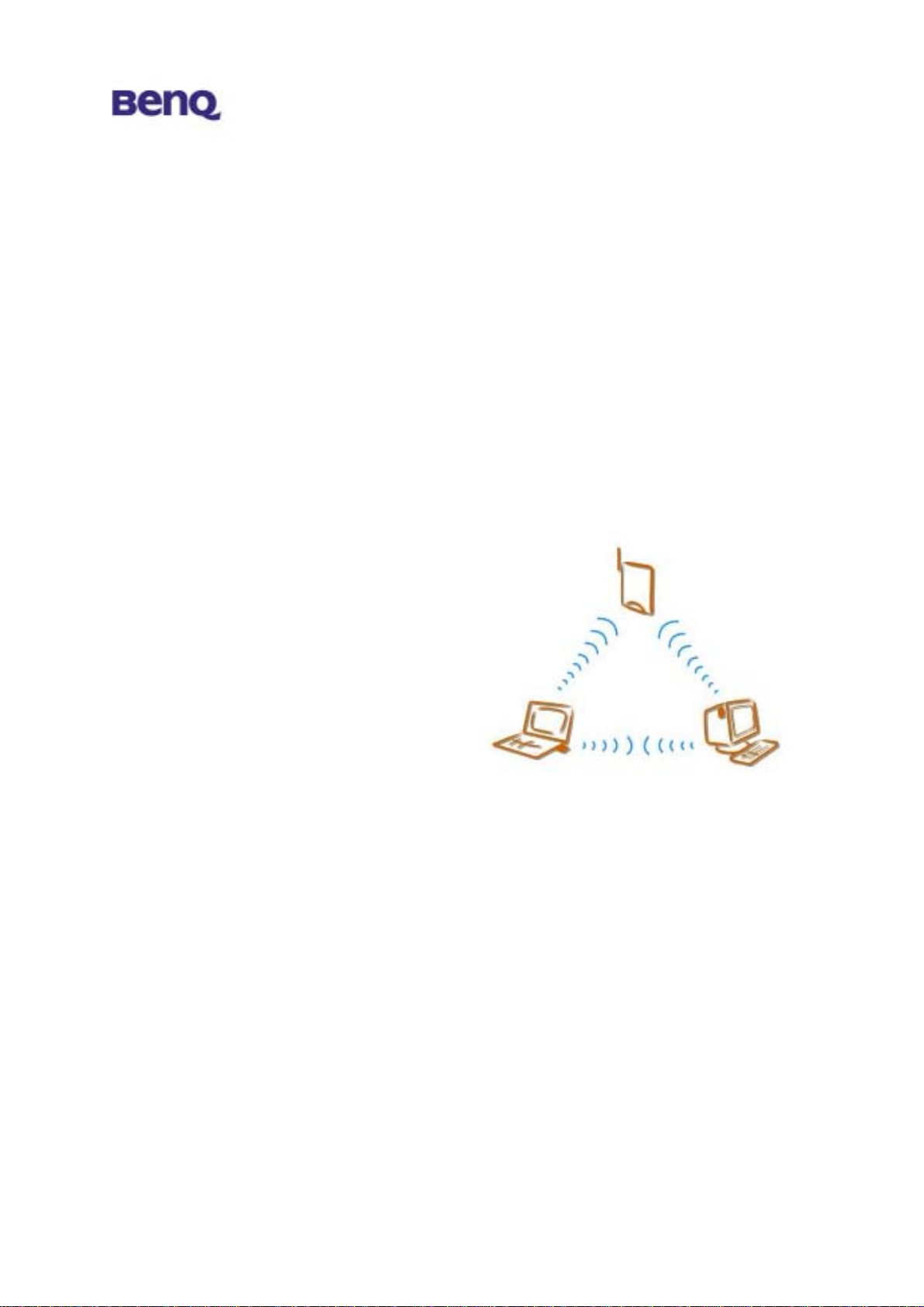
GPRS with WLAN PC Card
W10
User’s Manual
Version 1.0
April 2003
i
BENQ Corporation
Page 2
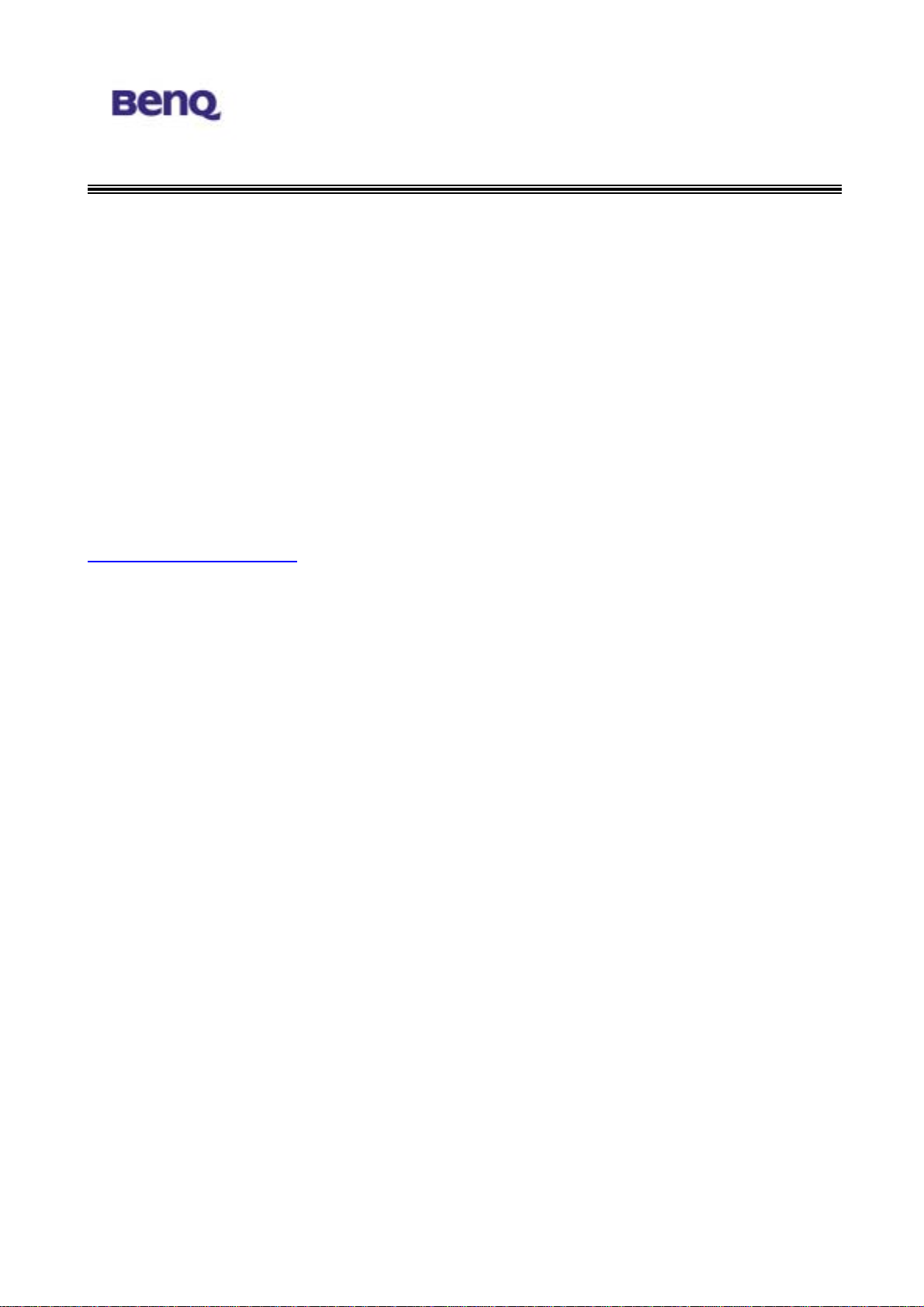
Notice I
Copyright Statement
This manual cannot be reproduced in any form or by any means or used to
make any derivative such as translation, transformation, or adaptation without
the prior written permission of BenQ Corporation.
BenQ Corporation reserves the right to change this manual and the
specifications to improve products without prior notice. So you can get the
most recent software and user documentation for all BenQ Wireless LAN
products on our web site.
http://www.BenQ.com
Trademarks
Copyright © 2003 BenQ Corporation. All rights reserved.
Contents subject to change without prior notice. BenQ is a registered
trademark of BenQ Corporation. All other trademarks belong to their
respective proprietors.
ii
BENQ Corporation
Page 3
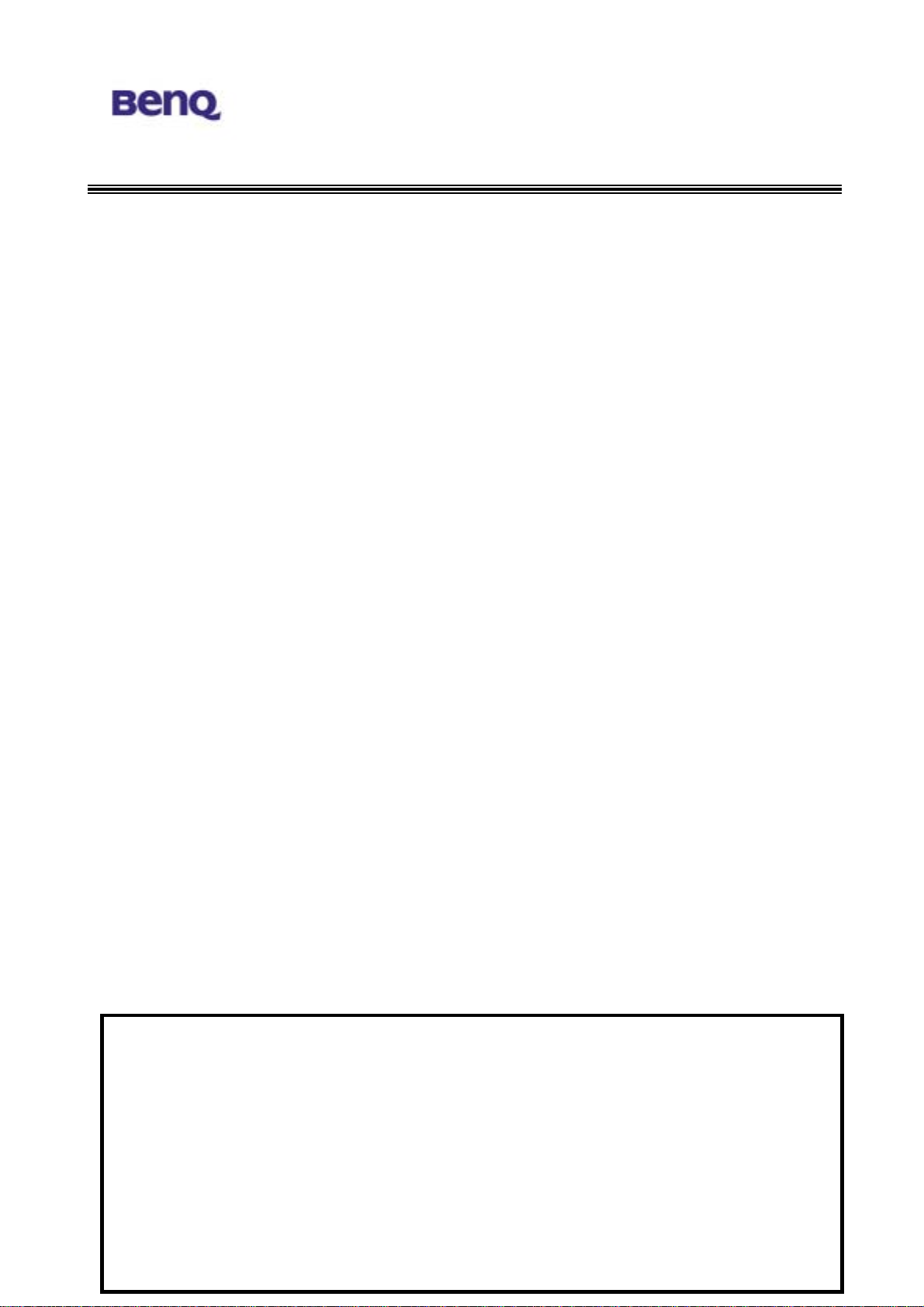
BenQ declares that 56W10 ( Wireless PCMCIA Card ) ( FCC ID: JVP56W10 )
is limited in CH1~CH11 by specified firmware controlled in USA.
Notice II FCC Warning
Federal Communication Commission Interference Statement
This equipment has been tested and found to comply with the limits for a Class B digital
device, pursuant to Part 15 of the FCC Rules. These limits are designed to provide
reasonable protection against harmful interference in a residential installation. This
equipment generates, uses and can radiate radio frequency energy and, if not installed
and used in accordance with the instructions, may cause harmful interference to radio
communications. However, there is no guarantee that interference will not occur in a
particular installation. If this equipment does cause harmful interference to radio or
television reception, which can be determined by turning the equipment off and on, the
user is encouraged to try to correct the interference by one of the following measures:
- Reorient or relocate the receiving antenna.
- Increase the separation between the equipment and receiver.
- Connect the equipment into an outlet on a circuit different from that to which the receiver
is connected.
- Consult the dealer or an experienced radio/TV technician for help.
FCC Caution: Any changes or modifications not expressly approved by the party
responsible for compliance could void the user's authority to operate this equipment.
This device complies with Part 15 of the FCC Rules. Operation is subject to the following
two conditions: (1) This device may not cause harmful interference, and (2) this device
must accept any interference received, including interference that may cause undesired
operation.
IMPORTANT NOTE:
FCC Radiation Exposure Statement:
This equipment complies with FCC radiation exposure limits set forth for an uncontrolled
environment.
This device complies with FCC RF Exposure limits set forth for an uncontrolled
environment, under 47 CFR 2.1093 paragraph (d)(2).
Note:
The W10 has been tested and found to comply with the limits for a Class B
digital device and a low power transmitter, pursuant to Part 15 of the FCC rules.
These limits are designed to provide reasonable protection against harmful
interference when the equipment is operated in a residential environment. This
equipment generates, uses, and can radiate radio frequency energy and, if not
installed and used in accordance with the instructions, may cause harmful
interference to radio communications. However, there is no guarantee that
interference will not occur in a particular installation.
iii
BENQ Corporation
Page 4
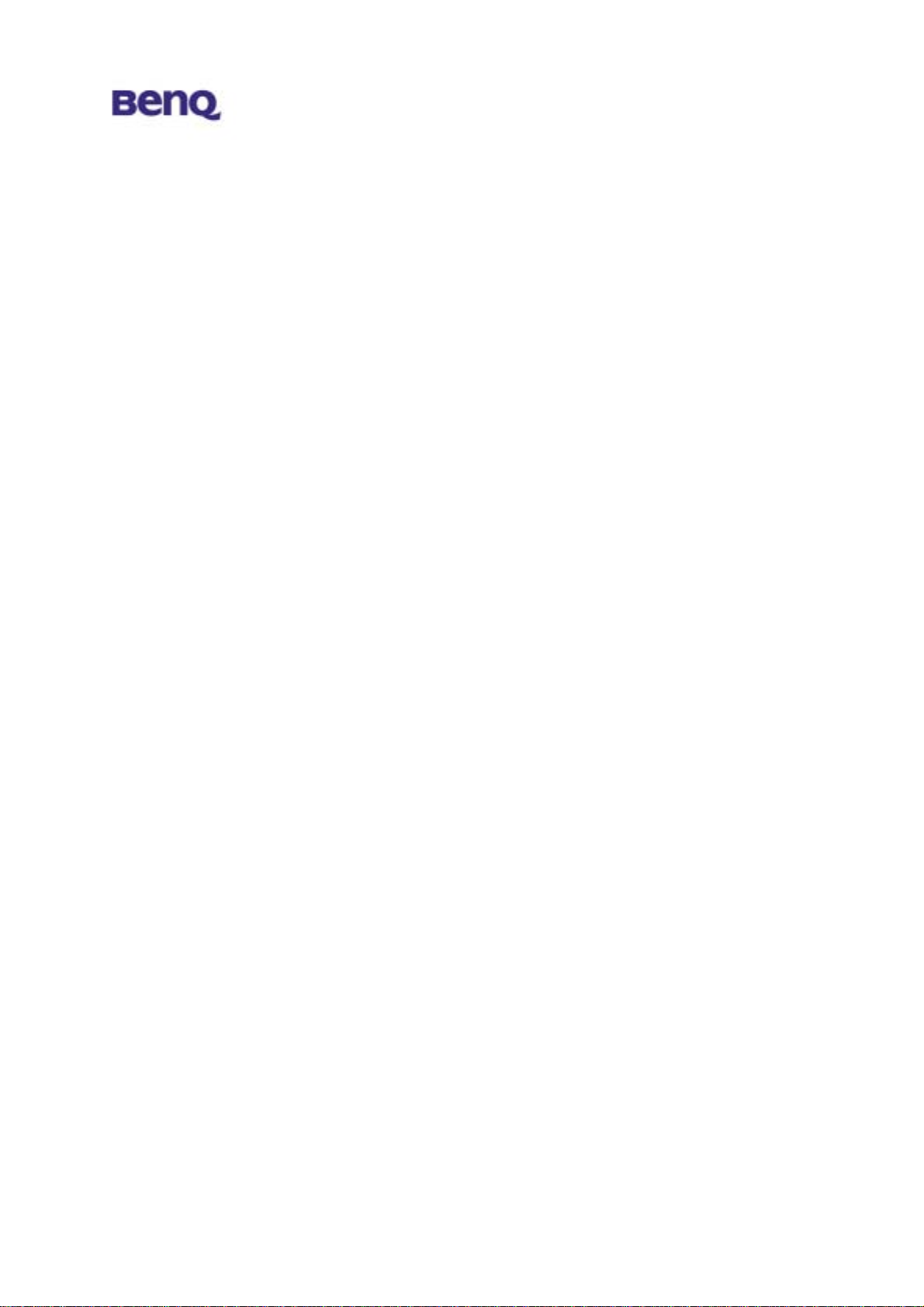
Table of Contents
Chapter 1. Introduction................................................................. 1
1.1. Product Kit.........................................................................................2
1.2. System Requirements........................................................................2
1.3. Mechanical Description......................................................................2
Chapter 2. Installation................................................................... 4
2.1. Installing your SIM card to W10.........................................................4
2.2. Removing your SIM card from W10...................................................6
2.3. Driver Installation............................................................................... 7
2.4. Using and Removing your W10 from your laptop............................13
Chapter 3. W10 Wireless Settings.............................................. 14
3.1. UI Functions..................................................................................... 14
3.1.1. System Tray...............................................................................................14
3.1.2. Main Function Bar .....................................................................................15
3.1.2.1. Network Configuration.....................................................................15
3.1.2.1.1. GSM connection.................................... 錯誤! 尚未定義書籤。
3.1.2.1.2. GPRS connection..................................................................16
3.1.2.1.2.1 GPRS Connection setting ...................................................17
3.1.2.1.3. WLAN....................................................................................18
3.1.2.2. Phone..............................................................................................22
3.1.2.3. Short Message Service (SMS)........................................................24
3.1.2.4. Phone Book.....................................................................................26
3.1.2.5. Setting.............................................................................................28
Chapter 4. TroubleShooting ....................................................... 33
iv
BENQ Corporation
Page 5

Chapter 1. Introduction
Thank you for purchasing a BENQ W10 GPRS with WLAN PC Card. The
W10 offers GSM/GPRS tri-band 900/1800/1900 MHz and IEEE 802.11b
WLAN 2.4GHz connectivity in a single PC Card, ensuring that you can
connect quickly and easily to the Internet wherever you are in more than 160
countries on five continents. The W10 provides both data and voice
communications, giving you the freedom to send and receive e-mail and
make voice calls with same device, and even simultaneously. The W10 also
includes a phone book, and SMS capabilities, providing the full functionality of
a cell phone on your laptop. The W10's specially designed user-friendly utility
helps you easily manage all functions. With the W10, you can save
thousands of messages and phone numbers on your laptop. The W10 is the
best solution for enterprises, SOHO users, and households that need to
expand their networking environments easily and that need to access the
Internet anytime, anywhere. With the W10, no matter where you are, you can
stay in touch with customers and other important people by phone or e-mail.
In addition to allowing you to enjoy the wonders of wireless networking,
the W10 provides two operating modes—ad-hoc mode (peer-to-peer) and
infrastructure mode (station-to-AP)—to meet to your varying needs at
different purposes.
1
BENQ Corporation
Page 6
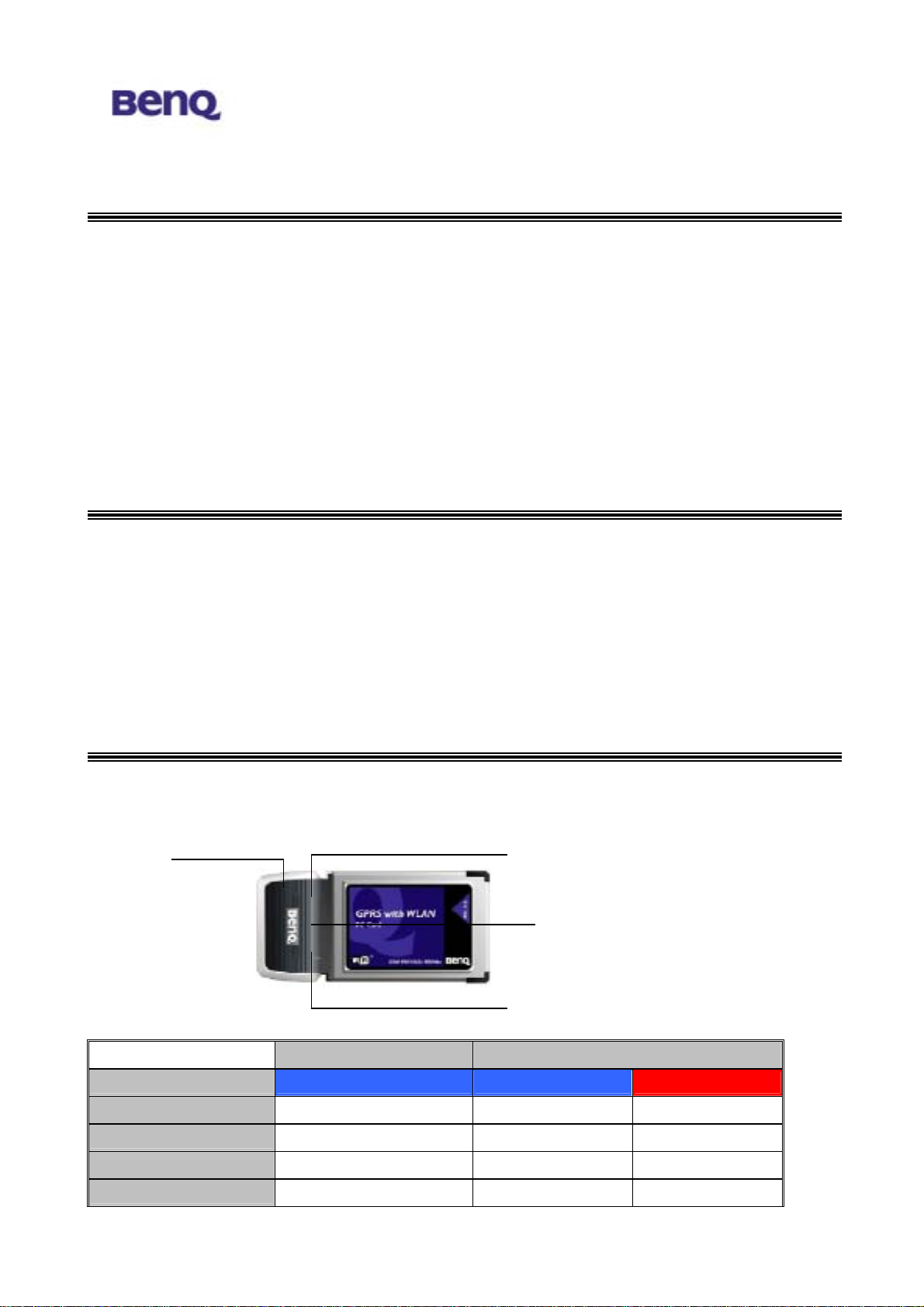
1.1. Product Kit
Before installation, make sure that you have the following items:
W10 GPRS with Wireless LAN PC Card
Hands-Free
Software CD containing user manual and utility
Quick Start Guide
Warranty card
1.2. System Requirements
Before using your W10, please check that you have the following required
items:
Notebook PC with PCMCIA Type II slot and CD-ROM drive
Microsoft Windows 2000/XP operating system (recommend), Windows 98
SE/ ME.
1.3. Mechanical Description
Top panel of the PCMCIA
The following table provides an overview of each LED activity:
Ear Phone
Jack
WLAN LED
SIM card holder
GPRS LED
Color Blue Blue Red
Power On Stable On Off On
Signal Searching Slow flash Fast flash Off
No Signal Off Off On
Data RF activity On On
WLAN LED GPRS LED
2
BENQ Corporation
Page 7
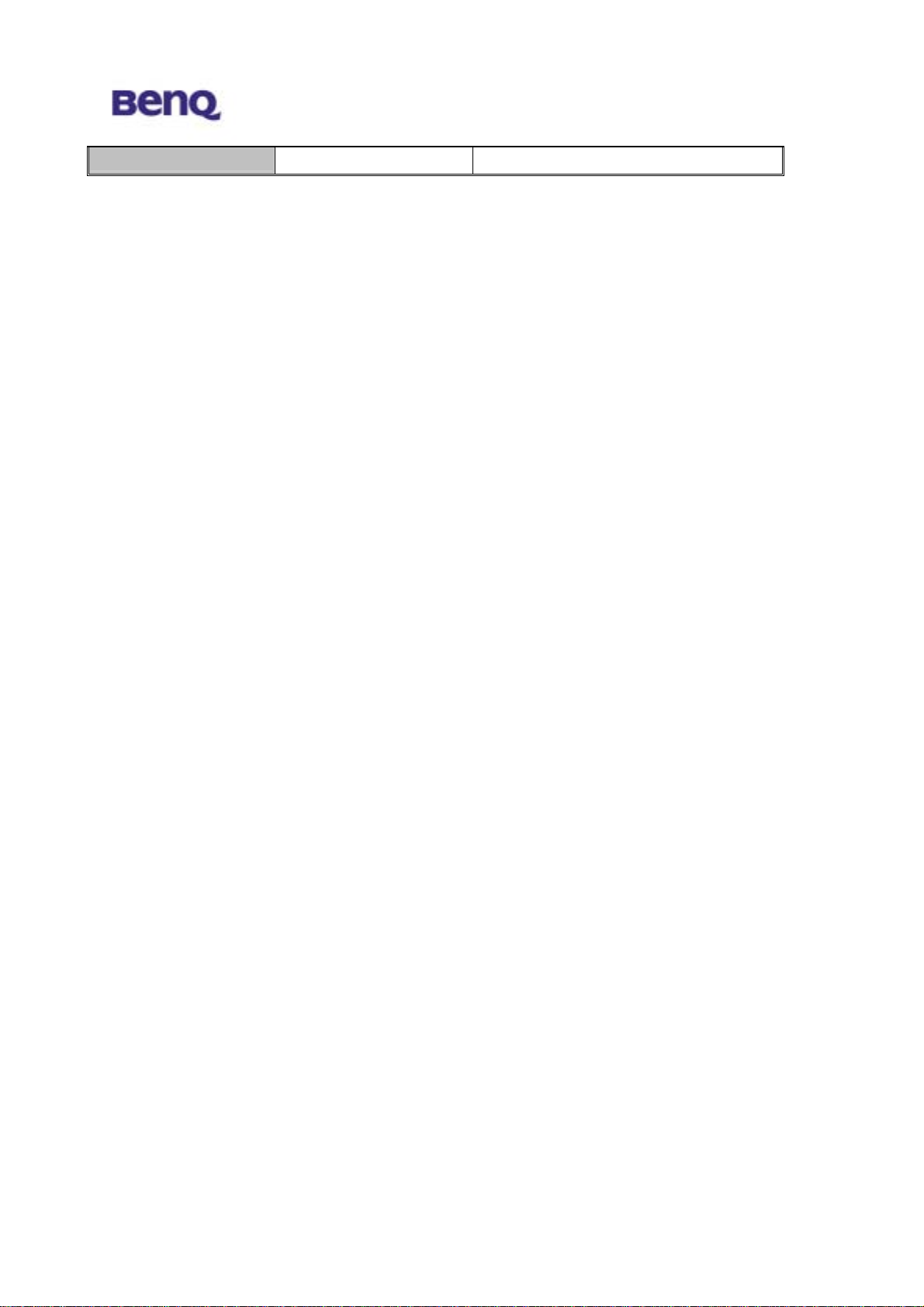
Ring Tone NA On/switching flash
3
BENQ Corporation
Page 8
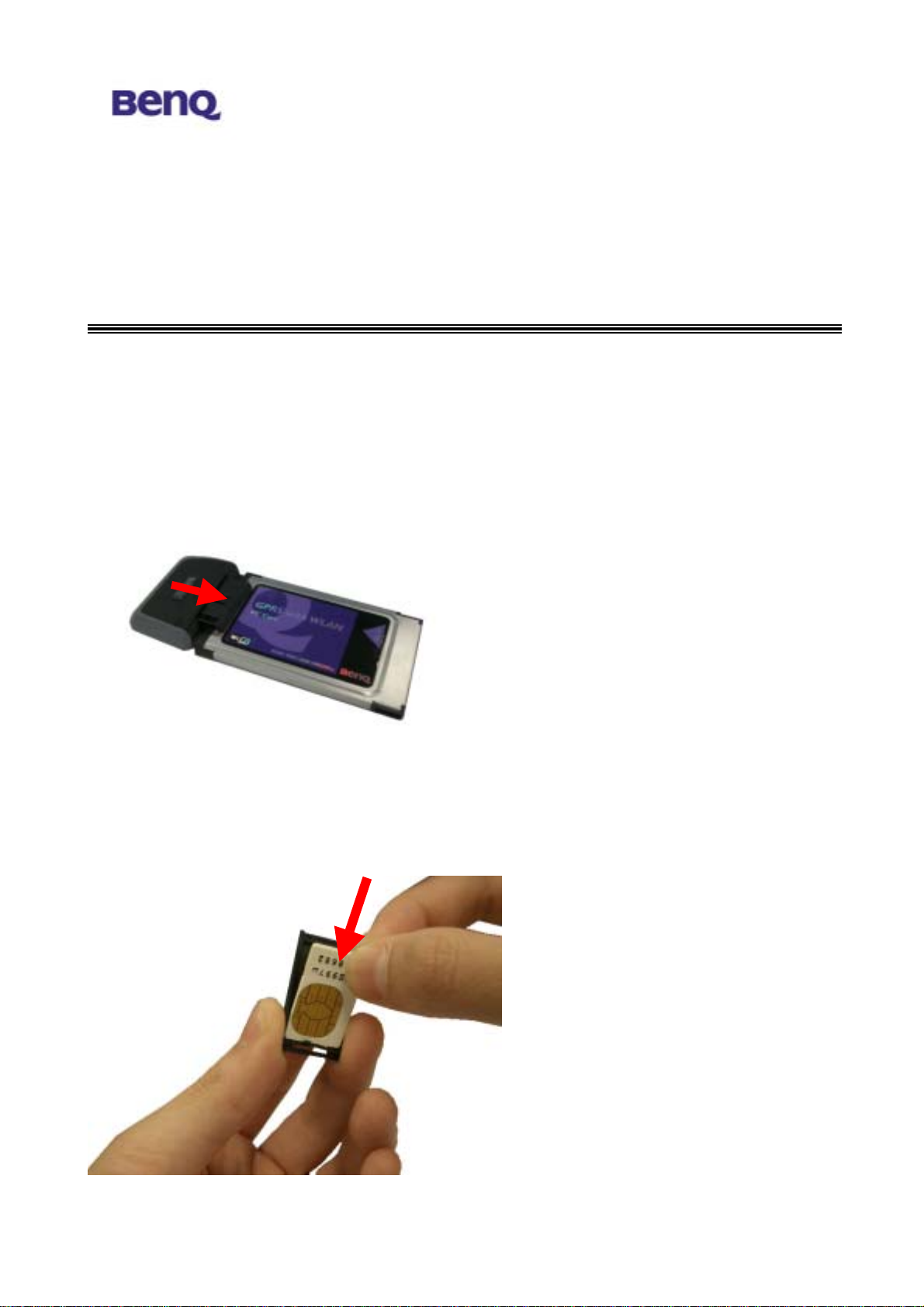
Chapter 2. Installation
2.1. Installing your SIM card to W10
To successfully use your W10, you have to insert your SIM card supplied by
your network operator.
1. Push the SIM card holder out and slide it in the direction shown.
2. Place your SIM card to the W10 SIM card holder in the direction
shown. Note that the gold contact part of the SIM card faces outside.
4
BENQ Corporation
Page 9

3. Please make sure the SIM card is firmly fixed in the SIM card holder
as below shows.
4. Insert the SIM card holder (with the SIM card inside) back to W10 in
the direction shown. Then, you are ready to use full functions of W10.
5
BENQ Corporation
Page 10
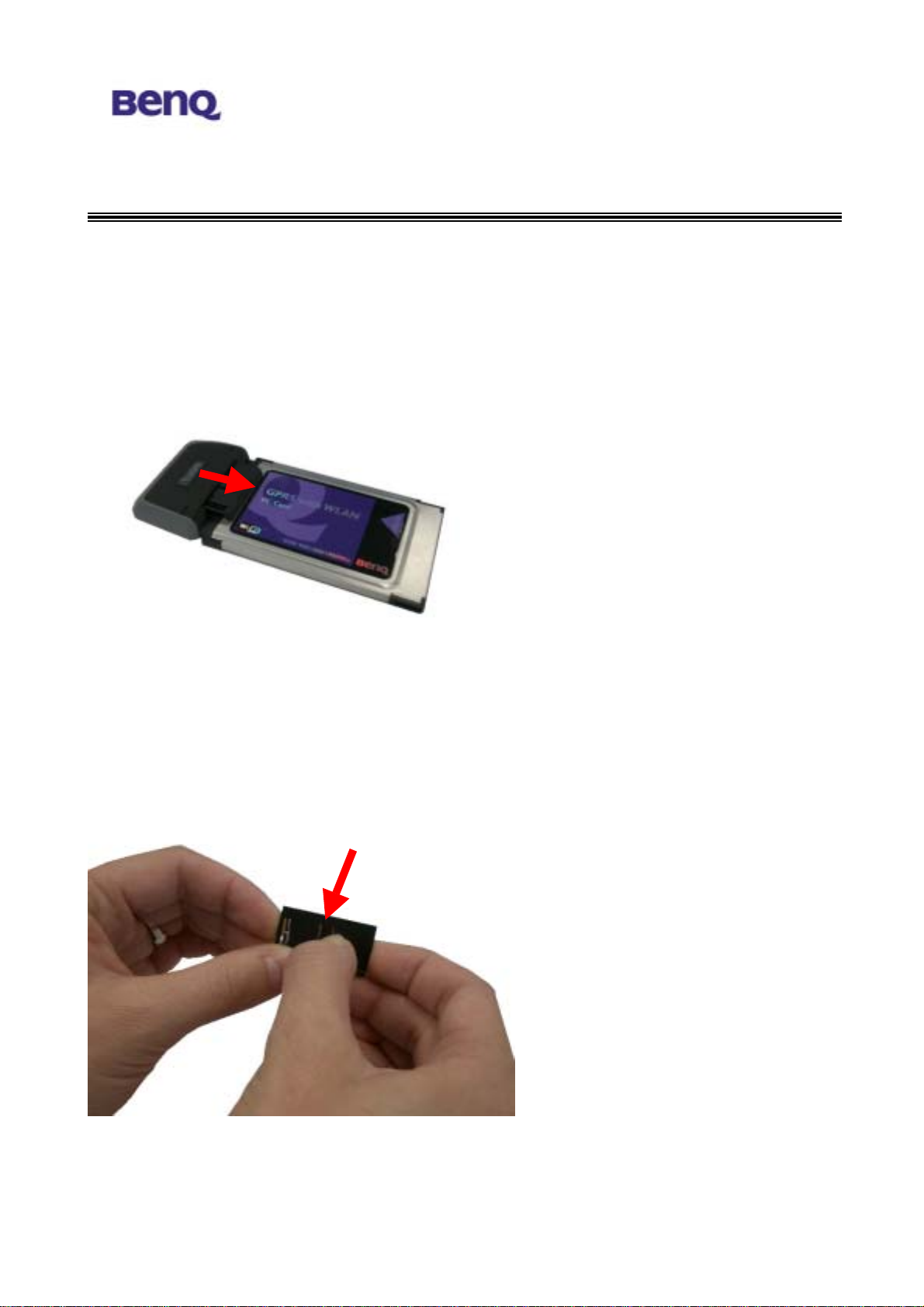
2.2. Removing your SIM card from W10
Please follow the instructions below to remove your SIM card from W10 after
using it.
1. Push the SIM card holder out and slide it in the direction shown.
2. Use your fingers to bend the middle part of the W10 SIM card holder
as the follow picture shows in order to remove your SIM card from the
holder.
6
BENQ Corporation
Page 11
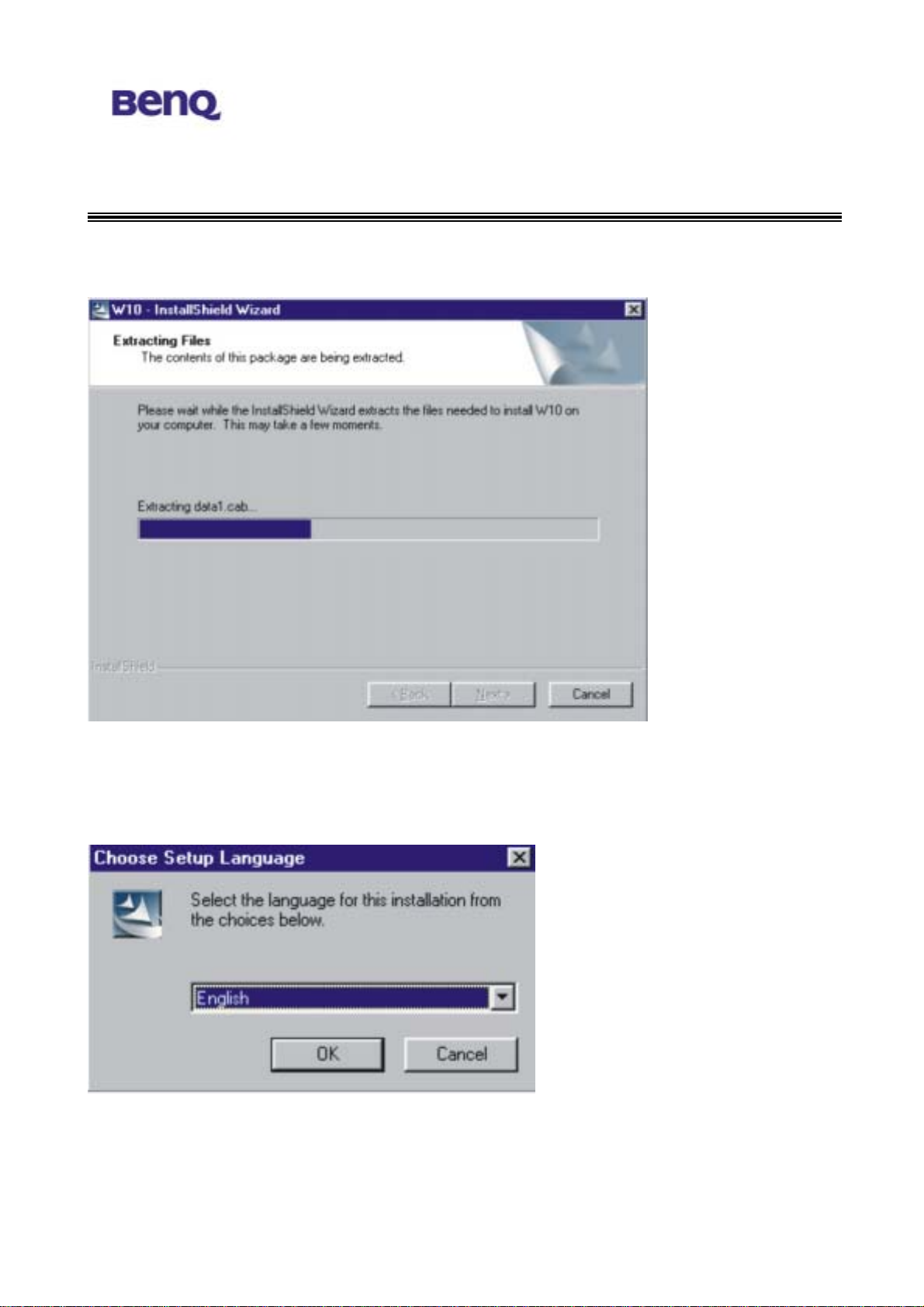
2.3. Driver Installation
Insert W10 driver CD into your notebook and browse the CD for W10
setup.exe. Then double click to install.
Select a setup language you wish to install and press OK button.
7
BENQ Corporation
Page 12
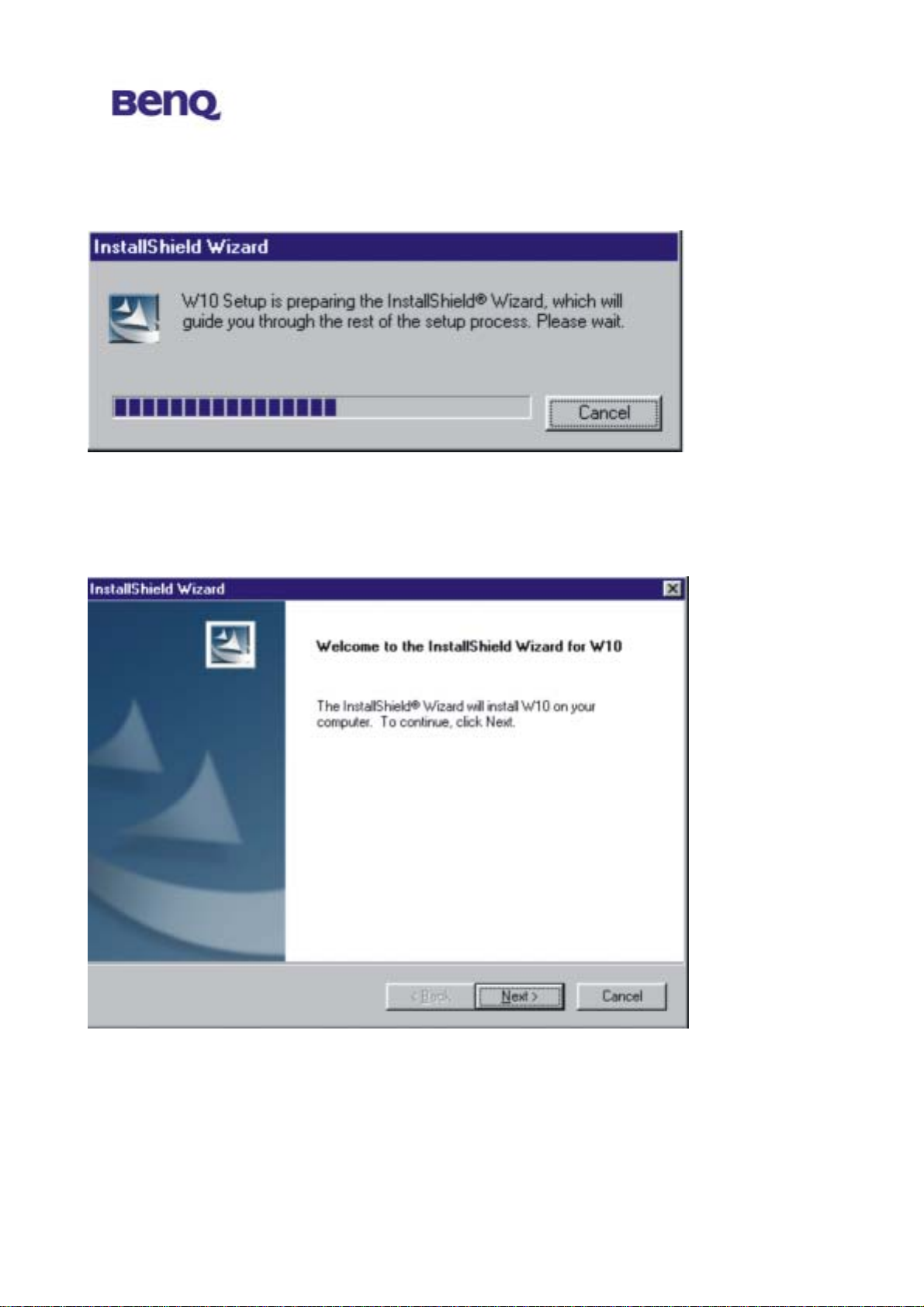
The W10 driver is activated to prepare the InstallShield Wizard. Please wait
while copying files.
8
BENQ Corporation
Page 13

Select a location to install W10 files. The default location is C:\Program
Files\BENQ Corporation\w10. To install W10 files to this folder, click Next. If
you want to install to another folder, click Browse and select another folder.
Please wait while installing files.
9
BENQ Corporation
Page 14

Press Y es and restart your computer.
After installing the W10 driver, please insert W10 PCMCIA Adapter into your
notebook. The system will show “Found New Hardware” message and start
the hardware configuration. (If your Operating System is Windows XP, the
system will ask if you are willing to continue the installation. Please click “Start
to install”.)
10
BENQ Corporation
Page 15

The system will then show a warning message as follows. W10 has been
tested in stringent conditions. Please feel free and comfortable to click “Yes”
to continue the installation.
W10 provides dual module functions and the system will continue to find a
new hardware “GPRS+Wireless LAN Modem Primary”, please feel free to
11
BENQ Corporation
Page 16

continue the installation. (If your Operating System is Windows XP, the
system will ask again if you are willing to continue the installation. Please
click “Yes” to start the installation process.) The system will then show a
warning message as follows. The reason is the same as described above.
Please feel comfortable to click “Yes” to continue the installation.
The same message will appear again when finding the next new hardware
“GPRS+Wireless LAN Modem Secondary (1201)”. Please repeat all the
procedure illustrated above and click “Yes” to continue the installation.
12
BENQ Corporation
Page 17

The W10 installation is now completed and after finishing all these steps, you
are able to find the W10 Wireless Settings utility icon (as circled below) on the
system tool bar. This means the installation is done successfully.
Now you may start to enjoy your W10.
2.4. Using and Removing your W10 from your laptop
W10 has smart function “Plug & Play”. Once you plug your W10 into the
laptop, you can start using W10 right away. If you finish using W10, you may
just directly remove and no need to stop it. While you remove the card,
Windows will pop-up a warning saying that you didn’t remove your properly.
Please feel comfortable and select “OK”. (If you are using WinXP, there is
no such warning.)
Warning:
DO NOT remove W10 while it is still operating any tasks. Please only
remove it, while it completes all the tasks.
13
BENQ Corporation
Page 18

Chapter 3. W10 Wireless Settings
As illustrated below, you are able to launch W10 Wireless Settings utility by
clicking the icon on the tool bar.
3.1. UI Functions
The UI functions are implemented in individual dialog box.
3.1.1. System Tray
When the 56W10 PC Card is inserted into PCMCIA slot, a small icon is
shown on the system tray to indicate the card insertion. After you click that
icon with right-button of mouse, a menu will be shown. “Main” is for the
function selection region, “Setting” is for settings of all cell phone
supplemental functions. “Exit” means that user quits using W10 user
applications and he tries or remove the card from slot. “About” is for the
software version of each functions. When there is a either one network
(WLAN or GSM) available, an icon will come up with triangle in the system
tray. When there are both WLAN and GSM networks available, the icon in the
system tray will show 2 triangles.
14
BENQ Corporation
Page 19

3.1.2. Main Function Bar
When the Main Function Bar appears on the screen, users can have 5
choices.
1. WLAN/GPRS/GSM Network Configuration
2. Phone
3. Short Messages Service (SMS)
4. Phone Book
5. Phone Setting
When the mouse pointer crosses over the button, the color of
button will be changed to show which function has been
selected. These functions could not operate at the same time
except thw phone wizard.
3.1.2.1. Network Configuration
When users choose network configuration, a dialog box will be shown. User can edit some
profiles for their favorite operators. They only need to be set up once and users can use
the profile record to quickly access network configuration next time. There are modem
settings for GSM/GPRS modems and Wireless LAN configurations. The setting items are
directly from Windows settings. Users can get information of signal strength, ISP dial-up
telephone number, and IP address allocated for GSM/GPRS data service. Wireless LAN
control panel includes connection state, configuration, and site survey function.
15
BENQ Corporation
Page 20

3.1.2.1.1. GPRS connection
When users choose network configuration, the submenu will
pop up. Left click the mouse on the GPRS item and the GPRS
control panel will pop up. The current profile name and status
of the GPRS configuration is displayed in this screen.
Profile
New (Setup a new connection)
When you setup a new GPRS profile,
one new GPRS setup menu will pop up.
Please kindly check with your operator
about GPRS setup.
Edit
Edit an existing setting you select in the
dialup profile list.
Delete
Delete an existing setting you select in the dialup profile list.
Status
In this page, the Internet connection status will be shown up in this page.
16
BENQ Corporation
Page 21

3.1.2.1.2.1 GPRS Connection setting
Please select networking-> GPRS to bring up the GPRS Connection panel.
First time User
1. If this is the first time you using
W10 connecting GPRS,you need
to create one new connection
profile. Please press “New” in the
control panel of GPRS connection.
2. After selecting “New”, the
sub-menu will pop-up. (Please
inquire the operator of your SIM
card provider about the GPRS
configuration.)
a. Name your GPRS connection
at the Profile Name.
b. Input the APN number
provided by your GPRS
operator, for example you
may put “internet” at this box. And then select “OK” to confirm the settings.。
c. ID/ Password
Please input your ID and Password, if requested by your operator.
3. After complete the setting, the new profile name will show up at the Profile name list
dialogue box.
4. Select the profile name from the list and push “Connect” to connect to GPRS network.
5. If the connect to GPRS network successfully, the status of GPRS connection will be
shown on the system tray.
17
BENQ Corporation
Page 22

3.1.2.1.3. WLAN
When users choose network configuration, the submenu will pop up. Left
click the mouse on the WLAN item and the WLAN control panel will pop
up.
Status
- Network Adapter
You can select from a list of supporting
network adapter in this field. (Please
kindly select BenQ W10 GPRS with
WLAN PC Card
- State
The current state of the driver is displayed in this screen. If the state reveals
“Associated,“ it means that the normal flow of operation is in Infrastructure mode. This
shows that the PC is already connected to access point and BSSID is also shown in
the form of hex digits. At the same time, the networking is available for the device.
In “Scanning ” state, it means that the node cannot detect the SSID to an access point
within range and is searching for an available access point. Also, if the driver failed to
initiate for some unknown reasons, this field will display an error message.
18
BENQ Corporation
Page 23

- Network Adapter
You can see the current operation mode, Infrastructure or Ad-Hoc mode.
- Channel
This field shows the current radio channel, which is being used for an active
connection.
- Tx Rate
This field shows the current transmit rate, which is being used for an active connection.
- Security
This field tells if you have opened your WEP security.
- IP Address
The field shows the IP Address of the current Internet adapter.
- Signal Strength
The Signal Strength bar graph only becomes active, when the node is in Infrastructure
Mode. This bar graph shows normalized signal strength as reported by the radio,
averaged over all frames over 100 bytes long, which are received from the Access
Point.
Status information about the radio link is displayed in this tab. Detailed description
should be placed in this field.
- Link Quality
This field reveals the quality of the current connection. Only when the node is in
Infrastructure Mode does the Link Quality bar graph become active. The bar graph
displays the link quality between the node and its Access Point. Over the bar graph, a
label summarizes the quality of the link. As a result, the Link Quality is a very good
indicator of receiving and transmitting errors over the radio.
Configuration
In this page, you can configure your
WLAN settings.
- New
In the beginning, there is no default
settings. A new WLAN setting
profile can be set up by press “New”
19
BENQ Corporation
Page 24

and one configuration menu will pop up.
- Modify
You could modify the existing WLAN setting profile by pressing the button. The
configuration menu of the existing profile will pop up.
- Remove
You may remove your existing profile anytime.
- Active
You may select different setting profile based on the different situations, or in
environments. After selecting, please press active to activate the profile or it will not
effective.
Configuration menu
Profile Name
After selecting the profile, a profile
menu will pop up. In this “Profile
Name” field, please name you
setting profile, ex WLAN_home,
WLAN_office, and etc.
SSID (Network Name)
This field shows the network name
or called SSID, which your W10 will
be associated with. If “ANY” is the
name showed, it means any network
name could be associated with.
Network Type
You can select from a list of supporting network types in this field. The network types
displayed will have two values as following: “Infrastructure” and “Ad-Hoc”.
Channel
This field shows the current radio channel, which is being used for an active
20
BENQ Corporation
Page 25

connection. In “Ad-Hoc” mode, please select your channel responding to other WLAN
adapters you would like to associate with. This is a non-compliant mode, which will
allow W10 cards to talk to one another without an AP regardless any SSID.
WEP
Mode:
You could active or inactive your WEP security function by selecting “On” or “Off”.
Key Length:
According to WEP function select, this page allows the entry of four keys for 64-bit
or 128-bit encryption key. Each key must consist of hex digits to be written to the
driver and registry. This means that only digit number 0-9 and letters A-F are valid
entries. Therefore, if entered incorrectly, the program will not write keys to a
driver.
Key 1 – Key 4:
When you want to enter the keys manually, you may use these four fields. If you
wish this node to match keys in a different vendor’s product, this may be
necessary.
Key ID:
You may select one from the 4 keys you have entered to match with the AP’s
WEP key.
Apply:
This button becomes active only when one of the fields has been modified. Press
this button to apply the changed values to the driver and saves them to the
registry.
21
BENQ Corporation
Page 26

Site Survey
- Rescan
This button will scan all available
Access Points in your
neighborhood and then list their
SSID, channel, BSSID and signal
respectively.
- Join
Select the SSID you want to be
associated with, and then press this Join button to join this network.
3.1.2.2. Phone
When user click phone service button in the W10 main menu bar, a phone-shaped dialog
box will be popped up. Users can use the keypad on this dialog as they use a normal
mobile phone. Or they can use keyboards on their notebook or PC to enter numbers or do
other operations. Users can easily access phone book records for the numbers they want
dial. They also can retrieve call records from this scenario, which facilitate quick redial or
reply.
22
BENQ Corporation
Page 27

Phone (Use it as using a normal mobile phone)
Out calling: Users can either key-in the phone number on the keyboard and press
“Enter” to make a call or use mouse to click the number keypads on the
phone-shaped dialog box to dial and then click the “Send/Answer” key
to make a call.
Incoming call: Users can press “Enter” or use mouse to click the “Send/Answer” key
on the phone-shaped dialog box to answer the incoming call.
Phone book
Users can press the left soft key
contact list menu will pop up and users can either search or edit the Phone book.
to access the Phone book. The Phone book
Adjusting the Ringing Volume
Users can press the “volume adjust” key to adjust the ringing volume.
23
BENQ Corporation
Page 28

3.1.2.3. Short Message Service (SMS)
When users choose “Short Message” service, a Microsoft Outlook-shaped dialog box will
be popped. A full view for all received or sent short messages. If users click some
message item, you can see the content in the below area. Users can edit, save, delete,
reply, and create messages in this
scenario.
I. Inbox:
Reading received messages.
Click the “Inbox” button and all the messages in the inbox will be listed on the
message dialogue box.
II. Outbox: Reading sent messages.
Click the “Outbox” button and all the messages in the outbox will be listed on
the message dialogue box.
III. Backup: Backing up messages.
Click the “Backup” button and all the messages stored in the backup will be
listed on the message dialogue box.
IV. Delete: Reading deleted messages.
All the deleted messages will be stored here.
24
BENQ Corporation
Page 29

I. Create New Short Message:
Click this button and the following frame appears, fill in the recipient’s
phone number in the “Tel No” column and enter the message text you desire
to send. Then, click the “Send Message” button to send the message.
In addition, users can click the “Phone book” button to view phone
book.
II. Forward Short Message:
Click this button to forward short messages.
III. Reply Short Message:
Click this button to reply short messages.
IV. Delete Short Message:
Click this button to delete short messages.
25
BENQ Corporation
Page 30

3.1.2.4. Phone Book
When users choose “Phone Book”, a full view of all phone book records are shown in the
dialog box. Users can create new records, edit or delete records. Users can search
records for names too. It’s convenient for users to dial a number, send a short message
from the phone book scenario. When users select one record on the list, and choose to
send a short message, the “Short Message” service dialog will be popped up for sending
messages.
I. View or Add SIM Record:
With this item users can view or add phone records to SIM card.
II. View or Add PC Record:
With this item users can view or add phone records to PC.
26
BENQ Corporation
Page 31

II. View Call Logs:
This menu contains lists of the calls you missed, sent and received.
Phone Book Tool Bar:
1. Make a Call:
Users can select a number from the phone book record list and press the “Make a Call”
key to make a call.
2. Send SMS:
Users can select a number from the phone book record list and press the “Send SMS” key
to send a short message.
3. New:
Press this key to add a new record to the phone book list.
4. Edit:
Users can select a record from the phone book list and press the “Edit” key to revise the
content of the record.
5. Delete:
Users can select a record from the phone book list and press the “Delete” key to delete the
record.
27
BENQ Corporation
Page 32

6. Find:
Press this key and a dialogue box will be popped up, users can search for the record from
all range (SIM page, PC page, Record page) by entering names or numbers.
3.1.2.5. Setting
The settings are phone related settings, which include audio setting, call related setting,
network setting, and security related settings. Users can reach all dialog by click the tab.
Audio Setting
- Ringer type selection
Users can customize their favorite ringers sound types. (The Host must have multimedia
capability or a sound output device built-in)
- SMS alert selection
Users can customize their favorite alert
sound types. (The Host must have
multimedia capability or a sound output
device built-in)
Call Setting
Users can query, activate, or cancel “Call
Divert”, “Call Waiting”, “Call Barring”
28
BENQ Corporation
Page 33

settings.
- Call divert (Call Forward)
Users can choose from the following Call Divert modes as needed.
Forward Unconditional:
Diverts incoming calls to a designated phone number at all time.
When Busy:
Incoming calls are sent to a designated number when user’s phone is busy.
No Reply:
When an incoming call is not replied, it will be send to a designated phone number.
Not Reachable:
When user’s phone is off or located outside the network service area, incoming calls will
be sent to a designated number.
- Call waiting
When users are speaking over their phones and another call comes in, an incoming call
number and a call-waiting message will appear to remind them. Choose to activate,
deactivate or check the status of this feature.
- Call Barring
Users can choose from the following Call Barring modes as needed.
All Outgoing:
Bars all outgoing calls from your phone.
Int’l:
Bars all outgoing international calls from your phone.
Int’l except Home Country:
Stops all outgoing international calls except local calls and those to your home country.
All Incoming:
Bars all incoming calls to your phone.
29
BENQ Corporation
Page 34

Incoming when Roaming:
Stops incoming calls to your phone when roaming (when you are traveling abroad).
- Network password change
In “Call Barring” setting, a network password is needed. So, network password is managed
in the dialog box. Any status changed due to operation will be shown on the “Status” area
near the bottom of this dialog box.
Network Setting
- Current registered operator name
- Network registration style
User can select “Automatic” way when
searching the GSM network, or select
“Customization” to select a specific
operator from a neighboring available
operators.
Security Setting
- PIN1 check
PIN (Personal Identification Number) is a
password provided by your network
operator. Once activated, your PIN protects
your SIM card from being used by
unauthorized people, even if it is inserted in
another phone, unless the correct PIN is
given when the phone is switched on.
- Phone lock
Your phone can be locked to prevent calls
being made by unauthorized people, unless the correct handset lock code is entered when
your phone is switched on. Your phone remains locked if a wrong code is entered, even if
your SIM card is removed and replaced with another one. Only emergency calls can be
made when your phone is locked.
You must enter your phone lock code every time you power on your phone when the
phone lock is on (there is no limitation on the number of wrong attempts when you enter
30
BENQ Corporation
Page 35

the phone code).
You can set the phone lock in the same way you set PIN check in Set PIN1.
- SIM lock
With this SIM lock feature, you can prevent unauthorized use of your phone with an
unknown SIM card.
When you have the SIM lock activated your phone will only work with the SIM card used to
enable the lock. If a new SIM card has been inserted into your phone, "Insert Correct SIM"
will pop up after you power on and enter the PIN. Press the left soft key
and the
SIM lock code will be requested.
If the incorrect code is entered when a new SIM card has been inserted into your phone,
"Insert Correct SIM" will be displayed again, and the phone will not be enabled until the
correct SIM lock code is entered.
If the correct code is entered the SIM card will be recognized and you can use the phone
as normal. The next time your phone is switched on with this newly recognized SIM card,
you will not be asked to enter the SIM lock code again.
Your phone can recognize up to 3 different SIM cards.
To activate the SIM lock you need to key in and save a number only you know as the SIM
lock code. (There is no factory preset SIM lock code). The length of the code must be set
between 8 to 12 digits.
To deactivate the SIM lock you also need to enter the SIM lock code that you previously
saved in your phone memory.
To change the SIM lock code you must firstly deactivate the SIM lock and then enter the
new code you want when activating the SIM lock again.
- Fixed dial number setting
Enables/disables the fixed dialling feature. You will be prompted to enter PIN2 when you
enable/disable fix dialling.
Fixed dial list
Before you can use fixed dialling, you must set up a fixed dialing list in this option. Enter
PIN2 and add numbers to your fixed dial list. Add names and numbers in the same way
you would a phone book entry.
You can then add, edit and delete entries of your fixed-dial numbers.
When you have fixed dialling activated your phone can only be used to call numbers on
the fixed dial list.
31
BENQ Corporation
Page 36

Change PIN2
To increase your phone's security you can change the preset PIN2 to a number only you
know.
32
BENQ Corporation
Page 37

Chapter 4. TroubleShooting
Question 1
What should the users do when the signal icon Cable Disconnected
appeared right after pressing the ReScan or Disable Radio button under
Peer-to-Peer (Ad-hoc) mode?
Answer 1
Please remove the BenQ W10 PC Card from the PCMCIA slot and re-insert
the device again, and then it will connect the user back on line.
Question 2
What if the user’s PC is unable to connect to the other PC right after
switching the network type from access point mode to Peer-to-Peer mode?
Answer 2
Please make sure the SSID for both PC are the same and the IP address are
in the same subnet. If both SSID and IP address are checked and the same,
but the PC is still in disconnection mode, then please remove the BenQ W10
PC Card from the PCMCIA slot and re-insert the device again to connect
back online.
Question 3
What if the users lost connection due to distance, but still unable to connect
to each other after move both devices closer under Peer-to-Peer (Ad-hoc)
mode?
Answer 3
Please remove the BenQ W10 PC Card from the PCMCIA slot and re-insert
the device again, and then it will connect the devices back on line.
Question 4
What if the user is unable to alliance with the new association after moving
from one AP service set to another under the Access Point (Infrastructure)
mode?
Answer 4
Please ensure that the SSID is the same for both APs and PC. If the SSID
is correct, then please press the ReScan button in the Status menu, and then
33
BENQ Corporation
Page 38

it should create new association for the device with the AP.
34
BENQ Corporation
