Page 1
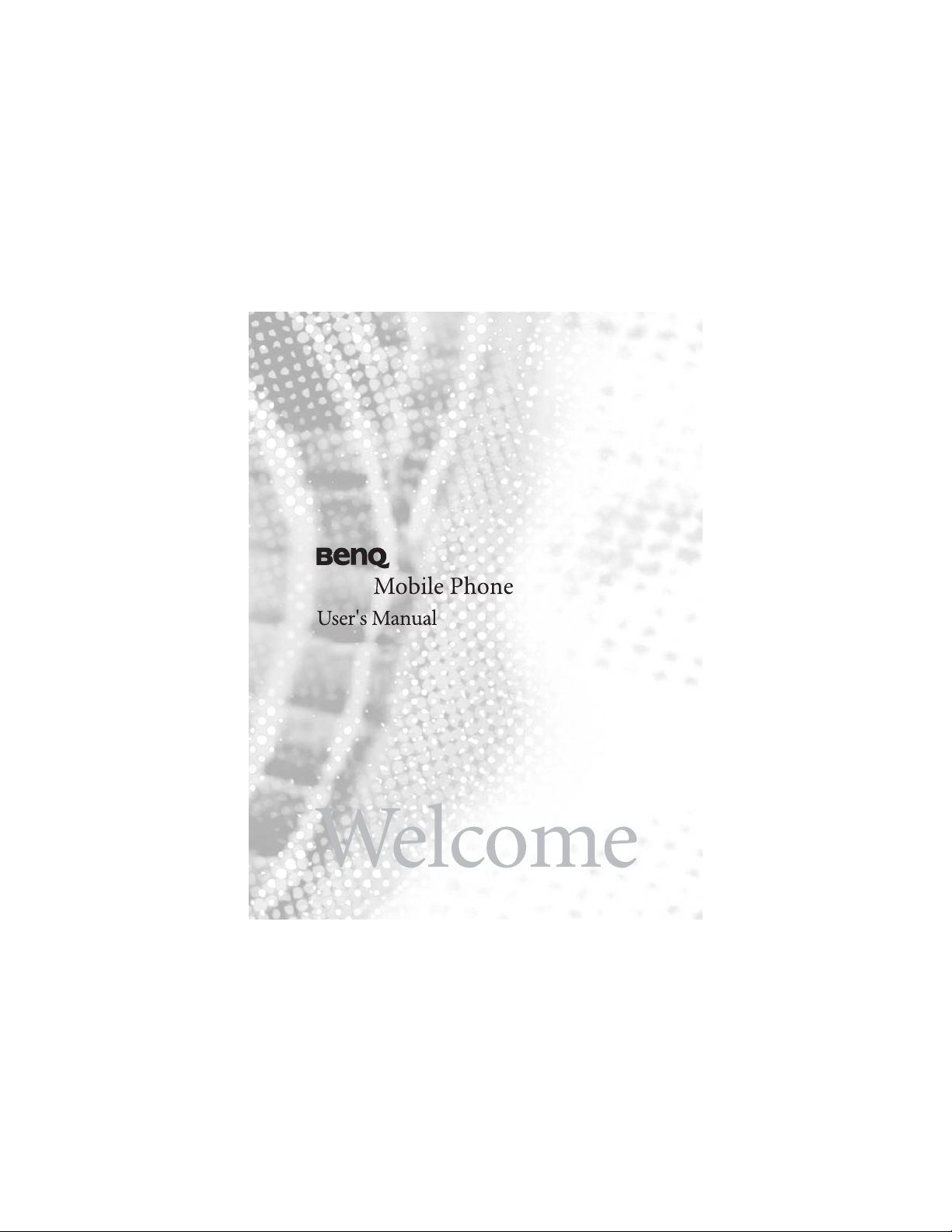
A520
Page 2
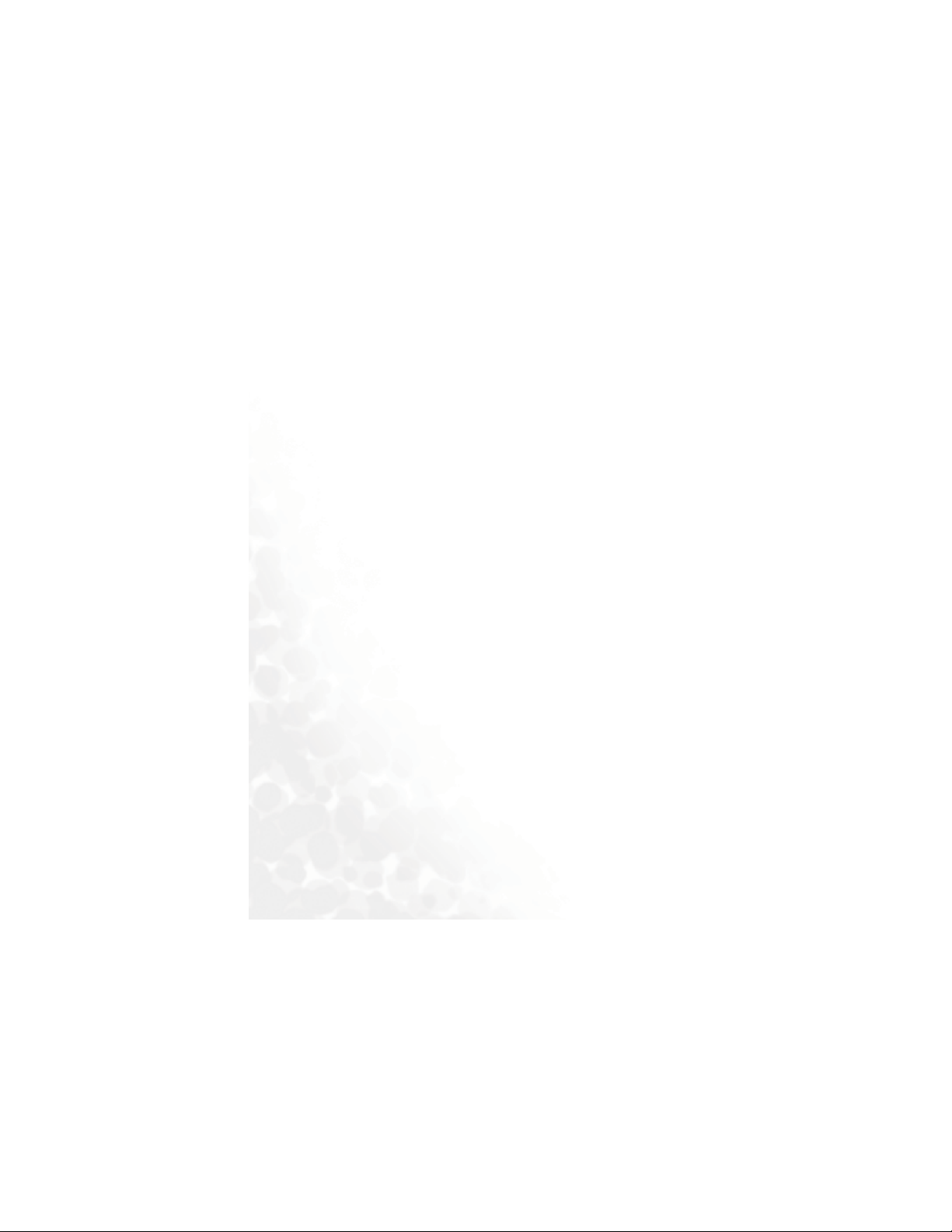
Copyright
© 2005. BenQ Corporation. All rights reserved. No part of this
publication may be reproduced, transmitted, transcribed, stored in a
retrieval system or translated into any language or computer language, in
any form or by any means, electronic, mechanical, magnetic, optical,
chemical, manual or otherwise, without the prior written permission of
BenQ Corporation.
Disclaimer
BenQ Corporation makes no representations or warranties, either
expressed or implied, with respect to the contents hereof and specifically
disclaims any warranties, merchantability or fitness for any particular
purpose. Further, BenQ Corporation reserves the right to revise this
publication and to make changes from time to time in the contents hereof
without obligation of BenQ Corporation to notify any person of such
revision or changes.
Page 3
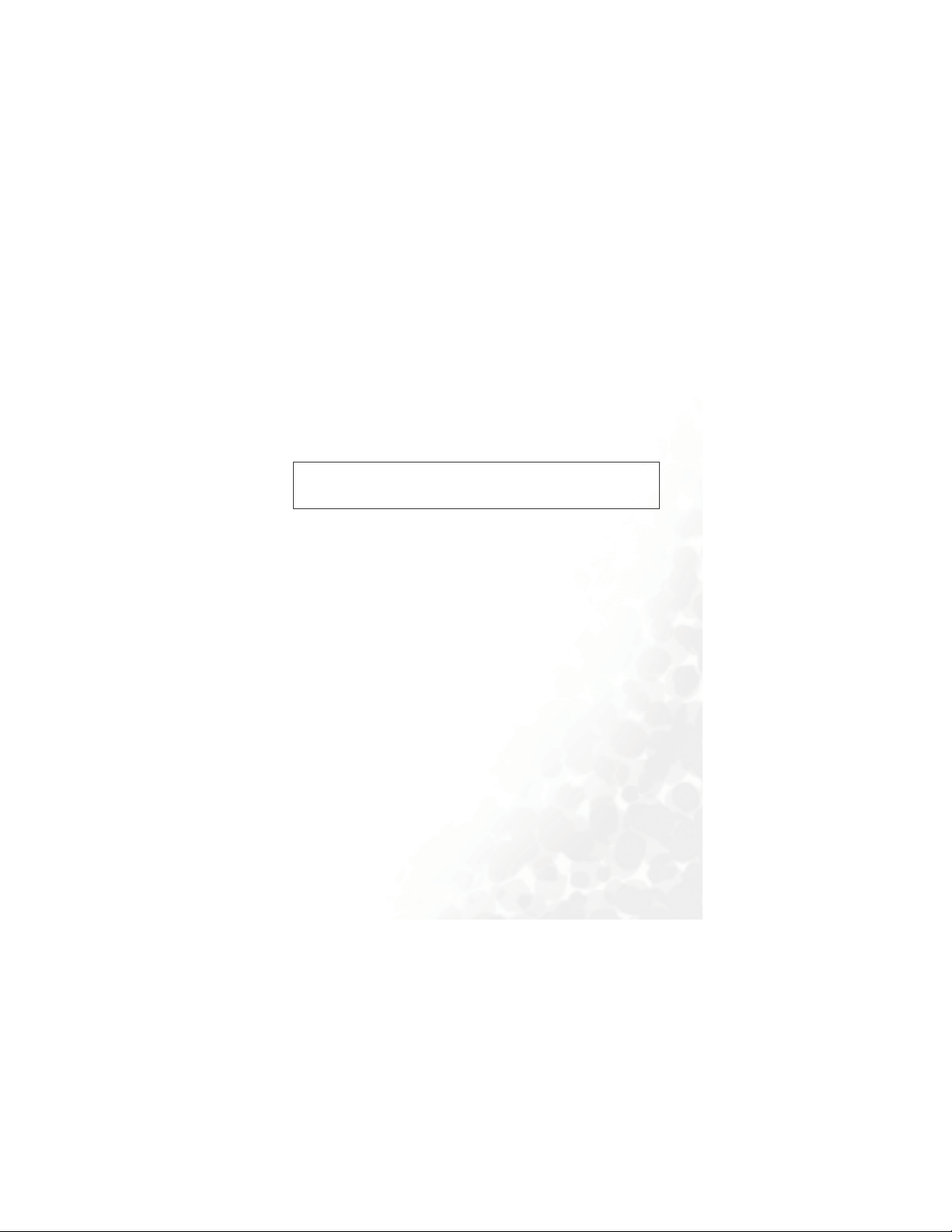
Safety Information
For your safety, please read the guidelines below carefully
before you use your phone:
Exposure to Radio Frequency Signals
Max. SAR measurement
EU: GSM900: 0.81 mW/g; DCS1800: 0.34 mW/g.
USA: PCS1900: 0.51mW/g (head); 0.69 mW/g (body).
Your wireless handheld portable telephone is a low power transmitter and
receiver. When it is ON, it receives and also sends out radio frequency
(RF) signals.
European and international agencies have set standards and
recommendations for the protection of public exposure to RF
electromagnetic energy.
• International Commission on Non-Ionizing Radiation Protection
(ICNIRP) 1996
• Verband Deutscher Elektringenieure (VDE) DIN- 0848
• Directives of the European Community, Directorate General V in
Matters of Radio Frequency Electromagnetic Energy
• National Radiological Protection Board of the United Kingdom, GS 11,
1988
• American National Standards Institute (ANSI) IEEE. C95.1- 1992
• National Council on Radiation Protection and Measurements (NCRP).
Report 86
• Department of Health and Welfare Canada. Safety Code 6
These standards are based on extensive scientific review. For example,
over 120 scientists, engineers and physicians from universities,
government health agencies and industry reviewed the available body of
research to develop the updated ANSI Standard.
Safety Information i
Page 4
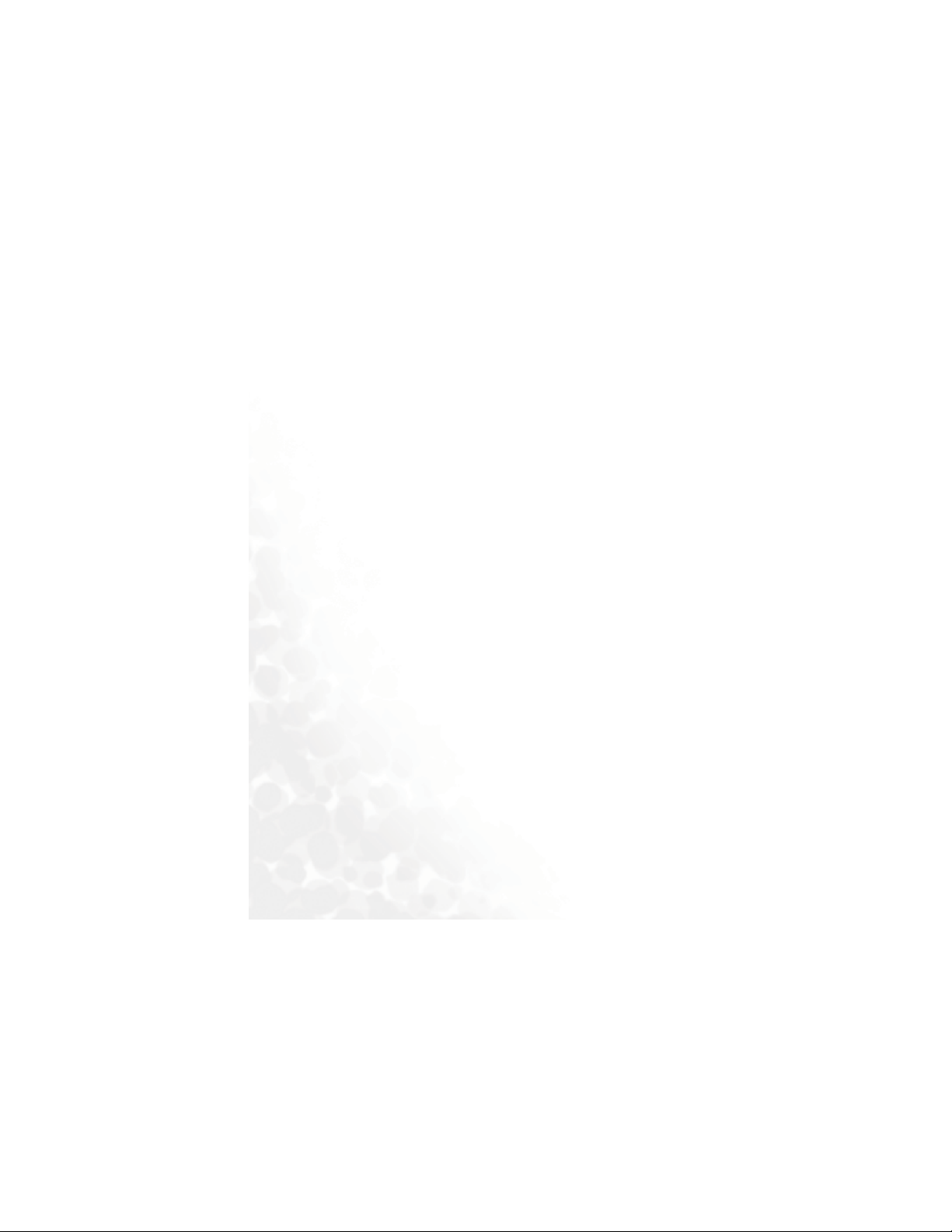
The design of your phone complies with these standards when used
normally. For body worn operation, this phone has been tested and meets
the FCC RF exposure guidelines when used with the A520 accessories
supplied or designated for this product. Use of other accessories may not
ensure compliance with FCC RF exposure guidelines. Hence, when a carry
case, belt clip or holder is used for body-worn operation, it will be better
to position the product at least 1.5cm away from your body.
Specific Operating Restrictions
No metallic component allowed in body-worn accessories.
Antenna Care
Use only the supplied or approved replacement antenna. Unauthorized
antennas, modifications or attachments may damage the phone and
violate FCC regulations.
Phone Operation
• Normal Position: Hold the phone as you would any other telephone
with the antenna pointed up and over your shoulder.
• For your phone to operate most efficiently, do not touch the antenna
unnecessarily when the phone is in use. Contact with the antenna affects
call quality and may cause the phone to operate at higher power level
than otherwise needed.
• Do not expose your phone to temperatures below -10° C (+ 14° F) or
above 45° C (+ 113° F). Always take your phone with you when you
leave your vehicle.
Batteries
• For safety concerns, when the temperature of the phone goes over 40° C
(+ 104° F) or below 0° C (+32° F), charging will halt.
ii Safety Information
Page 5
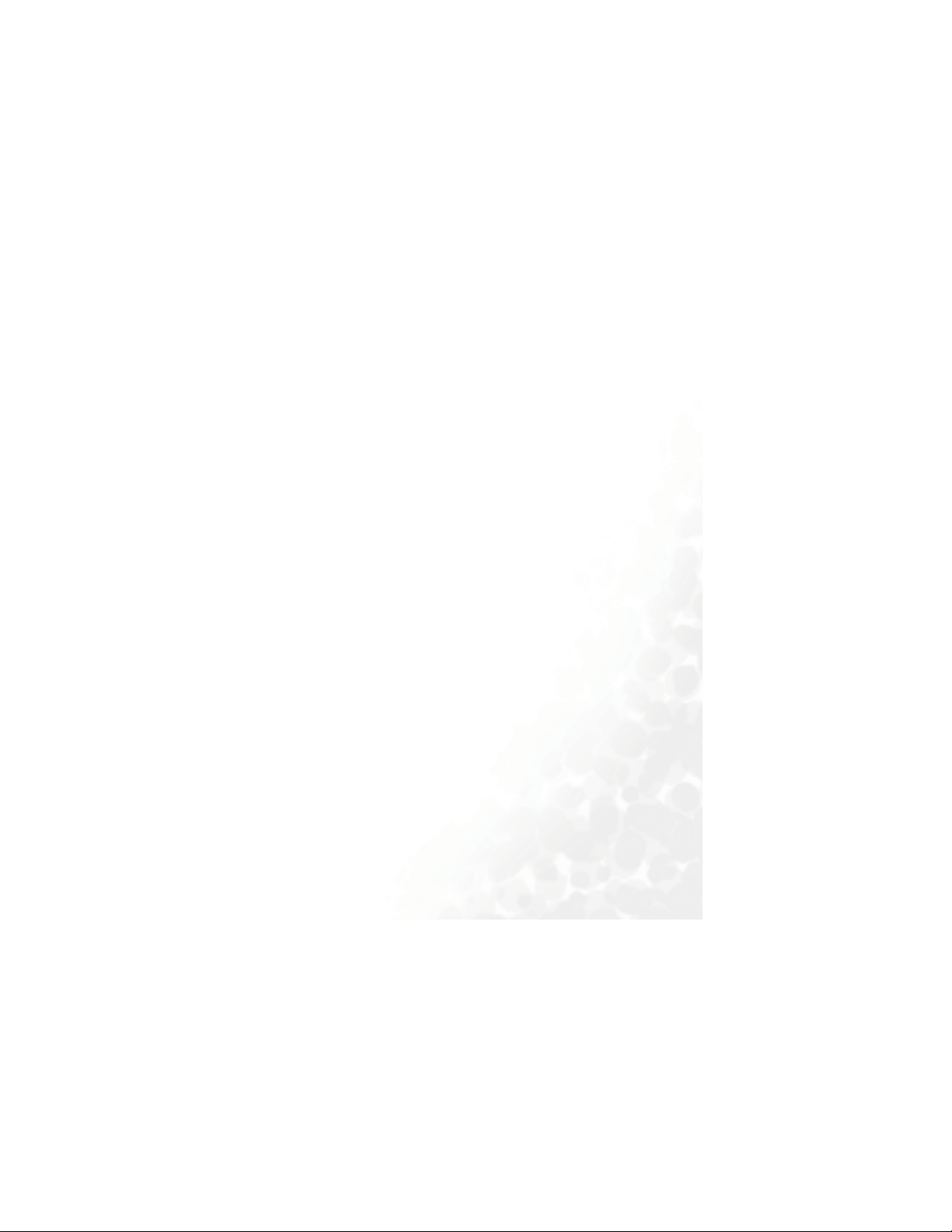
• All batteries can cause property damage, injury or burns if a conductive
material such as jewelry, keys or beaded chains touches exposed
terminals. The material may complete electrical circuit and become
quite hot. To protect against such unwanted current drain, exercise care
in handling any charged battery, particularly when placing it inside your
pocket, purse or other container with metal objects. When battery is
detached from the phone, your batteries are packed with a protective
battery cover; please use this cover for storing your batteries when not in
use.
Web Cam Cradle
• The Web Cam cradle is used for the phone's WebCam function only. To
avoid RF interference, do not wear the WebCam cradle with the phone
placed inside.
Driving
Check the laws and regulations on the use of wireless telephones in the
areas where you drive. Always obey them. Also, if using your phone while
driving, please:
• Give full attention to driving--driving safety is your first responsibility.
• Use hands-free operation, if available.
• Pull off the road and park before making or answering a call if driving
conditions so require.
Electronic Devices
Most modern electronic equipment is shielded from RF signals. However,
certain electronic equipment may not be shielded against the RF signals
from your wireless phone.
Safety Information iii
Page 6
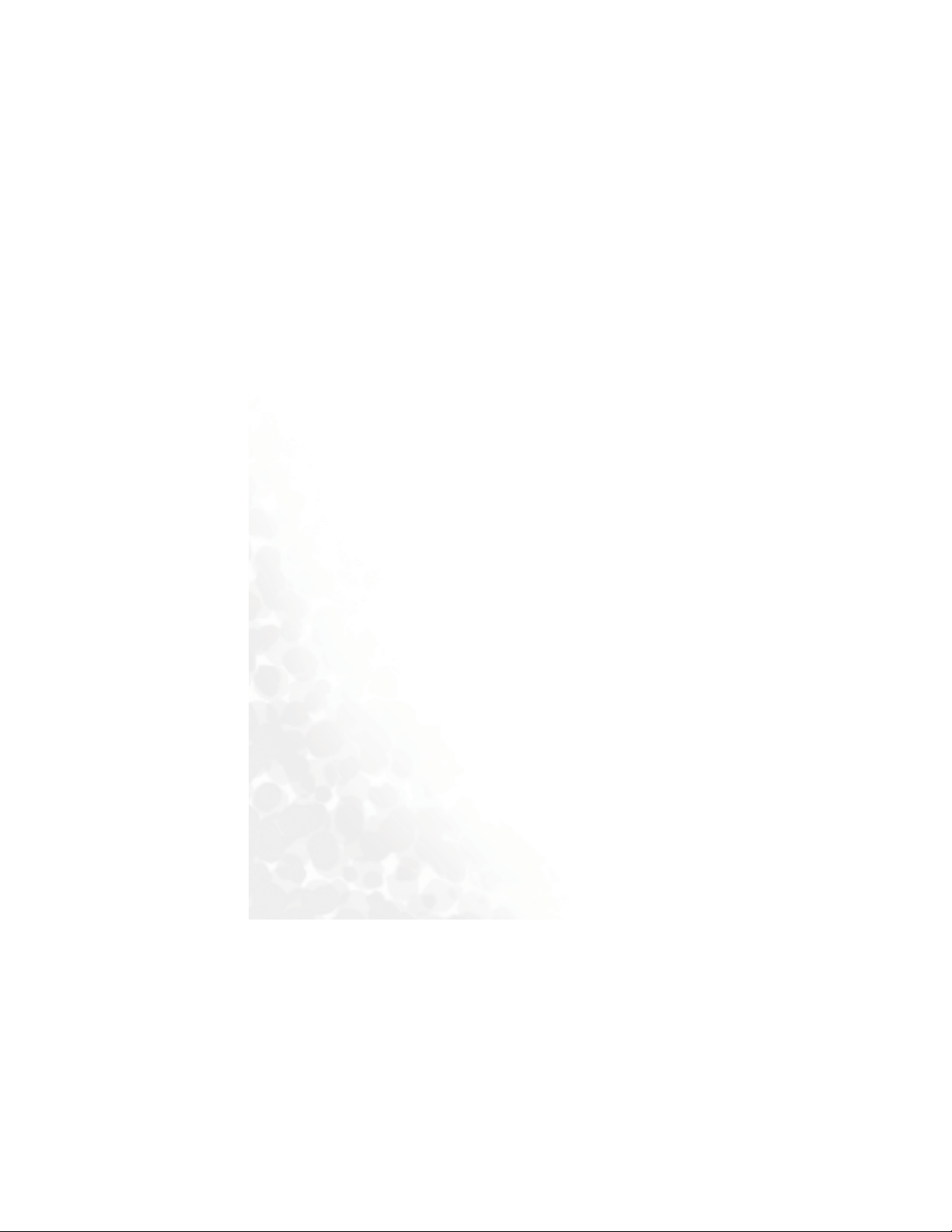
Pacemakers
The Health Industry Manufacturers Association recommends that a
minimum separation of six (6") inches be maintained between a handheld
wireless phone and a pacemaker to avoid potential interference with the
pacemaker. These recommendations are consistent with the independent
research by and recommendations of Wireless Technology Research.
Persons with pacemakers:
• Should ALWAYS keep the phone more than six inches from their
pacemaker when the phone is turned ON.
• Should not carry the phone in a breast pocket.
• Should use the ear opposite the pacemaker to minimize the potential for
interference.
If you have any reason to suspect that the interference is taking place, turn
your phone OFF immediately.
Hearing Aids
Some digital wireless phones may interfere with some hearing aids. In the
event of such interference you may want to consult your hearing aid
manufacturer to discuss alternatives.
Other Medical Devices
If you use any other personal medical device, consult the manufacturer of
your device to determine if they are adequately shielded from external RF
energy. Your physician may be able to assist you in obtaining this
information.
Turn your phone OFF in health care facilities when any regulations posted
in these areas instruct you to do so. Hospitals or health care facilities may
be using equipment that could be sensitive to external RF energy.
iv Safety Information
Page 7
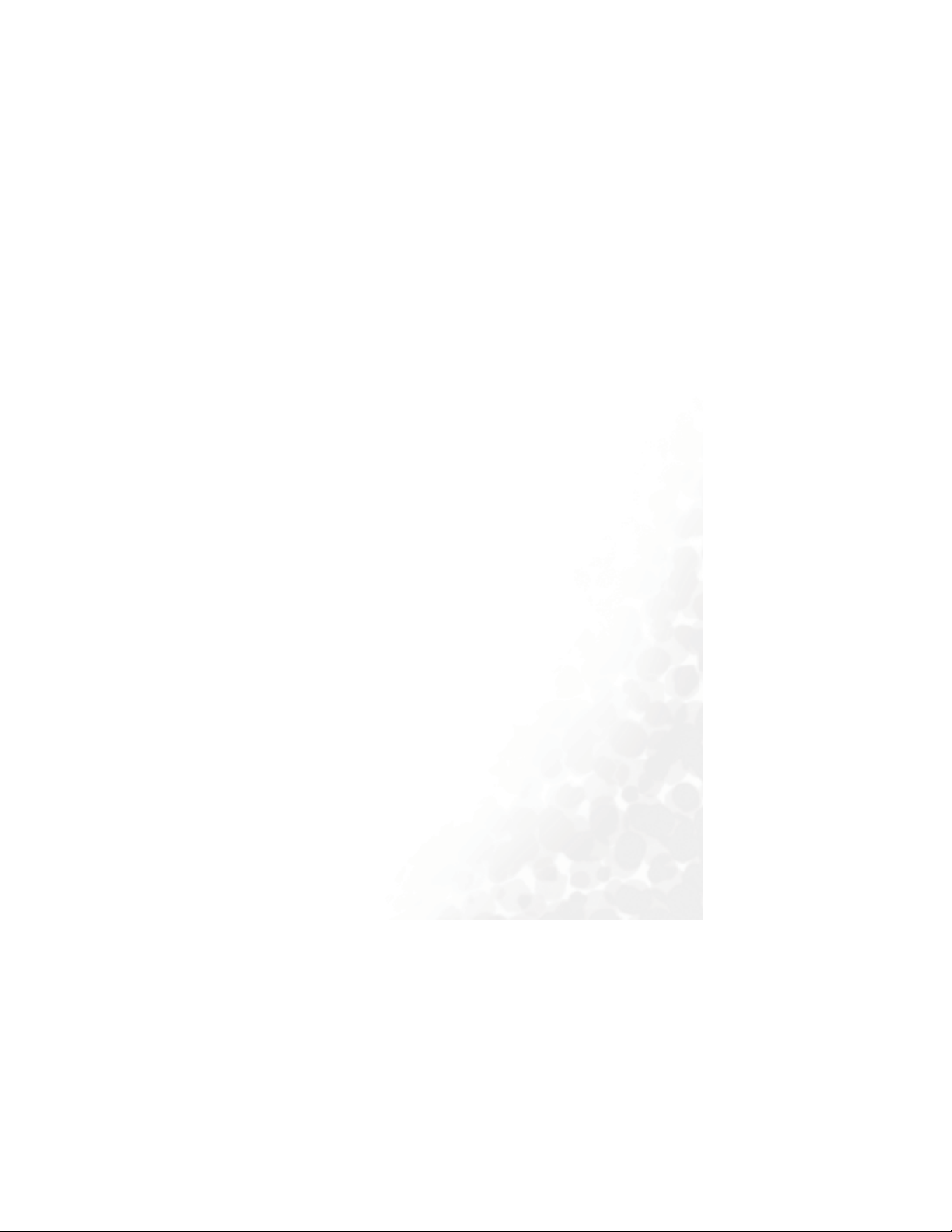
Ve h i c l e s
RF signals may affect improperly installed or inadequately shielded
electronic systems in motor vehicles. Check with the manufacturer or its
representative regarding your vehicle. You should also consult the
manufacturer of any equipment that has been added to your vehicle.
Posted Facilities
Turn your phone OFF in any facility where posted notice so requires.
Aircraft
FCC regulations prohibit using your phone while in the air. Switch OFF
your phone before boarding an aircraft.
Blasting Areas
To avoid interfering with blasting operations, turn your phone OFF when
in a “blasting area” or in area posted “TURN OFF TWO-WAY RADIO.”
Obey all signs and instructions.
Potentially Explosive Atmospheres
Turn your phone OFF and do not remove the battery when in any area
with a potentially explosive atmosphere and obey all signs and
instructions. Sparks, from your battery, in such areas could cause an
explosion or fire resulting in bodily injury or even death.
Areas with a potentially explosive atmosphere are often, but not always
clearly marked. They include fueling areas such as gasoline stations; below
deck on boats; fuel or chemical transfer or storage facilities; vehicles using
liquefied petroleum gas (such as propane or butane); areas where the air
contains chemicals or particles, such as grain, dust, or metal powders; and
any other area where you would normally be advised to turn off your
vehicle engine.
Safety Information v
Page 8
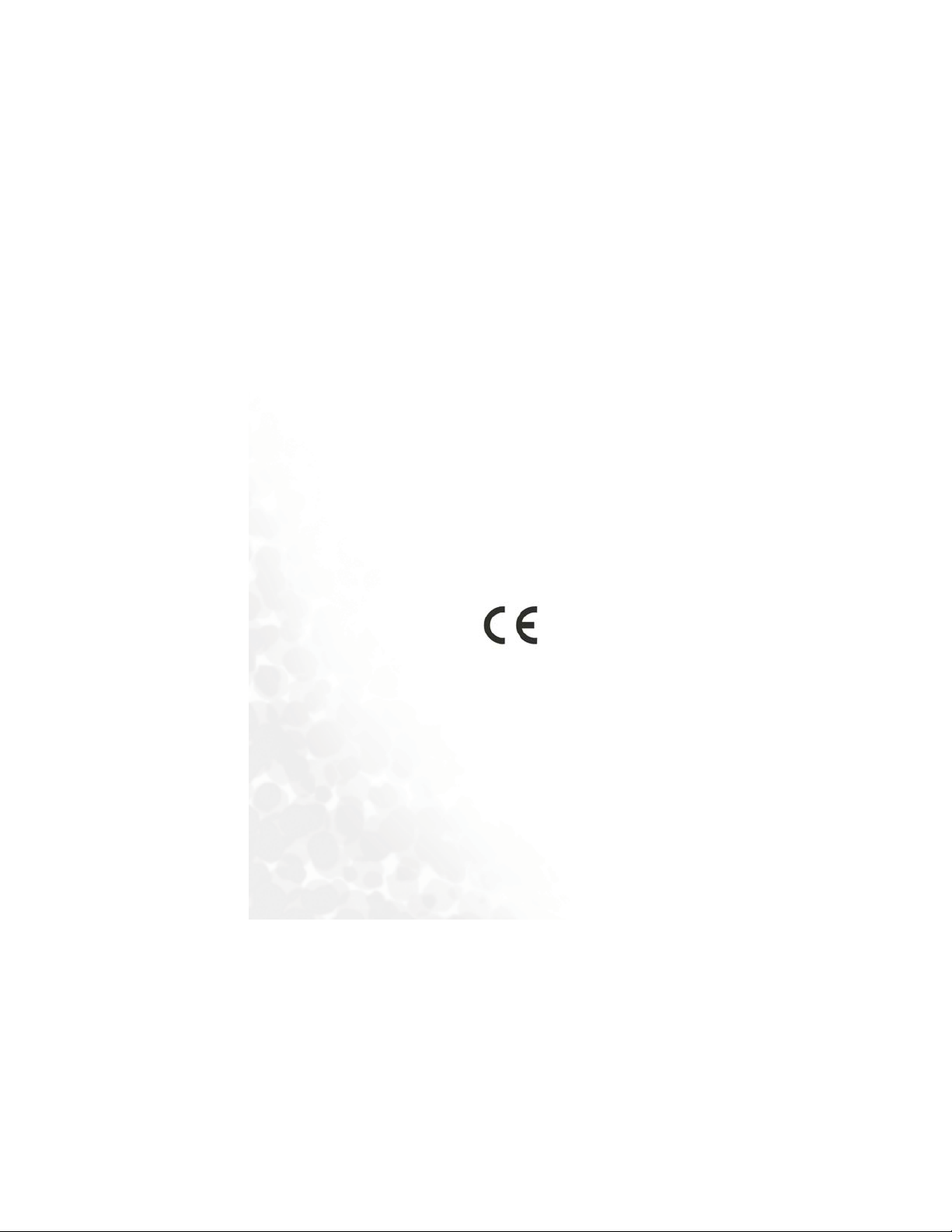
For Vehicles Equipped with an Air Bag
An air bag inflates with great force. DO NOT place objects, including both
installed or portable wireless equipment, in the area over the air bag or in
the air bag deployment area. If in-vehicle wireless equipment is
improperly installed and the air bag inflates, serious injury could result.
This device complies with Part 15 of the FCC Rules.
Operation is subject to the following two conditions:
1. this device may not cause harmful interference, and
2. this device must accept any interference received, including
interference that may cause undesired operation.
European Union Directives Conformance Statement
This device complies with the OJEC-Directive as below:
Electromagnetic Compatibility Directive (89/336/EEC), Low Voltage
Directive (73/23/EEC)
And R&TTE Directive (99/05/EEC).
And also complies with the standard:
3GPP TS 51.010-1
EN 301 511
EN 50360/ EN50361
ETSI EN 301 489-1/-7
EN 60950
vi Safety Information
Page 9
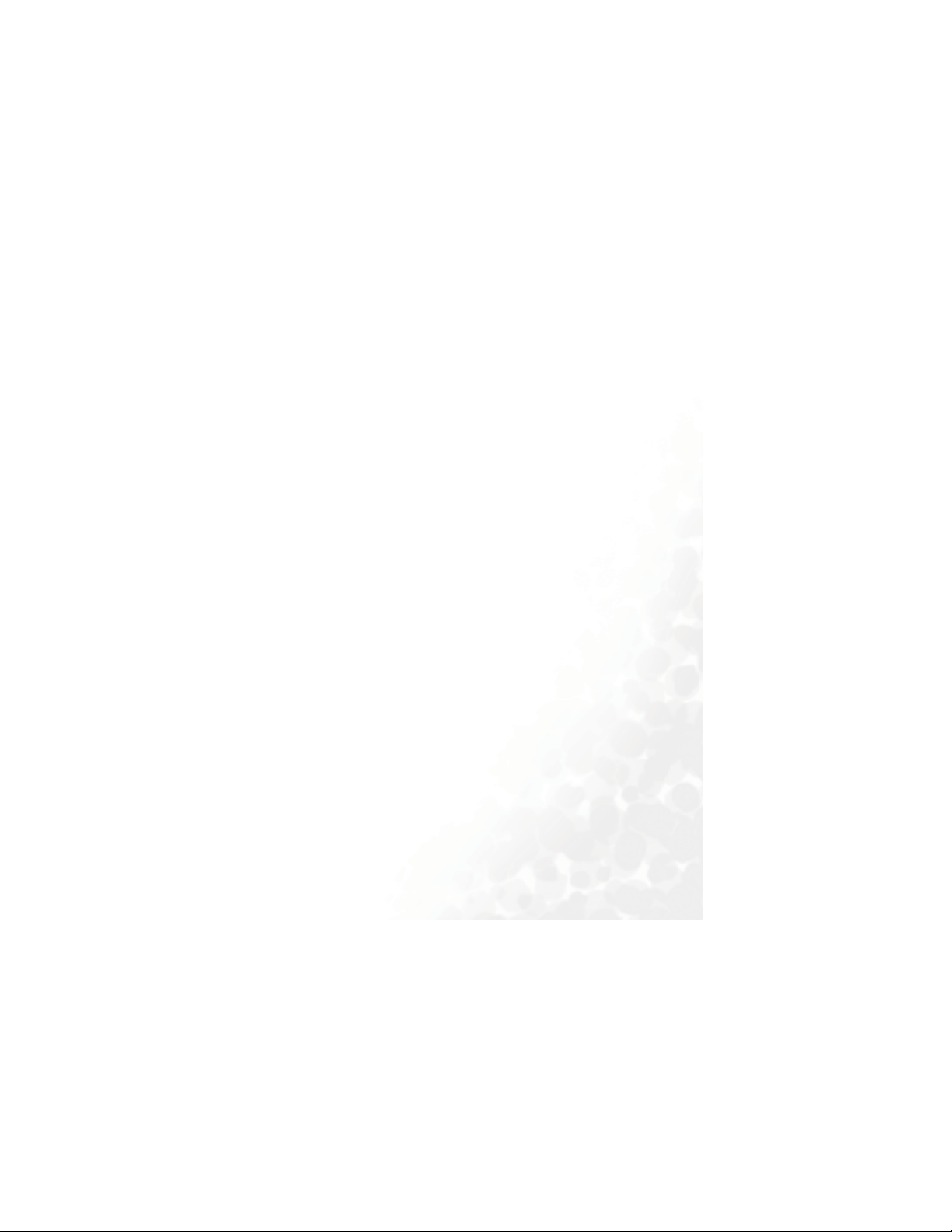
Table of Contents
Safety Information ...........................................................i
1. Preparing Your Phone For Use................................... 1
Inserting a SIM Card............................................................ 1
Installing a Battery and Charging the Phone ...................... 2
Turning the Phone On ......................................................... 4
2. Getting to Know Your Phone ..................................... 7
Your Phone at a Glance........................................................ 7
Status Indicator Light......................................................... 10
Standby Screen.................................................................... 11
External Display .....................................................................11
Icons in the External Display's Status Bar.............................12
Main Screen ............................................................................14
Icons in the Main Display's Status Bar.................................. 16
Using the Keys in the Standby Mode ....................................18
Menu Navigation................................................................ 23
3. Using Your Phone ..................................................... 27
Making a Phone Call ..........................................................27
Ending a Phone Call........................................................... 27
Answering a Phone Call .....................................................28
Rejecting an Incoming Call................................................ 29
Turning Off the Ring Tone
for an Incoming Call .......................................................... 29
Making an International Call............................................. 29
Making an Emergency Call ................................................ 30
viiTable of Contents
Page 10
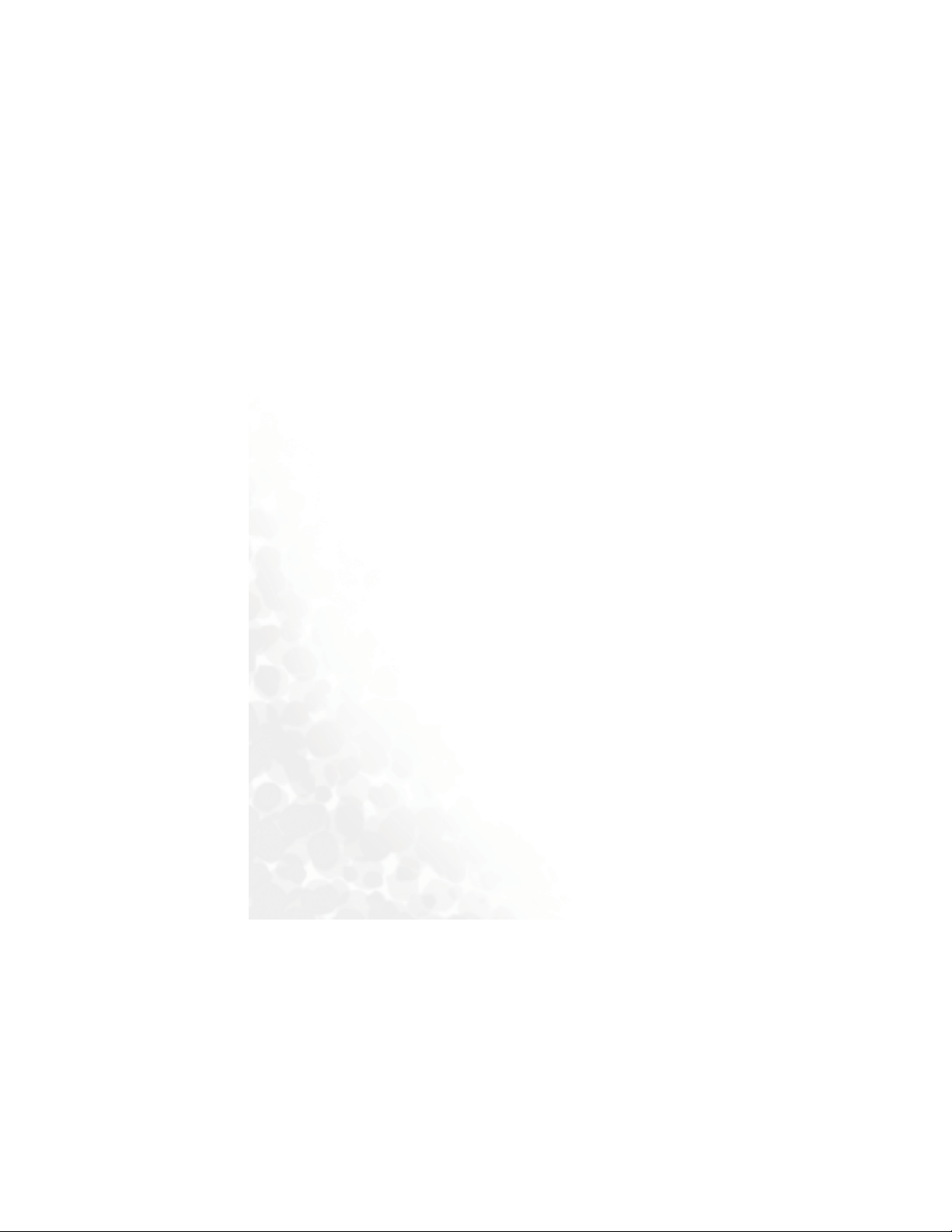
Dialing an Extension Number ........................................... 30
Speed Dialing ...................................................................... 30
Voice Dialing ...................................................................... 30
Listening to Voicemails...................................................... 31
Phone Book......................................................................... 32
Adding Contacts to the Phone Book.....................................32
Finding Contacts in the Phone Book ....................................35
Last Missed, Dialed, and Received Calls............................ 37
Operations During a Call................................................... 38
Call Menu ........................................................................... 40
Using the Silent Profile....................................................... 43
Camera Function................................................................ 44
Taking a photo........................................................................44
Shooting a video.....................................................................46
Using the Album................................................................. 47
Profiles ................................................................................ 49
Shortcuts Menu ..................................................................52
Setting Function Shortcuts ....................................................52
Setting Phone Number Shortcuts..........................................53
Using Function and Phone Number Shortcuts ....................54
Input Modes ....................................................................... 54
Changing the Text Input Mode............................................. 54
Letter Input Mode (ABC) ......................................................55
Numeric Input Mode (123)...................................................55
Predictive Input Mode (iTap) ...............................................56
Symbol Input Mode ...............................................................57
viii Table of Contents
Page 11
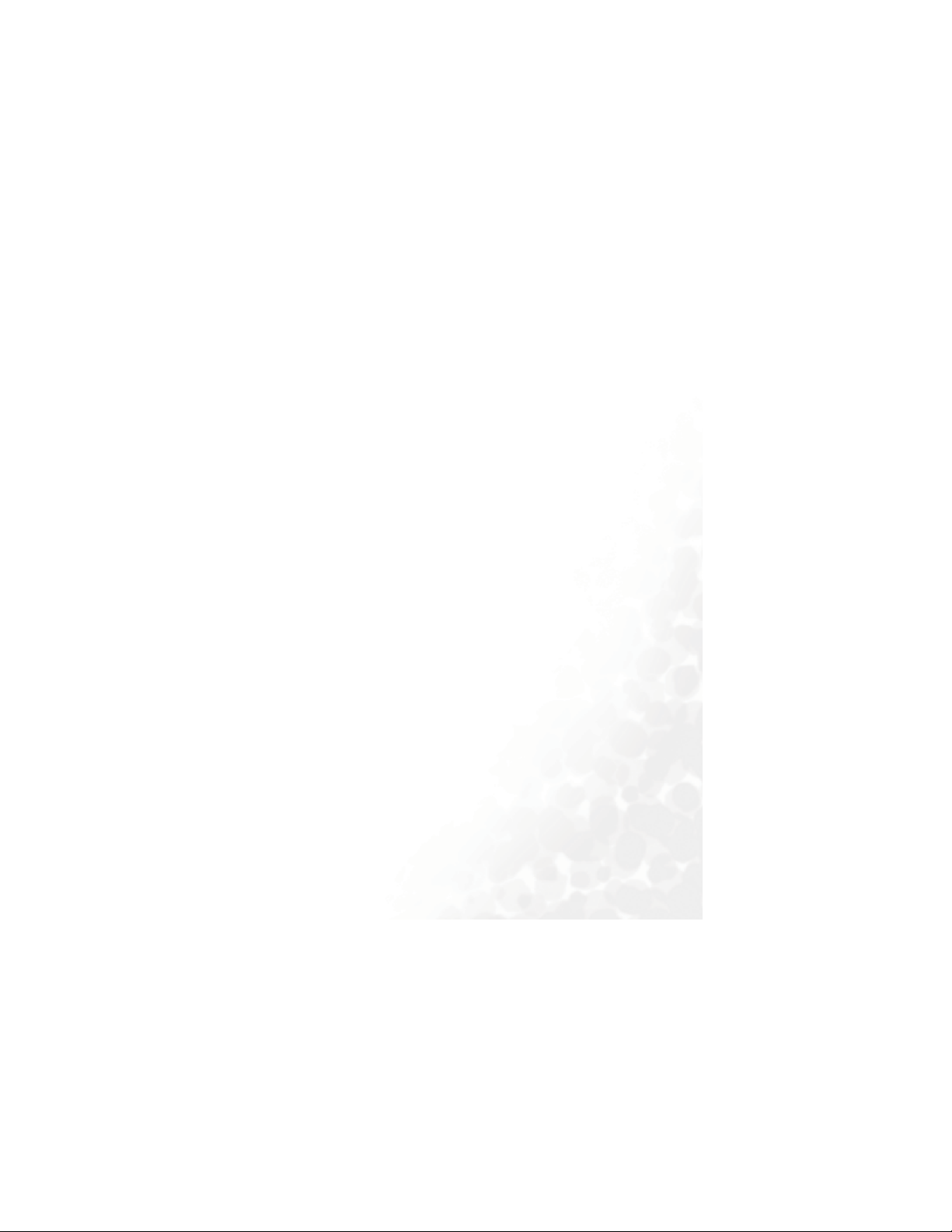
Messages Menu................................................................... 57
New .........................................................................................59
SMS..............................................................................................59
MMS ............................................................................................61
SIM Folder ..............................................................................66
Inbox .......................................................................................67
Templates................................................................................71
SMS Template .............................................................................71
MMS Template ...........................................................................72
Outbox ....................................................................................72
Drafts.......................................................................................72
Voicemail ................................................................................72
Settings....................................................................................72
Cleanup...................................................................................77
Memory Status .......................................................................77
The Games menu................................................................ 78
God Damn Fish ......................................................................78
Pilates Tutor ...........................................................................78
ExtreMe_Racing ..................................................................... 79
Diamond.................................................................................80
Settings....................................................................................80
Size Limit.....................................................................................80
Java Version.................................................................................80
Internet Settings.......................................................................... 80
Voice Memo........................................................................ 82
4. Menus.........................................................................83
Phone Book......................................................................... 83
Find .........................................................................................83
ixTable of Contents
Page 12
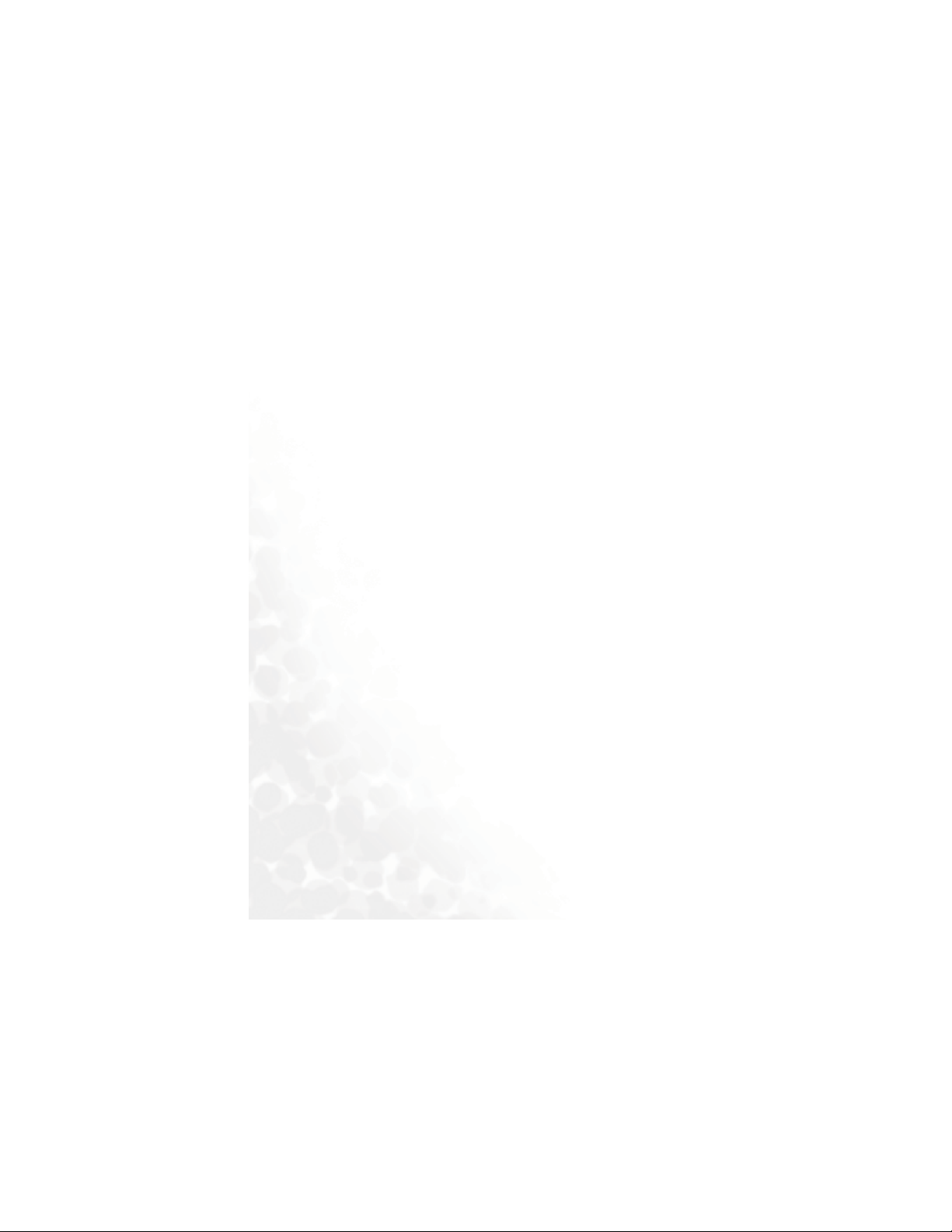
Add..........................................................................................83
Edit ..........................................................................................84
Copy ........................................................................................84
Delete ......................................................................................84
Caller Group ...........................................................................84
Privacy Manager.....................................................................85
Business Card .........................................................................86
Activate ...................................................................................87
My Number ............................................................................87
SIM Status...............................................................................87
Messages.............................................................................. 87
Calls..................................................................................... 88
Missed .....................................................................................88
Received ..................................................................................88
Dialed ......................................................................................88
Delete All.................................................................................88
Duration..................................................................................88
Cost .........................................................................................89
Games.................................................................................. 91
Camera ................................................................................ 91
Media Center ......................................................................92
Album .....................................................................................92
Videos .....................................................................................92
Picture.....................................................................................92
Animation............................................................................... 93
Melodies..................................................................................93
My Melodies................................................................................93
Composer ....................................................................................95
x Table of Contents
Page 13
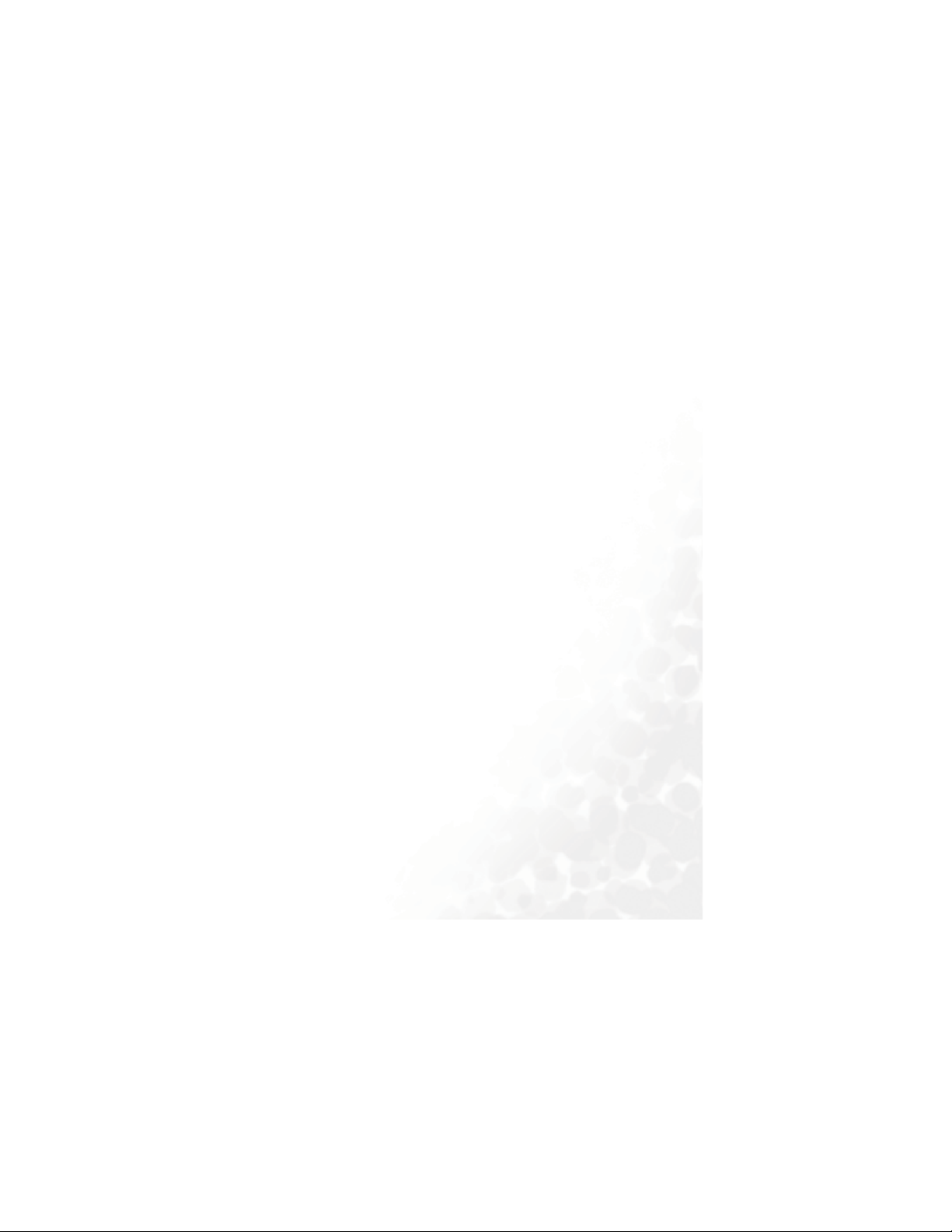
Help .............................................................................................98
Tools.................................................................................... 99
Alarm ......................................................................................99
Calendar................................................................................101
To Do List .............................................................................103
Note.......................................................................................104
Shortcuts ...............................................................................104
Voice Memo .........................................................................104
Calculator..............................................................................105
Currency Converter .............................................................105
Stopwatch .............................................................................107
Countdown Timer ...............................................................107
Service Number ....................................................................108
SIM Toolkit Menu................................................................108
Oper.Services .................................................................... 109
Start Browser ........................................................................110
WAP Message............................................................................116
Goto URL ..................................................................................116
Resume ......................................................................................116
Clear Cache ...............................................................................116
WAP Settings.............................................................................116
Settings .............................................................................. 119
Date & Time .........................................................................119
Time...........................................................................................119
Format .......................................................................................119
Secondary Time........................................................................120
Auto Power On/Off.............................................................. 120
Profiles ..................................................................................120
Display ..................................................................................121
xiTable of Contents
Page 14
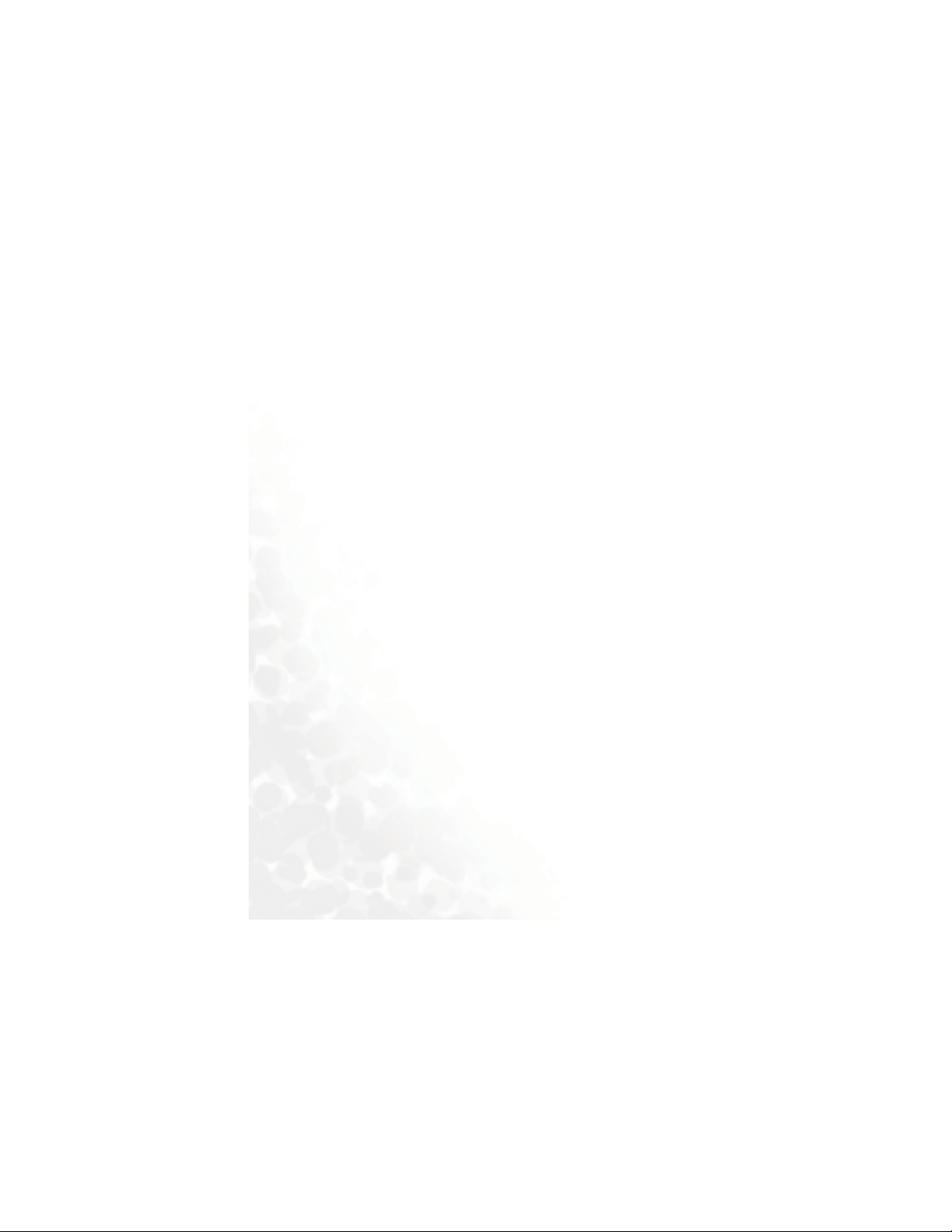
Theme........................................................................................121
Wallpaper ..................................................................................121
Welcome Message.....................................................................122
Contrast.....................................................................................122
Brightness ..................................................................................122
Keypad Backlight ......................................................................123
OLED Duration.........................................................................123
OLED Animation Setting .........................................................124
Audio.....................................................................................124
Power Saving Mode..............................................................124
Call Settings ..........................................................................124
Call Divert .................................................................................124
Call Barring ...............................................................................125
Call Waiting...............................................................................126
Auto Redial................................................................................126
Show Number ...........................................................................126
Fixed Dialing Number..............................................................127
Active Line.................................................................................128
Connect Alert ............................................................................128
Minute Minder..........................................................................128
Network ................................................................................128
Network Mode ..........................................................................129
Available List .............................................................................129
Band Setting ..............................................................................129
Connection................................................................................129
Security .................................................................................130
PIN Code...................................................................................130
Phone Lock................................................................................131
SIM Lock ...................................................................................131
Screen Lock ...............................................................................132
Language ...............................................................................133
Input......................................................................................133
xii Table of Contents
Page 15
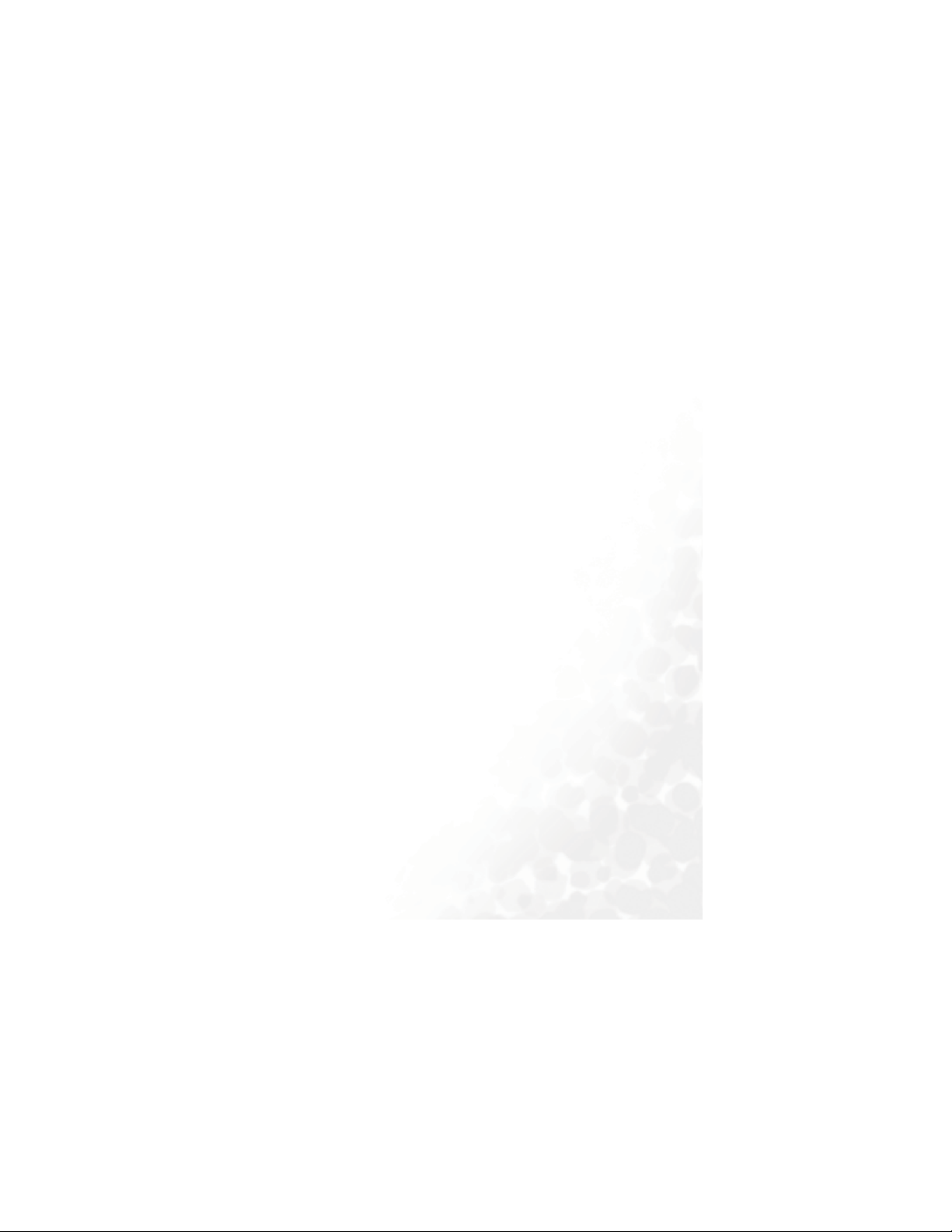
User Group ...........................................................................133
Restore ..................................................................................133
5. The A520 Tools Gallery CD-ROM.......................... 134
6. The WebCam Function ........................................... 136
7. Care and Maintenance ............................................ 139
8. Troubleshooting...................................................... 140
xiiiTable of Contents
Page 16
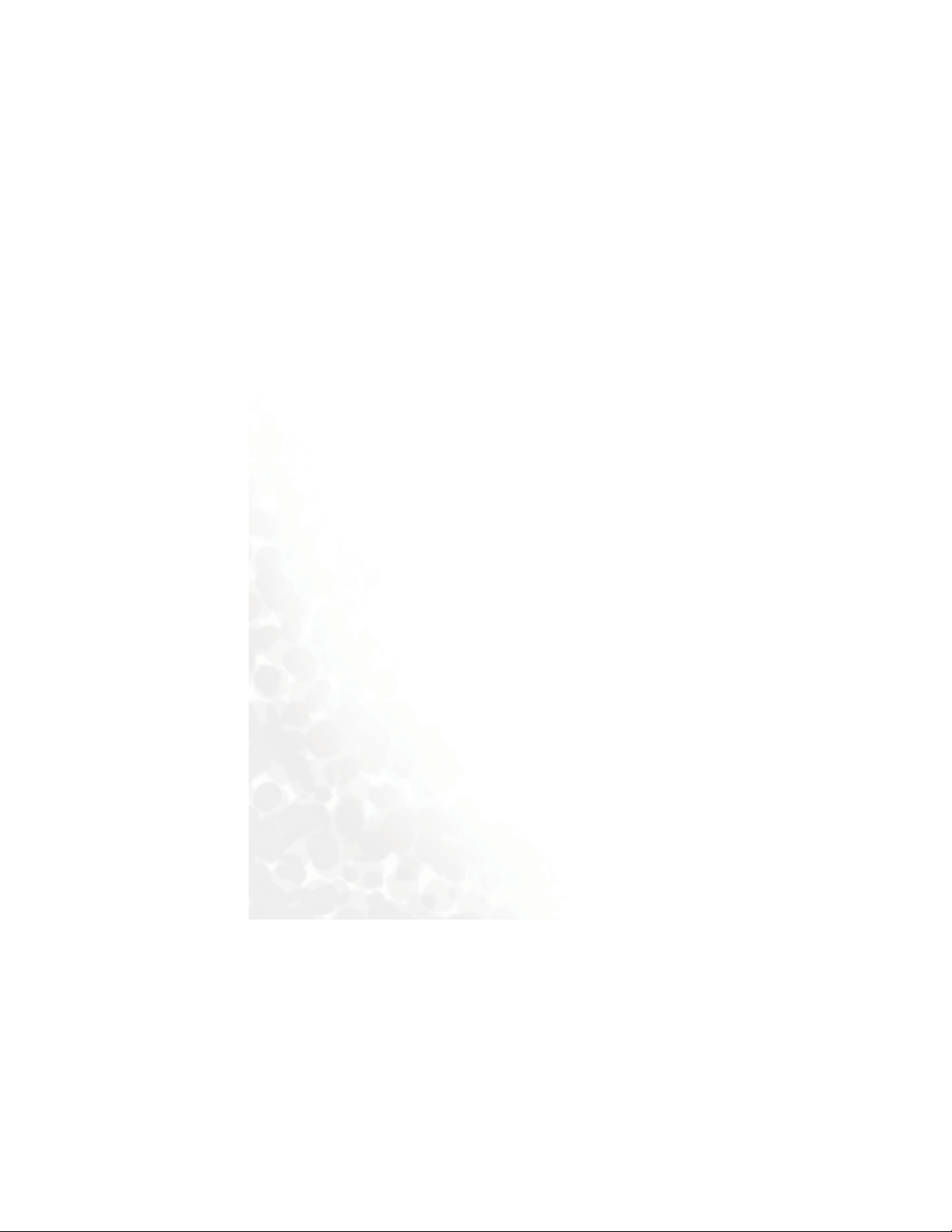
xiv Table of Contents
Page 17

Preparing Your Phone For Use
Inserting a SIM Card
Slide the SIM card in under the metal plate in the SIM card slot, with
the SIM card's metal contacts facing down and the cut corner at the top
right.
SIM card
A SIM card can be easily damaged if its metal contacts become
scratched. Therefore, take special care when holding or inserting it.
If you wish to remove the SIM card, you
must first press down the stay, then push
the SIM card out of the slot.
Metal plate
Stay
SIM card
Preparing Your Phone For Use 1
Page 18

Installing a Battery and Charging the Phone
1. With the battery's metal contacts facing down, push the battery
toward the top of the battery bay and then press down to lock the
battery in place.
2. Place the battery cover on the back of the phone and slide toward the
top of the phone to lock the cover in place.
3. Plug the charger into a power outlet.
2 Preparing Your Phone For Use
Page 19

4. Insert the charger connector deep into the phone until the connector
locks into place. Make sure you insert the connector in the correct
orientation (the side showing the "UP"/arrow icon faces you).
• Charging requires approximately 4 hours.
• When charging the phone while it is turned off, the status indicator
light will flash blue and the external and main displays will be
activated:
a. The external display will show the time and cycle through
animations, then turn off temporarily. This is normal.
b. In the external display's battery icon , the lines
showing the battery power level will scroll until the
battery is fully charged.
c. When charging while the phone is turned off, the main
display shows the animation. If charging is
performed while the phone is on, the main display shows
the icon . The lines showing the battery power level
will scroll until the battery is fully charged.
• After the battery is fully charged, the status indicator light will flash
purple.
Preparing Your Phone For Use 3
Page 20
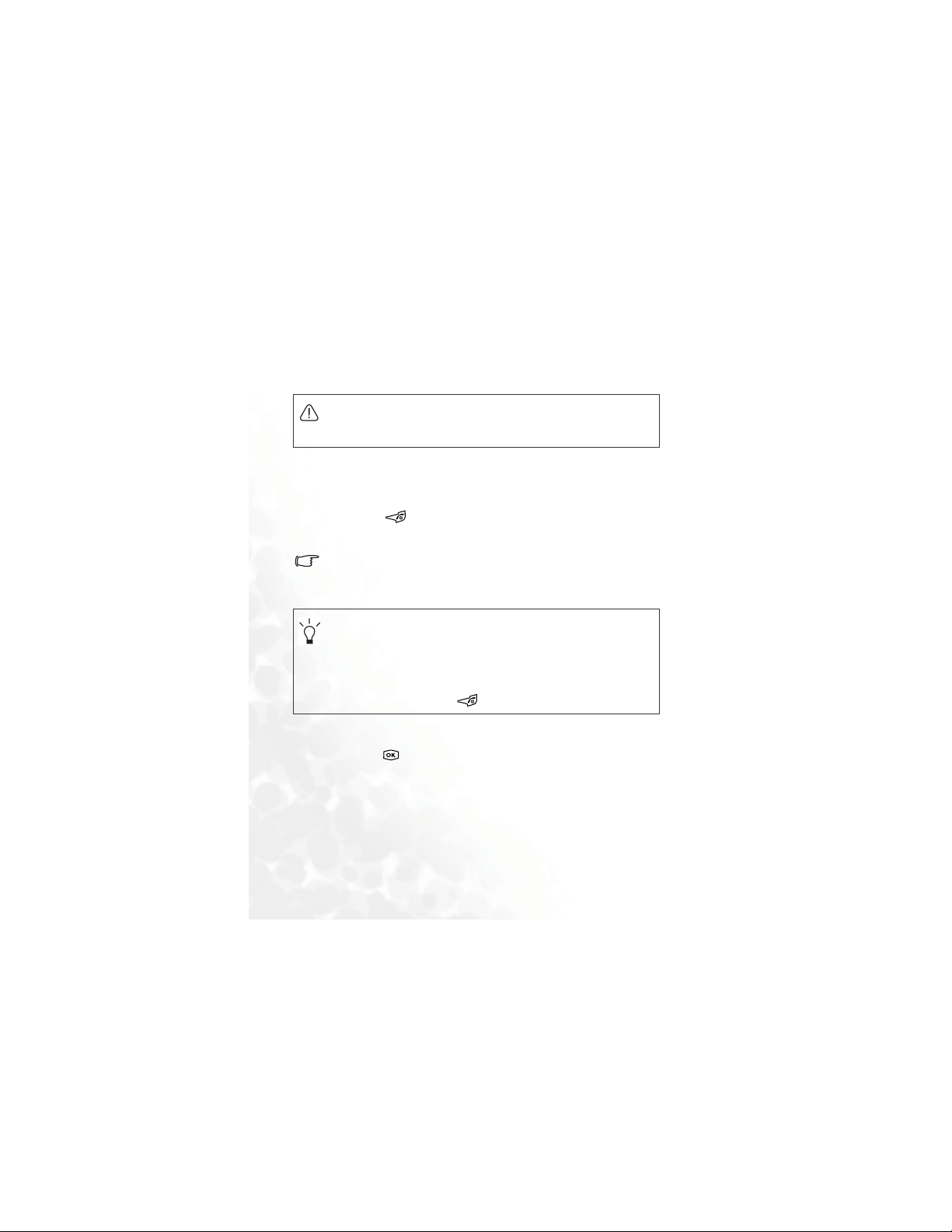
5. Once the phone is fully charged, remove the charger from both the
power outlet and the phone.
• Do not remove the battery while the phone is charging.
• When the battery is out of power, the phone will play an alert sound
to remind you to recharge it and then will automatically turn off.
Tur ni ng the Ph on e O n
1. Open the phone's flip.
2. Press and hold to turn the phone on. The phone will display the
welcome animation.
In this user manual, "long-press" means to press and hold down a key
for about two seconds before release. "Press" means to press a key
and release immediately.
• To set a welcome animation, image, or message that will display
when you turn on your phone, as well as the music that will be
played. Go to the menu: Settings > Display > Welcome Message.
See details on page 122.
• If the welcoming music goes on too long, once the standby screen
comes up, you can press to stop playback.
3. Enter your PIN1 number. After completing entry of your PIN1
number, press to confirm.
4 Preparing Your Phone For Use
Page 21
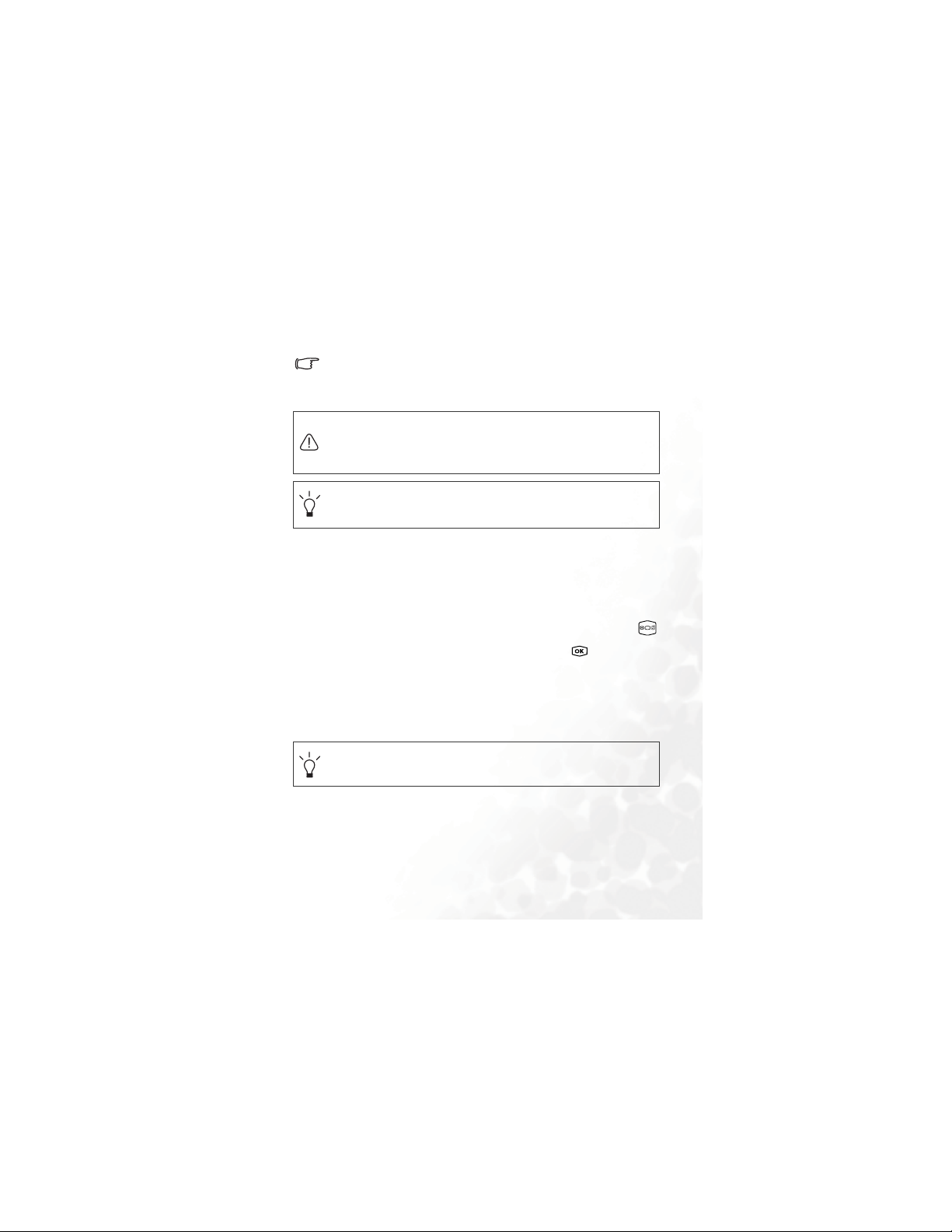
The PIN (Personal Identification Number) is a password provided by
a network operator with a SIM card. You need this password in order
to use the SIM card.
If you enter the PIN incorrectly 3 times in a row, the SIM card will lock
down and no longer be usable. If this happens, you must enter the
PUK (Personal Unblocking Key) for that SIM card in order to unlock
it. Please contact your network operator to obtain a PUK.
To cancel PIN password authentication, go to the menu Settings >
Security > PIN Code > PIN1 Code. Please see page 130.
4. When the PIN code entered has been accepted, the phone will
automatically search for the designated network. This search process
may take a few seconds.
5. The phone will then ask you whether you wish to activate the phone
book stored in the phone's memory or on your SIM card. Press
to highlight the desired phone book and then press .
6. After you open the phone book on the SIM card, any data you
browse, store, or delete will be from the SIM card's phone book. If
you open the phone book in the phone's memory, any data that you
view, store, or delete will be from the phone's phone book.
If at some later point, you wish to switch phone books, go to the
following menu Phone Book > Activate.
Preparing Your Phone For Use 5
Page 22
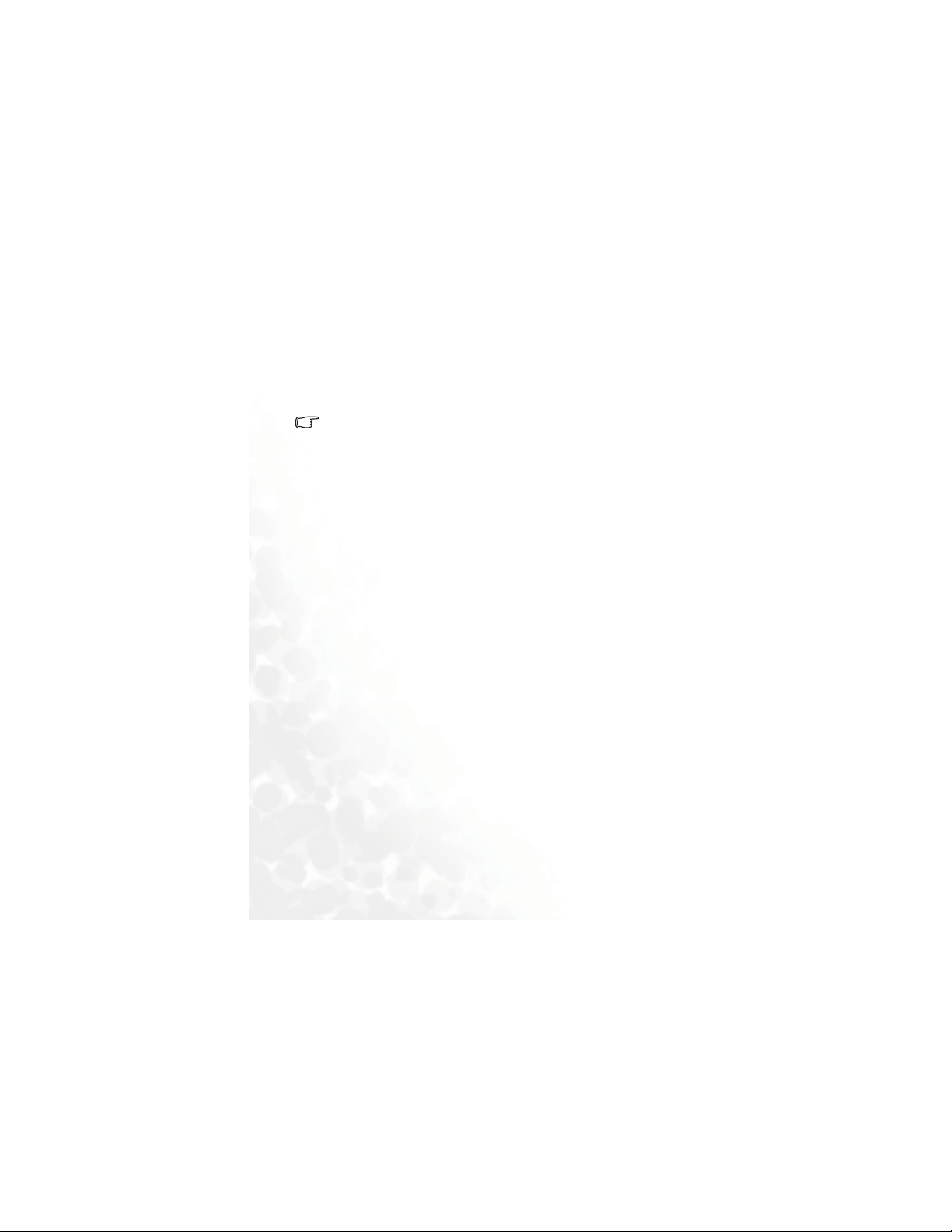
7. The standby screen will be displayed, as well as network signal
strength and the name of the network operator. You can now use the
phone.
If the phone is not able to detect the designated network, or links to a
network that you are not authorized to use, the on-screen signal
strength meter will show no bars. You will only be able to make
emergency calls.
6 Preparing Your Phone For Use
Page 23
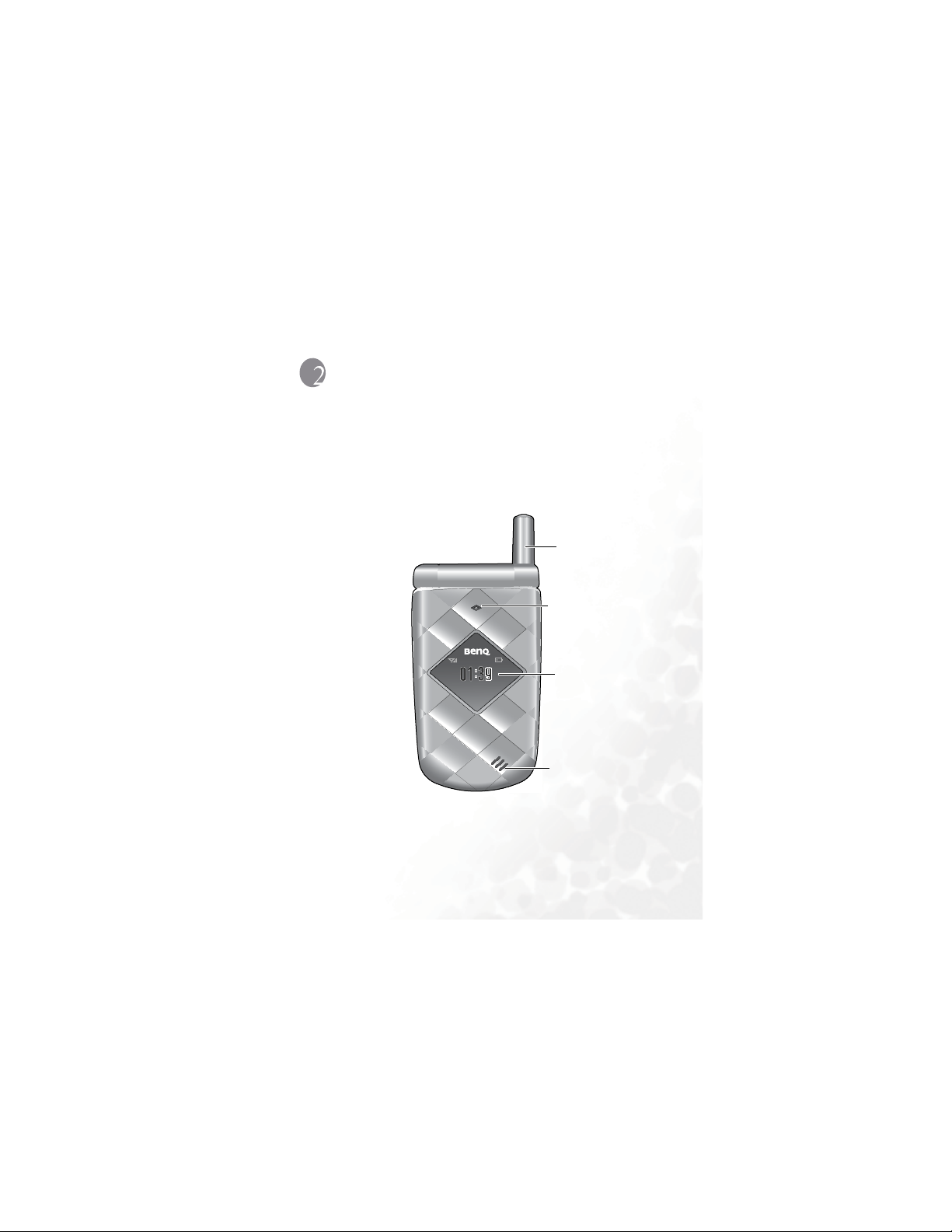
Getting to Know Your Phone
Your Phone at a Glance
The figure below shows the main parts of your phone:
Front v iew 1
Antenna
Status indicator light
External display
External speaker
Getting to Know Your Phone 7
Page 24

Front view 2
Earpiece
Main display
OK key
Left soft key
Dial/Answer key
Camera key
Microphone
8 Getting to Know Your Phone
Scroll key
Right soft key
Power on/off key
Alphanumeric keys
Page 25

Side and back views
Hands-free headset/Data cable/WebCam cable jack
Volume key
Battery cover
Mirror used to take
a self portrait.
Camera lens
To avoid potential RF interference, please do not wear the phone in
front of your chest.
Getting to Know Your Phone 9
Page 26

Status Indicator Light
The status indicator light has the following functions:
• Flashes blue when the phone detects a network or is charging.
• Flashes purple when the battery is fully charged.
• Shows red when battery power is too low.
• Flashes blue rapidly when there is an incoming call.
To turn off the status indicator light, you must start up the power
saving mode. Go to this menu: Settings > Power Saving Mode.
10 Getting to Know Your Phone
Page 27

Standby Screen
External Display
The external display's status bar will show icons for network signal
strength, battery power, alarm (if active), etc. The current time and
animations will appear in sequence. The external display also alerts you
to incoming calls, messages, and missed calls.
• If you wish to set the time shown on the external display, go to the
menu Settings > Date & Time > Time. See page 119.
• In the default setting, the external display will show the time and
several animations in sequence for one cycle. The external display
will then temporarily power off. After it has powered off, you can turn
it back on by pressing either the up or down arrow on the volume
key located on the left side of the phone.
• You can set the external display's cycling mode by using the menu
Settings> Display > OLED Duration. See page 123.
• You can choose the animations to be shown on the external display
by using the menu: Settings> Display > OLED Animation
Setting. See page 124.
• You can press from the standby screen to enter the Profiles
menu, and then change the Personal profile's name to your own
user name. When this profile is activated and the phone's flip is
opened, your own name will appear on the external display. For
details, see page 50.
Getting to Know Your Phone 11
Page 28

Icons in the External Display's Status Bar
Icon Function Description
Signal strength
Battery status
message
Voicemail
Alarm
Vibrating alert
Normal The Normal profile is in use.
Meeting The Meeting profile is in use.
Outdoors The Outdoors profile is in use.
Personal The Personal profile is in use.
Signal strength of the network. The more
bars indicated, the stronger the signal.
Shows the current level of battery power.
The more bars indicated, the more power
that remains. Four bars: fully charged. No
bars: immediate charging needed.
A message is being received or that there
are unread messages. If the icon
flashes, this indicates that the SIM card's
message memory is full.
Indicates that there are voicemails (this icon
will only appear if the function is supported
by your network vendor).
The alarm is turned on. To set the alarm, go
to the menu Too ls > Alarm Clock.
In the standby screen, press and hold to
activate the vibrating alert. See page 43,
"Using the Silent Profile".
Handsfree The Handsfree profile is in use.
12 Getting to Know Your Phone
Page 29

Icon Function Description
Divert The call divert function is active.
Roaming
Roaming has been activated (not your
regular network)
Getting to Know Your Phone 13
Page 30

Main Screen
Status bar
Time and date
Name of the
network operator
Soft key bar
Press to enter
the Phone Book
Press to enter
the main menu.
14 Getting to Know Your Phone
Wal l pa pe r
Press to use enter
the Games menu.
Page 31

You can set the the wallpaper used for the main display's standby
•
screen by going to the menu Media Center > Picture or
Animation, or Settings > Display > Wallpaper. See page 92 and
page 121.
• To set the current time and date, as well as the format in which they
will be shown in the main display's standby screen, go to the menu
Settings > Date & Time. See page 119.
• You can press from the standby screen to enter the Profiles
menu, and then change the Personal profile's name to your own
user name. When this profile is activated, your own name will
appear in the standby screen. For details, see page 50.
• For enhanced security, you can use the screen lock function. Go to
the menu Settings > Security > Screen Lock. If the screen lock is
activated, and you have not performed any tasks with the phone for
a set time, the phone will automatically bring up the screen lock
image. The purpose is to protect any personal data on your phone
from being read by other persons. To restore the original display
screen, you must enter a password that you provide for this
function. For details on settings, see page 132.
• After the standby screen remains for 10 seconds, the soft key bar,
time and date, as well as other information currently displayed will
automatically disappear, showing the full-screen wallpaper. You can
also press to display/hide the soft key bar and phone
information shown on the standby screen.
Getting to Know Your Phone 15
Page 32

Icons in the Main Display's Status Bar
Icon Function Description
Signal strength
Battery status
GPRS network
Message
WAP message
Voicemail
Alarm
Line in use
Vibrating alert
Normal The Normal profile is in use.
Signal strength of the network. The more
bars indicated, the stronger the signal.
Shows the current level of battery power.
The more bars indicated, the more power
that remains. Four bars: fully charged. No
bars: immediate charging needed.
GPRS services have been activated on your
SIM card.
A message is being received or that there
are unread messages. If the icon
appears in red, this indicates that the SIM
card's message memory is full.
You've got a WAP message (this icon will
only appear when there are no incoming or
unread SMS/EMS/MMS messages).
You have voicemails (this icon will only
appear if the function is supported by your
network operator).
The alarm is turned on. To set the alarm, go
to the menu Too ls > Alarm Clock.
Shows the number of the line currently in
use.
In the standby screen, press and hold to
activate the vibrating alert. See page 43,
"Using the Silent Profile".
16 Getting to Know Your Phone
Page 33

Icon Function Description
Meeting Th Meeting profile is in use.
Outdoors Th Outdoors profile is in use.
Personal The Personal profile is in use.
Handsfree The Handsfree profile is in use.
Divert The call divert function is active.
Roaming
Roaming has been activated (not your
regular network)
Getting to Know Your Phone 17
Page 34

Using the Keys in the Standby Mode
The chart below is meant only to introduce the commands accessible
with keys when the phone is in standby mode. For information on
other key commands available in other operating modes, see the
pertinent sections in this user manual.
Function keys
• When any key is pressed, the phone will provide aural feedback
through keypad tones. To activate or cancel this aural feedback,
press to enter the Profiles menu from the standby screen.
Scroll to the profile currently in use and press (Edit), then select
Keypad Tone. You can also go to Settings > Audio > Keypad
Tone to turn the aural feedback on or off.
• After turning the phone on, press any key to activate keypad and
display backlighting. To turn the backlighting on or off, and to set the
duration of backlighting, go to Settings > Display > keypad
Backlight. See page 123.
18 Getting to Know Your Phone
Page 35

Key Commands and functions
Power on/off key
• Long-press to turn the phone on or off.
• Press this key to reject incoming calls or cancel a call
being dialed.
• Press this key to delete all digits entered and return to
the standby screen.
Send/Answer key
• Press to send or answer a call.
• Long-press and your phone will automatically call the
last number dialed.
• Press to access the list of last missed/dialed/received
calls.
OK key
• Press to open up the main menu.
Left soft key
• Press to access the Phone Book (when PBook is
shown).
• Press to save the phone number keyed in from the
standby screen to the Phone Book (when Save is
shown).
Getting to Know Your Phone 19
Page 36

Key Commands and functions
Right soft key
• Press this key to open the Games menu (when Games
is shown). For details on the Games menu, see page
78.
• Press this key to delete entered digits one by one; long-
press to delete all digits entered (when Clear is
shown).
• Long-press to turn the silent profile on or off.
Camera key
• Press to use the camera function.
Scroll key
• Press to enter the menu for function and phone
number shortcuts. For information about the Shortcuts
menu, see page 52.
• Press to retrieve photos stored in the Album
menu. For details, see page 47, "Using the Album".
• Press to edit a new message. For details, see
page 59.
• Press to enter the Profiles menu. For details,
page 49, "Profiles".
• When the camera is activated, press / to
zoom in/zoom out the image.
• Long-press to activate voice dialing.
• Long-press to activate the voice memo function.
20 Getting to Know Your Phone
Page 37

Key Commands and functions
Asterisk key
• Press this key to enter an asterisk " * ".
• To make an international call, long-press this key until
the display shows "+" ,Then enter the recipient's
country code, area code and phone number.
Voicemail key
• Long-press to dial your voicemail number.
# key
• Press to enter "#".
• For extensions: After entering a phone number, long-
press to enter a "P" and then enter the extension
number.
Alphanumeric keys
• Press to enter digits in a phone number.
~
• Shortcut key: Long-press a key to immediately access
the function, or dial the number, that it represents. See
page 52, "Shortcuts Menu".
Vol um e k ey
• Long-press the upper or lower portion of this key,
located on the left side of the phone, to adjust the ring
tone volume. Press the upper portion of this key or
to increase the volume. Press the lower portion of
this key or to decrease the volume.
When there is an incoming call, long-press the
upper portion of the volume key to reject the call;
long-press the lower portion to turn off the ring tone.
Getting to Know Your Phone 21
Page 38

Alphanumeric keys
Key Digit Key Digit/Symbol/Function
17
28
39
40
5 * + (long-press)
6
# P(long-press after entering
a phone number)
22 Getting to Know Your Phone
Page 39

Menu Navigation
From the standby screen, press to bring up the main menu.
For details on how to use the various functions listed in the menu, see
page 83, "Menus".
You can choose a display color for the menus by going to the menu
Settings > Display > Theme. See page 121.
Main menu
The main menu
icon to which you
have scrolled will
be displayed as an
animation.
Press to enter the
sub-menu represented
by the animated icon.
The name of the
main menu icon
you have scrolled
to.
Each icon
represents a
sub-menu.
Indicates that
pressing will
return the
display to the
standby screen.
Getting to Know Your Phone 23
Page 40

Sub-menus
The name of the
current menu.
Press to bring up
the previous screen.
Pop-up menus
Press to open a
pop-up menu.
Press to scroll up or
down to an item.
Press to bring up the
next screen.
Press to enter the
sub-menu represented
by the highlighted item
or to activate the
highlighted function.
Press to scroll up
or down to an item.
Press to enter the highlighted
item or activate the function
represented by that item.
The highlighted
row is the currently
selected item.
Press to
return to the
previous menu
or screen.
Press to close a
pop-up menu.
24 Getting to Know Your Phone
Page 41

Turning a function on or off
Press to turn the selected
function on or off (the
currently selected function will
be highlighted).
After the selected function is
activated, the display will
usually show further setting
options. Press to scroll
to the desired setting option.
Press to cancel and return to the
previous screen.
Press to confirm the
setting.
Press or
to edit the setting.
Getting to Know Your Phone 25
Page 42

Menu navigation through number shortcuts
S
S
L
L
B
The example given below demonstrates how to change the language
setting by the menu number shortcuts.
1. In the standby mode, press to bring up the main menu.
2. The location of items in the main menu corresponds to the position
of the to keys in the alphanumeric keypad. Thus,
pressing will bring up the S
ettings menu.
3. In the S
represent menu items 1 to 10. Since L
the Settings menu, pressing will bring up the L
menu.
4. Press the alphanumeric key that corresponds to the language you
wish to select, as it is listed in the Language sub-menu. For example,
if you wish to set English as the display language, press .
5. Press (B
standby screen.
26 Getting to Know Your Phone
ettings menu, the alphanumeric keys to
anguage is item number 10 in
anguage sub-
ack) repeatedly or press once to return to the
Page 43

Using Your Phone
Making a Phone Call
Open the flip and enter the desired number using the alphanumeric
keys to . Press to dial your call.
Ending a Phone Call
Press or close the flip to end a call. The display will show the total
call time, and then return to the standby screen.
To cancel a call that is being dialed, press or close the flip.
If the flip function has not been activated, you cannot end a call or
cancel dialing by closing the flip. To activate or cancel the flip function,
press to enter the Profiles menu. Scroll to the profile currently in
use and press (Edit). Selecting Answer Mode > Flip Answer will
turn the flip on; selecting Answer Mode > Send Key or Any Key will
turn the flip off.
Using Your Phone 27
Page 44

Answering a Phone Call
When a call is received, your phone rings or vibrates, with the display
showing the caller's number (if supported by your network vendor). If
the caller is a contact stored in the Phone Book, the phone will show the
name recorded in the Phone Book.
• If the caller is a member of a caller group, the ring tone assigned to
this group will sound. The display will show the animation/image
that is associated with this group as well, to help you identify the
caller.
• If you have designated a particular ring tone and animation/image
for the caller, the phone will sound that ring tone and display that
animation/image, regardless of which caller group that caller
belongs to.
• For information on setting up a caller group, ring tone and
animation/image for contacts in the Phone Book, see page 32,
"Adding Contacts to the Phone Book".
If the flip is closed, opening it will allow you to answer the call; if the flip
is already open, press to answer the call.
To change the answering mode, press from the standby screen
to open the Settings menu. Scroll to the profile currently in use and
press (Edit). Selecting Answer Mode > Flip Answer will turn the
flip on; selecting Answer Mode > Send Key or Any Key will turn the
flip off and enable you to press or any key to answer a call.
28 Using Your Phone
Page 45

Rejecting an Incoming Call
• Regardless of whether the flip is open or closed, you can reject an
incoming call by long-pressing the upper portion of the volume key
on the left side of the phone.
• When the flip is open, you can reject an incoming call by closing the
flip or pressing .
Turning Off the Ring Tone
for an Incoming Call
Regardless of whether the flip is open or closed, you can temporarily
mute the ring tone for an incoming call to avoid disturbing others. To
do this, long-press the lower portion of the volume key on the left
side of the phone. After the ring tone has been turned off, you can still
open the flip to answer the call.
Making an International Call
1. Enter the outgoing international call code, or long-press until
"+" appears on the display.
2. Enter the recipient's country code, area code and phone number.
Dial the call by pressing .
Using Your Phone 29
Page 46

Making an Emergency Call
To call emergency services, enter 112 (the international emergency
number) and then press
emergency call even if your phone is locked or cannot access your
network, or there is no SIM card inserted, so long as you are within
range of a network of the type supported by your phone.
to dial the call. You can make an
Dialing an Extension Number
After you enter a telephone number, long-press . The phone
display will show "P". At this point, you can enter the desired extension
number, and then press to dial it.
Speed Dialing
You must assign a number key as the shortcut for a particular phone
number in order to use speed dialing for that phone number. For
information on how to set up a shortcut, see page 52, "Shortcuts
Menu".
After you have assigned a number key to serve as the shortcut key for a
particular phone number, you can long press this key when the phone is
in the standby mode to dial the corresponding phone number.
Voi ce Di al in g
1. In the standby mode, long-press .
2. After a beep, when the display shows the "Recording
can speak the voice dialing prompt for the number you wish to dial.
Once the phone has correctly identified the contact associated with
this voice dialing prompt, two situations may occur:
ƥ" screen, you
30 Using Your Phone
Page 47

a. If there is only one phone number stored for the contact
identified, your phone will automatically dial this number.
b. If there are two or more phone numbers stored for the contact
identified, the display will show the contact's Phone Book data.
You can then scroll to the number you wish to dial, pressing
or to make the call.
To use voice dialing to make a call, you must have stored a voice
dialing prompt for the desired number in Phone Book. For details, see
page 32, "Adding Contacts to the Phone Book".
Listening to Voicemails
When your voicemail inbox contains new voicemails, your network
vendor will send a text message notifying you that you have new
voicemails (if the network vendor supports it, the icons and
will be shown in the external and main display's status bars,
respectively).
Long-press to directly dial the voicemail phone number and listen
to your voicemails.
Using Your Phone 31
Page 48

Phone Book
S
E
Adding Contacts to the Phone Book
The Phone Book will have different formats and data headings
depending on whether you have chosen to use a phone book stored on
your SIM card or in your phone's memory.
The phone book in your phone's memory can store up to 500
contacts. The capacity of a phone book on your SIM card depends on
the particular service provided by your network vendor.
SIM card Phone Book
1. From the standby screen, enter the phone number to store, then
press (S
2. Press to scroll to the contact data field that you wish to edit.
Press (E
edit the currently selected field. After completing data entry and
settings, press to store the data for this contact.
The data fields provided by a SIM card phone book are as follows:
ave).
dit), or simply begin keying in data to enter and
The contact's name.
The contact's mobile phone number.
32 Using Your Phone
Page 49

S
O
M
Used to select a caller group for the contact.
When there is an incoming call from this contact, the ring tone
assigned to this group will sound and the display will show the
image associated with the group.
To set a ring tone and image for each caller group, go to the
menu Phone Book > Caller Group. See page 84.
Phone Book in the phone's memory
1. In the standby screen, enter the phone number you wish to store, and
then press (S
a new contact.
2. In the contact data screen, scroll to the data field that you wish to
edit, and then press (O
can then use the following options with the contact data:
• Edit: Edit the information in the selected field.
In the contact data screen, press or begin entering data to
directly edit the data in the currently selected field.
• Change Type: Change the category of the phone number (for
example, from M
only be used in the phone number data field.
• Add New Field: Adds other data fields for a contact.
• Delete Field: Removes the selected data field.
3. After completing the data for the various fields, you must press
in order for the contact's data to be stored in the Phone Book.
If you do not wish to save a modified Phone Book record, press
or (Back) to abort.
ave). The display will show the default data fields for
ption) to bring up a pop-up menu. You
obile Number to HHome Number). This option can
Using Your Phone 33
Page 50

The default data fields for a contact are as follows:
O
A
•
The contact's name.
The contact's mobile phone number.
The contact's home phone number.
The contact's e-mail address.
Used to assign a contact to a caller group.
Used to assign a voice dialing prompt to a phone number. After the
beep, speak the contact's name into the microphone. After it is
successfully recorded, the phone will play back this voice dialing
prompt.
• In addition to the contact data fields described above, you can also
add the data fields listed below by pressing (O
Phone Book screen is visible and then selecting A
The contact's mobile phone number.
The contact's home phone number.
The contact's office phone number.
Other phone number for the contact.
The contact's home address.
The contact's office address.
ption) when the
dd New Field.
The contact's company name.
The contact's department name.
34 Using Your Phone
Page 51

The contact's job title.
Used for notes about the contact.
Used to mark dates of special significance associated with the
contact.
Used to set a ring tone for the contact. When there is an incoming
call from the contact, the phone will play this ring tone.
A ring tone set in this field will replace the one associated
with the contact's caller group, if any.
Used to set the photo that will appear on the phone's display when
there is an incoming call from the contact.
The photo set in this field will replace the animation/image
associated with the contact's caller group, if any.
Finding Contacts in the Phone Book
In the standby mode, press (PPBook) to display contacts stored in
the Phone Book.
There are two ways to locate a specific contact in the Phone Book:
• Press to scroll through the names (listed in alphabetical order)
until the one you want is highlighted.
• Press the alphanumeric key that corresponds to the first letter of the
name you wish to locate the appropriate number of times. For
instance, if the name starts with "K", you would press twice for
"K". The names starting with "K" will appear, with the first one
highlighted. Press to scroll to the name you want.
You can also go to the menu Phone Book > Find, and then enter the
full name or the first letter of the name to locate a contact.
Using Your Phone 35
Page 52

When the desired contact's name is highlighted, you can do one of the
O
P
following:
• Press to dial the first phone number saved in that contact.
• Press (O
ption) to bring up a pop-up menu, which contains the
following items:
Edit: Edit the Phone Book data for this contact.
Copy to SIM (P
hone): If you are currently using a phone book
stored in the phone's memory, you can copy the contact's data to
the phone book stored on your SIM card. Conversely, if you are
currently using a phone book stored on your SIM card, you can
copy the contact's data to the phone book stored in the phone's
memory.
The only information that can be copied from a phone book
stored in the phone's memory to the one on your SIM card is a
contact's name, phone number, and caller group. If a contact has
more than one phone number associated with it, when that
contact's data is copied from the phone to the SIM card's phone
book, each phone number will be stored as separate contact.
Delete: Erases the contact's data from the Phone Book.
Send vCard: Attaches the contact's data to a message and send it
to others. For details on writing and sending a message, see page
59.
• Press to show the information in all data fields for that contact.
You can then perform the following tasks:
Scroll to the number that you wish to dial, and then press or
.
36 Using Your Phone
Page 53

Scroll to the desired data field. If the complete contents cannot be
O
P
V
displayed on the screen, press to display the complete
contents (if the data field is for a voice dialing prompt , you
can press to play the sound of this voice dialing prompt.
Press (O
ption) to bring up a pop-up menu that contains the
following items:
• Edit: Used to edit the Phone Book data for this contact.
• Copy to SIM (P
hone): If you are currently using a phone
book stored in the phone's memory, you can copy the
contact's data to the phone book stored on your SIM card.
Conversely, if you are currently using a phone book stored on
your SIM card, you can copy the contact's data to the phone
book stored in the phone's memory.
• Delete: Erases the contact's data from the Phone Book.
• Call: Dial the currently highlighted number.
Last Missed, Dialed, and Received Calls
There are two ways you can view the last missed, dialed, and received
calls on your phone, as well as information on their date and time:
1. If there have been any missed calls, the display will show a missed call
message along with the number of calls that were missed.
Press (V
number.
2. In the standby mode, press to view the list of the most recent
missed, dialed, and received calls. Press to scroll to the desired
phone number.
iew), and then press to scroll to the desired phone
Using Your Phone 37
Page 54

The icon will appear beside missed calls; the icon will
O
appear beside dialed calls; the will appear beside received
calls.
If a phone number has already been stored in the information for a
contact in the Phone Book, the display will show the name of this
contact.
If a call for the same number has been missed, dialed, or received two
or more times, a note such as "x02" will appear beside the record of
the call to show the number of times it was missed, dialed, or
received.
When the number for a missed, dialed, or received call is highlighted,
you can perform the following tasks:
• Press to re-dial the number.
• Press (O
ption) to decide how to manage the number using the
available options.
• Press to display the details on this call.
Operations During a Call
The following options marked with an asterisk (*) are dependent on network
support and may require a subscription.
Adjusting the Earpiece Volume
During a call, you can press the volume key on the left side of the
phone to adjust call volume.
38 Using Your Phone
Page 55

Mute
U
H
U
S
Press (MMute) to turn off the microphone. The person on the other
end of the line will not be able to hear your voice. To restore the
microphone's function, press (U
nmute).
Putting a Call on Hold*
1. When the only call is active:
a. Press (H
b. Press to end this call.
2. When the only call is on hold:
a. Press (U
b. Press to end this call.
3. When there is an active call and a call on hold.
a. Press (S
the active call on hold.
b. Press to show on the display a list of calls that you can
end.
old) to hold this call.
nhold) to resume the call.
wap) to resume the call that is on hold, and put
Making a Second Call*
Enter a phone number, or select one from the phone number or call
record, and then press to dial it. The currently active call will
automatically be placed on hold. However, if there is already one active
call and another on hold, this action will fail.
Using Your Phone 39
Page 56

Call Waiting*
E
B
If there is an incoming call while you are on the phone, a tone will
sound through the earpiece and the display will show that a second call
is currently waiting. You can handle the waiting call and currently active
call in the following ways:
1. Answer the waiting call: Press The currently active call will
automatically be placed on hold. However, if there is already another
call on hold, a menu will appear on the display allowing you to select
a call to end and then answer the waiting call.
2. Reject the waiting call: Press or (E
will immediately reject the waiting call; pressing will bring up a
menu on the display that you can use to select a call to end.
nd). Pressing (EEnd)
Call Menu
If you press during a call, it will bring up the call menu. Press
(B
ack) to return to the pervious menu; press to return directly
to the call menu.
Items marked with an asterisk (*) depend on network support and may
require a subscription.
Phone Book
Accesses data in the Phone Book. For details, see page 32, "Phone
Book".
Calls
Allows you to view information on missed, received, and dialed calls.
See page 37, "Last Missed, Dialed, and Received Calls".
40 Using Your Phone
Page 57

Conference*
Conference calls allow you to converse with more than one party at a
time. The conference menu contains the following options:
The maximum number of parties that can be accommodated during a
conference call depends on the particular service provided by a
network vendor.
Hold/Unhold/Swap*
Toggles the call status.
Join/Private
Adds a party that is on hold to the current conference call, or
isolates a single party in a conference call and puts all other parties
on hold.
Forward
Allows two parties to connect, while ending one's own call (one of
the two parties may be involved in an active call while the other is
either on hold or being dialed), so as to allow the two parties to
have their own call.
Send DTMF
When the phone is connected with other devices or services, you can
send DTMF (Dual Tone Modulation Frequency) strings. DTMF strings
are keypad tones that can be sent via the microphone as you dial
another number. Your phone will emit the tones in order to
communicate with answering machines, pagers, computerized
telephone services, and so forth.
Enter the phone number and then press to send the DTMF string.
Using Your Phone 41
Page 58

End Call
End All
Ends all calls, whether active or on hold.
End Active
Ends only the active call.
End Hold
Ends only a call or calls on hold.
End One
Ends only a single call.
Hold/Unhold/Swap
Toggles the call status.
Mute/Unmute
Activates/cancels the silent mode.
Messages
Enters the SMS (Short Message Service ƞ i.e. text message) menu. For
details on the SMS menu, see page 57, "Messages Menu".
Calculator
Allows you to use the calculator. For information about the calculator,
see page 105.
STK
Brings up the menu for the STK (SIM Toolkit) services provided by
your network vendor.
42 Using Your Phone
Page 59

Using the Silent Profile
From the standby screen, you can long-press to activate the Silent
profile. Once it is activated, the phone will alert you to an incoming call
by vibrating with no ring tone.
• When you long-press to activate the Silent profile, the phone will
vibrate for one second. The icon will appear in the main display's
status bar (the external display will show ) to remind you that
your phone is currently using the Silent profile.
• To cancel the Silent profile and restore the previously active vibrant
and ring tone settings, long-press .
This feature is very convenient for switching to the Silent profile
during, say, a meeting to avoid the disruption caused by a ring tone.
Using Your Phone 43
Page 60

Camera Function
Tak in g a ph oto
Your phone's camera enables you to take photos to use as wallpapers for
the phone's main display, photo caller ID images, or send them through
MMS.
1. Press from the standby screen or choose the menu Camera >
Camera to bring up the view finder.
2. Press (Option) to make the following settings for the camera:
• Resolution: Sets the desired resolution for photographing. You
have the following resolution values to choose from:
Represented Resolution
640 x 480
320 x 240
160 x 120
80 x 60
• Light Condition: Based on the light conditions of the
environment selected in this option, the camera will
automatically adjust the its color balance in order for you to take
best-quality pictures.
• Free Space: Shows the amount of remaining available memory
for storing photos.
3. Press (Back) to return to the view finder screen.
4. To zoom in/zoom out, press .
Not available when resolution is set to 640 x 480.
44 Using Your Phone
Page 61

5. When your object is in focus, press to photograph the object. Its
photo will then show up on the main display.
Please note the following while shooting photos
• The camera does not have a flash. Please take photos in a well-lit
area.
• When taking photos, do not block or touch the camera lens on the
back of the phone.
• Always photograph your object with the source of light behind you.
• Do not shake the phone when taking photos.
• Please be sure that the lens is perfectly clean before taking photos.
Use a soft cloth to wipe the lens if it is not clean.
6. The phone will automatically save this photo to the menu: Media
Center > Album. If you are not satisfied with this photo, press
(Delete) to take a new photo. After a photo is saved to the phone's
memory, you can press (Option) to manage this photo using the
available options:
• Send Photo: This option enables you to send this photo to others
through MMS. For details on using the MMS function, see page
61.
• Set to Wallpaper: Designates this photo as the wallpaper for the
main display's standby screen. See page 47 and page 121.
• Set to Phonebook: You can use this photo as a phone book
contact's visual caller ID. When there is an incoming call from
that contact, the phone's display will show this photo.
New Entry: Enables you to create a new contact in the Phone
Book using the photo as their caller ID.
Using Your Phone 45
Page 62

Exist Entry: Uses this photo as an existing contact's caller ID.
Select the contact you want and press to attach the photo
to that contact.
This function is only available for contacts saved in the phone
memory's phone book. Please go to the menu: Phone Book >
Database
to select the Phone Book for use.
• Rename: Give this photo a new file name.
• Details: Shows the photo's name, date, resolution, and file size.
Shooting a video
1. Go to the menu: Camera > Vid eo to activate the video mode.
2. Press to start shooting a video.
3. Press to stop recording.
4. Press to playback the recorded video; press again to stop
playback.
5. Press (Save) to save the video the menu: Media Center >
Videos; pressing (Delete) will delete the recorded video.
46 Using Your Phone
Page 63

Using the Album
From the standby screen press to enter the Album menu.
You can also access the Album menu by choosing Media Center >
Album.
Photos taken using the phone's digital camera are stored in this menu.
After entering this menu, the two most recently saved photos will be
displayed on the left of the screen as thumbnails (i.e. small miniature
versions of photos), and the top of the screen will display the file name
of the currently highlighted photo thumbnail. On the right of each
photo thumbnail you will see the following information associated with
the photo:
• The date when the photo was taken, shown as "yyyy.mm.dd".
• The photo's resolution, shown as "width x height".
• The photo's file size, shown as "xxx KB".
Steps for handling photos are as follows:
1. Press to scroll to the photo thumbnail you need.
2. Press to display the photo in full screen. Press to show the
next/previous photo.
3. When the display shows photo thumbnails, or after you press to
display a photo in full screen, you can press (Option) to perform
the following tasks:
• Send Photo: This option enables you to send the selected photo
to others through MMS. For details on using the MMS function,
see page 61.
• Delete: Deletes the selected photo.
• Effect: Enables you to apply a special effect to your photo to
create an artistic style.
Using Your Phone 47
Page 64

Adjust: Enables you to adjust your photo's brightness, contrast,
•
Saturation, etc. Press to select the desired setting item and
press
adjust the setting.
• Set to Wallpaper: Designates this photo as the wallpaper for the
main display's standby screen.
• Set to Phonebook: You can use this photo as a Phone Book
contact's visual caller ID. When there is an incoming call from
that contact, the phone's display will show this photo.
New Entry: Enables you to create a new contact in the Phone
Book using this photo as the new contact's caller ID.
Exist Entry: Uses this photo as an existing contact's caller ID.
Select the contact you want and press to attach the photo
to that contact.
This function is only available for contacts saved in the phone
memory's Phone Book. Please go to the menu: Phone Book >
Activate to select the Phone Book for use.
• Rename: Give the photo a new file name.
• Delete All: Deletes all of the photos stored in the Album menu.
ņthis option is only available when the screen shows photo
thumbnails).
• Details: Shows the photo's name, date, resolution, and file size.
ņthis option is only available when the screen shows photo in full
screen).
48 Using Your Phone
Page 65

Profiles
From the standby screen, press to enter the Profiles menu.
A profile is a group of settings that determine whether the phone will
alert you to incoming calls through a ring tone or a vibrating alert, and
how ring tones in general are used on the phone. These settings allow
the phone's operation to best suit the environment you are in.
1. Press to scroll to the desired profile and then press to
activate this profile. You can choose from among the following
profiles:
Norm al
This is the default profile.
Meeting
The options in this profile have been preset to suit a meeting
environment (for example, only a vibrating alert is used, with
no audible ring tone and no keypad tones).
Outdoors
The options in this profile have been preset to suit an outdoor
activity (for example, use of the highest ring tone volume,
activation of both ring tone and vibrating alerts, and use of
keypad tones).
Handsfree
This profile is only active when a hands-free kit is attached to
the phone.
Using Your Phone 49
Page 66

Airplane
When you are on a plane, you can select this profile to turn off
the phone. Once this profile is activated, the phone will
automatically be powered off, and all alarms will be suspended.
If the phone is turned off by long-pressing , the alarms will
still turn the phone at the appointed times.
Pers onal
You can use this profile as a group of custom settings, and
rename the profile if desired. If however you have renamed this
profile, the name you chose will appear on the standby screens.
The default profile name "Personal" or the name you give to
this profile will only appear on the external display when the
phone's flip is opened.
2. Press to scroll to the desired profile, and then press (EEdit) to
modify the settings listed below and adjust the profile to suit a
particular environment.
Vibrate & Ring Alert
Includes the following setting options:
• Standard: When there is an incoming call, the phone will use
both a vibrating alert and a ring tone.
• Rhythmic: When there's an incoming call, the phone will use
both a vibrating alert and a ring tone. The vibrating and
keypad backlight will be running rhythmically according to
the ring tone's beat.
• Vibrate then Ring: When there is an incoming call, the
phone will first use a vibrating alert and then a ring tone.
• Ring Only: When there is an incoming call, the phone will
use a ring tone but no vibrating alert.
50 Using Your Phone
Page 67

Vibrate Only: When there is an incoming call, the phone will
•
use a vibrating alert but no ring tone.
Call Ring
Scroll to the desired ring tone, and then press to confirm
your selection.
Message Tone
The ring tone that your phone uses when a message is received.
Alarm Tone
The ring tone used by the Alarm Clock.
Calendar Tone
The ring tone used for Calendar events for which you have set
an alarm.
Keypad Tone
Determines whether keypad tones are played when keys are
pressed.
Ring Volume
Press to adjust the ring tone volume or mute the ring
tone.
Answer Mode
• Send Key: Allows incoming calls to be answered only by
pressing .
• Any Key: Allows any key except to be used to answer an
incoming call. In this mode, is used to reject an
incoming call, and not to answer.
Using Your Phone 51
Page 68

Flip Answer: Allows incoming calls to be answered by
P
O
•
opening the flip.
Rename
Allows you to provide a new name for the profile (only
available for the P
ersonal profile).
Restore
Returns the above settings for the profile to their factory
default values.
Requires entry of the phone password, whose default value
is 1234.
Shortcuts Menu
You can use the Shortcuts menu to assign 9 alphanumeric keys as
shortcuts to commonly used functions or frequently dialed numbers.
(The screen will show preset shortcuts, if any.)
Entering the Shortcuts Menu
From the standby screen, press to enter the Shortcuts menu. The
numbers 1 to 9 displayed in the menu's default screen represent the
corresponding 9 alphanumeric keys on the phone.
Setting Function Shortcuts
1. In the Shortcuts menu, press to move the selection box to the
number key you wish to use as a shortcut key. You can also press the
actual alphanumeric key to select it.
2. Press (O
Function.
52 Using Your Phone
ption) to bring up a pop-up menu, and select AAdd
Page 69

3. From the AAdd Function menu, select the function to be represented
by the shortcut key, and then press . Alternatively, you can press a
corresponding alphanumeric key to select the function you want.
4. Repeat the above step to add or modify function shortcut key
assignments.
To cancel a shortcut key and restore the key's original function, use
to move the selection box to the icon for the shortcut key that you
wish to cancel, and then press (Option). Select Delete to cancel
the shortcut.
If you select Delete All, all shortcut settings will be cancelled.
Setting Phone Number Shortcuts
1. After selecting the shortcut key, press (OOption) to bring up a popup menu, and select Add Phone.
2. From the Phone Book, select a contact and press .
3. Next, from the list of phone numbers for this contact, select the one
that you wish to access through the shortcut key, and then press .
4. After you have set the shortcut key, the number icon for the key will
be replaced by an icon representing a phone number shortcut. The
upper part of the screen will display the name of the contact to whom
the phone number accessible by the shortcut key belongs.
5. Repeat the above step to add or modify a phone number shortcut.
Using Your Phone 53
Page 70

Using Function and Phone Number Shortcuts
There are two ways to use shortcuts:
1. From the standby screen, long-press to to access the
function represented by that key or dial the number it represents.
2. From the standby screen, press to enter the Shortcuts menu.
You can then:
a. Press to move the selection box to the icon corresponding
to the desired key. Then press to access the assigned function
or dial the assigned phone number.
b. Press the corresponding key to to access the
function represented by that key or dial the number it represents.
Input Modes
Changing the Text Input Mode
When the display shows the editing screen, you
will be able to see the name of the current text
input mode in the upper right corner of the
screen. Press to change the input mode.
The input mode icons (names) that may appear in the upper right
corner of the screen represent the following input modes:
The text input mode
currently in use
Uppercase letters input mode.
Lowercase letters input mode.
54 Using Your Phone
Page 71

iTap (predictive input mode) for uppercase letters.
iTap (predictive input mode) for lowercase letters.
Numeric input mode (123).
You can set the default input mode to the one you most frequently
use. Go the menu Settings > Input. See page 133.
Letter Input Mode (ABC)
In this mode, press the key containing the desired letter repeatedly to
scroll through the available characters in order until it is reached.
How to use the letter input mode
• You must press the key corresponding to the desired letter the correct
number of times in order to enter the letter you want. Display letters
for entry according to the order shown on each key. Pressing a key
once will display the first letter listed on the key, while pressing it twice
will display the second letter, and so on.
• Press to enter a space before beginning a new word.
• While entering text, press to move the cursor left or right; press
to move the cursor up or down. Press once to delete a
character; long-press
ʳ to delete all entered content.
Numeric Input Mode (123)
The numeric input mode allows you to use the alphanumeric keys
to to enter numbers.
Using Your Phone 55
Page 72

Predictive Input Mode (iTap)
iTap analyzes letters as they being inputted, making intelligent
predictions about the words you are attempting to enter, and speeding
up text entry.
How to use iTap
• Press once the alphanumeric key corresponding to the first letter of
the word you wish to enter without considering where that letter falls
in the sequence of characters available through that key. Then press
the key corresponding to the second letter, and so forth. The phone
will predict which word you wish to enter based on the set of keys you
have pressed. The predicted word will be shown in the lower left
portion of the screen. This word may change as you continue to press
other keys; therefore, before you have entered a complete word, you
do not need to worry if the displayed word does not yet match the
word you intend to enter.
• After pressing keys for a complete word, if the displayed word does
not match the one you intended to enter, press to view other
candidate words and locate the desired word.
• Once the correct word is displayed on the screen, press to enter this
word. A space will automatically be inserted after the word.
Example of iTap in use
To enter "COME HOME" in the message editing screen using iTap, use
the following steps:
1. Press to switch to iTap for uppercase letters (ITAP).
2. Press
3. Press to enter "COME" as text. A space will automatically be
inserted after "COME".
56 Using Your Phone
to select C, O, M, E.
Page 73

4. Press to enter "HOME".
M
5. Since "GOOD" is not the word that you wish to enter, press to
display the next candidate word, "HOME".
6. Press to place "HOME" into the message.
Symbol Input Mode
When editing messages, press to open the symbols field along the
bottom of the screen. Use to move the selection box to the symbol
you wish to enter, and then press to place it in the message text.
Messages Menu
Besides SMS (Short Messaging Service) and EMS (Enhanced Messaging
Service), your phone also supports MMS (Multimedia Messaging
service). EMS allows your to insert simple graphics and ring tones in
your message, while MMS enables you to send photos, colored images
and music using your phone.
In the main menu, select to open the M
essages menu.
Additional information about messaging
• Memory for storing messages is divided between SIM card memory and
the phone's own memory. In the first level of the Messages menu, except
for the SIM Folder option, messages saved in Inbox, Outbox, and Drafts
are all stored in the phone's memory.
• When a new message is received, or when there are unread messages in
the phone's or SIM card's memory, the icon will appear in the external
display's status bar; the main display will show the icon in its status bar
to remind you that you have unread messages.
Using Your Phone 57
Page 74

•
When a message has arrived, it will be saved either to the the phone's
memory or to your SIM card's memory, depending on the preferred
memory you have selected in the menu: Messages > Settings > SMS >
Save Msg To (See page 73). Messages saved to the phone's memory will
be stored in the menu: Messages > Inbox; messages saved to your SIM
card's memory will be stored in the menu: Messages > SIM Folder >
Inbox.
• If the phone's memory is already full, any new messages will remain stored
in the SIM card's memory (in the menu Messages > SIM Folder > Inbox)
until the SIM card's memory is itself full.
• If there is a flashing icon on the external display, and the main display
shows a red icon , this means that the SIM card's message memory is
full. When the SIM card's memory is full, your phone will not be able to
receive any new messages. If this has occurred, when you go to the
Messages menu, the display will show a "SIM Full!" message to remind
you of the current situation.
• If the number of messages stored in the phone's memory has reached 500,
when you enter the Messages menu, the "Message Full!" screen will
appear. If there is less than 1K remaining in the phone's memory, the
"Memory Insufficient!" screen will appear. In either of these two situations,
any messages received will be saved to the SIM card, and you will no
longer be able to edit any messages.
• If there is less than 50K remaining in the phone's memory, you will no
longer be able to edit any MMS messages; if the amount of the phone's
remaining memory is less than that required to save an incoming MMS
message, the phone will not be able to receive that message.
• In the Messages menu, the number (such as "(1)", "(3)") following the
name of each message folder represents the number of messages saved
in that folder.
58 Using Your Phone
Page 75

New
SMS
1. Used to bring up the message editing screen so you can write a new
SMS/EMS message. Use the alphanumeric keys to enter text.
From the standby screen, you can press to open this message
editing screen directly.
For information on how to use the input methods provided by the
phone for writing messages, see page 54, "Input Modes".
2. When writing a message, press (OOption) to perform the following
tasks:
• Insert: You can insert the following types of objects:
Text: This is a list of templates that can be used instead of entering
all the characters individually. You can use the factory default
templates or templates of your own that you previously saved to
the list.
To create your own quick message templates, go to the menu
Messages > Tem pla tes > SMS Template. See page 71.
Picture: You can select an EMS icon from the EMS icon library to
insert into your message.
Animation: You can select an EMS animation from the EMS
animation library to insert into your message.
Melodies: You can select an EMS ring tone from the EMS ring
tone library to insert into your message. The inserted ring tone
will be displayed as a musical note within the message's text.
Using Your Phone 59
