Page 1
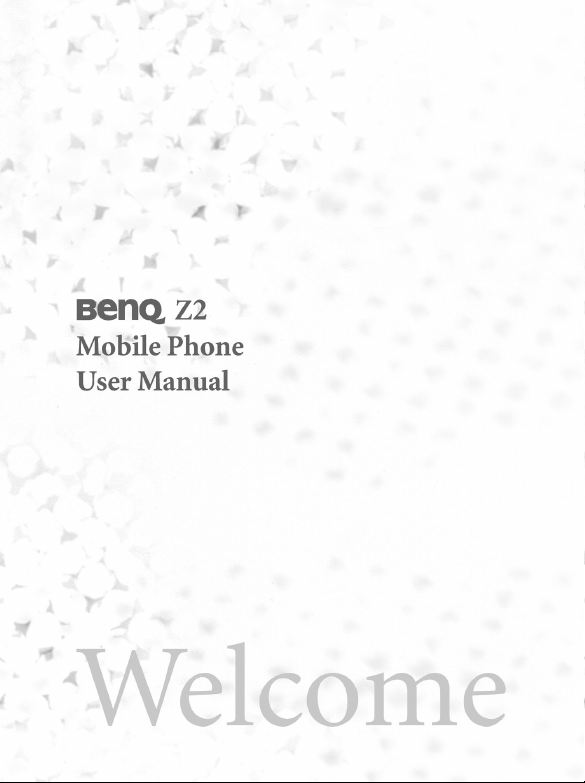
Page 2
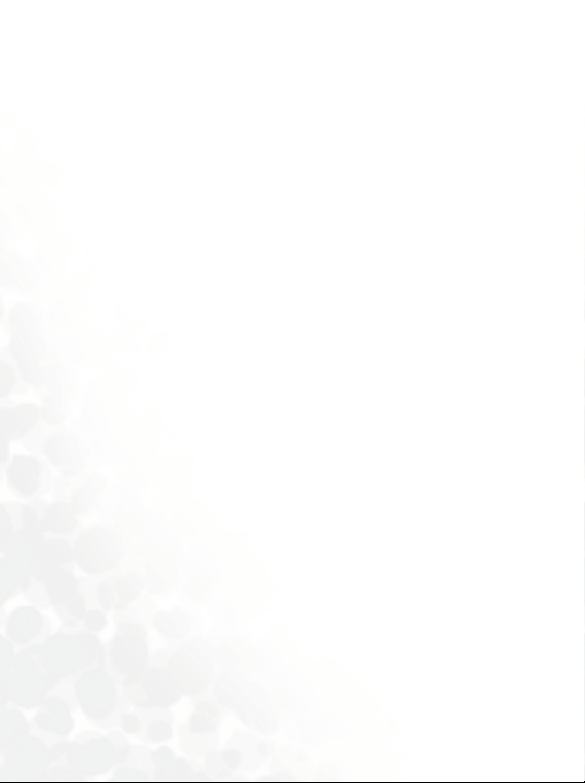
Copyright
© 2005. BenQ Corporation. All rights reserved. No part of this
publication may be reproduced, transmitted, transcribed, stored in a
retrieval system or translated into any language or computer language, in
any form or by any means, electronic, mechanical, magnetic, optical,
chemical, manual or otherwise, without the prior written permission of
BenQ Corporation.
Disclaimer
BenQ Corporation makes no representations or warranties, either
expressed or implied, with respect to the contents hereof and specifically
disclaims any warranties, merchantability or fitness for any particular
purpose. Further, BenQ Corporation reserves the right to revise this
publication and to make changes from time to time in the contents hereof
without obligation of BenQ Corporation to notify any person of such
revision or changes.
Page 3
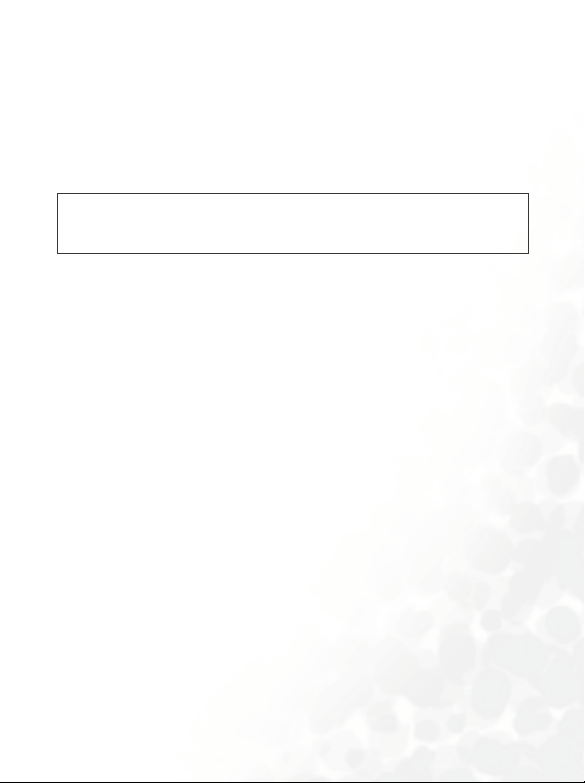
Safety Information
For your safety, please read the guidelines below carefully
before you use your phone:
Exposure to Radio Frequency Signals
Max. SAR measurement
EU: GSM900: 0.52 mW/g; DCS1800: 0.28 mW/g.
USA: PCS1900: 0.37 mW/g (head); 1.06 mW/g (body).
Your wireless handheld portable telephone is a low power transmitter and
receiver. When it is ON, it receives and also sends out radio frequency
(RF) signals.
European and international agencies have set standards and
recommendations for the protection of public exposure to RF
electromagnetic energy.
• International Commission on Non-Ionizing Radiation Protection
(ICNIRP) 1996
• Verband Deutscher Elektringenieure (VDE) DIN- 0848
• Directives of the European Community, Directorate General V in
Matters of Radio Frequency Electromagnetic Energy
• National Radiological Protection Board of the United Kingdom, GS 11,
1988
• American National Standards Institute (ANSI) IEEE. C95.1- 1992
• National Council on Radiation Protection and Measurements (NCRP).
Report 86
• Department of Health and Welfare Canada. Safety Code 6
These standards are based on extensive scientific review. For example,
over 120 scientists, engineers and physicians from universities,
government health agencies and industry reviewed the available body of
research to develop the updated ANSI Standard.
Safety Information i
Page 4
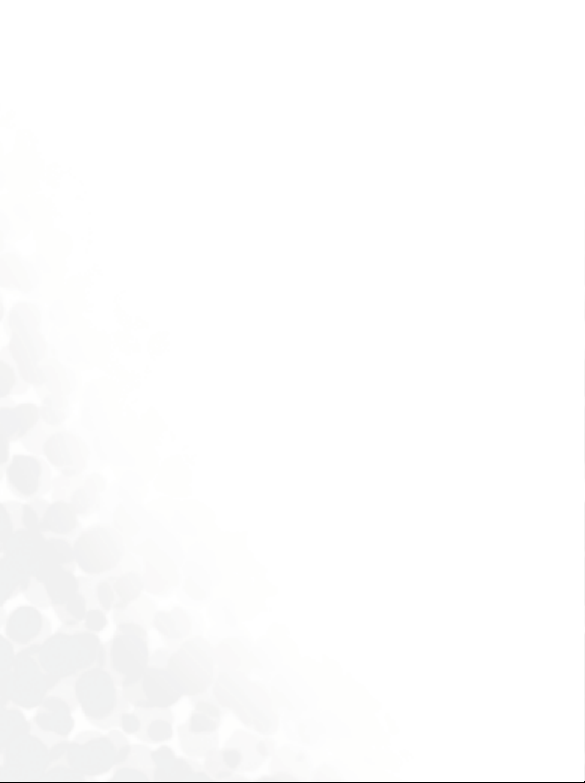
The design of your phone complies with these standards when used
normally. For body worn operation, this phone has been tested and meets
the FCC RF exposure guidelines when used with the Z2 accessories
supplied or designated for this product. Use of other accessories may not
ensure compliance with FCC RF exposure guidelines.
Antenna Care
Use only the supplied or approved replacement antenna. Unauthorized
antennas, modifications or attachments may damage the phone and
violate FCC regulations.
Phone Operation
• Normal Position: Hold the phone as you would any other telephone.
• Do not expose your phone to temperatures below -10° C (+ 14° F) or
above 45° C (+ 113° F). Always take your phone with you when you
leave your vehicle.
• To avoid potential RF interference, please do not wear the phone around
your neck or in front your chest for long hours.
Batteries
• For safety concerns, when the temperature of the phone goes over 40° C
(+ 104° F) or below 0° C (+32° F), charging will halt.
• All batteries can cause property damage, injury or burns if a conductive
material such as jewelry, keys or beaded chains touches exposed
terminals. The material may complete electrical circuit and become
quite hot. To protect against such unwanted current drain, exercise care
in handling any charged battery, particularly when placing it inside your
pocket, purse or other container with metal objects. When battery is
detached from the phone, your batteries are packed with a protective
battery cover; please use this cover for storing your batteries when not in
use.
ii Safety Information
Page 5
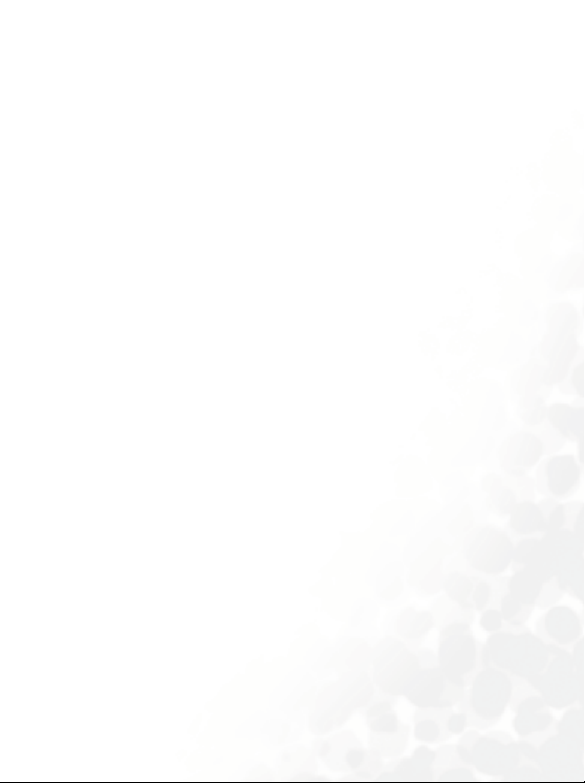
Driving
Check the laws and regulations on the use of wireless telephones in the
areas where you drive. Always obey them. Also, if using your phone while
driving, please:
• Give full attention to driving--driving safety is your first responsibility.
• Use hands-free operation, if available.
• Pull off the road and park before making or answering a call if driving
conditions so require.
Electronic Devices
Most modern electronic equipment is shielded from RF signals. However,
certain electronic equipment may not be shielded against the RF signals
from your wireless phone.
Pacemakers
The Health Industry Manufacturers Association recommends that a
minimum separation of six (6") inches be maintained between a handheld
wireless phone and a pacemaker to avoid potential interference with the
pacemaker. These recommendations are consistent with the independent
research by and recommendations of Wireless Technology Research.
Persons with pacemakers:
• Should ALWAYS keep the phone more than six inches from their
pacemaker when the phone is turned ON.
• Should not carry the phone in a breast pocket.
• Should use the ear opposite the pacemaker to minimize the potential for
interference.
If you have any reason to suspect that the interference is taking place, turn
your phone OFF immediately.
Hearing Aids
Some digital wireless phones may interfere with some hearing aids. In the
event of such interference you may want to consult your hearing aid
manufacturer to discuss alternatives.
Safety Information iii
Page 6
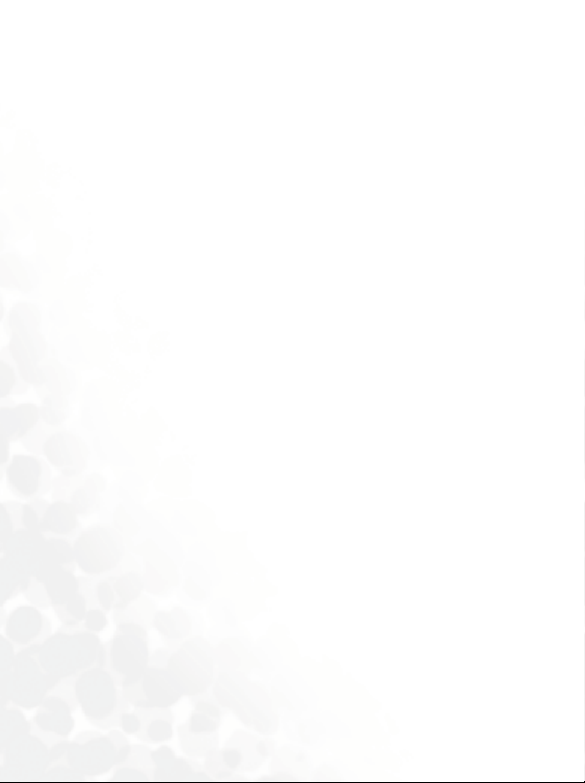
Other Medical Devices
If you use any other personal medical device, consult the manufacturer of
your device to determine if they are adequately shielded from external RF
energy. Your physician may be able to assist you in obtaining this
information.
Turn your phone OFF in health care facilities when any regulations posted
in these areas instruct you to do so. Hospitals or health care facilities may
be using equipment that could be sensitive to external RF energy.
Ve h i c l e s
RF signals may affect improperly installed or inadequately shielded
electronic systems in motor vehicles. Check with the manufacturer or its
representative regarding your vehicle. You should also consult the
manufacturer of any equipment that has been added to your vehicle.
Posted Facilities
Turn your phone OFF in any facility where posted notice so requires.
Aircraft
FCC regulations prohibit using your phone while in the air. Switch OFF
your phone before boarding an aircraft.
Blasting Areas
To avoid interfering with blasting operations, turn your phone OFF when
in a “blasting area” or in area posted “TURN OFF TWO-WAY RADIO.”
Obey all signs and instructions.
Potentially Explosive Atmospheres
Turn your phone OFF and do not remove the battery when in any area
with a potentially explosive atmosphere and obey all signs and
instructions. Sparks, from your battery, in such areas could cause an
explosion or fire resulting in bodily injury or even death.
iv Safety Information
Page 7
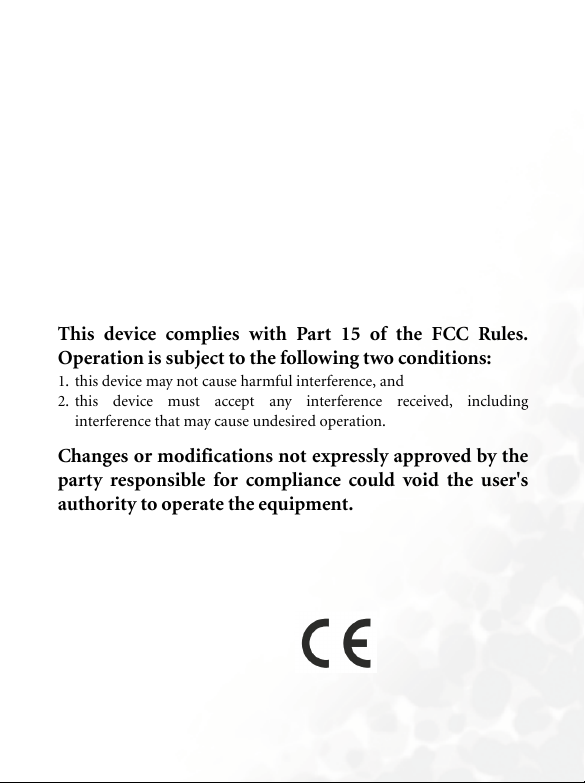
Areas with a potentially explosive atmosphere are often, but not always
clearly marked. They include fueling areas such as gasoline stations; below
deck on boats; fuel or chemical transfer or storage facilities; vehicles using
liquefied petroleum gas (such as propane or butane); areas where the air
contains chemicals or particles, such as grain, dust, or metal powders; and
any other area where you would normally be advised to turn off your
vehicle engine.
For Vehicles Equipped with an Air Bag
An air bag inflates with great force. DO NOT place objects, including both
installed or portable wireless equipment, in the area over the air bag or in
the air bag deployment area. If in-vehicle wireless equipment is
improperly installed and the air bag inflates, serious injury could result.
This device complies with Part 15 of the FCC Rules.
Operation is subject to the following two conditions:
1. this device may not cause harmful interference, and
2. this device must accept any interference received, including
interference that may cause undesired operation.
Changes or modifications not expressly approved by the
party responsible for compliance could void the user's
authority to operate the equipment.
European Union Directives Conformance Statement
This device complies with the OJ-Directive as below:
Electromagnetic Compatibility Directive (89/336/EEC), Low Voltage
Directive (73/23/EEC)
And R&TTE Directive (99/05/EEC).
And also complies with the standard:
Safety Information v
Page 8
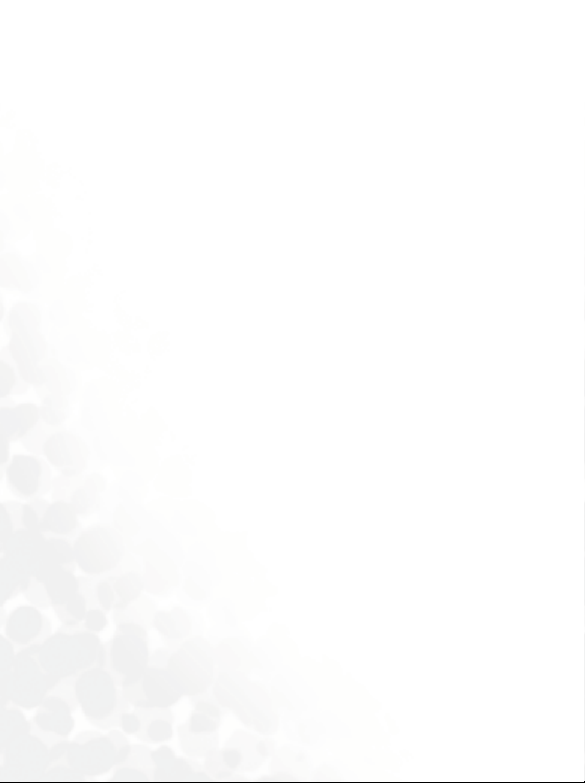
3GPP TS 51.010-1
EN 301 511
EN50360 / EN50361
ETSI EN 301 489-1/-7
EN 60950
vi Safety Information
Page 9
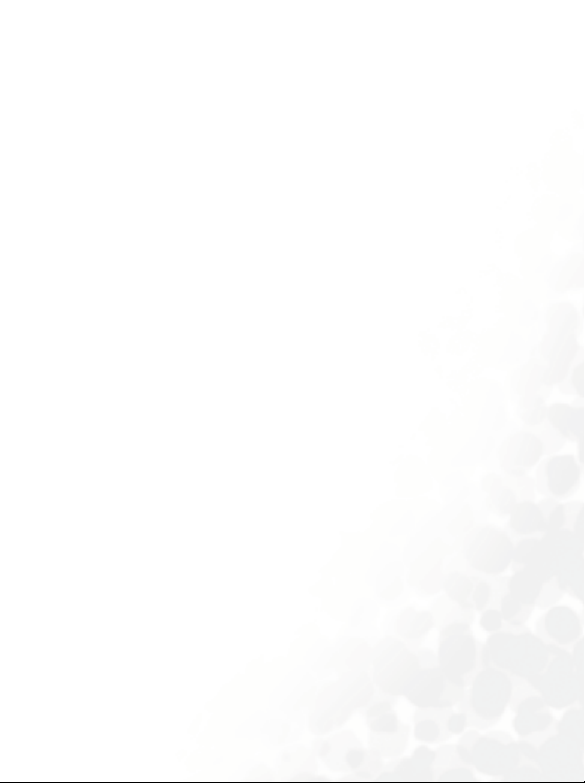
Table of Contents
Safety Information ...........................................................i
1. Preparing Your Phone For Use................................... 1
Inserting a SIM Card ............................................................ 1
Installing a Battery................................................................ 3
Placing the Back Cover......................................................... 4
Charging the Phone.............................................................. 4
Removing the Front Cover .................................................. 6
Placing the Front Cover ....................................................... 6
Turning the Phone On ......................................................... 7
The miniSD Card ................................................................. 9
2. Getting to Know Your Phone ................................... 11
Your Phone at a Glance...................................................... 11
Idle Screen .......................................................................... 15
Icons in the Status Bar ...........................................................16
Using the Keys in the Idle Mode ...........................................18
Menu Navigation................................................................ 21
Main menu .............................................................................21
Sub menu................................................................................22
3. Using Your Phone ..................................................... 23
Call Functions..................................................................... 23
Making a Phone Call ..............................................................23
viiTable of Contents
Page 10
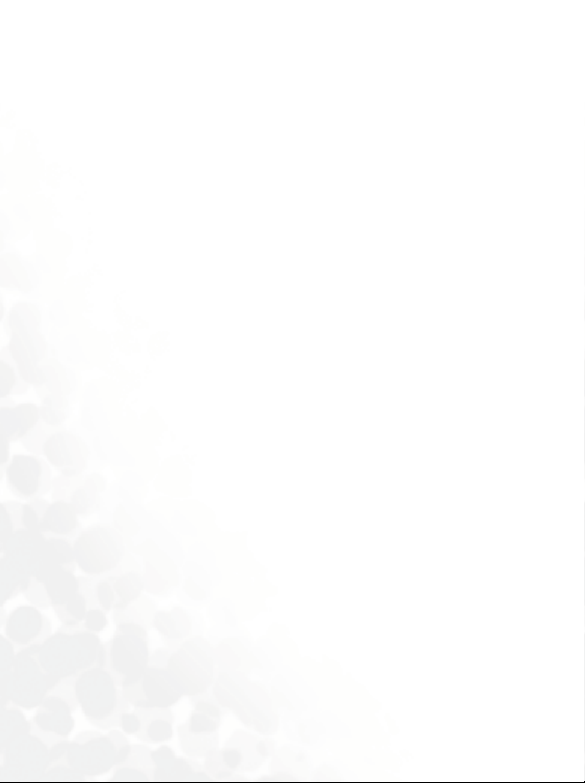
Ending a Phone Call...............................................................23
Answering a Phone Call .........................................................23
Rejecting an Incoming Call....................................................24
Muting the Ring Tone for an Incoming Call........................24
Adjusting the Volume ............................................................24
Making an International Call ................................................24
Making an Emergency Call.................................................... 25
Dialing an Extension Number...............................................25
Speed Dialing.......................................................................... 25
Listening to Voicemails.......................................................... 26
Voice Dialing ..........................................................................26
Operations During a Call....................................................... 27
Phone Book......................................................................... 31
Adding Contacts to the Phone Book..................................... 31
Finding Contacts in the Phone Book ....................................34
Last Missed, Dialed, and Received Calls............................ 35
Using the Silent Profile....................................................... 36
Using the MP3 Player......................................................... 37
Setting up the Play List...........................................................37
Playing the music ...................................................................38
MP3 player settings ................................................................39
Using the Recorder Function............................................. 41
Using the Camera Function............................................... 42
Taking Pictures.......................................................................42
viii Table of Contents
Page 11
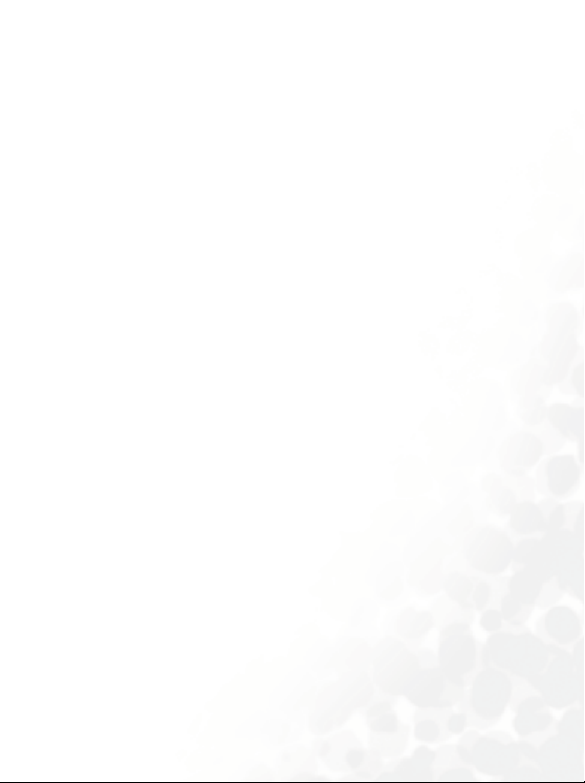
Camera Setup .........................................................................44
LCD Icons on the Camera Viewfinder.................................. 46
Using the Album ....................................................................48
The Profiles menu .............................................................. 52
Shortcuts Menu ..................................................................54
Entering the Shortcuts Menu ................................................54
Setting Function Shortcuts ....................................................54
Setting Phone Number Shortcuts..........................................55
Using Function and Phone Number Shortcuts ....................55
Messages Menu................................................................... 57
SMS .........................................................................................58
MMS........................................................................................66
SMS Chat ................................................................................73
Voicemail ................................................................................74
Cell Broadcast.........................................................................75
Memory Status .......................................................................76
Input Modes ....................................................................... 76
Changing the Text Input Mode............................................. 76
Predictive Input Mode (iTap) ...............................................77
Letter Input Mode (ABC) ......................................................77
Numeric Input Mode (123)...................................................78
Symbol Input Mode ...............................................................78
Direct Connection to URLs ...............................................79
Transferring data between the phone and a computer ....80
ixTable of Contents
Page 12
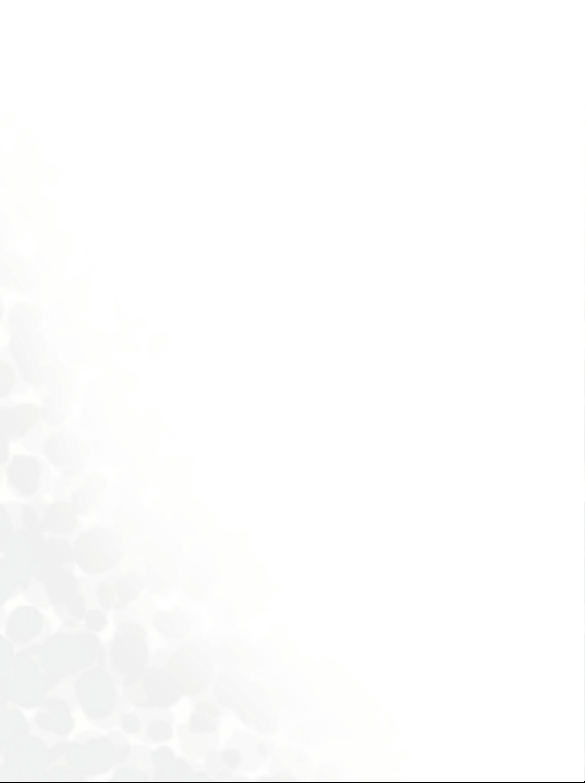
Transferring files between the computer and the miniSD Card
or phone memory...................................................................81
4. Menus.........................................................................83
Phone Book......................................................................... 83
Find .........................................................................................83
Add..........................................................................................83
Edit ..........................................................................................83
Copy ........................................................................................84
Delete ......................................................................................84
Caller Group ...........................................................................84
Privacy Manager.....................................................................85
Business Card .........................................................................85
My Number ............................................................................86
Memory Status .......................................................................86
Message ...............................................................................86
Call Records ........................................................................ 87
Missed .....................................................................................87
Received ..................................................................................87
Dialed ......................................................................................87
Cleanup All .............................................................................87
Duration..................................................................................87
Cost .........................................................................................88
Games.................................................................................. 89
All Games................................................................................89
Settings....................................................................................89
x Table of Contents
Page 13
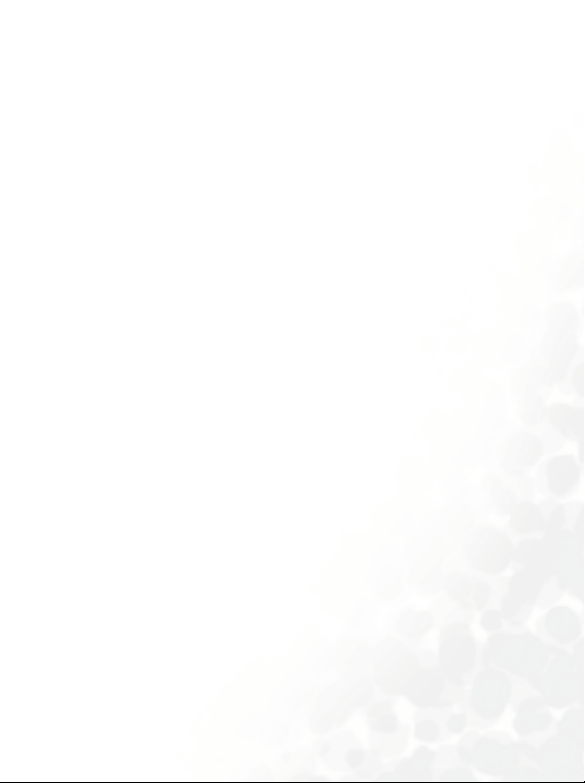
Entertainment..................................................................... 90
Camera....................................................................................90
MP3 Player..............................................................................90
FM Radio ................................................................................90
Recorder..................................................................................91
Media Center ......................................................................92
Album .....................................................................................92
Images .....................................................................................92
Music.......................................................................................94
Melodies ......................................................................................94
MP3..............................................................................................95
Composer ....................................................................................97
Downloads............................................................................100
Format miniSD.....................................................................100
Memory Status .....................................................................101
Tools.................................................................................. 101
Alarm ....................................................................................101
World Clocks........................................................................102
Calendar................................................................................103
To Do List .............................................................................104
Note.......................................................................................105
Shortcuts ...............................................................................105
Calculator..............................................................................105
Currency Converter .............................................................105
Stopwatch .............................................................................106
xiTable of Contents
Page 14
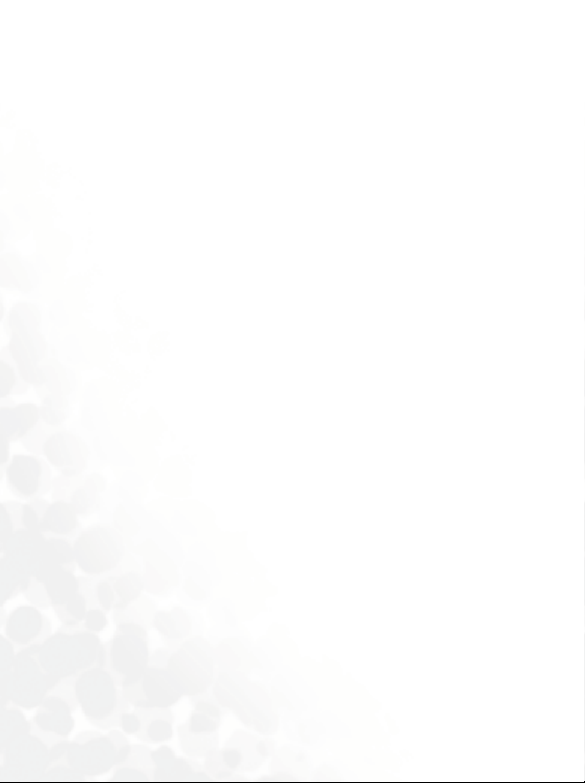
Countdown Timer ...............................................................106
Flashlight...............................................................................107
USB Connection...................................................................107
Services.............................................................................. 107
ClubBenQ .............................................................................107
WAP Service .........................................................................108
NAP Settings......................................................................... 110
Service Number ....................................................................110
SIM ToolKit Menu...............................................................110
Settings .............................................................................. 111
Date & Time .........................................................................111
Auto Power On/Off.............................................................. 111
Profiles ..................................................................................111
Display ..................................................................................112
Theme........................................................................................112
Wallpaper ..................................................................................112
Welcome Message.....................................................................112
Personal Banner ........................................................................112
Contrast.....................................................................................113
Brightness ..................................................................................113
Keypad Backlight ......................................................................113
Audio.....................................................................................113
Call Settings ..........................................................................114
Answer Mode ............................................................................114
Connect Alert ............................................................................114
Minute Minder..........................................................................114
xii Table of Contents
Page 15
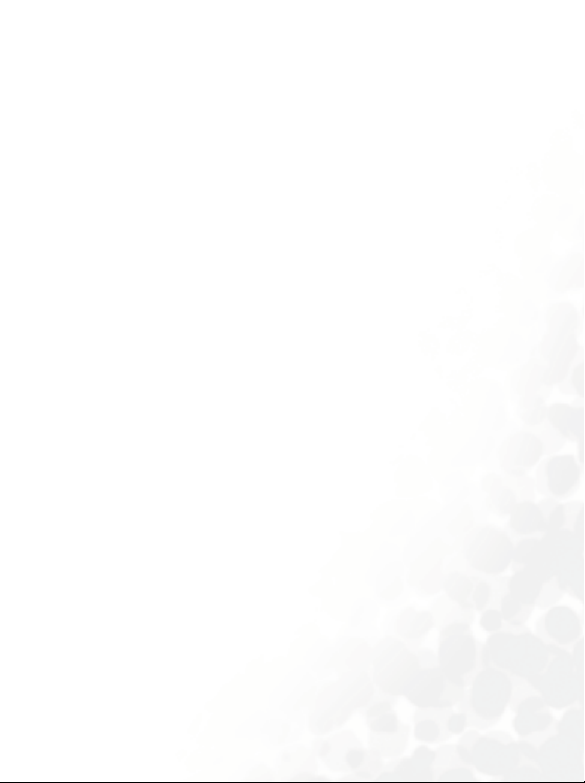
Show Number ...........................................................................114
Call Divert .................................................................................115
Call Barring ...............................................................................116
Call Waiting...............................................................................117
Auto Redial................................................................................117
Fixed Dialing Num. ..................................................................117
Active Line.................................................................................118
User Group................................................................................118
Network ................................................................................119
Network Mode ..........................................................................119
Available List ............................................................................. 119
Band Setting ..............................................................................119
Connection................................................................................120
Non-Networking Mode............................................................120
Security .................................................................................120
PIN Code...................................................................................120
Phone Lock................................................................................121
SIM Lock ...................................................................................121
Auto Keypad Lock.....................................................................122
Power Saving Mode..............................................................122
Language ...............................................................................122
Input......................................................................................122
Restore ..................................................................................122
5. Care and Maintenance ............................................ 123
6. Troubleshooting...................................................... 124
7. Appendix 1: Wearing the phone............................. 128
xiiiTable of Contents
Page 16
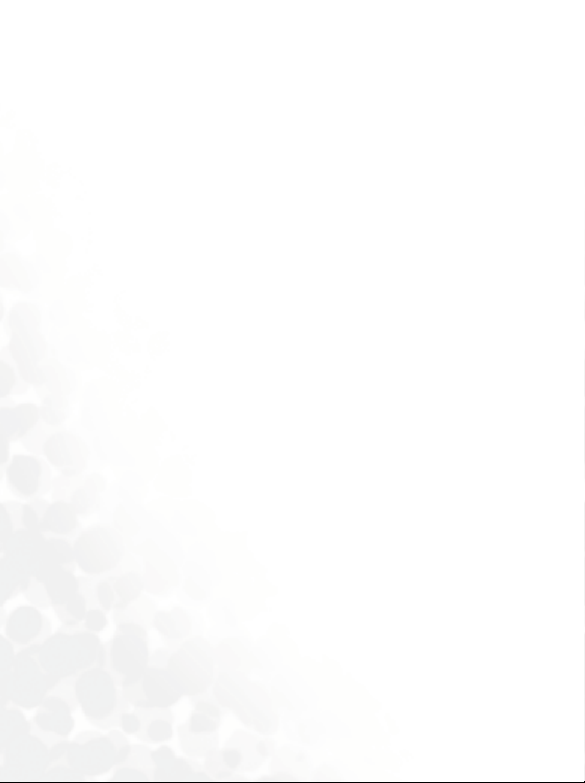
Neck Strap......................................................................... 128
Showcase with Hook ........................................................128
ArmBand........................................................................... 129
8. Appendix 2: the HCS-100 Remote Control............ 130
9. Appendix 3: the DCO-100 Headset Adapter.......... 132
xiv Table of Contents
Page 17

Preparing Your Phone For Use
Inserting a SIM Card
1. Push the back cover latch forward to release the back cover.
Back cover
Back cover latch
2. Slide the SIM card in under the metal plate in the SIM card slot.
Ensure that the cut corner is at the top left and the metal contacts face
the phone.
Metal plateSIM card
Preparing Your Phone For Use 1
Page 18
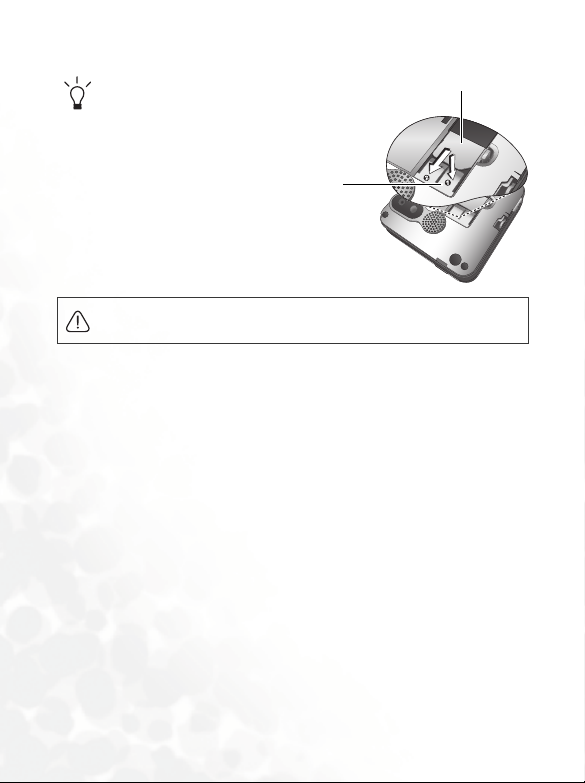
If you wish to remove the SIM card, you must
first press down the stay, then push the SIM
card out of the SIM card slot.
SIM card
Stay
A SIM card can be easily damaged if its metal contacts become
scratched. Therefore, take special care when holding or inserting it.
2 Preparing Your Phone For Use
Page 19
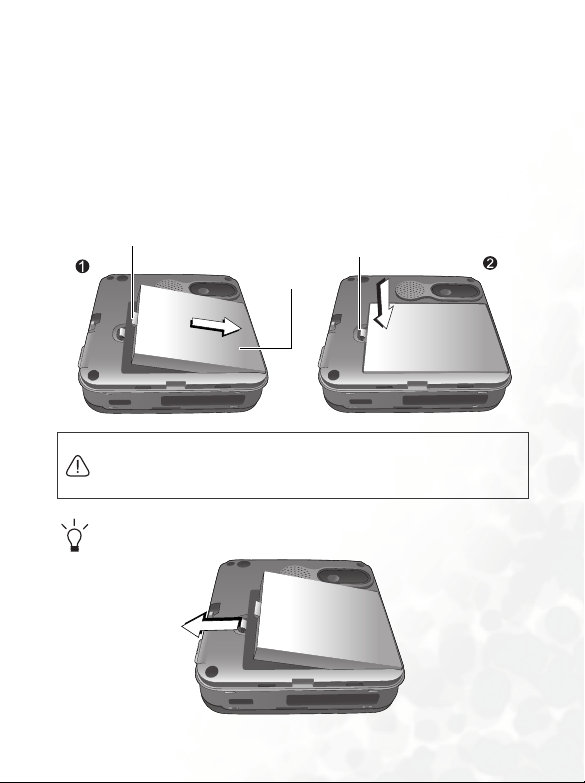
Installing a Battery
1. With the battery's metal contacts facing downwards, align the
protruding tab on the battery's end with the hole in the battery bay.
Then push the battery toward the end of the bay to insert the battery
tab into the hole.
2. Press the battery down to have the latch catch the other tab on the
top.
The tab on the top
Battery
Do not remove the battery when the phone is on. Doing so could
cause you to lose personal settings or data stored either on your SIM
card or in the phone's memory.
To remove the battery, push the latch forward.
Battery latch
Preparing Your Phone For Use 3
Page 20

Placing the Back Cover
Align the tabs on the inside left edge of the back cover with the holes on
the left edge of the phone. Then place the back cover onto the phone's
back until the latch catches the cover.
Back cover latch
Charging the Phone
1. Insert the charger connector deep into the charger socket at the left
side of the phone until the connector locks into place. Be sure that
the connector is inserted in the right direction (the side showing the
"UP"/arrow icon faces you).
4 Preparing Your Phone For Use
Page 21
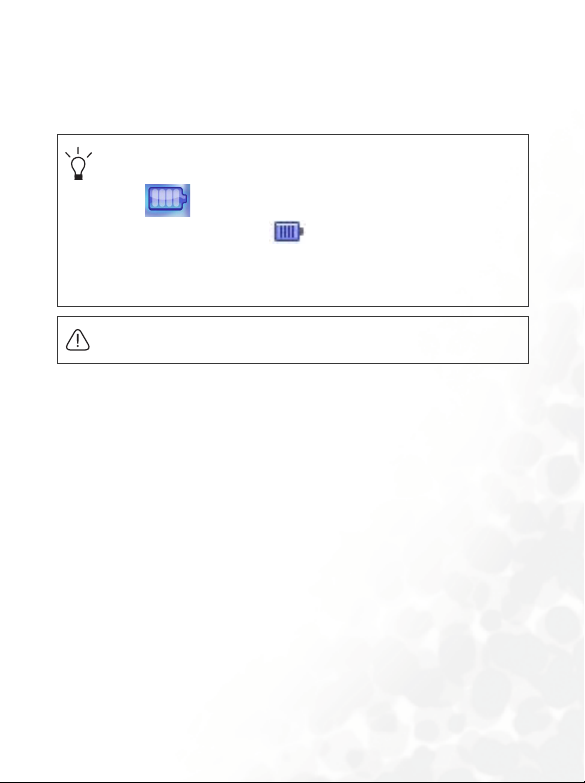
2. Plug the charger into a power outlet.
3. Once the phone is fully charged, remove the charger from both the
power outlet and the phone.
• It takes approximately 4 hours to fully charge a battery.
• When charging while the phone is turned off, an animated battery
icon will be shown on the display. When charging while the
phone is turned on, the icon will be shown on the display.
The lines showing the battery power level will scroll until the
battery is fully charged.
• When the battery is weak, the phone will play an alert sound.
Do not remove the battery while the phone is charging.
Preparing Your Phone For Use 5
Page 22

Removing the Front Cover
Press down the groove at the bottom of the phone, then lift the cover off
the phone.
Groove
Placing the Front Cover
Align the tabs on the inside top edge of the front cover with the holes on
the top edge of the phone. Then place the back cover onto the phone
until the latch catches the cover.
Front cover
latch
6 Preparing Your Phone For Use
Page 23
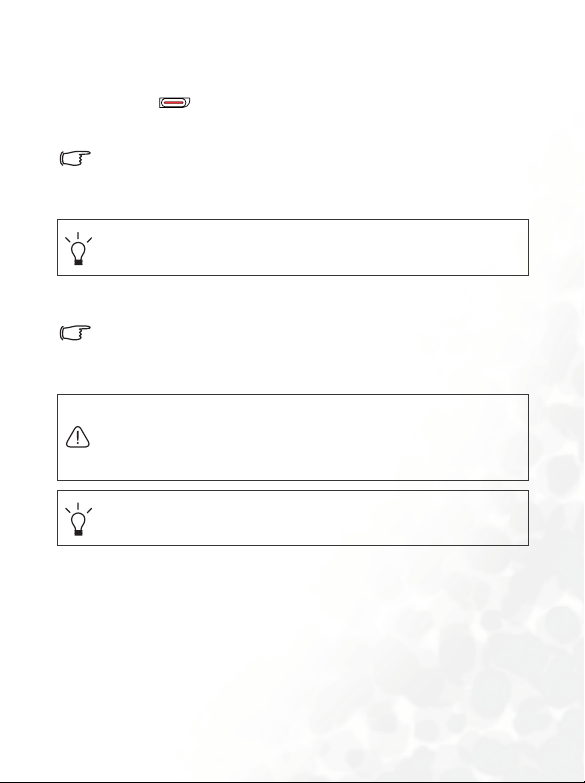
Tur nin g the Pho ne O n
1. Long-press to turn the phone on. The phone will show the
welcome display and play the welcome melody.
In this user manual, "long-press" means to press and hold down a key
for about two seconds before release. "Press" means to press a key
and release immediately
To set a welcome display and melody, go to: Settings > Display >
Welcome Message. For details, please refer to page 112.
2. Enter your PIN1 number and press OK to confirm.
The PIN (Personal Identification Number) is the password provided
by your network operator. You need this password in order to use the
SIM card.
If you enter the PIN incorrectly three times in a row, the SIM card will
be locked. You must now enter the PUK (Personal Unblocking Key)
for that SIM card in order to unlock it. Please contact your network
operator to obtain a PUK.
To activate/disable PIN password authentication, go to Settings >
Security > PIN Code > PIN 1 Code > Set Status. See page 120.
3. When the PIN code entered has been accepted, the phone will
automatically search for the designated network. This search process
may take a few seconds.
Preparing Your Phone For Use 7
Page 24
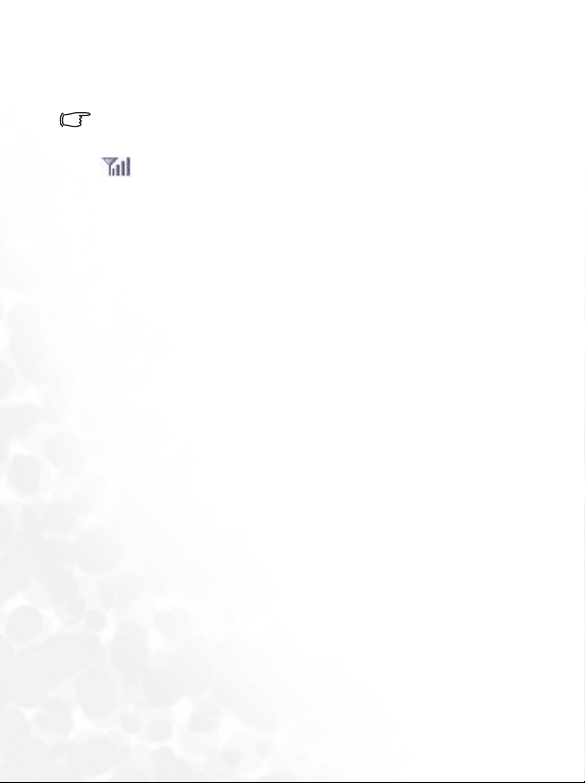
4. The idle screen will be displayed, as well as network signal strength
and the name of your network operator. You can now use the phone.
If the phone is not able to detect the designated network, or links to a
network that you are not authorized to use, the signal strength meter
will show no bars. You will only be able to make emergency
calls.
8 Preparing Your Phone For Use
Page 25
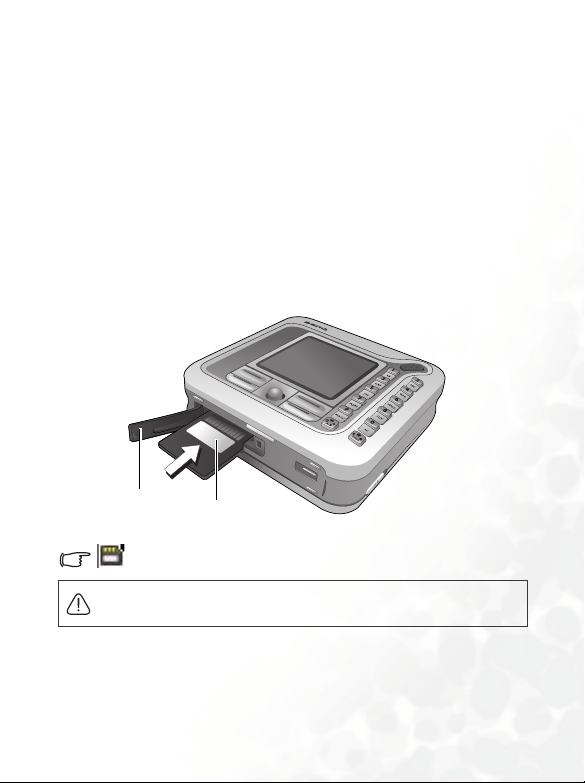
The miniSD Card
Your phone features a miniSD slot designed specifically for use with the
miniSD Card, a removable flash memory card intended to add greater
storage capacity to your phone.
The miniSD Card enables you to store multimedia data, including
images, photos, MP3 audio files, ring tones, and Java games.
Inserting the miniSD Card into the Phone
1. Lift the cover.
2. Insert the miniSD Card into the slot.
contacts face upwards.
3. Close the cover.
Ensure that the card's metal
Cover
will appear on the idle screen when the miniSD card is loaded
Please do not format the miniSD card to FAT32 or NTFS.
miniSD Card
Preparing Your Phone For Use 9
Page 26
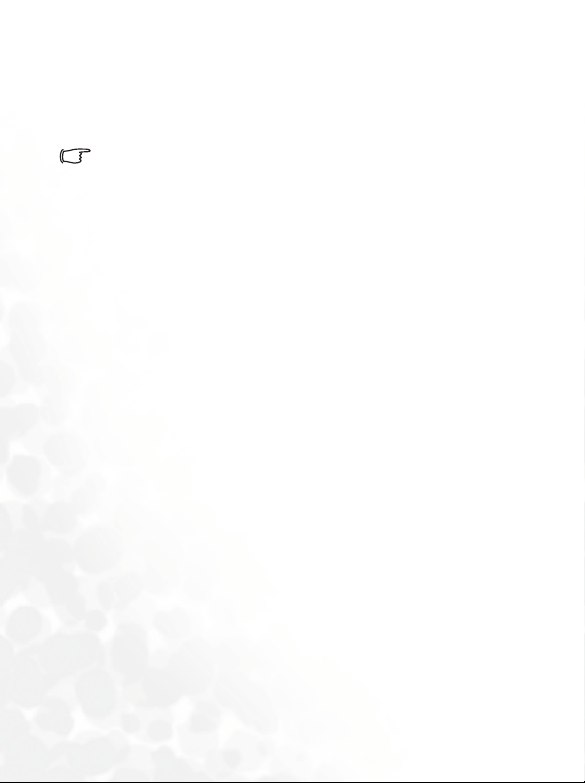
Removing the miniSD Card
1. Lift the cover.
2. Press the miniSD Card to release it.
For information on transferring data between the miniSD card and a
computer using the phone, see page 80, "Transferring data between
the phone and a computer".
10 Preparing Your Phone For Use
Page 27

Getting to Know Your Phone
Your Phone at a Glance
Front view
Display
Earpiece
Left soft key
Joystick
Dial/Answer key
Power on/off key
Getting to Know Your Phone 11
Right soft key
Alphanumeric keys
Page 28
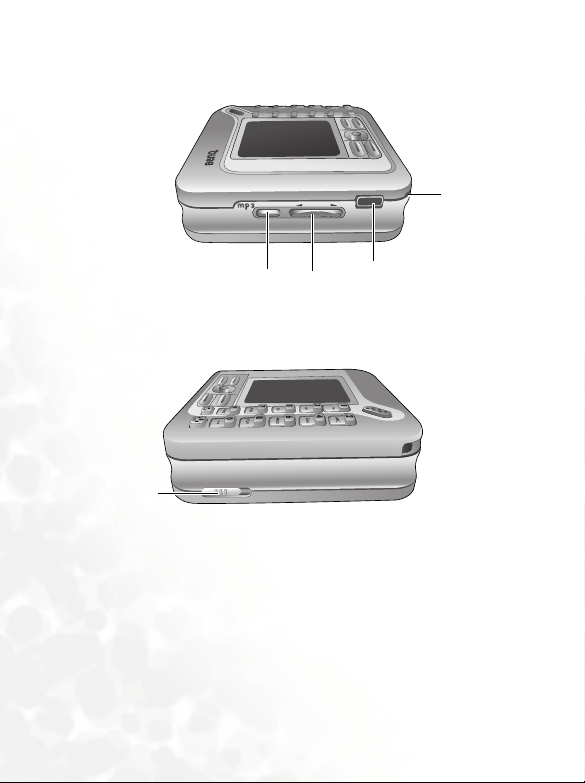
Left side view
Microphone
Mp3 Player button
Right side view
Back cover latch
12 Getting to Know Your Phone
Volume key
Charger socket
Page 29

Rear v iew
Camera flash
Top v ie w
Speaker
Camera lens
1.3Mega pixels
Camera shutter button
Getting to Know Your Phone 13
Page 30
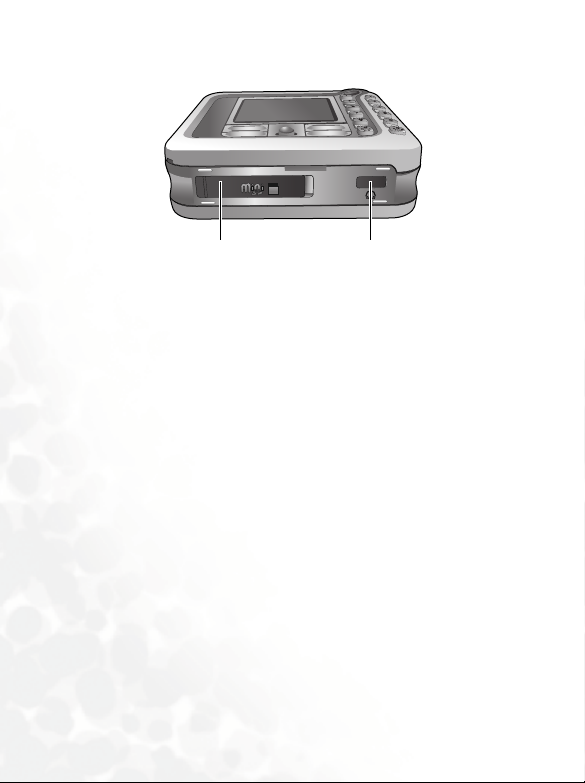
Bottom view
miniSD slot Handsfree headset/Data cable jack
14 Getting to Know Your Phone
Page 31

Idle Screen
Status bar
Name of your ne twork
operator
Pers onal b anner
Wallpaper
Time
Press to enter the
phone book.
Press the Joystick button
to enter the main menu.
Press to activate
the MP3 player.
• To set the wallpaper of the display, go to Settings > Display >
Wall pap er. Alternatively, you can go to Media Center > Images or
Media Center > Album. See page 92 and page 112.
• To set the theme of the dispaly, go to Settings > Display >
Theme. See page 112.
• To set the current time and date, as well as the format to be
shown, go to Settings > Date & Time. See page 111.
• To enter text (such as the user name) to be displayed on the idle
screen, go to Settings > Display > Personal Banner.
Getting to Know Your Phone 15
Page 32

Icons in the Status Bar
Icon Function Description
Signal strength
Battery status
GPRS in use
Message
message full in
SIM card
Message full in
phone
WAP message You have new or unread WAP messages.
Voicemail
miniSD Card The miniSD Card is inserted.
Alarm The alarm is turned on.
Keypad lock The keypad is locked.
Signal strength of the network. The more
bars indicated, the stronger the signal.
The current level of battery power. The more
bars indicated, the more power that remains.
Four bars: fully charged. No bars: immediate
charging needed.
GPRS services have been activated on your
SIM card.
Appears in blue when you have new or
unread SMS/MMS messages.
Capacity for SMS in the SIM card is full.
Capacity for SMS and MMS in phone
memory is full.
You have new voicemails (this icon will only
appear if the function is supported by your
network operator).
Line1 in use Shows that Line 1 is now in use.
16 Getting to Know Your Phone
Page 33

Icon Function Description
Line2 in use Shows that Line 2 is now in use.
Normal The Normal profile is activated.
Meeting The Meeting profile is activated.
Silent The Silent profile is activated.
Outdoors The Outdoors profile is activated.
Personal The Personal profile is activated.
Handsfree The Handsfree profile is activated.
Divert The Call Divert function is activated.
Roaming
Roaming is activated (not your regular
network).
Getting to Know Your Phone 17
Page 34

Using the Keys in the Idle Mode
The chart below is meant only to introduce the commands accessible
with keys when the phone is in idle mode. For information on other
key commands available in other operating modes, see the pertinent
sections in this user manual.
Key Commands and functions
Power on/off key
• Long-press to turn the phone on or off.
• Press this key to end a call, reject an incoming call, or
to cancel a dialing.
Send/Answer key
• Press to send or answer a call.
• Press to access the call record list.
• During a call, long-press to turn on/off the loud speaker
function.
Left soft key
• Press to perform the function indicated on the bottom
left of the screen.
Right soft key
• Press to perform the function indicated on the bottom
right the screen.
• Long-press to turn the silent profile on or off.
18 Getting to Know Your Phone
Page 35

Key Commands and functions
Navigation Joystick
• Press the Joystick button to enter the main menu.
• Push up to enter the menu for function and phone
number shortcuts. For information about the shortcuts
menu, see page 54.
• Push down to retrieve photos stored in the Album
menu.
• Push left to edit a new SMS message. For details, see
page 58.
• Push right to enter the Profiles menu.
• Push up and hold to activate voice dialing.
• Push down and hold to activate the Recorder function.
Asterisk key
• Press this key to enter an asterisk " * ".
• To make an international call, long-press this key until
the display shows "+", Then enter the recipient's
country code, area code and phone number.
Voicemail key
• Long-press to dial your voicemail number.
Getting to Know Your Phone 19
Page 36

Key Commands and functions
Keypad lock key
• Press to enter "#".
• For extensions: After entering a phone number, long-
press to enter a "P" and then enter the extension
number.
• Long-press this key to activate the keypad lock. To
unlock the keypad, press (Unlock) and then this
key again.
Alphanumeric keys
• Press to enter digits in a phone number.
~
• Shortcut key: Long-press a key to immediately access
the function, or dial the number, that it represents. See
page 54, "Shortcuts Menu".
Volume key
(On the left side of the phone)
Long-press the upper or lower part of this key to adjust the
ring volume.
Camera shutter button
(On the top of the phone)
• Long-press to activate the camera mode. See page 42,
"Using the Camera Function"
• In camera mode, it functions as a shutter button.
MP3 player button
(On the left side of the phone)
Long-press this button to activate the MP3 player. See
page 37, "Using the MP3 Player".
20 Getting to Know Your Phone
Page 37

Menu Navigation
When the phone is in idle mode, press the Joystick button to bring up
the main menu. For details on how to use the various functions listed in
the menu, see page 83.
Main menu
Push the Joystick
to move up, down,
right, and left
through the menu.
Each icon represents
a sub-menu.
Press the Joystick
button to enter the
sub-menu represented
by the animated icon.
Pressing will
return the display to
The name of the
main menu icon
you have scrolled to.
the idle screen.
Getting to Know Your Phone 21
Page 38

Sub menu
Press the Joystick
up or down to
scroll to an option.
Press the left soft key
to perform the task
Press to return
to the previous menu
or screen.
You can also access a menu item by pressing the corresponding
menu number. In the above example, press 3 to access the Profiles
menu.
or command shown here
in the display.
Press the Joystick
button to enter a
highlighted item,
confirm a selection,
or enter the next step.
Turning a function on or off
Push the Joystick left or right to
turn the selected function on or off.
After the selected function is
activated, the display will usually
show further setting options.
Push the Joystick down to scroll
to the desired setting option.
Press (Back) to
cancel and return to
the previous screen.
Press (Save) to
confirm the settings.
22 Getting to Know Your Phone
Press the Joystick
button
to edit the
selected setting.
Page 39

Using Your Phone
Call Functions
Making a Phone Call
From the idle screen, enter the phone number using to .
Press to dial your call.
Ending a Phone Call
To end a call, press . The display will show the total call time, and
then return to the idle screen.
Answering a Phone Call
To answer a call, press .
If you wish to change the answering mode, go to Settings > Call
Settings > Answer Mode.
Selecting Any Key will allow you to press any key to answer a call.
If the handsfree headset is connected to the phone, selecting
Automatic will enable the phone to automatically answer a call after
ringing for five seconds.
Using Your Phone 23
Page 40

Rejecting an Incoming Call
To reject an incoming call, you can either press , or
long-press the upper portion of the volume key on the left side of
the phone.
Muting the Ring Tone for an Incoming Call
Long-pressing the lower portion of the volume key will mute the ring
tone for an incoming call to avoid disturbing others. You can still
answer the call after the ring tone has been turned off.
Adjusting the Volume
During a call, if you want to adjust the speech volume, you can press the
volume key on the left side of the phone.
Making an International Call
1. Enter the outgoing international call code, or long-press until
"+" appears on the display.
2. Enter the recipient's country code, area code and phone number.
Dial the call by pressing .
24 Using Your Phone
Page 41

Making an Emergency Call
To call emergency services, enter 112 (the international emergency
number) and then press
emergency call even if your phone is locked or cannot access your
network, or there is no SIM card inserted, so long as you are within
range of a network of the type supported by your phone.
to dial the call. You can make an
Dialing an Extension Number
After you enter a telephone number, long-press until "P" appears
on the display. At this point, you can enter the desired extension
number, and then press to dial it.
Speed Dialing
You must assign a number key as the shortcut for a particular phone
number in order to use speed dialing for that phone number. For
information on how to set up a shortcut, see page 54, "Shortcuts
Menu".
After you have assigned a number key to serve as the shortcut key for a
particular phone number, long-press this key when the phone is in the
idle mode to dial the corresponding phone number.
Using Your Phone 25
Page 42

Listening to Voicemails
Long-press to dial the voicemail phone number and listen to your
voicemails.
If the network vendor supports it, the voicemail icon will appear on the
display when you have new voicemails.
If the voicemail number is not stored in the memory, you will not be
able to access your voicemail by long-pressing . In this case, you
will need to manually set the number by going to Messages >
Voi cem ai l > Set Number.
Voi ce Di al in g
1. In the idle mode, push the joystick up and hold.
2. After a beep, when the display shows "Recording
dialing prompt for the number you wish to dial. Once the phone has
correctly identified the contact associated with this voice dialing
prompt, two situations may occur:
a. If there is only one phone number identified, your phone will
automatically dial this number.
b. If there are two or more phone numbers stored for the contact
identified, scroll to the number you wish to dial, and press
to make the call.
To use voice dialing to make a call, you must have already stored a
voice dialing prompt for the desired number in Phone Book. For
details, see page 31, "Adding Contacts to the Phone Book".
…", say the voice
26 Using Your Phone
Page 43

Operations During a Call
The following options marked with an asterisk (*) are dependent on
network support and may require a subscription.
Loud speaker
During a call, long-press to turn the loud speaker on. Long-
pressing
For better call quality while using the loud speaker, please take off the
phone's show case/armband, and do not block the microphone with
your hand.
Mute
Press (Mute) to turn off the microphone. The person on the
other end of the line will not be able to hear your voice. To restore
the microphone's function, press (Unmute).
Putting a Call on Hold*
1. When the only call is active:
a. Press (Hold) to hold this call.
b. Press to end this call.
2. When the only call is on hold:
a. Press (Unhold) to resume the call.
b. Press to end this call.
3. When there is an active call and a call on hold.
a. Press (Swap) to resume the call that is on hold, and
once more will turn the loud speaker off.
put the active call on hold.
Using Your Phone 27
Page 44

b. Press to show a list of calls that you can end.
Making a Second Call*
Enter a phone number, or select one from the phone number or call
record, and then press to dial it. The currently active call will
automatically be placed on hold.
Call Waiting*
If there is an incoming call while you are on the phone, the phone
will notify you with a call waiting tone. If you want to
1. Answer the waiting call: Press . The currently active call
will automatically be placed on hold. However, if there is already
another call on hold, a list will appear allowing you to select a
call to end and then answer the waiting call.
2. Reject the waiting call: Press or (End) . Pressing
(End) will immediately reject the waiting call; pressing
will bring up a list allowing you to select a call to end.
Call Menu
If you press the joystick button (OK) during a call, it will bring up a
call menu which provides a number of functions duing a call.
Items marked with an asterisk (*) depend on network support
and may require a subscription.
Loud Speaker/Mute Speaker
Turns on/off the loud speaker function.
Phone Book
Allows you to search for a number in the Phone Book.
28 Using Your Phone
Page 45

Call Records
Allows you to view missed, received, and dialed calls.
Conference*
Conference calls allow you to converse with more than one
party at a time.
Hold/Unhol d/Swap*
Toggles the call status.
Join/Pr ivate
Adds a party that is on hold to the current conference call,
or isolates a single party in a conference call and puts all
other parties on hold.
Forward
Allows two parties to connect, while ending one's own call
(one of the two parties may be involved in an active call
while the other is either on hold or being dialed), so as to
allow the two parties to have their own call.
Send DTMF
When the phone is connected with other devices or services,
you can send DTMF (Dual Tone Modulation Frequency)
strings. DTMF strings are keypad tones that can be sent via the
microphone as you dial another number. Your phone will emit
the tones in order to communicate with answering machines,
pagers, computerized telephone services, and so forth.
Enter the number and then press the Joystick button (OK) to
send the DTMF string.
Using Your Phone 29
Page 46

End Call
End All
Ends all calls, whether active or on hold.
End Active
Ends only the active call.
End Hold
Ends only a call or calls on hold.
End One
Ends only a single call by the number or the contact.
Hold/Unhold/Swap
Toggles the call status.
Mute/Unmute
Activates/cancels the silent mode.
SMS
Allows you to read or write an SMS message duing a call. For
details, see page 58, "SMS".
Calculator
Allows you to use the calculator. For details, see page 105,
"Calculator".
30 Using Your Phone
Page 47

Phone Book
Adding Contacts to the Phone Book
You can store up to 500 entries in the phone memory. The capacity of
a phone book on your SIM card depends on the type of SIM card
provided by your network operator.
1. In the idle screen, enter the phone number to save, then press
(Save).
2. Select the memory where the contact is to be stored--Add to SIM or
Add to Phone. Then press the Joystick button (OK) to open the
contact data screen.
3. Scroll to the desired data field, and then press the Joystick button
(OK) to edit the currently selected field.
4. After filling the entry, Press the Joystick button (OK) to return to the
contact data screen.
5. Press (Option) to
• Save: Save the entries you have entered.
• Change Type: Change the category of the phone number (for
example, from Mobile Number to Home Number). This option
can only be used in the phone number data field.
• Add New Field: Adds additional data fields for a contact.
• Delete Field: Removes the selected data field.
6. Once you have completed editing a contact's data, press
(Options) and then select Save to save the data to the phone book.
Using Your Phone 31
Page 48

Contact data fields on SIM card memory:
The contact's name.
The contact's phone number.
Used to select a caller group for the contact.
To define a ring tone and image for each caller group,
go to Phone Book > Caller Group. See page 84.
Contact data fields on phone memory:
The contact's name.
The contact's mobile phone number.
The contact's home phone number.
The contact's email address.
Used to select a caller group for the contact.
Used to assign a voice dialing prompt to a phone number.
Say a name after the beep to start recording.
32 Using Your Phone
Page 49

Additional contact data fields on phone memory:
The contact's mobile phone number.
The contact's home phone number.
The contact's office phone number.
Other phone number for the contact.
The contact's home address.
The contact's office address.
The contact's company name.
The contact's department name.
The contact's position.
Used to edit notes for the contact.
Used to enter a special date for the contact.
Using Your Phone 33
Page 50

Used to set a ring tone for the contact. When there is an
incoming call from the contact, the phone will play this ring
tone.
A ring tone set in this field will replace the one
associated with the contact's caller group, if any.
Used to set the image that will appear on the display when
there is an incoming call from the contact.
The image set in this field will replace the image
associated with the contact's caller group, if any.
Finding Contacts in the Phone Book
1. In the idle mode, press (Names) to display contacts stored in the
Phone Book.
• Press the alphanumeric key that corresponds to the first letter of the
name you wish to locate the appropriate number of times.
• If necessary, scroll to the contact you want.
will appear on the top of the screen if the contact is stored on
your SIM card; will appear if the contact is stored in your phone
memory.
2. When you have found the contact you want, you can
• Press to dial the number. If the entry has more than one phone
number, then you will be prompted to select a number.
• Press (Option) to edit, delete, copy the contact to the SIM card
or the phone memory (Copy to SIM/Phone), or add a new contact.
34 Using Your Phone
Page 51

Press the Joystick button (OK) to view the contact's details.
•
Press the Joystick button (OK) again will dial the currently
highlighted phone number.
If you want to send a SMS/MMS message to the contact, you can
press (Option) and select Send Message. For details on editing
SMS/MMS messages, see page 57, "Messages Menu".
Last Missed, Dialed, and Received Calls
There are two ways you can view the last missed, dialed, and received
calls on your phone.
1. If there have been any missed calls, the display will show a missed call
message along with the number of calls that were missed. Press the
Joystick button (OK) to view the missed call number.
2. In the idle mode, press to view the list of the most recent
missed, dialed, and received calls.
The icon will appear beside missed calls; the icon will
appear beside dialed calls; the will appear beside received
calls.
If a phone number has already been stored for a contact in the Phone
Book, the display will show the name of this contact.
If a call for the same number/contact has been missed, dialed, or
received two or more times, a note such as "x02" will appear beside
the record of the call.
Scroll to the number you want and then you can
1. Press to call back.
Using Your Phone 35
Page 52

2. Press (Option) to perform the following tasks:
• Call the number.
• Edit the contact's phone book data. This option appears when
the number is already saved for a contact in the phone book.
• Save the number to the phone book. This options appears when
the number has not been stored in the phone book.
• Send an SMS message to the caller.
• Delete the current call record from the list.
• Delete all call records.
Using the Silent Profile
From the idle screen, you can long-press the right soft key to
activate the Silent profile. Once it is activated, the phone will alert you
to an incoming call by vibrating without ringing.
1. When you long-press the right soft key to activate the Silent
profile, the phone will vibrate for one second. The icon will then
appear in the status bar.
2. To turn off the Silent profile and restore the previously active profile,
long-press the right soft key .
To select or define a profile, push the joystick right to enter the
Profiles menu while the phone shows the idle screen. See page 52.
36 Using Your Phone
Page 53

Using the MP3 Player
To turn on the phone's MP3 player, press (MP3) from the idle
screen or long-press the MP3 player button
phone.
If the SIM card is not inserted, long-pressing the MP3 player button
will turn the MP3 player on.
The MP3 Player can only play audio files saved in the following
formats: MP3 (MPEG1-LAYER3/MPEG2-LAYER3), AAC/AAC+
(ADTS Format (LC & HE-AAC Profile)), and BP3.
Setting up the Play List
The first time you use the MP3 player, you need to decide which songs
you want the MP3 player to play by setting up the Play List.
1. On the MP3 player screen, press
List to build your play List.
2. Scroll to the preferred song, then press the Joystick button (OK) to
mark the song you wan to add to the Play List. Pressing the Joystick
button (OK) will also remove a selected song from the Play List.
3. Press (Done) to confirm your choices.
Selecting All will either add or remove all songs.
on the left side of the
(Option) and select Edit Play
Using Your Phone 37
Page 54

Playing the music
f
y
Before playback
Push the Joystick up
set playback's
to
repeat mode--repeat
the selected song, or
repeat all songs in the
Play List.
Push the Joystick
left to select the
previous song.
During playback
Current EQ
(Equalizer) mode
The name of the
song being played.
The current playback
progress
The song's audio
wave spectrum
•
Push the Joystick left to
replay the current song or
to play the previous song.
•
Push the Joystick left and
hold to fast-rewind.
Push the Joystick down
to enter the Play List.
3D audio effects
Press
the Joystick
to pause
button
during playback.
Press the Joystick
button to start/
resume playback.
Push the Joystick right
to select the next song.
A-B repeat is set.
The number of the
song being played/
total number o
songs in the Pla
List.
Sample Rate
Bit Rate (BR)
•
Push the Joystick right to
play the next song.
•
Push the Joystick right
and hold to fast-forward.
38 Using Your Phone
Page 55

Pressing (Back) or will close the MP3 player screen
without stopping the music (the music will continue in the
background).
The phone's MP3 player supports both Constant Bit Rate (CBR) and
Variable Bit Rate (VBR).
MP3 player settings
Adjusting volume
Press the volume key on the left edge of the phone to adjust volume.
While music is being played in the background (after pressing
(Back) or to close the MP3 player screen), long-press the
volume key to adjust volume.
Setting the EQ (Equalizer) mode
Press (Option) and select Set EQ to choose your preferred EQ
mode that will influence the sound during playback.
Producing 3D sound effects
Press to produce 3D audio effects during playback.
Setting up A-B Repeat
The MP3 Player supports A-B Repeat--continuous repeat of playback
between selected points--which is ideally suited for use in languag
learning.
Using Your Phone 39
Page 56

1. During playback, press once at point A--the start point of the
portion you would like to repeat. The icon appears indicating
that point A is set.
2. Press once more to set point B--the end marker. The icon
then appears indicating that the preferred portion's A-B
repeat is set, and the player will start to repeat playback between the
selected points.
3. To cancel A-B Repeat press again.
Displaying the background image during playback
Press (Option) and select Set Atmosphere. Then select the
background image you wish to display during playback.
Once set, the background image will only appear during playback and
can be temporarily turned off by pressing any key.
Displaying lyrics during playback
Press (Option) and select Ly rics Mode to display the selected
song's lyrics during playback.
The supported lyrics format is ID3v2.3.
Playing songs at random
Push the Joystick down to enter the Play List. Press (Option) and
turn the Shuffle mode on.
40 Using Your Phone
Page 57

Using the Recorder Function
From the idle screen, push the Joystick down and hold to activate the
Recorder mode.
Producing a new recording
1. Select the miniSD Card or phone memory where recordings are
saved.
2. Press (Option) and select Add to produce a new recording:
a. Push the Joystick up to record.
b. Press the Joystick button to stop recording.
c. Press the Joystick button to playback the recording; press the
Joystick button to stop playback.
Pressing (Back) will discard the current recording and
let you create a new recording.
d. Press (Save) to save the recording.
e. Repeat the steps above to produce more recordings.
Playing a recording
1. In the Recorder menu, select a recording and press the Joystick
button (OK) to display the Recorder screen.
2. Pressing the Joystick button to playback/stop playback.
3. Push the Joystick right or left to play the next or previous recording.
Using Your Phone 41
Page 58

Using the Camera Function
Taking Pictures
1. Long-press the camera shutter button at the top right of the
phone to activate the camera mode.
If the SIM card is not inserted in the phone, long-pressing the camera
shutter button will still activate the camera mode.
2. The viewfinder is then displayed.
Shooting mode
Scene mode
Auto fl ash on
Memor y in use
Press to bring
up the setup menu.
Exposure value
Battery level
Number of
remaining
photos to take
Zoom level
3. To adjust various camera settings, press (Option) to bring up
the setup menu. For details, see page 44, "Camera Setup".
The LCD icons will change according the settings you made. For
information on each icon, see page 46, "LCD Icons on the Camera
Viewfinder"
4. When the viewfinder appears, push the joystick left or right to adjust
the exposure value. Push the joystick up or down to zoom in or out.
42 Using Your Phone
Page 59

5. Press the shutter button on the tap of the phone or the joystick
button to take a photo. The photo will be saved automatically.
To delete the newly saved photo, press (Delete). To take a new
photo without deleting the one just taken and saved, press the joystick
button again.
6. Press (Option) and you can manage this photo using the
options below:
• Zoom
Allows you to zoom in or out the photo by pushing the joystick
up or down.
• Set as
Wa l l p a p e r : Sets this photo as the wallpaper for the idle screen.
Image ID: You can use this photo as a phone book contact's
visual caller ID. When there is an incoming call from that
contact, the phone display will show this photo.
New Contact: You can create a new contact in the phone
book and use this photo as their caller ID.
Existing Contact: Uses this photo as the caller ID for a caller
group or for a single contact. Press the Joystick button (OK)
to select and press (Done) to save your choices.
This function is only available for contacts saved in the phone
memory's phone book.
• Send Photo
Enables you to send the photo with an MMS message. For details
on editing an MMS message, see page 67.
• Rename
Gives this photo a new file name.
Using Your Phone 43
Page 60

Details
•
Shows the photo's name, date, resolution, and file size.
• Face Morph
If you have activated the Face Mask option before photographing
someone, you will be able to change her/his facial expression
shown in the photo using this Face Morph function. For details
on performing the Face Morph function, see page 50.
You can also go to the Album menu to manage saved photos. See
page 48, "Using the Album".
Camera Setup
Press (Option) to bring up the setup menu as follows:
Name Functions
Image Size Allows you to set the desired image size.
Effect
Scene
Contrast
Quality Allows you to set the quality (compression ratio).
Shooting Mode Allows you to take a single shot or consecutive shots.
Flash Allows you to set the flash mode on or off.
Self-Timer
Time Stamp Add a time stamp to your picture.
Enables you to appy a special effect or color to your
picture to create an artistic style.
Enables you to load preset settings that best suit the
environment you are in.
Allows you to adjust the contrast level by pushing the
joystick left and right.
When this mode is enabled, a picture is taken a few
seconds after you press the shutter button. Choose
between 5 or 10 seonds, or turn the option off.
44 Using Your Phone
Page 61

Name Functions
Save to
Face Mask
Determines whether a the photo taken will be stored in
the phone memory or in the miniSD Card.
After you have selected this option, the camera's view
finder will display a mask that is used to position the
face of the person being photographed in good focus, in
order for you to later obtain the best results when
changing the person's facial expressions using the Face
Morph function. For details on performing the Face
Morph function, see page 50.
Using Your Phone 45
Page 62

LCD Icons on the Camera Viewfinder
Scene
Icon Mode
Self-timer
Icon Mode
Auto
People
Landscape
Sunny
Sunset
Night
Snow
Te xt
5 seconds
10 seconds
46 Using Your Phone
Page 63

Shooting mode
Icon Function
Memory in use
Icon Function
1 single shot
4 consecutive shots
8 consecutive shots
12 consecutive shots
16 consecutive shots
20 consecutive shots
SD
Phone
Using Your Phone 47
Page 64

Using the Album
To access the photo album from the idle screen, push the joystick down.
You can also enter the camera mode and press
Album.
The Album stores photos saved in the phone memory and in the
miniSD Card.
1. Select the miniSD Card (shown as miniSD) or the folder where the
desired photo is stored, if you have already created your own
folder(s).
To access photos saved in the miniSD Card, you must first select
miniSD.
2. Push the joystick to scroll to the desired photo.
3. Press the joystick button to display the selected photo. Push the
joystick right or left to shown the photo in full screen; push the
joystick up or down to display the previous or next.
4. Press (Option) to perform the following tasks with the picture:
• Send
Used to send the photo with an MMS message.
• Delete
Deletes the photo.
• Set as
Sets this photo as the wallpaper for the idle screen, or use this
photo as a caller group or a contact's visual caller ID (see details
on page 43).
(Option) to select
48 Using Your Phone
Page 65

Edit
•
Press (Option) and select Rotate. Then press
(Adjust) to rotate the photo.
• Ta i l o r
Used to crop the photo.
1. Use the Joystick to select the desired portion of the photo.
2. Press (Adjust) to set the size of the desired portion.
3. Press the Joystick button (OK) to cut out the desired
portion.
4. Press the Joystick button (OK) again to save the cropped
photo.
• Face Morph: Allows you to generate various interesting facial
expressions.
a. The Face Morph will generate various expression
effects, according to the four spots you have manually
positioned over the photo. You must first set the four
spots' positions in order to perform the Face Morph.
Once you have entered the Face Morph option, the
selected photo will appear in full screen, along with the
first red spot displayed. Push to joystick to position the
red spot. Press the joystick button (OK) to set the
position, and then the second spot appears
automatically in order for you to adjust its position.
b. To generate the best expression effects, it is
recommended that the four spots be placed over the
corners of the eyes and the corners of the mouth, which
are normally used to make facial expressions.
Using Your Phone 49
Page 66

Please follow the correct order below to set the
positions of the red spots: outer corner of the right eye
(1) > outer corner of the left eye (2) > right corner of the
mouth (3) > left corner of the mouth (4).
c. To reset a red spot, press (Und o) to remove the
spot, press the joystick button (OK) to have the spot
reappear, and then adjust its position.
d. When spots are set and ready to change facial
expressions, press the joystick button (OK). The
message "Press number key to change" appears. To
generate an expression, press a corresponding number
key, as the chart below shows:
Key Expression Key Expression
Smile Angry
Young Funny
Slim Alien
Kiss Koala
Sleepy Monkey
Sad Fox
50 Using Your Phone
Page 67

Press (Normal) to display the original photo with
no expression effects made.
e. Scroll left or right to reduce or intensify expression
effects.
• Move
Allows you to move the photo from the phone memory to the
miniSD Card, or from the miniSD Card to the phone memory.
• Copy
Allows you to copy the photo from the phone memory to the
miniSD Card, or from the miniSD Card to the phone memory.
• Slideshow
Allows you to view all the photos in a slideshow.
• Browsing Mode
Determines whether the screen displays photos as thumbnails or
just lists their names.
• New Folder
Allows you to a new folder to store photos
• Protect
Allows you to protect the picture from deletion.
• Rename
Allows you to rename the picture.
• Delete All
Deletes all the photos in the Album.
• Details
Shows the photo's name, resolution, date and file size.
Using Your Phone 51
Page 68

The Profiles menu
To e n te r t he Profiles menu from the idle screen, push the joystick right.
A profile is a group of settings that determine whether the phone will
alert you to incoming calls through a ring tone or a vibrating alert, and
how ring tones in general are used on the phone. These settings allow
the phone's operations to best suit the environment you are in.
1. Scroll to the desired profile and then press the Joystick button (OK)
to activate this profile. You can choose from among the following
profiles:
Norm al
This is the default profile.
Meeting
The options in this profile have been preset to suit a meeting
environment.
Silent
The options in this profile have been preset to suit an
environment where silence is required.
Outdoors
The options in this profile have been preset to suit an outdoor
activity.
Airplane
When you are on a plane, activate this profile will
automatically turn off the phone.
Pers onal
Allows you to use this profile for a group of custom settings.
52 Using Your Phone
Page 69

2. To customize settings, scroll to a profile, and then press (Edit).
You cannot modify settings in Silent mode and in Airplane mode.
Vibrate
Decides whether the phone will vibrate when there is an
incoming call.
Call Ring
Allows you to set the ringtone that will sound when there is an
incoming call.
Message Tone
Allows you to set the ringtone that will sound when there is a
new message.
Calendar Tone
Allows you to set the ringtone that will sound when your
calendar event approaches.
Keypad Tone
Decides whether keypad will sound when keys are pressed.
Ring Volume
Allows you to adjust the ring volume by pushing the joystick
up or down.
Rename
You can give this profile a new name (only available for the
Pers onal profile)
Using Your Phone 53
Page 70

Restore
Allows you to reset the profile to its default configuration.
Requires entry of the phone code, whose default value is
1234.
Shortcuts Menu
You can use the Shortcuts menu to assign 9 alphanumeric keys as
shortcuts to commonly used functions or frequently dialed numbers.
is assigned to voicemail dialing and you are not allowed to
change it.
Entering the Shortcuts Menu
From the idle screen, push the joystick up to enter the Shortcuts menu.
The numbers 1 to 9 displayed in the menu's default screen represent the
corresponding 9 alphanumeric keys on the phone.
Setting Function Shortcuts
1. In the Shortcuts menu, push the joystick to move the selection box to
the number key you wish to use as a shortcut key. You can also press
the actual alphanumeric key to select it.
2. Press (Option) to select Add Function.
3. From the Add Function menu, select the function to be represented
by the shortcut key.
4. Repeat the above step to add or modify function shortcut key
assignments.
54 Using Your Phone
Page 71

To cancel a shortcut key and restore the key's original function, move
the selection box to the icon for the shortcut key that you wish to
cancel, and then press (Option). Select Delete to cancel the
shortcut.
If you select Delete All, all shortcut settings will be cancelled.
Setting Phone Number Shortcuts
1. After selecting the shortcut key, press (Option) to select Add
Phone.
2. From the Phone Book, select a contact and press the Joystick button
(OK) .
3. Next, from the list of phone numbers for this contact, select the one
that you wish to access through the shortcut key, and then press the
Joystick button (OK).
4. After you have set the shortcut key, the number icon for the key will
be replaced by an icon representing a phone number shortcut. The
upper part of the screen will display the name of the contact to whom
the phone number accessible by the shortcut key belongs.
5. Repeat the above step to add or modify a phone number shortcut.
Using Function and Phone Number Shortcuts
There are two ways to use shortcuts:
1. From the idle screen, long-press to to access the
function represented by that key or dial the number it represents.
2. From the idle screen, push the joystick up to enter the Shortcuts
menu. You can then:
Using Your Phone 55
Page 72

a. Push the Joystick to move the selection box to the icon
corresponding to the desired key. Then press the Joystick button
(OK) to access the assigned function or dial the assigned phone
number.
b. Press the corresponding key to to access the
function represented by that key or dial the number it represents.
56 Using Your Phone
Page 73

Messages Menu
Your phone supports various messaging services including SMS (Short
Messaging Service) and MMS (Multimedia Messaging service). SMS
allows you to insert simple images, animations and ring tones into your
short messages, while MMS enables you to send photos, colored images
and music using your phone.
To e n te r t he Messages menu, select
Before you start to use MMS, you must subscribe to both GPRS and
MMS services provided by your network operator. Please contact your
network operator for details.
in the main menu.
• When there is a new or unread SMS or MMS message, the
message icon will appear in blue.
• When capacity for SMS in the SIM card is full, the message icon
will appear in red with a SIM card icon.
• When capacity for SMS and MMS in phone memory is full, the
message icon will appear in red.
Using Your Phone 57
Page 74

SMS
Receiving a New Message
1. When you receive a new message, the message icon and a
text message showing the number of messages received appear
on the display.
2. To read the message, press the Joystick button (OK). For
information on managing received masseges, see page 61,
"Managing the Inbox".
Creating a New SMS Message
1. To bring up the message editing screen, push the Joystick left
while the phone shows the idle screen, or go to the menu:
Messages > SMS > New. Use the alphanumeric keys to enter text.
For information on the input method, see page 76, "Input
Modes".
2. While editing your message, you can press (Option) and
select Insert.to put the following items in your message:
• Te x t
Allows you to insert preset text templates to your message.
To create your own text templates, go to the menu Messages
> SMS > Tem pla tes .
58 Using Your Phone
Page 75

Images
•
Allows you to insert images to the message.
You may choose images stored in your miniSD Card (provided
that the miniSD Card is inserted) or in the phone memory, or
choose preset images stored in the built-in folder.
The image types support by the phone's SMS are *.ebmp and
*.eani.
• Melody
You may choose melodies stored in your miniSD Card (provided
that the miniSD is inserted) or in the phone memory, or choose
preset melodies stored in the built-in folder.
The melody type supported by the phone's SMS is *.imy.
• vCard
Allows you to attach a phone book contact's data to your
message.
The vCard version supported by the phone is vCard 2.1.
• vCalendar
Allows you to attach a Calendar memo to your message.
The vCalendar version supported by the phone is vCalendar 1.0.
3. To align texts, press (Option) and select Alignment.
4. When you finish editing your message, press the Joystick button
(OK) to use the following options.
• Send Message
a. Enter the recipient's phone number on the editing screen.
Using Your Phone 59
Page 76

b. Or select recipients from the phone book by pressing
(Browse). Press the Joystick button (OK) to select desired
contacts. Press (Done) and the selected contacts'
phone numbers will appear on the screen.
c. Press the Joystick button (OK) to send your message to the
selected recipients.
• Save to Drafts
Saves the message to the Drafts folder so that later it can be sent.
• Save to Private Folder
Saves the message to the Private Folder that requires your phone
code to access.
• Discard
Discards the message.
60 Using Your Phone
Page 77

Managing the Inbox
To decide whether new SMS messages are saved in the SIM
card or in the phone memory, go to Message > SMS > Settings
> Save Msg. To.
Unread messages stored in the SIM card are marked by ;
messages already read and stored in the SIM card are marked
by . Unread messages stored in the phone memory are
marked by ; messages already read and stored in the
phone memory are marked by .
Your phone saves received messages in the Inbox. To manage
received messages, go to Messages >
While viewing the Inbox list or reading a message, you can press
(Option) to perform various tasks for the selected message:
• Reply
Allows you to write and send a reply message.
• Delete
Allows you to delete the message.
• Call
Allows you to call the sender.
• Chat
Starts a chat session with the sender.
• Forward
Allows you to forward the message to others.
• Save Sender Info
Saves the sender's phone number to the Phone Book.
SMS > Inbox.
Using Your Phone 61
Page 78

Save Number
•
Saves the phone number(s) displayed in the message's content.
• Save Email
Saves the Email address to the Phone Book.
• Set Wallpaper
Sets the attached image as the wallpaper for the idle screen.
• Save Image
Saves the attached image to the phone or to the miniSD Card
(provided that the miniSD Card is inserted).
• Save as Ring Tone
Saves the attached ring tone to the phone or to the miniSD Card
(provided that the miniSD Card is inserted).
• If the message has a contact's information attached to it, you can
save that contact's information to your Phone Book.
• If the message has a Calendar memo attached to it, you can save
that memo to your Calendar.
• Save All
The objects attached to the message will be saved to the phone
(contacts and Calendar memos cannot be saved in this way).
• To Private Folder
Moves the message to the Private Folder.
• Goto URL
Allows you start WAP browser and link to the URL address
displayed in the message's content.
62 Using Your Phone
Page 79

Delete all
•
Used to delete all messages in the Inbox.
If a message is saved in the SIM card (marked by --unread
or --read), you can move and copy the message or all
messages saved in the SIM card to phone memory.
Managing the Outbox
The Outbox preserves a backup copy of messages that you failed to
send.
To manage messages stored in the Outbox, go to Messages >
box.
Out
SMS >
Managing Sent Items
To manage sent messages, go to Messages > SMS > Sent. The Sent
folder preserve messages that you sent
successfully.
Managing Message Drafts
You c an g o t o Messages > SMS > Drafts to use the message drafts
that you have saved.
Managing the Private Folder
Go to Messages > SMS > Private Folder. You must enter your
phone code to access the Private Folder (the default phone code is
1234).
Using Your Phone 63
Page 80

Defining text Templates
Go to Messages > SMS > Te m p l a t e s to access a list of preset text
templates. You can use the text templatess here to compose a
message, without having to enter the entire text character by
character.
To create your own text template, press (Option) and select
Add.
Cleaning Up Messages
To clean up messages, go to Messages > SMS > Cleanup, which
allows you to erase specific messages based on the message category
that you select.
Settings
Save Msg. to
Allows you to select whether incoming messages will be saved
to the phone memory or to your SIM card's memory.
Both the phone memory and SIM card memory can store up
to approximately 500 messages.
Service Center No.
Used to save the phone number of your network operator's
message center for sending your messages. The messages that
you send are sent to recipients through this message center.
Your network operator provides its message center's phone
number which is usually saved in your SIM card.
64 Using Your Phone
Page 81

Bearer Mode
This can be set according to whether you are using a GPRS
network system or a regular GSM dialup network. If you are
using a GPRS network, you can use both the GPRS and dialup
network to send and receive SMS messages. If you are using a
dialup network, you are restricted to using only the dialup
network for sending and receiving SMS messages.
You need to ask the network operator whether your network
supports sending SMS over GPRS.
• GPRS
Use only th e GPRS network to send and receive SMS
messages.
• GPRS/CSD
Use the GPRS network preferentially. Only if there is no
GPRS network present will the dialup network be used.
• CSD
Use only the dialup network to send and receive SMS
messages.
• CSD/GPRS
Use the dialup network preferentially. Only if there is no
GPRS network will the GPRS network be used.
Expiry
This sets the duration that an undeliverable SMS message that
you send can be stored at the message center. During this
period, the message center will continue to attempt to deliver
the message to the designated number.
Each operator has its own maximum expiry time setting.
Using Your Phone 65
Page 82

Message Type
You can request that your network operator convert your text
messages to different types.
Status Report
If you set this on, the network vendor will notify you when a
message has been delivered.
Direct Reply
You can request that your reply to an SMS be sent directly
through the sender's message center.
MMS
In order to use MMS, you have to subscribe to both GPRS and MMS
services provided by your operator. Some operators may complete
needed MMS settings for you after you subscribe to MMS. If this is not
the case, you need to manually configure the MMS settings. Contact
your operator for details on MMS settings.
Go to the menu: Services > WAP Service > WAP Settings to create a
new WAP profile for your MMS network settings. See page 109, "WAP
Settings" for details about setting up a WAP profile.
Go to the menu: Messages > MMS > Settings > Server Info to select the
MMS server for sending and receiving MMS messages.
Reading a new MMS Message
Having successfully downloaded the MMS message, the display will
automatically switch to
start playing the MMS message page by page. Press the Joystick
button
(Stop) to stop playing. For information on managing
received MMS masseges, see page 69, "Managing the Inbox".
Inbox, press the Joystick button (OK) to
66 Using Your Phone
Page 83

Creating a New MMS Message
1. To write and send a new MMS message, go to Messages > MMS
> New. Scroll to the Content and then press the Joystick button
(OK) to edit your message's first page.
While editing your MMS message, press (
execute the following tasks:
• Insert:
• New Photo
Activate the camera mode to take a new photo to insert into
a MMS page.
• Photo
Select a photo from the Album to insert into an MMS page.
• Images
Select a image saved in the Images to insert into an MMS
page.
• Melody
Select a ring tone to insert into a MMS page.
• Te x t
Enter preset text to your message.
• Page Before
Insert a new page before the current one.
• Page After
Insert a new page after the current one.
• Preview
Plays all the pages in the message in sequence.
• Remove Image
Removes the image or photo inserted in an MMS page.
Option) to
Using Your Phone 67
Page 84

• Remove Melody
Removes the ring tone inserted in an MMS page.
• Remove Text
Removes entered text.
• Remove Page
Removes the current page.
• Previous/Next Page
Go to the previous or next page.
• Page Duration
Sets the length of time that each page is displayed when playing
an MMS message.
2. After you finish creating your MMS message, press the Joystick
button (OK) to return to the main list and fill out the
information below.
• To
To send your message, this field cannot be left blank.
a. Enter the recipient's phone number or e-mail address on the
editing screen.
b. Or select a contact from the phone book by pressing
(Browse). Scroll to the contact and then press the Joystick
button (OK) to select it. Repeat the step to select multiple
contacts. Press (Done) and the selected contacts'
phone numbers will appear on the screen.
• Subject
Allows you to enter the subject for your message.
• Cc
Allows you to send the message as a carbon copy to others.
68 Using Your Phone
Page 85

• Bcc
Allows you to send the message as a confidential carbon copy to
others.
• Priority
Allows you to set the priority for this message.
• Receipt
Allows you to set whether a confirmation is to be sent back to
you when the message has been delivered, read, or both.
3. Press (
• Send Message
Sends the message to the selected phone numbers immediately.
•
Preview
Allows you to preview the message.
•
Save to Drafts
Saves the message to the Drafts folder.
•
Save to Private Folder
Saves the message to the Private Folder.
•
Discard
Option) and choose from the following options:
Discards the message.
Managing the Inbox
Your phone saves new MMS messages in the Inbox. To manage
Inbox messages, go to Messages >
received appear. To view a message, scroll to it and press the Joystick
button (OK).
While viewing the Inbox list or playing an MMS message, you can
press (Option) to perform various tasks for the selected
message:
MMS > Inbox. A list of messages
Using Your Phone 69
Page 86

Reply
•
Allows you to reply to the sender.
• Delete
Allows you to delete the message.
• Call
Allows you to call the sender.
• Chat
Starts a chat session with the sender.
• Forward
Allows you to forward the message to someone else.
• Goto URL
Allows you start the WAP browser and link to the URL address
displayed in the message's content.
• Set Wallpaper
Sets the attached image as the wallpaper for the idle screen.
• Set Ringtone
Sets the phone to play the attached ring tone for incoming calls.
• Save
Allows you to save the media file attached to the MMS or the
sender's information to the phone. After you save the media file,
you can go to the menu:
• Save all
Media Center > Downloads to see it.
All the images, photos or audio files attached to the message will
be saved to the phone.
• To Private Folder
Saves the message to the Private Folder.
• Delete All
Allows you to delete all the messages in the Inbox.
70 Using Your Phone
Page 87

Managing the Outbox
The Outbox preserves a backup copy of MMS messages that you
failed to send.
To manage messages stored in the Outbox, go to Messages >
> Outbox.
MMS
Managing Sent Items
To manage sent messages, go to Messages > MMS > Sent. The Sent
folder preserves messages that you sent successfully
.
Managing Message Drafts
You c an g o t o Messages > MMS > Drafts to use the message drafts
that you have saved.
Managing the Private Folder
Go to Messages > MMS > Private Folder. You must enter your
phone code to access the Private Folder (the default phone code is
1234).
Te m p l a t es
To use a preset MMS template to create your message, go to
Messages >
MMS > Te m p l a t e s .
Cleaning Up Messages
To c l ea n u p m es s ag es , g o to Messages > MMS > Cleanup. You can
choose to delete messages by category.
Using Your Phone 71
Page 88

Settings
To set up advanced settings for MMS, go to Messages > MMS >
Settings.
Filter
Your phone will reject all MMS messages from the senders
listed here.
Expiry
Sets the length of time your outgoing MMS message stays on
the server before it reaches the recipient successfully.
Reply Type
You can determine here whether you want to use an SMS
message or MMS message in reply to an MMS message you
have received.
Size Limit
Sets the maximum size for an MMS message that the phone
receives. If an incoming message exceeds this size, the phone
will not be able to download that message.
Server Info
Activates the MMS server used for sending and receiving MMS
messages.
Deferred Download
When this function is set to On, the phone will only download
the sender's details. You can then decide whether you want to
download the whole message.
72 Using Your Phone
Page 89

Delivery Report
Asks the recipient to return a confirmation after receiving your
MMS message.
Read Report
Asks the recipient to return a confirmation after reading your
message.
SMS Chat
You can engage in a peer-to-peer chat session by writing SMS messages
to another mobile phone user.
Chat messages will not be saved in the SMS Inbox.
Starting a chat session
There are two ways to initiate a chat session.
1. Go to Messages > SMS Chat > Start Chat
a. Enter the nickname for the chat session.
You can also select Messages > SMS Chat > My
Nickname
b. Enter the recipient's phone number directly, or select one
from the Phone Book by pressing (Browse).
c. Write your message. Then press the Joystick button (OK) to
send the message to invite the recipient to a chat session.
d. When the message is sent, or when you receive a reply, you
can press the Joystick button (OK) to enter the next chat
message. The message will be sent to the same recipient.
Repeat the step to continue chatting.
to enter frequently used nicknames.
Using Your Phone 73
Page 90

2. You can also start a chat session by going to SMS > Inbox or
MMS > Inbox. Select and open one of the messages. Press
(Option) and select Chat.
Leaving a chat session
• To terminate the chat session, press (Option) to select End
Chat. The Chat log will be cleared as well.
• If you wish to leave the chat session without terminating it, press
or press (Back).
To review the previous chat log, select
You can resume the previous chat session by pressing the Joystick
button (OK).
Previous Chat.
When you are interrupted by an incoming call during a
chat session
1. Answer the call. Upon ending the call, the display returns to the
idle mode. Then you may resume the chat session by selecting
Previous Chat from the SMS Chat menu.
2.
Reject the incoming call and continue the chat by selecting
Previous Chat from the SMS Chat menu.
Vo i c e m a i l
Get Voicemail
Dials the voicemail number provided by your network vendor to
access your voicemail box.
You can also long-press to call your voicemail box from
the idle screen.
74 Using Your Phone
Page 91

Set Number
Allows you to save your voicemail phone number.
Cell Broadcast
Cell broadcast messages are general messages that your network
operator broadcasts to all phones within a particular area. These
messages are broadcast in numbered channels. For example, channel
030 might be for local weather, 060 for traffic reports, 080 for
information about local hospitals, taxis, etc.
You can receive cell broadcast messages that your network operator
broadcasts, and select your preferred topics and languages.
For more information about available channels and a list of the
information they provide, contact your network operator.
Receive
To activate the cell broadcast feature, set this option to On.
To p i c s
The topics listed in the Topics list represent the broadcast
information that you have selected to receive from your
network operator.
If you have not previously saved any topics, press
(Option) and then select Add so that you can enter the desired
range of topic numbers (that is, the channel numbers). The
upper and lower limits of the range are the highest and lowest
channel numbers, respectively. You are no longer limited to
selecting only single channels, but can specify a range.
Using Your Phone 75
Page 92

Language
You can limit the cell broadcast information that you receive
from your network operator to a specific language.
Memory Status
Shows the amount of used and available memories for storing messages.
Input Modes
When an editing screen is displayed, the current text input mode is
indicated at the top right corner of the screen. The phone has the
following input modes.
iTap (predictive input mode).
ABC (letter input mode).
Numeric input mode.
Changing the Text Input Mode
Press to change the input mode; long press to switch
between uppercase and lowercase. press to open the symbols
table.
To set the default input mode to the one you most frequently use,
choose the menu Settings > Input > Default. See page 122.
76 Using Your Phone
Page 93

Predictive Input Mode (iTap)
How to use iTap
1. Press each key associated with the letter you want to enter only once.
Press (Clear) to delete the letters you have entered.
2. The predicted words will be displayed and may change as you
continue to press other keys. There are two lines of predicted words:
a. The top line shows the same word that you have currently
highlighted in the bottom line.
b. The bottom line shows a list of predicted prefixes or words. Push
the Joystick right or left to highlight the desired one. When
you highlight a prefix, push the Joystick up or down to choose
the word with the exact prefix that you intend to enter.
3. Once the correct word is displayed, press the Joystick button (OK) to
enter this word. A space will automatically be inserted after the word.
4. While entering text, use the joystick to move the cursor. Press
(Clear) once to delete a character; long-press (Clear) to delete
all entered text.
Letter Input Mode (ABC)
How to use the letter input mode
• You must press the key corresponding to the desired letter the correct
number of times in order to enter the letter you want. Display letters
for entry according to the order shown on each key. Pressing a key
once will display the first letter listed on the key, while pressing it
twice will display the second letter, and so on.
Using Your Phone 77
Page 94

•
Press to enter a space before beginning the entry of a new word;
long-press
• While entering text, use the joystick to move the cursor. Press
(Clear) once to delete a character; long-press (Clear)
to delete all entered text.
to begin a new line.
Numeric Input Mode (123)
The numeric input mode allows you to use the alphanumeric keys
to to enter numbers.
Symbol Input Mode
• To open the symbol table, press .
• Pressing repeatedly will bring up different sets of available
symbols (such the those commonly used in an e-mail).
• Push the Joystick to highlight the desired symbol, and press the
Joystick button (OK) to place it in the text.
• Press (Clear) to hide the symbol table.
78 Using Your Phone
Page 95

Direct Connection to URLs
Your phone provides preset URL text hotkeys. It allows you to efficiently
enter a URL address.
For example, if you want to enter "http://123.com", you simply key in
"123" in the idle screen and then press the Joystick button. The full URL
will appear on the screen.
To connect to this URL, press .
• Press the Joystick button the correct number of times to switch to the
desired URL suffix. The available suffixes are shown in the chart
below:
Number of
times
• You can convert (*) into the (.) that appears in URL addresses.
For example, if you enter 123*456 in the idle screen, and then press
the Joystick button, the URL "http://123.456.com" will appear on the
screen.
• Press will switch between "/" and "-".
• When the screen shows the desired URL, press to connect to
this URL address.
Output result
0 . com
1 .00088.com
2.com.cn
3.com.tw
4.net
5 .net.cn
6 net.tw
Using Your Phone 79
Page 96

Transferring data between the phone and a computer
1. With the miniSD Card inserted, turn the phone on.
2. Connect the phone to the computer using the phone's data cable.
Plug the cable's smaller end into the phone's data cable jack at the
bottom right, and the bigger end into the computer's USB port.
3. The phone will display a USB Connection menu. Select the desired
task from the following:
• MSC
To transfer files between the computer and the miniSD Card and
phone memory, select this option. See details on page 81.
To transfer music files using the QMusic software tool, please
also select this option.
Please have Qmusic installed on your PC if you want to use the
software tool to transfer music files.
• Modem/PC Sync
To synchronize the phone with your computer to transfer Phone
Book data or Calendar memos, select this option.
Besides, the phone can work as a modem to let you connect your
computer to the Internet.
Before start to perform data synchronization or the modem
function, make sure you have installed onto your computer the
software tool designed for use with the phone.
4. The icon will appear on the Windows status bar at the bottom
right of the computer screen, indicating that the connection is
successful.
80 Using Your Phone
Page 97

Transferring files between the computer and the miniSD Card or phone memory
1. Connect the phone to the computer using the phone's data cable.
2. From the phone's USB Connection menu, select MSC.
3. Once the connection is established and detected by your computer,
the miniSD card and the phone memory will function as a removable
storage device.
4. On your computer, double-click on the My Computer icon to open
the My Computer panel, where the icons of two removable disks are
displayed. The first one represents the storage capacity of the miniSD
Card; the second one represents the storage capacity of the phone
memory.
5. Double-click the icon that represents the preferred storage memory.
The computer screen will display all the folders stored inside.
6. The phone saves multimedia files in the folders by category. For
example, files of photos will be stored in the Album folder.
The default folders are as follows:
• Album
Stores photos.
• Download
Stores the files downloaded through WAP or from MMS
messages.
• Image
Stores images and graphics.
• Java
Stores Java games and applications.
Using Your Phone 81
Page 98

MP3
•
Stores MP3 files.
• Musi c
Stores ringtones and melodies.
• Recorder
Stores recordings produced using the phone.
7. Now you can start to transfer files between your PC and the specified
memory using the Copy/Paste commands on your PC, or by
dragging the selected files to the desired folder or disk.
When copying a file from your computer to the miniSD card or the
phone memory, you must place the file in the folder intended for
this type of file. For example, an MP3 file must be placed in the
MP3 folder in order to be successfully used in the phone.
82 Using Your Phone
Page 99

Menus
For information on navigating the menus, see page 21, "Menu
Navigation".
Phone Book
Find
Used to locate a contact in the Phone Book. You can enter the desired
contact's full name, or if you are not sure about the spelling of the
contact's name, simply enter the first letter, and then press the Joystick
button (OK). The phone will locate all contacts whose names begin
with this letter, and you can scroll to the contact you want.
Alternatively, you can press the Joystick button (OK) to open the Phone
Book directly as you are asked to enter a contact's name, and then scroll
to the preferred contact.
For details on what to do after locating the desired contact, see page 34,
"Finding Contacts in the Phone Book".
Add
Used to add a new contact to the Phone Book. See page 31, "Adding
Contacts to the Phone Book" for details.
Edit
Used to edit a selected contact's Phone Book data.
Menus 83
Page 100

Copy
Used to copy contacts stored in the phone to the SIM card, or copy
contacts stored in the SIM card to the phone. You can also select to copy
one contact at a time.
Delete
You can delete one contact at a time, or delete all contacts at once from
the SIM card or from the phone.
Caller Group
Caller groups are combinations of phone settings used to identify a
particular group of contacts. For example, you can associate a ring tone
and an image with one group, and when a member of that group calls,
the phone will use the group's ring tone and display its image.
Scroll to the preferred caller group and you can:
1. Press (Option) to perform the following tasks:
• Ring ID/Image ID
Used to select the ring tone or image/photo that will help you
identify the caller group.
While setting the Image ID, selecting New Photo allows you to take
a new photo for the caller group.
• Rename
Gives the caller group a new name.
• Details
Displays the caller group's name, Image ID and Ring ID.
84 Menus
