Benefon Twig Protector Easy Quick Guide
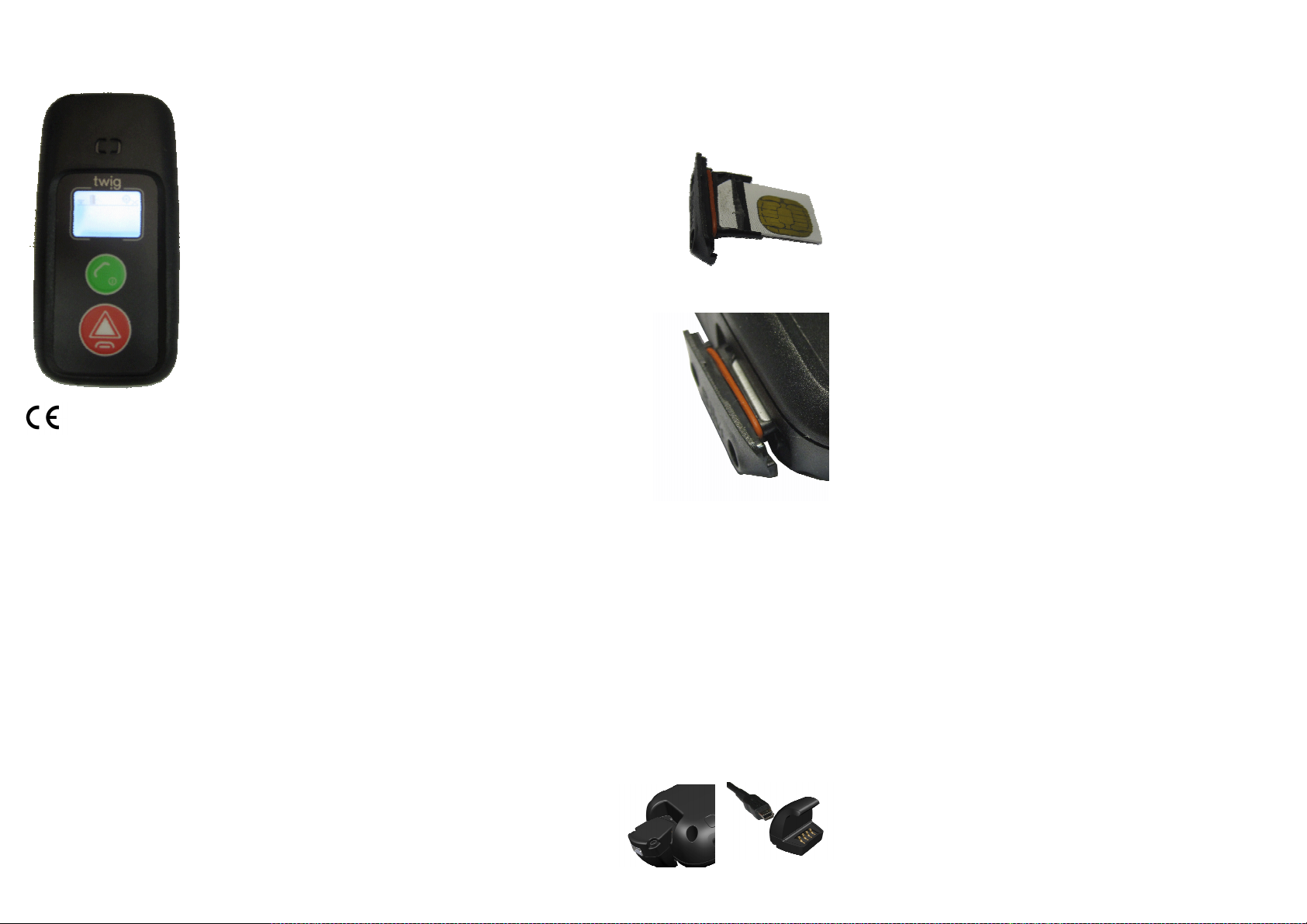
TWIG PROTECTOR Easy
Quick Guide
TWIG Protector Easy protection
device is designed to be your
personal "guardian angel" – intended
for all areas of personal and
professional safety.
Instructed by simple icons, the device
is especially suitable for children and
elderly people as well as for
applications or situations where
simplicity and robustness is a must.
Manufacturer:
Twig Com Oy,
24101 SALO, Finland
web: www.twigworld.com
Publication number: YZ3310-04
All rights reserved.
© Twig Com Oy
Twig Com Oy declares that this mobile device, type TCP90EU, is in
compliance with the essential requirements and other relevant provisions
of Directive 1999/5/.
Information in this Quick Guide is subject to change without notice. TWIG
COM reserves the right to change or improve their products and to make
changes in the content without obligation to notify any person or
organization of such changes or improvements. TWIG COM is not
responsible for any loss of data, income or any consequential damage
whatsoever caused.
Some of the features described in this guide are optional and intended to
be purchased separately. For more information, please contact your
dealer.
For more information, details and descriptions, including device
configuration and assortment of chargers and accessories, visit the web
site: www.twigworld.com.
WHAT TO DO FIRST
DOWNLOAD PC CONFIGURATION SOFTWARE,
INSTRUCTIONS AND USB DRIVERS FROM
ftp://support.twigworld.com/public/
If possible turn off the PIN request from the SIM card. If not,
change the PIN code to 9999 or change the PIN code that is
programmed to Protector to same that is used in SIM card
before starting the phone. Changing the PIN code that unit
automatically uses, please refer to configuration guide and
PC Configure program.
INSERTING THE SIM CARD
1. Slide the SIM card to the holder.
Check that the silicon seal is
undamaged and clean. If
necessary it may be slightly
moisten.
2. Push the SIM card with the
holder all the way in from the hole
on the side of the unit carefully. Do
not use force as the SIM will go to its place easily.
3. Use the 2 screws to close
the SIM holder door.
Do not push sharp or metal
tools or objects if SIM is not
coming out when replacing!
The device is dust and
water proof. The protection
category for the device is
IP67. To meet the
requirements, the rubber
plug and the sealing tape
must be inserted in place
correctly. If the seal or plus is damaged it must be changed
immediately to maintain tightness and warranty.
INITIALIZING THE DEVICE
When you start using the device for the first time, you should
charge the battery first. Please note that the battery will reach
its full capacity only after two or three charging times.
POWER SUPPLY
•Mains charger with the charger adapter or charging cradle
•Standard Li-Ion battery integrated to the unit is 2600mAh Li-ion
polymer battery. The battery type and capacity may vary
depending on the market area and model of the unit in the sales
package.
MAINS CHARGER
The mains charger
should only be used
indoors. Make sure that
the voltage in the
country which you are
staying corresponds to
the voltage marked on the charger. When charging, connect the
mini USB connector to mini USB connector in charging adapter.
Twist the Charging adapter to the bottom of the phone from
keyboardside down, all the way until it clicks on its place on back
cover.
CHARGING
The device controls the charging status, the battery temperature and
power supply during the charging operation. The ideal temperature
range for charging is +10°...+30°C. If charging the battery above or
below these temperatures the life of a battery may be shortened. Also,
the battery may not reach full capacity. Battery charging is not allowed
below +0°C or above +50°C
When charging the Li-po batteries with the USB charger, about 70% of
the battery capacity will be charged quickly, but charging the remaining
30% takes relatively more time. Also note that humidity, temperature,
age of the battery and currently used features (e.g. the GPS) affect the
time spent on charging.
Standard CE-approved USB car charger (5VDC, 500mA) may be used
for charging.
BATTERY CARE, MAINTENANCE AND DISPOSAL
The continuous operating time is less when using an old battery than a
new battery. When storing unit for a long time, it should be kept cool
and with fully charged battery in a dry place. Li-po batteries do not
contain heavy metals which can damage the environment. Li-po
batteries should be disposed of according to the country-specific
regulations.
ENVIRONMENTAL EFFECTS IN USAGE
SIGHT
The device must have an unobstructed view to satellites at any time. In
marginal conditions (e.g. when staying in surroundings with heavy tree
cover or in a shadow area in between base stations) GPS positioning
may not work properly.
The device can be used like a standard GSM phone with the limited
feature set. In some cases, the device can be built in clothes or special
vests. If the device is mounted somehow, it must be attached to the
surface so that the back of the device is facing up and the top of the
phone upwards. To ensure proper functioning of the GPS and GSM,
the unit can be covered with thin low loss material such as plastic, fiber
glass or clothes, but not with metal.
TEMPERATURE RANGES
•Usage: -20°C to +55°C, at temperatures below -20°C , or above
+55°C, the battery will not supply power and the de vice will shut down
to prevent damage. Upon warming up/cooling down, the device will
function properly again
•Charging: Battery must not be charged below °0. Li kewise, charging
above +50 °C is prevented.
.
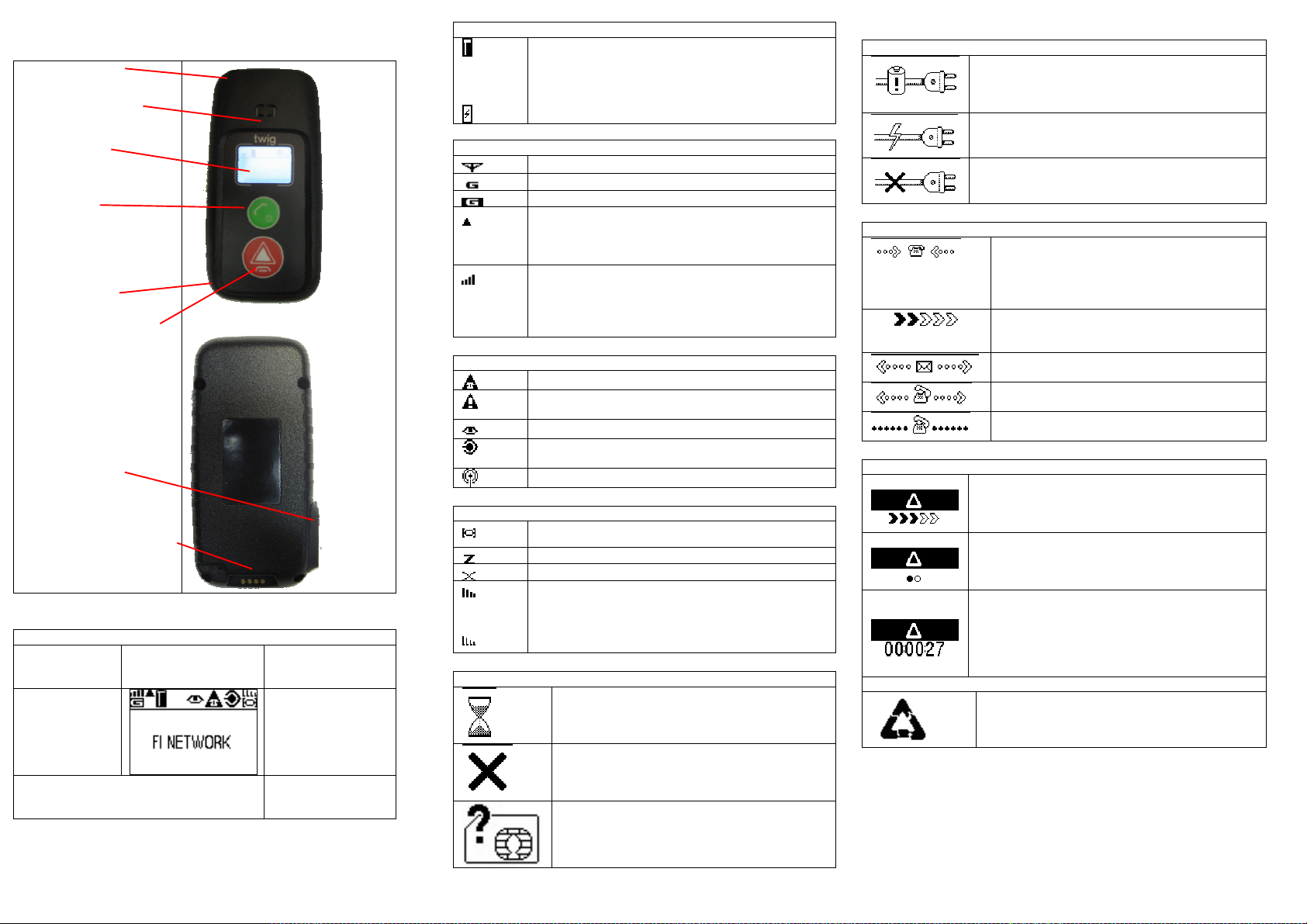
USER INTERFACE
STRAP HOLE
LOUDSPEAKER
DISPLAY
•GSM status
•GPS status
•Battery status
SEND KEY
•For answering calls
•Power on
•For making information
call/ sending position
MICROPHONE
TWIG SOS BUTTON
•For making emergency
calls/sending emergency
reports
•For rejecting/ending
calls
•For cancelling some
operations
SIM HOLDER
SYSTEM CONNECTOR
For connecting
charger or data cable
to the device.
DISPLAY INDICATORS
DEVICE IN STAND-BY MODE
BATTERY
INDICATOR
GSM
NETWORK
INDICATORS
NETWORK
OPERATOR/ SERVICE
PROVIDER IDENTIFIER
TELEMATICS
FEATURES
INDICATORS
GPS POSITIONING
INDICATORS
BATTERY STATUS
The water level indicates charge left in the battery.
The higher the level, the more charge is left.
During charging, the battery icon is changed to
indicate this event.
GSM / GPRS NETWORK STATUS
GSM is on
GPRS is used for telematics
GPRS is active for telematics
.GSM is roaming. Phone is using other than home
network. Call and position transmissions are charged
according to roaming agreements. Position
transmissions may have been blocked automatically.
Bars on top of the network status icon indicate the
strength of the GSM network. The more bars and the
taller the bars, the better the GSM network.
- Four bars - high network strength
- No bars - no network
GENERAL STAUS ICONS
TWIG SOS is active.
TWIG SOS in is post emergency mode. Position
requests are possible from emergency numbers
Tracking is active to one or more detinations
Man Down Alert is active. Automated emergency
cycles are possible
Wireless Alert ( wrist alert) connection available
GPS POSITIONING STATUS
GPS is active
GPS is sleeping
GPS is not available
Bars on top of the network status icon indicate the
accuracy of the last GPS position. The more bars
and the taller the bars, the better the accuracy. If the
position is older than 1 – minute the signal bars are
shown as wireframes
DISPLAY / TONE NOTIFICATIONS
GENERAL NOTIFICATIONS
Processing. An operation is in progress, please
wait.
General failure. Shown when an operation fails.
E.g. if you try to make a call when there is no
number pre-configured in the device.
Simultaneously, the
SIM failure. Shown when there is no SIM card
inserted in the device, or if the PIN code was
rejected. Simultaneously, the
played.
Failure
tone is played.
Failure
tone is
CHARGING NOTIFICATIONS
Battery low. Shown when there is a need to
recharge the battery (or replace it with another
recharged battery). Simultaneously, the
tone is played.
The device is connected to a charger. Settings
during battery loading take place. Simultaneously,
the
The device is disconnected from a charger.
Settings during battery loading are ended, the
device returns to normal operation.
Charging
tone is played.
Battery low
NOTIFICATIONS REFERRING CALLS OR MESSAGES
Normal incoming call. If available, the name
associated with the calling number/the phone
number itself is shown on the bottom. Shown
until the call is answered (to answer, press
SEND KEY).
Initiating information call or position report.
Press the corresponding number key and hold
it down while this notification is shown.
Sending a position report. Simultaneously, the
Message sending
Making an information call. Shown until the call
is answered.
A call is in progress. Shown while the call is
connected.
tone is played.
START EMERGENCY CYCLE NOTIFICATIONS (DISPLAYS ON)
OTHER EMERGENCY CYCLE NOTIFICATIONS (DISPLAYS ON)
Starting emergency cycle (a long press):
Emergency tone settings are switched on. Press
the TWIG SOS button and hold it down until the
wedges are all turned black.
Starting emergency cycle (two quick presses):
Press the TWIG SOS button briefly. Emergency
tone settings are switched on. Press the button
again when the second circle starts blinking.
Emergency cycle cancellation period. A countdown
timer is shown on the bottom. The timer counts the
cancellation time left (in seconds). Simultaneously,
the
Cancellation
emergency cycle, do it while this notification is
shown (by pressing the END KEY).
Emergency cancellation. Shown right after the
emergency cycle was cancelled.
tone is played. To cancel the
