Page 1

EN
Manual
COMTRAXX® MK800
Alarm indicator and test combination
Software version: 4.1x
MK800_D00053_00_M_XXEN/07.2015
Page 2
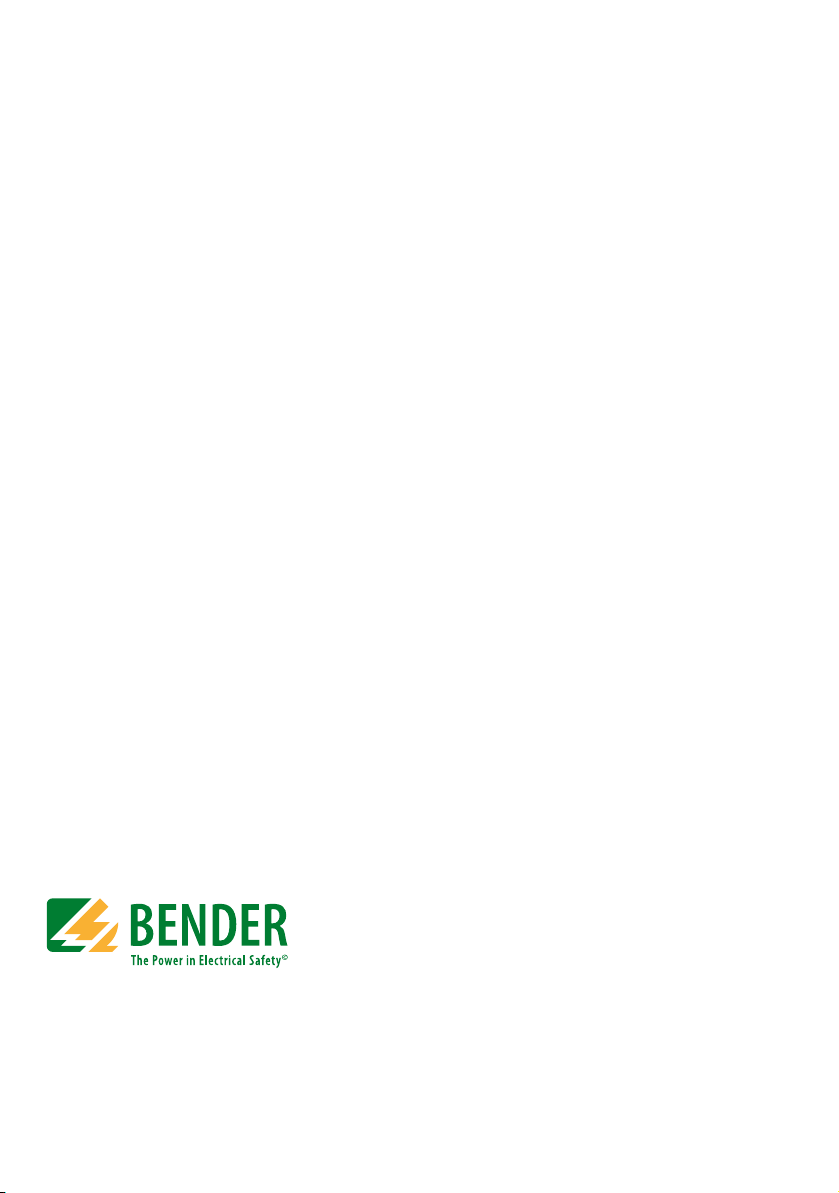
Bender GmbH & Co. KG
P.O. Box 1161 • 35301 Gruenberg • Germany
Londorfer Straße 65 • 35305 Gruenberg • Germany
Tel.: +49 6401 807-0 • Fax: +49 6401 807-259
E-mail: info@bender.de • www.bender.de
Photos: Bender archives.
© Bender GmbH & Co. KG
All rights reserved.
Reprinting only with permission
of the publisher.
Subject to change!
Page 3
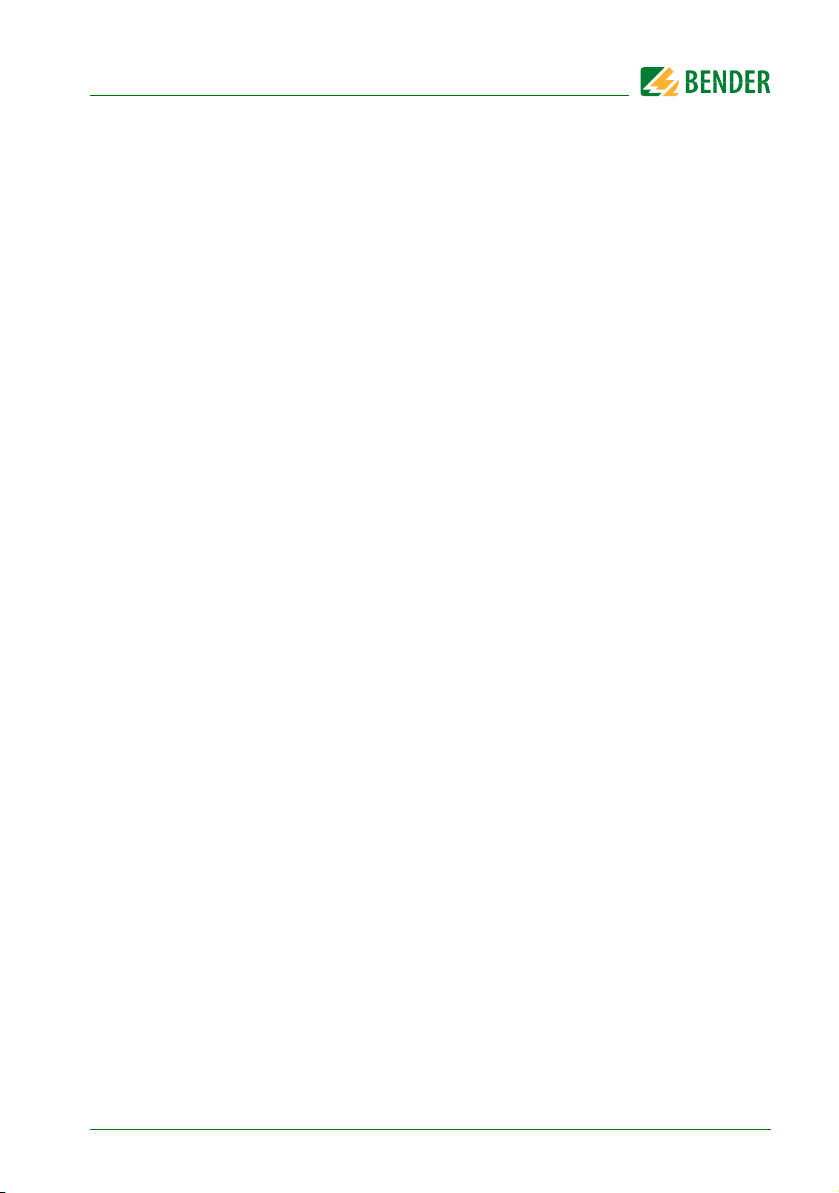
Table of Contents
1. How to get the most out of this manual ............................................. 7
1.1 How to use this manual ......................................................................................... 7
1.2 Explanation of symbols and notes .................................................................... 8
2. Safety instructions .................................................................................. 9
2.1 Intended use ............................................................................................................. 9
2.2 Qualified personnel .............................................................................................. 10
2.3 General safety instructions ................................................................................ 11
2.4 Delivery conditions, warranty and liability ................................................... 11
3. System description .............................................................................. 13
3.1 MEDICS® .................................................................................................................... 13
3.2 Characteristics ........................................................................................................ 14
3.3 Functionality ........................................................................................................... 16
3.3.1 Display/operating elements .............................................................................. 16
3.3.2 Programmable messages ................................................................................... 16
3.3.3 History memory ...................................................................................................... 17
3.4 Versions .....................................................................................................................17
3.4.1 MK800-12 ................................................................................................................. 17
3.4.2 MK800-11 ................................................................................................................. 17
3.4.3 Interfaces .................................................................................................................. 17
3.4.3.1 Internal BMS bus ............................................................................................ 18
3.4.3.2 External BMS bus ............................................................................................ 18
3.4.3.3 USB interface ................................................................................................... 18
4. Installation and connection ............................................................... 19
4.1 Installation ............................................................................................................... 19
4.1.1 Flush-mounting ..................................................................................................... 19
4.1.2 Cavity wall mounting ........................................................................................... 20
MK800_D00053_00_M_XXEN/07.2015
3
Page 4
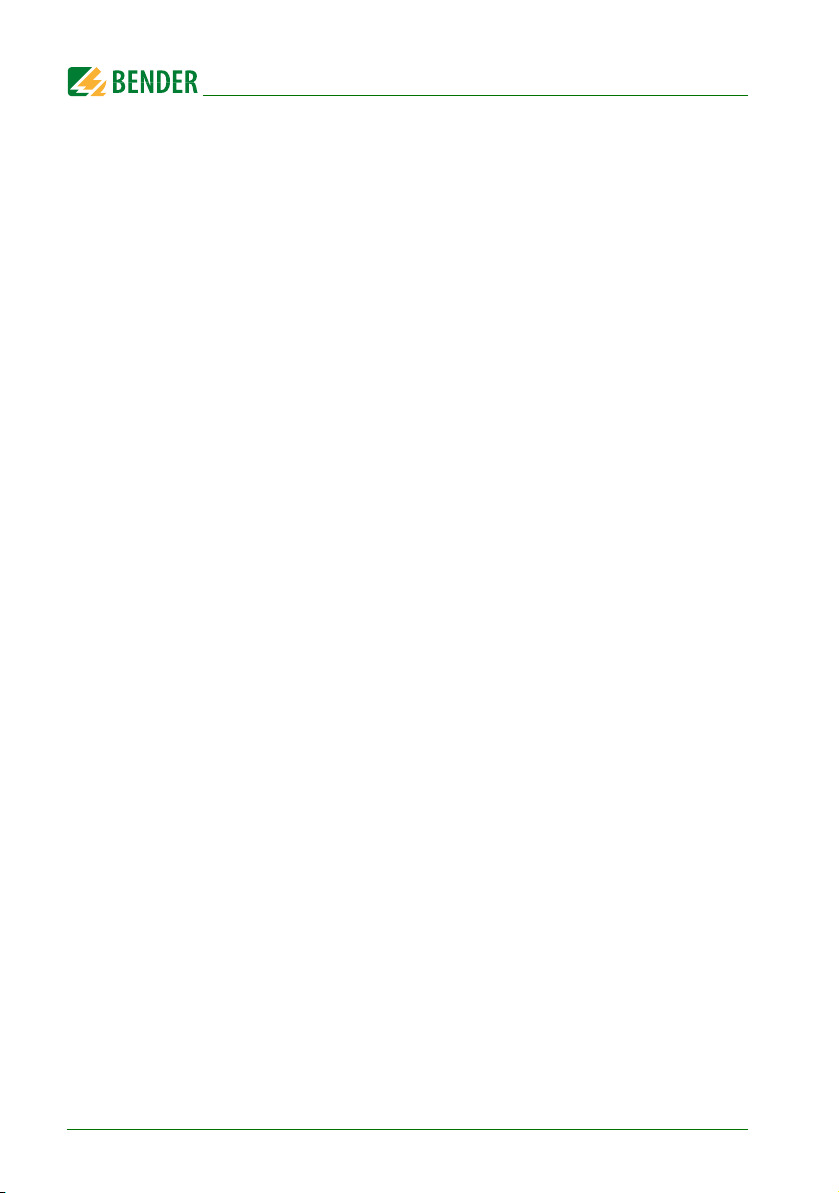
Table of contents
4.1.3 Control panel mounting without enclosure ................................................ 21
4.1.4 Control panel mounting with enclosure ....................................................... 22
4.1.5 Use bezel frame ...................................................................................................... 23
4.1.6 Surface-mounting enclosure ............................................................................. 24
4.2 Connection .............................................................................................................. 26
4.2.1 Connection details ................................................................................................ 27
4.2.2 Wiring diagram ....................................................................................................... 28
4.2.2.1 Connection assignment MK800-12 ......................................................... 30
4.2.2.2 Connection assignment MK800-11 ......................................................... 30
4.2.3 Examples for BMS bus connection and addressing .................................. 31
4.2.4 Address settings and their meaning ............................................................... 35
5. Commissioning and testing ................................................................ 37
5.1 Tests before switching on .................................................................................. 38
5.2 Tests after switching on ...................................................................................... 39
5.3 Make settings (parameterisation) .................................................................... 39
5.3.1 Settings on the MK800 ........................................................................................ 40
5.3.2 Settings using the TMK-SET software ............................................................. 41
5.3.3 Tests after parameter setting ........................................................................... 42
5.4 Periodic verification and service ...................................................................... 43
5.4.1 Periodic verification .............................................................................................. 43
5.4.2 Service and support .............................................................................................. 44
5.4.3 Maintenance ............................................................................................................ 45
6. Troubleshooting ................................................................................... 47
6.1 MK800 error messages ........................................................................................ 47
6.2 Malfunctions ............................................................................................................ 49
7. Operation ............................................................................................... 51
7.1 Operator control and display elements ........................................................ 51
7.2 Quick reference guide .......................................................................................... 53
7.2.1 Display under normal operating conditions ............................................... 53
7.2.2 Display during fault condition .......................................................................... 53
4
MK800_D00053_00_M_XXEN/07.2015
Page 5
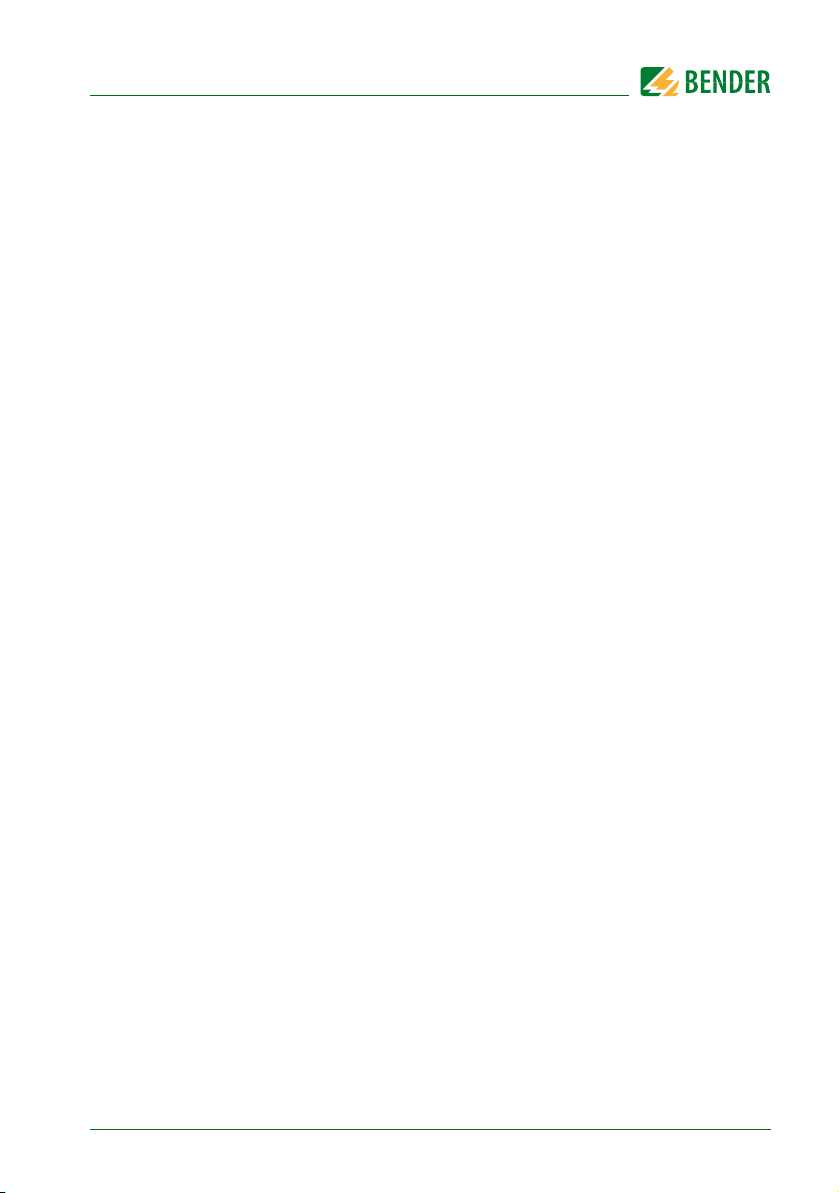
Table of contents
7.2.3 Test function ........................................................................................................... 55
8. Menu mode: Operation and setting ................................................. 57
8.1 Switching on and calling the main menu ..................................................... 57
8.2 Menu overview diagram ..................................................................................... 59
8.3 Main menu functions ........................................................................................... 60
8.4 The main menu ...................................................................................................... 60
8.4.1 Exit .............................................................................................................................. 60
8.4.2 Menu 2: Measured values ................................................................................... 60
8.4.3 Menu 3: History ...................................................................................................... 61
8.4.4 Menu 4: Settings .................................................................................................... 63
8.4.4.1 Exit ....................................................................................................................... 64
8.4.4.2 Settings menu 2: Alarm addresses .......................................................... 64
8.4.4.3 Settings menu 3: Test addresses .............................................................. 65
8.4.4.4 Settings menu 4: Value addresses ........................................................... 66
8.4.4.5 Settings menu 5: Digital inputs ................................................................ 67
8.4.4.6 Settings menu 6: Buzzer (and LED) .......................................................... 69
8.4.4.7 Settings menu 7: Common reset .............................................................. 69
8.4.4.8 Settings menu 8: Clock ................................................................................ 70
8.4.4.9 Settings menu 9: Language ....................................................................... 71
8.4.4.10 Settings menu 10: Interface ....................................................................... 72
8.4.4.11 Settings menu 11: Relays ............................................................................ 73
8.4.4.12 Settings menu 12: Password ...................................................................... 74
8.4.4.13 Settings menu 13: Service menu .............................................................. 74
8.4.5 Menu 5: Control ...................................................................................................... 75
8.4.5.1 Exit ....................................................................................................................... 75
8.4.5.2 Control menu 2: Reset (AlarmClear) ........................................................ 75
8.4.5.3 Control menu 3: EDS Start/Stop ............................................................... 76
8.4.5.4 Control menu 4: Test communication ................................................... 76
8.4.5.5 Control menu 5: Reset mode ..................................................................... 77
8.4.6 Menu 6: External devices .................................................................................... 77
8.4.7 Menu 7: Info ............................................................................................................. 79
8.5 Overview of setting options .............................................................................. 80
MK800_D00053_00_M_XXEN/07.2015
5
Page 6

Table of contents
9. Technical data ........................................................................................ 83
9.1 Technical data ......................................................................................................... 83
9.1.1 Standards, approvals and certifications ........................................................ 87
9.2 Ordering information ........................................................................................... 87
6
MK800_D00053_00_M_XXEN/07.2015
Page 7
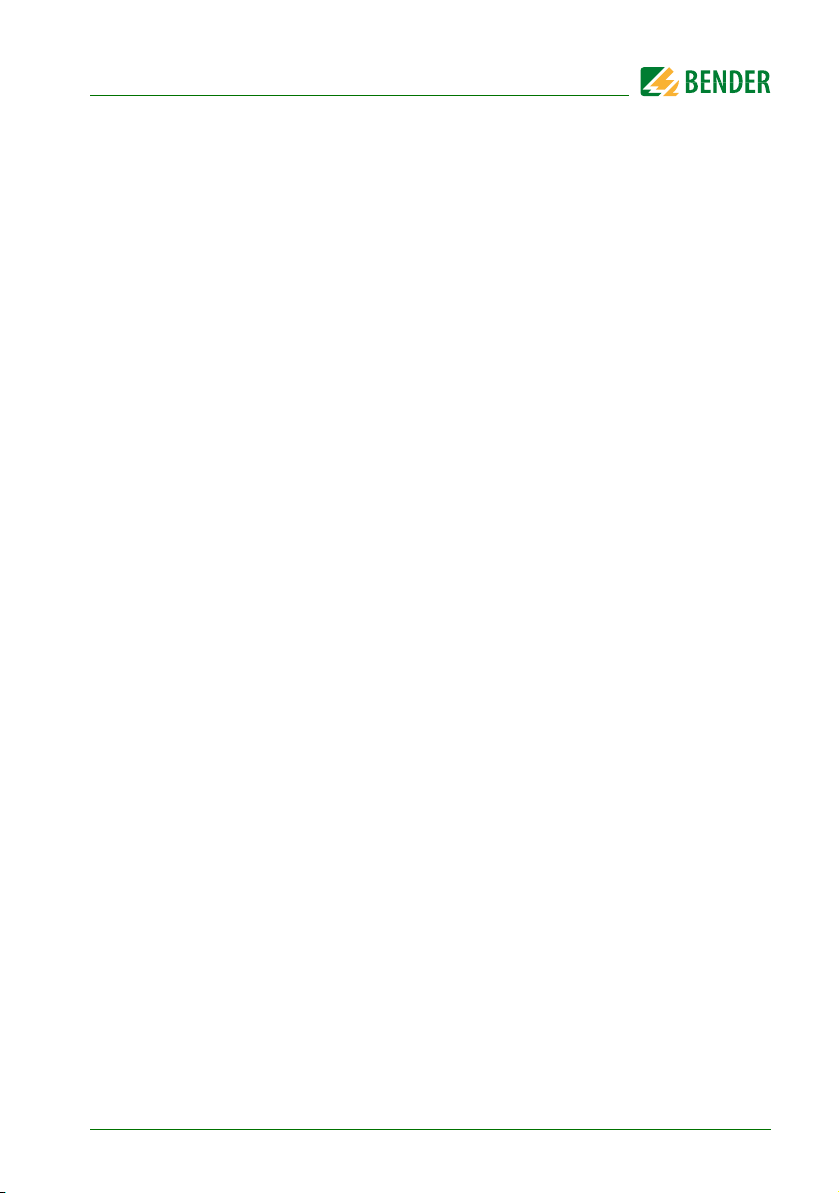
1. How to get the most out of this manual
1.1 How to use this manual
This operating manual describes the MK800 alarm indicator and test combination with
the software version indicated on the cover page. The functions and processes described may vary from those featured in other versions. This manual is intended for
qualified personnel working in electrical engineering and electronics and in particular
for those designing, installing and operating electrical equipment in medical locations.
Chapter "Operation" on page 51 can also be used as a quick reference guide by medical
personnel.
Before using the devices, please read this operating manual, the supplement entitled
"Important safety instructions for Bender Products" and the instruction leaflets supplied
with the individual system components. Keep this document in an easily accessible
location near to the devices.
Should you have any questions, please do not hesitate to contact. Please contact our
Technical Sales Department. We are also happy to provide on-site service. Please contact our Service Department for more information.
Although great care has been taken in the drafting of this operating manual, it may nevertheless contain errors and mistakes. Bender cannot accept any liability for injury to
persons or damage to property resulting from errors or mistakes in this manual.
MK800_D00053_00_M_XXEN/07.2015
7
Page 8
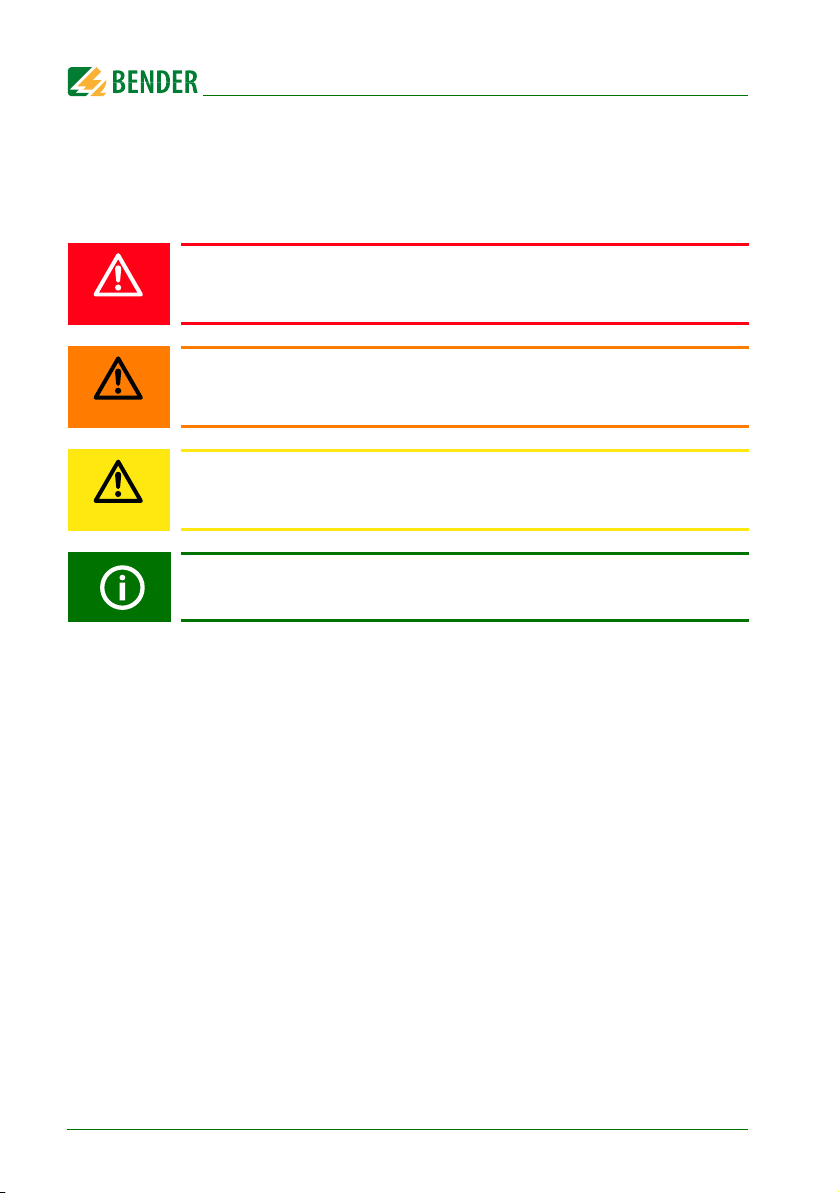
How to get the most out of this manual
DANGER
WARNING
CAUTION
1.2 Explanation of symbols and notes
The following terms and symbols are used to denote hazards and instructions in Bender
documentation:
This signal word indicates that there is a high risk of danger that will result
in death or serious injury if not avoided.
This signal word indicates a medium risk of d ang er t hat can l ead to death
or serious injury if not avoided.
This signal word indicates a low level risk that can res ult in m inor or mod-
erate injury or damage to property if not avoided.
This symbol denotes information intended to assist the user in making op-
timum use of the product.
8
MK800_D00053_00_M_XXEN/07.2015
Page 9
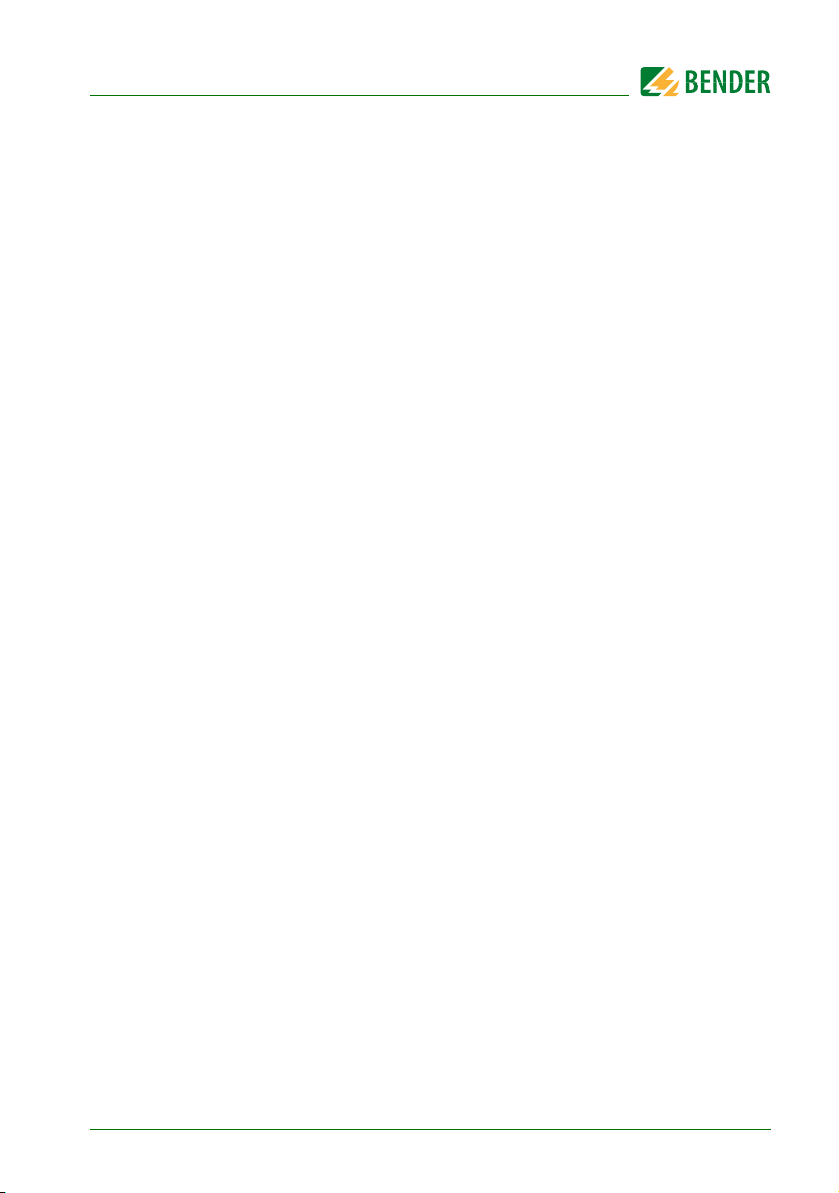
2. Safety instructions
2.1 Intended use
The universal MK800 alarm indicator and test combination is used for visual and audible
indication of operating status and alarm messages from Bender's EDS, RCMS, ATICS
and MEDICS
In MEDICS
®
systems.
®
monitoring systems, the MK800 meets the requirements of DIN VDE 0100710 in respect of test functions for IT system monitoring and alarms from transfer
switching devices. IT system monitoring equipment can be tested using the programmable "TEST" button.
Important display functions:
Normal operation indicator (green LED)
Insulation fault
Overload
Overtemperature
Messages from EDS… insulation fault location systems and RCMS… residual cur-
rent monitoring systems
Interruption of the system conductor or PE conductor connection of the
ISOMETER®
Supply line failure
Power supply fault conditions and transfer switching device faults
Device failure
Test results
Measured values
®
The clear text display makes information easy to understand. The connection between
the MK800 and the changeover and monitoring modules is implemented with bus
technology. During normal operation, the MK800 indicates that the system is ready for
operation. Version MK800-11 features 16 digital inputs allowing messages from other
technical equipment to be recorded and displayed on the MK800, for example from
medical gases or battery supported safety power supply systems (BSV systems).
MK800_D00053_00_M_XXEN/07.2015
9
Page 10
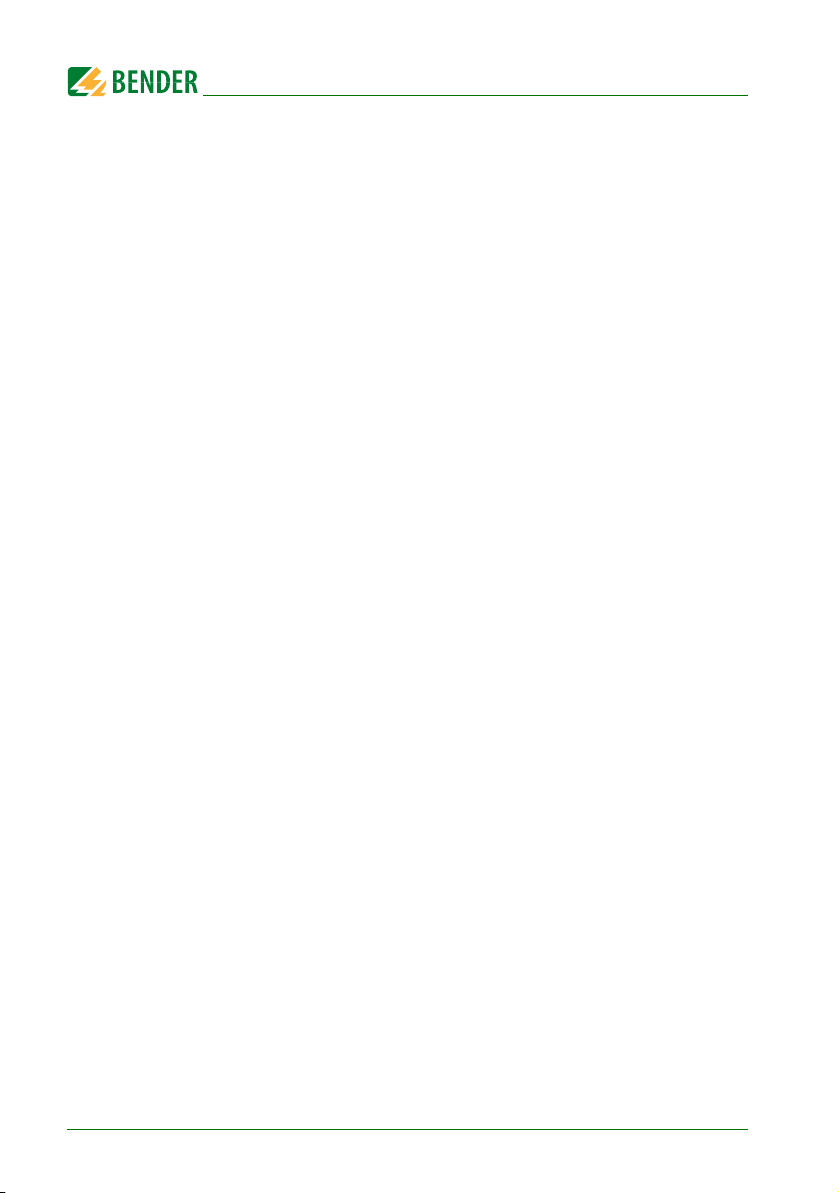
Safety instructions
MK800 are used in:
Medical locations
Industrial and office buildings
Public buildings
Please heed the limits of the application area indicated in the technical specifications.
Use which deviates from or is beyond the scope of these technical specifications is considered non-compliant.
Use for intended purpose includes:
Device-specific settings compliant with local equipment and operating condi-
tions.
The observation of all information in the operating manual.
Compliance with test intervals.
2.2 Qualified personnel
Only appropriately qualified personnel may work with the Bender devices. Personnel
who are familiar with the installation, commissioning and operation of the equipment
and have undergone appropriate training are considered qualified. Personnel must
have read this manual and understood all safety-related instructions.
10
MK800_D00053_00_M_XXEN/07.2015
Page 11
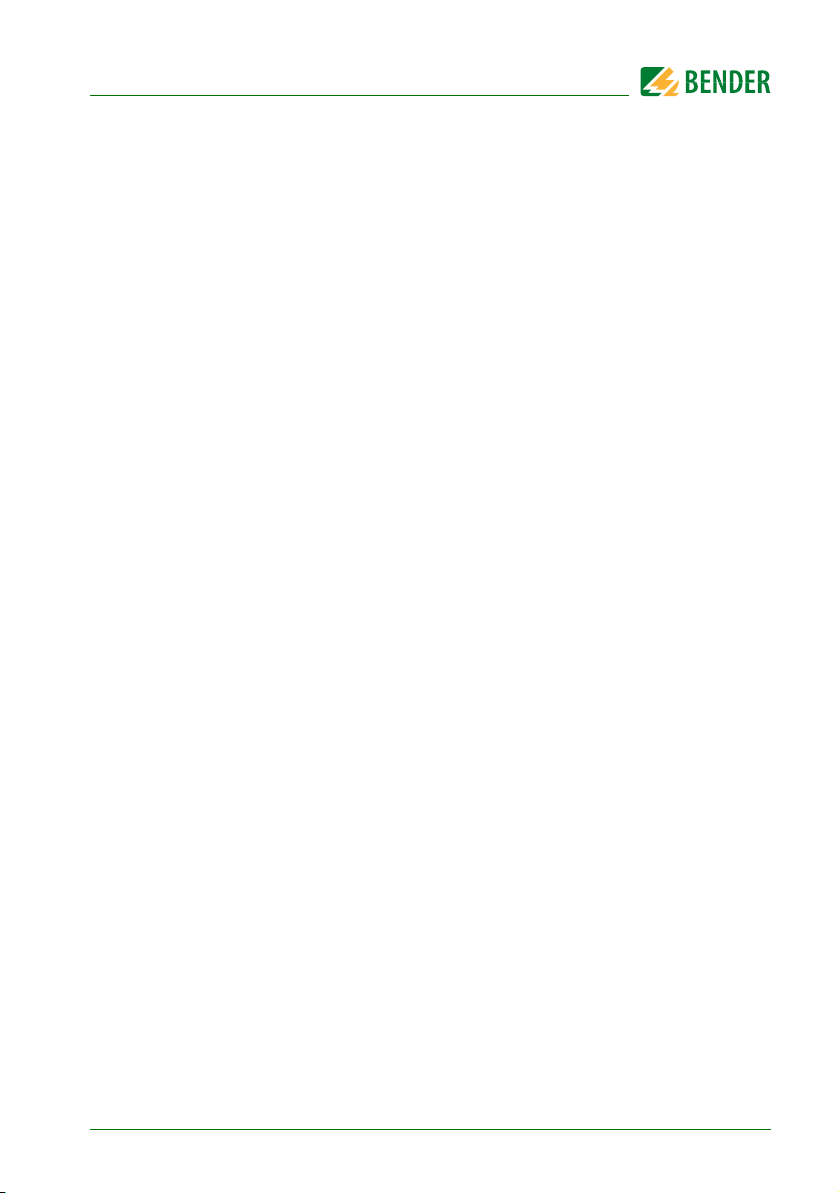
Safety instructions
2.3 General safety instructions
Bender devices are designed and built in accordance with the state of the art and accepted rules in respect of technical safety. However, the use of such devices may introduce
risks to life and limb of the user or third parties and/or result in damage to Bender equipment or other property.
Only use Bender devices:
– as intended
– In perfect working order
– in compliance with the accident prevention regulations and guidelines appli-
cable at the location of use
Eliminate all faults immediately which may endanger safety.
Do not make any unauthorised changes and only use replacement parts and
optional accessories purchased from or recommended by the manufacturer of
the devices. Failure to observe this requirement can result in fire, electric shock
and injury.
Reference signs must always be clearly legible. Replace damaged or illegible signs
immediately.
Make sure that the dimensions of the BSV (battery-supported safety power sup-
ply), the generator set and the whole wiring are adequate. The applicable
national and international standards must be observed here. Only in this way
selective operation of safety devices can be achieved and a high degree of safety
in case of overload and short circuit can be ensured.
2.4 Delivery conditions, warranty and liability
The conditions of sale and delivery set out by Bender apply.
Conditions of sale and delivery can be obtained from Bender in printed or electronic format.
MK800_D00053_00_M_XXEN/07.2015
11
Page 12
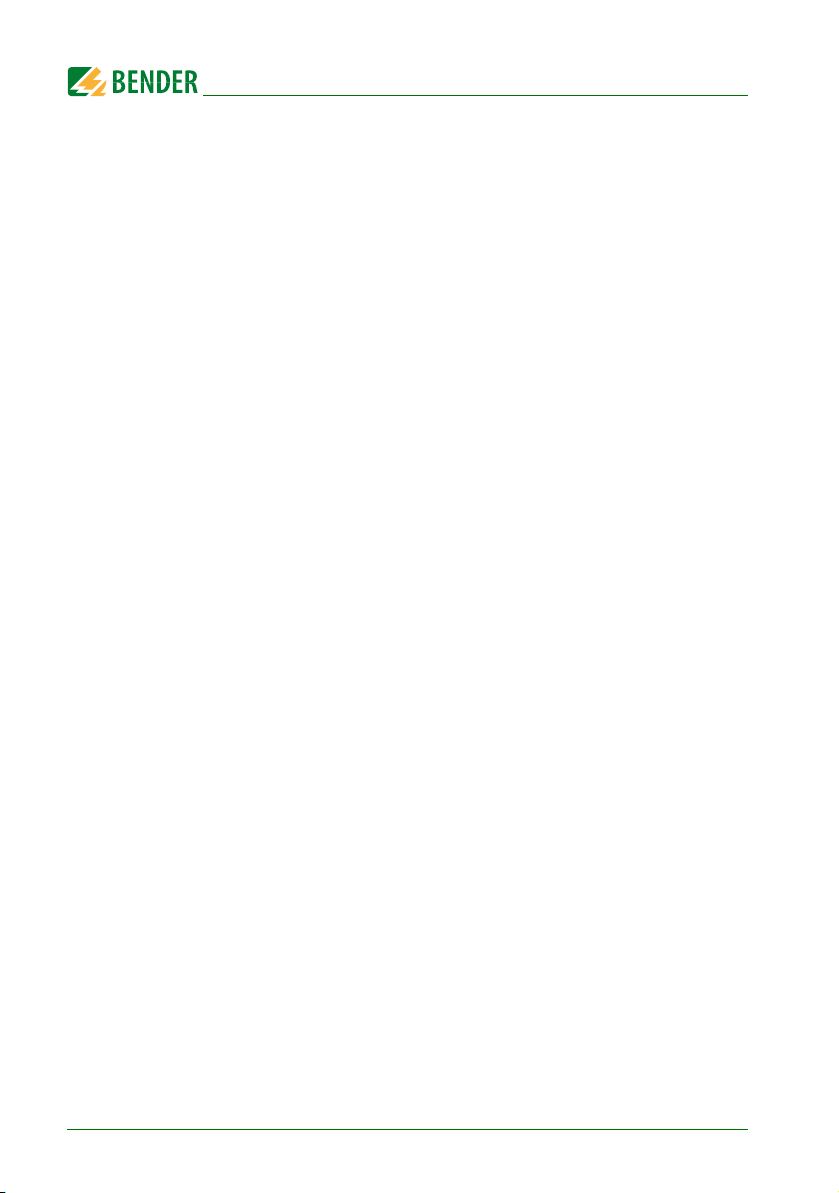
Safety instructions
12
MK800_D00053_00_M_XXEN/07.2015
Page 13
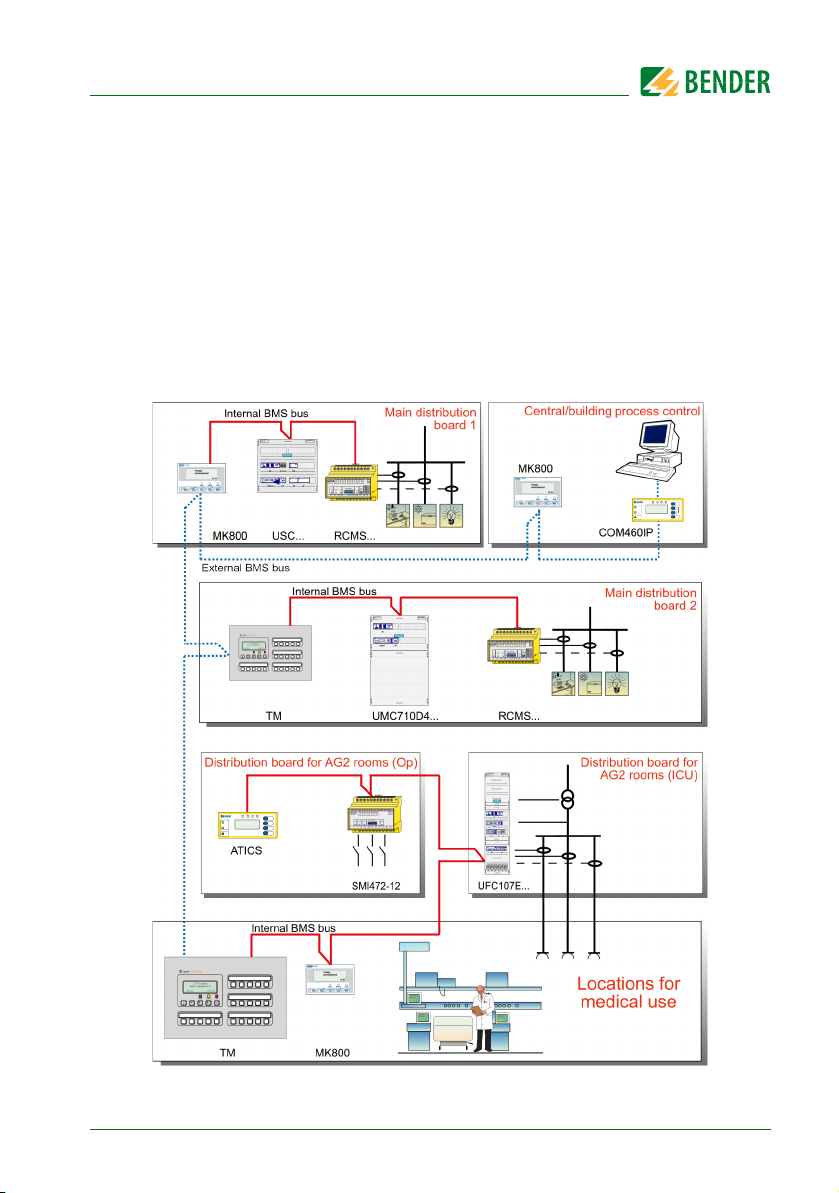
3. System description
3.1 MEDICS
The MK800 alarm indicator and test combinations are integral components of the MED-
®
system. MEDICS® is an intelligent system that guarantees safe power supply in
ICS
medical locations.
Example of a section of a hospital where a MEDICS® system is installed:
®
MK800_D00053_00_M_XXEN/07.2015
13
Page 14

System description
Legend to illustration above
MK800 Alarm indicator and test combination
RCMS… Residual current monitoring systems for TN-S systems
SMI472 Signal converter for third-party systems
(e.g. med. gases, BSV systems)
TM… Alarm indicator and operator panel
UFC107E… Changeover and monitoring module for IT systems with insulation
fault location system EDS…
UMC107E… Changeover and monitoring module for IT systems
UMC710D… Changeover module for main distribution boards
USC710D… Control module for changeover modules (preferably in main distri-
bution boards)
ZLT Central Control Technology
GLT Building Control Systems
MEDICS
Display and operating units such as TM… alarm indicator and operator panels or
®
includes:
MK… alarm indicator and test combinations
Single and three-phase monitoring modules. MEDICS
®
system modules are, for
example: UMC…, USC…, UFC… as well as EDS… insulation fault location systems
Communication between these components via the BMS bus (two-wire connec-
tion).
The connection of third-party technical systems by means of protocol converters
(gateways) or via digital inputs and relay outputs.
The real strength of MEDICS
®
is to be found in communication between all involved
components and the resulting information provided to the user. The functionality of
the equipment is continuously monitored. Operating states, irregularities, faults and
equipment failures are displayed. This means high operational reliability and high availability of the installation for the user.
3.2 Characteristics
On its backlit display (4 x 20 characters), the MK800 displays messages from all BMS bus
devices assigned via alarm addresses. As well as being used as a standalone indicator,
the MK800 can also be used as parallel indication of several MK800 in different rooms.
In the event of an alarm message, the yellow "WARNING" LED or the red "ALARM" LED
lights up and the message appears on the LC display in plain text format. At the same
14
MK800_D00053_00_M_XXEN/07.2015
Page 15
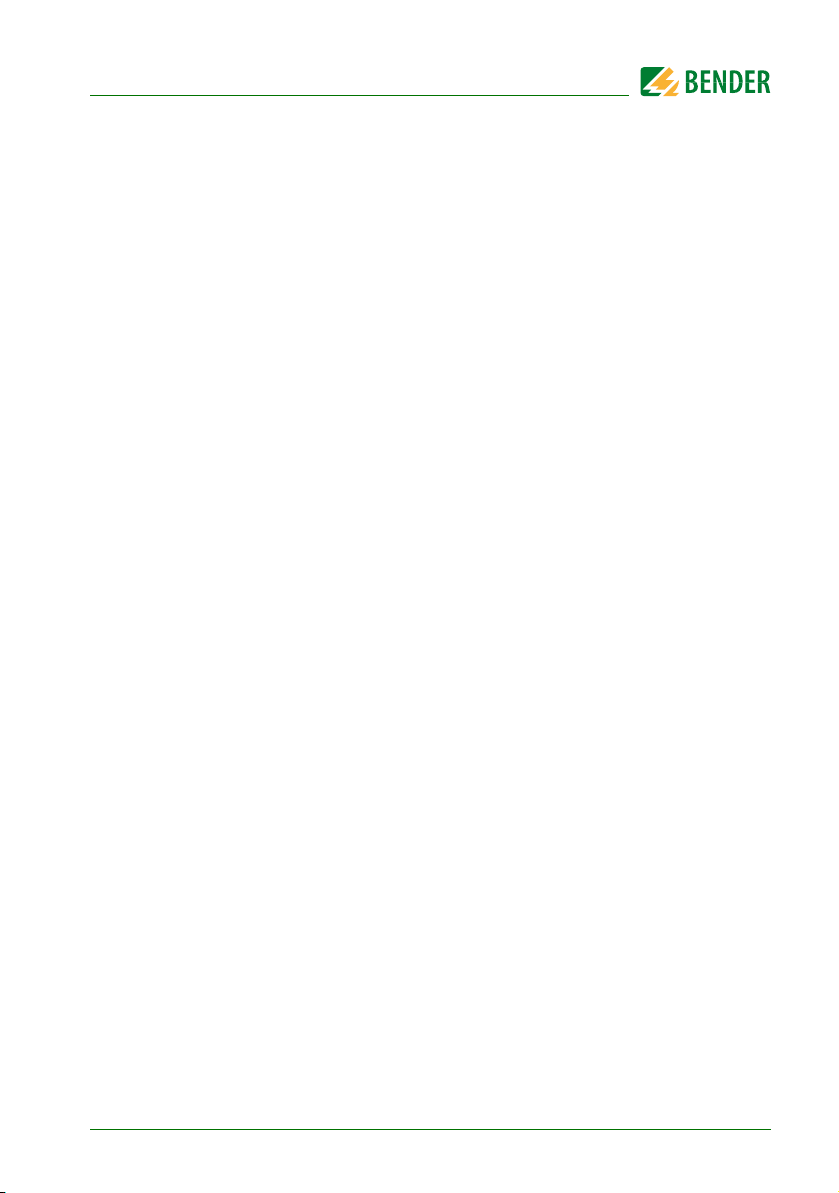
System description
time there is an audible signal (can be acknowledged/muted). If a second message is received whilst the first is still pending, the audible signal will sound again and the messages will appear alternately on the LC display. In addition, the address of the device
triggering the alarm can be called up. The audible signal sounds again once a configurable period of time has elapsed (repetition can be deactivated).
Internal device parameters (alarm addresses, test addresses…) and also the parameter
setting of EDS and RCMS systems can be accessed via the menu system. MK800 can be
used as a master device in installations with several IT and EDS systems.
The "TEST" button can be used to check the function of the associated devices such as
insulation monitoring devices, LIM (Line Isolation Monitors) or GFCI (Ground Fault Circuit interrupters). The message is only available on the MK800 on which the button
"TEST" was pressed. The test and its individual evaluations are carried out sequentially.
Finally a message appears indicating either a successful test or a fault.
MK800 feature:
Display of operating status, warning and alarm messages in accordance with
DIN VDE 0100-710, IEC 60364-7-710 and other standards
Backlit clear LC text display (4 x 20 characters)
Standard texts for messages selectable in 21 national languages
1000 freely programmable message texts (with TMK-SET PC software)
Bus technology for easy installation and reduced fire load
Audible alarm (can be acknowledged or muted)
Menu-based setting (German/English): MK800 basic parameters
and via BMS bus: EDS46x, EDS47x, EDS49x, RCMS460, RCMS470, RCMS490
Types available for flush and surface mounting
Easy commissioning due to predefined alarm text messages
16 digital inputs (MK800-11 only)
History memory with real-time clock to store 1000 warning and alarm messages
MK800_D00053_00_M_XXEN/07.2015
15
Page 16
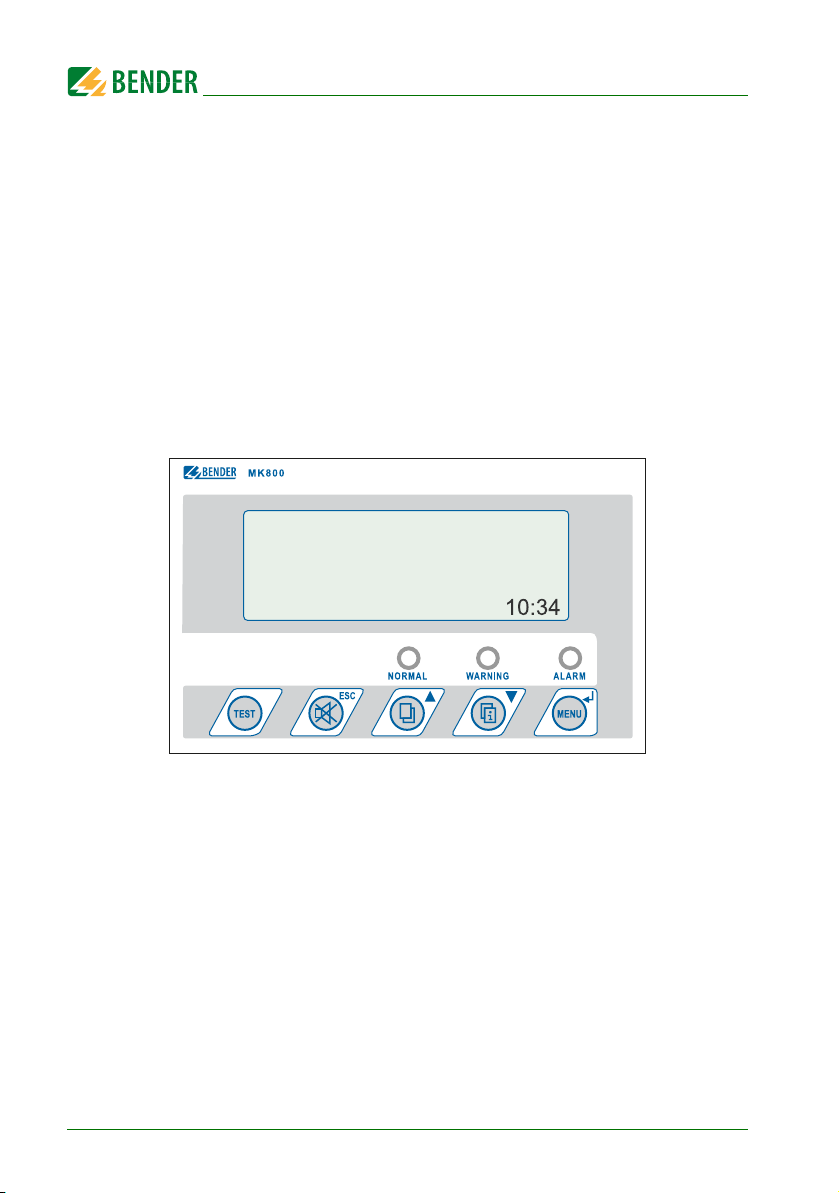
System description
3.3 Functionality
3.3.1 Display/operating elements
The backlit display features 4 lines of 20 characters each. It assists medical and technical
personnel during the decision-making process with information that is always clear and
unambiguous. Every alarm message comprises three lines which appear spontaneously
and three additional lines which can be displayed at the touch of a button. The fourth
line contains status information (the number of messages, test procedures, menu information). Below the text display, three LEDs are arranged. They indicate:
Normal operation (green), warnings (yellow) or alarms (red).
Five buttons are available to acknowledge or to mute alarm and warning messages, for
testing the assigned devices and for the menu system.
©
COMTRAXX
**********************************
** SYSTEM READY ! ***
3.3.2 Programmable messages
Standard message texts can be activated by enabling alarm addresses. These texts are
available in 21 national languages. Alarm addresses can be enabled via the device
menu system (without personal computer). Individual message texts each comprising
6 lines à 20 characters can be programmed with the TMK-SET PC software.
An LED (yellow or red) and an audible signal can be assigned to each message. For this
purpose, the PC is connected to the USB interface or BMS bus (RS-485).
16
MK800_D00053_00_M_XXEN/07.2015
Page 17
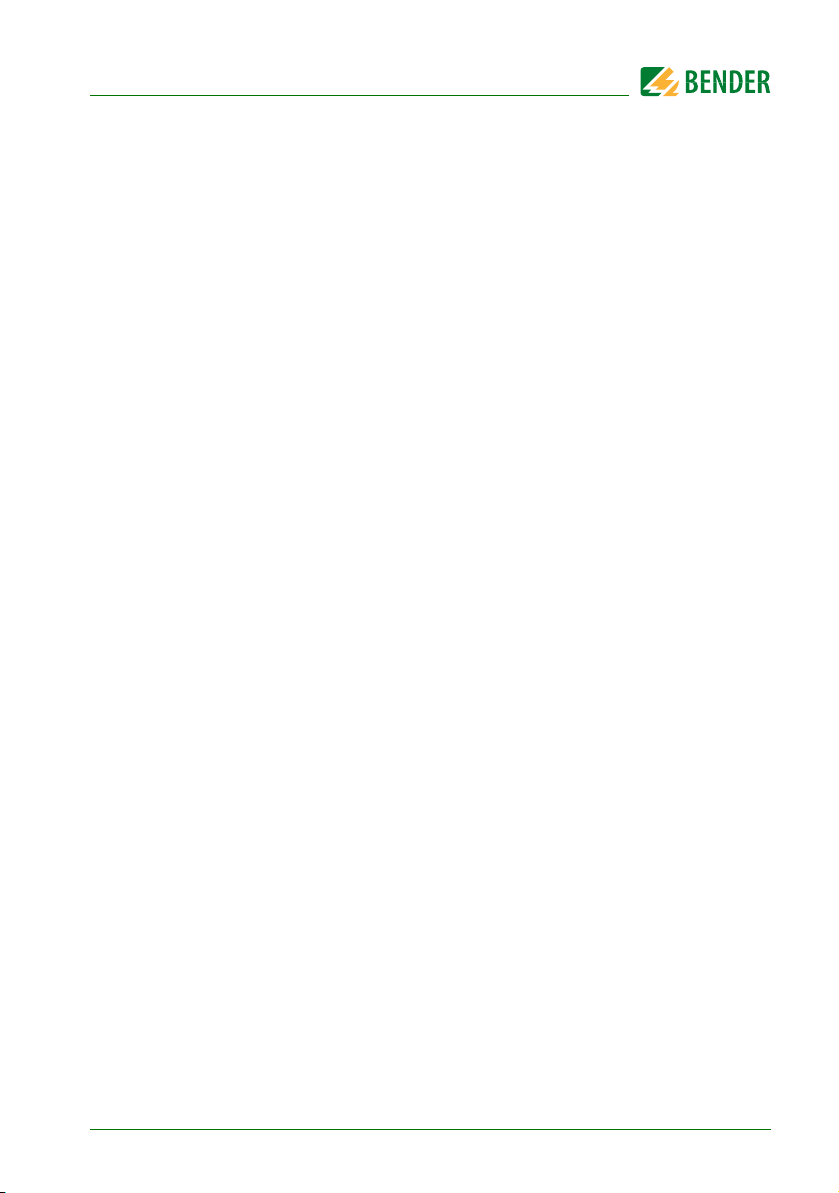
System description
3.3.3 History memory
Warnings and alarms are automatically written to the history memory with date and
time stamp. 1000 text messages can be stored. Each subsequent message overwrites
the oldest message (message 1001 will overwrite message 1 etc.). The history memory
can be read out via the operating menu or the TMK-history PC software.
3.4 Versions
3.4.1 MK800-12
The MK800-12 is used for visual and audible indication of alarms from Bender EDS,
RCMS and MEDICS
vices, LIM, GFCI). Furthermore, the MK800-12 can be used as parallel indication in conjunction with MK800-11 and SMI472-12. The programmed message texts are displayed
on the LCD in the selected national language.
3.4.2 MK800-11
The MK800-11 features all the functions of the MK800-12. In addition, the MK800-11
provides 16 digital inputs and a programmable relay output.
All digital inputs, divided into four groups of 4, are galvanically isolated from each other.
The input voltage is AC/DC 10…30 V/2…5 mA (HIGH = 10…30 V; LOW=0…2 V). In practice, these digital inputs (IN1…IN16) are controlled via an internal or external voltage
and potential-free contacts (N/C or N/O operation configurable). The voltage required
for these inputs is provided via the power supply unit, which also supplies power to the
MK800. Any message text can be assigned to the inputs.
®
systems and for testing assigned devices (insulation monitoring de-
3.4.3 Interfaces
MK800 feature
an internal BMS bus,
an external BMS bus
and a USB interface.
MK800_D00053_00_M_XXEN/07.2015
17
Page 18
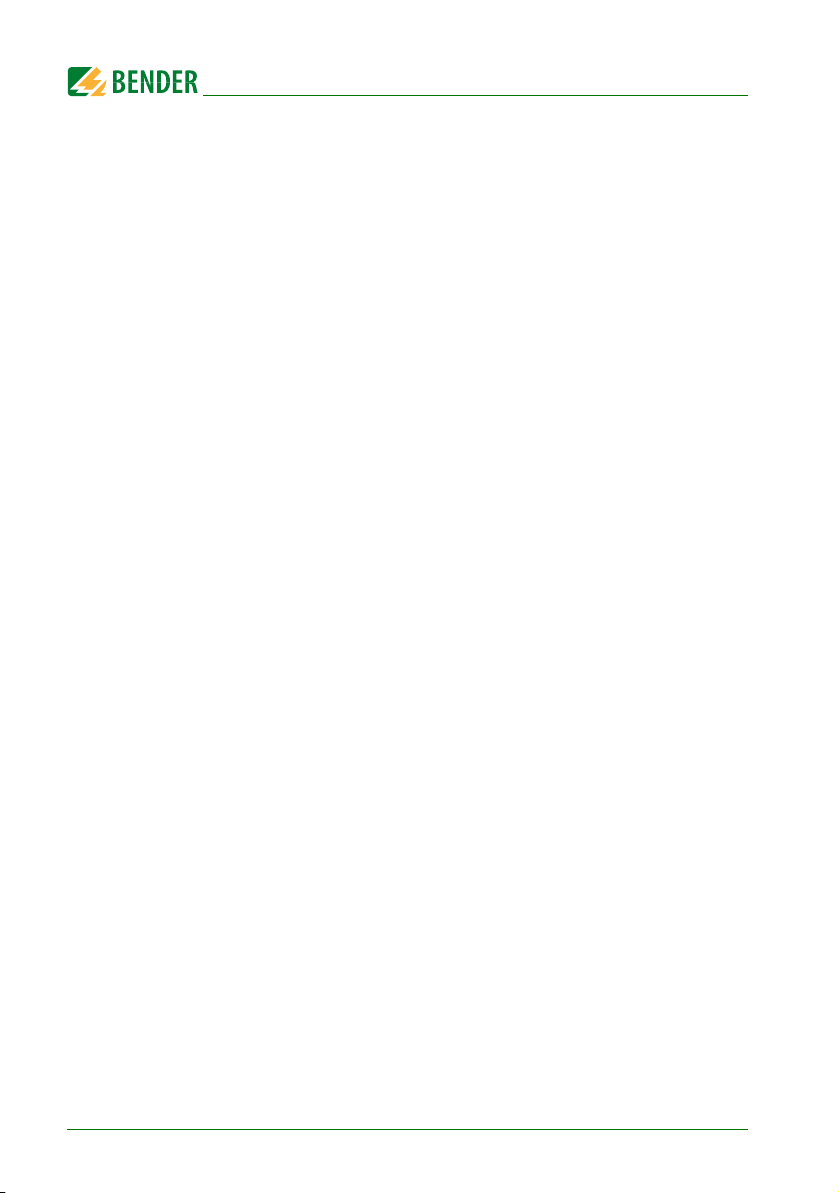
System description
3.4.3.1 Internal BMS bus
The internal BMS bus is used for communication with BMS bus devices,
– e.g. modules like UMC…, UMA… , UFA…, UFC…, LFC…, ATICS
– or devices like RCMS…, EDS…, SMI…, SMO…, alarm indicator and operator
panels
The MK800 is the master whenever the address is set to 1.
An address setting of 2…150 denotes operation as a slave. This setting is only possible
when the external BMS bus is disconnected.
The master is responsible for specific tasks:
– as a "master clock", it synchronises the time of all devices on the internal BMS
bus;
– it controls the data traffic on the BMS bus.
3.4.3.2 External BMS bus
The external BMS bus is used as a coupling between alarm indicator and operator panels, MK800 and central data recording devices via SMI472-12.
The device with address 1 (master) synchronises the time of all devices on the external
BMS bus as "master clock".
The master function is cyclically passed starting from address 1.
3.4.3.3 USB interface
A PC can also be connected to the MK800 via the USB interface with a USB cable (Type
A plug onto Type B plug).To access the interface, the MK800 has to be removed.
Only the connected MK800 can be read out and set via the USB interface.
Programming and reading the MK800
Connect the MK800 to a PC:
directly via the USB interface or
via an RS-232/RS-485 converter DI-2 or a USB/RS-485 converter DI-2USB to the
internal or external BMS bus.
You can use the optional TMK-SET PC software to display and change the MK800 settings.
The optional PC software TMK history can be used to read out the MK800.
18
MK800_D00053_00_M_XXEN/07.2015
Page 19
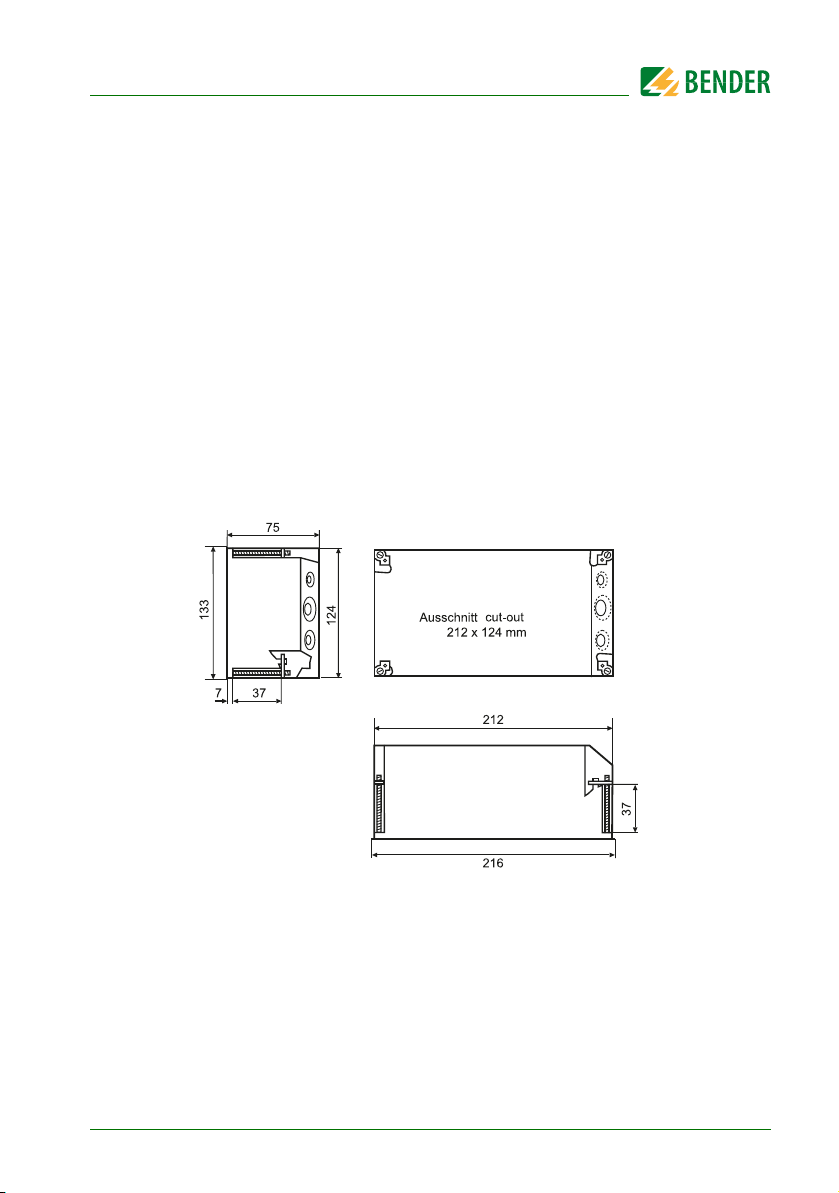
4. Installation and connection
/
4.1 Installation
Overview of enclosure variants
The MK800 is suitable for flush-mounting as well as for installation in a control panel or
cavity wall.
The MK800E is only suitable for panel mounting without rear cover.
The MK800A and MK800AF in the surface-mounting enclosure are suitable for surface
mounting.
4.1.1 Flush-mounting
Dimension diagram flush-mounting enclosure UP800
Fig. 4.1: MK800 in the flush-mounting enclosure. Dimensions in mm.
The MK800 is fixed to its enclosure with four screws.
MK800_D00053_00_M_XXEN/07.2015
19
Page 20
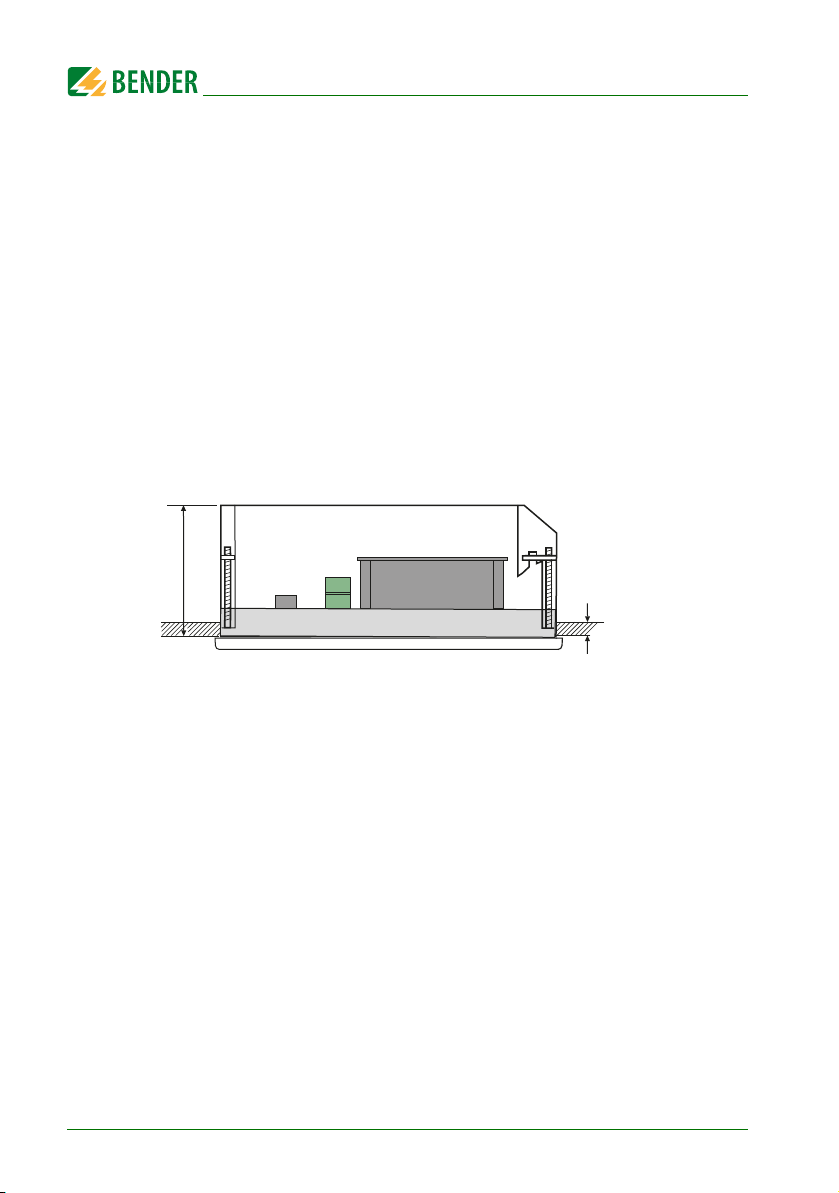
Installation and connection
75
min.
7 mm
Flush-mounting
1. Insert the cardboard that has been supplied into the flush-mounting enclosure to stabilise the enclosure and to provide protection against pollution
during mounting.
2. Insert the enclosure so that it is flush with the wall surface. The flush-mounting enclosure must not be installed lopsidedly or warped, and must not be
installed too deep below the surface.
4.1.2 Cavity wall mounting
The flush-mounting enclosure is included in the scope of delivery of MK800-11/MK800-
12.
Dimension diagram flush-mounting enclosure
Fig. 4.2: Dimension diagram of MK800-11/MK800-12 with bezel frame BR800 and
flush-mounting enclosure UP800. Dimensions in mm. Example: Cavity wall mounting
Cavity wall mounting
1. Make a cutout in the cavity wall of the exact size of the flush-mounting enclosure (212 x 124 mm)
2. Insert and fix flush-mounting enclosure with screws
3. Insert and fix MK800 with four screws
4. Optional: Place bezel frame on top (refer to page 23)
20
MK800_D00053_00_M_XXEN/07.2015
Page 21
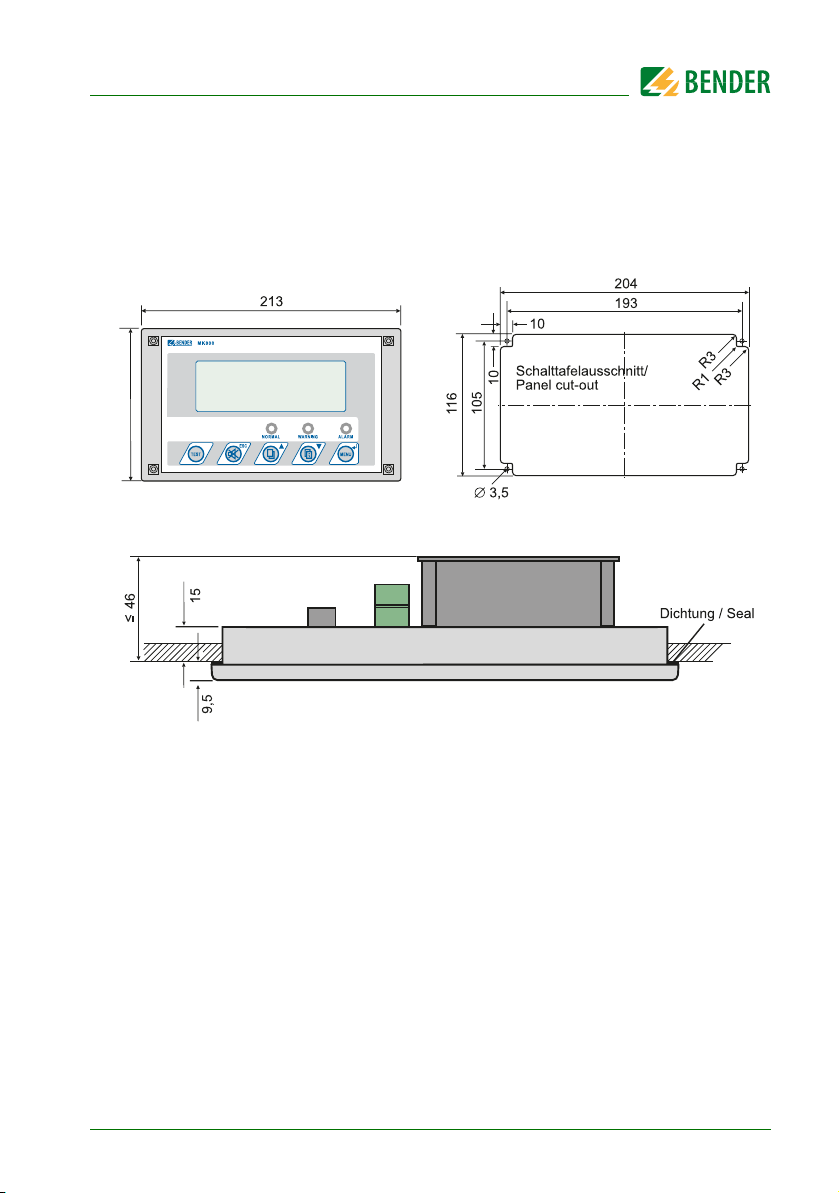
Installation and connection
4.1.3 Control panel mounting without enclosure
For mounting in panels/doors the MK800 can also be delivered without enclosure:
Version MK800E… (refer to "Ordering information" on page 87).
Dimension diagram MK800E…
©
COMTRAXX
125
Fig. 4.3: Dimensions in mm.
Example: Door mounting
Mounting in panel without enclosure
1. Make front panel cut-out and drilling holes as described in the sketch
2. Insert MK800 in the cut-out from the outside
3. Fix MK800 with four screws (not included in the scope of delivery) to
front panel
4. Optional: Place bezel frame on top (refer to page 23)
MK800_D00053_00_M_XXEN/07.2015
21
Page 22
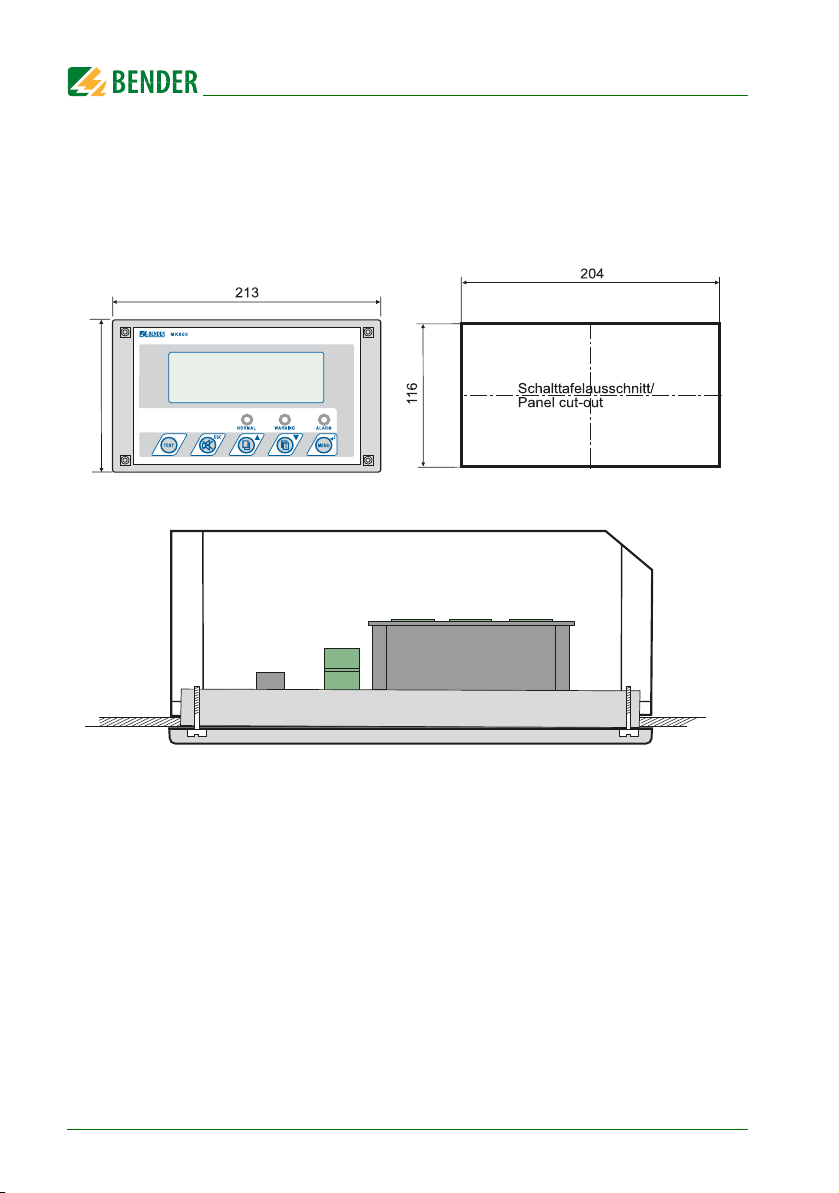
Installation and connection
4.1.4 Control panel mounting with enclosure
The MK800 can be protected by an enclosure also when it is inserted in a control panel:
Dimension diagram MK800 with flush-mounting enclosure UP800
©
COMTRAXX
125
Fig. 4.4: . Dimensions in mm.
Example: Door mounting with flush-mounting enclosure
Control panel mounting with enclosure
1. Make front panel cut-out as described in the sketch
2. Insert MK800 in the cut-out from the outside
3. Hold flush-mounting enclosure correctly against the rear side of the MK800
4. Fix MK800 to flush-mounting enclosure with four screws
5. Optional: Place bezel frame on top (refer to page 23)
22
MK800_D00053_00_M_XXEN/07.2015
Page 23
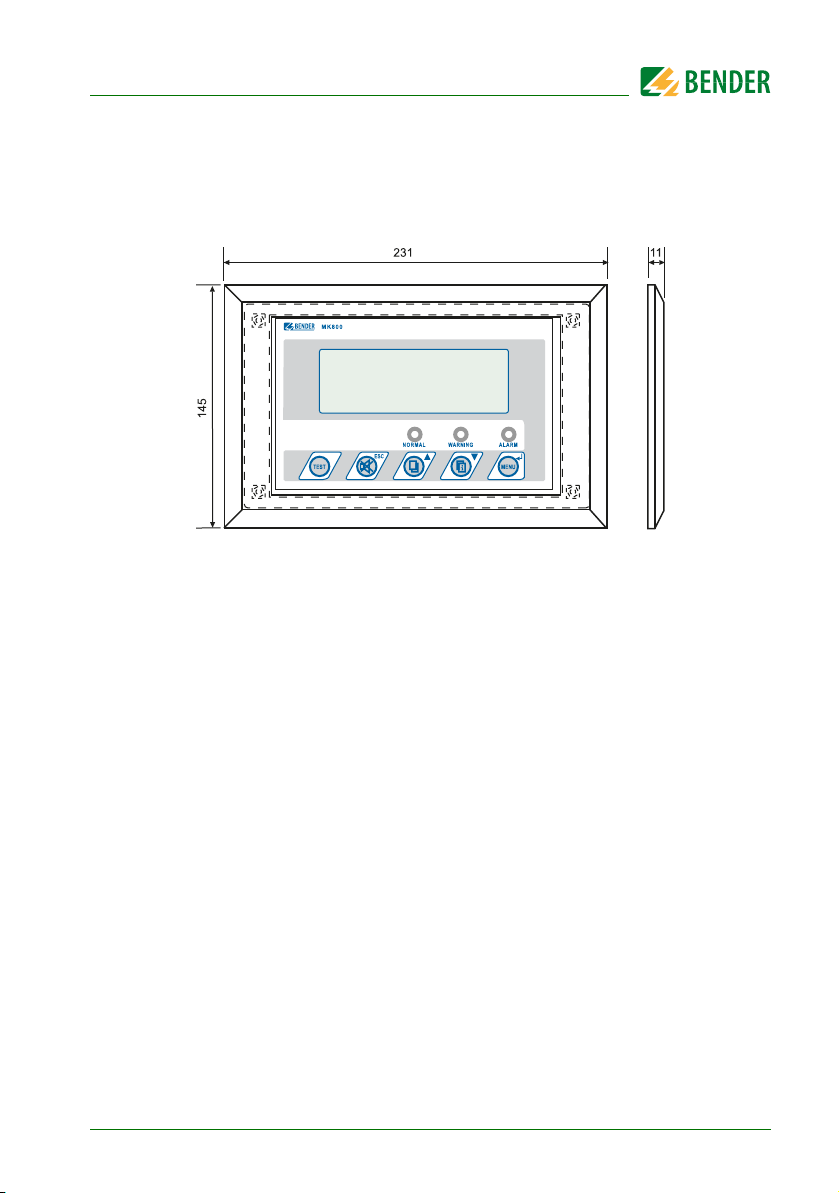
Installation and connection
COMTRAXX
©
4.1.5 Use bezel frame
The MK800 can optionally be covered with a bezel frame. This frame is not included in
the scope of delivery and has to be ordered separately (refer to "Ordering information"
on page 87).
Fig. 4.5: Dimension diagram MK800 with bezel frame
After mounting the MK800, the bezel frame is attached to the front of the device.
MK800_D00053_00_M_XXEN/07.2015
23
Page 24
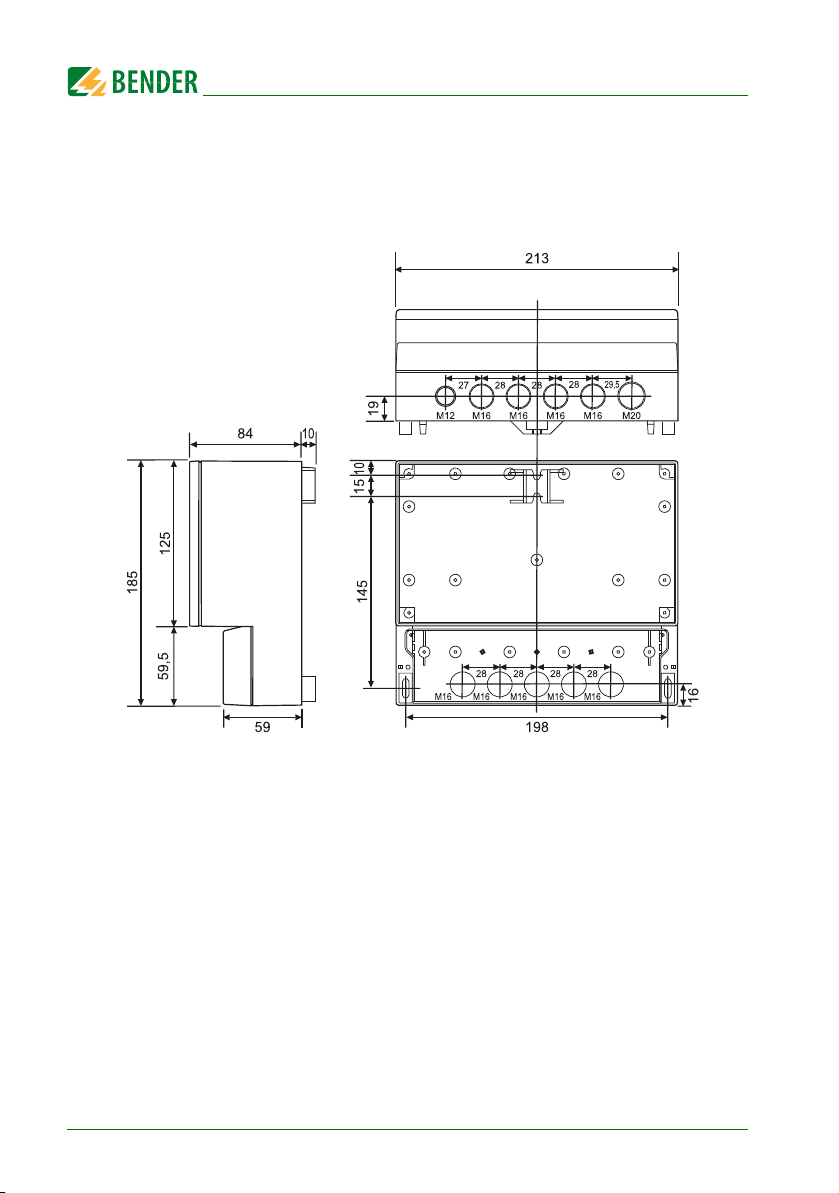
Installation and connection
4.1.6 Surface-mounting enclosure
Dimension diagram surface-mounting enclosure MK800A-11/MK800A-12
24
MK800_D00053_00_M_XXEN/07.2015
Page 25
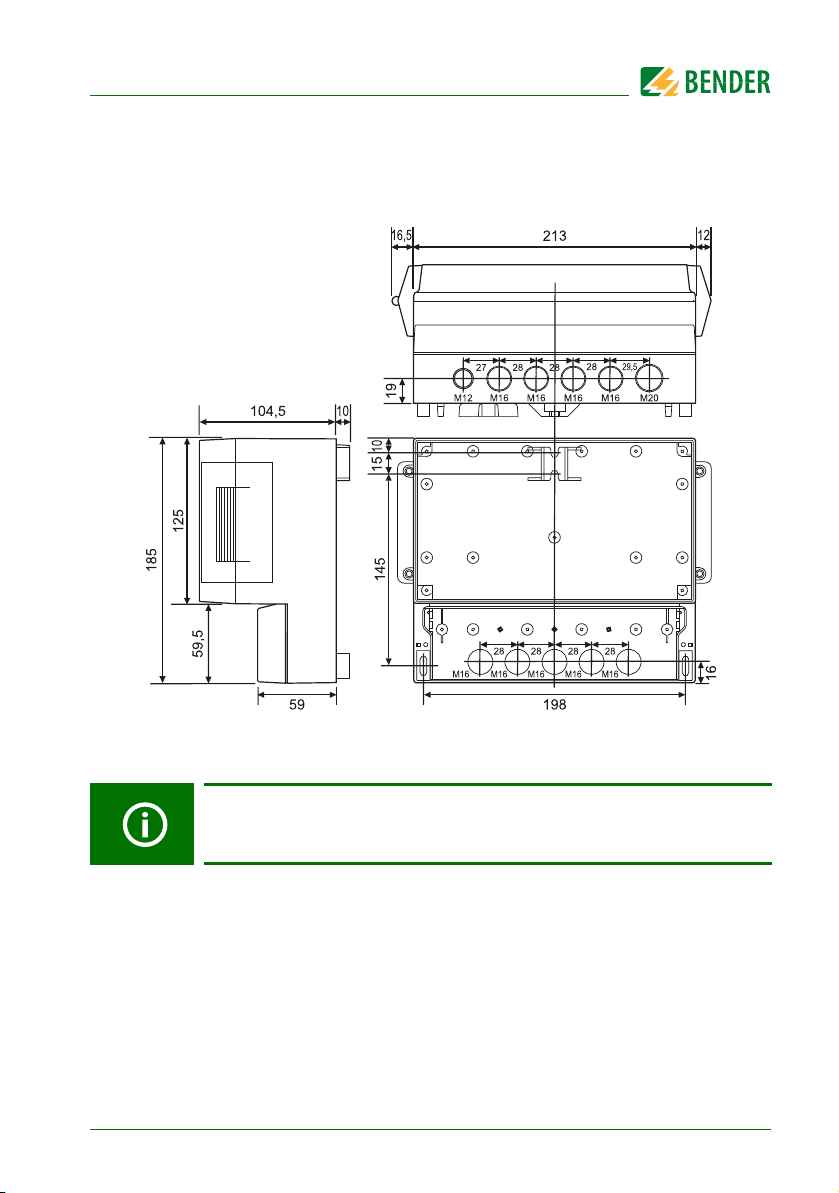
Installation and connection
Dimension diagram surface-mounting enclosure with door MK800AF-11/
MK800AF-12
Installation of the surface-mounting enclosure
A smooth and even surface is a precondition for installation. Only the fastening screws specified below should be used. Failure to observe this can
result in deformation or damage to the enclosure.
1. Use the empty enclosure as a template for marking the drilling holes. Make
the drilling holes in accordance with the material of the subsurface.
2. Fix the empty enclosure with screws. Maximum diameter of the screws:
Thread 3 mm, bolt head 7 mm
3. Only in MK800AF: Connect aluminium front panel to the protective conductor
(PE).
4. Fix MK800 to the enclosure with screws.
MK800_D00053_00_M_XXEN/07.2015
25
Page 26
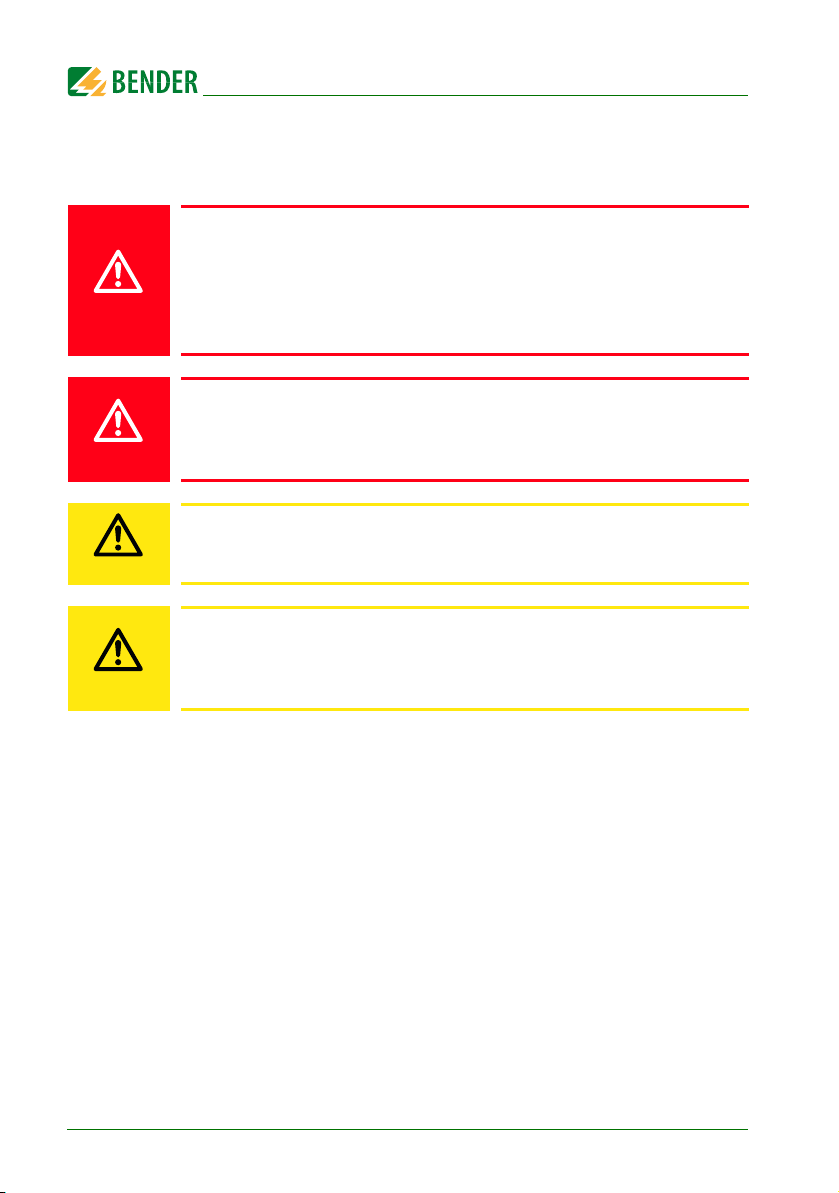
4.2 Connection
DANGER
DANGER
CAUTION
CAUTION
Risk of electric shock!
Before fitting the enclosure and working on the device connections, make
sure that the power supply has been disconnected.
Failure to comply with this requirement will expose personnel to the risk of
an electric shock. Furthermore, the electrical installation may be damaged
and the device may be destroyed beyond repair.
Connect the MK800 exclusively according to the wiring diagram in this
chapter. Do not make
ant connection or arbitrary changes can lead to serious malfunctions or
even the complete failure of the MK800.
Make sure that the power supply of the MK800 is isolated from PE. If this
is not taken into consideration and a PC is connected to the USB interface,
the MK800 device and the PC may be damaged.
The device contains components that can be damaged by electrostatic
discharges (ESD). When work activities are carried out when the device is
open, the safety precautions concerning the dissipation of electrostatic
electricity have to be observed.
Installation and connection
any changes to the internal wiring
. Non-compli-
26
MK800_D00053_00_M_XXEN/07.2015
Page 27
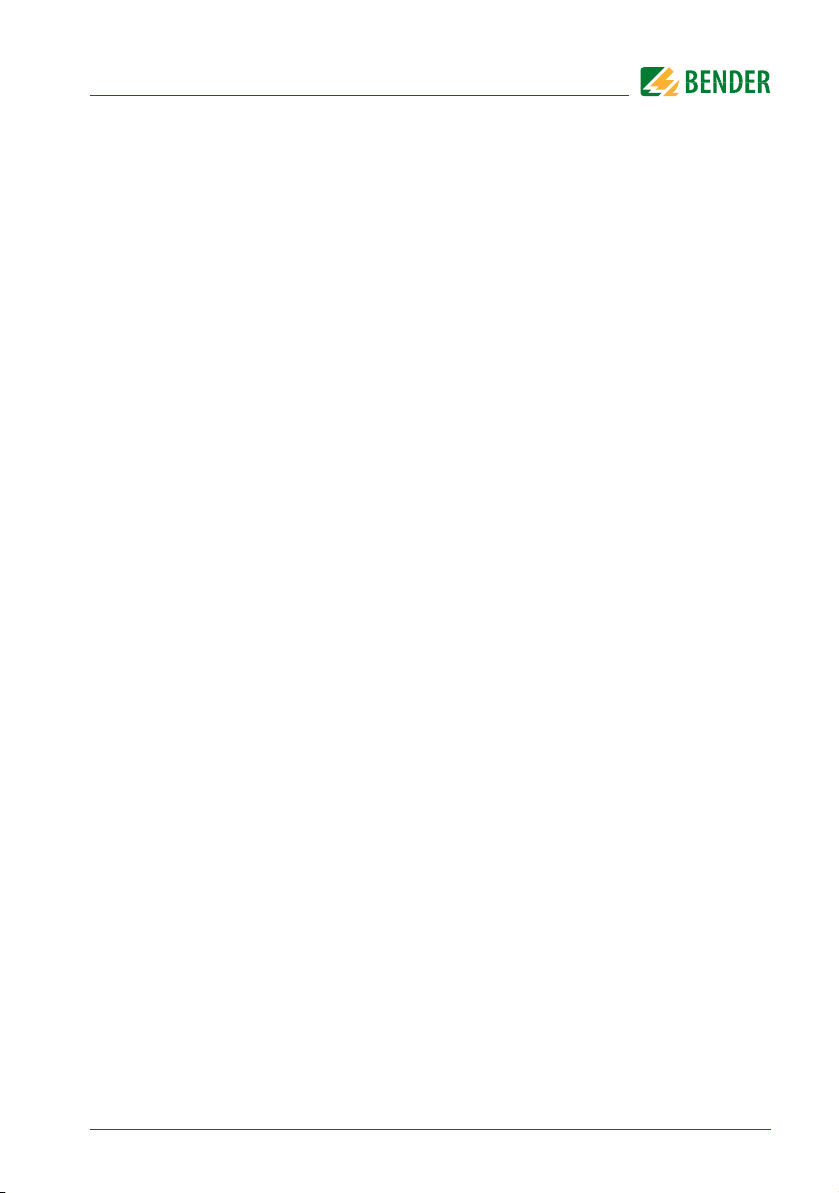
Installation and connection
4.2.1 Connection details
Connect the MK800 to the supply voltage U
(terminals +/-).
S
– If you are connecting the MK800 to a DC 24 V supply:
Take the line voltage drop into account if you are using long supply cables for
the supply voltage.
– Consider the maximum permissible cable lengths for the supply voltage U
S
when using an AN450 or AN410 power supply unit (refer to "Technical data").
Connect the internal and external BMS bus according to the instructions in the "BMS
bus" leaflet.
Use a shielded and twisted cable with a diameter of at least 0.8 mm for the interface
line (e.g. J-Y(St)Y n x 2 x 0.8). The shield must be connected to earth at one end. Please
note that, when routing the supply voltage
Us, a 4-wire cable (2 x BUS, 2 x
Us) with suit-
able cross section is required.
Use the DIP switches S1 and S2 to set the terminating resistor for the internal and
external BMS bus: S1 = external BMS bus; S2 = internal BMS bus. Factory setting
S1 and S2: off.
MK800-11 only: Use cables with a cross section of at least 0.75 mm
2
when connecting the digital inputs and the relay output. The maximum cable length per
connection is 500 m.
MK800_D00053_00_M_XXEN/07.2015
27
Page 28
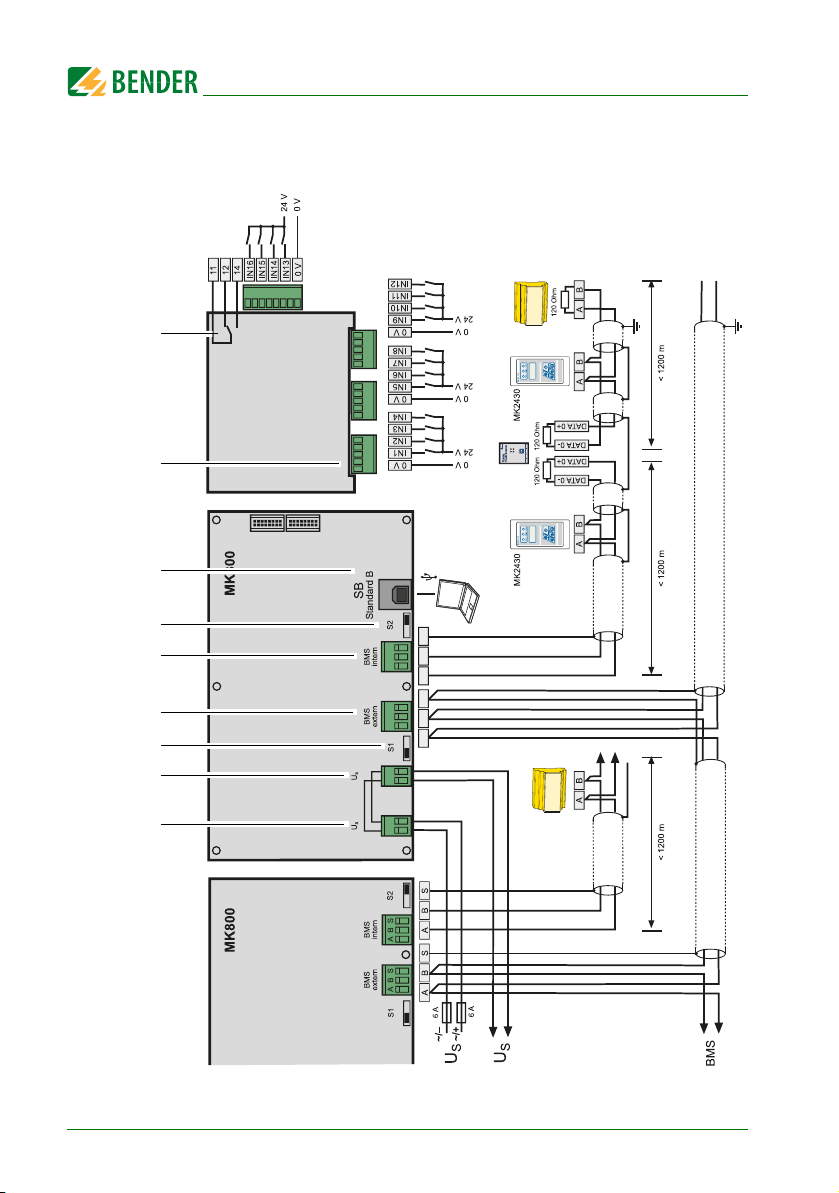
4.2.2 Wiring diagram
off on
off on
off on
off on
eA eB eS iA iB iS
eA eB eS iA iB iS
external BMS
internal BMS, group A internal BMS, group B
Digital inputs
MK800-11 only
DI-1DL
Bus 2
Bus2
interner
Busabschluß
Bus1
P2
P1
5V
off
on
ON
1234
Bus 2
B/N A/P
Bus 1
5VB/N
N
Power
L
A/P
Bus 1
19254376 8
Installation and connection
28
MK800_D00053_00_M_XXEN/07.2015
Page 29
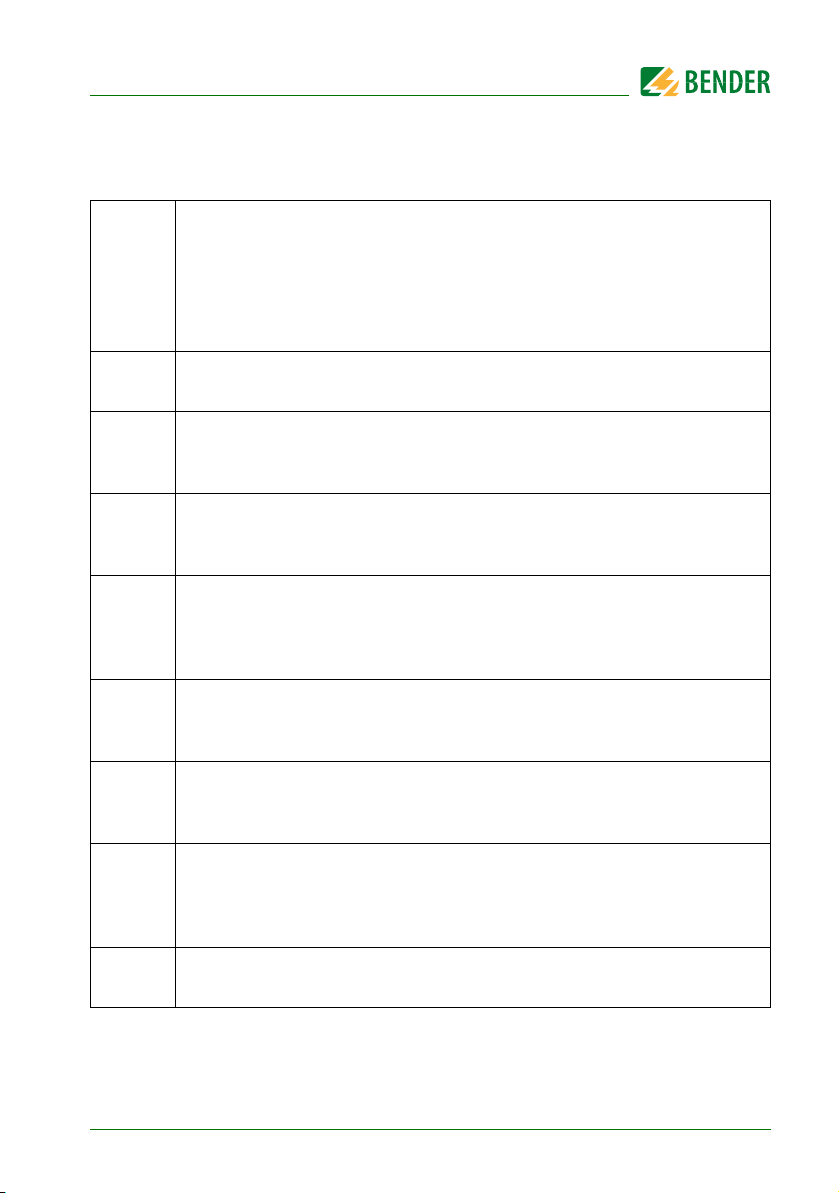
Installation and connection
Legend to wiring diagram
1 Supply voltage US (see „Technical data“ on page 83.)
Note: Make sure that the power supply of the MK800 is isolated from PE.
If this is not taken into account and a personal computer is connected to
the USB interface, the MK800 device and the PC may be damaged.
In MK800AF only: Connect aluminium front panel to the protective conductor (PE).
2 Looped through connection for supply voltage (e.g. for control voltage relay
contacts)
3 Switch S1 to terminate the external BMS bus.
If two or more devices are connected to each other via the BMS bus, the bus
line must be terminated at both ends with a resistor (R = 120 Ω).
4 External BMS bus connection. The external BMS bus is primarily used for the
connection of several MK800 or TM800. SMI472-12 signal converters can also
be connected.
5 Internal BMS bus connection. Various Bender devices with a BMS bus inter-
face can be connected to the BMS bus. These may include: Insulation monitoring devices 107TD47, control devices PRC487, residual current monitors
RCMS470 and many more.
6 Switch S2 to terminate the internal BMS bus.
If two or more devices are connected to each other via the BMS bus, the bus
line must be terminated at both ends with a resistor (R = 120 Ω).
7 USB interface. For PC connection. The TMK-SET PC software is used to pro-
gram the MK800. You can use the PC software TMK-HISTORY to read out the
MK800 history memory.
8 MK800-11 only: Digital inputs. The digital inputs can be controlled by an
internal or external voltage and potential-free contacts. If the inputs are controlled via an external voltage, the common 0(-) is applied to terminal "0 V"
and the 1(+) signal to the corresponding input IN1…IN16.
9 MK800-11 only: Relay output. Programmable contact for device errors, test of
assigned devices, device failure, common alarm message, buzzer
MK800_D00053_00_M_XXEN/07.2015
29
Page 30

Installation and connection
4.2.2.1 Connection assignment MK800-12
The MK800-12 edition receives all messages from the BMS bus. These messages can be
received, for example, from an 107TD47, an MK800-11, a signal converter SMI47x, an
EDS… or a RCMS….
U
S
eA, eB, eS External BMS bus with shield S
iA, iB, iS Internal BMS bus with shield S
USB USB connection. Cable: type A plug on type B plug.
S1, S2 Switch S1 to terminate the external BMS bus and
Supply voltage US:
looped through connection for supply voltage U
Note: Make sure that the power supply of the MK800 is isolated from
PE. If this is not taken into consideration and if a personal computer
is connected to the USB interface, the MK800 device and the PC may
be damaged.
switch S2 to terminate the internal BMS bus.
.
S
4.2.2.2 Connection assignment MK800-11
The MK800-11 alarm indicator and test combination provides additional terminal strips
for the 16 digital inputs and one optional relay output.
IN1…IN16 Digital inputs 1…16
0 V (IN1…4) Common connection "0" for digital inputs 1…4
0 V (IN5…8) Common connection "0" for digital inputs 5…8
0 V (IN9…12) Common connection "0" for digital inputs 9…12
0 V (IN12…16) Common connection "0" for digital inputs 12…16
11, 12, 14 Relay output
30
MK800_D00053_00_M_XXEN/07.2015
Page 31

Installation and connection
4.2.3 Examples for BMS bus connection and addressing
Missing or incorrectly installed terminating resistors (e.g. in the middle of
the bus) will cause bus instability. Please also note the information in the
"BMS bus" operating manual.
Example 1: Operating theatre and intensive care unit with two IT systems and
three rooms
UMA710
3 ATICS
4 EDS151
The alarm indicator and test combinations MK… in the intensive care unit 1 and 2 indicate the alarm messages of the corresponding MEDICS
®
module UMC107E as well as the
alarm messages of the medical gases.
The TM800 records the alarm messages of the medical gases via the digital inputs. In addition, the TM800 indicates the alarm messages of the corresponding MEDICS
®
module
UMC107E (Operating theatre).
The alarm indicator and test combination in the nurses station indicates all alarm messages and monitors all devices for failure. On this MK… a test of all connected insulation
monitoring devices can be started.
MK800_D00053_00_M_XXEN/07.2015
31
Page 32

Installation and connection
Device Parameters Int. BMS bus address Ext. BMS bus address
First changeover device UMA710
AT IC S
EDS151
Bus address 3 --
Address 4 --
Second changeover device UMC107E
107TD47
PRC487
Bus address 5
Address 6 --
Alarm indicator and test combinations
MK2430-12
(Intensive care
unit 1)
MK800-12
(Intensive care
unit 2)
TM800
(Operating
theatre)
MK800-12
(Nurses
Address 7 --
Tes t ad d ress 3 --
Alarm address 3 --
Individual alarm
address
Address 2 from
Tes t ad d ress 3 --
Alarm address 3 --
Individual alarm
address
Address 1 1
Tes t ad d ress 5 --
Alarm address 5, 6 --
Address from 2
Test address ext./int.: 1/3, 1/5
4*
4*
station)
Alarm address
Individual alarm
address
--
ext./int.: 1/0**, 1/2, 1/3,
1/5, 1/6, 1/7
1/4*
32
MK800_D00053_00_M_XXEN/07.2015
Page 33

Installation and connection
UFA710
Intensiv A, B
3 ATICS
4 EDS151
5 EDS151
int. BMS int. BMS
ext. BMS
medical gases
Example 2: Intensive care area with two IT systems and four rooms
The alarm indicator and test combinations MK… in the intensive care units A and B or
C and D indicate all alarm messages of the corresponding MEDICS
UFC107E. On this MK… a test of all corresponding insulation monitoring devices can be
started.
The MK800-11 (C) records the alarm messages of the medical gases via the digital inputs. The MKs B, C, D and E indicate the alarm messages of the medical gases.
The MK800-12 (E) allows monitoring of the entire installation. It indicates all alarm messages and monitors all devices for failure. On this MK… a test of all connected insulation
monitoring devices can be started.
Device Parameters Int. BMS bus address
Changeover and monitoring module UFA710 (Intensive care
unit A, B)
AT IC S
EDS151
EDS151
Bus address 3 --
Address 4 --
Address 5 --
Changeover and monitoring module UFC107E (Intensive
care unit C, D)
107TD47
PRC487
PGH474
EDS474-12
MK800_D00053_00_M_XXEN/07.2015
Bus address 3 --
Address 4 --
Address 111 --
Address 61 --
®
module UMA710 or
Ext. BMS bus address
33
Page 34

Installation and connection
Device Parameters Int. BMS bus address
Alarm indicator and test combinations
MK2430-12
(Intensive care
unit A)
MK800-12
(Intensive care
unit B)
MK800-11
(Intensive care
unit C)
MK800-12
(Intensive care
unit D)
MK800-12
(Monitoring E)
Address 2 --
Tes t ad d ress 3 --
Alarm address 1, 3, 4, 5 --
Individual alarms 61* --
Address 1 1
Tes t ad d ress 3 --
Alarm address 2, 3, 4, 111 2/2
Individual alarms 4*, 5* --
Address 2 from
Tes t ad d ress 3 --
Alarm address 1, 3, 4, 111 --
Individual alarms 61* --
Address 1 2
Tes t ad d ress 3 --
Alarm address 2, 3, 4, 111 --
Individual alarms 61* --
Address -- 3
Test address -- ext./int.: 1/3, 2/3
Alarm address --
Individual alarms -- 1/4*, 2/61*
Ext. BMS bus address
ext./int.: 1/0**, 1/2, 1/3,
1/4, 1/5,
2/0**, 2/2, 2/3,
2/4, 2/111,
Explanatory notes to example 1 and example 2:
* Program individual messages for each EDS channel.
** refer to the following chapter „4.2.4 Address settings and their meaning“.
34
MK800_D00053_00_M_XXEN/07.2015
Page 35

Installation and connection
4.2.4 Address settings and their meaning
Display
External
address
0 (ext bus on) 0 -- -- --
0 (ext bus on) 1 TM/MK itself -- dig. IN*
0 (ext bus off ) M = own addr. TM/MK itself -- dig. IN*
0 (ext bus off)
N = own addr. 0
N = own addr. 1 TM/MK itself -- dig. IN*
N = own addr. M > 1
N <> own addr. 0
N <> own addr. 1
Internal
address
M <> own
addr.
Meaning
Device M on int.
bus of the own
device
Device N on ext.
bus
Device M on int.
bus of the own
device
Device N on ext.
bus
Device N on ext.
bus
Setting
on TM/
MK800
ext: 0/int: M int. bus: int M
-- dig. IN*
-- int. bus: int M
ext: N/int: 0
--
Setting
in TMK-SET
ext. bus: ext:
N, int: 0
ext. bus: ext:
N, int: 0
N <> own addr. M > 1
MK800_D00053_00_M_XXEN/07.2015
Device M on int.
bus of the device Next: N/int: M
ext. bus: ext:
N, int: M
35
Page 36

Installation and connection
Explanatory notes to digital inputs (only MK800-11)
Alarm messages from digital inputs on TM/MK800 are always displayed on the device itself
regardless of whether an individual message has been programmed or not (exception: the
channel is deactivated).
An entry into the alarm address table is not required.
- If no individual message is programmed, the standard text will be displayed.
- An alarm message can also be programmed to be displayed without text/LED/buzzer (si-
lent message).
- Note: Flashing alarm messages are not allowed!
In principle, all alarm messages are stored in the history memory (Exception: channel is deactivated):
- If no individual message is programmed, the standard text will be displayed or stored in
the history memory.
- If the message has been programmed without a text (silent message), its source (DigIn or
address and channel no.) will be stored in the history memory (no individual text possible!).
- TEST messages are only stored in the history memory of the device tha t triggered the message.
Transmission via BMS bus:
All alarm messages are actively sent (i.e. as a new message) via the external or internal BMS.
Operating messages are actively sent via the external BMS bus and are not stored in the
history memory.
- Note: Flashing messages must be avoided where possible, and on no account be signalled via the int./ext. BMS bus!
- The first 16 digital inputs can be configured as "flashing" and in this case are not signalled
via the external BMS. This is only permissible for messages with a flashing frequency of
0.5 Hz!
Inputs that are assigned to operating messages or switching commands are not displayed
with a text message or stored in the history memory.
36
MK800_D00053_00_M_XXEN/07.2015
Page 37

5. Commissioning and testing
Start commissioning according to the following commissioning pattern:
1. Tests before switching on
2. Tests after switching on
3. Set parameters (parameterisation)
– Settings at the MK800
– Settings in the TMK-SET software
4. Tests after parameter setting
Write down all settings and keep it together with the device and installation documentation.
When setting the MK800 with the configuration software TMK-SET, a
project file is created. Save this file. Create a backup copy of this file and
keep it in a safe place.
MK800_D00053_00_M_XXEN/07.2015
37
Page 38

5.1 Tests before switching on
Is the MK800 power supply
connected correctly?
Does the supply voltage
match the information on
the MK800 nameplate?
Are terminating resistors
installed correctly at the
beginning and end of the
BMS bus and switched on
resp. removed or switched
off at all other places?
no
Provide the appropriate
operating voltage.
Make the appropriate
connection
Is the (int./ext.) BMS bus
connected correctly?
no
Make the appropriate
connection and check
polarity of the terminals A/B!
Install/connect the
terminating resistors
correctly (use the DIP
switch "Term" at MK800,
MK2430, TM...)
yes
yes
yes
MK800-11 only: Is the
potential of the digital inputs
correct?
Make corrections
yes
MK800-11 only: Are the
digital inputs connected
correctly?
Make corrections
yes
Are the other devices
connected correctly?
Make corrections
yes
yes
Are the addresses for the
BMS bus set on other
devices? Does the
addressing match the plan?
Make corrections, first
check that the supply
voltage is switched on.
yes
Have all the requirements
on the "BMS bus"
instruction leaflet been met?
Make corrections
yes
Are all devices in the
system up to date?
Update older device.
yes
Switch voltage supply on.
Then proceed with "tests
after switching on"."
no
no
no
no
no
no
no
no
Commissioning and testing
Continue with chapter „5.2 Tests after switching on“
38
MK800_D00053_00_M_XXEN/07.2015
Page 39

Commissioning and testing
Check the MK800 supply
voltage (terminals -.+).
Voltage OK?
Is Us isolated from PE?
no
Make corrections. If
required, connect another
or different power supply
unit for MK800 supply.
Supply voltage failure or
MK800 failure?- Remedy
the fault.
yes
Install the MK800 into the
enclosure.
Does an error message
appear on the MK800
display?
Make a note of the
message. Adapt the
indicating device to the
system or remedy the fault.
Does a message appear on
the MK800 display?
no
yes
yes
Connect a PC running the
TMKSet software. Select
the TMKSet "Scan bus"
function. Check the addresses and software versions
of the connected devices?
no
Make corrections
yes
Set MK800 parameters
no
5.2 Tests after switching on
Continue with chapter „5.3 Make settings (parameterisation)“
5.3 Make settings (parameterisation)
MK800_D00053_00_M_XXEN/07.2015
All settings can be carried out via the TMK-SET software. Alternatively,
some settings can be carried out via the MK800 menu (see diagrams).
39
Page 40

5.3.1 Settings on the MK800
Set language
Set (int./ext.) BMS bus
addresses
Set alarm addresses and
system numbers
Set test addresses and
types of Isometers
MK800-11?
Use of the standard
assignment for medical
gases/UPS?
Can the buzzer sound be
differentiated from signals
of other devices?
Common
acknowledgement on/off
yes
Set time/date
Use of standard texts?
Use TMK-SET V3.x for
parameter setting (for
details refer to 5.3.2)
no
Setting "medical",
Wiring acc. to specifications!
Relay: Set function and
switching behaviour.
no
Modify buzzer settings
Set and activate password
no
yes
no
For details refer to "Menu 4: Settings" on page 63.
Commissioning and testing
Continue with chapter „5.3.3 Tests after parameter setting“
40
MK800_D00053_00_M_XXEN/07.2015
Page 41

Commissioning and testing
Set language
Set password
Set buzzer
Common
acknowledgement on/off
MK800-11?
Digital inputs: Set function
and operating principle.
Relay: Set function and
operating principle.
Set device address.
Standard display: Enter the
required text.
Program alarm addresses
for standard alarm
messages.
Enter system numbers or
system designations.
yes
yes
Enter individual alarm
messages for the required
channels.
If applicable, use semi-automatic mode.
Enter test addresses.
Save parameter setting to
file.
Send basic setting to MK.
Send messages and alarms
to MK.
Adapt the Isometer type to
the test addresses.
yes
Use of standard assignment
for medical gases/UPS?
Setting "medical",
Wiring acc. to specifications!
yes
no
5.3.2 Settings using the TMK-SET software
Continue with chapter „5.3.3 Tests after parameter setting“
MK800_D00053_00_M_XXEN/07.2015
41
Page 42

Commissioning and testing
Select "Test mode" from the
menu "External devices".
Are all external device
settings OK?
no
make corrections
Simulate fault messages
(e.g. device failure,
insulation fault). Generate
a fault directly or select the
"Test communication"
function. Is the fault
correctly signalled by the
MK800?
yes
no
yes
MK800 is ready for
operation.
make corrections
Does the MK800 react
properly to signals at the
digital inputs?
no
make corrections
5.3.3 Tests after parameter setting
(*) Messages which can be created by a BMS device are simulated.
42
MK800_D00053_00_M_XXEN/07.2015
Page 43

Commissioning and testing
5.4 Periodic verification and service
5.4.1 Periodic verification
The following periodic verification must be performed on electrical installations in compliance with the local or national regulations that apply. For your Bender products, we
recommend:
Tas k By In ter va l
Functional test of IT system monitoring
(insulation, load current, transformer temperature and connection monitoring) by pressing the "TEST" button on the alarm indicator and test combination or on the alarm indicator and operator panel.
Functional test of the transfer switching device*:
Functional test of the automatic transfer switching devices.
Follow the instructions in chapter "Testing of the transfer switching
device"!
Functional test of the IT system monitoring (insulation, load current, transformer temperature and connection monitoring) on the insulation monitoring device.
Checking the setting values and the changeover periods
Test of the transfer switching device, the IT system monitoring, and the
connection to the SCADA system (Supervisory Control and Data Acquisition) (if applicable) and the interaction between the components in the
system.
Medical
personnel
Electrically
skilled
person
Electrically
skilled
person
Electrically
skilled
person
Bender
service
Once
every
working
day
Once
every six
months
Once
every six
months
Once
every 12
months
Once
every 24
months
The test includes the following:
- Inspection: Marking, display elements, mechanical components, wiring,
parameterisation, connection of third-party systems, evaluation of fault
memory
- Measurement: Internal/external supply voltages/potentials, bus voltage, bus protocol, bus scan
- Tes t i ng : Device function, device communication
- Documentation: Test results, recommendations for elimination of
defects
* This test must only be performed by an authorised electrically skilled person in agree-
ment with the medical locations concerned.
MK800_D00053_00_M_XXEN/07.2015
43
Page 44

Commissioning and testing
Before carrying out the tests, please refer to the instructions relating to the functional
tests in the check list. If no national directives apply, you should perform the tests recommended by DIN VDE 0100-710 (VDE 0100-710).
5.4.2 Service and support
For commissioning, troubleshooting and periodic verification
Bender offers:
First Level Support
Technical support by phone or e-mail for all Bender products
Questions regarding specific customer applications
Commissioning
Troubleshooting
Telephone: +49 6401 807-760*
Fax: +49 6401 807-259
In Germany only: 0700BenderHelp (Telephone and Fax)
E-mail: support@bender-service.com
Repair service
Repair, calibration, update and replacement service for all Bender products
Repair, calibration, testing and analysing of Bender products
Hardware and software update for Bender devices
Delivery of replacement devices for faulty or incorrectly delivered Bender devices
Extended warranty for Bender devices with in-house repair service or replace-
ment device at no extra cost
Telephone: +49 6401 807-780** (technical issues)
+49 6401 807-784**, -785** (commercial issues)
Fax: +49 6401 807-789
E-mail: repair@bender-service.com
Please send the devices for repair to the following address:
Bender GmbH, Repair-Service, Londorfer Straße 65, 35305 Grünberg
44
MK800_D00053_00_M_XXEN/07.2015
Page 45

Commissioning and testing
Field Service
On-site service for all Bender products
Commissioning, parameter setting, maintenance, troubleshooting for Bender
products
Analysis of the electrical installation in the building (power quality test, EMC test,
thermography)
Practical training courses for customers
Telephone: +49 6401 807-752**, -762 **(technical issues)
+49 6401 807-753** (commercial issues)
Fax: +49 6401 807-759
E-mail: fieldservice@bender-service.com
*Available from 7.00 a.m. to 8.00 p.m. 365 days a year (CET/UTC+1)
**Mo-Thu 7.00 a.m. - 8.00 p.m., Fr 7.00 a.m. - 13.00 p.m.
Internet: www.bender.de
5.4.3 Maintenance
MK800 does not contain any parts that require maintenance. Despite this, the intervals
specified for periodic verification should be adhered to.
MK800_D00053_00_M_XXEN/07.2015
45
Page 46

Commissioning and testing
46
MK800_D00053_00_M_XXEN/07.2015
Page 47

6. Troubleshooting
6.1 MK800 error messages
The following errors are recognised by the MK800 module and indicated on the display.
The buzzer emits a beep code corresponding to the error number every 10 seconds.
MK800..-11 only: If the function "Device error" has been set in the "Settings menu 11: Relays", the alarm relay will also switch.
No. Display Description Task
1 DISPLAY ERROR Display defective Replace the MK800*
2 I2C-BUS ERROR(X) Error code (X):
1I2C bus error
2 Ack errors when transmit-
ting the address
3 Ack errors when transmit-
ting data
4 Ack errors when receiv-
ing the address
5 Ack errors when receiv-
ing data
6 Communication problem
3 RTC ERROR Clock chip defective Replace MK800*
4 FLASH ERROR Memory module D5 defec-
tive
5 Address internal
ERROR (XXX)
Address of the MK800 on the
internal BMS bus is already
in use (XXX=current address)
Interrupt supply voltage to
MK800 for ≥ 3 minutes. If the
error continues to exist,
MK800 or
defective
-> replace*.
Replace memory chip D5
(socketed), replace MK800*
Change the MK800 address
in the menu
I2C bus
cable is
MK800_D00053_00_M_XXEN/07.2015
47
Page 48

No. Display Description Task
Troubleshooting
6 Overflow ERROR (01) Permissible number of oper-
ating messages on the internal BMS bus has been
exceeded.
Permissible number:
up to version 4.10: 80
version 4.11 and higher: 176
Overflow ERROR (02) Permissible number of oper-
ating messages on the external BMS bus has been
exceeded.
Overflow ERROR (03) More than 80 alarm mes-
sages are present.
Permissible number:
up to version 4.10: 80
version 4.11 and higher: 40
Overflow ERROR (05) More than 1000 device fail-
ure messages are present
Overflow ERROR (07) More than 99 text messages
are present
Overflow ERROR (08) Automatic correction of the
history memory is carried
out because of voltage interruption.
Reduce number of devices
that send operating messages at the internal BMS
bus.
Program less operating messages which are queried via
the external BMS bus.
Reduce number of messages
Reduce number of messages
Reduce number of messages
None
Overflow ERROR (11) Stack Error Write down the error code
and contact Bender Service.
7 Checksum ERROR Program memory defective Replace MK800*
8 Address external
ERROR (XXX)
Address of the MK800 on the
internal BMS bus is already
Change the MK800 address
in the menu
in use (XXX=current address)
9 I2C-0-Error
48
2
C-Bus-Interrupt
I
Replace MK800*
MK800_D00053_00_M_XXEN/07.2015
Page 49

Troubleshooting
No. Display Description Task
10 I2C-1-Error
2
C-Bus-Interrupt
I
Replace MK800*
* Please write down the error, the error number and if applicable the error code. This infor-
mation facilitates the diagnosis and repair of the device.
6.2 Malfunctions
List of possible errors and proposals for elimination of the faults. This error list does not
claim to be exhaustive.
Possible error codes occurring after carrying out a test are listed in chapter "Test function" on page 55f.
Errors Possible cause and actions
MK800 display blank. Check AC/DC 24 V power supply.
Display is lit up
but the screen is empty.
Function buttons do not operate. Replace the MK800
LEDs don't light. Replace the MK800
Character matrix visible on the display, but firmware doesn't run.
Replace the MK800
Processor does not start; replace MK800.
Time is reset to zero in case of shortterm voltage failure.
Error during the transmission of the
assignments or basic settings via the
USB interface.
Error on internal BMS bus. Device addresses on the internal bus incorrectly set;
MK800_D00053_00_M_XXEN/07.2015
Replace the MK800
MK800 address not properly set (menu); MK800
address does not match setting of TMK-SET configuration software; USB cable defective; wrong serial
interface (com port) set in TMK-SET software.
interface cables A/B mixed up; network incorrectly
terminated or not at all; incorrect parameter setting
with TMK-SET.
49
Page 50

Troubleshooting
Errors Possible cause and actions
Functional error of the digital inputs. Digital inputs not correctly set with TMK-SET. Defec-
tive connection (does not match pre-assignment).
Incorrect setting "neutral/medical".
50
MK800_D00053_00_M_XXEN/07.2015
Page 51

7. Operation
**********************************
** SYSTEM READY ! ***
COMTRAXX
©
1
765
2
3
4
89
This chapter can also be used by the medical personnel as a quick reference guide.
7.1 Operator control and display elements
LED and LCD
LED "NORMAL": Power On indicator, green (only lights up if no warnings or
1
alarms are pending)
2 LED "WARNING": warning messages, yellow
3 LED "ALARM": alarm messages, red
MK800_D00053_00_M_XXEN/07.2015
LCD: Display of operating status, warning and alarm messages as well as menu
4
functions
51
Page 52

Functions of the buttons:
In operating mode In menu mode
"TEST" button
Press and release: LED test
5
Press and hold down: Trigger the test
of assigned devices (insulation monitoring devices, LIM, GFCI).
6
button (mute button)
Mute the buzzer after an alarm message/acknowledge the alarm
Operation
No function
"ESC" button
Exit function (without saving)
or go up one menu level.
When the buzzer is activated, the ESC
button will mute the buzzer.
button (scroll)
Scroll through the warnings and
7
alarms if there is more than one message pending
8
9
button (additional text)
Toggle between display text and additional alarm text (if available)
"MENU" button
Starts menu mode for setting the
MK800;
for display and control functions
Arrow button "
to move up in the menu
Arrow button "
to move down in the menu
▲"
▼"
"↵" button (ENTER button)
To confirm the selected menu item
52
MK800_D00053_00_M_XXEN/07.2015
Page 53

Operation
Power supply: OK
Med. gases: OK
09:50
Intensive care unit 03
Insulation fault
Measured value 43 kΩ
xx/yy zzz 09:50
7.2 Quick reference guide
The illustrations below serve as examples.
7.2.1 Display under normal operating conditions
There are no warnings or alarms pending.
The green "Normal" LED is lit.
The LC display shows the programmed standard display.
A maximum of 3 measuring values can be displayed in lines 1…3.
Example:
– Line 1…3: User-definable standard display text
– Line 4: Status bar, indicates the time of day (can be switched off).
7.2.2 Display during fault condition
A warning or an alarm message exists.
Depending on the type of fault, either the yellow LED "Warning" or the red LED
"Alarm" will light up. The green LED "Normal" no longer lights up.
The buzzer sounds simultaneously. If the cause of fault cannot be remedied
immediately, the buzzer can be muted by pressing the " " (6) button.
The LC display shows details about the message.
– Line 1: Standard display: "System:" Enter user-defined text here: "Inten-
sive care unit 03"
– Line 2…3: Message text, measured value (if available)
MK800_D00053_00_M_XXEN/07.2015
53
Page 54

– Line 4: Status line
since: 25:01:12 16:52
Device: Isometer
Addr/Ch: 003/01
xx/yy 17:30
xx = Consecutive number of message displayed
yy = Number of pending messages
= Message text page, in this case page 1
zzz = Insulation fault location or test in progress
(refer to table)
09:50 = Time (example)
Possible displays during insulation fault location or testing:
zzz Meaning
EDSa EDS insulation fault location in progress (automatic)
EDSp Continuous EDS insulation fault location in progress
EDSs Single-pass EDS fault location in progress
EDS
TEST
EDS insulation fault location process has been completed, the
current measuring sequence is still running
Test is running. The message "TEST" flashes if the message currently displayed has caused the test.
Only when the external bus is in "Off" position:
noMA No master on the internal bus
MAST Device is "substitute master" on the internal bus.
Operation
Press the button"
" (7) to receive further information.
– Line 1: Date and time the message occurred
– Line 2: Device triggering the message
– Line 3: Address and channel of the device triggering the message
54
MK800_D00053_00_M_XXEN/07.2015
Page 55

Operation
1.Test all devices
2.Test single device
1.Test all devices
2.Test single device
Add 004e/002i(01/02)
107TD47
– Line 4: Status line
xx = Sequence number of the message displayed
yy = Number of pending messages
= Message text page, in this case page 2
zzz = Insulation fault location or test currently
in progress (see table)
09:50 = Time (example)
When the messages are individually programmed, the message text display may vary.
If messages are pending and one of the arrow buttons is pressed, the latest
message will appear on the display. If no further button is pressed, this
message will be displayed for 15 seconds.
7.2.3 Test function
Press and hold down the "TEST" button for at least one second to check the function of
the assigned insulation monitoring devices (e.g. 107TD47, IRDH…), LIM (Line Isolation
Monitors) and GFCI (Ground Fault Circuit interrupters). The message is only available on
the MK800 on which the button "TEST" was pressed.
1. Test all devices Tests all devices set in the "test addresses" menu.
2. Test single device Select a device using the arrow buttons and press the "↵"
During the tests, the message "TEST" is shown in the status line. The message "TEST"
flashes if the message currently displayed has been caused by the test.
The associated devices are tested one after another. The MK800 automatically evaluates the messages that appear. Once the process is complete, either a common message about a successful test or an error message is displayed. If more than one device
has been tested, a separate error code will be displayed for each device failing the test.
MK800_D00053_00_M_XXEN/07.2015
button.
55
Page 56

Operation
The following error codes are displayed in the event of an Isometer® failing the test:
Error
code
0
1
2 Only overload message received
3
4
5
6
14
15
Error code description for the
107TD47 ISOMETER® (hospital)
No messages received from the
ISOMETER® although the test
command was confirmed by the
ISOMETER®.
Only insulation fault message
received
Only insulation fault message and
overload message received
Only overtemperature message
received
Only insulation fault message and
overtemperature message
received
Only overload message and overtemperature message received
Test command could not be sent
because no query was made
(slave).
ISOMETER® did not confirm the
test command (no answer).
Error code description for the
IRDH… ISOMETER® (industry)
No messages received from the
ISOMETER® although the test
command was confirmed by the
ISOMETER®.
Only insulation fault message
from channel 1 received
Only insulation fault message
from channel 2 received
Test command could not be sent
because no query was made
(slave).
ISOMETER® did not confirm the
test command (no answer).
Note
Channel 1
Channel 2
Channel 1
and 2
Channel 3
Channel 1
and 3
Channel 2
and 3
Slave only
Notes regarding error codes
For MK800 devices operating as slaves on the BMS bus a timeout of 50 seconds
applies to error code 0 and 14.
Error code 14 occurs when the slave is requested to carry out a test; the test com-
mand, however, cannot be sent because MK800 was not queried. This can be the
case if the address gap upstream of the MK800 is so large that the master does
not query the MK800 (refer to "BMS bus" operating manual). This error code is not
so much an indication of a faulty ISOMETER® but that the BMS bus system is
faulty.
56
MK800_D00053_00_M_XXEN/07.2015
Page 57

8. Menu mode: Operation and setting
MK800-11 Addr.:01/001
Software 4.02 D279
Date: 02/05/12
www.bender.de
********************
*** SYSTEM READY! **
Bender GmbH Grünberg
09:50
8.1 Switching on and calling the main menu
If the MK800 is connected to the power supply, the following information appears on
the display for approx. 3 seconds. Details about the address and the firmware version of
the device are displayed. This information is also available in the "Info" menu.
If the MK800 has not been turned on for several days, a longer time may be
required for start-up (approx. 30 seconds).
In this case, enter time and date again.
If there are no messages pending, the standard display will be shown when the starting
procedure is completed.
The TMK-SET software allows you to change the standard display and the message
texts.
MK800_D00053_00_M_XXEN/07.2015
57
Page 58

Menu mode: Operation and setting
1.Exit
2.Values
3.History
4.Settings
Please enter
Password
0 0 0
Press the button "Menu" to open the main menu.
5.Control
6.External devices
7.Info
The following buttons can be used in the main menu:
ESC Exit function or go up one menu level
▲, ▼ Select menu items
↵ Confirm the selected menu item (Enter)
The menu mode is exited automatically if no buttons are pressed in one of
the menus for more than five minutes (exception: "test communication" in
the "Control" menu and "position mode" in the "External devices" menu).
Some menus are password-protected. Password protection is only effective if the password has been enabled (switched on).
When an attempt is made to open one of these menus, the password entry
screen appears automatically:
Once a valid password has been entered, full access will be given to all
menus (except to the service menu) until menu mode is exited.
58
MK800_D00053_00_M_XXEN/07.2015
Page 59

1.Exit
2. Values
4.Settings
5.Control
3.History
6.External devices
7.Info
2.Alarm addresses
1.Exit
3.Test addresses
4.Value addresses
5.Digital inputs
6.Buzzer
7.Common reset
8.Clock
9.Language
10.Interface
11.Relay
12.Password
13.Servicemenu
1.Exit
2.Reset (AlarmClear)
3.EDS start/stop
4.Test Communication
5.Setup Reset mode
Menu mode: Operation and setting
8.2 Menu overview diagram
The following diagram will help you to navigate through the menus:
MK800_D00053_00_M_XXEN/07.2015
59
Page 60

Menu mode: Operation and setting
1.Exit
2.Values
3.History
4.Settings
8.3 Main menu functions
Menu item Function Page
1. Exit Exit menu mode
2. Measured values
3. History
4. Settings Various settings for this MK800 63
5. Control
6. External
devices
7. Info
No function
Displays history with information about messages,
acknowledgements and associated times.
This menu offers various options for controlling the
overall system.
Settings on the connected evaluating devices (e.g.
EDS4xx and RCMS4xx).
Information regarding the device type, the firmware version and the last time the assignments were transmitted.
8.4 The main menu
8.4.1 Exit
Exits menu mode.
61
75
77
79
8.4.2 Menu 2: Measured values
This menu has no function.
60
MK800_D00053_00_M_XXEN/07.2015
Page 61

Menu mode: Operation and setting
Entry: 0003/0003
From: 04.12.11 16:00
Ack.: 04.12.11 16:00
To: 04.12.11 16:03
System: 01
Insulation fault
Meas. value:
Addr/Ch: 01/003/01
8.4.3 Menu 3: History
The MK800 can store up to 1000 messages in the history memory (ring buffer). If more
than 1000 messages are recorded by the MK800, message 1001 will overwrite the entry
1.
The "History" menu provides information about messages, acknowledgements and
their time stamps. It also indicates whether an alarm is still pending or when it was acknowledged or muted with the " " button. The complete content of the history memory with additional texts and address of the device sending the message can be
displayed on a PC and printed out using the TMK-History software version V3 or higher.
All interfaces of MK800 can be used for connection.
1. Use the arrow buttons to select the entry you require.
The latest entry appears first on the display. Older messages can be selected
using the arrow buttons.
2. Press the "↵" button to call up the message text of the selected entry. The
path the message took to reach MK800 appears in the last line. In this case an
insulation fault was received via the internal BMS bus from address 003, channel 01.
The table on the following page contains information about other possible
displays.
3. If analogue values are displayed, as shown in the example above, the maximum and minimum values can be displayed by pressing the "" button.
4. Press the "↵" to return to entry selection.
Repeat these operating steps for all messages you need. Then press "ESC" button to exit
the menu.
MK800_D00053_00_M_XXEN/07.2015
61
Page 62

Menu mode: Operation and setting
Possible displays in the last line of the history memory message text display:
Tex t Me an i ng
Address:
ee/iii/kk
Digital Inp
No.: kk
TESTex
TESTin
Address of the device triggering the message
(ee = external BMS bus address, iii = internal BMS bus address, kk= channel no. of message).
Digital input number (kk) of the digital input that has triggered the message on the device.
Note that the latest history entry was made due to a test initiated at this
MK.
Note that the latest history entry was made due to a test initiated on the
device assigned to it (insulation monitoring device, LIM, GFCI).
62
MK800_D00053_00_M_XXEN/07.2015
Page 63

Menu mode: Operation and setting
8.4.4 Menu 4: Settings
The following menu items are available for configuring the MK800:
Menu item Function Page
1. Exit Exit "Settings" menu; go up one menu level
2. Alarm
addresses
3. Test addresses
4. Measured value
addresses
5. Digital
inputs
6. Buzzer
(and LED)
7. Common
reset
8. Clock
9. Language
10. Interface
11. Relay
12. Password Change password, activate/deactivate password. 74
13. Service menu
Setting bus addresses for devices so that the alarm messages of these devices can be displayed on this MK800.
Setting bus addresses for devices which are required to
carry out a test when the "TEST" button is pressed.
No function 66
MK800-11only: Setting of the operating behaviour for
digital inputs.
Setting of the frequency and repetition rate of buzzer signal.
Determine if the MK800 should respond to a common
acknowledgement initiated by the reset button of another
device.
Setting of the date and time of the real-time clock on this
MK800. At the same time this setting is sent via BMS bus
and all other devices are synchronised. The device with
address 1 (MK800 or alarm indicator and operator panel)
synchronises all other devices every hour.
Selection of operating language for the MK800 (German
or English).
Setting of the device address and baud rate for this
MK800.
Mode of operation and function of the common alarm
relay (alarm relay) on the MK800-11
These settings can only be made by authorised Bender
Service personnel. Retrieve information about the device
status, enter settings for special operating conditions and
execute a firmware update.
64
65
67
69
69
70
71
72
73
74
MK800_D00053_00_M_XXEN/07.2015
63
Page 64

Menu mode: Operation and setting
1.Exit
2.Alarm addresses
3.Test addresses
4.Value addresses
1.Exit
No Ext Int Syst.
1 000 003 01
---Alarm addresses---
1.Exit
2.Edit table
3.Clear table
Indiv. Assignm.: 4
8.4.4.1 Exit
Exit menu mode.
8.4.4.2 Settings menu 2: Alarm addresses
Setting of the bus addresses of the devices the alarm messages of which are to be displayed at this MK800. The text of individual messages can be modified using the TMKSET software.
Select the addresses of devices whose messages are to be displayed. Set addresses are
monitored for presence on the BMS bus; if a device cannot be found on the bus, a corresponding message will appear.
If several systems or areas (e.g. several operating theatres) are connected to the MK800,
then numbers 1…4 can be assigned to these systems.
1. Exit Back to the main menu.
2. Edit table Use the arrow buttons to select the line "No" and confirm
with the "↵" button.
Use the arrow buttons to set the external BMS bus address
"Ext" and confirm with the "↵" button.
Use the arrow buttons to set the internal BMS bus address
"Int" and confirm with the "↵" button.
Use the arrow buttons to select the external system
number "Syst" and confirm with the "↵" button.
MK800 always adds a new line at the end of the table which
can be changed (e.g. 4 000 000 00). In this way, other alarm
addresses can be activated.
3. Clear table Deactivate all addresses ("off"). "Clear table" is only possible when no test addresses are activated.
Line 4 in table Number of programmed individual messages.
64
MK800_D00053_00_M_XXEN/07.2015
Page 65

Menu mode: Operation and setting
1.Exit
2.Edit table
3.Clear table
1.Exit
Nr Ext Int Type
1 000 003 107TD
---Test addresses---
Possible settings for the system number "Syst":
Syst Meaning
00 No text appears in line 1 of the alarm message.
01…04 Texts of "System 01" to "System 04" are displayed.
T Programmed text is displayed.
Off Deletes the current line of the table
8.4.4.3 Settings menu 3: Test addresses
Set the bus addresses for insulation monitoring devices (z. B. 107TD47, IRDH…), transfer
switching devices with monitoring functions (ATICS®), LIM (Line Isolation Monitors) and
GFCI (Ground Fault Circuit interrupters), which are required to carry out a test when the
"TEST" button is pressed. The setting can only be made for devices which have also
been activated in the "Alarm addresses" menu and/or programmed for individual alarm
texts. Individual alarm texts are a minimum requirement for
Channel 1…3 (setting "107TD47")
Channel 1, 2 (setting "IRDHxxx")
Channel 1 (setting "GFCI")
Channel 1, 2, 3, 6, 7, 9 (setting "LIM")
1. Exit Back to the main menu.
2. Edit table Use the arrow buttons to select the line "No" and confirm
MK800_D00053_00_M_XXEN/07.2015
with the "↵" button.
Use the arrow buttons to set the external BMS bus address
"Ext" and confirm with the "↵" button.
Use the arrow buttons to set the internal BMS bus address
"Int" and confirm with the "↵" button.
65
Page 66

Menu mode: Operation and setting
Use the arrow buttons to select insulation monitoring device "Type" and confirm with the "↵" button.
MK800 always adds a new line at the end of the table which
can be changed (e.g. 4 000 000 off). This way, other test addresses can be activated.
3. Clear table Deactivate all addresses ("off").
Possible settings for "Type":
Syst Meaning
107TD Insulation monitoring device, e. g. 107TD47
IRDHx Industrial insulation monitoring device, e. g. IRDH…
GFCI Ground Fault Circuit Interrupter
LIM Line Isolation Monitor
Off Deletes the current line of the table
8.4.4.4 Settings menu 4: Value addresses
Currently has no function.
66
MK800_D00053_00_M_XXEN/07.2015
Page 67

Menu mode: Operation and setting
1.Exit
2.Input: 01: 24V
Alarm at 24V
---Digital inputs---
1.Exit
2.Operat. principle
3.Function: neutral
8.4.4.5 Settings menu 5: Digital inputs
Setting the operating behaviour for the digital inputs IN1…IN16 (for MK800-11 only).
The following setting can be made individually for each input: "24V" (high) or "0V" (low).
When the input is set to "24V" an alarm message will be sent when the voltage at the
input is 10…30 V. When the input is set to "0V" an alarm message will be sent when the
voltage is 0…2 V. It is for this reason that you should always set unused digital inputs to
"off".
1. Exit Back to the main menu.
2. Operation mode Select the digital input using the arrow buttons and con-
firm with the"↵" button.
Use the arrow buttons to select "0 V", "24 V" or "Off". Press
the "↵" button to accept the entry.
Repeat the procedure to set more digital inputs.
3. Function Set the message text category to "neutral" or "medical", see
chapter "Alarm texts for digital inputs" on page 67.
Alarm texts for digital inputs
A neutral or specific alarm message can be assigned to all digital inputs. A neutral alarm
message indicates the alarm, the channel and the address of the device triggering the
alarm. In comparison, the specific alarm message (medical) signals a non-modifiable
pre-programmed alarm e. g. "Alarm: oxygen". Assign the inputs according to the table
"Neutral and specific alarm messages" on page 68.
The TMK-SET PC software can be used to assign other messages to individual or all digital inputs.
The alarm messages in the following table are sent to other MK… or alarm indicator and
operator panels via BMS bus and displayed there in plain text format.
If freely programmable alarm messages need to be displayed on a different MK800 or
on an alarm indicator and operator panel, the alarm messages programmed for the display device must be identical.
MK800_D00053_00_M_XXEN/07.2015
67
Page 68

Menu mode: Operation and setting
Specific alarm messages
These messages contain details regarding medical gases and BSV systems.
Alarm messages for medical gases are signalled by the red "ALARM" LED
and the buzzer sound. The buzzer can be set to mute (acknowledged). The
buzzer sounds again every 15 minutes. Individual settings can only be
made using the TMK-SET software.
Neutral and specific alarm messages
Inputs
IN1 Alarm: address/channel XXX/01 Alarm: oxygen
IN2 Alarm: address/channel XXX/02 Alarm: vacuum
IN3 Alarm: address/channel XXX/03 Alarm: nitrous oxide
IN4 Alarm: address/channel XXX/04 Alarm: compressed air 5 bar
IN5 Alarm: address/channel XXX/05 Alarm: compressed air 8 bar
IN6 Alarm: address/channel XXX/06 Alarm: nitrogen
IN7 Alarm: address/channel XXX/07 Alarm: CO2
IN8 Alarm: address/channel XXX/08 Alarm: BSV battery operation
IN9 Alarm: address/channel XXX/09 Alarm: BSV overload
IN10 Alarm: address/channel XXX/10 Alarm: BSV converter failure
IN11 Alarm: address/channel XXX/11 Alarm: BSV fault
IN12 Alarm: address/channel XXX/12 Alarm: BSV test run
IN13 Alarm: address/channel XXX/13 Alarm: BSV mains operation
IN14 Alarm: address/channel XXX/14 Alarm: Failure air conditioning
IN15 Alarm: address/channel XXX/15 Alarm: OP light battery operation
IN16 Alarm: address/channel XXX/16 Alarm: Sat OP light battery operation
Neutral alarm messages
"Function: neutral"
Specific alarm messages
"Function: medical"
68
MK800_D00053_00_M_XXEN/07.2015
Page 69

Menu mode: Operation and setting
1.Exit
2.Warning: 6
3.Alarm: 8
1.Exit
2.C.Reset Int.: On
3.C.Reset Ext.: On
8.4.4.6 Settings menu 6: Buzzer (and LED)
The buzzer will sound in the event of an alarm. Setting of the audio frequency and repetition rate of the two consecutive buzzer sounds.
1. Exit Back to the main menu.
2. Warning
3. Alarm A variety of signals can be preset for "Warning" and
"Alarm". An individual buzzer sound can be selected via
TMK-SET.
During the setting procedure the selected buzzer signal sounds and the LED lights up
or flashes.
8.4.4.7 Settings menu 7: Common reset
Setting indicating whether this MK800 should respond (On) or not (Off) to the acknowledgement of the buzzer (buzzer mute) initiated by pressing buzzer mute button " "
on another MK… or TM… operator panel.
When common acknowledgement is activated, a buzzer of an MK800 can also be
acknowledged (muted) by an MK… or a TM… in another room.
The alarm message itself will remain visible on the display until its cause has been rectified.
1. Exit Back to the main menu.
2. C.Reset Int: Setting for the internal BMS bus:
"On" buzzer can be acknowledged externally
"Off" buzzer cannot be acknowledged externally
2. C.Reset Ext.: Setting for the external BMS bus:
"On" buzzer can be acknowledged externally
"Off" buzzer cannot be acknowledged externally
MK800_D00053_00_M_XXEN/07.2015
69
Page 70

Menu mode: Operation and setting
1.Exit (CEST)
2.Time: 11:45
3.Date: 27.07.11
4.Format: dd.mm.yy
8.4.4.8 Settings menu 8: Clock
This menu is used to set the time, date and date format display. These settings remain
stored after a supply failure for approx. 5 days.
The clock adjusts itself automatically to the Central European Summertime (CEST) and
Wintertime (CET). Adjust the time again if the time no longer corresponds to the local
time after automatic switchover. The automatic switchover can be deactivated (menu
item "5. Summertime").
1. Exit Back to the main menu
2. Time Set the time (hours and minutes)
3. Date Set date (according to the format indicated in line 4)
4. Format Select German (tt. mm. jj) or
American (mm/ tt/jj)
5. Daylight sav. Setting for automatic switchover to
Central European Summertime:
auto automatic switchover
off no switchover
70
Time and date of the system can be set on any MK… or TM… panel. The
settings are transferred via the BMS bus to the master device (address 1),
which transfers the settings to all other MK… or TM… panels.
MK800_D00053_00_M_XXEN/07.2015
Page 71

Menu mode: Operation and setting
1.Exit
2.Menu: English
3.Messg.: English
8.4.4.9 Settings menu 9: Language
Selection of the language for menu operation and message display (alarm and operating messages) at the MK800. Changes will be effective immediately.
1. Exit Back to the main menu.
2. Menu Set the operating language for the menu: German or
English
3. Mess. Select the language for the message display. You may select:
German English French
Italian Spanish Portuguese
Portuguese (Brazil) Dutch Norwegian
Swedish Finnish Danish
Polish Hungarian Czech
Slovenian Croatian Serbian
Turkish Indonesian Russian
The language setting activates the language-specific characters. However, user-defined alarm texts remain unchanged. For this reason, you
should only program and transfer individual alarm texts after language
selection.
MK800_D00053_00_M_XXEN/07.2015
71
Page 72

Menu mode: Operation and setting
1.Exit
2.Addr. ext.: 1
3.Baud ext.: 57600
4.Addr. int.: 1
8.4.4.10 Settings menu 10: Interface
Setting of the own device address and the transfer rate (baud rate) for the connection
to the BMS bus.
1.Exit Back to the main menu.
2. Addr. external Setting of the external BMS bus address.
Addresses between 1 and 99 may be selected
(factory setting: 1).
"Off" = external Bus is switched off.
3. Baud external The baud rate of the external BMS bus is selectable: 19200,
38400 or 57600 bit/s, (factory setting: 57600 bit/s). This setting can also be carried out when the external bus is
switched off.
4. Addr. internal Setting of the internal BMS bus address.
Addresses between 1 and 150* may be selected, (factory
setting: 1).
This setting can only be changed when the external bus
has been switched off before.
On the internal BMS bus the baud rate is set to a fixed value
of 9600 bits/s.
Change the corresponding device address if several MK800 are connected to one BMS
bus. One MK800 must have the address 1 (master). All other MK800 are addressed in
consecutive order: 2,3,4…. Gaps between addresses should be avoided. Only in this
way the functionality of the system can be ensured (also refer to the "BMS bus" manual).
Data exchange will only work between devices with the same baud rate.
* The addresses 100…103 are intended for special tasks (e.g. programming) and therefore
cannot be assigned.
72
MK800_D00053_00_M_XXEN/07.2015
Page 73

Menu mode: Operation and setting
1.Exit
2.Operat.princ.: N/O
3.Mode:
Device error
8.4.4.11 Settings menu 11: Relays
Set the operation mode and function for the optional alarm relay of the alarm indicator
and test combination. This menu only exists on the MK800..-11.
1. Exit Back to the main menu.
2. Operation princ. Set the operation mode:
N/O operation
N/C operation
3. Mode Optional alarm relay switches in the event of:
Setting Description
Programmable
Device error
Common
fault alarm
Device
failure
Tes t
Buzzer
MK800_D00053_00_M_XXEN/07.2015
Programming via TMK-SET
-> individual alarms or operating messages
Relay switches in case of an internal fault on the MK800-
11.
Relay switches in case of any warning or alarm message.
Relay switches as soon as the MK800 recognises a device
failure.
Relay switches for approx. 1 second once a test has been
started via the "TEST“ button on the assigned devices
(insulation monitoring devices, LIM, GFCI).
The relay switches as soon as the buzzer sounds. Also
other signalling devices can be installed to indicate pending messages on the TM800.
73
Page 74

Menu mode: Operation and setting
1.Exit
2.Password: X X X
3.Status: Off
Please enter
Password
0 0 0
8.4.4.12 Settings menu 12: Password
Change, activate/deactivate password.
1. Exit Back to the main menu.
2. Password Change password. Factory setting: 807
3. Status: Activate or deactivate password protection.
Some menus are password-protected. Password protection is only effective if the password has been enabled (switched on).
When an attempt is made to open one of these menus, the password entry
screen display appears automatically:
Once a valid password has been entered, full access will be given to all
menus (except the Service menu) until menu mode is exited.
8.4.4.13 Settings menu 13: Service menu
Only Bender service personnel are authorised to make settings in the Service menu.
In the Service menu, information about the device status can be called up and settings
for specific operating conditions can be made.
74
MK800_D00053_00_M_XXEN/07.2015
Page 75

Menu mode: Operation and setting
1.Exit
2.Reset (AlarmClear)
3.EDS start/stop
4.Test Communication
1.Exit
2.Reset (AlarmClear)
3.EDS start/stop
Reset done!
8.4.5 Menu 5: Control
This menu offers various options for controlling individual devices or the overall system:
Menu item Function Page
1. Exit Exit "Control" menu; go up one menu level
2. Reset
(AlarmClear)
3. EDS Start/Stop
4. Test
Communication
5. Reset mode
Resetting all fault messages pending on the BMS bus 75
Manual starting/stopping of test procedure on the EDS
system
Testing of communication via the BMS bus (MK800-11
only).
Determine whether a reset is to be carried out via the
internal BMS bus only or also via the external BMS bus.
76
76
77
8.4.5.1 Exit
Exit menu mode.
8.4.5.2 Control menu 2: Reset (AlarmClear)
Press the "↵" button to reset all fault messages pending on the BMS bus. "Reset done!"
will then appear in the last line.
This reset command is sent via the BMS bus. Note that some devices (e.g. PRC487) do
not respond to this reset.
MK800_D00053_00_M_XXEN/07.2015
75
Page 76

Menu mode: Operation and setting
1.Exit
2.Reset (AlarmClear)
3.EDS start/stop
EDS system running
1.Exit
2.Reset (AlarmClear)
3.EDS start/stop
EDS system stop
1.Exit
2.Channel: 3
-Test communication-
8.4.5.3 Control menu 3: EDS Start/Stop
Press the "↵" button to manually start and stop the measuring procedure of the EDS sys-
This function can only be activated by the master.
tem.
last line.
The current status appears in the
Insulation fault location running Once started, the EDS4xx-12 and PGH47x run
continuously. If the menu is exited, the standard display "EDSp" will appear in the last line in
order to indicate continuous running*.
Insulation fault location stop Stops the EDS4xx-12 and PGH47x from contin-
uous operation. If you exit the menu, the
standard display "EDS" will appear in the last
line until the current test pass finishes.
*
Other abbreviations that might appear in the last line of the display:
EDSa Automatic mode: Insulation fault location has been started
by e.g. ISOMETER®, ATICS® or isoMED427P on PGH47x.
EDSs Single mode: A single run has been started by IN2 on
PGH47x.
8.4.5.4 Control menu 4: Test communication
Testing the communication via the BMS bus. For this purpose, a fault message is simulated on a digital input. This fault message is sent to evaluating devices (such as MK…,
TM…, SMO…) via the BMS bus. Check that these devices are responding to the fault
message as requested.
Channel 003 Setting the channel whose message is to be activated.
76
MK800_D00053_00_M_XXEN/07.2015
Page 77

Menu mode: Operation and setting
1. Exit
2. Internal interface
3. External interface
8.4.5.5 Control menu 5: Reset mode
Set whether the reset command should have an effect on the internal BMS bus only or
also on the external bus: Setting possibilities
– internal only
– internal and external
8.4.6 Menu 6: External devices
This menu is used to set and control external devices. Functions include for example
displaying information about connected devices (address, software version, device
type) or continuous displaying a channel on a connected evaluating device.
Select the BMS bus to which the external device is connected.
Internal bus Devices connected to the internal bus of this MK800 can be
displayed and adjusted.
External bus Devices connected to the external bus of this MK800 can
be displayed and adjusted. If other Bender devices utilising
an internal bus (TM…, MK…) are addressed via the external bus, also the devices connected to this internal bus can
be displayed and adjusted.
Devices which can be parameterised:
EDS46x, EDS47x, EDS49x,
RCMS460, RCMS470, RCMS490
MK800_D00053_00_M_XXEN/07.2015
77
Page 78

Menu mode: Operation and setting
1. Exit (internal!)
001: MK800-11 V4.04
002: EDS470 V3.20
003: 107TD47 V2.52
1. Exit (107TD47)
2. Position mode
1. Exit (107TD47)
2. Channel: 1
Re= 20 KΩ
1. Exit (EDS470)
2. General
3. Channel
4. Relay
All devices connected to the BMS bus are indicated. Select the address of the external
device to be displayed (e.g. EDS4xx-12 or RCMS4xx-12).
Address, type and version of the connected device are displayed. If no device is detected under the address, the character "?" appears. Use the arrow buttons to select the address of the external device and confirm your selection with the "↵" button.
If the device has been recognised, the MK800 will read the current settings of the connected device. The first line of the display shows the device type.
Use the Up/Down buttons to select the appropriate function or device setting and confirm with the "↵" button. Example:
in the EDS or RCMS menu there are various setting possibilities available. These are described in more detail in the operating manuals for the corresponding systems.
78
MK800_D00053_00_M_XXEN/07.2015
Page 79

Menu mode: Operation and setting
MK800-11 Addr.:01/001
Software 4.02 D279
Date: 02/09/12
www.bender.de
Assignments
programmed
on: 12.07.09 07:07
Text version: 2.00
Bootloader 2.20
8.4.7 Menu 7: Info
Information regarding device type, firmware version and last time assignments were
transmitted. Assignments are settings carried out via PC software (e.g. TMK-SET):
Enter standard text
Assign texts and functions to the alarm messages and digital inputs of the MK800
Set parameters
Select:
ESC Exit menu mode
▲ Show date of last assignment transmission:
▼(press once) Show version of standard texts and version of the boot loader (in-
MK800_D00053_00_M_XXEN/07.2015
ternal software for updates).
79
Page 80

Menu mode: Operation and setting
Alarm addresses: 0
Test addresses: 0
Indiv. Assignm.: 0
Switch.cmd.: 00/00
▼(press twice) The alarm addresses, test addresses and individual mes-
sages and the number of the devices will be displayed.
Switching commands: On MK800 without function.
↵ Go back to the main menu
8.5 Overview of setting options
The MK800 supports various settings. The table below shows where the individual parameters can be set.
80
MK800_D00053_00_M_XXEN/07.2015
Page 81

Menu mode: Operation and setting
Parameter Adjustable via
Name Range
Factory
setting
User
setting
TM800/MK800
Menu no.
TM800/MK800
Service menu item
TMKset
Parameter menu
Note
Buzzer settings
Warning
Alarm
(0),1..9
(0),1..9
6
8
4.6.2
4.6.3
--
Buzzer settings Frequency setting 1, 2, buzzer interval for ALARM and
WARNING, selection of predefined messages (preset)
Common reset
Int.
Ext.
y/n
y/n
y
y
4.7.2
4.7.3
--
Buzzer mute via bus
RS-485 int.
RS-485 ext.
Setting whether an external device should respond to an
alarm acknowledgement to mute the buzzer on the int.
(ext.) BMS
Clock/date
Format
Summertime
dd.mm.yy /
mm/dd/yy
auto/off
dd.mm.yy
auto
4.8.4
4.8.5
--
Clock /Date/ CEST
automatic
Set the time and date /
automat. summertime/wintertime on/off
Language
Menu
Message
Deutsch/English
20 languages
Deutsch
Deutsch
4.9.2
4.9.3
--
Language Men u language setting
Interface
Addr. external
Baud external
Addr. internal
1..99/off
19800.. 57600
1..150/off
1
57600
1
4.10.2
4.10.3
4.10.4
--
RS-485 settings
external address
external baud rate
internal address
Switch off unused external interface
Ext. BMS off for single panels: faster internal
communication.
In case of communication problems, reduce the baud
rate.
Int. BMS off for parallel panel: faster external
communication.
Internal address can only be set when the ext. BMS is
switched off.
Digital output 1 Function
Operating mode
4.11 -- Digital
output 1
Setting of the function for the first digital output or relay:
Test/device error/common alarm/device failure/
programmable
Password prompt
Password
Status
X X X
on/off
807
on
4.12.2
4.12.3
--
Password required
Changing the password
Activating/deactivating the password prompt
Reset mode int./int.+ext. int. 5.5 -- Reset mode *) Determine the effect of the RESET command (for devices
with fault memory: EDS, RCMS, ISOMETER) via BMS
History buffer -- -- -- -- 2. History
2.2 Clear History
Diagnostic information
History memory reset
Display the number of available data records.
Clear all data records in the history memory.
Reset counter -- -- -- -- 3 Reset counter
3.2. Clear Reset Count.
Reset counter
reset
Display the Power-Down, Watchdog and external reset
counters
Reset all reset counters
-- -- -- -- -- 4. DigitalIN/Taskbits -- Indication of the digital input states and tasks
-- -- -- -- -- 5. BI800-In/BMIxx-Out -- a) Test of individual outputs: set the output number
b) Display the buttons that are pressed
Time-Out int.
Time-Out ext.
42 ms…200 ms
10 ms…100 ms
60 ms
10 ms
-- 6. Setting Timeout/SP
6.2. Time-Out int.
6.3. Time-Out ext.
Timeout
RS485 int.*) /
RS485 ext.*)
Timeout on int. BMS: 060 ms
Timeout on ext. BMS: 010 ms at 56 kBd
May only be changed for test purposes!
Display the stack load in %
(R: Program stack; C: Data stack)
-- -- -- -- -- 7. Timing Analysis 1
7.2 Reset values
-- Indication (and reset) of the max. response times with the
associated address on the int. and ext. bus
MK800_D00053_00_M_XXEN/07.2015
81
Page 82

Parameter Adjustable via
Name Range
Factory
setting
User
setting
TM800/MK800
Menu no.
TM800/MK800
Service menu item
TMKset
Parameter menu
Note
MaxSlaveTime 500..3000 ms 3000 ms
-- 8. Timing Analysis 2
8.2. MaxSlaveTime
MaxSlaveTime
RS485 ext.*)
a) Indication (and setting) of the MaxSlvTime (3000 ms)
When the time is exceeded, preference is given to the
ext. interface
b) Indication of the SlaveTimeExt (ms)
c) Indication of the M.Delay Ext (ms)
Backlight
Display Time
autom / alw.on
on/off
autom
on
-- 9. Backlight/Dis.Time
9.2 Backlight
9.3 Display Time
LCD Backlight
Show date/time*)
Background lighting automatically switched on when
operated or in the event of an alarm or continuously
switched on.
Deactivate time display in the standard display.
Max.Adress Gap 1..9 3
-- 10. Addr.Gap/FaultCnt
10.2 Max.Address Gap Max.Address Gap
RS485 ext.*)
Number of passes on the ext. bus until the failure
message is created.
Max.Fault Count 0..9 3 -- 10.3 Max.Fault Count
10.4 Addr.
Max.Fault Count
Device failure alarm*)
Max. permissible number of missing answers until a
failure message is generated. Affects the int. and ext.
BMS. When the setting < 3 is selected, the int. BMS is
set to 3.
Display of the failure counter for an address on the int.
BMS: „—“: no failure, „0“: failure message already
activated.
Buzzer
Buzzer-Type
On/Off for 1..9 h
AC / DC
On
AC
-- --
11. Buzzer On/Off/Type
11.2 Buzzer On/Off
11.3 Buzzer-Type
Buzzer On/Off*)
Buzzer type*)
e.g., for the time of commissioning, the buzzer can be
switched off for 1...9 h.
Setting of the buzzer type : AC for int. Piezo / DC
Settings Ext. Bus
0/1
On / Off
1
On
-- 12. Settings Ext. Bus
12.2 D……………………
12.3 EDS/RCMS value
Send state change of dig.
inputs via ext. bus*)
Send EDS/RCMS status
via ext. bus*)
Deactivating the forwarding of operating messages
- of the digital inputs 1-16 to the external bus (e.g.
for flashing messages)
- of all EDS/RCMS devices on the int. BMS
Settings Int. Bus
ALMI Idle-Time
MaxVariation
ATICS Maintenance
1 s / 2 s
0..50 %
On / Off
2 s
25 %
Off
-- 13. Settings Int. Bus
13.2 ALMI Idle-Time
13.3 MaxVariation
13.4 ATICS Mainten.
ALMI Idle-Time
RS485 int.*)
MaxVariation*)
Show ATICS service
notes*)
Time between 2 ALMI queries on the internal BMS.
If the value on the int. BMS exceeds the MaxVariation,
the value will be sent again via the ext. BMS.
Shall test and service messages from ATICS channel 6
be indicated?
Time/Message
3...8 s 3 s -- 14. Time/Message
14.2 Time Interval for messages
Time interval at which messages are displayed
alternately, if different messages occur simultaneously.
Display of the operating, alarm and failure messages
currently pending.
Factory Setting -- -- -- 15. Factory Setting
15.2. Reset Parameter
15.3. Reset all
Reset of the memory content:
- Only reset internal parameters.
- In addition reset all tables, switching commands, texts
(that means, reset to delivery state).
-- -- -- 16. Firmware-Update -- Manual firmware update (only required, if a fault occurs
during program-controlled updates)
*) TMK-SET only displayed in “Expert Mode”
Menu mode: Operation and setting
82
MK800_D00053_00_M_XXEN/07.2015
Page 83

9. Technical data
9.1 Technical data
Insulation coordination according to IEC 60664-1
Rated insulation voltage ............................................................................................................. AC 250 V
Rated impulse withstand voltage/pollution degree ...................................................................... 4 kV/3
Supply voltage
Supply voltage Us .................................................................................................................... AC/DC 24 V
Frequency range U
Operating range U
Power consumption ....................................................................................................................... ≤ 5 VA
Stored energy time in the event of power system failure
Time, date ................................................................................................................................... > 5 days
Restart in the event of voltage failure for at least ............................................................................. 1.5 s
Displays and LEDs
Display, characters ........................................................................................ four lines, 4 x 20 characters
Standard message texts in .................................................................................... 21 national languages
Alarm addresses, programmable ........................................................................................................ 250
Text messages, programmable ......................................................................................................... 1000
Permissible number of operating messages on the internal BMS bus .............................................. 176
History memory (messages) ............................................................................................................. 1000
Standard text message .................................................................................................. 3 x 20 characters
Additional text message (press button to access) ........................................................ 3 x 20 characters
Alarm LEDs (a set of LEDs) ............................................................................................. NORMAL (green)
..................................................................................................................................... WARNING (yellow)
............................................................................................................................................... ALARM (red)
Menu texts ...................................................................................................................... German/English
Buttons .................................... 5 (test of assigned devices, buzzer mute, additional text, scroll, menu)
..................................................................................................... AC 40…60 Hz/DC
s
....................................................................................... AC 18…28/DC 18…30 V
s
Buzzer
Buzzer message .................................. can be acknowledged, adoption of characteristics of new value
Buzzer interval ....................................................................................................................... configurable
Buzzer frequency ................................................................................................................... configurable
Buzzer repetition configurable ............................................................................................. configurable
MK800_D00053_00_M_XXEN/07.2015
83
Page 84

Inputs (MK800…-11 only)
Digital inputs ................................................................................................................... 16 (IN1…IN16)
Galvanic separation .............................................................................................................................. yes
Control of digital inputs ................................................. via potential-free contacts/extraneous voltage
Operation mode ......................................................... N/O, N/C operation, off, selectable for each input
Factory setting .............................................................................................................................. ......... Off
Voltage range (high) .................................................................................................... AC/DC 10…30 V
Voltage range (low) ......................................................................................................... AC/DC 0…2 V
Interface internal/external
Interface/protocol ........................................................................................................... 2 x RS-485/BMS
Baud rate internal/external (default setting) ........................................................ 9.6 kbit/s/57.6 kbit/s
Cable length ............................................................................................................................. ≤ 1200 m
Cable: twisted pair, shield connected to PE on one side .............. recommended: J-Y(St)Y min. 2 x 0.8
Terminating resistor ................................................... 120 Ω (0.25 W) can be connected via DIP switch
factory setting ......................................................................................................... both on "off" position
Device address, BMS bus external/internal .................................................................. 1…150/1…99
Factory setting device address internal/external .................................................. 1 (master)/1 (master)
Programming
Interfaces ........................................................................................................................................ RS-485
.................................................................... or USB (V2.0/V1.1), USB cable: Type A plug on type B plug
Software .......................................................................................................... TMK-SET V 4.0 and higher
Factory setting password query ................................................................................................. activated
Technical data
Cable length when the power supply for the MK800 is taken from AN450
0.28 mm2 ........................................................................................................................................... 50 m
2
0.5 mm
............................................................................................................................................. 90 m
2
0.75 mm
......................................................................................................................................... 150 m
2
1.5 mm
........................................................................................................................................... 250 m
2
2.5 mm
........................................................................................................................................... 400 m
Cable length when the power supply for the MK800 is taken from AN410
0.28 mm2 ......................................................................................................................................... 150 m
2
0.5 mm
........................................................................................................................................... 300 m
2
0.75 mm
......................................................................................................................................... 500 m
2
1.5 mm
......................................................................................................................................... 1000 m
2
2.5 mm
......................................................................................................................................... 1600 m
84
MK800_D00053_00_M_XXEN/07.2015
Page 85

Technical data
Colours
Front foil ........................................................................ RAL 7035 (light grey) / RAL 7040 (basalt grey)
Marking ................................................................................................................ RAL 5005 (signal blue)
Front plate ............................................................................................................... RAL 7035 (light grey)
Switching elements (MK800-11 only)
Number ................................................................................................................... 1 changeover contact
Function ............................................................................................................................ programmable
Operation mode ......................................................................... N/C or N/O operation (programmable)
Electrical service life under rated operating conditions ............................. 10,000 switching operations
Contact data acc. to IEC 60947-5-1:
Utilisation category ............................................................................................ AC-13 AC-14 DC-12
Rated operational voltage ................................................................................... 24 V 24 V 24 V
Rated operational current ..................................................................................... 5 A 3 A 1 A
Minimum contact rating ...................................................................................... 1 mA at AC/DC > 10 V
Environment/EMC
EMC immunity ........................................................................................................ acc. to EN 61000-6-2
EMC emission .......................................................................................................... acc. to EN 61000-6-3
Ambient temperatures:
Operating temperature ........................................................................................................ -5…+55 °C
Transport ............................................................................................................................ -25…+70 °C
Long-term storage ............................................................................................................. -25…+55 °C
Classification of climatic conditions acc. to IEC 60721:
Stationary use (IEC 60721-3-3) ......................................... 3K5 (no condensation, no formation of ice)
Transport (IEC 60721-3-2) .................................................................................................................. 2K3
Long-term storage (IEC 60721-3-1) ................................................................................................... 1K4
Classification of mechanical conditions acc. to IEC 60721:
Stationary use (IEC 60721-3-3) ........................................................................................................ 3M4
Transport (IEC 60721-3-2) ................................................................................................................ 2M2
Long-term storage (IEC 60721-3-1) ................................................................................................. 1M3
Option "W" data different from the standard version
Classification of climatic conditions acc. to IEC 60721:
Stationary use (IEC 60721-3-3) ............................ 3K5 (condensation and formation of ice is possible)
Classification of mechanical conditions acc. to IEC 60721:
Stationary use (IEC 60721-3-3) ........................................................................................................ 3M7
MK800_D00053_00_M_XXEN/07.2015
85
Page 86

Connection
Connection ...................................................................................................... pluggable screw terminals
Connection properties (supply voltage, BMS bus):
Rigid/flexible/conductor sizes .................................................. 0.2…2.5/0.2…2.5 mm
2
/AWG 24-12
Flexible with ferrules, without/with plastic sleeve .................................. 0.25…2.5/0.25…2.5 mm
Connection properties (inputs):
Rigid/flexible/conductor sizes ............................................ 0.08…1.5/0.08…1.5 mm
2
/ AWG 28-16
Flexible with ferrules, without/with plastic sleeve .................................. 0.25…1.5/0.25…0.5 mm
Stripping length ................................................................................................................................ 7 mm
Tightening torque .................................................................................. 0.5…0.6 Nm (4.5…5.3 lb-in)
Other
Operation mode ...................................................................................................... continuous operation
Mounting ........................................................................................................................ display-oriented
Degree of protection, built-in components (DIN EN 60529) ............................................................ IP50
Degree of protection, terminals (DIN EN 60529) ............................................................................... IP20
Flammability class ..................................................................................................................... UL94 V-0
Weight:
Flush-mounting/cavity wall (MK800) .........................................................................................
Surface-mounting (MK800A) ......................................................................................................
Surface-mounting (MK800AF) ..................................................................................................
≤ 950 g
≤ 880 g
≤ 1150 g
Technical data
2
2
86
MK800_D00053_00_M_XXEN/07.2015
Page 87

Technical data
9.1.1 Standards, approvals and certifications
The MK800 alarm indicator and test combination meets the requirements of the standards DIN VDE 0100-710 (VDE 0100-710) and IEC 60364-7-710.
9.2 Ordering information
Type Description Ar t. N o.
MK800-11 Alarm indicator and test combination acc. to
DIN VDE 0100-710,
with BMS bus and USB interface, 16 digital inputs, one
relay output, alarm texts programmable via interfaces
and personal computer, standard text display,
Version: Flush-mounting enclosure; Menu languages
German/English.
MK800-12 Alarm indicator and test combination acc. to
DIN VDE 0100-710,
with BMS bus and USB interface,
alarm texts programmable via interfaces and personal
computer, standard text display, version: Flush-mounting
enclosure; Menu languages: German/English
MK800A-11 As MK800-11, but with surface-mounting enclosure. B 9510 0102
MK800A-12 As MK800-12, but with surface-mounting enclosure. B 9510 0103
MK800AF-11As MK800-11, but with surface-mounting enclosure with
front door.
MK800AF-12As MK800-12, but with surface-mounting enclosure with
front door.
MK800E-11 As MK800-11, but as built-in type without enclosure. B 9510 0106
MK800E-12 As MK800-12, but as built-in type without enclosure. B 9510 0107
B 9510 0100
B 9510 0101
B 9510 0104
B 9510 0105
MK800_D00053_00_M_XXEN/07.2015
87
Page 88

Technical data
Type Description Ar t. N o.
UP800 Flush-mounting enclosure for MK800 B 9510 0110
BR800-1 Bezel frame silver for MK800 B 9510 0111
BR800-2 Bezel frame white for MK800 B 9510 0112
Parameterisation
software
- TMK-SET V 4.x parameterisation software for
MK2430, MK800, TM800,
- TMK-History V 3.x for MK2430, MK800, TM800,
TM1000 and PRC1470
- USB driver software for MK2430, MK800 and TM800
- MEDISET V1.x parameterisation software for TM1000
and PRC1470
by Internet
download
88
MK800_D00053_00_M_XXEN/07.2015
Page 89

INDEX
A
Accident prevention 11
Acknowledgement
Acknowledgements
Additional text
Address settings
Alarm
- Repetition
Alarm addresses
Alarm indicator and operator panel
Alarm message
- neutral
- specific
Alarm relay
Assignments
Automatic mode
69
61
52
32
15
16, 64
14, 16
67
67
47, 73
79
76
B
Baud rate 72
47
Beep code
Bender service personnel
BMS bus
18
- internal
BMS bus address
Buzzer
- Audio frequency
- Reminder
74
72
69
68
C
Cable length 27
Cable lengths
Cavity wall mounting
Changeover periods
Characteristics
Clear text display
27
20
43
15
9
18
Commissioning
Commissioning pattern
Common acknowledgement
Connection
Control
Control panel mounting
37
27
75
- with enclosure
37
22
D
Date 70
Date format
Device address
Diagram
Digital inputs
digital inputs
Dimensions
Display
Display and operating units
Display functions
Displaying information
Disturbances
70
72
59
67
29
11
16
9
77
11
E
electrostatic electricity 26
ENTER button
Equipment failures
Error list 49
Errors
Evaluating devices
Example
External devices
52
14
47
77
14
77
F
Fault
- condition
53
69
14
MK800_D00053_00_M_XXEN/07.2015
89
Page 90

INDEX
Firmware version 57, 79
Flush-mounting enclosure
Front panel
Functional test
Functionality
21
43
14
20
G
Gases
9, 68
- medical
14
Gateways
H
History memory 17, 18, 61
17
- read out
I
Indication
9
- audible
9
- visual
Individual alarm texts
Inputs
- digital
Installation documentation
Intended use
17, 72
Interface
17
interface
65
14, 17, 27, 67
37
9
L
Language 71
16
LEDs
7
Liability
M
Main menu 58
18
Master
Master clock
Measurement addresses
medical gases
18
66
68
MEDICS®
13
Menu mode
Message text display
Message texts
MK800-11
MK800-12
Monitoring modules 14
58
62
15, 17
17
17
N
National languages 15, 16
Navigation
Normal
59
- operating conditions
O
Office buildings 10
51
Operation
Ordering information
87
P
Panel mounting
- without enclosure
Parallel indication
Parameter setting
Parameterisation
Parameters
Password
Periodic verification 43
Personnel
Plain text
Planer 7
potential free contacts
potential-free contacts
Protocol converters
80
58, 74
10
14
21
14, 17
15
39
17
29
14
Q
Quick reference guide 51
53
90
MK800_D00053_00_M_XXEN/07.2015
Page 91

INDEX
R
Relay mode 73
Relay output
Relay outputs
Replacement parts
Reset
Reset mode
Risks 11
27, 29, 30
14
11
75
77
S
Scroll 52
Selective operation
Service menu
Setting possibilities
Setting values
18, 39, 40, 41, 63
Settings
Shape stability
Single mode
18
Slave
Software
Standard display
Standards
Starting procedure
Starting the EDS system
Status information
Status line
Summertime 70
Surface-mounting enclosure
Switching on
System components 7
System number
11
74
80
43
20
76
16, 18
57
87
57
76
16
54, 55
38, 39
65
24, 25
- Error code
- Error code note
Test addresses
Test communication
Test intervals
Test procedure
Tests 37
Text display
Text messages
Time 70
- entire system
- synchronise
TMK HISTORY
TMK-SET
Transfer rate
55
65
10
76
16
17
18, 61
18, 39, 41, 64, 67, 68
72
U
USB cable 18
- intended
18
10
USB interface
Use
V
Value addresses 66
W
Warranty 11
Wiring diagram 26
56
76
70
18
T
Terminating resistor 29, 31
Terminating resistor
27
Termination of the BMS bus
52
TEST
55
Test
MK800_D00053_00_M_XXEN/07.2015
30
91
Page 92

92
MK800_D00053_00_M_XXEN/07.2015
Page 93

Page 94

Page 95

Page 96

Bender GmbH & Co. KG
P.O. Box 1161 • 35301 Gruenberg • Germany
Londorfer Straße 65 • 35305 Gruenberg • Germany
Tel.: +49 6401 807-0 • Fax: +49 6401 807-259
E-mail: info@bender.de • www.bender.de
Photos: Bender archives.
BENDER Group
