Page 1
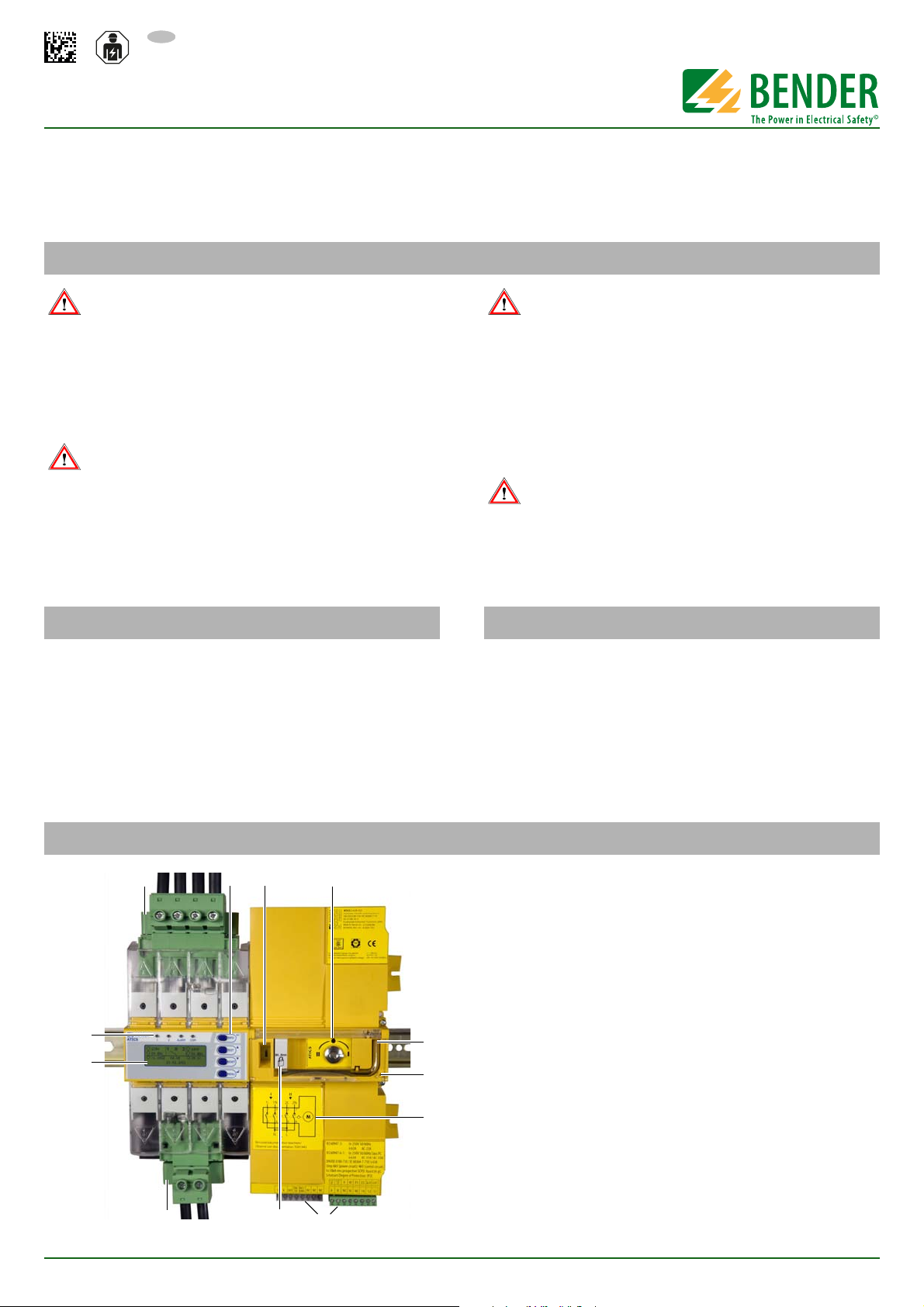
EN
Quick start "Installation and connection"
1234
10
7
6
11
5
98
12
ATICS-…-DIO Quick start
Automatic transfer switching devices for safety power supplies Software-Version: D333 V1.2x, D334 V1.2x, D335 V1.0x
This reference guide does not replace the operating manual. You will find the operating manual in the download area of our homepage. Make sure
that the personnel has read this manual and understood all instructions relating to safety.
1. Safety instructions
Danger: Risk of fatal injury from electric shock
Parts of the system are live. During installation and connection:
► Do not touch parts of the system.
► Make sure that the power supply has been disconnected and the
system is dead.
► Switch the ATICS® to manual mode and to switch position "0".
► Lock the changeover device with a padlock to prevent it starting
accidently.
Warning: Risk of destruction if mains voltage incorrect
► The permissible mains voltage is indicated on the nameplate.
Danger: Risk of fatal injury from electric shock
Connecting wires can come loose and fall out if the ferrules being used
are too short, the wire ends are tinned or the connection screws have
not been tightened enough.
► Consider a stripping length of 20 mm and do not use ferrules
when connecting lines 1, 2 and 3 (ATICS-4-160A-DIO only: stripping length 15 mm, with or without ferrules).
► Use a torque wrench to tighten the terminal screws. Check all
the screws on a regular basis to make sure they are seated
tightly.
ATICS-4-125A-DIO and ATICS-4-160A-DIO only:
High temperatures may affect the terminals
The terminals for the connection of Line, 1, 2, 3 are designed for the
specified rated operational current, at room temperature.
► Avoid higher temperatures or ensure that the load current is
reduced.
2. Scope of delivery 3. Other system components required
ATICS® transfer switching device
• including connectors, bridge and terminal covers
• Measuring current transformer STW3 resp. STW4
Documentation
• You can find the ATICS® manual and the manuals of other sys-
tem components under:
http://www.bender.de > Service & support >
Download > Operating manuals
• Quick reference guides and checklist
• Alarm indicator and test combination MK… or/and alarm indi-
cator and operator panel TM…
• Bypass switch (recommended for ATICS-2-DIO)
• For screw mounting only: mounting screws M5
4. Device overview
ATICS-DIO_D00080_02_Q_XXEN/04.2017
Transfer switching device ATICS-2-DIO
1. Green plug connector for line 1 and line 2
2. Control buttons
3. Inspection window for switch position
4. Selector switch for manual mode selection, also shows the
switch position.
5. Allen key for manual mode
6. Transparent cover for changeover switch (manual mode), sealable
7. Wiring diagram for lines 1, 2 and 3
8. Three coded connector plugs
9. Locking device for switch position 0
10. Green plug connector for line 3
11. LCD
12. Operating and alarm LEDs
1
Page 2
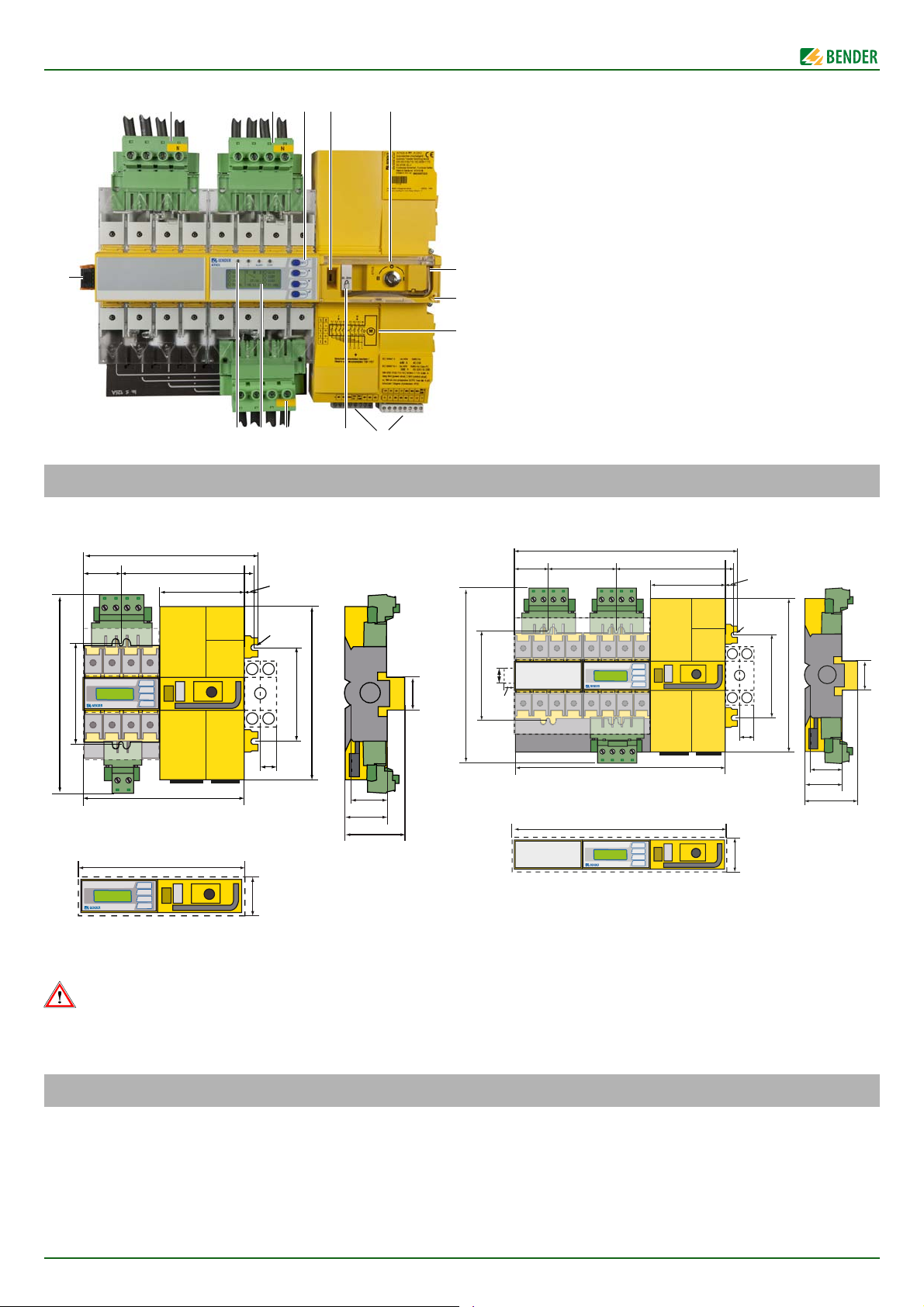
ATICS-…-DIO Quick start
12345
8
7
6
13 12 11 10 9
14
340
115,3
17610452
14,7
324
263
132
23
15
132
245
M5
18
46
73,5
53
45
326
47
*
**
***
***
****
***
*****
234
176
115,3
14,7
52
220
263
132
132
245
M5
18
46
73,5
52
45
222
47
*
**
***
***
* Additional space required for the auxiliary contact when using a bypass switch
** Adapt the cutout to the terminal cover
*** Dimensions for screw mounting on mounting plate
**** Additional space required for the connector plug of the measuring current transformer
***** Version 80 A / 125 A. Version 160 A without connectors.
ATICS-2-DIO ATICS-4-DIO
Caution: Risk of destruction by plastering
Liquid plaster may run into the device and the device may jam.
► Do not seal the device with plaster
ATICS® is suitable for DIN rail mounting or screw mounting on plate.
To guarantee the protection against accidental contact, it is to be installed behind a plastic cover.
5. Dimensions
Transfer switching device ATICS-4-DIO
1. Green plug connector for line 1
2. Green plug connector for line 2
3. Control buttons
4. Inspection window for switch position
5. Selector switch for manual mode selection, also shows the
switch position.
6. Allen key for manual mode
7. Transparent cover for changeover switch (manual mode), sealable
8. Wiring diagram for lines 1, 2 and 3
9. Three coded connector plugs
10. Locking device for switch position 0
11. Green plug connector for line 3
12. LCD
13. Operating and alarm LEDs
14. Connector plug for measuring current transformers
6. Tools required
► We recommend to use the following tools for connecting the
power section and the control cables:
2
• Torx® screwdriver T20 or 6.5 x 1.2 mm
• Screwdriver 2.5 x 0.4 mm
• Allen key 4 mm
ATICS-DIO_D00080_02_Q_XXEN/04.2017
Page 3
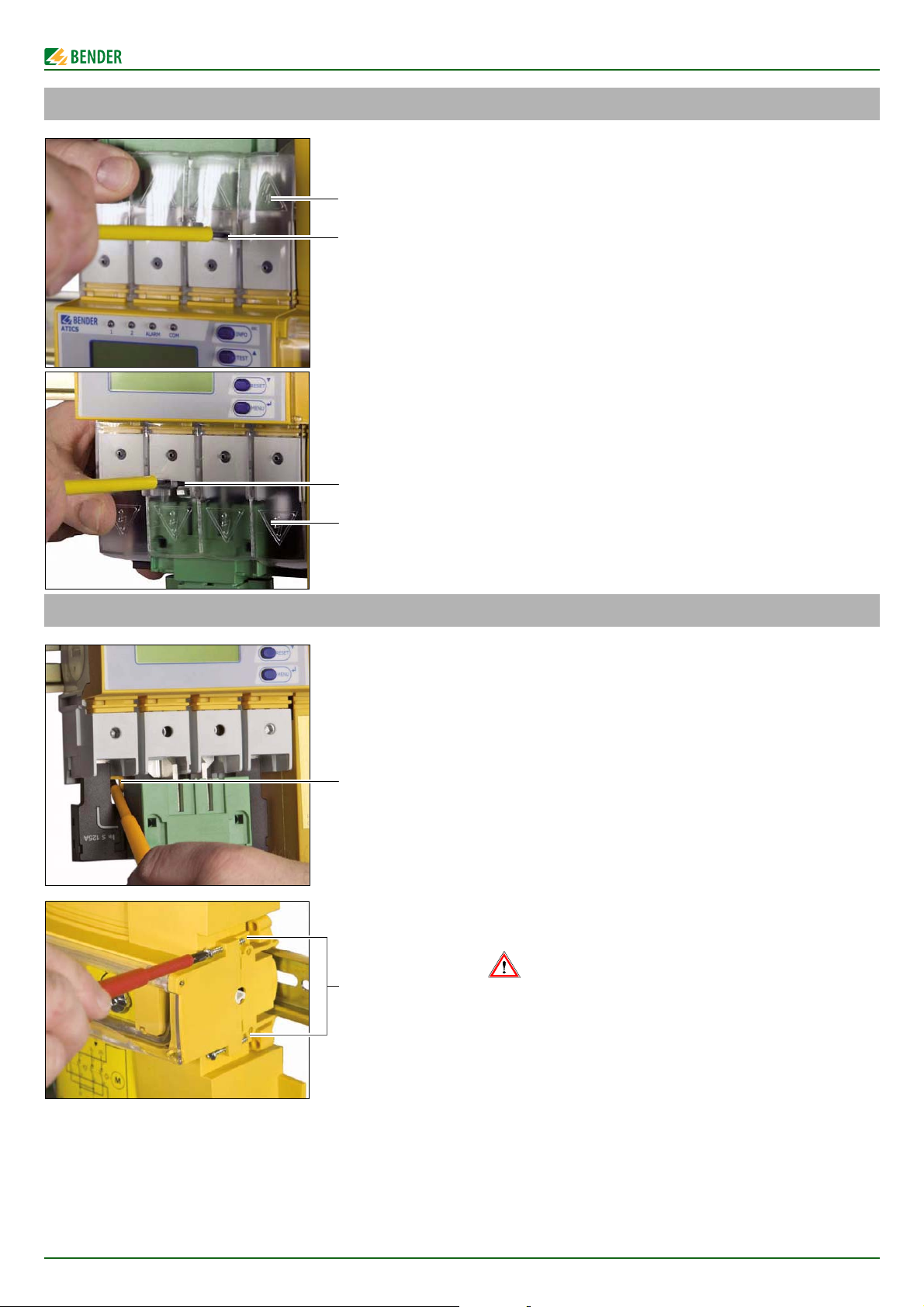
7. Removing the terminal covers
A
B
A
B
C
D
ATICS-…-DIO Quick start
1. Push back the locking hook (B) in the middle of the top and
bottom terminal cover (A) by using a screwdriver.
2. Remove the terminal cover.
8. Mounting the ATICS® on DIN rail
1. Place the ATICS® on the top edge of the rail.
2. ATICS-2-DIO: Use a screwdriver to pull down the lower yellow
slide lock (C) and snap the ATICS® into place with slight pressure.
ATICS-4-DIO: Remove bottom green plug connector. Use
screwdrivers to pull down the two lower yellow slide lock (C)
and snap the ATICS® into place with slight pressure.
Check that the slide locks are properly snapped into position
by pulling slightly the lower part of the enclosure.
3. Secure all terminals including the unused terminals with Allen
screws.
Tightening torque: 5 Nm.
4. Fasten the terminal covers.
5. Tighten the mounting screws (D) (PZ1, 8.8 lb-in, 1 Nm).
Caution: If the screws are not tightened, ATICS® can be dama-
ged by the vibrations of the switch-over.
ATICS-DIO_D00080_02_Q_XXEN/04.2017
3
Page 4
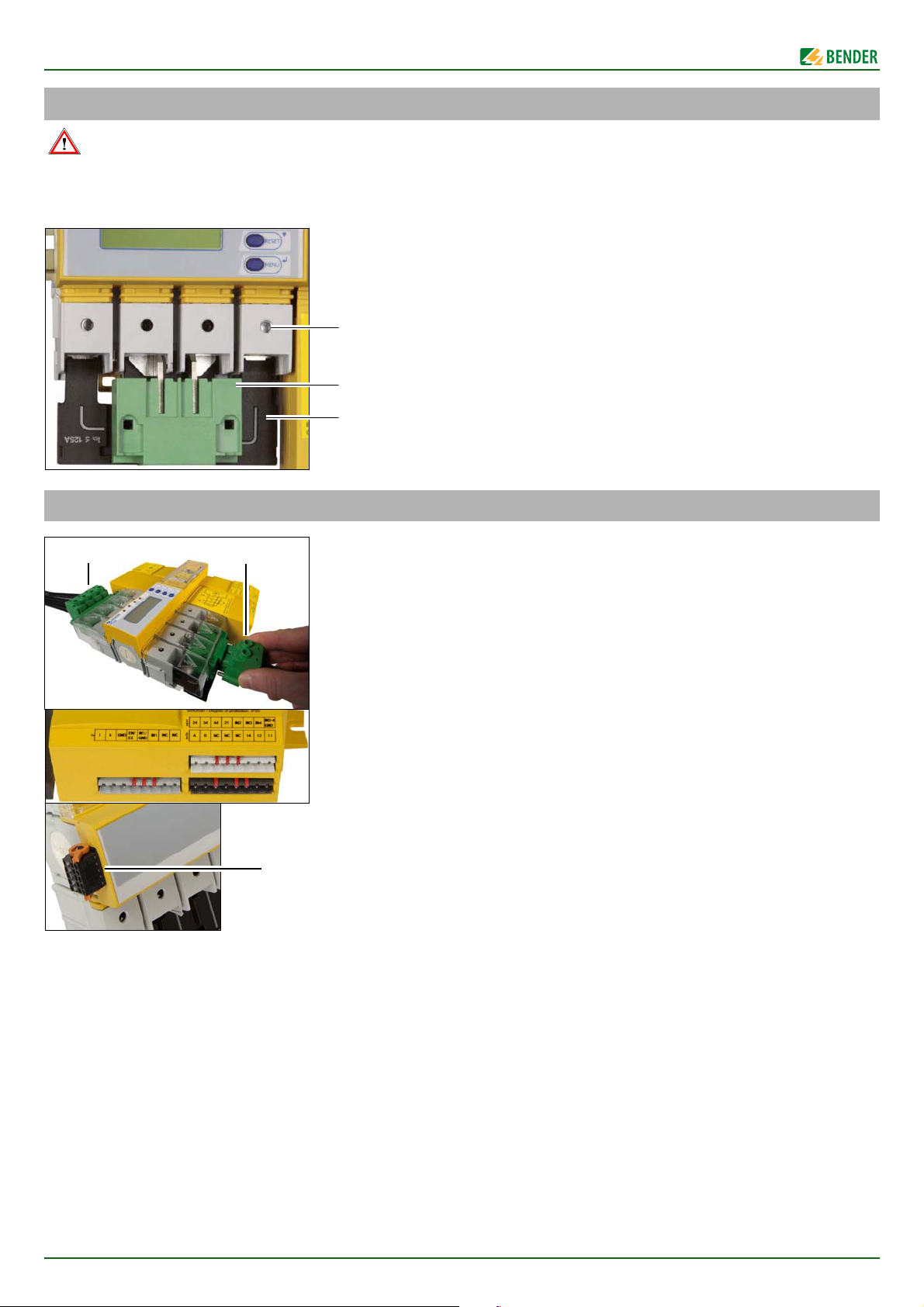
ATICS-…-DIO Quick start
E
D
C
AB
D
9. Mounting the ATICS® on mounting plate
Warning: Screw heads or washers reduce voltage clearance
Provide for sufficient clearance to live conductors (voltage clearance) by using mounting screws with flat screw heads and flat washers. If mounted on
electrically conductive material: the mounting plate has to be earthed and the area under the terminals has to be covered with insulating material. It is
the responsibility of the mounting staff to select the appropriate mounting plate and mounting screws and to keep the prescribed torque setting.
1. Undo the Allen screws of the terminals (C).
2. Remove the green plug connectors (D) top and bottom
3. Remove the black bridge (E) bottom
4. Fasten the ATICS® to the mounting plate with M5 mounting
screws, torque setting 22 lb-in, 2.5 Nm (see dimension diagram).
5. Insert the black bridge (E), bottom
6. Plug in the green plug connectors (D) top and bottom
7. Use Allen screws to tighten all terminals (C) including the
unused terminals.
Tightening torque: 5 Nm.
8. Fasten the terminal covers.
10. Fastening, inserting and securing connections
Connect the terminals according to the wiring diagram to the plug
connectors (A, B) and the connector plugs (C, D).
• Connect the lines 1, 2 and 3 to the plug connectors (A, B) with
a Torx® screwdriver T20 or a slotted screwdriver 6.5 x 1.2 mm.
Consider a stripping length of 20 mm and do not use ferrules.
Tightening torque: 2.5 Nm (≤ 25 mm²) or 4.5 Nm (≥ 25 mm²
ATICS-4-160A-DIO only: stripping length 15 mm, with or without ferrules, Tightening torque: 5 Nm.
The connecting wires must be laid so that they are short-circuit and earth-fault proof!
• Connect the three connector plugs (C) with a slotted screwdriver of 2.5 x 0.4 mm. Stripping length: 7 mm. Tightening
torque: 0.22…0.25 Nm.
1. Insert bottom green plug connector (B) and secure with
mounting screws.
ATICS-2-DIO: After that, insert top green plug connector (A)
and secure with mounting screws.
ATICS-4-DIO: After that, insert the two top green plug connectors and secure with mounting screws.
2. Insert the three connector plugs (C).
3. ATICS-4-DIO only:
Insert the connector plug (D) of the measuring current transformers T1 … T4 (D).
Note: The plug must noticeably click into place!
4
ATICS-DIO_D00080_02_Q_XXEN/04.2017
Page 5

11. Wiring diagrams
Warning: Risk of destruction if connection incorrect
► The terminals labelled GND must not be connected to PE.
Terminal Meaning
1,3 Connection line 1 (input line) L,N
5,7 Connection line 2 (input line) L,N
4,6 Connection line 3 (output line) N,L
l, k Connection measuring current transformer STW3 (T3) for monitoring the load current downstream
the transfer switching device (short-circuit monitoring)
GND, En/Ex Connection must not be used. These terminals are solely intended for future extensions!
IN1/GND, IN1 Digital input, configurable, for example, for monitoring the switch position of the transfer switching
device
NC, NC not used
24, 34, 44, 21 3 alarm relays (1 N/O contact each), 21 = common connection for the three alarm relays
IN2, IN3, IN4, IN2-4 GND 3 digital inputs
A, B BMS bus connection
14, 12, 11 Alarm relay, programmable function
Connection ATICS-2-DIO
ATICS-…-DIO Quick start
ATICS-DIO_D00080_02_Q_XXEN/04.2017
5
Page 6

ATICS-…-DIO Quick start
BENDER Group
Warning: Risk of destruction if connection incorrect
► The terminals labelled GND must not be connected to PE.
Terminal Meaning
1, 3, 5, 7 Connection line 1 (input line) 1L1, 1L2, 1L3, 1N
9, 11, 13, 15 Connection line 2 (input line) 2L1, 2L2, 2L3, 2N
10, 12, 14, 16 Connection line 3 (output line) L1, L2, L3, N
NC, NC not used
GND, En/Ex Connection must not be used. These terminals are solely intended for future extensions!
IN1/GND, IN1 Digital input, configurable, for example, for monitoring the switch position of the transfer switching
device
NC, NC not used
24, 34, 44, 21 3 alarm relays (1 N/O contact each), 21 = common connection for the three alarm relays
IN2, IN3, IN4, IN2-4 GND 3 digital inputs
A, B BMS bus connection
NC, NC, NC not used
14, 12, 11 Alarm relay, programmable function
l1, l2, l3, l4,
k1, k2, k3, k4
Connection measuring current transformer T1 (T4) for monitoring the load current downstream the
transfer switching device (short-circuit monitoring).
Note: Insert the plug until it noticeably clicks into place!
Connection ATICS-4-DIO
Alle Rechte vorbehalten. Nachdruck und Vervielfältigung nur mit
Genehmigung des Herausgebers. Änderungen vorbehalten!
© Bender GmbH & Co. KG
Fotos: Bender Archiv. Photos: Bender archives.
Bender GmbH & Co. KG
P.O. Box 1161 • 35301 Gruenberg • Germany
Londorfer Strasse 65 • 35305 Gruenberg • Germany
Tel.: +49 6401 807-0 • Fax: +49 6401 807-259
E-mail: info@bender.de • www.bender.de
6
All rights reserved. Reprinting and duplicating only with
permission of the publisher. Subject to change!
© Bender GmbH & Co. KG
ATICS-DIO_D00080_02_Q_XXEN/04.2017
Page 7

EN
Quick start "Commissioning and operation"
► Open the transparent
cover of the automatic
transfer switching device.
The display shows "Manual mode".
1 2 ALARM COM
1 2 543
9
8
7
6
Pos. LED/Button Meaning
1 LC graphical dis-
play
2 LED "1" lights up when Line 1 is ready
3 LED "2" lights up when Line 2 is ready
4 LED "ALARM" lights up when there is an alarm
message
5 LED "COM" flashes during communication via the
BMS bus
6 "INFO" button
"ESC" button
to query standard information,
to leave the menu function without
changing parameters
7 "TEST" button,
Up button
Calls up test menu
Parameter changes, scrolling
8 "RESET" button
Down button
Resets alarm and fault messages,
unlocks switching back interlocking
function
Parameter changes, scrolling
9 "MENU" button
Enter button
Toggles between the standard display,
alarm display and the "MENU"
Confirms parameter changes
ATICS-…-DIO Quick start
Automatic transfer switching devices for safety power supplies Software version: D333 V1.2x/D334 V1.2x/D335 V1.0x
This reference guide does not replace the operating manual. You will find the operating manual in the download area of our homepage. Make sure
that the personnel has read this manual and understood all instructions relating to safety.
1. Safety instructions
Caution: Missing or false messages on the MK…, TM… or
FTC… because of out-dated software.
► Replace or update older operating software of MK…, TM…,
FTC… or COM460
► Update TMK-SET configuration software.
The attached checklist includes both the factory defaults and installation-specific settings for the ATICS® transfer switching device. Please carry
out all the work outlined in the list and log each test step.
Keep the checklist with this manual in the vicinity of the device.
Note: Configure MK… resp. TM… in a meaningful way.
► In addition to the message, configure a short remark of what
needs to be done and who is to be informed.
2. Enabling manual mode 5. Operator control and display elements
3. Configure MK… resp. TM…
MK… resp. TM… must display at least the following faults detected
by the ATICS®:
• Failure Line 1, failure Line 2
• Device error, device failure ATICS®
• Failure of the other MK… or TM…
• Device error with complete text or error code
4. Minimum parameter settings
The following minimum default settings have to be carried out:
• BMS bus address (see "Settings menu 8: Interface" in the operating manual)
• Delay times (see chapter "Setting and testing according to
checklist" in the operating manual)
By default, there is no password set on the ATICS®.
► For operation of the device, it is absolutely essential to enter
and enable a password (see "Settings menu 10: password" in
the operating manual).
ATICS-DIO_D00080_02_Q_XXEN/04.2017
1
Page 8

ATICS-…-DIO Quick start
228V
50.0Hz
1 0 2 231V
50.0Hz
14:11
12.10.2010
21 34
Pos. Meaning
1 Line 1: Measured values of mains voltage and frequency
2 Switch position of the automatic transfer switching device
3 Date and time
4 Line 2: Measured values of mains voltage and frequency
228V
227V
1 0 2 230V
229V
14:11
12.10.2010
2134
50.0Hz
231V
50.0Hz
229V
Alternate displays in the bottom line of the display
The device displays alarm messages in the bottom line of the display.
Also shown there are: switching back interlocking function, manual
mode, countdown timer for return transfer time.
The device shows the alarm status for each measured value:
No alarm
Alarm
ALARM xx/yy
Undervoltage
0V
Addr.:3 Chan.:2
228V
50.0Hz
1 0 2
0.00V
0.00Hz
160k
Ω
14:11
35%
Undervoltage
228V
228V
1 0 2
0.00V
0.00V
228V
14:11
0.00V
Undervoltage
ATICS-2-DIO
ATICS-4-DIO
6. Enabling automatic mode
7. Display in error-free operation
There is no alarm message. Standard display ATICS-2-DIO:
There is no alarm message. Standard display ATICS-4-DIO:
► In order to enable automatic mode, close the transparent
cover of the automatic transfer switching device and seal it, if
necessary.
8. Display in fault condition
There is an alarm message:
• The yellow LED "Alarm" lights up.
• Information about the message appears on the display in the bottom line.
Example: Line 2 has no voltage
►
Press "↵" to display the current alarm message.
The alarm message consists of:
– Line 1: Alarm
xx = Serial number of the displayed alarm
yy = Number of pending messages
Use the arrow buttons to select the next or previous mes-
sage.
– Line 2: Alarm status and alarm text
– Line 3: Measured value
– Line 4: Address and channel of device triggering the mes-
sage
► If no button is pressed for a few seconds, the standard dis-
play reappears.
► Press the Enter button again, then the main menu will
appear.
2
ATICS-DIO_D00080_02_Q_XXEN/04.2017
Page 9

ATICS-…-DIO Quick start
9. Menu mode: Operation and setting
► Press the "MENU" button to open the main menu.
– Use the arrow buttons to go up resp. down one menu level.
– Press the "↵ " button to confirm the selected menu item.
– Press the "ESC" button to leave the menu.
10. Menu overview
Main menu Meaning Submenu: Meaning/Setting
Exit Exit menu mode
1. Alarm/meas.
values
2. Changeover Displays information on the changeover
3. History/Logger Displays logger information
4. Settings Various settings for this device 1. Changeover Setting the date and time, system, switching back interlock-
5. Control Run TEST and RESET for this device 1. TEST Changeover, last changeover saved as a test, generator
6. Digital input Display voltage level of the digital inputs
7. Info Display information on device type and
Displays current status messages, alarm
messages and measured values
function (number, test)
firmware versions
1. History
2. Data logger Displays the history of measured values: Line 1, Line 2, posi-
3. Config.logger Shows the history of the "Settings" menu: value and time
4. Test data logger Displays the history of the tests of the changeover switch
5. Service logger Displays the history of the service activities carried out
2. Voltage Delay times, voltage ranges, hysteresis
3. Current Short-circuit detection
4. Relay Mode of operation and relay mode
5. Digital Input Mode of operation, function, delay
6. Data logger Modify, overwrite, delete
7. Language Deutsch, English, Francais
8. Interface Setting the BMS bus address for this device, allow to change
9. Clock Format, date and time setting
10. Password Enable resp. set password for settings and test
11. Service Reserved for settings to be made by authorised Bender Serv-
2. RESET Reset alarm messages, cancel the switching back interlock-
Alarm messages of this device and tests which have been
performed: value and time
tion, load current in the TN system I(3)
carried out
ing function, preferred supply, generator, test and service
interval
settings via BMS bus, allow to run a test via BMS bus.
ice personnel.
ing function, change the alarm value for the max. permissible number of changeover operations performed and the
max. permissible number of operating hours
ATICS-DIO_D00080_02_Q_XXEN/04.2017
3
Page 10

ATICS-…-DIO Quick start
11. Troubleshooting
If a fault exists,
proceed as follows:
Fault/message Description Remedy
Failure Line xx (xx stands for:
1, 2, AV, SV, UPS, BSV), undervoltage or overvoltage
Failure Line 2 Generator delivers no voltage within the set time T(GenMax)
Device error + Errorcode For details about actions to be taken refer to table section "Error code/service code". The message is on channel 6 of the
Short-circuit distribution
board
Failure distribution board No voltage on Line 3, contact of the changeover switch defec-
Overcurrent I(3) Measuring current transformer T3 resp. one of the measuring
CT connection Short circuit or interruption of the onnecting wire was
No MASTER There is no device with master function or back-up master
Service: __ (date) Reminder for next service Agree date with Bender Service
Tes t:
__ (date)
Manual mode Message "Manual mode" although manual mode has not been
Phase sequence This line does not have a right phase sequence. If the direction
Error during the changeover
process
Activate manual mode, if necessary.
Make a note of what happened prior to the occurrence of the
fault: operator inputs, device error messages, ambient conditions, etc.
Voltage is no longer available on Line 1 or Line 2
(Channel 1 = Line 1,
Channel 2 = Line 2)
BMS bus.
Short-circuit detected Eliminate short-circuit
tive
current transformers T3…T6 recognised an overcurrent.
detected. Measuring current transformer T3 resp. T3…T6,
channel 7.
(device with address "1") available on the RS-485 interface.
Reminder for next test Plan date for test.
activated
of the phase sequence of Line 1 is different from Line 2, it may
result in malfunctions or failure on connected three-phase
devices.
When the test set-ups do not supply enough current for
switching the coils of the ATICS
Keep the article number and device serial number to
hand.
Contact Bender Service, describe the type of fault and
quote the three-digit error code.
Measure voltage on Line xx.
Check cause.
Eliminate fault on the system.
Check the setting for voltage and hysteresis.
Replace the ATICS®.
Eliminate the cause of overcurrent.
Eliminate any damage.
Check connecting wire of the measuring current transformer(s).
Check BMS bus connection cable.
Check whether master has failed or whether its address
has changed.
If the device is operated without BMS bus, the "Failure
monitoring" must be switched off (setting menu 8: interface).
Carry out test.
Check the connections of the digital input
When installing Line 1 and Line 2 make sure that the
direction of the phase sequence of both lines is right
(clockwise)
Only use test set-ups that provide the necessary peak current of 17 A.
Error code/Service code Description Remedy
1.xx, 4.xx, 9.xx Fault message from the internal memory monitoring Contact Bender Service.
3.11 Maximum number of operating hours exceeded Plan device replacement
3.12 Maximum number of changeovers exceeded Plan device replacement
3.13 Changeover due to overcurrent or short-circuit detected. These
changeovers reduce the life of the device.
Currents which are measured in excess of 130 A resp. 250 A
are evaluated as overcurrents or shortcircuit currents.
3.5 Service was carried out. This is not a fault message. Only displayed in the service logger menu.
6.xx, 7.xx, 8.1x Device error. The internal self monitoring of the device has
detected a fault which could impair the safe operation of the
device.
8.51 … 8.52 Fault internal power supply unit RESET -> execute alarm, then test the changeover func-
8.61 … 8.66 Fault during changeover process.
Occurs when also the voltage on the new line fails during the
changeover.
Also occurs when the test set-ups do not supply sufficient current for switching the coils of the ATICS.
Have personnel assess the short-circuit load.
Contact Bender Service.
No action required
Device is to be replaced without delay.
tion. If fault persists: device replacement.
Only use test set-ups that provide the necessary peak current of 17 A.
RESET -> execute alarm, then test the changeover function. If fault persists: device replacement.
Only use test set-ups that provide the necessary peak current of 17 A.
In the settings menu 1: Select changeover t(0) ≥ 160 ms.
4
ATICS-DIO_D00080_02_Q_XXEN/04.2017
Page 11

ATICS-…-DIO Quick start
ATICS-DIO_D00080_02_Q_XXEN/04.2017
5
Page 12

ATICS-…-DIO Quick start
BENDER Group
Alle Rechte vorbehalten. Nachdruck und Vervielfältigung nur mit
Genehmigung des Herausgebers. Änderungen vorbehalten!
© Bender GmbH & Co. KG
Fotos: Bender Archiv. Photos: Bender archives.
Bender GmbH & Co. KG
P.O. Box 1161 • 35301 Gruenberg • Germany
Londorfer Strasse 65 • 35305 Gruenberg • Germany
Tel.: +49 6401 807-0 • Fax: +49 6401 807-259
E-mail: info@bender.de • www.bender.de
6
All rights reserved. Reprinting and duplicating only with
permission of the publisher. Subject to change!
© Bender GmbH & Co. KG
ATICS-DIO_D00080_02_Q_XXEN/04.2017
