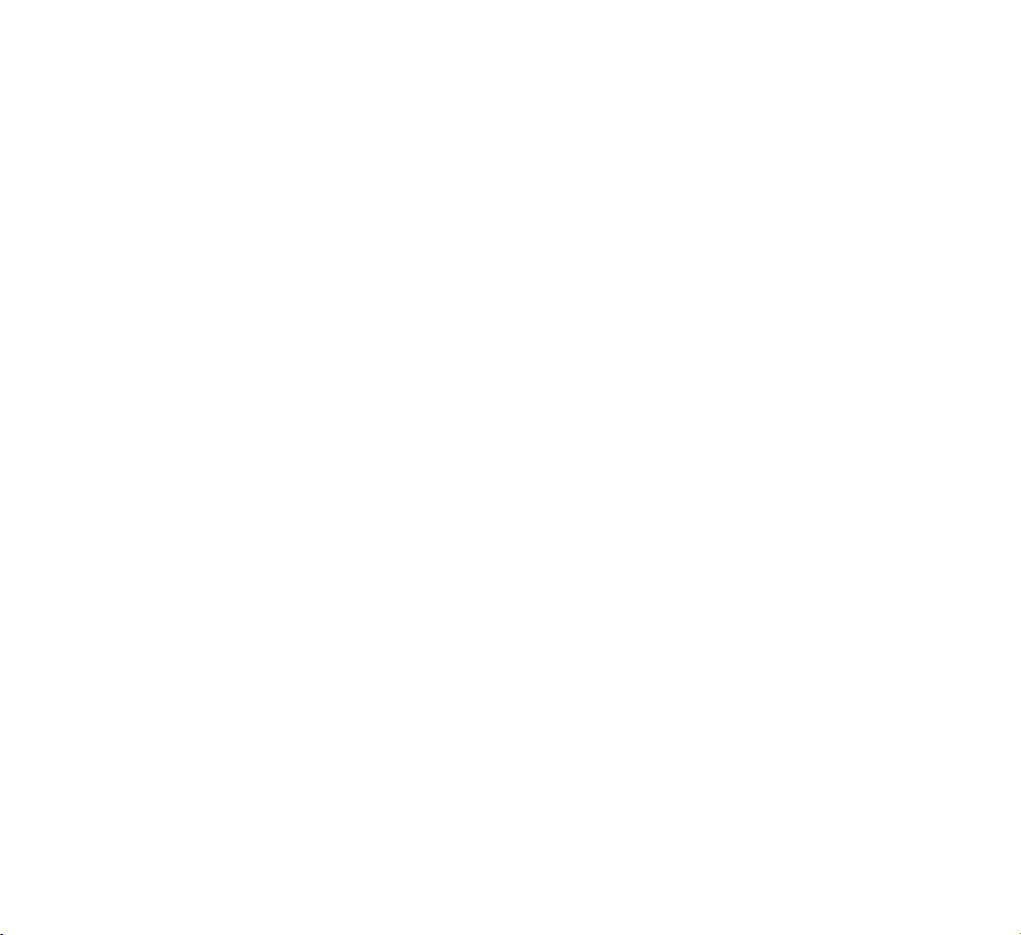
EM201
Owner’s Manual
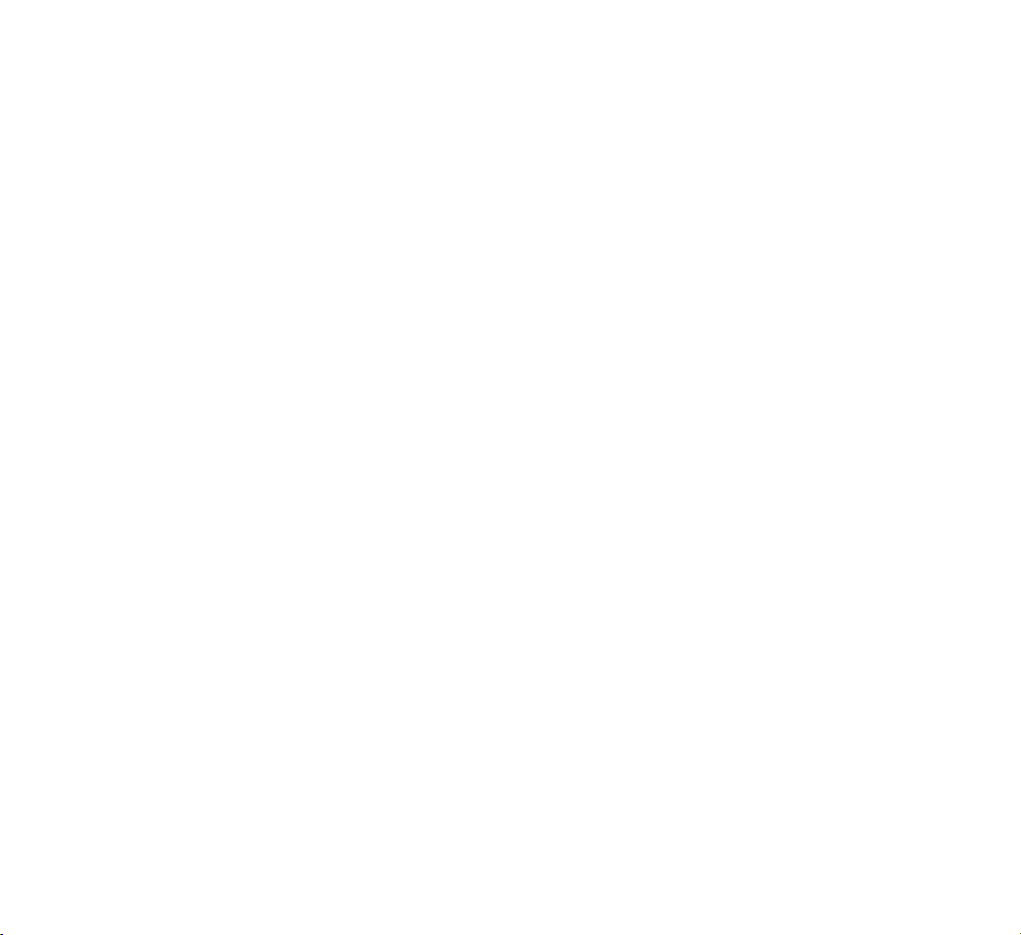
Table of Contents
Safety Precautions .................................... 7
Unpacking ................................................. 9
Your Phone ............................................. 10
Your Phone’s Parts ...................................... 10
Display ..................................................... 13
Keypad Backlight ....................................... 16
Getting Started ........................................ 17
Installing a SIM Card .................................. 17
Charging the Battery .................................. 20
Switching the Phone On or Off ..................... 22
Your Phone’s Modes .................................... 23
Locking the Keys ........................................ 24
Using the Soft Keys ................................. 25
Call Functions .......................................... 29
Making a Call ............................................. 29
Making an International Call ........................ 30
Making a Call from Phonebook ..................... 30
Redialing the Last Number .......................... 31
Adjusting the Volume................................... 31
Answering a Call ........................................ 32
Viewing Missed Calls ................................... 33
Quickly Switching to Manner Mode ............... 34
Options During a Call .................................. 35
Using the Ear-microphone ........................... 40
Phonebook .............................................. 41
Storing a Phone Number in Phonebook ......... 42
Using Speed Dials ...................................... 46
Using Caller Groups .................................... 48
Searching for a Number in Phonebook .......... 48
Searching for DDD Numbers ........................ 49
Managing Phonebook .................................. 49
32
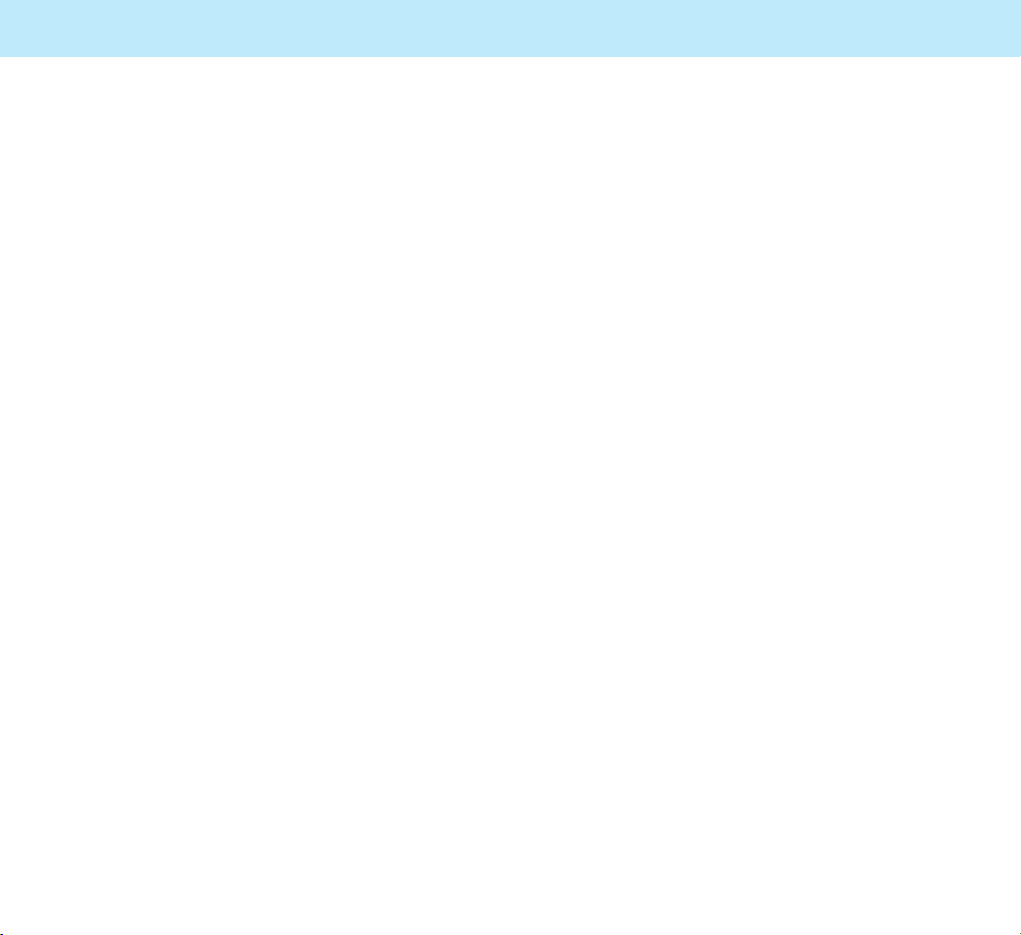
Table of Contents
5
Table of Contents
4
Call Record .............................................. 51
Viewing Dialed Numbers ............................. 51
Viewing Received Numbers .......................... 52
Viewing Missed Numbers ............................. 53
Messages ................................................ 54
Text Message ............................................. 54
Viewing an Incoming Message ..................... 54
Viewing an Outgoing Message ...................... 56
Creating and Sending a New Message ........... 57
Multimedia Message .................................... 60
Viewing an Incoming Message ...................... 60
Creating and Sending a New Multimedia Message
.. 62
Info Message .............................................. 67
Call Voicemail ............................................. 68
Setting ...................................................... 69
Favorite ................................................... 69
Entering Text .......................................... 71
Changing the Text Input Mode ..................... 72
eZi Pinyin Mode ......................................... 72
eZi Stroke Mode ......................................... 75
eZi English Mode ........................................ 77
ALPHABET Mode ......................................... 80
Symbol Mode ............................................. 82
All Mode .................................................... 82
Using the Menus ...................................... 83
Accessing a Menu Function by Scrolling ......... 83
Accessing a Menu Function by Using
Its Shortcut ............................................... 84
List of Menu Functions ................................ 85
Display .................................................... 89
Still Image (Menu 1-1) ............................... 89
Animation (Menu 1-2) ................................. 89
Clock (Menu 1-3) ....................................... 90
Calendar (Menu 1-4) .................................. 90
User Text (Menu 1-5) ................................ 90
PcSync Data(Menu 1-6) .............................. 90
Sound ...................................................... 91
Ring Volume (Menu 2-1) ............................. 91
Mode (Menu 2-2) ....................................... 91
Call Alert (Menu 2-3) .................................. 91
Alarm Alert (Menu 2-4) ............................... 92
Connect Alert (Menu 2-5) ............................ 92
Key Tone (Menu 2-6) .................................. 92
Voice Dial Tone (Menu 2-7) ......................... 92
Phone Set ................................................ 93
Time Set (Menu 3-1) .................................. 93
Date Set (Menu 3-2) .................................. 94
Alarm Set (Menu 3-3) ................................. 94
Key Back Light (Menu 3-4) .......................... 97
Language (Menu 3-5) ................................. 97
Screen Saver (Menu 3-6) ............................ 98
Factory Set (Menu 3-7) ............................... 98
File Manager (Menu 3-8) ............................. 99
Network Account (Menu 3-9) ....................... 99
Call Set .................................................. 100
Call Divert (Menu 4-1) .............................. 100
Call Barring (Menu 4-2) ............................. 103
Call Waiting (Menu 4-3) ............................ 105
Send My Caller ID (Menu 4-4) .................... 106
Network Select (Menu 4-5) ........................ 106
Setting (Menu 4-6) ................................... 107

7
Table of Contents
6
Application ............................................ 111
Scheduler (Menu 5-1) ............................... 111
Calculator (Menu 5-2) ............................... 117
Unit Converter (Menu 5-3) ......................... 118
World Time (Menu 5-4) ............................. 119
Bio Rhythm (Menu 5-5) ............................. 119
Personal ................................................ 121
My Memo (Menu 6-1) ............................... 121
Call Time (Menu 6-2) ................................ 122
GPRS Counter (Menu 6-3) ......................... 123
PIN (Menu 6-4) ........................................ 124
Password (Menu 6-5) ................................ 125
Game ..................................................... 127
Camera .................................................. 127
Shooting (Menu 8-1) ................................. 128
Special Effect (Menu 8-2) .......................... 129
Album (Menu 8-3) .................................... 129
Configuration (Menu 8-4) .......................... 130
Internet ................................................. 131
Home (Menu 9-1) .................................... 132
Bookmarks (Menu 9-2) .............................. 133
Recent Pages (Menu 9-3) ........................... 134
Enter Address (Menu 9-4) ......................... 135
Resume (Menu 9-5) .................................. 135
Setting (Menu 9-6) ................................... 135
Reference Information .......................... 140
Access Codes ........................................... 140
Using the Batteries ................................... 143
Safety Information ................................... 145
Care and Maintenance ............................... 152
Glossary ................................................ 154
Safety Precautions
Read these simple guidelines. Failure to comply
with them may be dangerous or illegal. For more
detailed safety information, see “Reference
Information” on page 140.
Road safety comes first
Do not use a hand-held mobile phone while
driving; park the vehicle first. Remember that in
some countries, it is illegal to use a mobile
phone while driving.
Switch off when refueling
Do not use the phone at a refueling point
(service station) or near fuels or chemicals.
Switch off on aircraft
Mobile phones can cause interference. Using
them on aircraft is both illegal and dangerous.
Switch off in hospital
Follow any regulations or rules. Switch phone off
near medical equipment.
Respect special regulations
Follow any special regulations in force in any
area and always switch off your phone whenever
it is forbidden to use it, or when it may cause
interference or danger (in a hospital for
example).
Interference
All wireless phones may be subject to radio
interference, which may affect their performance.
Use qualified service
Only qualified service personnel must repair
equipment.
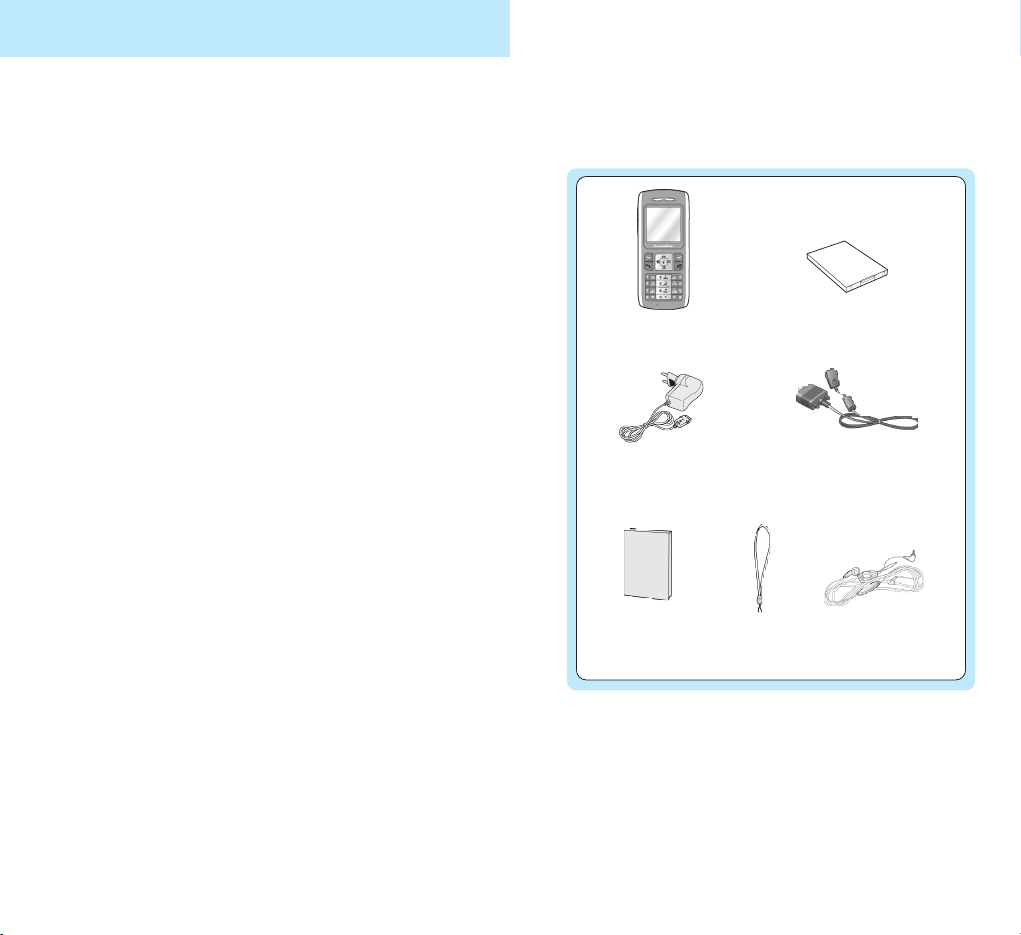
98
Safety Precautions
Use sensibly
Use only in the normal position (to the ear).
Accessories and batteries
Use only approved accessories and batteries.
Radio frequency exposure information
In August 1996, the Federal Communications
Commission (FCC) of the U.S. adopted an
updated safety standard for human exposure to
radio frequency electromagnetic energy emitted
by FCC regulated transmitters. These guidelines
are consistent with the safety standard
previously set by both U.S. and international
standards bodies. The design of this phone
complies with the FCC guidelines and these
international standards.
To maintain compliance with FCC RF exposure
guidelines, if you wear a handset on your body,
use the supplied or approved carrying case,
holster, or other body-worn accessory.
Use of non-approved accessories may violate
FCC RF exposure guidelines.
* The shape of the plug varies according to each country’s
specification.
Unpacking
Your package contains the following items:
Phone
Battery
Cable
Tra vel
Adapter*
Hand strap
Ear-Microphone
Owner’s
Manual
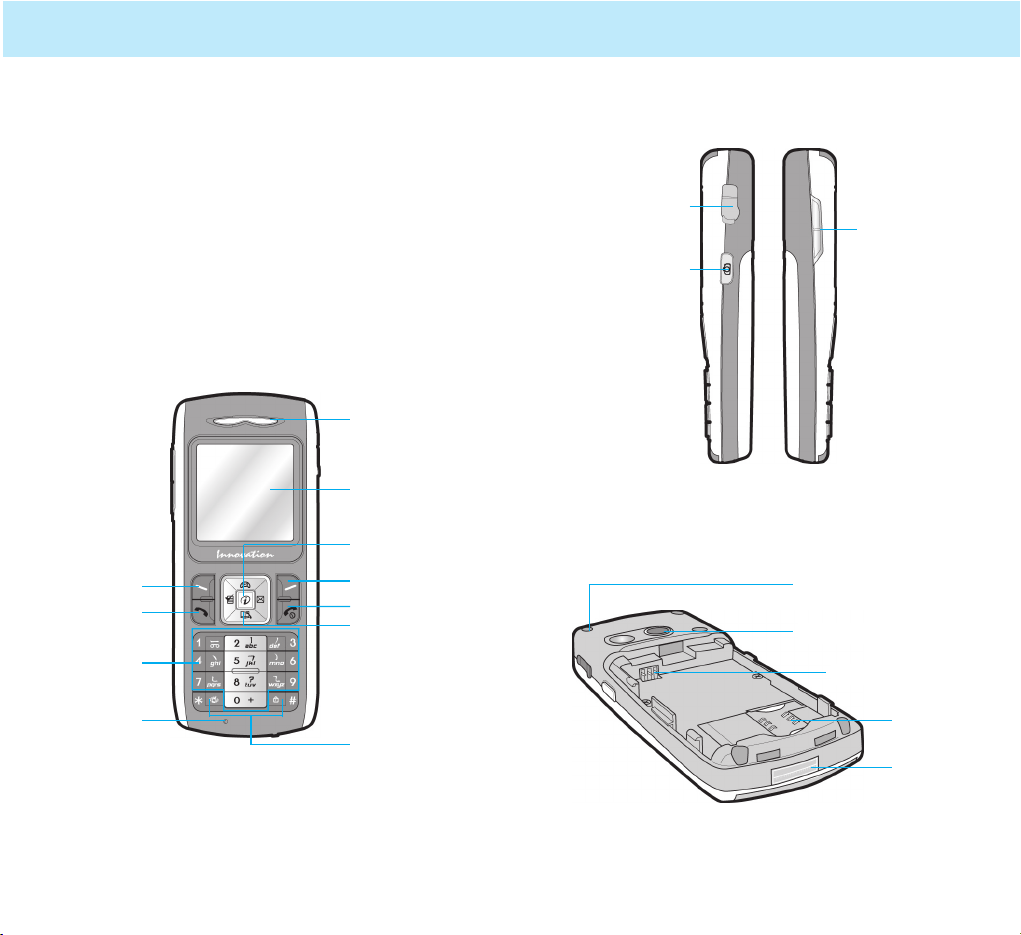
Your Phone
11
Hand strap hole
Side View
Rear view
10
Earpiece
Display
Left soft key
Your Phone
Your Phone’s parts
The following illustrations show the main
elements of your phone:
Front View
Camera
Battery terminals
SIM card
socket
Cable
connector
slot
Volume keys
Earphone jack
(on the upper side)
Camera key
Send key
Microphone
Alphanumeric
keys
Right soft key
WAP browser/
Confirmation key
End/Power on-off key
Navigation/Hot keys
Special function
keys
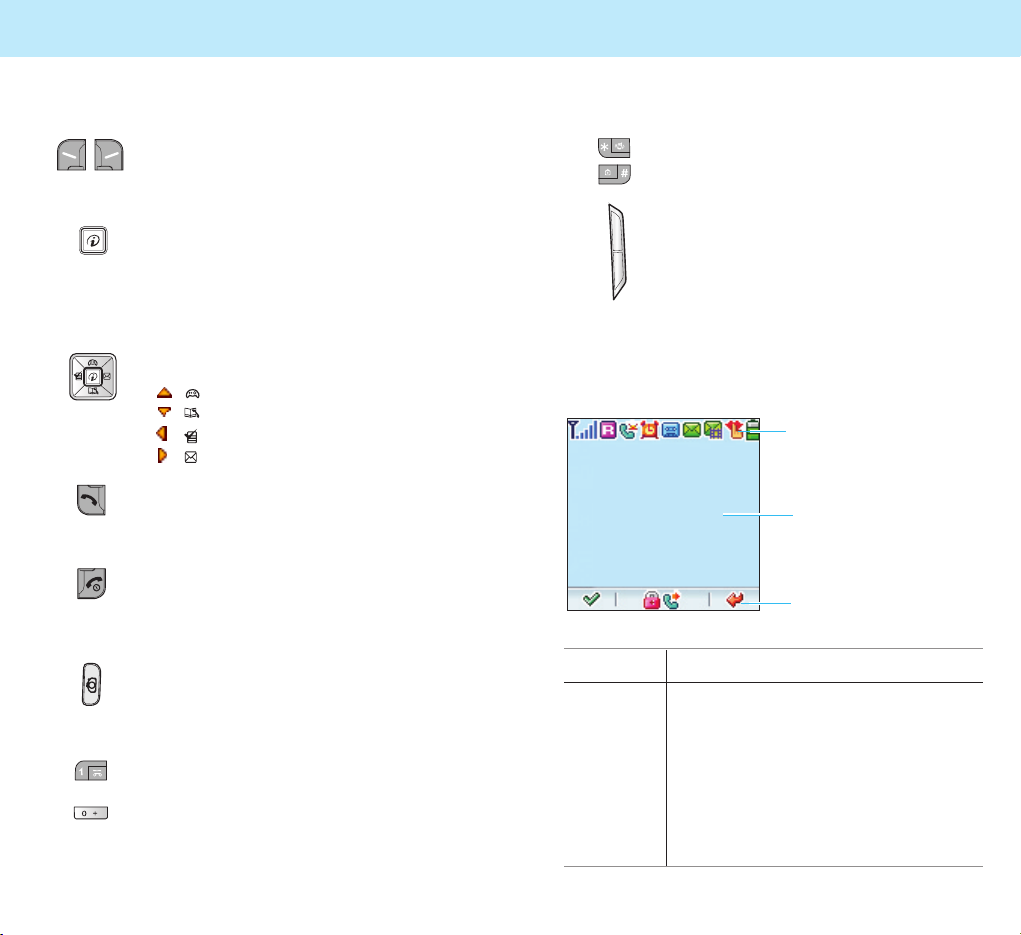
Your Phone
13
Key(s) Description
Use these keys for various special
functions.
(on the side of the phone)
During a call, adjusts the voice volume.
In Standby Mode, adjusts the key tone
volume.
Area Description
Icons area Displays various icons (see page 14).
Text and Displays messages, instructions and
graphic any information that you enter
area (number to be dialed, for example)
Soft key Shows the functions currently
indications assigned to two soft keys.
area
Text and
graphic area
Soft key
indications area
Icons area
Display
The display has three areas.
Key(s) Description
Performs the functions indicated by
the text above them, on the bottom
line of the display.
In Standby Mode, this key can be used
to access the Internet browser. In some
features, this key also can be used as a
confirmation key or a soft key.
In Menu Mode, scrolls through the
menu options.
In Standby Mode, accesses the
following menus:
•
( ):
GAME
•
( ):
CALL RECORD
•
( )
: FAVORITE
•
( ):
MESSAGES
Makes or answers a call.
In Standby Mode, recalls the last
dialed number.
Ends a call. Also switches the phone
on and off when pressed and held.
In Menu Mode, cancels your input and
returns to Standby Mode.
Enters into the Camera mode. Press
the Camera key on the right side of
the phone to directly access the shot
mode. Press the Camera key short to
display the option menu.
Enters numbers, letters and some
special characters.
In Standby Mode, the
1 key immediately
connects you to the Voice Mail server.
Your Phone
12
~
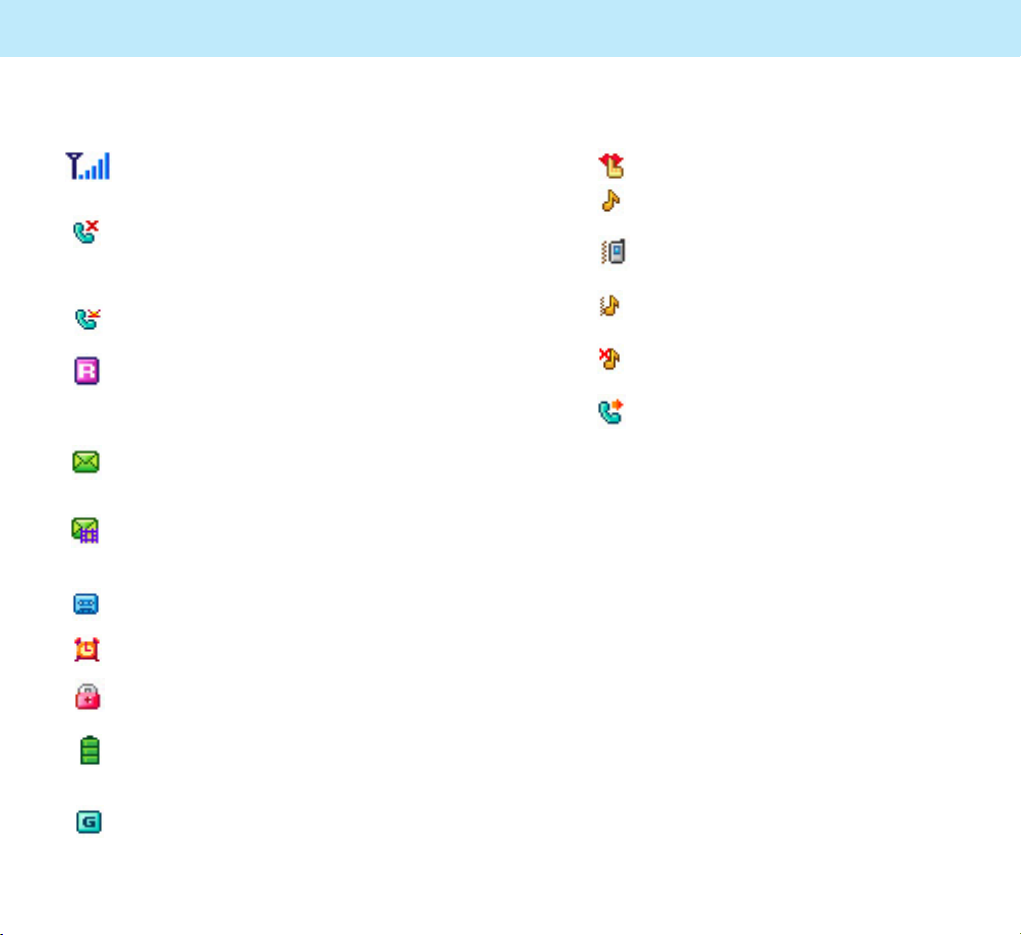
Manner: Indicates that all tones are off.
Ring: The phone is set to ring when
a call comes in.
Vibrator: The phone is set to vibrate
when a call comes in.
Vib+Ring: The phone is set to ring and
vibrate when a call comes in.
Silent: The phone is set to display call
alert screen when a call comes in.
Call Divert: The call divert for calls is
set by user.
12
13
14
15
16
Your Phone
15
17
Icons
Signal Strength: Shows the received
signal strength. The greater the number
of bars, the stronger the signal.
No Service: Appears when you are
outside a service area. When it is
displayed, you cannot make or receive
calls.
Service: Appears when a call is in
progress.
Roaming: Appears when you are out of
your home area and have registered
onto a different network; for example,
when traveling in other countries.
New Text Message: Indicates that
there is a new message waiting to be
checked.
New MMS Icon: Indicates that there is
a new MMS message waiting to be
checked.
New Voice Mail: Indicates that there is
a new voice mail waiting to be checked.
Alarm: Appears when you set an alarm.
Key Lock: Indicates that the phone’s
keys are locked.
Battery Status: Shows the level of your
battery. The more black area you see,
the more power you have left.
GPRS: shows the status that data can
be received and sent using the packet.
1
2
3
4
5
7
8
9
10
11
Your Phone
14
6
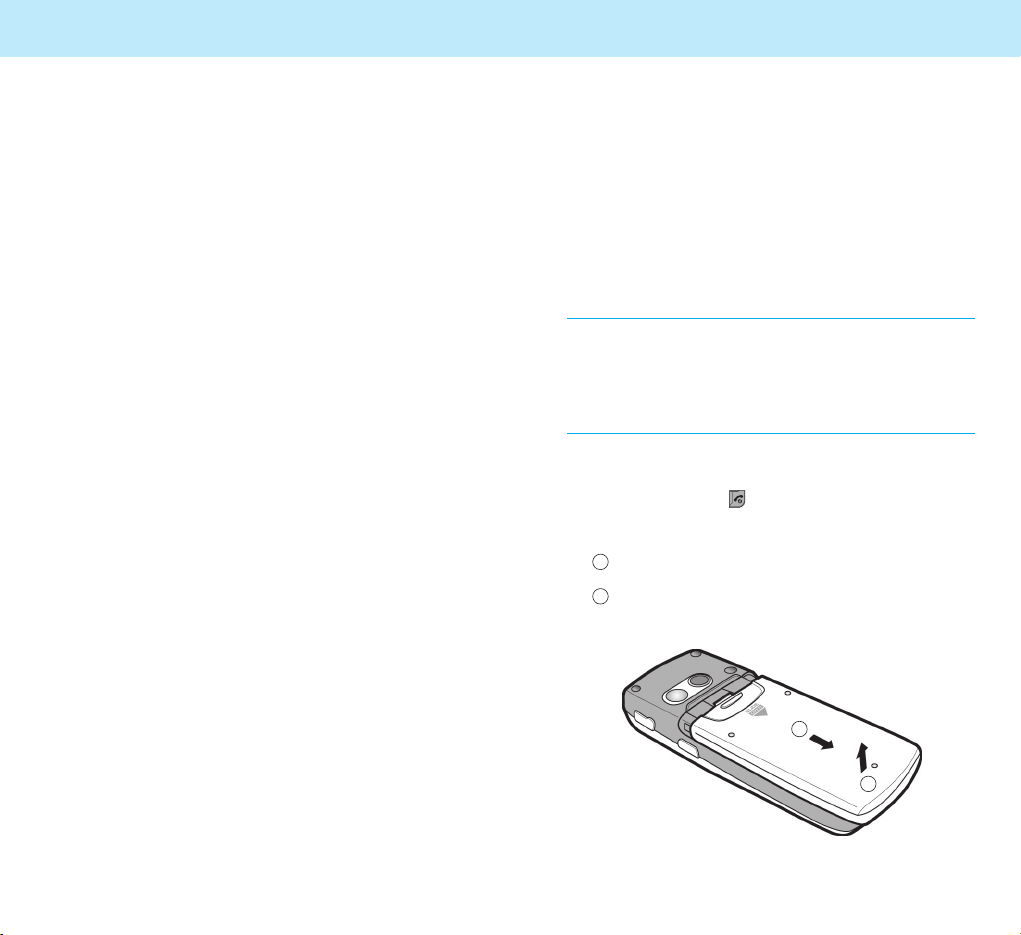
17
Getting Started
Installing a SIM Card
When you subscribe to a mobile network, you
are provided with a plug-in SIM card loaded with
your subscription details, such as PIN, optional
services available and so on.
Note: The plug-in SIM card and its contacts can be
easily damaged by scratches or bending, so be
careful when handling, inserting or removing the
card. Follow the instructions supplied with the
SIM card. Keep all SIM cards out of the reach of
small children.
1. If necessary, switch the phone off by pressing
and holding the key.
2. Remove the battery. To do so:
1 Pull down the back cover and open it.
2 Lift up the battery pack and pull it out.
2
1
Your Phone
16
Keypad Backlight
The backlight illuminates the display and
keypad. When you press a key, the backlight
turns on. The keypad turns off if no key is
pressed within a given period of time,
depending on the
Key Back Light menu
option under the
PHONE SET menu.
To specify the length of time the phone waits
before the key backlight turns off, set the
Key Back Light menu option (Menu 3-4);
see page 97 for further details.
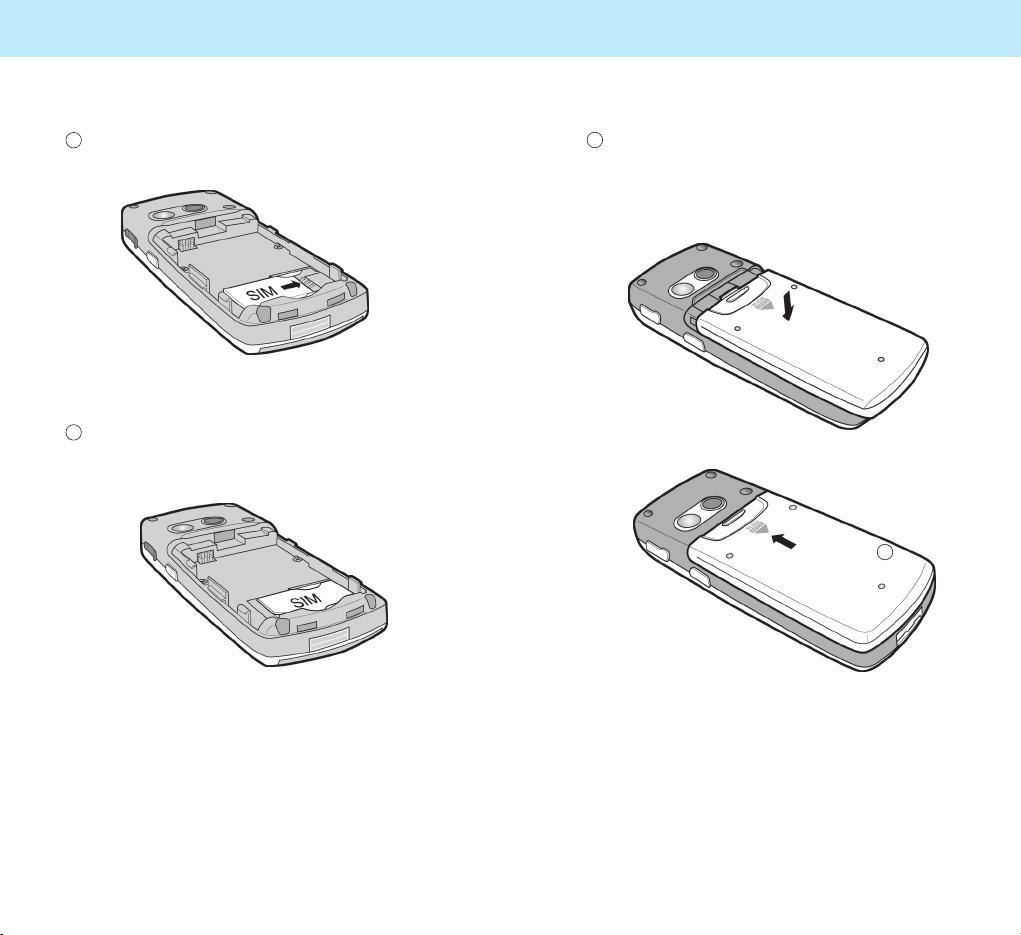
19
4. Reinstall the battery. To do so:
1 Put the battery pack and slide a back cover until
it clicks into place. Make sure that the battery is
properly installed before switching the phone on.
Getting StartedGetting Started
18
3. Install a SIM card. To do so:
1 Insert the SIM Card into the SIM card socket as
shown.
2 Make sure that the golden contact area on the
card is facing downwards.
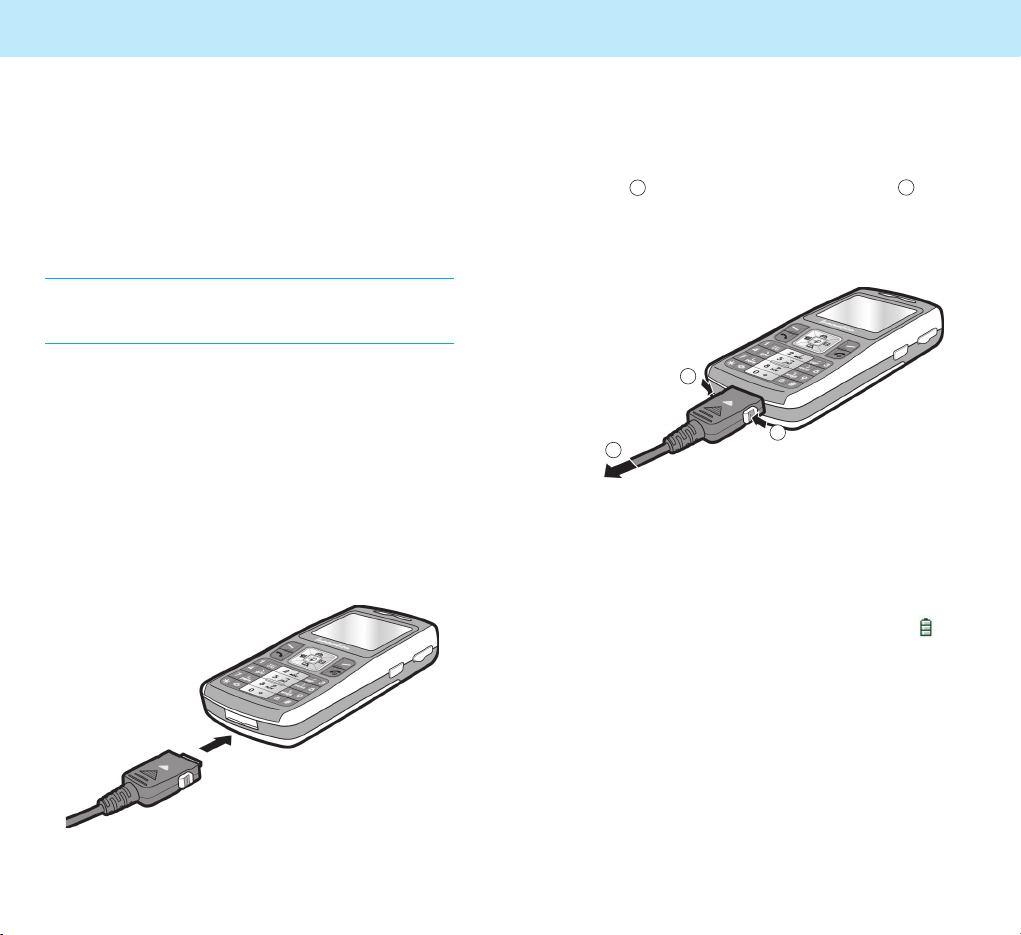
21
Charging the Battery with the
Travel Adapter
You can use the phone while charging the
battery attached to the phone.
1. With the battery in position on the phone,
plug the connector of the travel adapter into
the connector slot at the bottom of the phone.
Getting StartedGetting Started
20
Charging the Battery
Your phone is powered by a rechargeable Li-ion
battery.
A travel adapter comes with your phone. Use
only approved batteries and chargers. Ask your
local dealer for further details.
Note: You must fully charge the battery before using
your phone for the first time. You can use the
phone while the battery is charging.
2. Plug the adapter into a standard AC wall
outlet.
3. When charging is finished unplug the adapter
from the AC wall outlet and from the phone.
To remove the adapter from the phone, press
the buttons on both sides of the connector
(see 1 ) and pull the adapter out (see 2 ).
Low Battery Indicator
When the battery charge level is low, a text
message and an empty battery status icon
appears at the top right of the display.
When the battery level gets too low, the phone
turns off automatically. Unfortunately, if this
happens, you lose whatever you are doing and
your phone call cuts off. Watch the battery status
icon and make sure your battery is adequately
charged.
1
1
2
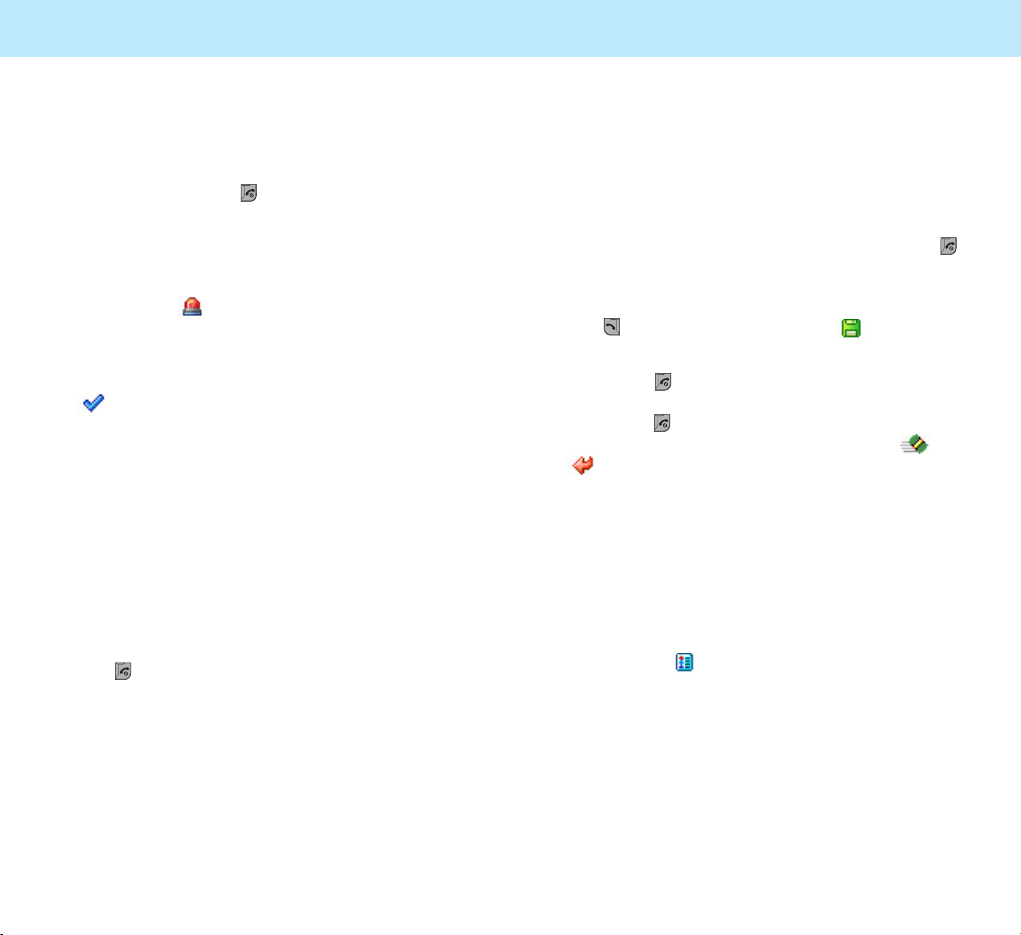
23
Switching the Phone
On or Off
1. Press and hold the key for more than one
second to switch the phone on.
If you switch the phone on without a SIM card,
the phone prompts you to insert the card.
You can only make emergency calls by
pressing the soft key.
2. When the PIN code of your SIM card is
enabled, your phone asks you to enter the PIN
(see page 141). Enter the code, and press the
soft key. Then your phone connects
to the GSM network.
An alert sounds. When your phone locates
services, you can see the idle screens on the
main LCD.
If the phone is out of the service area,
No
Service appears on the display and you
cannot place and receive calls. Wait a little
while for a better signal or move into an
open area to regain service.
3. When you wish to switch the phone off, hold
the key for more than two seconds.
WARNING!
Do not switch the phone on when mobile phone use is
prohibited or when it may cause interference or danger.
Getting Started
22
Getting Started
Your Phone’s Modes
Standby Mode
Standby is the most basic state of your phone.
The phone goes into Standby Mode after you
turn it on, or whenever you briefly press the
key. When your phone is in Standby Mode, you
will typically see the current date and time.
If you enter a phone number, you can press
the key to dial it, or press the soft key to
save it in the internal Phonebook.
Press the key at any time to return to Standby
Mode. Be careful; if you are on a call when you
press the key, your phone disconnects the call
and returns to Standby Mode. Press the or
soft key several times or hold it down to
return to Standby Mode without ending
the call.
Talk Mode
You can place and answer calls only when your
phone is turned on. During a call, the phone is
in Talk Mode. While you are in the talk mode,
pressing the soft key gives you a list
of options. See page 35 for details.

25
Using the Soft
Keys
Your phone offers a set of functions that allows
you to customize it. These functions are
arranged in menus and sub-menus, accessed via
the two soft keys ( and ). Each menu and
sub-menu allows you to view and alter the
settings of a particular function.
The roles of the soft keys vary according to the
current context; the label on the bottom line of
the display just above each key indicates its
current role.
Example:
Press the right soft
key to enter the
Phonebook feature.
Press the left soft
key to enter Menu
Mode.
Locking the Keys
Use the Key Lock feature to make sure that the
keys are not pressed accidentally, such as when
the phone slips around inside a briefcase.
In Standby Mode, press and hold the key.
“Key Locked” appears on the display and the
keys are immediately locked. Note that you can
switch the phone off then on by pressing and
holding the key.
Once the keys are locked, the Key Lock icon
appears on the bottom of the screen.
To unlock the keys, press and hold the key
again. “Key Unlocked” appears on the display.
24
Getting Started
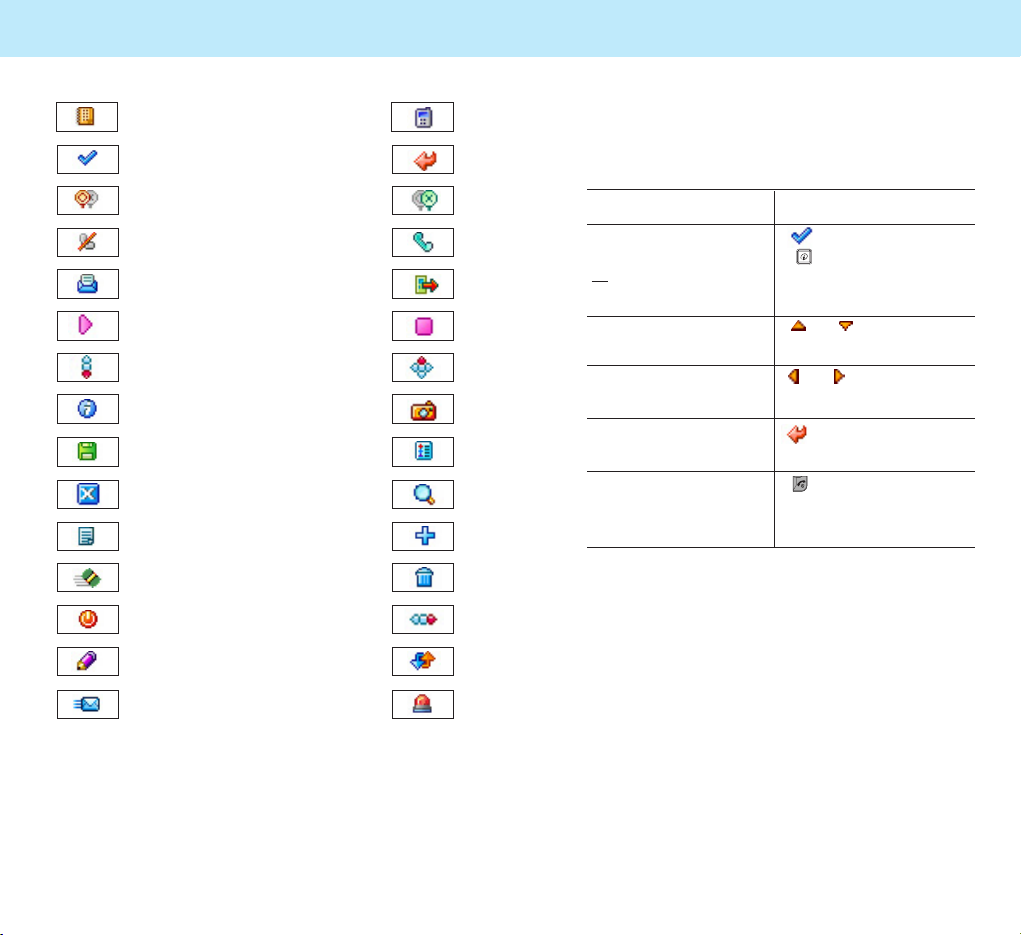
To view the various functions/options available
and select the one required:
1. Press the appropriate soft key.
2.
To Press the
select the: soft key or the
• function displayed key.
or
• option highlighted
move up or down or key.
in the structure
move right or left or key
in the structure
move back up one soft key.
level in the structure
exit the structure key.
without changing
the settings
27
Using the Soft Keys
26
Using the Soft Keys
Menu PBook
OK Back
Yes No
Reject
Stop
Read
Accept
Play
Exit
Up/down Up/down, right/left
Search
List Add
Clear Delete
Reset
Edit
Right/Left
Unit
Confirm Shoot
Save Option
OFF
Send
SOS
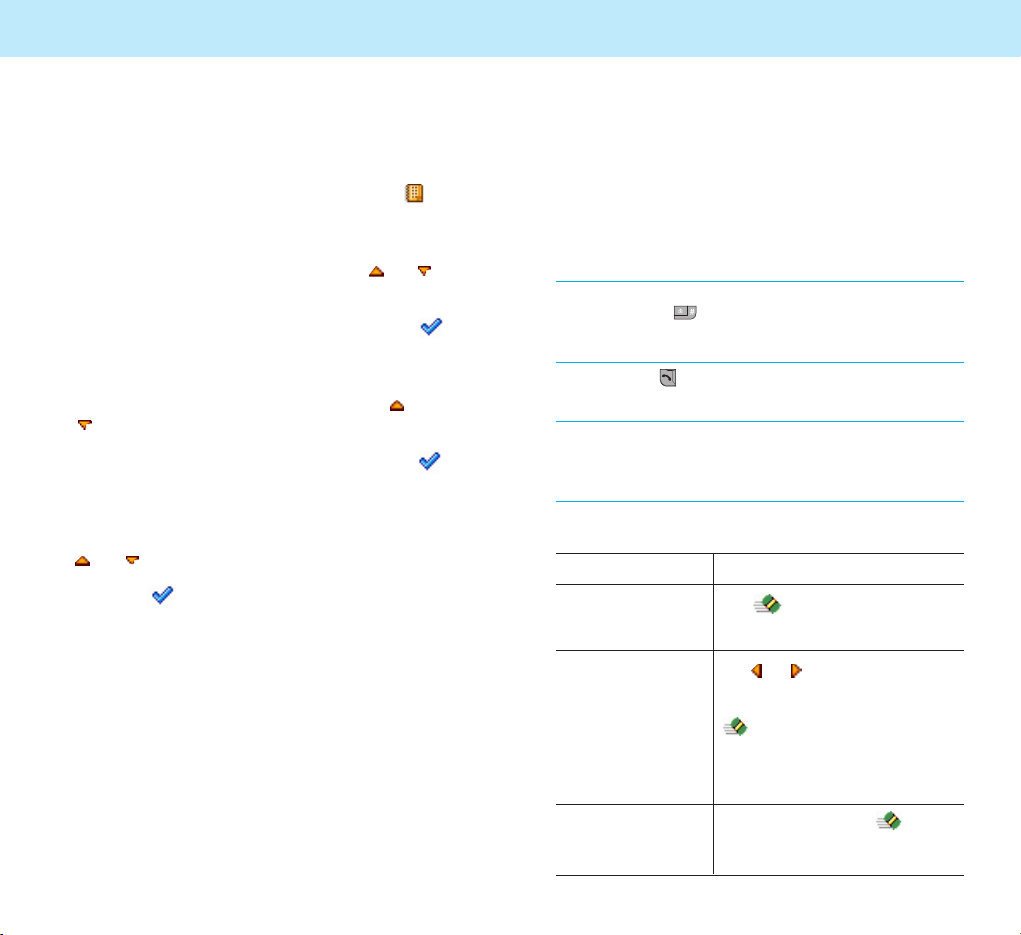
29
Call Functions
Making a Call
To make a call:
1. In Standby Mode, enter the area code and
phone number.
Note: While entering the number, pressing and holding
down the key inserts a pause, indicated by “P.”
The number after a pause is sent a few seconds
after dialing the first number.
2. Press the key. The phone places the call to
the entered number.
Note:: If you set the Auto Redial menu (Menu 4-6-3)
to
On, the phone automatically retries to make
the call when no one answers or the line is busy.
For further details, see page 108.
Correcting the Number
To clear Press
the last digit the soft key
displayed
any other digit the or key until the
in the number cursor is to the right of the
digit to be cleared. Press the
soft key. You can also
insert a missing digit in the
cursor position simply by
pressing the appropriate key.
the whole display and hold down the soft
key for more than one
second.
28
Using the Soft Keys
Example: Setting the
Display Language
1. When the idle screen displays, press the
soft key to enter Menu Mode.
2. Scroll through the menus until you reach the
PHONE SET menu, by pressing the or
key repeatedly.
3. To enter the
PHONE SET menu, press the
soft key.
4. Scroll through the sub-menus until you reach
the
Language sub-menu, by pressing or
key.
5. To view the languages available, press the
soft key. The display shows the current
setting.
6. Find the appropriate language by pressing the
or key.
7. Press the soft key to confirm your
selection. The phone returns to Standby Mode.
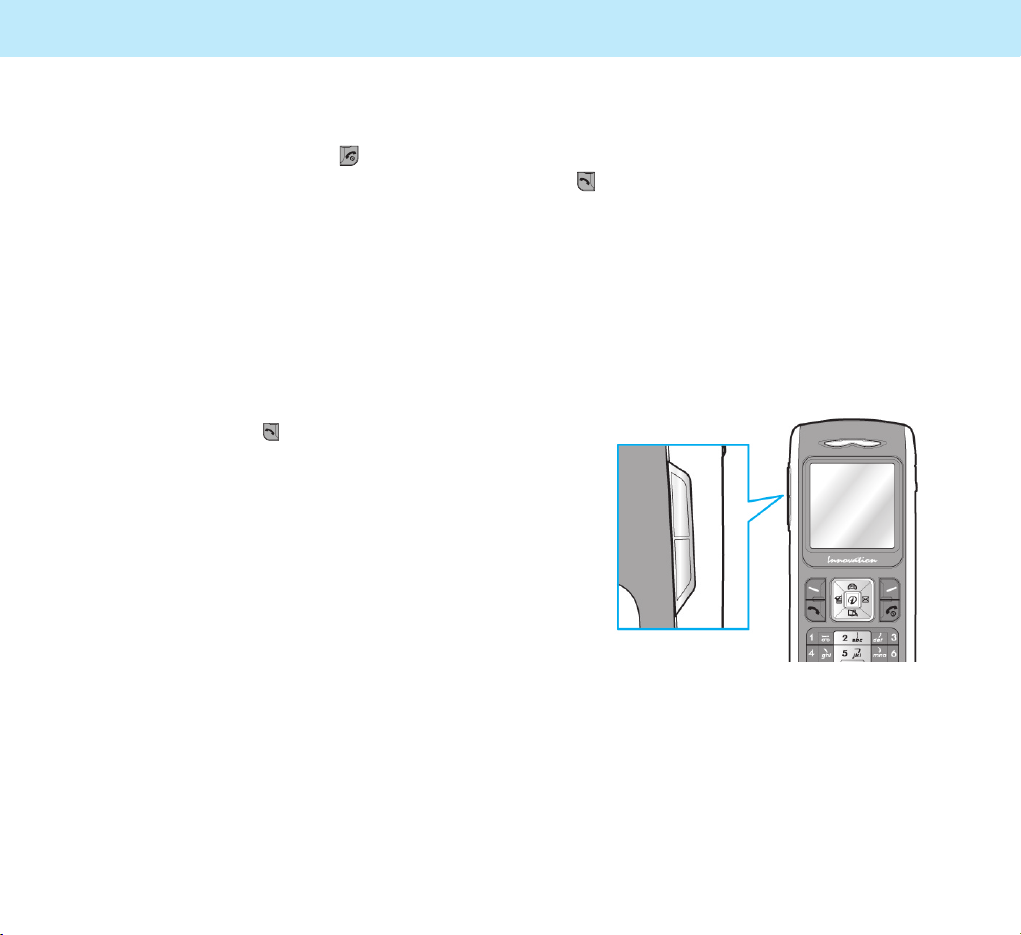
31
Call Functions
Redialing the Last Number
To redial the last number you dialed, press the
key twice in Standby Mode.
Your phone stores up to 30 of the last numbers
you dialed in Call Records. To recall any of these
numbers, refer to “Dialed Numbers” on page 51.
Adjusting the Volume
During a call, if you want to adjust the voice
volume, use the volume keys on the left side of
the phone.
In Standby Mode, you can adjust the key tone
volume using the volume keys.
30
Ending a Call
If you want to end a call, press the key.
Making an International
Call
1. Press and hold the 0 key for the international
prefix.
The
+ appears on the display.
2. Enter the country code, area code, and phone
number, then press the key to begin dialing.
Making a Call from
Phonebook
You can store the phone numbers that you use
regularly in called Phonebook.
Simply select a name to recall the associated
number to dial. For further details about the
Phonebook features, see page 41.
Call Functions
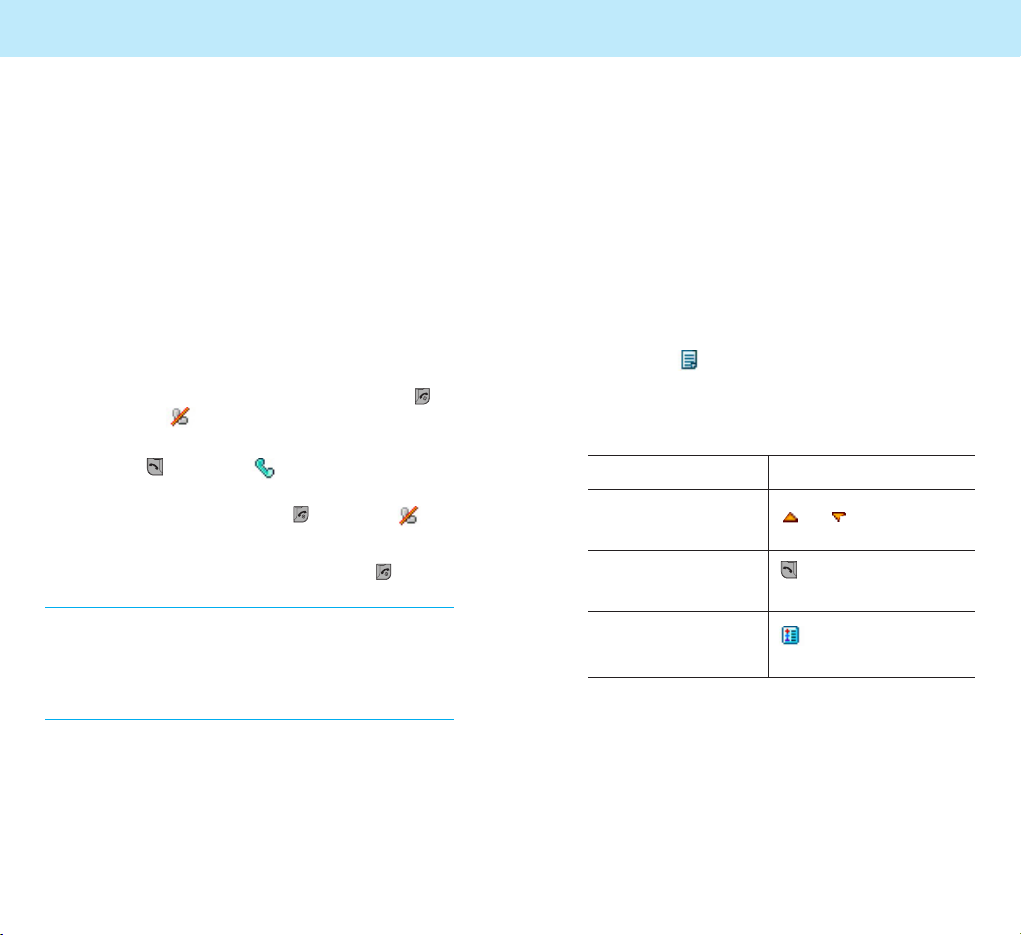
33
Call Functions
Viewing Missed Calls
If you are unable to answer a call for any reason,
you can find out who is calling you, if this service
is available so that you can call the person back.
Contact your service provider for availability.
The number of missed calls displays on the idle
screen immediately after the call was missed.
To view the missed call immediately:
1.
Press thesoft key.
The number corresponding to the most recent
missed call displays, if available.
2.
To Press the
scroll through the or key.
missed calls
call the number key.
displayed
save or delete a soft key.
missed call number
32
Call Functions
Answering a Call
When someone calls you, the phone alerts you
by ringing and displaying the call alert screen.
If you are subscribed to the Caller Line
Identification service and the caller can be
identified, the caller’s phone number or name
and image if stored in your Phonebook, displays.
Contact your service provider for availability.
You can reject the call by pressing and holding
the volume keys.
1. If the
Answer Key menu (Menu 4-6-1) is
set to Any Key, press any key except the
key and the soft key to answer the call.
If the menu is set to Send Key, you must
press the key or the soft key to answer
the call.
To reject the call, press the key or the
soft key.
2. You may end the call by pressing the key.
Note:
1. You can answer a call while using the Phonebook or
Menu features. The current operation stops.
2. You can see the name and image (if exist in your
phonebook) when incoming/outgoing call animation
started.
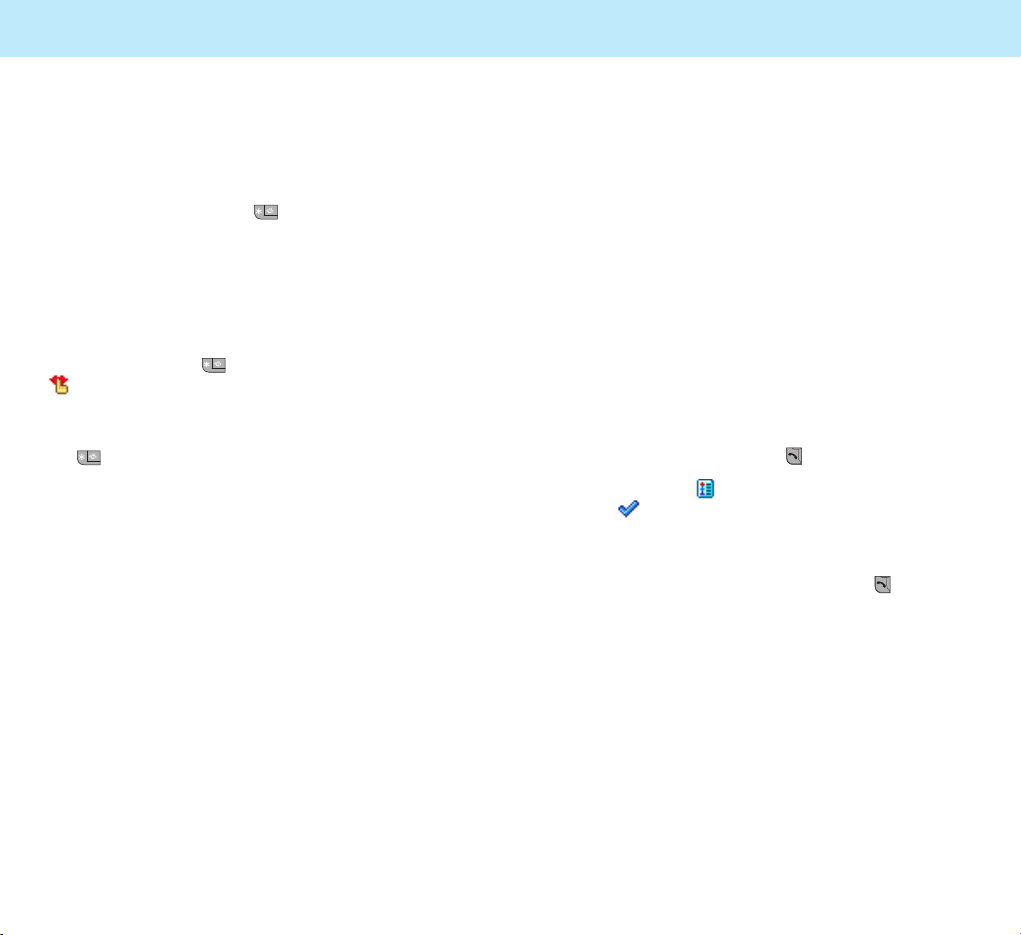
35
Call Functions
Options During a Call
Your phone provides a number of functions that
you can use during a call. As many of the
functions are network services, you may not be
able to use all of them at all times.
Putting a Call on Hold
You can place the current call on hold whenever
you want. By doing this, you can make or
receive another call while you have a call in
progress if your network supports this service.
To make a call while you have a call in progress:
1. During a call, press the key.
Or, press the soft key and press
the soft key when
Hold highlights.
2. The current call is put on hold.
3. If there is a waiting call, press the key to
answer the call.
If you want to make a call, dial the number in
the normal way.
34
Call Functions
Quickly Switching to
Manner Mode
You can quickly switch your phone to Manner
Mode with a touch of the key. In the manner
mode, all of the sounds of your phone are
deactivated and the phone alerts you to incoming
calls by vibrating the phone instead of ringing.
This feature is convenient when you are in a
hurry to mute the phone sounds as when in a
theater, for example.
Press and hold the key until the Manner icon
appears on the bottom of the display. Your
phone goes to the manner mode immediately.
To return to the normal mode, press and hold
the key again.
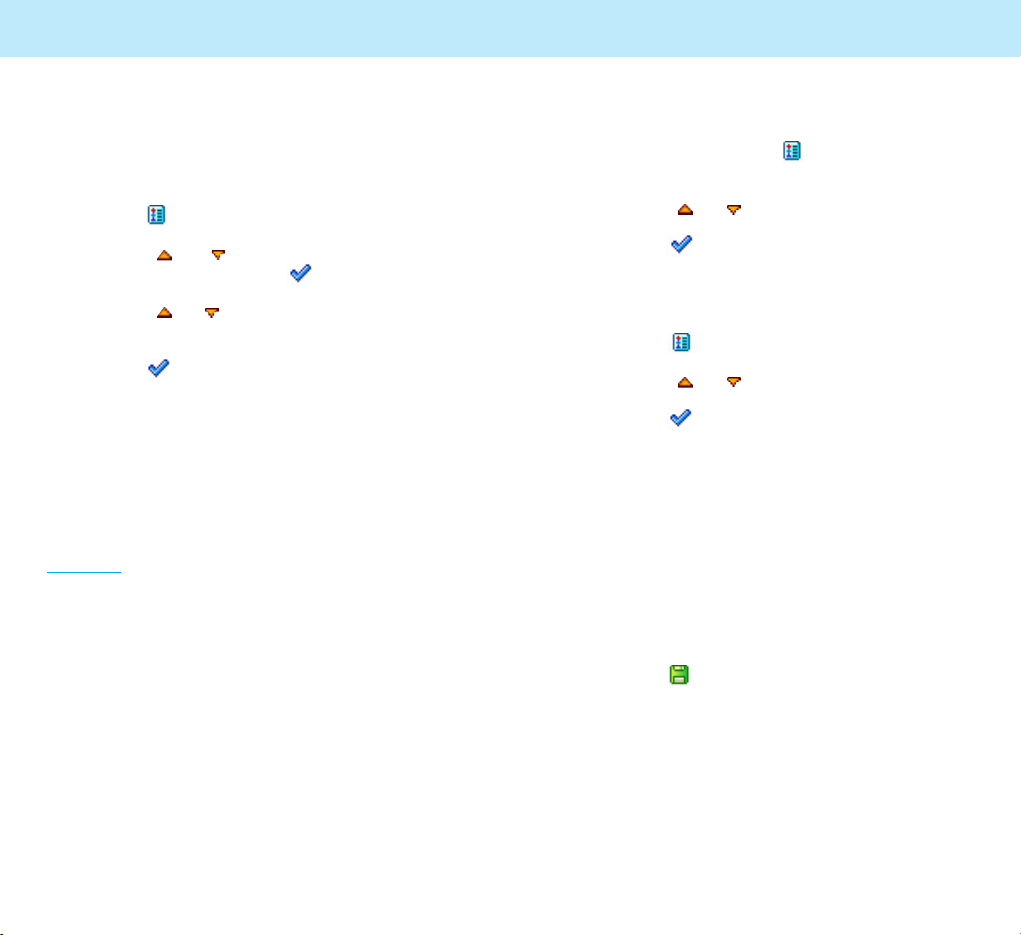
37
Call Functions
To switch the microphone off temporarily:
1. During a call, press the soft key to enter
In-call Options.
2. Press the or key to scroll to
Mute On.
3. Press the soft key.
The other person can no longer hear you.
To switch the microphone back on:
1. Press the soft key to enter In-call Options.
2. Press the or key to scroll to
Mute Off.
3. Press the soft key.
The other person can hear you again.
Using the Scratch Pad
Your phone has a convenient feature for entering
a phone number while you are on a call as if it
were a note pad:
1. During a call, just key in a phone number
The phone number displays as you enter it.
2. Press the soft key to save the entered
number.
3. When the call ends, you can check the saved
number via the
Scratch Pad option in PB
Manage of the Phonebook menus. See page 50.
36
Call Functions
Disconnecting the Calls
When you have an active call and the call on
hold, you can disconnect both calls at one time.
1. Press the soft key to enter In-call Options.
2. Press the or key to scroll to
Disconnect and press the soft key.
3. Press the or key to scroll to call you
want to disconnect.
4. Press the soft key.
Muting the Microphone
You can temporarily switch your phone’s
microphone off so that the other person cannot
hear you.
Example: You wish to say something to another
person in the room but do not want the
other
person to hear you.
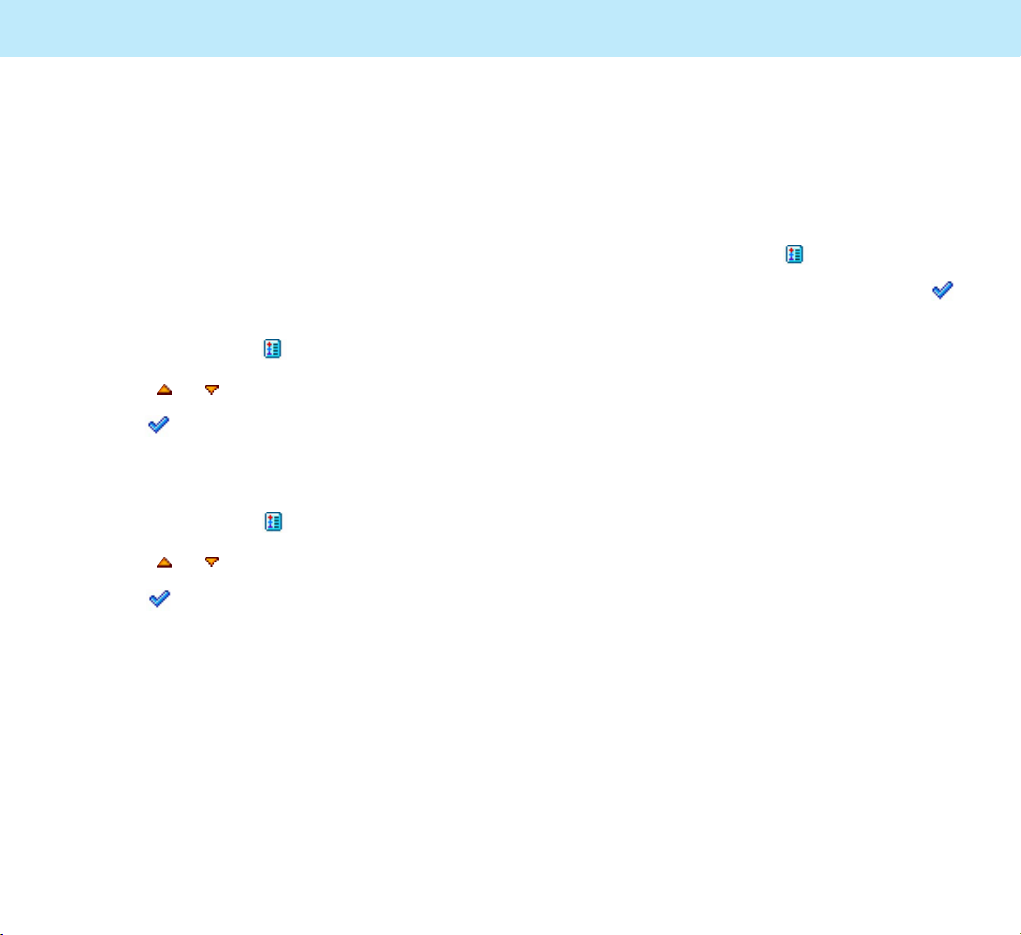
39
Call Functions
Using the Message Service
Your phone receives an incoming message during
a call. You can read it immediately without
disconnecting the call. You can also send a
message during a call.
1. During a call, press the soft key.
2. Select the
Message option and press the
soft key.
The phone enters the
Message menu. For
details about using the message service, see
page 54.
38
Call Functions
Sending DTMF Tones
Each time you press the keys, your phone sends
out DTMF (Dual Tone Multi-Frequency) which are
set at the factory. DTMF tones are required to
use electronic phone services, such as bank-byphone or voicemail.
If you do not want to annoy the other person by
DTMF tones when pressing the keys during a
call, take the following steps to mute them:
1. During a call, press the soft key.
2. Press the or key to scroll to
DTMF Off.
3. Press the soft key.
To reactivate your DTMF tones:
1. During a call, press the soft key.
2. Press the or key to scroll to
DTMF On.
3. Press the soft key.
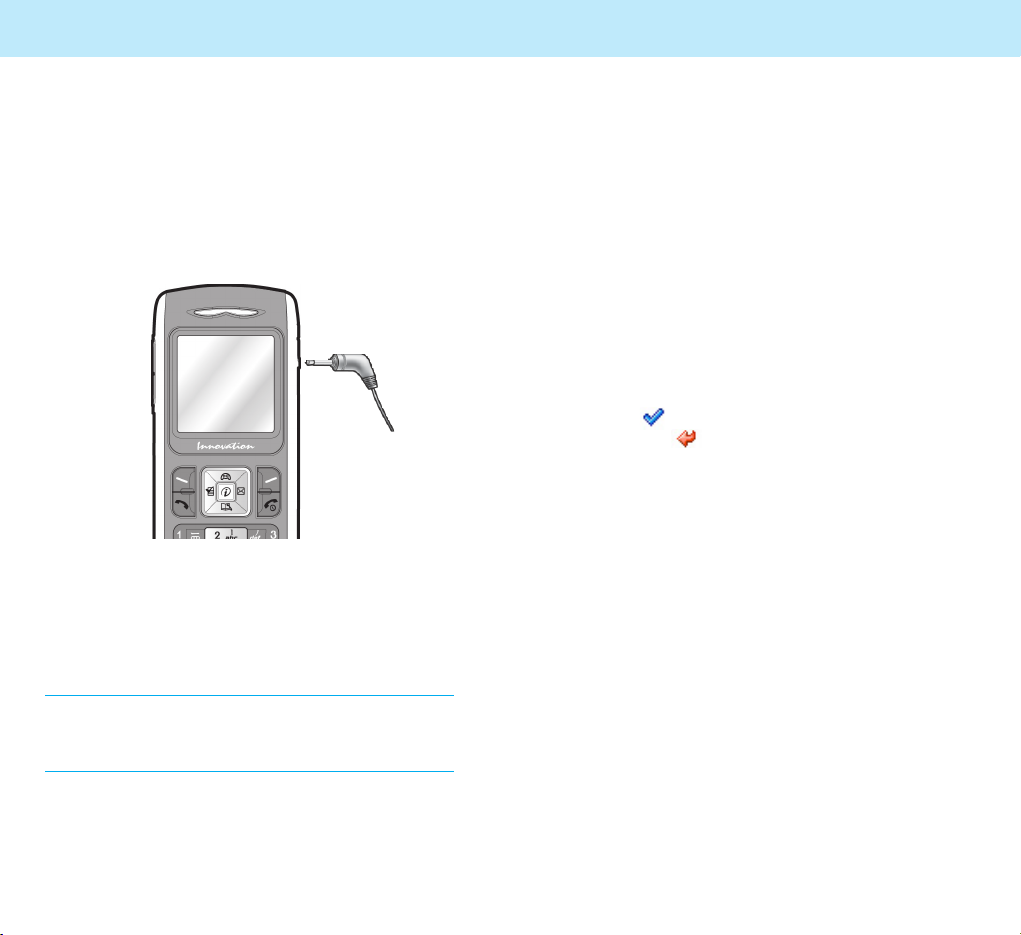
41
Phonebook
You can store phone numbers and their corresponding names in the phone memory. You can
store up to 250 entries in the phone memory,
called Phonebook.
The phone number will be saved in the phone's
memory rather than SIM.
When you buy this phone and access the Phonebook menu for the first time, it will pop up the
message asking you whether you want to copy
all the phone numbers in the SIM to your phone.
Select the soft key if you want to copy all,
and select the soft key if you don't want to
copy all. When you select to copy all, an image
will appear, showing that all phone numbers are
copied to the phone. If there is a same phone
number in the phone memory, it will not be
copied to the phone.
When the phone finishes copying, it will display
the results of copy and access to the Phonebook
menu. The phone number of SIM will be saved in
the lowest(first) level number among the MultiAddress of the phone.
When you insert other SIM, it will operate in the
way same as indicated above.
That is, when the SIM is changed, it will ask
whether to copy the phone numbers in the SIM
to the phone's memory.
If the SIM is not changed, it will not ask whether
to copy.
You cannot save e-mail address only without
entering the phone number.
40
Call Functions
When the phone rings, press and hold the button
on the ear-microphone for more than 1 second
to answer the call.
To end the call, press and hold the button for
more than 1 second.
Note: If you receive a second call during a call,
pressing and holding the button for more than 1
second will put the first call on hold and answer
the second call.
Using the Ear-microphone
Using the ear-microphone supplied with your
phone, you can answer an incoming call without
holding the phone.
Connect the ear-microphone to the jack on the
top of the phone.
Call Functions
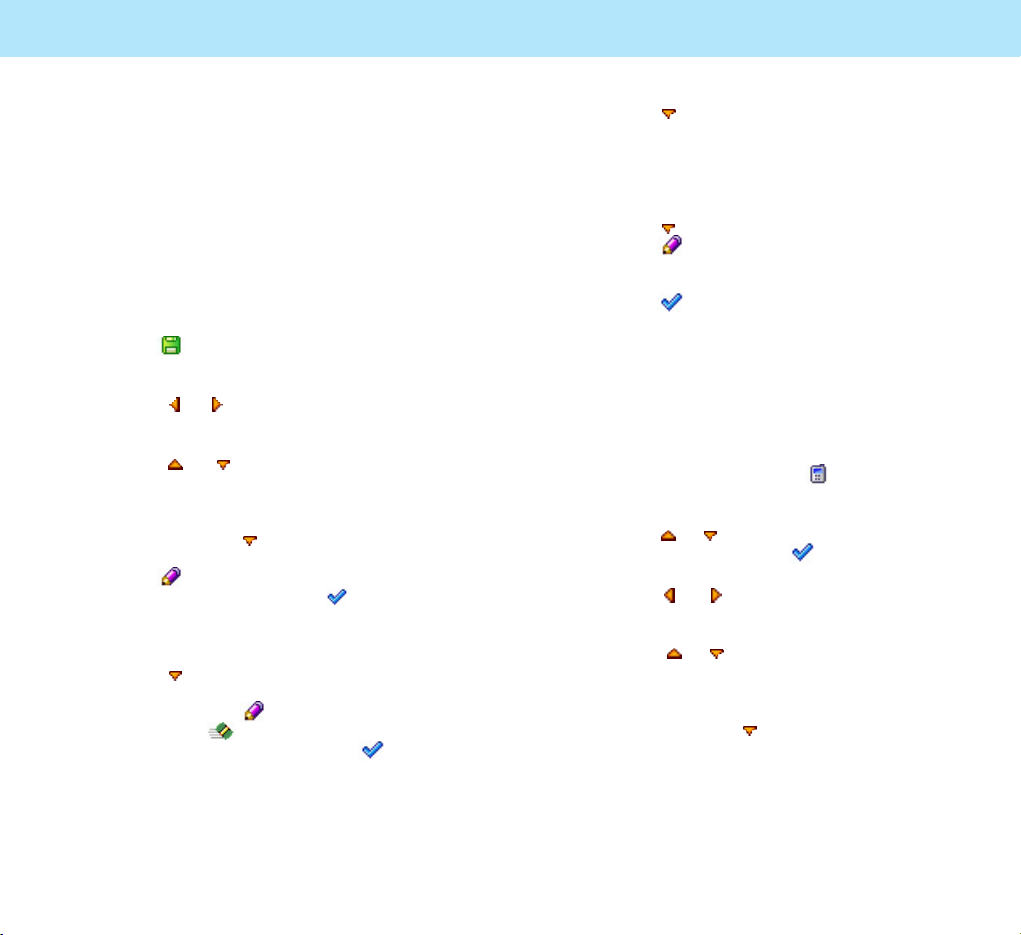
43
Phonebook
Press the key to go to the next Phone
Number field.
Repeat the steps shown above to save other
phone numbers including home phone, office
phone or mobile phone number.
6. Press the key to go to the E-mail field.
Press the key to activate the field and enter
the e-mail address.
7. Press the soft key. The Save popup window
appears and the number is auto-matically
saved in the first available location in the
phone, The phone automatically returns to
Standby mode.
To store a phone number by using the Phonebook
menu:
1. In Standby Mode, press the soft key. The
PHONEBOOK options display.
2. Press the or key to scroll to
Add Entry and press the soft key.
3. Press the or key to change to the image
you want.
4. Press the or key to move to the fields you
want such as Name field, Phone Number field
and E-mail Field.
To enter the name for the phone number you
entered, press the
key
to go to the Name
field.
42
Phonebook
Storing a Phone Number in
Phonebook
You can store a phone number in the internal
Phonebook in two different ways.
To store a phone number in Standby Mode without
accessing the Phonebook menu:
1. Enter the number you want to store.
2. Press the soft key to go to the Add Entry of
the Phonebook directly.
3. Press the or key to change to the image
you want.
4. Press the or key to move to the fields you
want such as Name field, Phone Number field
and E-mail Field.
To enter the name for the phone number you
entered, press the
key
to go to the Name
field.
Press the key to activate this field.
Enter the name and press the soft key.
For information about how to Enter the
name you want to store, see page 71.
5. Press the key to move to the next field.
3 Phone Number fields and 1 E-mail field are
available. Press the key to activate the
field. Press the soft key to delete the
number one by one and press the soft key
to save.
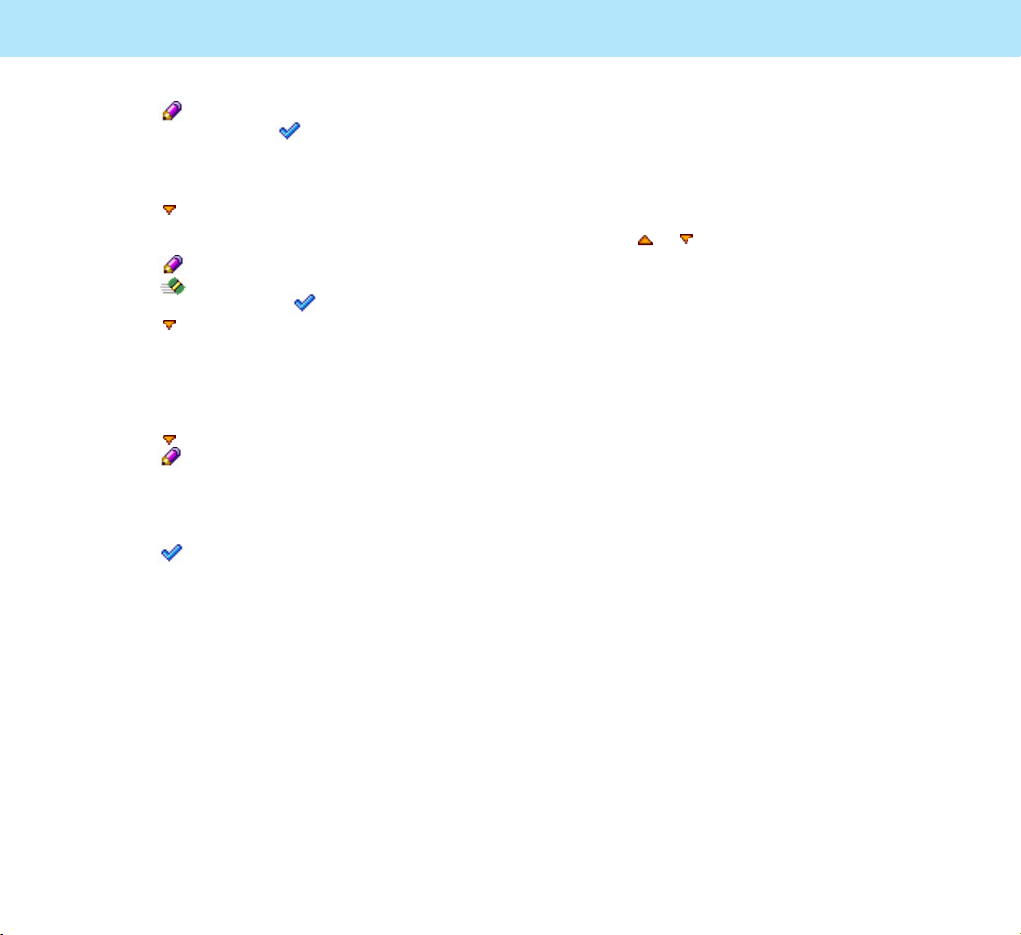
SIM Manage:
This option allows you to copy, copy all, delete,
or delete all the entries in the sim.
When you select the SIM Manager, the list of
phone number will appear.
Press the or to select the phone number you
want to manage.
You can copy the phone number saved in the
SIM to phone memory or delete it from the SIM.
You can can also copy all phone numbers saved
in the sim to phone memory or delete all from
the SIM.
The phone number is saved in the multi-address
when it is saved in the phone, and only one
number can be saved in the SIM. When you copy
the number saved in the phone to the SIM, you
can copy only one phone number saved in the
lowest level number among the Multi-Address
saved in the phone. It will search the phone
number from the first level and go to the next
level if there is no number in the first level, and
will save the phone number found first.
When you copy the phone numbers saved in the
phone to the SIM, they will be copied to the SIM.
If there is a same phone number in SIM, it will
not be copied to the SIM.
45
Phonebook
44
Phonebook
Press the key to activate this field. Enter
the name and press the soft key.
For information about how to enter text, see
page 71.
5. Press the key to move to the next field.
3 Phone Number fields and 1 E-mail field are
available.
Press the key to activate the field.
Press the soft key to delete the number
one by one and press the soft key to save.
Press the key to go to the next Phone
Number field.
Repeat the steps shown above to save other
phone numbers including home phone, office
phone or mobile phone number.
6. Press the key to go to the E-mail field.
Press the key to activate the field and
enter the e-mail address.
For more information about how to enter
e-mail address, see page 71.
7. Press the soft key. The Save popup window
appears and the number is automatically
saved in the first available location in the
phone.
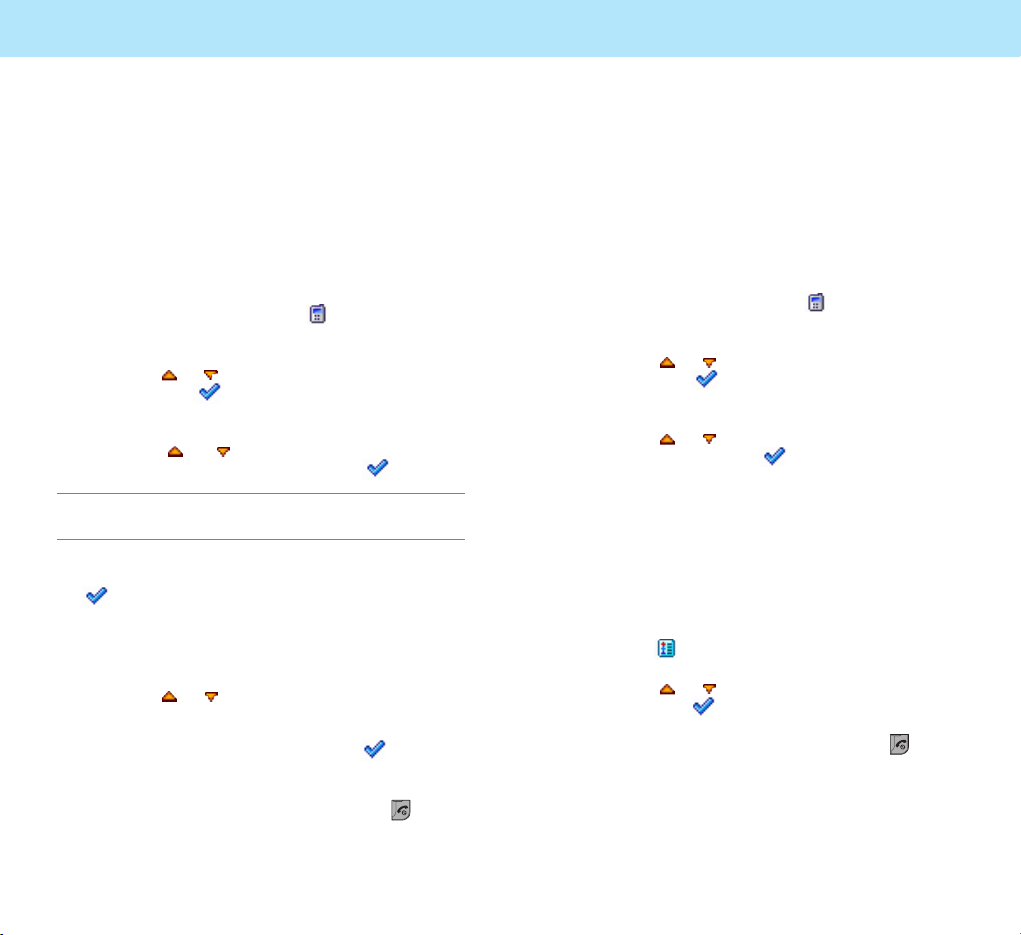
47
Phonebook
To speed-dial a number:
1. In Standby Mode, press and hold the speed
dial number from
2 to 9 for about 2 seconds.
2. The phone number that was stored in the
speed dial location dials.
To change or delete the speed dial assignment:
1. In Standby Mode, press the soft key.
The PHONEBOOK options display.
2. Press the or key to scroll to
Speed Dials
and press the soft key. The Speed Dials list
displays.
3. Press the or key to select the speed dial
location and press the soft key.
4. If there is no entry in the location you
selected, Name Search screen will appear.
Enter the name to search for the names on
the list containing the character you entered.
Scan through the list and select the entry you
want. If there is an entry in the location you
selected, the phone shows the name and
phone number stored in the location.
Press the soft key.
5. Press the or key to select the option
and press the soft key.
6. To return to Standby Mode, press the key.
46
Phonebook
Using Speed Dials
Once you have created Phonebook entries, you
can assign a speed dial number in a selected
Phonebook entry. Then, you can speed-dial the
Phonebook entry with one key press. You can
assign up to 8 speed dials.
To assign a speed dial number:
1. In Standby Mode, press the soft key.
The PHONEBOOK options display.
2. Press the or key to scroll to
Speed Dials
and press the soft key.
The Speed Dials list displays.
3. Press the or key to select an empty
location from 2 to 9 and press the soft key.
Note: Speed Dial location 1 is reserved for your Voice
Center number.
4. Search the phonebook entry by entering the
first few letters of the name and press the
soft key. For information on how to enter
the name, see page 71.
The list of the names beginning with the
characters you entered displays.
5. Press the or key to scroll through the
names on the list.
6. When you find the name, press the soft key.
The name displays on the Speed Dials list.
7. To return to Standby Mode, press the key.
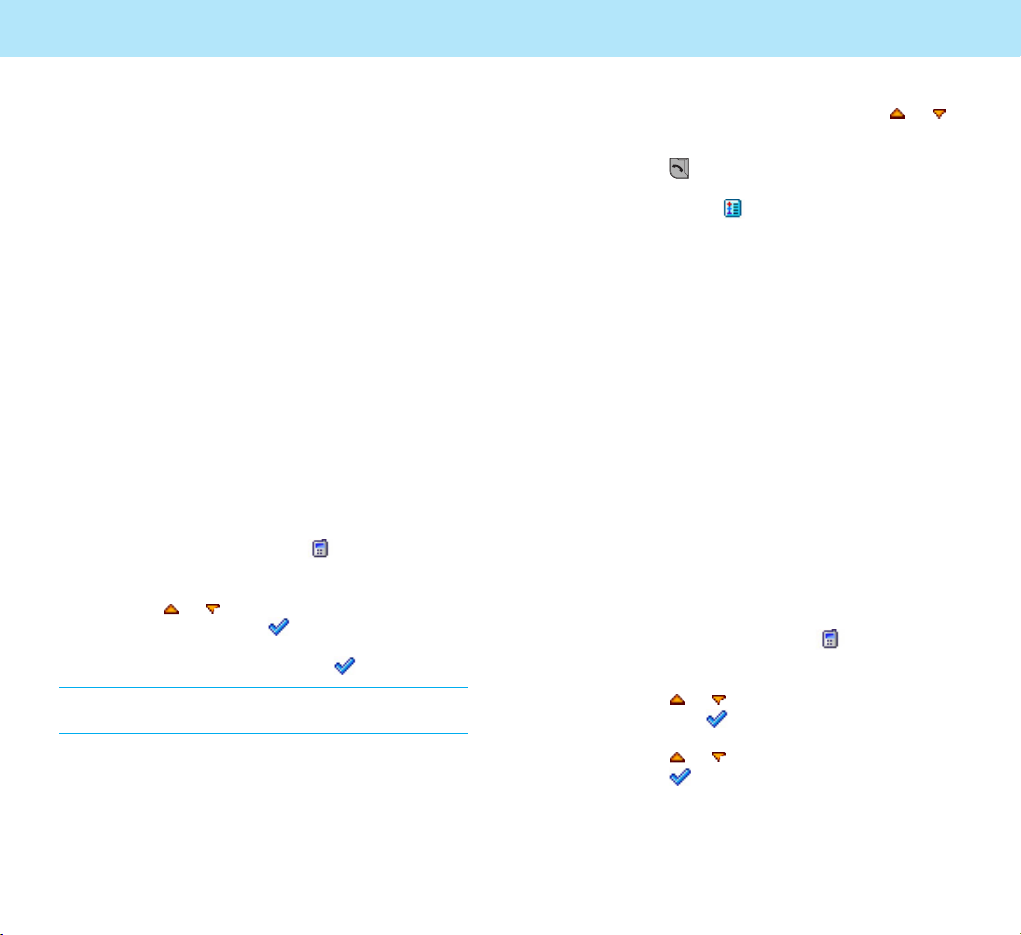
Managing Phonebook
The PB Manage option in the Phonebook menu
allows you to manage your phonebook.
To access the PB Manage option:
1. In Standby Mode, press the soft key.
The PHONEBOOK options display.
2. Press the or key to scroll to
PB Manage
and press the soft key.
3. Press the or key to select an option and
press the soft key.
49
Phonebook
5. If you want another entry, press the or
key to scan through the list.
6. Press the key to dial the number of the
entry.
If you press the soft key when
you select a Phonebook entry, you can use
the following options - Details, Change, Copy,
Copy All, Delete, Delete All.
Searching for DDD Numbers
This menu allows you to find a DDD number
(Direct Distance Dialing) before dialing.
48
Phonebook
Using Caller Groups
You can use caller groups to add Phonebook
entries to a caller group so that the phone alerts
you in a particular ring when the person in the
group calls you.
You can create up to 10 caller groups and add up
to 10 Phonebook entries to one group.
Searching for a Number in
Phonebook
After storing numbers in Phonebook, you can
search for them in two ways; searching by name
and searching by number.
Searching by Name
1. In Standby Mode, press the soft key.
The PHONEBOOK options display.
2. Press the or key to scroll to
Name
Search
and press the soft key.
3. Enter the name and press the soft key.
Note: For information on how to enter text, see page
71.
4. The phone searches for the names on the list
containing that character(s), and then displays
the first name in that section of the list.

51
Call Record
Your phone keeps track of calls made from your
phone, received calls and missed calls. When you
access the
CALL RECORD menu, you can view
the list of calls.
The numbers are continually updated as new
numbers are added to the beginning of the list
and the oldest entries are removed from the
bottom of the list.
Viewing Dialed Numbers
You can view the last 30 numbers that you
dialed, whether or not they connected
successfully.
To view the dialed numbers:
1. Press the key in Standby Mode. The CALL
RECORD options display.
2. With the
Dialed No. option selected, press
the soft key. The Dialed Number list
displays.
3. Press the or key to scroll to the number
you want to view on the list.
4. When the number displays, press the key
to dial the number.
Press the soft key for the following options.
5. To exit the call record, press the key.
50
Phonebook
You can use the following PB Manage options:
Own Number
This option allows you to:
• store your own phone numbers with a name
• edit the names and number.
Once you store the numbers, you can see the
number list when you access the
Own Number
menu.
Scratch Pad
This option allows you to view the number saved
using the Scratch Pad feature during a call. For
details about using the Scratch Pad, see page 37.
To save the displayed number, press the
soft key. You can make a call directly using
this function directly.
Memory Status
This option allows you to check how many
entries are currently stored in Phonebook;
SIM card and Phone memories. You can also see
the capacity of both memories.
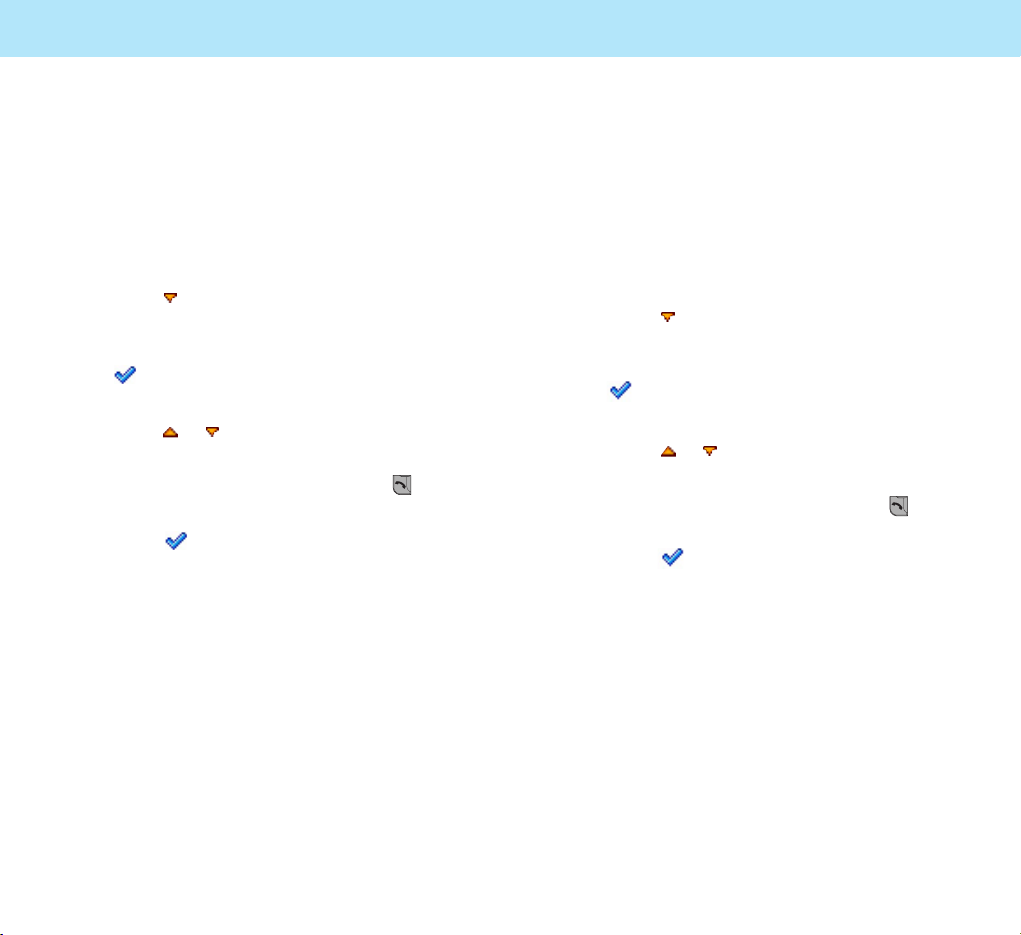
Viewing Missed Numbers
You can view the last 30 numbers of the calls
you received, but did not answer. Your phone
records these numbers only when you are
subscribed to the Caller Line Identification
service.
To view the missed numbers:
1. Press the key in Standby Mode. The CALL
RECORD options display.
2. With the
Missed No. option selected press
the soft key.
The Missed Number list displays.
3. Press the or key to scroll to the number
you want to view on the list.
4. When the number displays, press the key
to dial the number.
Press the soft key for the following options.
53
Call Record
52
Call Record
Viewing Received Numbers
You can view the last 30 numbers of the calls
you received. Your phone records these numbers
only when you are subscribed to the Caller Line
Identification service.
To view the received numbers:
1. Press the key in Standby Mode. The CALL
RECORD options display.
2. With the
Received No. option selected, press
the soft key.
The Received Number list displays.
3. Press the or key to scroll to the number
you want to view on the list.
4. When the number displays, press the key
to dial the number.
Press the soft key for the following options.

55
Messages
Inbox
In this menu, you can view the messages you
received and reply, forward or delete them.
Status Report: allows you to activate or
deactivate the status report function. When this
function is activated, the network informs you
whether or not your message has been
delivered. You can set the status report
On(automatic), Off, On Send(request the user
when sending). This option may be unavailable
according to your network.
When you receive a status report message, your
phone sounds an alert.
54
Messages
The Messages option is a network service and
may not be supported by your network. You can
send a message by a text messaging system,
provided that the service is supported by your
network. To send messages by your phone, you
must obtain the number of the SMS center from
your local service provider.
The memory capacity for incoming and outgoing
messages depends on your SIM card. If the
memory is full, an error message displays and
you cannot receive or save any new messages.
Delete obsolete messages.
Text Message
Viewing an Incoming
Message
Upon receiving a new text message, the New
Text Message icon appears on the display.
To read the message immediately press the
soft key and use the or key to scroll
through the contents.
Your phone stores the received messages in the
Inbox on your phone. In Standby Mode, you can
access the received messages any time by using
the Inbox.
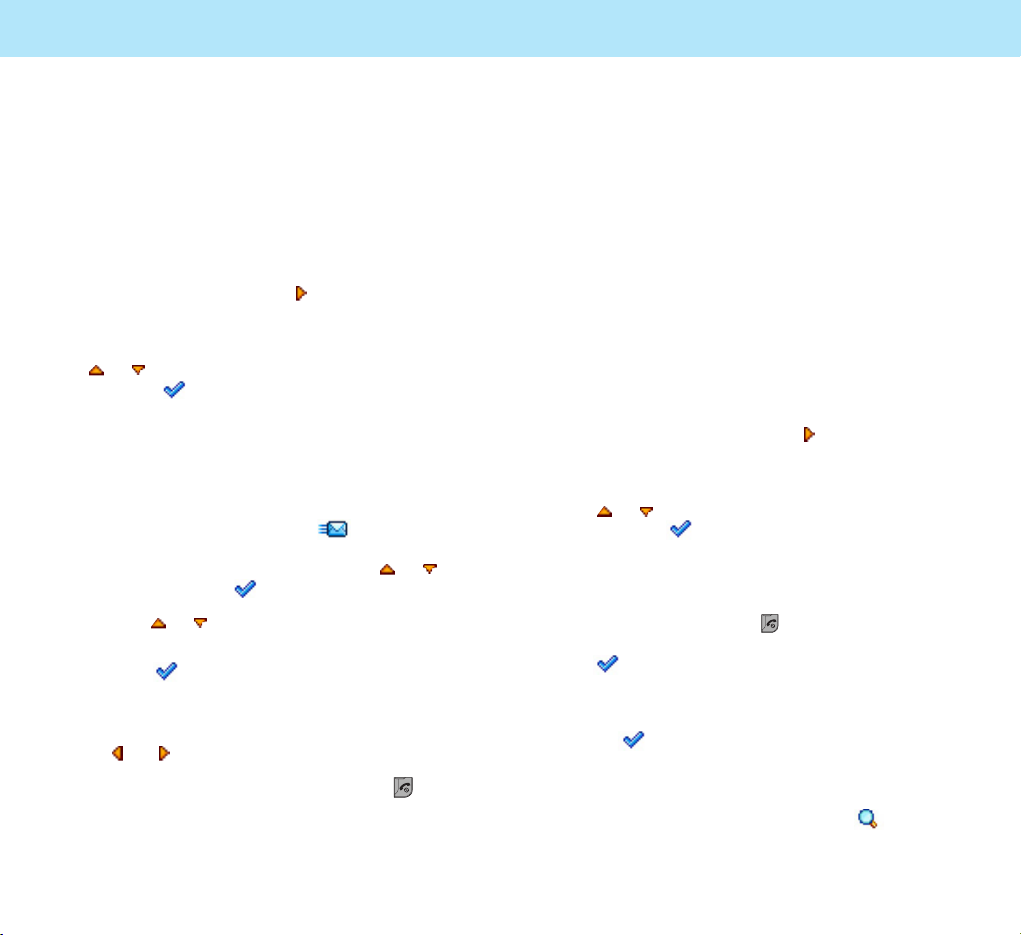
Selecting Functions and options
57
Messages Messages
Outbox
In this menu, you can send and delete the
messages saved in the outbox.
Creating and Sending a
New Message
You can write and send a text message of up to
160 alphanumeric characters or up to 70
characters in Chinese.
1. To access the
Message menu, and text
massage menu press the Key in Standby
Mode.
2. Select the
Text Message and press the
or key to scroll to
Write Message.
Press the soft key.
3. Enter a message. For further details about
how to enter text, see page 71.
4. When you press the key, popup massage
“Save Message?” will be displayed select the
soft key to save the message you
currently write in the Unsent Box.
5. When you finish entering the message, press
the soft key.
6. Enter the recipient's phone number and send
the message. If you want to recall the number
from your phonebook, press the soft key
and search for the number to which you want
to send the message.
56
Messages Messages
Viewing an Outgoing
Message
You can view the messages you sent.
To view the messages:
1. To access the
MESSAGES menu, and text
massage menu press the Key in Standby
Mode.
2. Select the
Text Message and press the
or key to scroll to the Outbox and
press the soft key.
The list of the sent messages displays.
The screen shows the:
• sender’s phone number.
• icon on the left of each message to show
whether or not it is saved; (Sent).
3. Scroll to a message by pressing the or
key and press the soft key.
4. Use the or key to scroll through the
contents.
Press the soft key to edit the message text or
use the options.
5. To view the previous or next message, press
the or key.
6. To return to Standby Mode, press the key.

Selecting Functions and options
59
Messages Messages
Setting:
You can set several features for the message
service on your phone
To customize your phone for the message service:
1. To access the
MESSAGES menu, and text
massage menu press the Key in Standby
Mode.
2. Select the
Text Message and press the
or key to scroll to Setting, and press
the soft key.
3. Press the or key to scroll to the option
you want to use and press the soft key.
The following options are available:
SMS Center: allows you to store or change the
number of your SMS center required when
sending and receiving messages. You must
obtain this number from your service provider.
Validity Period: allows you to set the length of
time for which your text messages will be stored
at the message center while attempts are made
to deliver them. The times available are
1 hour,
2 hours, 4 hours, 8 hours, 12 hours, 24
hours, 48 hours
, and Maximum.
58
Write Message
In this menu, you can write and send a text
message.
Unsent
If you do not send the message after writing one
in editor, unsent message is saved in this
Unsent.
You can use this option to send or delete such
unsent message.
Messages Messages
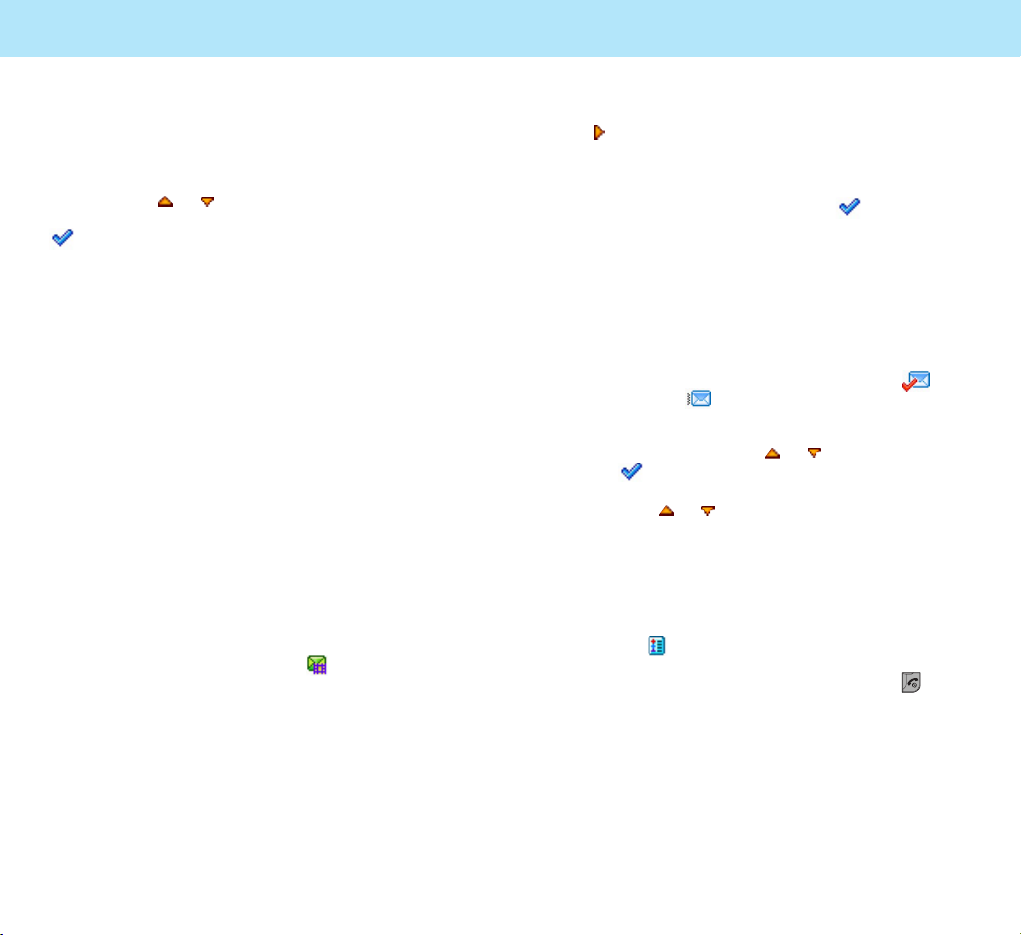
61
Messages
1. To access the MESSAGES menu, press the
Key in Standby Mode.
2. Select the Multimedia Message.
3. Scroll to
Inbox and press the soft key.
The list of the received messages displays.
The screen shows the:
• sender's phone number.
• icon on the left of each multimedia message
to show whether or not you read it;
(Read) or (Unread).
4. Scroll to a multimedia message you want to
view by pressing the or key and press
the soft key.
5. Use the or key to scroll through the
contents.
You can also use the volume keys on the left side
of the phone to scroll up or down one line of the
message.
Press the soft key to use the options.
6. To return to Standby Mode, press the key.
60
Messages
Template
In this menu, you can preset messages that you
use most frequently. Scroll through the template
list using the or keys. When the message
template you want to edit highlights, press the
soft key.
Multimedia Message
Multimedia message (Multimedia Message
Service(MMS)) is a message service similar to
text message(Short Message Service(SMS) and
delivers multimedia messages from phone to
phone. Multimedia message can contain image
and sound. You can send or receive a multimedia
messages using this function. This function is
available only if it is supported by your local
service provider and your phone offers
multimedia message function.
Viewing an Incoming
Message
Upon receiving a new multimedia message, the
New Multimedia Message icon ( ) appears on
the display.
To view the messages you received:
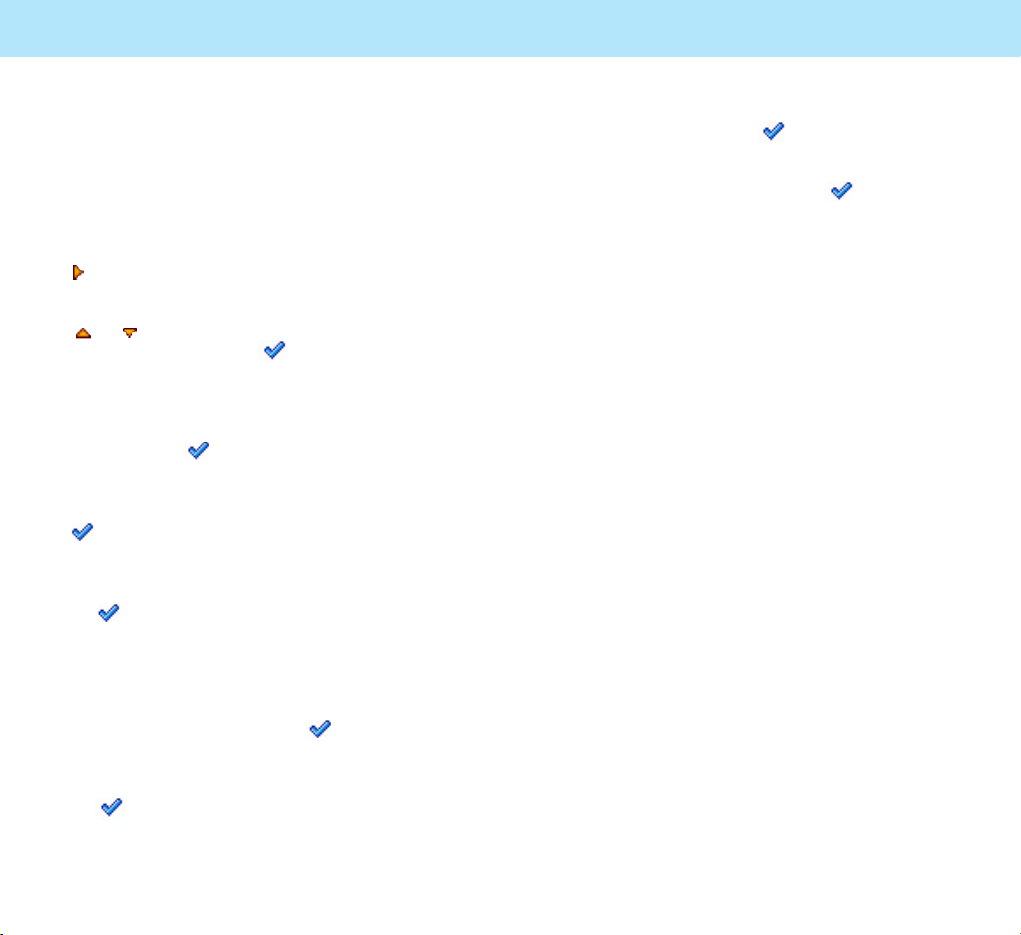
63
Messages
7. When the slide with the selected image is
displayed, select the soft key.
8. When a menu with available action is displayed,
select the Send and press the soft key.
9. The multimedia message is sent and Inbox is
displayed.
Caution: You can not send MMS attaching the
image you took and saved in the
phonebook.
Inbox
In this menu, you can view the messages you
received and reply, forward or delete them.
While viewing a multimedia message, press the
option menu. Or, access the Multimedia Message
and select the Inbox. Inbox list will appear.
You can choose the following options.
Outbox
In this menu, you can view the messages you
tried to send.
Draft
In this menu, you can view the message you
saved.
62
Messages
Creating and Sending a
New Multimedia Message
You can write and send a multimedia message
using the New Multimedia Message option.
1. To access the
Message menu, press the
Key in Standby Mode.
2. Select the Multimedia Message and press the
or key to scroll to Create Multimedia
Message and press the soft key.
3. A window with To, Cc, and Subject, Option
and Edit Content is displayed. Fill in the
message properties, select the Edit Content
and press the soft key.
4. When layout type is displayed, select the
Single layout, Split layout and press the
soft key. Single layout allows you to insert
image or text, and Split layout allows you to
insert image and text.
If you select the Single layout, press
the soft key to select the Option menu.
This Option menu provides the following
options: Send, Save, Save as Template,
Preview Multimedia, and Back.
5. When the Add Media Object" is displayed,
select the text and press the soft key.
6. A menu with available media object is
displayed. Select one of the images and press
the soft key.
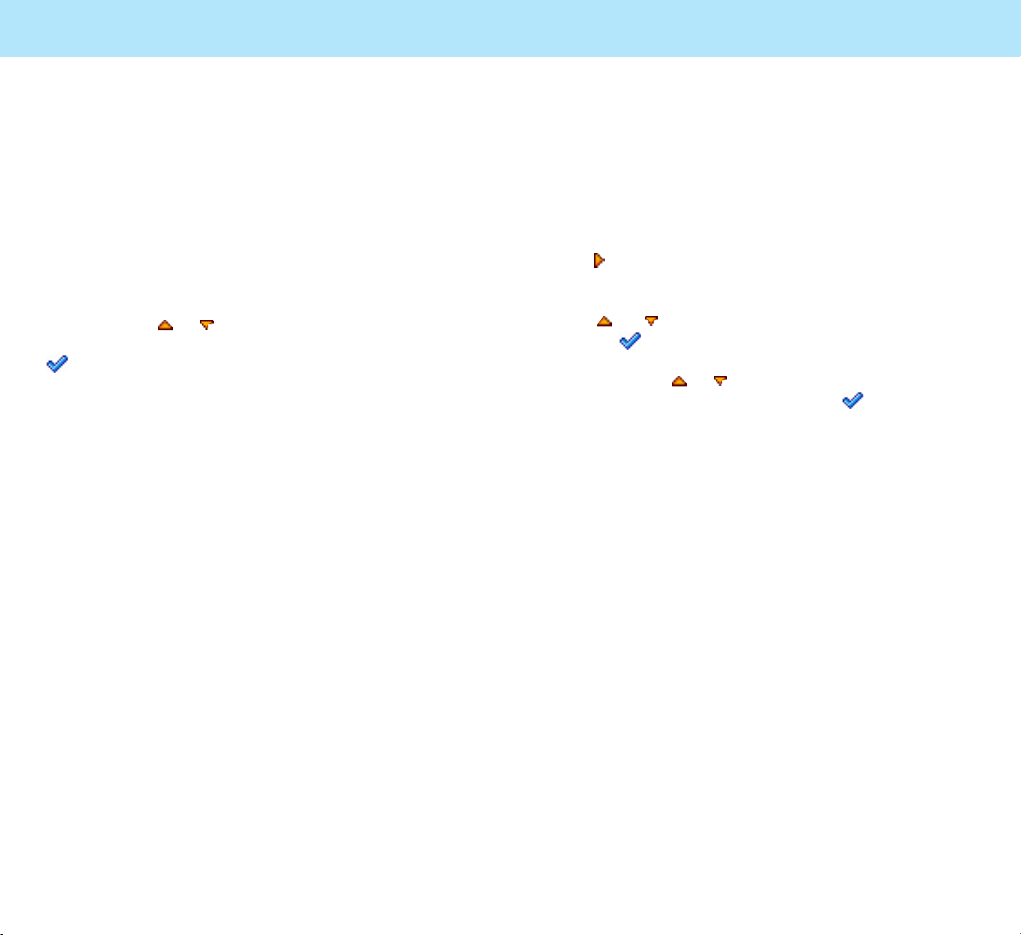
65
Messages
The following options are available:
Sending: allows you to set the Validity Period,
Read Status, Delivery Status, Priority and Auto
Save. For Validity Period, 1 Hour, 12 Hour, 1 Day,
1 Week and MAX are available. For Read Status,
you can set it to Off/On. For Delivery Status, you
can set it to Off/On. For Priority, you can set it to
Low, Normal or High. For Auto Save, you can set
it to Off or On.
Retrieval Mode: allows you to set it to Delayed
/ Immediate. If it is set to Delayed, the message
is not downloaded, but notification is displayed
in the Inbox.
Settings
You can set several features for the message
service on your phone
To customize your phone for the message service:
1. To access the MESSAGES menu, press the
Key in Standby Mode.
2. Select the Multimedia Message and press the
or key to scroll to the Setting, and press
the softkey.
3. Press the or key to scroll to the option
you want to use and press the soft key.
64
Messages
Sent
In this menu, you can view the messages
successfully sent when Auto Save set ON.
Templates
In this menu, you can preset messages that you
use most frequently. Scroll through the template
list using the or keys. When the message
template you want to edit highlights, press the
soft key.
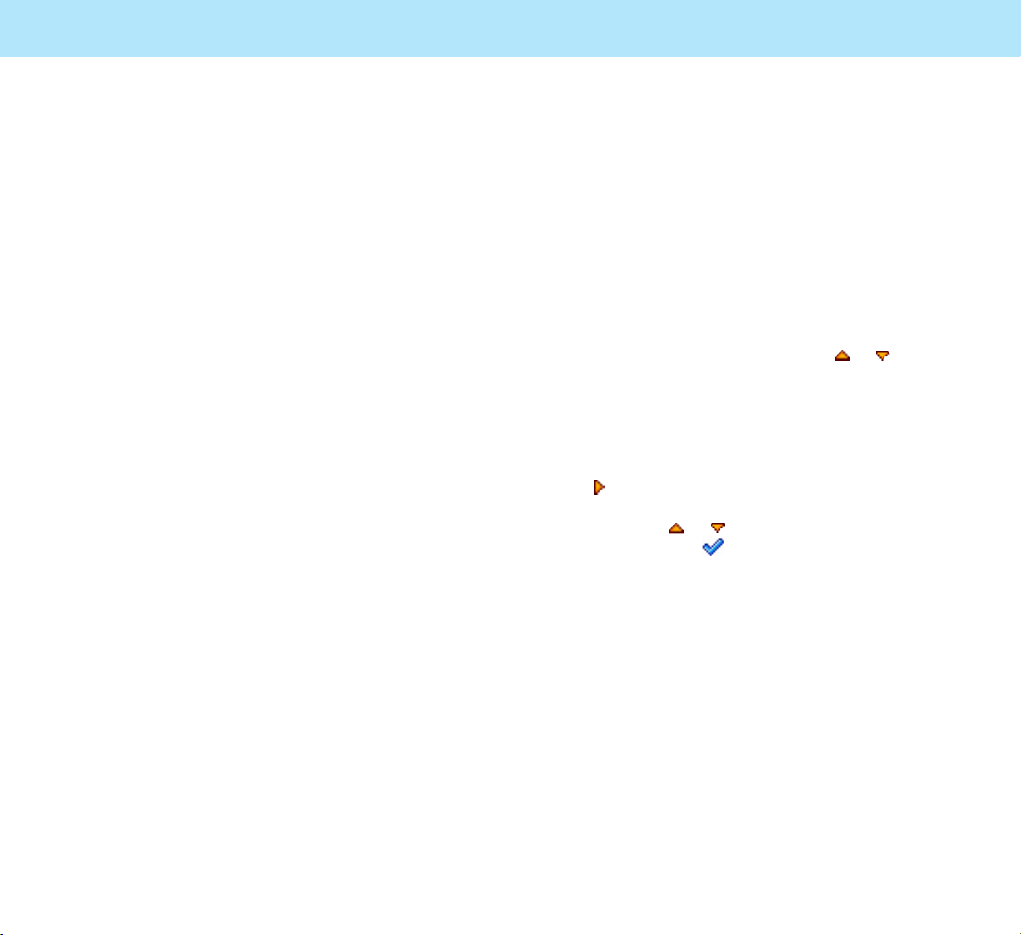
67
Messages
Info Message
Info Message is text messages broadcasted by
the network. It was called Cell Broadcast in the
previous model. It provides general information,
such as weather reports, traffic news, and stock
market prices. Each type of information has an
associated information type number.
When you receive a broadcast message, it
automatically displays on the screen. If the
message is too long to display all on a screen,
scroll through it by pressing the or key.
Your phone stores it until a new message comes in.
To access the Info Message option:
1. To access the
MESSAGES menu, press the
key in Standby Mode.
2. Press the or key to scroll to Info Message,
and press the soft key.
The following options are available:
Read: lets you view the last received messages.
Topic: allows you to receive broadcast messages
from a particular topic by adding the info
message category in the phone or SIM memory.
The following options are available:
Manual: use to manually enter the ID and title
for a new topic. You can select
Add to add a new
topic to the list and Delete to remove a topic
from the list.
66
Filters: allows you to set the Immediate Server,
Immediate Limit, Treat as Delayed, Max Retrieval Size,
Anonymous Senders, Personal Messages,
Advertisement Messages, Informational messages,
Auto Messages and String Messages. In Immediate
Limit, you can set the maximum size of the message
indicated in the notification when using Immediate
retrieval. You can set whether the big messages
should be treated as delayed or whether they should
be rejected in case of immediate retrieval in Treat as
Delayed. You can set the maximum size of a retrieved
messages regardless of the retrieval mode in Max
Retrieval Size. You can set Anonymous Senders,
Personal Messages, Informational Messages, Auto
Messages and String Messages to Reject or Allow.
Network: allows you to set the Network
Account, MMSC, WAP Gateway, Login, Password,
Realm, Secure Port, and HTTP Port.
You can set the value of Network Account in the
Network Account of Phone Set menu to use
GPRS. You can set MMSC version to MMS version
1.0 or 1.1. WAP Gateway allows you to set the
address of WAP gateway.
You can set the log in name in Login option, and
the password for the login name in Password.
Secure Port is to set the port number to use the
secure connection. 0 is used as default port.
Messages
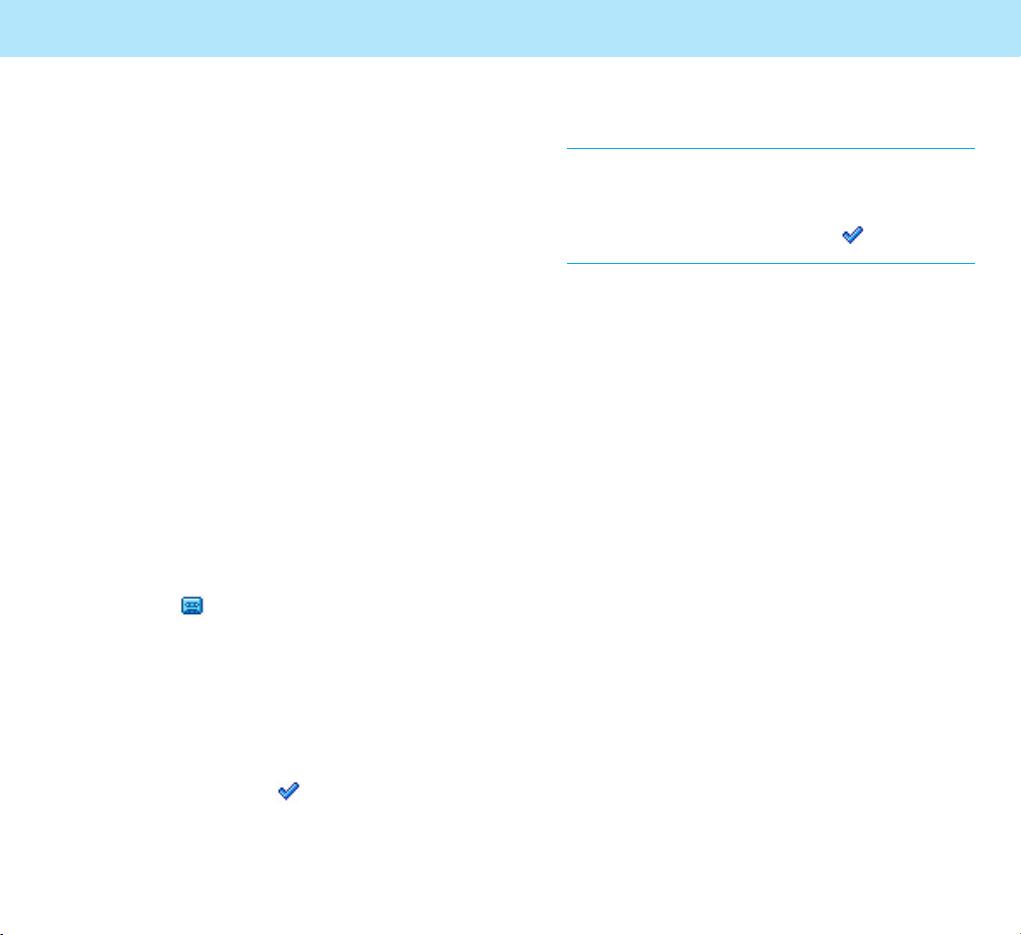
69
Messages
When the center answers, follow the voice prompts
to listen to the message.
Note: When you use this feature, if the voicemail center
number is not currently stored in your phone, the
phone alerts you that the center number is not
stored and asks you to enter the number now.
To enter the number, press the soft key and
enter the number.
For further details about the voicemail feature, please
contact your service provider.
Set Voice Center
Allows you to store or change the number of
your voice message center required when
listening to your voice messages. You must
obtain this number from your service provider.
Setting
In this setting, you can set the Message Alert to
select a ringer that your phone sounds when a
message comes in.
Favorite
You can store your most frequently used menus
in the
Favorite list. By doing this, you can
access the favorite menus quickly without
scrolling through the menus.
68
Messages
All Channel: allows you to receive all broadcast
messages. You can use this option to declare
automatically enter the ID and title for a new
channel.
Off: use to reject the reception of broadcast
messages.
Languages: allows you to select your preferred
languages to display Info Message messages.
Alert : allows you to select whether you are
notified when you receive the broadcast
messages.
Call Voicemail
Voicemail is a network feature. If the voicemail is
provided by your network, you can access the
voicemail box with one key press.
Before activating this feature on your phone, you
must enter the voice center number obtained
from your service provider.
When you receive a new voice message, the New
Voice Mail icon ( ) appears on the display.
Voice Call
Access the Voice Call to listen to the voice
message:
1. Access the MESSAGES menu, scroll to Call
Voicemail and press the soft key.
2. Select the Voice Call to automatically dial the
voice center number.

71
Entering Text
At many times when using your phone, you will
need to enter text, such as when storing a name
in Phonebook, creating a greeting note, writing a
text message or scheduling events on your
calendar.
The following text input modes are available:
•
eZi Pinyin: allows you to enter Chinese
characters using their pinyin, which is a
phonetic system.
• eZi Stroke: allows you to enter Chinese
characters using their strokes.
•
eZi English: allows you to enter English letters
by pressing each key once for each character.
Note: eZi text input method allows you to enter text
easily and quickly. Simply pressing each key once
for each character, you can get the words you
want. Furthermore, the candidate is predicted
along with other candidates that fit the letters
typed thus far. You do not need to input entire
characters to make a word.
• ABC: allows you to enter letters by pressing
the key labeled with the letter you want once,
twice, or three times until the letter appears on
the display.
• Digit : allows you to enter the digits, 0-9.
• All Mode: allows you to use all of the text
input modes by pressing the key one or
more times until you find the mode.
• Edit Symbol: allows you to enter the symbols
or punctuation marks.
70
To add a menu to the Favorite list:
1. Select the menu you want to add. Make sure
the Favorite icon ( ) is on the left of the
menu.
2. Press and hold the key.
3. When Favorite add? massage pops up press
the soft key to save the menu is the
Favorite list.
When the menu is saved, the Favorite icon is
changed to
.
If you want to cancel, press the soft key.
4. To add more favorite items, repeat Steps 1
through 3.
You can store up to 10 menus.
5. When you finish adding the menus, press the
soft key two times or key to return to
Standby Mode.
To access
Favorite menu quickly:
1. In Standby Mode, press the key to access
the Favorite list.
2. Press the or key to scroll to the menu
and press the soft key.
To delete a Favorite item:
1. Press the key to access the favorite list.
2. Press the or key to scroll to the menu
and press the soft key.
Messages

Entering Text
72
Typing Characters in the Pinyin Mode
1. Press keys corresponding to the phonetic
spelling, referring to the Roman letters printed
on the keys. Notice that the choices in the
Character Selection Field change.
'1'key is not used to enter the phonetic spelling
in the pinyin mode.
The word choices for the key presses in the
Text Area appear in the Character Selection
Field.
2. Press the or key to display the word of
other combination corresponding to the key
you entered.
3. When you find the word of combination in the
text area, press the key to scroll through the
choices in the Character Selection Field.
To move back, press the key.
4. When the character you want to enter appears,
press the key to activate the Character
Selection Field.
5. Press the Number key corresponding to the
character you want to add to your text.
6. Repeat Steps 1 through 5 to enter more
characters as required.
To insert a space, press the
0 key.
73
Entering Text
eZi Pinyin Mode
Pinyin is a system to write the pronunciation of
Chinese words using the Latin alphabet. With the
Pinyin input method, you can enter Chinese
characters by keying in the Pinyin string using
the phone’s keypad. The phone automatically
presents the matching words.

1. Press the 5 key and the 4 key to display ”JI.”
2. Press the Left / Right soft key to display "LI".
3. Press the or key to display .
4. Press the key or and you can notice that
a number appears over the chinese letter
in the character selection field.
5. Press the
1 key to
select the
.
Clearing Pinyin Spellings and
Characters
Press the soft key one or more times to
remove pinyin spellings to the left. Once the
Pinyin Entry Field is empty, pressing the
soft key removes characters from the Text
Area.
Quickly Switching to Another Mode
• In pinyin mode, you can quickly switch to the
ABC mode and then to digit mode by
pressing the key.
• When you press the key, you can access
the symbol mode.
74 75
Entering Text Entering TextEntering Text Entering Text
eZi Stroke Mode
This mode allows you to enter individual Chinese
strokes, in written order, from top to bottom, and
from left to right.
Even though there are many different strokes
used to create Chinese characters, the strokes
are classified into 8 basic categories. The basic
strokes are printed on the keypad, on keys
1 to 9.
To enter a stroke, press the key printed with the
stroke that most closely represents the exact
stroke you desire.
Example: Typing in the Pinyin mode
The table shows the stroke/key relationship:
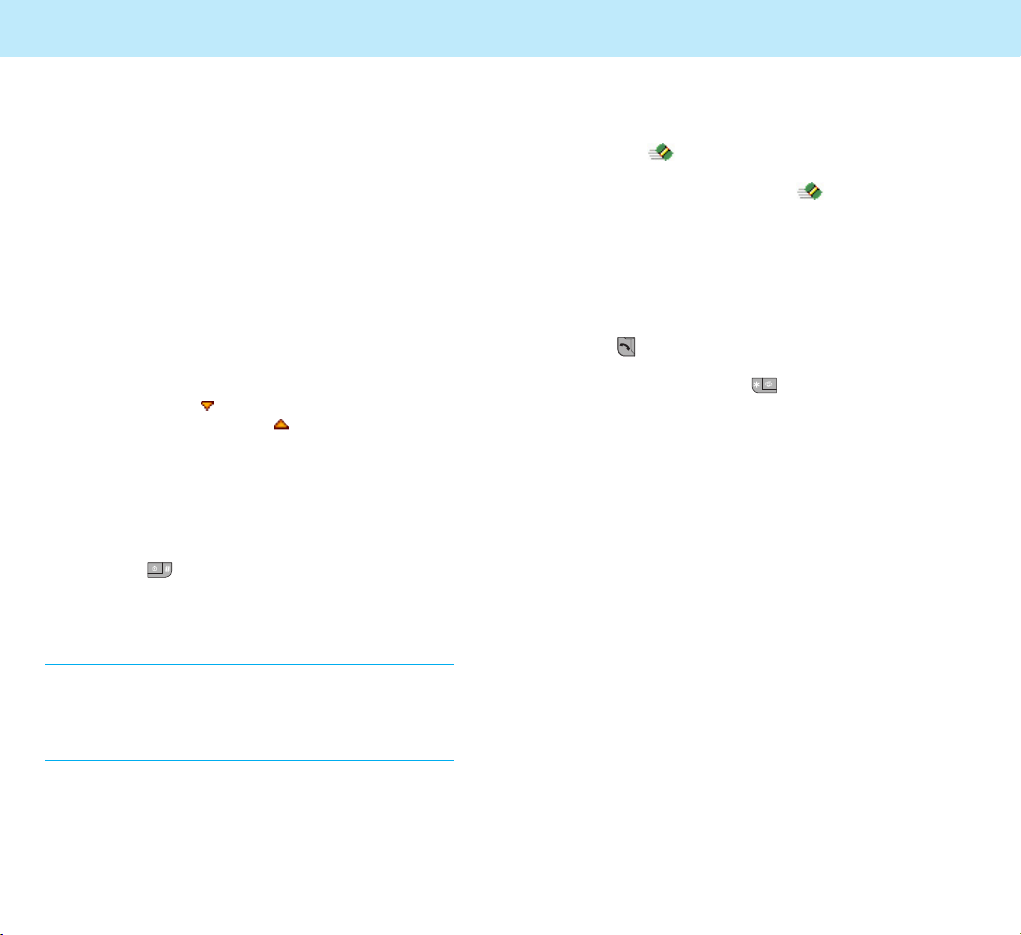
Typing Strokes and Characters in
Stroke Mode
1. To type a character, press the keys
corresponding to its component strokes. Press
the keys on the phone in the order that you
would write the strokes, using one press per
one stroke.
2. The phone displays your strokes in the Key
Stroke Entry Field and offers character choices
in the Character Selection Field. As you enter
strokes, notice that the choices in the
Character Selection Field change. To scroll
through the choices in the Character Selection
Field, press the key.
To move back, press the key.
When the character you are typing appears in
the Character Selection Field, you may select
it without finishing the stroke sequence for the
character.
3. When the character you want to appears,
press the key to activate the Character
Selection Field.
4. Press the number key corresponding to the you
want to add to your text.
Note: If you are uncertain of the order of one or more
strokes, press the
8 key in place of each
questionable stroke. Continue entering strokes
until the character displays in the Character
Selection Field or until you finish the character.
Entering Text
76
Entering Text
77
Clearing Strokes and Characters
Press the soft key one or more times
to remove strokes to the left. Once the Stroke
Area is empty, pressing the soft key removes
characters from the Text Area.
Quickly Switching to Another Mode
• In stroke mode, you can quickly switch to the
ABC mode and then to digit mode by pressing
the key.
• When you press the key, you can access
the symbol mode.
eZi English Mode
This mode allows you to enter English words with
only one key press per letter. Each key on a
keypad has more than one letter - a single press
on the 5 key could be J, K, or L. The eZi English
mode automatically compares your key presses
to an internal linguistic database to determine
the correct word.
This mode requires far fewer keystrokes than the
traditional multi-tap method, the ABC mode.
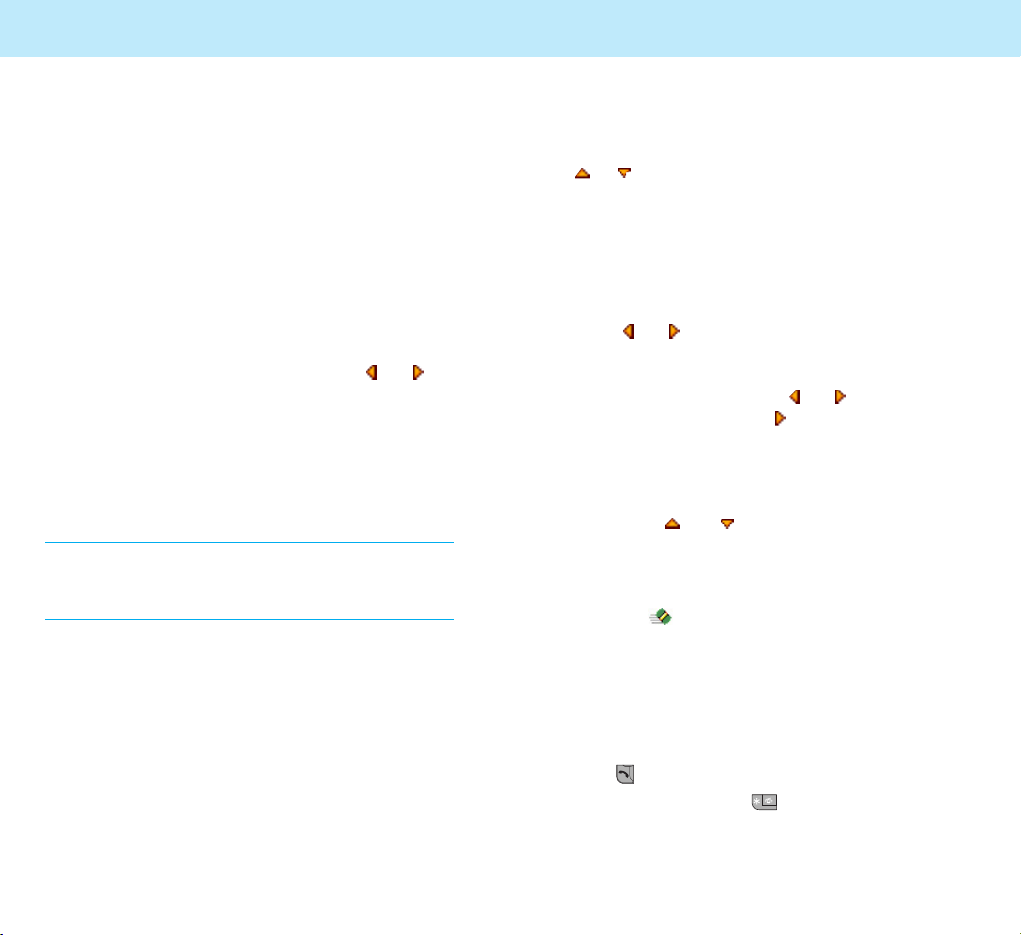
Entering Text
79
Entering Text
78
Typing English Words
To type a word, press the keys corresponding to
the letters you need. Remember the following as
you are typing:
1. Press keys on the phone just once per one
letter. For example, to enter “hello”, press the
following keystrokes:
4, 3, 5, 5, 6.
2. The word you are typing appears in the display.
It may change with each key you press.
3. If the word that appears on the display is not
the word that you desire, press the or
key one or more times to display alternative
word choices for the keys you pressed. For
example, “of” and “me” shares the sequence
of
6 and 3. The phone displays the most
commonly used choice first.
4. Press 0 key to select the word choice that
appear on the display.
Note: The phone displays all of the words containing
the letters you have entered. The eZi mode
allows you to enter text quickly using fewer key
presses.
Shifting the Case
To change the case of the word, press the
or key repeatedly when the word highlights.
Lower Case, Capital Lock and Initial Capital are
available. You can also insert periods between
letters for abbreviations.
Scrolling
• The or key scrolls to the alternative
characters corresponding to the key press.
• To move the cursor left or right through your
text message, press the or key.
Note that pressing the key without
completing a word displays an alternative
word. You can complete the word by pressing
the
0 key.
• To scroll up or down one line of your text,
press the and key.
Clearing Characters
Press the soft key one or more times
to remove characters from the Text Area.
Quickly Switching to Another Mode
• In english mode, you can quickly switch to the
ABC mode and then to digit mode by pressing
the key.
• When you press the key, you can access
the symbol mode.
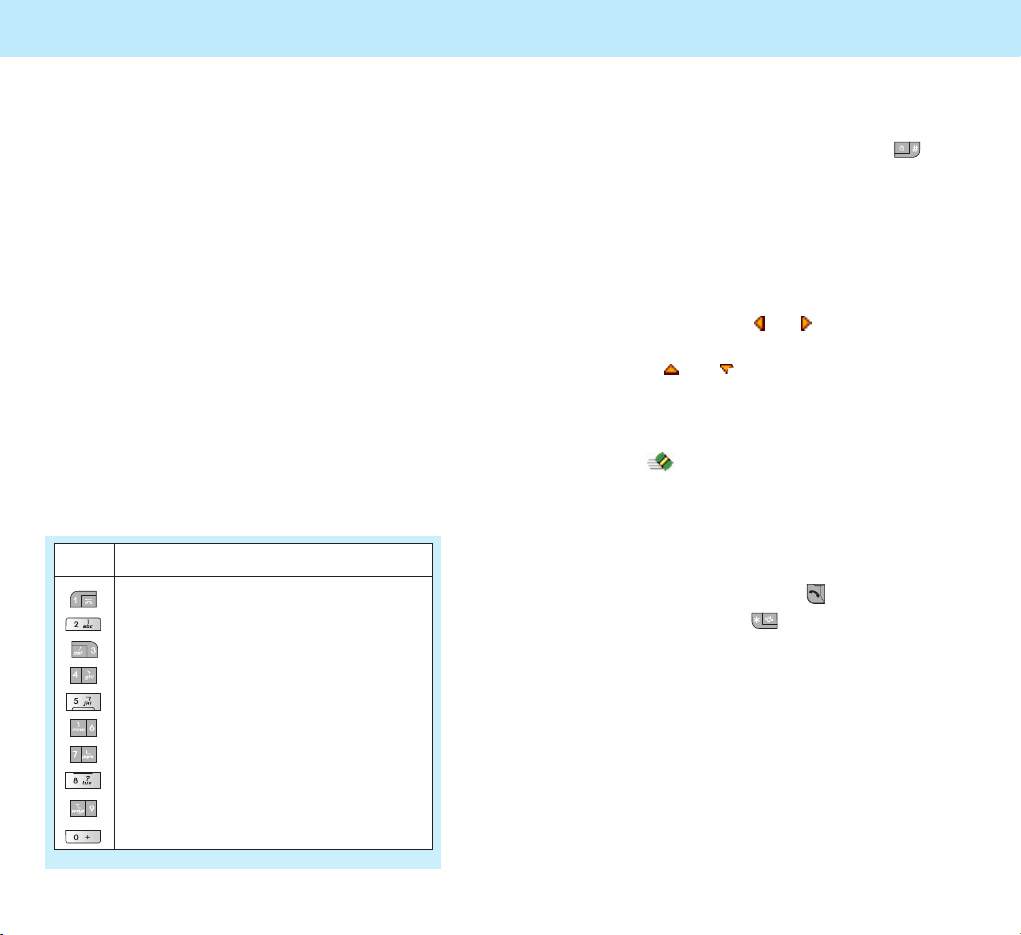
Entering TextEntering Text
80
ALPHABET Mode
When typing in the ABC mode, press the key
labeled with a character:
- Once for the first character
- Twice for the second character and so on.
This method is called Multi-tap Typing.
For example, you press the
2 key three times
quickly to display the character “C”, the 5 key
two times quickly to display the character “K”.
The cursor moves to the right when you press a
different key. When entering the same character
twice or a different character on the same key,
just wait for a few seconds for the cursor to
move to the right automatically, and then select
the next character.
Refer to the table below for the list of characters
assigned to each key.
List of characters available:
Key Characters in the Order Displayed
. , ? ! 1 / :
’ @
ABC2
DEF 3
GHI 4
JKL5
MNO 6
PQRS7
TUV8
WX Y Z 9
0
(Caps Lock mode)
Space
81
Shifting the Case
To change the case of words, press the key
There are two cases:
Lower Case is indicated by abc on the display,
and Capitals Lock is indicated by ABC.
Scrolling
• To move the cursor to the left or right through
your text, press the or key.
• To scroll up or down one line of your text,
press the and key.
Clearing Characters
Press the soft key one or more times
to remove characters from the Text Area.
Quickly Switching to the Symbol Mode
• In ALPHABET mode, you can quickly switch to
digit mode by pressing the key.
• When you press the key, you can access
the symbol mode.

Entering Text
8382
Symbol Mode
The symbol mode enables you to enter symbols
into your text.
Press the key to enter into the symbol mode.
1. Press the and keys to scroll through the
symbols.
2. When you find the symbol you want to insert,
Press the Number key corresponding to the
symbol you want.
3. After the symbol is inserted, press the soft
key to switch back to the text entry mode
used just prior to selecting the symbol mode.
All Mode
When typing in this mode, you can switch to any
other text input mode by pressing the key
one or more times until you find the mode you
want.
For further details about each mode, refer to the
description of the corresponding mode in the
previous sections.
Note: The eZi English mode is set by default when you
select this mode.
Using the Menus
The phone offers a range of functions that allows
you to tailor it to your needs. These functions
are arranged in menus and submenus.
The menus and submenus can be accessed by
scrolling or by using the shortcuts.
Accessing a Menu Function
by Scrolling
1. In Standby Mode, press the soft key to
access Menu Mode. Scroll with the navigation
keys to reach the main menu,
SOUND. Press
the soft key to enter the menu.
2. If the menu contains any submenus; for
example,
Call Alert, find the one you want by
scrolling using the and keys. Press the
soft key to enter the submenu.
If the menu you have selected contains
submenus, repeat this step.
3. Scroll with the navigation keys to find the
setting of your choice. Press the soft key
to confirm the chosen setting.
Notes: • When you use the navigation keys for setting
options, refer to the direction of the triangle
at the bottom of the display.
• You can return to the previous menu level by
pressing the soft key.
• You can exit the menu without changing the
menu settings by pressing the key.
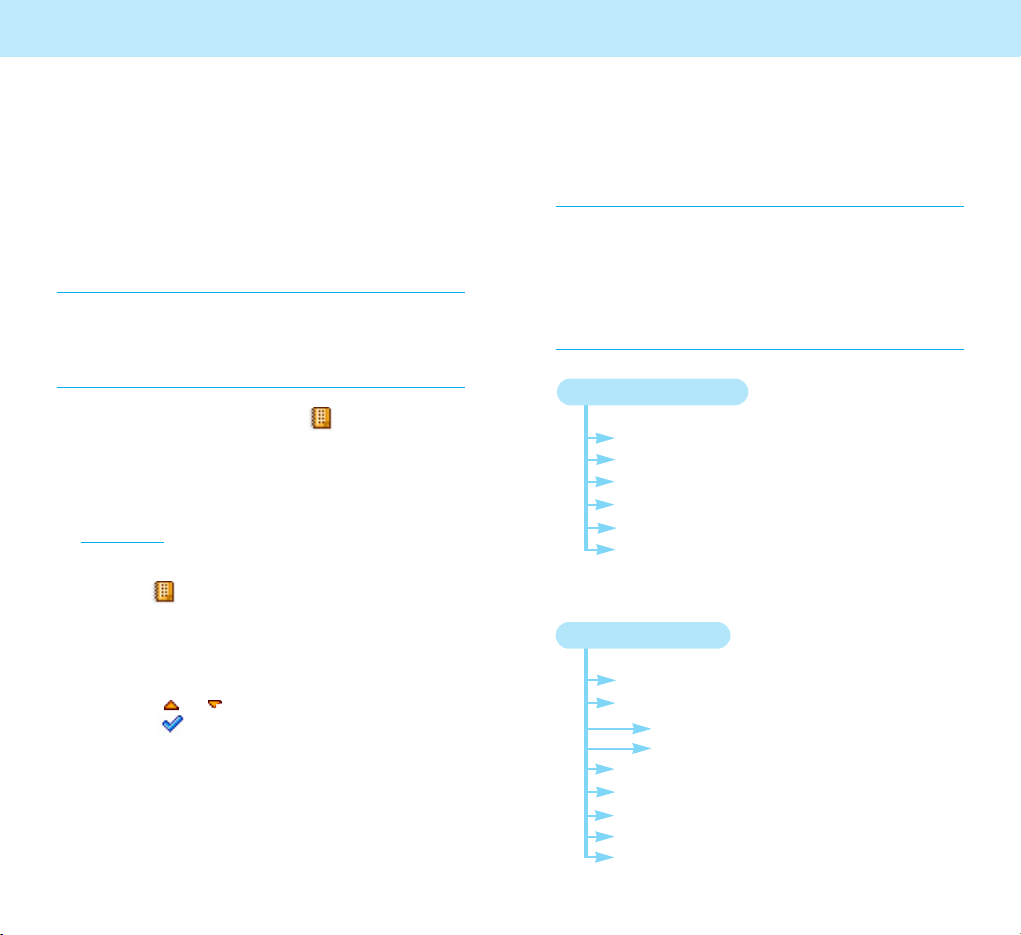
Selecting Functions and options
8584
2. SOUND
2-1: Ring Volume
2-2: Mode
2-2-1: Call
2-2-2: Alarm
2-3: Call Alert
2-4: Alarm Alert
2-5: Connect Alert
2-6: Key Tone
2-7: Voice Dial Tone
List of Menu Functions
The list shows the menu structure available and
indicates the number assigned to each option.
Note: If you use a SIM Tool Kit card that provides
additional services, the SIM Tool Kit menu
appears instead of
9. Internet Menu. The other
menus do not change. If it does not provide SIM
Tool Kit card,
9. Internet Menu appears.
For details on the SIMToolKit menu, refer to your
SIM card instructions.
1. DISPLAY
1-1: Still Image
1-2: Animation
1-3: Clock
1-4: Calendar
1-5: User Text
1-6: PcSync Data
Accessing a Menu Function
by Using Its Shortcut
The menu items, menu, submenus and setting
options are numbered and can be accessed
quickly by using their shortcut numbers. The
shortcut number is shown in front of each menu
item.
Note: The numbers assigned to each menu function are
indicated on the list on page 80. They may not
match the menu number on the phone,
depending on the services supported by your
SIM.
1. In Standby Mode, press the soft key.
2. Enter the first digit of the shortcut number.
Repeat this for each digit of the shortcut
number.
Example: Setting the Auto Redial function
to
On
Press the soft key, and key in 4, 6, 3.
Menu enters the menu, 4 selects CALL SET,
6 selects the Setting menu, and 3 selects the
Auto Redial menu function.
3. Press the or key to highlight
On and
press the soft key.
Using the Menus Using the Menus

5. APPLICATION
5-1: Scheduler
5-2: Calculator
5-3: Unit Converter
5-3-1: Length
5-3-2: Weight
5-3-3: Volumes
5-3-4: Surface
5-3-5: User Define
5-4: World Time
5-5: Bio Rhythm
5-5-1: My Rhythm
5-5-2: Special Day
5-5-3: Setup
4. CALL SET
4-1: Call Divert
4-1-1: If No Reach
4-1-2: If Busy
4-1-3: If No Reply
4-1-4: All Calls
4-1-5: Cancel All
4-2: Call barring
4-3: Call Waiting
4-3-1: Check Status
4-3-2: Activate
4-3-3: Deactivate
4. CALL SET (continued)
4-4: Send My Caller ID
4-5: Network Select
4-6: Setting
4-6-1: Answer Key
4-6-2: Auto Answer
4-6-3: Auto Redial
4-6-4: Min Minder
4-6-5: Call Mode
Selecting Functions and options
8786
Using the Menus
3.PHONE SET
3-1: Time Set
3-2: Date Set
3-3: Alarm Set
3-3-1: Set Alarm
3-3-2: Delete All
3-3-3: Power off Alarm
3-4: Key Back Light
3-5: Language
3-6: Screen Saver
3-7: Factory Set
3-8: File Manager
3-9: Network Account
Using the Menus

6. PERSONAL
6-1: My Memo
6-2: Call Time
6-2-1: Last Incoming
6-2-2: Last Outgoing
6-2-3: Total Incoming
6-2-4: Total Outgoing
6-2-5: Reset
6-3: GPRS Counter
6-3-1: Last Received
6-3-2: Last Sent
6-3-3: Total Received
6-3-4: Total Sent
6-3-5: Reset
6-4: PIN
6-4-1: Enable PIN
6-4-2: Disable PIN
6-4-3: Change PIN
6-5: Password
6-5-1: Phone Lock
6-5-2: Change Password
Display
Using this menu, you can customize various
settings for the idle screen.
Still Image
This menu provides you with a variety of still images.
You can select the still image as a thumbnail or
full image.
Select an image from the category.
Press the key to toggle between thumbnail
and full image.
Animation
You can select one of the animated images.
Selecting Functions and options
8988
Menu 1-1
Menu 1-2
Using the Menus
9. Internet
9-1: Homepage
9-2: Bookmarks
9-3: Recent Pages
9-4: Enter Address
9-5: Resume
9-6: Settings
7. GAME
7-1: Fish Ball
7-2: Solitaire
7-3: Survivor
8. Camera
8-1: Shooting
8-2: Special Effect
8-4: Album
8-4: Configuration
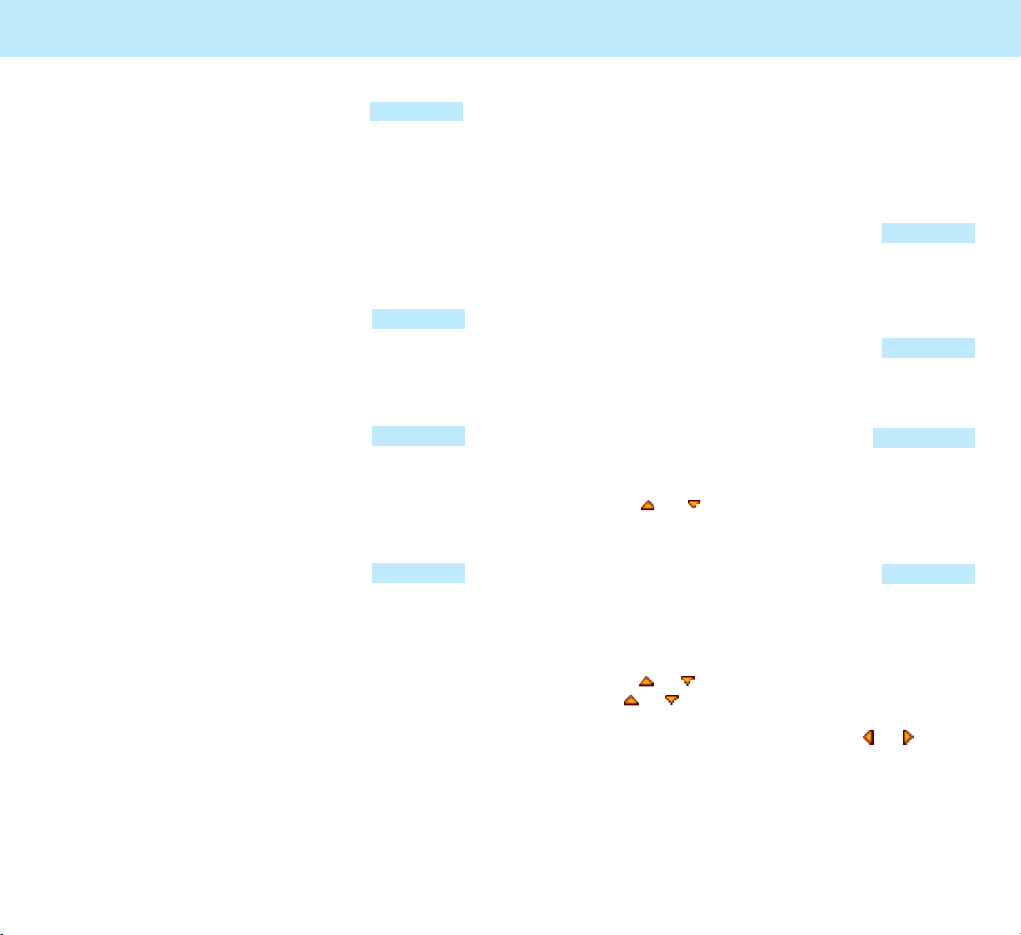
Display
90
Clock
You can select the clock type from Analog,
Digital and Dual.
If you select
Dual, you can set a time zone from
the world map. Then, you will see two digital
clocks showing the time in the city selected in
the
World Time menu (see page 119) and the
time in the city selected in the
Dual option.
Calendar
If you select this menu option, the phone
displays a calendar. You can select a Monthly or
Weekly calendar.
User Text
You can display your own greetings in Standby
Mode. Create your own message of up to 40
English or 20 characters. For further details on
how to enter text, see page 71.
PcSync Data
You can select one of the images that
downloaded from PC.
Menu 1-4
Menu 1-5
Menu 1-6
Menu 1-3
91
Menu 2-1
Menu 2-2
Menu 2-3
Menu 2-2-1
Sound
You can customize various sound settings.
Ring Volume
You can adjust the volume level of the ring
volume.
Mode
You can set the alert type for incoming calls and
alarm settings.
Call
You can select an alert mode for incoming calls.
Press the or key to scroll through the
available mode.
Call Alert
This menu allows you to select the melody to be
played when a call comes in.
Press the or key to select a melody category
and the or key to scroll through the available
melodies. From the melody list, you can select
another melody category by pressing or key.
You can adjust the volume level by pressing the
side volume key. While you select and listen to
the melody.

Phone Set
Many different features of your phone can be
customized to suit your preferences.
Time Set
This option enables you to set the current time in
the format you prefer.
When you select the Time Set, two fields are
displayed. First, you can select the time format
of 24 hours or 12 hours
Use the or key to toggle between 24 hours
and 12 hours for time format.
If you select 24 hour format, go to the next field
to enter the number for the time you want
directly. Use the or key to move between
the fields.
If you select 12 hour format, field for Am and Pm
will be added and a total of 3 fields will be
displayed.
Select the Am or Pm and go to the next field to
enter the number for the time you want directly.
Selecting Functions and options
93
Phone Set
Menu 3-1
92
Alarm Alert
This menu allows you to select the melody to be
played when the alarm time expires.
Press the or key to select a melody
category and the or key to scroll through
the available melodies. From the melody list, you
can select another melody category by pressing
or key.
You can adjust the volume level by pressing the
side volume key while you select and listen to
the melody.
Connect Alert
The phone sounds a connect tone when your call
is connected to the system.
Key Tone
This menu allows you to select the keypad sound
each time you press a key.
Voice Dial Tone
When this menu is set to On, the numeric keys,
from 1 to 9, sound a voice tone corresponding to
the digits when they are pressed in Standby
Mode.
Menu 2-4
Menu 2-5
Menu 2-6
Menu 2-7
Sound
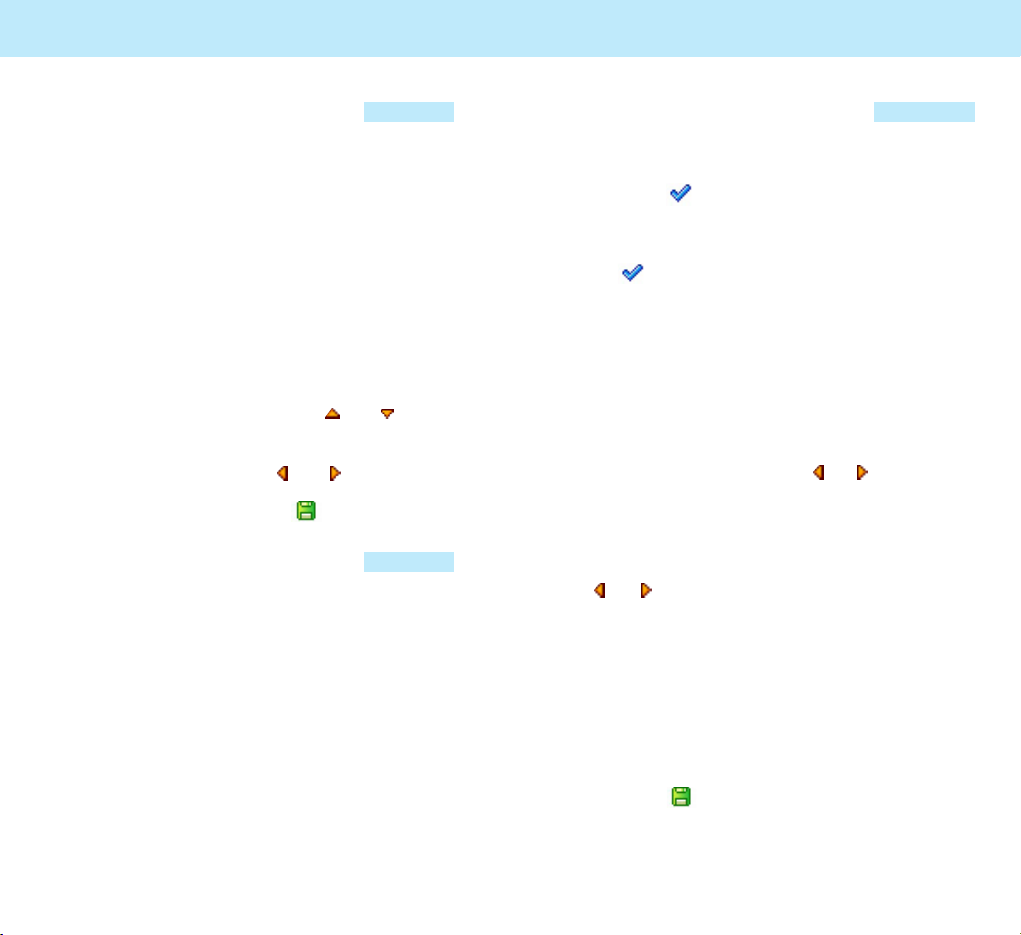
95
Phone Set
Menu 3-3-1
Set Alarm
To set an alarm:
1. Press the soft key when
Set Alarm is
highlighted.
2. Select one of Alarm 1 through 3 and press
the soft key. If you selected 24 hour mode
in Time Set, 2 fields are displayed: upper field
is to enter alarm time and the lower field is to
select frequency option.
If you selected 12 hour mode in Time Set, 3
fields are displayed: the first field is to select
AM/PM, the second field is to enter alarm
time, and the third field is to select
frequency option.
3. Choose the AM/PM using the or keys.
4. Enter the required time using the number
keypad.
5. Choose an alarm frequency option using the
or keys.
•
One Time: the alarm rings only once and is
then deactivated.
•
Daily: the alarm rings every day at the
specified time.
•
Morning Call: the alarm rings from monday
to friday at the specified time.
•
Delete: Delete the alarm.
6. Press the soft key to save the setting.
Selecting Functions and options
94
Phone Set
Menu 3-2
Menu 3-3
Date Set
This option enables you to set the current date in
the format you prefer in one screen.
The following options are available:
Date Format: Select a date format. The following
formats are available:
• YYYY/MM/DD (year/month/day)
• DD/MM/YYYY (day/month/year)
• MM/DD/YYYY (month/day/year)
Select a date format in the upper bar and enter
the date in the low bar. press the and key to
move between the field.
Set Date: You can use the and key to move
the cursor to the digit. Enter the date using the
number keypad and press the soft key.
Alarm Set
This feature allows you to:
• set the alarm to ring at a specific time.
• set the phone to ring the alarm at the specified
time even while the phone is switched off
(
Poweroff Alarm is enabled).

Selecting Functions and options
97
Phone Set
Key Back Light
When the phone is attached to the optional
Hands-Free Car Kit, the backlight remains on
while the phone is on. At other times, you can set
how long the backlight of the keypad remains on
after the last key is pressed. Backlight uses your
battery faster.
Language
You can set the display language.
The available languages are
English and
(Simplified Chinese).
Note: This setting does not affect the Web Browser.
Menu 3-4
Menu 3-5
96
Phone Set Phone Set
An alarm check mark displays on the right
of the alarm you set among Alarm 1/Alarm
2/Alarm 3 once you finish setting the alarm.
To stop the alarm when it rings, press the soft
key.
Delete All
To delete the alarm setting:
1. From the
Alarm Set menu, press the or
key to scroll to Delete All.
2. Press the v soft key and the message "Are you
sure?" will be displayed.
Press soft key and all currently activated
alarm will be deactivated.
Power off Alarm
To set the alarm to ring when the phone is off:
1. From the
Alarm Set menu, press the or
key to scroll to
Poweroff Alarm, and press
the soft key.
2. If necessary, press the or key to select
On.
If you want to cancel setting a poweroff alarm,
select Off.
3. Press the soft key to save the setting.
If the phone is turned off at the specified alarm
time, it automatically turns on and sounds the
alarm alert. You can stop the alarm when it rings by
pressing the volume key. Then, the phone turns off
automatically.
Menu 3-3-3
Menu 3-3-2
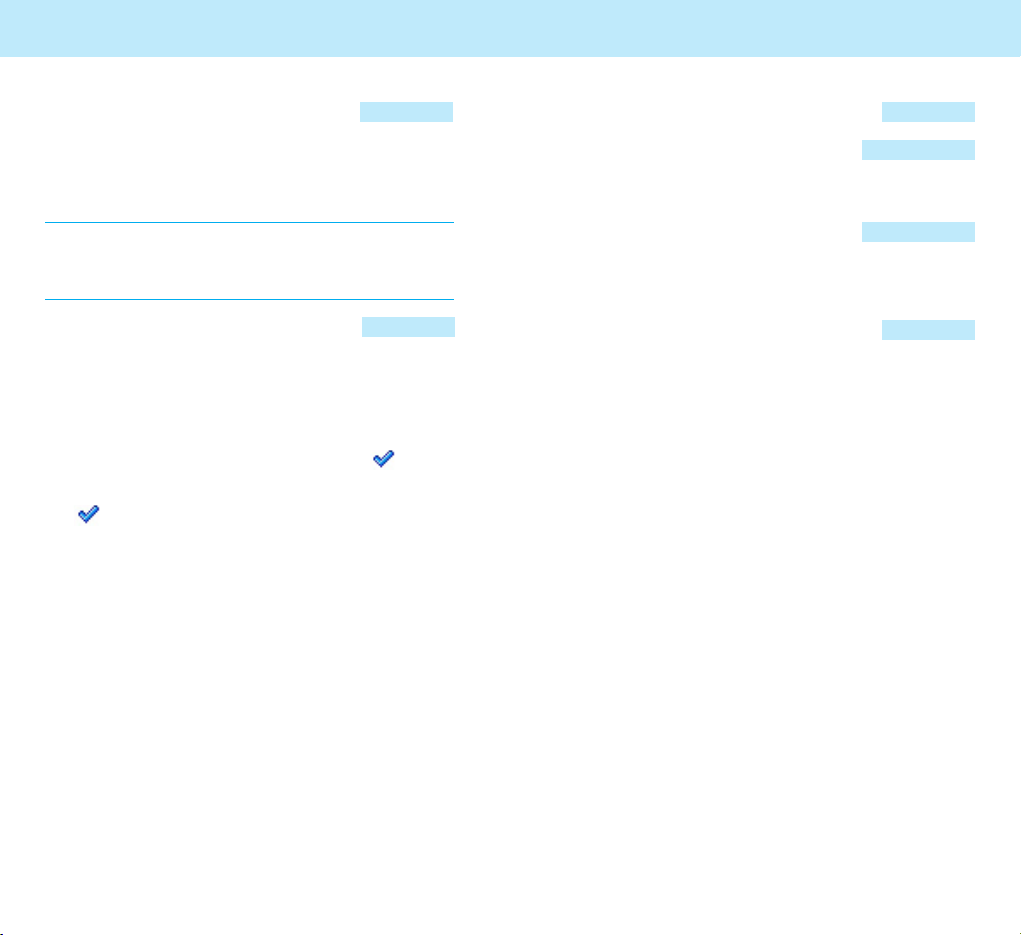
File Manager
File Memory Status
You can display the total size, used size and
remaining size.
File List
You can manage and view the size of image and
sound used in the phone.
Network Account
In Network Account, you can set which network
account to use for your phone.
If you select the Network Account, Profile List
will be displayed.
In the Profile List, you can set the Profile Name
and the Bearer Type.
CSD and GPRS are available for the Bearer Type.
If you select CSD, you can set the Dial-up No,
and Call Type.
If you select GPRS, you can set the APN, User
Name and Password.
Selecting Functions and options
99
Menu 3-8
Menu 3-8-1
Menu 3-8-2
Menu 3-9
Selecting Functions and options
98
Phone Set Phone Set
Menu 3-6
Menu 3-7
Screen Saver
The Screen Saver feature allows you to conserve
your battery power by turning off the LCD
screens when you do not use the phone.
Notes: • When you press a key or receive a call or
message, the screen automatically turns on.
• The screen saver will not work when you
use the camera function.
Factory Set
This menu allows you to reset the phone.
Resetting the phone restores the default value of
all of the menu settings.
When you select the factory set, the message
“Are You Sure?” will be displayed select soft
key and your phone will ask you to enter the
password. Enter the 4-digit password and press
the soft key. The default value is set.
The default phone password is “0000.” For
further details about the password, see page
125.

Call Set
101
Example: You can:
• divert fax calls to your office fax
machine.
• divert voice calls to your colleague if
you are already using the phone.
To set your call diverting options:
1. Select the situation when you want to divert
a call.
You can select among If No Reach, If Busy, If
No Reply, All Calls and Cancel All.
2. Select the type of calls to be diverted by
pressing the or key and then press the
soft key.
Voice, Fax and Data are available.
3. Select the type of call diverting required by
pressing the or key and then press the
soft key.
Check Status, Set Divert and Cancel Divert
are displayed.
100
Call Set
Some of the following menu functions are
network services. Please contact your service
provider to check their availability and subscribe
to them, if you wish.
Call Divert
This network service enables incoming calls to be
rerouted to the number that you specify. This
feature may be unavailable depending on the
network.
Call diverting can be set up in the following
ways:
If No Reach: Calls are diverted if you are not in
an area covered by our service provider.
If Busy: Calls are diverted if you are already on
another line.
If No Reply: Calls are diverted if you do not
answer the phone.
All Calls: all calls are diverted.
Cancel All: all call diverting options are cancelled.
For each of the above options, you can set the
separate options for each of the above options
such as Voice, Fax and Data.
Menu 4-1

103
Call Barring
The call barring network service allows you to
restrict your calls.
When you select this option, you are prompted
to enter a password.
Following options are displayed.
Outgoing: calls cannot be made.
International Calls: international calls cannot
be made.
International exc. Home: when abroad, calls
can be made only to numbers within the current
country and to your home country, which is the
country where your home network provider is
located.
Incoming Calls: calls cannot be received.
Incoming When Roam: calls cannot be
received when you are using your phone outside
of your home service area.
For each of the above options, you can check the
status, set barring and cancel barring.
Menu 4-2
Call Set
102
Call Set
4. To Select the
display current Check Status
status
activate call Set Divert
diverting
deactivate Cancel Divert
call diverting
5. Enter the number to which the calls are to be
diverted and press the soft key.
To enter an international code, press the
0
key until the + sign displays.
6. The phone sends your settings to the network
and the network’s acknowledgement displays.
You can deactivate all call diverting settings by
selecting the
Cancel All option.

105
Call Set
Menu 4-3
Call Waiting
This network service enables you to be informed
when someone is trying to reach you during
another call.
You can specify the call waiting option for voice
calls only.
To set your call waiting options:
1. Select the
Call Waiting option in the Call Set
menu and press the soft key.
The screen shows check status, activate and
deactivate.
2. You can activate or deactivate the call waiting
feature as necessary using the
Activate or
Deactivate soft key respectively.
104
Call Set
Cancel All: all call barring settings are
deactivated; calls can be made and received
normally.
To set your call barring options:
1. Select the Call Barring, and you will be
requested to enter current barring password.
Outgoing, International Calls, International
Exc.Home, Incoming Call, Incoming When
Roam, Cancel All Bars and Change Password
will appear.
2. Select the type of calls to be barred by
pressing the or key and then press
the soft key. Check Status,
Set Barring and Cancel Barring will appear.
3. To activate the call barring, select the Set
Barring.
4. To deactivate the call barring, select the
Cancel Barring.
The phone sends your setting to the network
and the network's acknowledgement displays.
You can also deactivate all call barring settings by
selecting the
Cancel All Bars option.
You can set and change the call barring password
obtained from your service provider by using the
Change password option. You must enter the
current password before you can specify a new
one. Once you have entered a new password, you
are asked to confirm it by entering it again.

107
Call Set
If you select Automatic, you are connected
to the first available network on the preferred
list when roaming.
If you select
Manual, the phone scans for
the available networks. Go to Step 2.
2. Press the or key until the preferred
network highlights and then press the
soft key.
You are connected to that network.
Setting
In this menu, you can customize the settings for
making and answering a call.
Answer Key
This menu allows you to select how you answer
when an incoming call comes in. Your phone is
preset to answer when you press the key or
soft key.
Auto Answer
You can set the phone to answer an incoming
call. When this menu option is activated, the
phone automatically answers calls after a
predefined time.
Menu 4-6
Menu 4-6-1
Menu 4-6-2
Call Set
106
Menu 4-4
Menu 4-5
Call Set
Send My Caller ID
When this menu is set to On, you can send your
phone number to the designated phone when
making a call so that the recipient can see your
phone number.
Note: Some networks do not allow the user to change
this setting.
Upon accessing this menu:
Network Default: the setting is determined by
your network.
On: your number displays on the other person’s
phone.
Off: your number does not appear on the other
person’s phone.
Network Select
The Network Selection feature enables you to
automatically or manually select the network
used when roaming outside of your home area.
Note: You can select a network other than your home
network only if it has a valid roaming agreement
with your home network.
To automatically or manually select the network
when roaming:
1. Press the or key until the appropriate
option highlights and then press the soft
key.
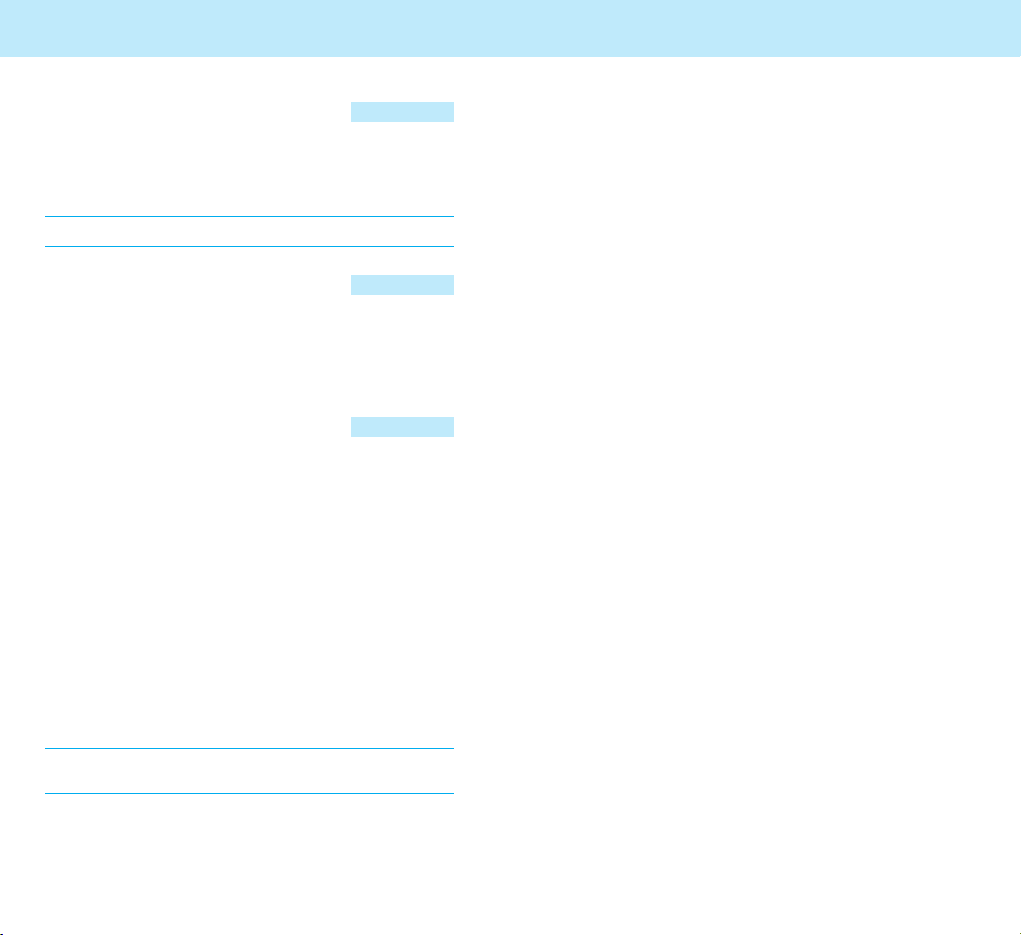
109
Call Set
In the Call Mode menu, you can set up the call
mode to use data or fax calls as well as normal
voice calls.
The following options are available:
(Single No.) Voice : Your phone sends or
receives the voice call, if your SIM card allows
this option.
(Single No.) Fax : Your phone sends or receives
the Fax call, if your SIM card allows this option.
(Single No.) Data : Your phone receives the
Data call, if your SIM card allows this option.
Using a Data or Fax Call
To be able to use data or fax services, you need
application software such as a data or a fax
program. Before using these functions, you need
to connect your phone to the computer and
make sure that your phone is registered as a
modem in your system.
Making a Data or Fax Call
Using a Data Call
1. Choose "(Single No.) Data" item in phone
menu.
2. Connect the phone to your computer with the
cable.
3. After starting the software for network
connecting (built in Windows System),
make the data service using the browser of
Windows System.
Call Set
108
Auto Redial
When the Auto Redial function is On, the phone
makes up to ten attempts to redial the phone
number after an unsuccessful call.
Note: The interval between two call attempts varies.
Minute Minder
This menu allows you to specify whether or not
the phone beeps during an outgoing call to keep
you informed of the length of your call.
Call Mode
Your phone is capable of sending and receiving
digital data and fax call when connected to a
computing device, such as a laptop, desktop,
handheld, or palmtop running Windows NT,
Windows 95 or later versions. The phone
functions just like a typical modem on your PC,
enabling you to use wireless data involving a
wide variety of Windows software applications.
To use digital data or fax services with your
phone, you need a digital data/fax kit. This kit
contains the necessary cables and software
required for you to connect and use your phone
with your computing device.
Note: The phone must be on a digital network to
receive or send fax and data.
Menu 4-6-3
Menu 4-6-4
Menu 4-6-5

111
Application
This menu allows you to use your phone as your
assistant providing you with various convenient
features, such as Scheduler and Calculator.
Scheduler
When you enter this menu, the calendar displays
with today’s date highlighted. A rectangle on a
particular date means that there is a scheduled
event on that day. You can be alerted by this
function before an event commences.
Scrolling through the Calendar
The current date with the associated date of the
lunar calendar appears on the top line of the
display. Enter the date using the number keypad.
Or, you can move the cursor to select the Year,
Month and Day fields by pressing the or key.
When the field is selected, press the or key,
or the volume keys on the left side of the phone
to move up or down by increment of 1.
Menu 5-1
Call Set
110
* After using the Data Call, set the mode to
"(Single No.) Voice"
Usage:
Prior to using Data Call, you must first set your
phone as a modem in the Windows system(Start
> Settings > Control Panel > Modem or
Telephone/Modem Option). Register your phone
as a "standard 19200 bps modem" and set the
COM port number to which the cable is
connected. ( Set the port 115200 bit/sec)
- Data Call
You set the software using the Widows system
(Start > Settings > network connect), and use
the data service ( this service is related to network services. for more information, please
contact your service provider )
Using a Fax Call
1. Choose "(Single No.) Fax" item in phone
menu.
2. Connect the phone to your computer with the
cable.
3. After starting the software for Fax, and use
the Fax services.
* After using the Fax Call, set the mode to
"(Single No.) Voice"
Example:
- Fax Call
1. Connect the phone to the computer using
the cable.
2. Open WinFax 10.0 in Windows
3. Check that configuration is set to 19200
bps modem with the compatible COM port.
4. Set the Receive Mode to AUTO RECEIVE.
Otherwise, set MANUAL RECEIVE when
the incoming animation plays.

113
Application
Viewing Schedule on a Particular
Day
1. Highlight a date on the calendar, referring to
“Scrolling through the Calendar” on page 111.
2. Press the soft key to access the Scheduler
options. Press the soft key when
View Day
highlights.
You can also press the key to view the
schedule of the day.
The list of the events displays.
3. Press the or key to scroll through the
events.
4. When the event you want to view displays,
press the soft key to access the following
options:
•
Preview: allows you to preview the
scheduled event.
•
Delete: deletes the selected event.
•
Edit: allows you to change the event
settings.
112
Application
Scheduling a New Event
You can schedule up to 50 events for one day.
1. Highlight a date on the calendar referring to
“Scrolling through the Calendar” above.
2. Press the soft key to access the Scheduler
options.
3. Press the or key to highlight
Make and
press the soft key.
4. Press the or key to select
am or pm and
enter the time.
To make an All Day event, select
All Day.
Note: When you schedule an All Day event, you can’t
set the event time and alarm.
5. Press the key and press the or key to
choose the type of event.
6. Press the key and press the or key to
select a repeating option.
7. Press the key and press the or key to
select an alarm option. Press the soft key.
Once you have scheduled the events, the icons
corresponding to the event types appear on the
top line of the calendar when you move to the
scheduled day.
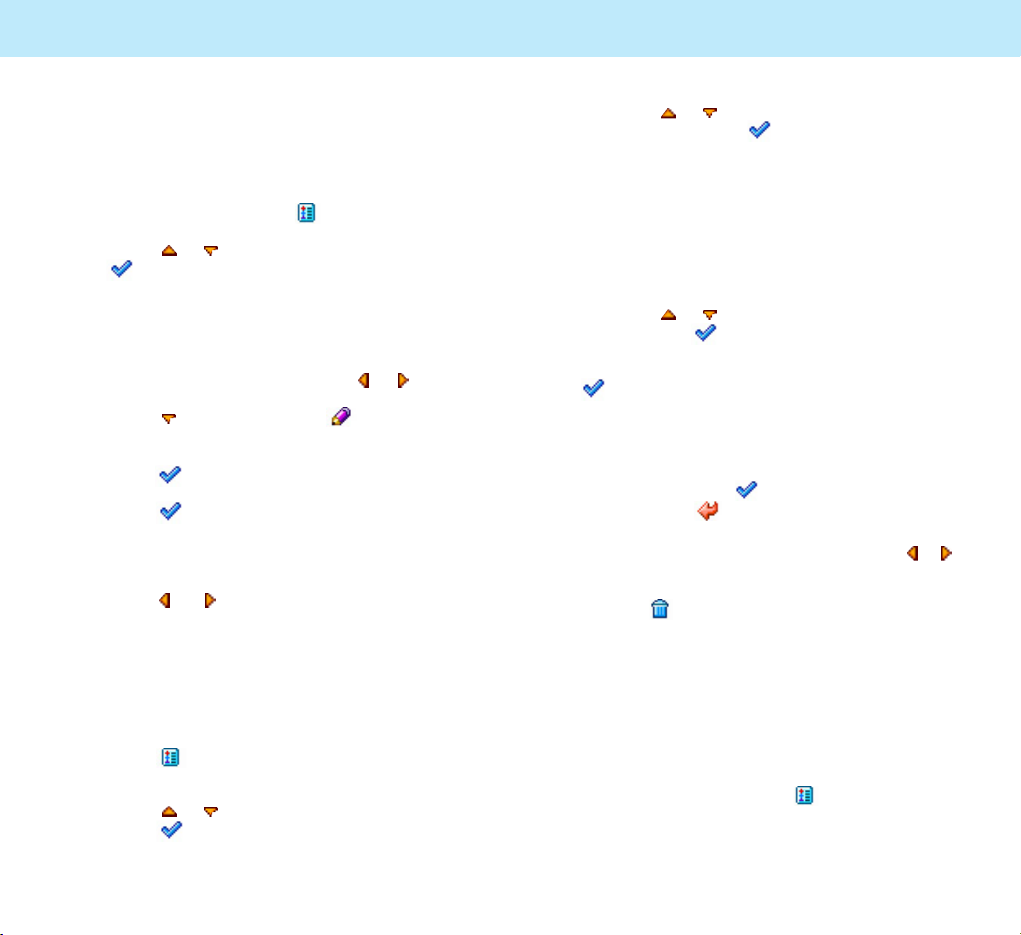
115
Application
114
Application
4. Press the or key to one of the following
options and press the soft key.
•
Of Chosen Day: deletes all notes on the
selected day.
•
All Days: deletes all of the notes in your
Scheduler.
•
Old Events: deletes the schedule before the
selected date.
5. Press the or key to select an event type
and press the soft key.
6. Select
One by One or All and press the
soft key.
When you select
One by One, go to the next
step.
When you select
All, a confirming message
appears. Press the soft key to delete the
event(s) or the soft key to cancel.
7. When the first event displays, press the or
key to scroll to the event you want to delete.
8. Press the soft key to delete the event.
Viewing the Calendar in Another
Format
The calendar is in monthly format by default. You
can change the calendar to weekly format for the
current view.
1. On the calendar, press the soft key to
access the Scheduler options.
Viewing Specific Events
You can find an event using its date, type and
note.
1. On the calendar, press the soft key.
2. Press the or key to select
Find and press
the soft key.
3. Enter the period using the number keypad.
You can move the cursor through the date
input fields by using the navigation keys.
4. Select an event type by using the or key.
5. Press the key and press the soft key.
6. Enter the first few letters of the note and
press the soft key.
7. Press the soft key.
The display shows the first event
corresponding to your input.
8. Press the or soft key to view other
events.
Deleting Events
1. Highlight a date on the calendar, referring to
“Scrolling through the Calendar” on page 111.
2. Press the soft key to access the Scheduler
options.
3. Press the or key to highlight
Delete and
press the soft key.
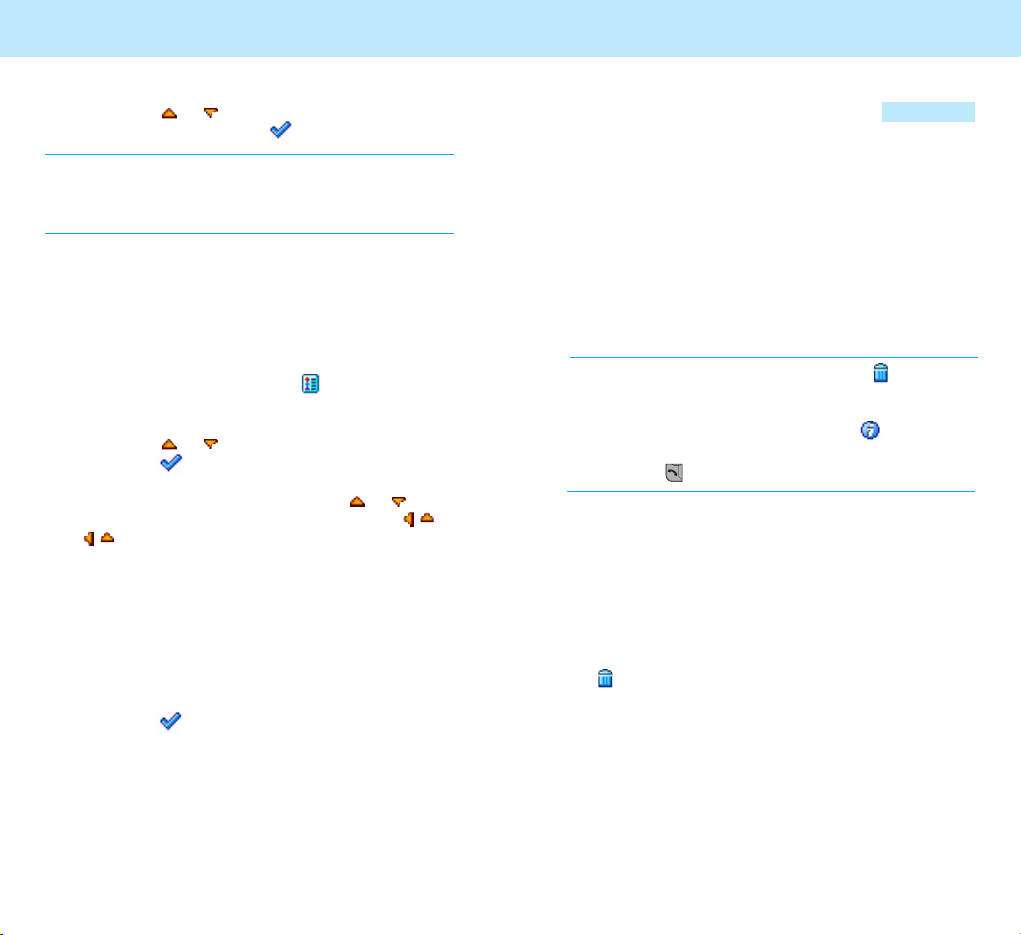
Calculator
You can use your phone as a calculator, which
provides the basic arithmetic functions; addition,
subtraction, multiplication and division.
Performing a Calculation
1. Enter the first number using the numeric keys.
The number displays in the upper box.
Notes: • To clear the last entry, press the soft key.
Press and hold the key to clear all of the
entries from the display.
• To enter a decimal point, press the soft key.
• To enter a ‘
+’ or ‘-’ in front of a number, press
the key after you enter a number.
2. Press the navigation key to set the operation
for your calculation referring to the screen; +
(add), - (subtract), x (multiply), ÷ (divide).
3. Enter the second number.
4. To calculate the result, press the
= soft key.
5. To reset the calculator, press and hold the
soft key.
117
Application
116
Application
Menu 5-2
2. Press the or key to highlight View
Weekly
and press the soft key.
Notes: • The calendar is automatically changed to
monthly format the next time you access it.
• You can change the default format using the
Setup option. See below.
To return to the monthly calendar, select View
Monthly
from the Scheduler options.
Changing the Calendar Settings
1. On the calendar, press the soft key to
access the Scheduler options.
2. Press the or key to highlight
Setup and
press the soft key.
3. Select an option by pressing the or key
and change the setting by pressing the or
key.
The following options are available:
•
First Screen: allows you to change the
default format of the calendar.
•
Auto Delete: allows you to set how long
your events are stored in the Scheduler.
4. Press the soft key.

Unit Converter
This menu allows you to convert a unit into
another unit, such as inches to centimeters.
To use the unit converter:
1. Press the or key to scroll to the unit
category.
Length, Weight, Volumes,
Surface, and User Define are available.
The User Define option allows you to set
the specified rate as required.
2. Press the soft key.
3. Enter the value to be converted using the
number keypad. The number appears in the
In box.
If necessary, press the soft key to clear
the last entry.
4. Press the key to move down to the first unit
box. Press the or key to select the original
unit.
5. Press the key to move down to the second
unit box. Press the or key to select the
required unit to convert the
value with.
6. The converted value automatically displays in
the
Out box.
7. To reset the converter, move up to the
In box
and press and hold the soft key.
World Time
This feature allows you to check the current time
for 59 major cities around the world. You can
also set your time zone for displaying the date
and time in Standby Mode.
When you access the
World Time menu, the
display shows the:
• current date and time
• city name
To select your time zone:
1. Select the city corresponding to your time zone
by pressing the or key one or more times.
The local date and time display.
If you want to know other cities in the time
zone, press the or key one or more
times.
2. When you find your time zone, press the
soft key.
Bio Rhythm
You can check the physical, emotional, or
intellectual rhythm of your body for today or a
specified day. To check the biorhythm, you must
enter your birthday in the
Setup menu first.
119
Application
Menu 5-5
118
Application
Menu 5-4
Menu 5-3

121120
Menu 5-5-3
Application
My Rhythm
This shows today’s biorhythm. You can view the
biorhythm indexes display in graph format and
numbers. Press the or key.
You can view the other day’s biorhythm by
pressing the or key.
Special Day
This shows a specified day’s bio rhythm.
1. Select Solar or Lunar using the or key.
2. Press the key and enter the date you want
to check and press the soft key.
3. Refer to
My Rhythm above for details about
viewing your biorhythm.
Setup
This allows you to set your birthday.
1. Select
Solar or Lunar using the or key.
2. Press the key and enter the date of your
birthday.
3. Press the soft key to save the date.
Menu 6-1
Personal
The PERSONAL menu allows you to maintain
various kinds of personal information and to
activate the password to keep the phone from
being used by unauthorized people.
My Memo
You can store your personal memos, up to 10
items, in the phone’s memory.
1. Press the or key to select an empty
location, and press the soft key.
2. Enter the contents of the memo, and press
the soft key.
When you want to view the stored information,
select an item by pressing the or key, and
press the soft key.
While viewing information, press the soft key.
The following options are available:
Edit: allows you to change the title and contents
of the memo.
Delete: deletes the memo.
Delete All: deletes all the memo.
Menu 5-5-1
Menu 5-5-2
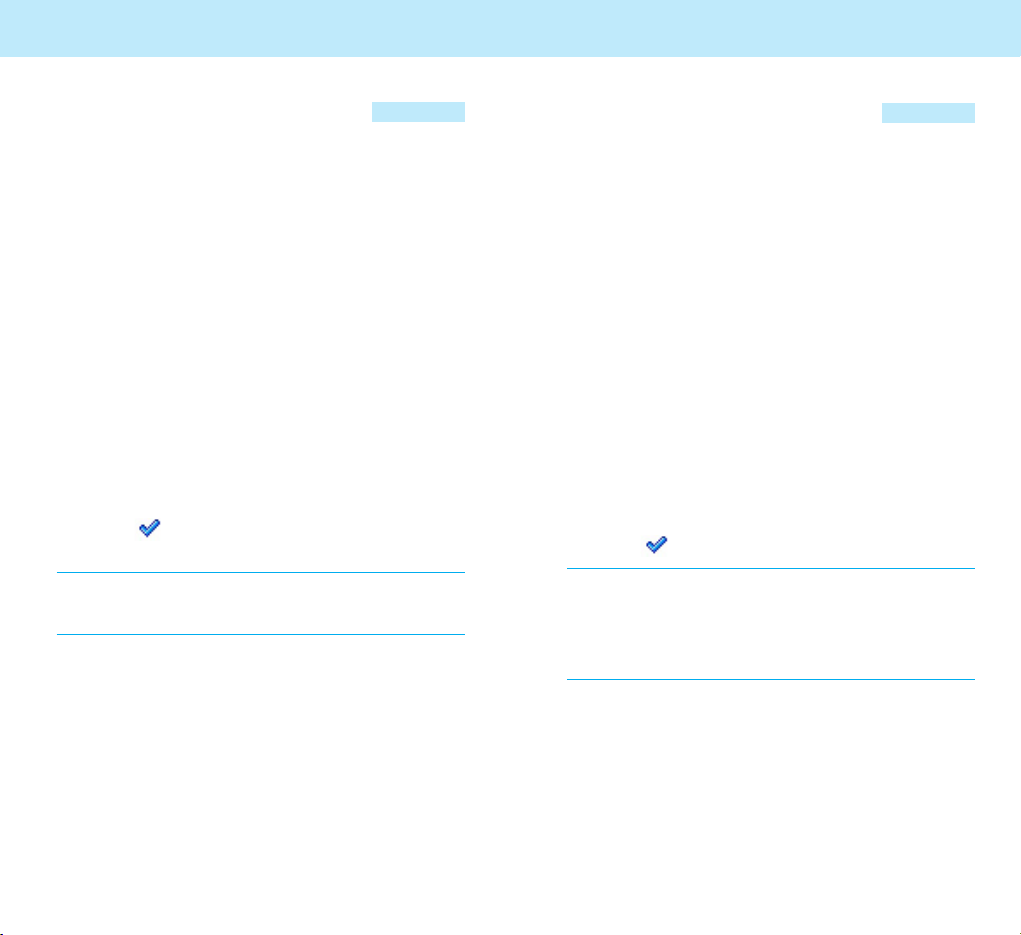
123
Personal
Menu 6-2
Call Time
This menu allows you to view the timers for calls
that you made and received.
The following timers are available:
Last Incoming: shows the time of the last
incoming call
Last Outgoing: shows the time of the last
outgoing call
Total Incoming: shows the time of all incoming
calls
Total Outgoing: shows the time of all outgoing
calls
You can use the
Reset option to reset the call
timers; when the phone prompts you to confirm,
press the soft key. The timers are reset.
Note: The actual time invoiced for calls by your service
provider may vary, depending on network
features, rounding-off for billing purposes, etc.
122
Personal
GPRS Counter
Using this menu, you can check the volume of
packets sent or received.
Access the Personal menu, and select the GPRS
Counter.
Following options are available:
Last Received: shows the volume of data
received last.
Last Sent: shows the volume of data sent last.
Total Received: shows the total volume of data
received.
Total Sent: shows the total volume of data sent
You can use the Reset option to reset the GPRS
counter; when the phone prompts you to confirm,
press the soft key. The GPRS Counter is reset.
Note: GPRS is the abbreviation of General Packet Radio
Service, and enables to connect to the data
network and to use information and multimedia
service. In GPRS technology, the data is sent in
'packets' and is well suited to the sporadic nature
of data application. The counter unit is byte.
Menu 6-3

125
Personal
PIN
Using this menu, you can activate the use of the
PIN (Personal Identification Number) code
provided by your SIM card and change the code
if possible.
Enable PIN
When this option is selected, you must enter
your PIN code each time you switch the phone
on. Consequently, any person who does not have
your PIN code cannot use your phone features
without your approval, except to make
emergency calls by pressing the soft key.
Disable PIN
When the option is selected, you don't have to
enter your PIN code when you switch the phone
on. Your phone connects directly to the network
when yo switch it on.
Menu 6-4
Menu 6-4-1
Menu 6-4-2
Personal
124
Change PIN
This option allows you to change your current
PIN to a new one, provided that the Enable PIN
feature is enabled.
1. Enter the current PIN and press the soft
key.
2. Enter a new PIN and press the soft key.
To clear the last entry, if necessary, press the
soft key. Press and hold the soft key to
clear all entries.
Password
Using this menu, you can activate use of the
password for the
Personal menu and change
the password.
Menu 6-5
Menu 6-4-3
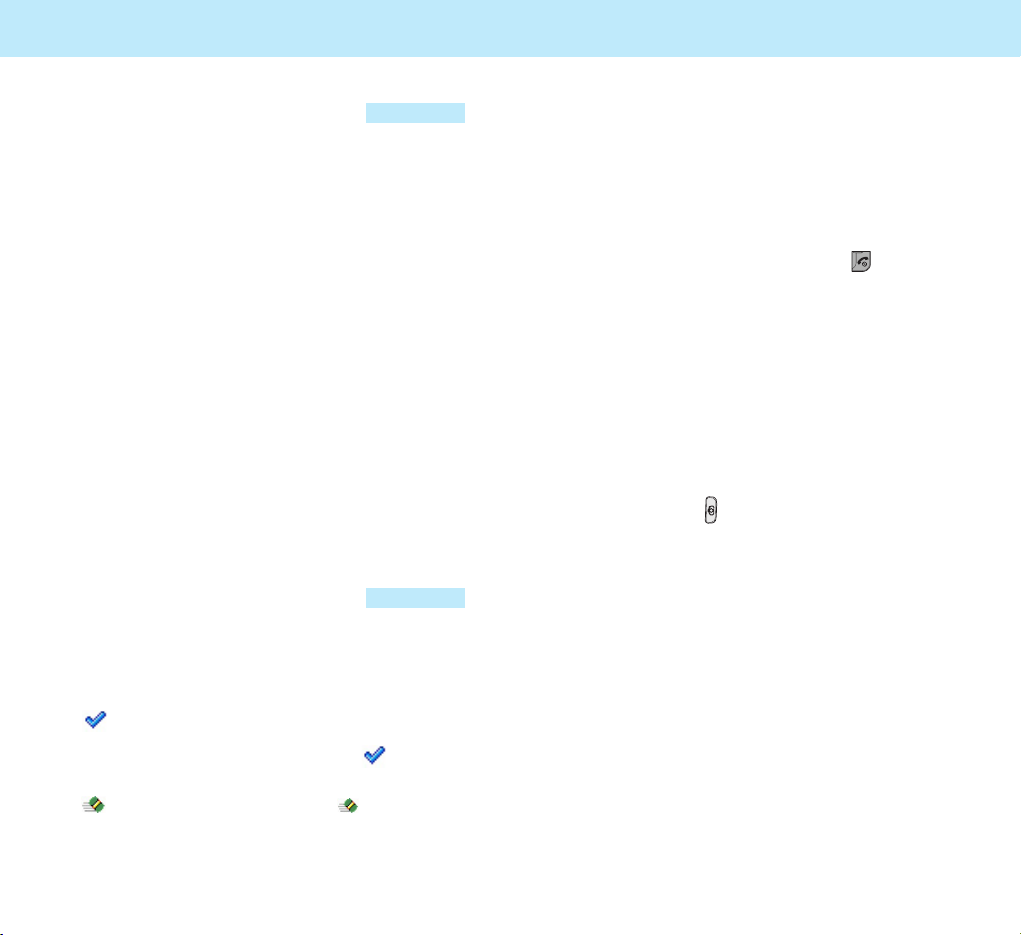
127
Phone Lock
Using this menu, you can lock your phone to keep it
from being used by unauthorized people. When the
phone is locked, you cannot use any function.
You are prompted to enter the password when you
try to enter the menu or make a call after turning
the phone on. The password is preset to “0000.”
To change the password, refer to “Change Password”
on the next page.
The following options are available:
Enable: you are asked to enter the 4-digit
password. The phone locks next when you enter the
menu or make a call after turning the phone on.
You are required to enter the password each
time you enter the menu and make a call after
turning the phone on until the Phone Lock
feature is disabled.
Disable: you are asked to enter the 4-digit
password. The phone lock feature is canceled.
Change Password
The Change Password feature allows you to change
your current phone password to a new one.
1. Enter the current password and press the
soft key.
2. Enter a new password and press the soft key.
To clear the last entry, if necessary, press the
soft key. Press and hold the soft key to
clear all entries.
Menu 6-5-2
Menu 6-5-1
126
Personal
Game
You can enjoy 3 games, Fish Ball(Menu 7-1),
Solitaire(Menu 7-2) and Survivor(Menu 7-3) on
your phone.
To stop playing a game, press the key.
Camera
In this menu, you can take a photo, save it as an
image photo or PBook photo.
You can access the camera menu by 2 ways.
If you press the key or select the Camera
menu in the Standby mode, the camera menu
such as Shooting, Special Effect, Album and
Configuration will be displayed.

129
CameraCamera
128
Menu 8-2
Menu 8-3
Note: You may not set the image as allPaper if file
memory is full.
Special Effect
In this menu, you can take a photo with various
sticker frames or couple frames.
It has the same functionalities as the Shooting
menu explained above except for the Multi shot
functionality which will not be supported in this
menu.
Album
In this menu, you can select Image Album or
PBook Album to display the image photo that you
saved.
If you press the Menu on the left side of the each
image in the Image Album, Go To Menu, Set
Wallpaper, Delet and Delet All will display.
If you select the Set Wallpaper, the image you
chose will be displayed as a Wallpaper.
At the Image Album, if you press the soft key,
you can insert unique stamp image into the
photo stored in this album.
If you press the Menu on the left side of the each
image in the PBook Album, Go To Menu,
Delet, Delet All and Rename will be displayed.
If you select the Rename, you can change the file
name of it.
Shooting
In this menu, you can take a photo and save it as
an image or PB Photo. Following options are
available.
- Zoom: use the or to adjust the zoom
from 1 to 5 level.
-
Exposure: use the or to adjust
the contrast from 1 to 8 level.
-
Effect: use the or to select various
effects to the image.
-
Size: use the or to define the size
of the image.
-
Quality: use the or to adjust the
quality of the image among good,
normal and fine.
-
Time: use the or to select the time
to take a photo from 0 to 10 seconds.
-
Multi shot: use the or to select how
many shots you take in series.
After shooting the image, press the soft key
to save it into Image Album.
Press the "Rename" to change the name of the
image.
Note: If you select the "PBook photo" in the Size
Option and take a photo, you can save the
image into the PBook Album automatically
by pressing( ).
Menu 8-1
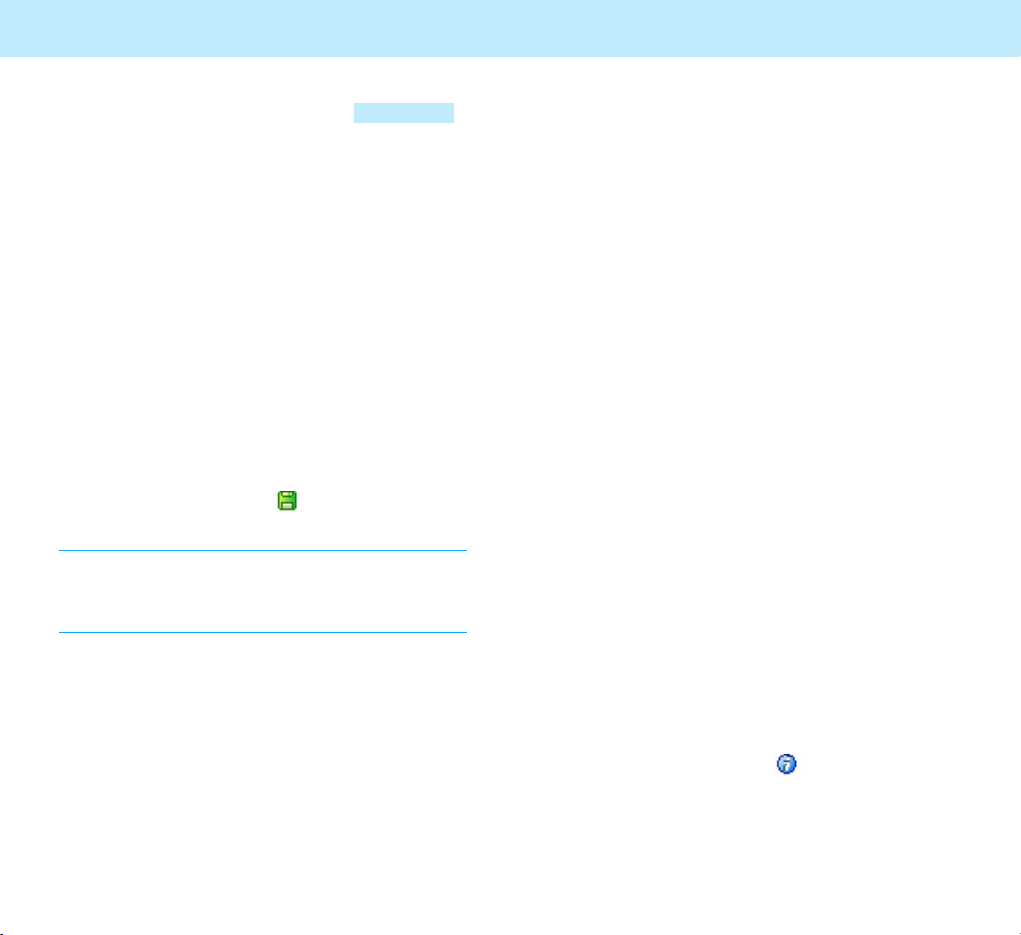
Camera
131
Camera
130
Configuration
In this menu, you can select Shutter Sound,
Album Lock, Set Save Name or Auto Save
function.
Shutter Sound: You can select shutter sound.
Album Lock: The password will be asked either
to Enable or to Disable the Album Lock.
You are allowed to access or not the Album only
when the password is correct.
Set Save Name: You can define the save name
of the photo you take. That name can be changed
in Rename menu.
Auto Save: If you enable Auto Save, as soon as
you take a photo, the image will be automatically
saved. However, if you disable this, you can save
the image by pressing the soft key.
Note: You can save up to 20 image photos and PBook
photos, but the number of photos that can be
saved may reduce depending on the photo and
memory status.
Menu 8-4
Internet
Your phone comes equipped with a WAP
(Wireless Application Protocol) Browser, making it
possible for you to access the Wireless Web.
Note that this feature may be unavailable or vary
depending on your network.
The WAP Browser allows you to access up-tothe-minute information via your phone and view
specially designed text versions of popular
Internet sites, including Yahoo!
®
, CNN Mobile
SM
and the Weather Channel
®.
Browsing the Wireless Web using your phone is
unlike using your computer, in that site providers
select only the critical aspects of their sites for
wireless phone users and remove most graphics.
Each time you start the WAP Browser, the phone
connects to the Wireless Web. You are billed,
after you are connected to the Wireless Web.
The WAP Browser ends the network connection
after a certain period of inactivity and
automatically reconnects as necessary. For this
reason, you may find that you are billed for
several network connections within a single
session. This is normal and is designed to
minimize your bill.
To quickly access the
Internet menu from
Standby Mode, press the key.
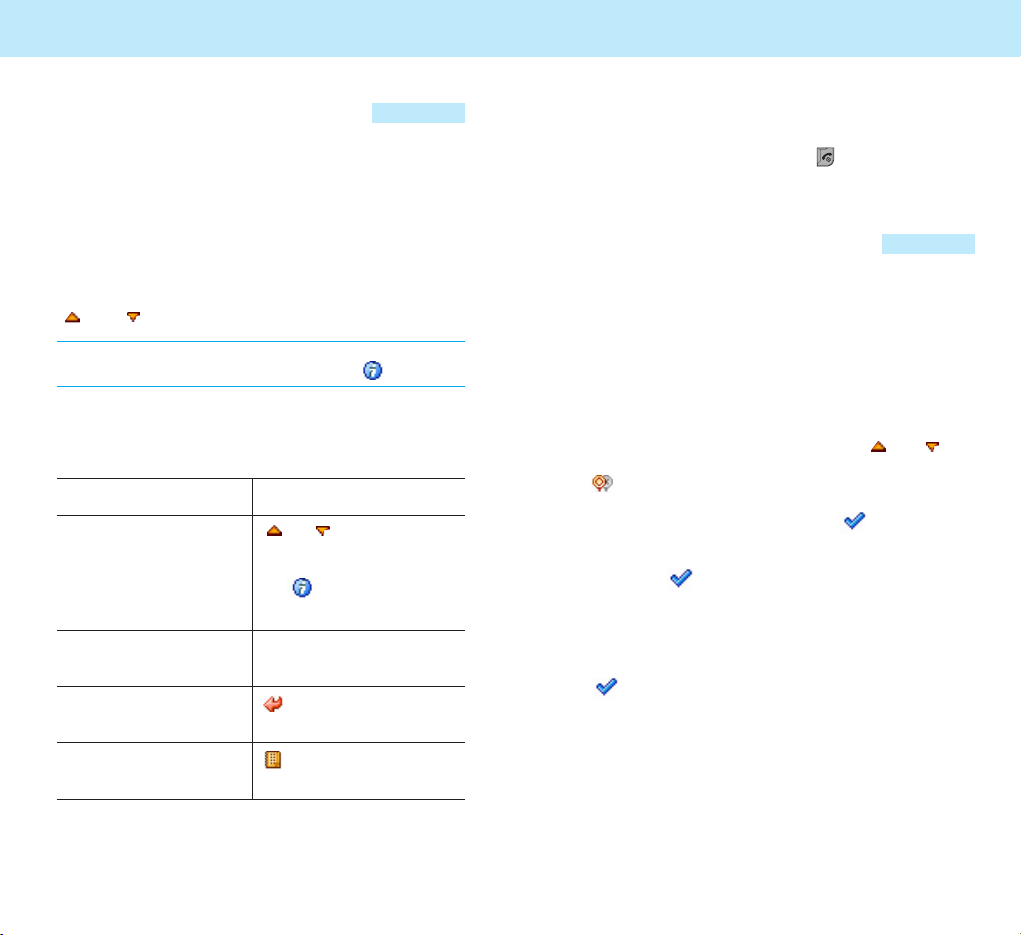
133132
Internet
Homepage
This menu connects your phone to the Internet.
A connection is established with your service
provider and the corresponding homepage
displays.
The content of the WAP browser’s startup
homepage depends on your Wireless Web service
provider. To scroll through the screen, use the
and keys.
Note: To access the startup homepage from any other
screen in the WAP Browser, use the key.
Navigating the WAP Browser
To Press the
scroll through and or key until the
select browser items item is indicated by the
cursor, and then press
the key to confirm
the selection.
select a numbered corresponding
item numeric key.
return to the soft key.
previous page
return to the startup soft key, and
homepage then select
Home.
Menu 9-1
Internet
Exiting the WAP Browser
To exit the browser, press the key at any
time.
Bookmarks
You can set a bookmark for most pages so that
they can then be accessed directly from any web
page. Bookmarks save you time by reducing the
number of steps required to access a given page.
Adding a Bookmark
1. On the Bookmarks list, press the or
key to highlight
Add Bookmark and press the
soft key.
2. Select a URL prefix and press the soft key.
3. Enter the URL address of the web page and
press the soft key.
For further details on how to enter text, see
page 71.
4. Enter a name for the bookmark and press the
soft key.
5. To add more bookmarks, repeat Steps 1
through 4 as needed.
Menu 9-2
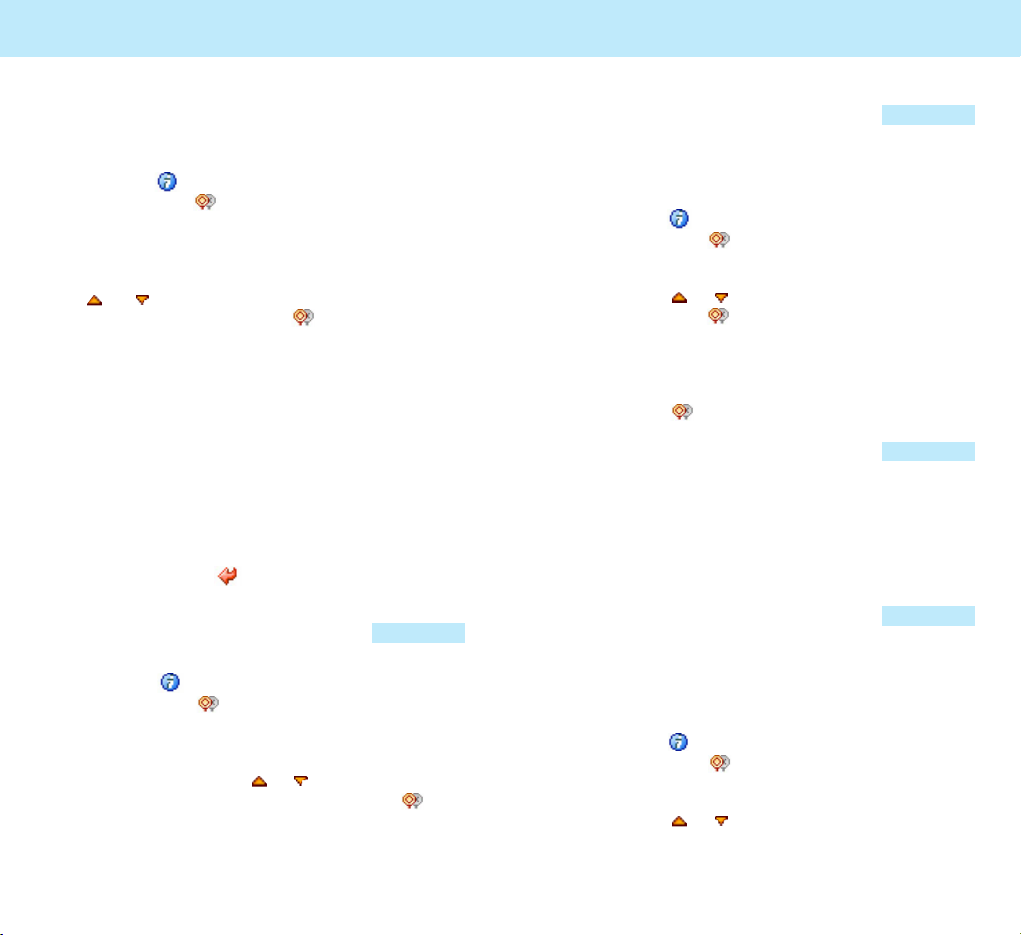
Internet
135
Internet
134
Viewing and Managing a
Bookmark
1. Press the key to access the Internet menu
and press the soft key to select the
Bookmarks.
2. On the Bookmarks menu, select the Bookmark
list to display the bookmark pages. Press the
or key until you go to the bookmark
page you want. Press the soft key to select
it. Your phone will be connected to the
bookmark site.
3. Go to the Manage Bookmarks and select the
options you want:
•
Edit: allows you edit the Title and URL of
the current selected bookmark page.
•
Delete: deletes the selected bookmark from
the list.
4. To exit the Bookmark or Manage Bookmark
menu, press the soft key.
Recent Pages
1. Press the key to access the Internet menu
and press the soft key to select the Recent
Pages.
2. In the Recent Pages menu, select the recent
pages and press the or key until you go
to the recent page you want. Press the soft
key to select it. Your phone will be connected
to the recent site.
Menu 9-3
Enter Address
In this menu, you can manually enter the
address of a web page and go there immediately.
1. Press the key to access the Internet menu
and press the soft key to select the Enter
Address.
2. Press the or key to select a URL prefix,
and press the soft key.
3. Enter the address of the web page. For details
on how to enter text, see page 73.
4. Press the soft key to go to the page.
Resume
In this menu, you can resume the previous
browsing session by loading the page last visited.
Note that the Back option will be available for
pages visited during this session.
Setting
In this menu, you can configure the browser with
different connection type, proxy address and
browser options.
1. Press the key to access the Internet menu
and press the soft key to select the
Settings.
2. Press the or key to select one of the
following options.
Menu 9-4
Menu 9-5
Menu 9-6

137
Internet Internet
136
Edit Homepage:
In this menu, you can edit the homepage.
Select Profile:
In this menu, you can select profile for WAP
browser. You should select the profile first before
starting browsing. If you try to change any
setting or to load a page without selecting a
profile first, an alarm dialogue is displayed,
informing that you should select a profile first.
Connection:
In this menu, you can set the connection.
You should select a profile before using this
function.
Following options are available.
•
Data Account: enables you to specify
parameters such as data bearer you can set
the value in network account of phone set
menu.
•
Timeout: enables you to set the timeout
value for BRS to wait for a response in the
number of seconds.
Menu 9-6-1
Menu 9-6-2
Menu 9-6-3
• Proxy Address: enables you to specify a
proxy gateway to be used for connecting.
•
Proxy Port: enables you to specify proxy
port number.
•
Proxy Secure Port: enables you to change
the port number.
•
Proxy Username: enables you to specify a
username for connection.
•
Proxy Password: enables you to specify a
password to enter for connection.
Browser Options:
In this menu, you can set the browser options.
Following options are available
•
Enable CSS: allows you to enable
CSS(Cascading Style Sheet). Enabling CSS
option will improve the time of download and
render, but decrease the visibility. Set it On or
Off.
•
Enable Refresh: allows you to enable
Refresh. Set it On or Off.
•
Show Images: allows you to set whether
to show image or not. You can select the
Always, Ask or Never; If it is set to Always,
image is shown always; If it is set to Ask,
you are prompted to confirm whether to
show image; If it is set to Never, image is
never shown.
Menu 9-6-4
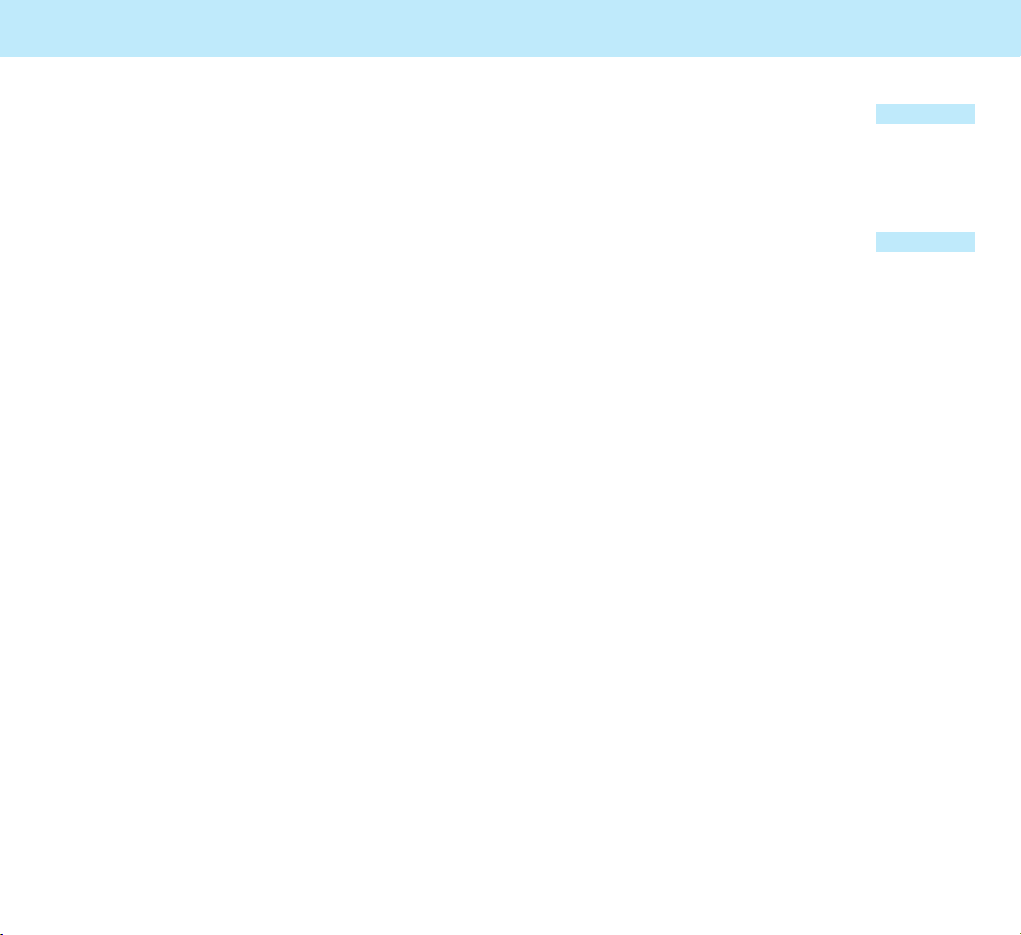
139138
Internet Internet
• Show Movies: allows you to set whether to
show movie or not. You can select the
Always, Ask or Never; If it is set to Always,
movie is shown always; If it is set to Ask, you
are prompted to confirm whether to show
movie; If it is set to Never, movie is never
shown.
•
Play Sounds: allows you to set whether to
play sounds or not. You can select the
Always, Ask or Never; If it is set to Always,
sounds are played always; If it is set to Ask,
you are prompted to confirm whether to play
sounds; If it is set to Never, sound are never
played.
•
Load Objects with no MIME: allows you to
load the objects with no MIME. You can select
the Always, Ask or Never; If it is set to
Always, objects with no MIME are loaded
always; If it is set to Ask, you are prompted
to confirm whether to load objects with no
MIME; If it is set to Never, objects with no
MIME are never loaded.
•
History Size: allows you to set the history
size.
Rename Profile
In this menu, you can change the name of
profile currently selected.
Clear Recent Page
In this menu, you can clear the recent page
saved in your browser.
Menu 9-6-5
Menu 9-6-6
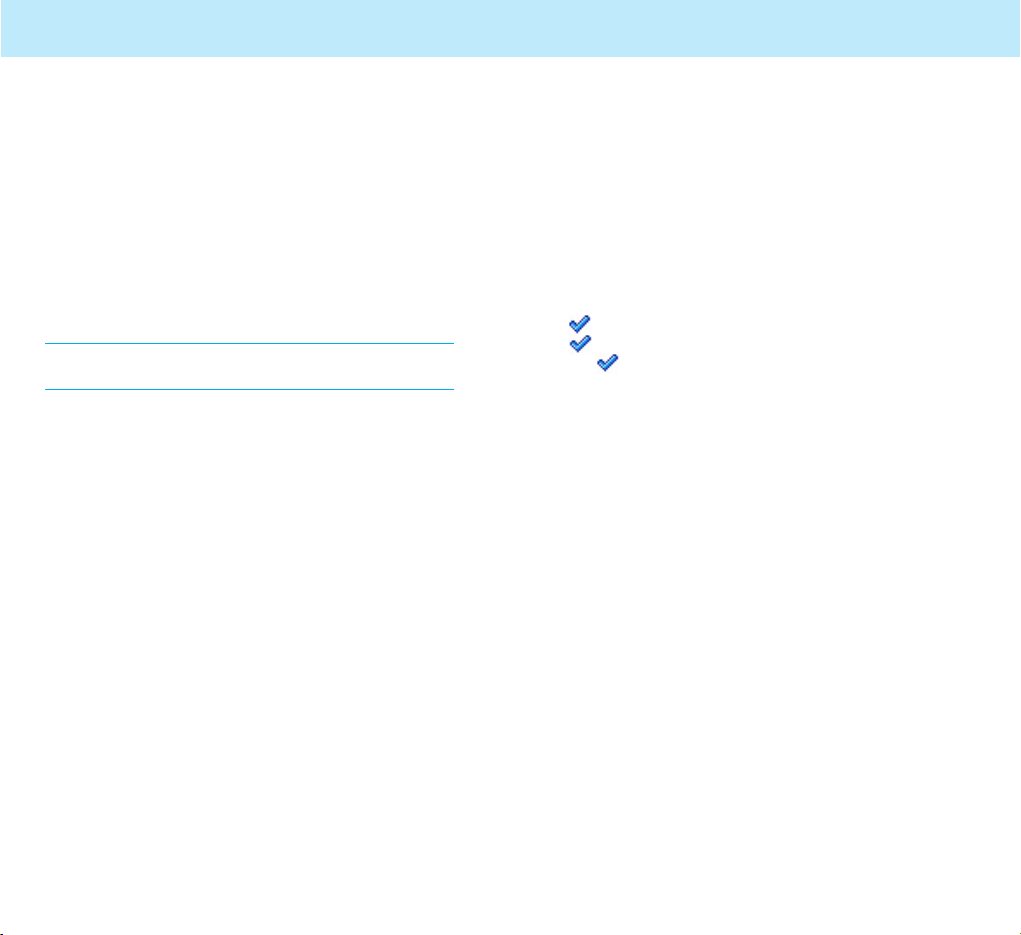
141
PIN code
The PIN (Personal Identification Number) code
protects your SIM card against unauthorized use.
The PIN code is usually supplied with the SIM
card. When the PIN code request is enabled
(Menu 6-4), the code is asked each time the
phone is switched on.
If you key in an incorrect PIN code three times in
succession, key in the PUK code and press the
soft key. Key in a new PIN code and press the
soft key. Key in the new code again and press
the soft key.
PUK code
The PUK (PIN Unblocking Key) code is required
to change a blocked PIN code. The PUK code
may be supplied with the SIM card. If not,
contact your local service provider for the code.
If you key in an incorrect PUK code ten times in
succession, the SIM card cannot be used
anymore. Contact your service provider for a
new card.
You cannot change the PUK code. If you lose the
code, contact your service provider.
Reference Information
140
Reference
Information
Access Codes
There are several access codes that are used by
your phone and its SIM card. These codes help
you protect the phone against unauthorized use.
Note: The PIN2, PUK, and PUK2 codes may be
unavailable depending on the network.
Phone Password
The phone password can be used to avoid
unauthorized use of your phone. The password
“0000” is usually supplied with the phone.
Change the password before you start using your
phone. Keep the new password secret and in a
safe place, which is separate from the phone.
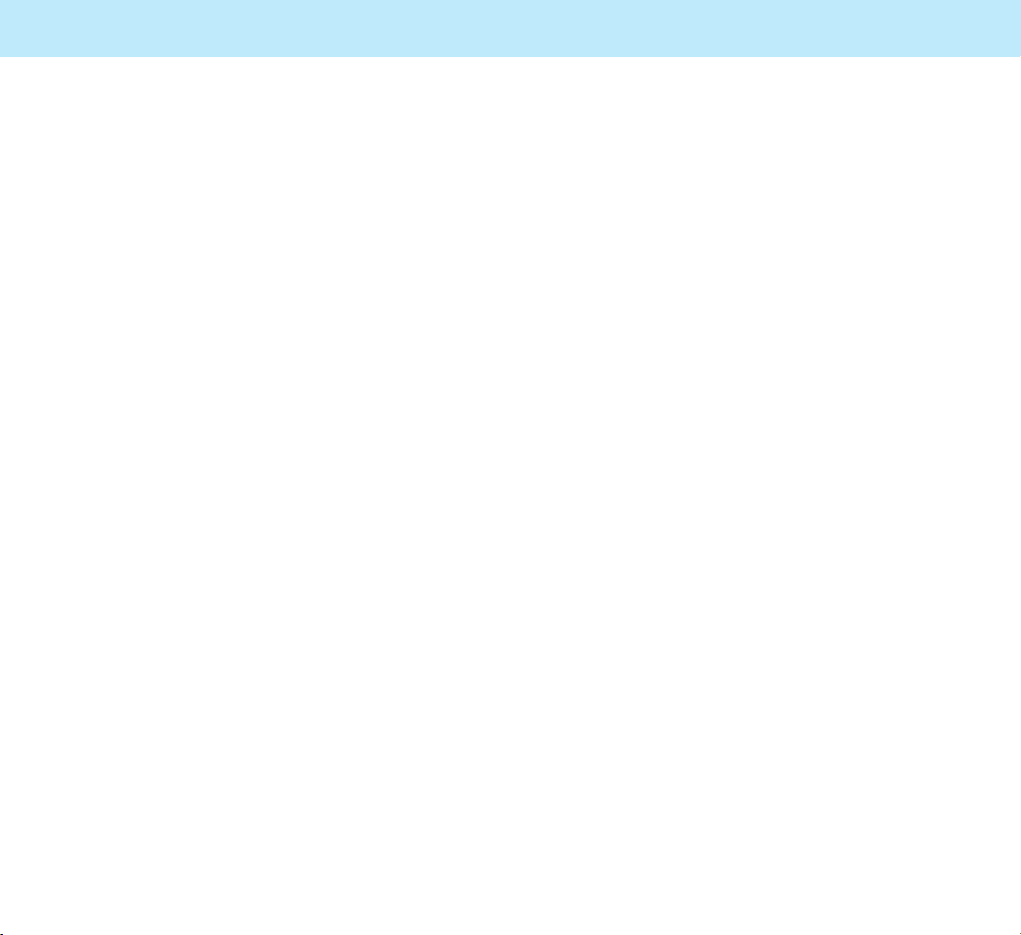
143
Reference Information
Using the Batteries
Your phone is powered by a rechargeable
Li-ion standard battery. (ask your local dealer
for further details):
– Slim battery
– Standard battery
Precautions When Using
Batteries
• Never use any charger or battery that is
damaged in any way.
• Use the battery only for its intended purpose.
• If you use the phone near the network’s base
station, it uses less power; talk and standby
times are greatly affected by the signal
strength on the cellular network and the
parameters set by the network operator.
• Battery charging times depend on the
remaining battery charge and the type of
battery and charger used. The battery can be
charged and discharged hundreds of times, but
it will gradually wear out. When the operation
time (talk time and standby time) is noticeably
shorter than normal, it is time to buy a new
battery.
• If left unused, a fully charged battery will
discharge itself over time.
142
PUK2 code
The PUK2 code, supplied with some SIM cards, is
required to change a blocked PIN2 code.
If you key in an incorrect PUK2 code ten times in
succession, you cannot use the functions
requiring the PIN2 code. Contact your service
provider for a new card.
You cannot change the PUK2 code. If you lose
the code, contact your service provider.
Barring Password
The 4-digit barring password is required when
you use the Call Barring function. You can obtain
the password from your service provider when
you subscribe to this function. See page 103 for
further details.
Reference Information

145
Reference Information
Safety Information
Traffic Safety
Do not use a hand-held mobile phone while
driving a vehicle. If using a hand-held phone,
park the vehicle before conversing. Always
secure the phone in its holder, do not place the
phone on the passenger seat or where it can
break loose in a collision or sudden stop.
The use of an alert device to operate a vehicle’s
lights or horn on public roads is not permitted.
Remember, road safety always comes first!
Operating Environment
Remember to follow any special regulations in
force in any area and always switch off your
phone whenever it is forbidden to use it, or when
it may cause interference of danger.
When connecting the phone or any accessory to
another device, read its user’s guide for detailed
safety instructions. Do not connect incompatible
products.
As with other mobile radio transmitting
equipment, users are advised that for the
satisfactory operation of the equipment and for
the safety of personnel, it is recommended that
the equipment should only be used in the normal
operating position (held to your ear with the
antenna pointing over your shoulder).
Reference Information
144
• Use only approved batteries and recharge your
battery only with approved chargers. When a
charger is not in use, disconnect it from the
power source. Do not leave the battery
connected to a charger for more than a week,
since overcharging may shorten its life.
• Extreme temperatures will affect the charging
capacity of your battery: it may require cooling
or warming first.
• Do not leave the battery in hot or cold places,
such as in a car in summer or winter
conditions, as you will reduce the capacity and
life-time of the battery. Always try to keep the
battery at room temperature. A phone with a
hot or cold battery may temporarily not work,
even when the battery is fully charged. Li-ion
batteries are particularly affected by
temperatures below 0 °C (32 °F).
• Do not short-circuit the battery. Accidental
short circuiting can occur when a metallic
object (coin, clip or pen) causes a direct
connection between the + and - terminals of
the battery (metal strips on the back of the
battery), for example when you carry a spare
battery in a pocket or bag. Short-circuiting the
terminals may damage the battery or the
object causing the short-circuit.
• Dispose of used batteries in accordance with
local regulations. Always recycle. Do not
dispose of batteries in a fire.
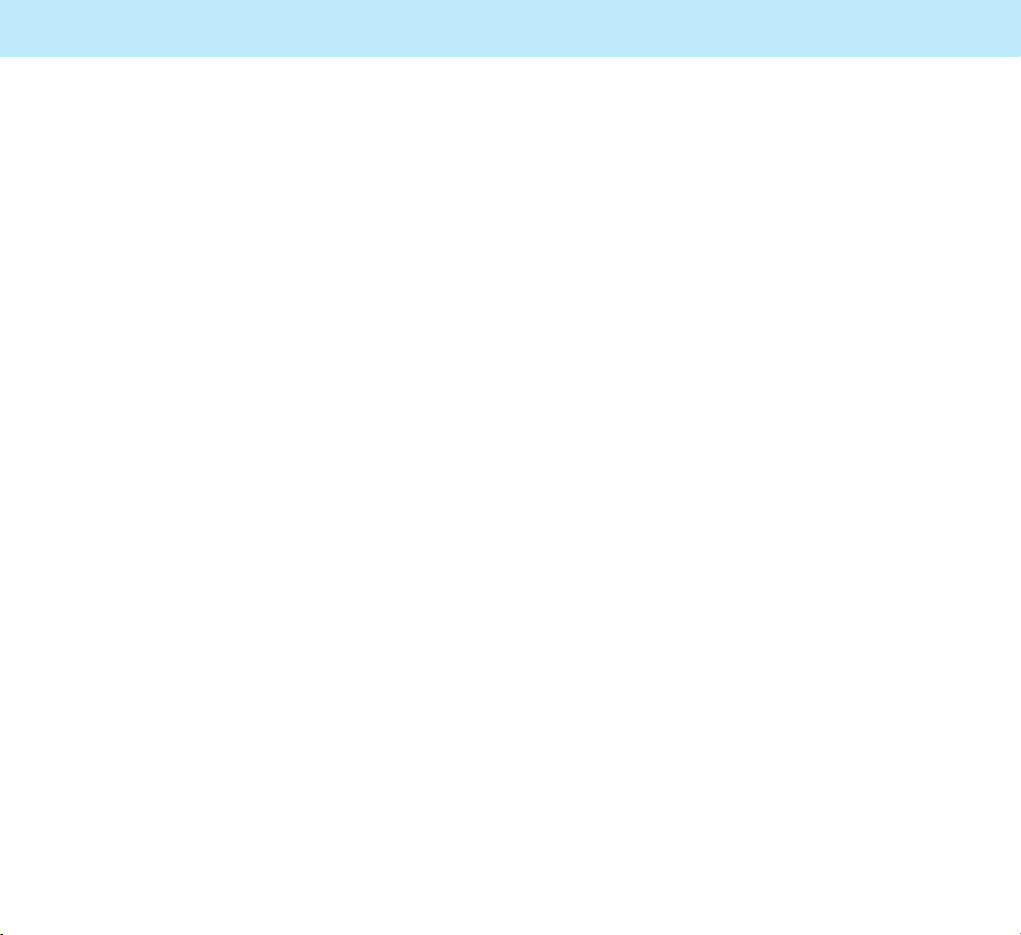
147
Reference Information
Other Medical Devices
Operation of any radio transmitting equipment,
including cellular phones, may interfere with the
functionality of inadequately protected medical
devices. Consult a physician or the manufacturer
of the medical device to determine if they are
adequately shielded from external RF energy or if
you have any questions. Switch off your phone
in health care facilities when any regulations
posted in these areas instruct you to do so.
Hospitals or health care facilities may be using
equipment that could be sensitive to external RF
energy.
Vehicles
RF signals may affect improperly installed or
inadequately shielded electronic systems in
motor vehicles (for example, electronic fuel
injection systems, electronic anti-skid (anti-lock)
braking systems, electronic speed control
systems, air bag systems).
Check with the manufacturer or its
representative regarding your vehicle. You should
also consult the manufacturer of any equipment
that has been added to your vehicle.
Posted Facilities
Switch your phone off in any facility where
posted notices so require.
Reference Information
146
Electronic Devices
Most modern electronic equipment is shielded
from radio frequency (RF) signals. However,
certain electronic equipment may not be shielded
against the RF signals from your mobile phone.
Pacemakers
Pacemaker manufacturers recommend that a
minimum separation of 6 inches (20 cm) be
maintained between a hand-held mobile phone
and a pacemaker to avoid potential interference
with the pacemaker. These recommendations are
consistent with the independent research by and
recommendations of Wireless Technology
Research.
Persons with pacemakers:
• Should always keep the phone more than 6
inches (15 cm) from their pacemaker when
the phone is switched on;
• Should not carry the phone in a breast
pocket;
• Should use the ear opposite the pacemaker
to minimize the potential for interference.
If you have any reason to suspect that
interference is taking place, switch off your
phone immediately.
Hearing Aids
Some digital mobile phones may interfere with
some hearing aids. In the event of such
interference, you may want to consult your
service provider.
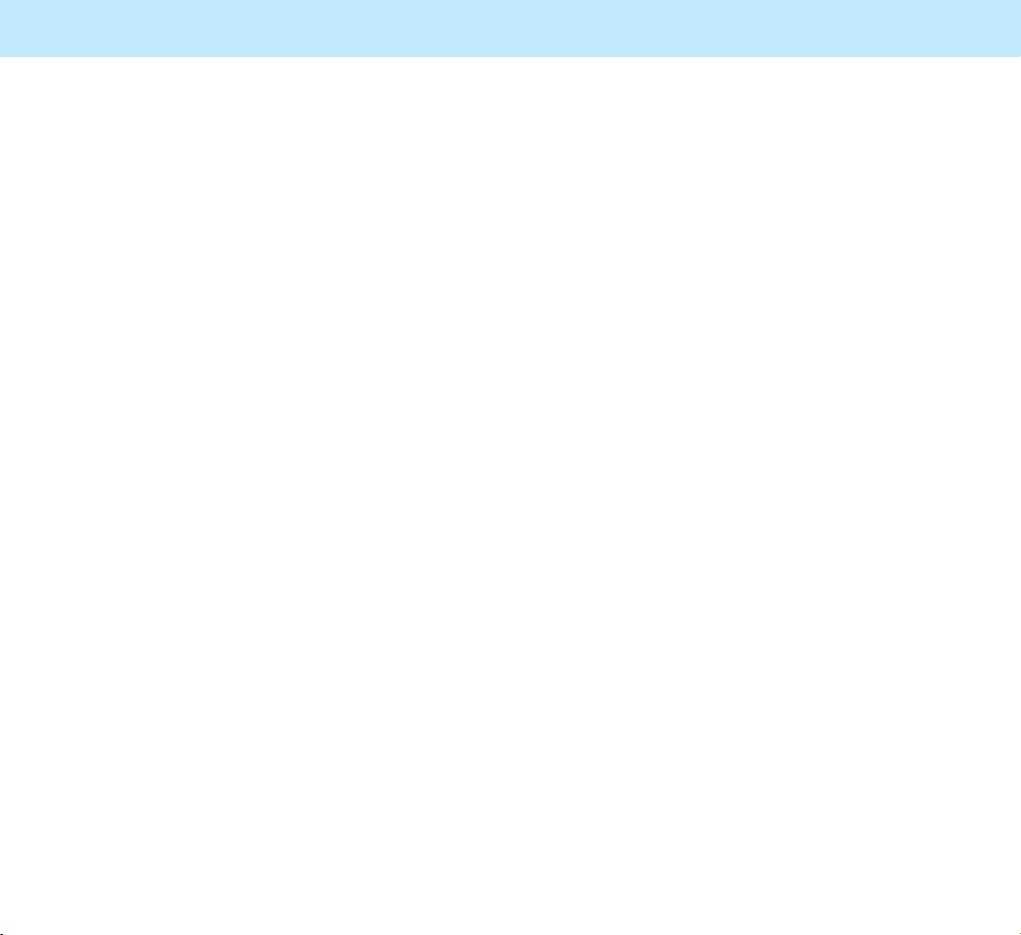
149
Reference Information
Vehicles
Only qualified personnel should service the
phone, or install the phone in a vehicle. Faulty
installation or service may be dangerous and
may invalidate any warranty which may apply to
the unit.
Check regularly that all mobile phone equipment
on your vehicle is mounted and operating
properly.
Do not store or carry flammable liquids, gases or
explosive materials in the same compartment as
the phone, its parts or accessories.
For vehicles equipped with an air bag, remember
that an air bag inflates with great force. Do not
place objects, including both installed or portable
wireless equipment in the area over the air bag
or in the air bag deployment area. If in-vehicle
wireless equipment is improperly installed and
the air bag inflates, serious injury could result.
Switch off your phone before boarding an
aircraft. The use of mobile phones in an aircraft
may be dangerous to the operation of the
aircraft, disrupt the wireless telephone network
and may be illegal.
Failure to observe these instructions may lead to
the suspension or denial of telephone services to
the offender, or legal action, or both.
Reference Information
148
Potentially Explosive
Atmospheres
Switch off your phone when in any area with a
potentially explosive atmosphere and obey all
signs and instructions. Sparks in such areas
could cause an explosion or fire resulting in
bodily injury or even death.
Users are advised to switch off the phone while
at a refueling point (service station). Users are
reminded of the need to observe restrictions on
the use of radio equipment in fuel depots (fuel
storage and distribution areas), chemical plants
or where blasting operations are in progress.
Areas with a potentially explosive atmosphere
are often but not always clearly marked. They
include below deck on boats; chemical transfer
or storage facilities; vehicles using liquefied
petroleum gas (such as propane or butane);
areas where the air contains chemicals or
particles, such as grain, dust or metal powders;
and any other area where you would normally be
advised to turn off your vehicle engine.

151
Before a phone model is available for sale to the
public, it must be tested and certified to the FCC
that it does not exceed the limit established by
the government-adopted requirement for safe
exposure. The tests are performed in positions
and locations (e.g., at the ear and worn on the
body) as required by the FCC for each model.
(Body-worn measurements differ among phone
models, depending upon available accessories
and FCC requirements). While there may be
differences between the SAR levels of various
phones and at various positions, they all meet
the government requirement.
For body worn operation, to maintain compliance
with FCC RF exposure guidelines, use only
approved accessories. When carrying the phone
while it is on, use the specific belt-clip that has
been tested for compliance.
Use of non-approved accessories may violate
FCC RF exposure guidelines and should be
avoided.
For additional information concerning exposure to
radio frequency signals, see the following
websites:
Federal Communications Commission (FCC)
RF Safety program (select “Information on
Human Exposure to RF Fields from Cellular and
PCS Radio Transmitters”):
http://www.fcc.gov/oet/rfsafety
World Health Organization (WHO)
International Commission on Non-Ionizing
Radiation Protection (select Qs & As):
http://www.who.int/emf
Reference Information
150
Reference Information
Radio Frequency (RF) Signals
Your mobile phone is a radio transmitter and
receiver. It is designed and manufactured not to
exceed the emission limits for exposure to radio
frequency (RF) energy set by the Federal
Communications Commission of the U.S.
Government. These limits are part of
comprehensive guidelines and establish permitted
levels of RF energy for the general population.
Those guidelines are consistent with the safety
standard previously set by both U.S. and
international standards bodies:
• American National Standards Institute (ANSI)
IEEE. C95.1-1992
• National Council on Radiation Protection and
Measurement (NCRP). Report 86
• International Commission on Non-Ionizing
Radiation Protection (ICNIRP) 1996
• Ministry of Health (Canada), Safety Code 6.
The exposure standard for wireless mobile
phones employs a unit of measurement known as
the Specific Absorption Rate, or SAR. The SAR
limit set by the FCC is 1.6W/kg.
Tests for SAR are conducted using standard
operating positions specified by the FCC with the
phone transmitting at its highest certified power
level in all tested frequency bands. Although the
SAR is determined at the highest certified power
level, the actual SAR level of the phone while
operation can be well below the maximum value.
This is because the phone is designed to operate
at multiple power levels so as to use only the
power required to reach the network. In general,
the closer you are to a wireless base station
antenna, the lower the power output.
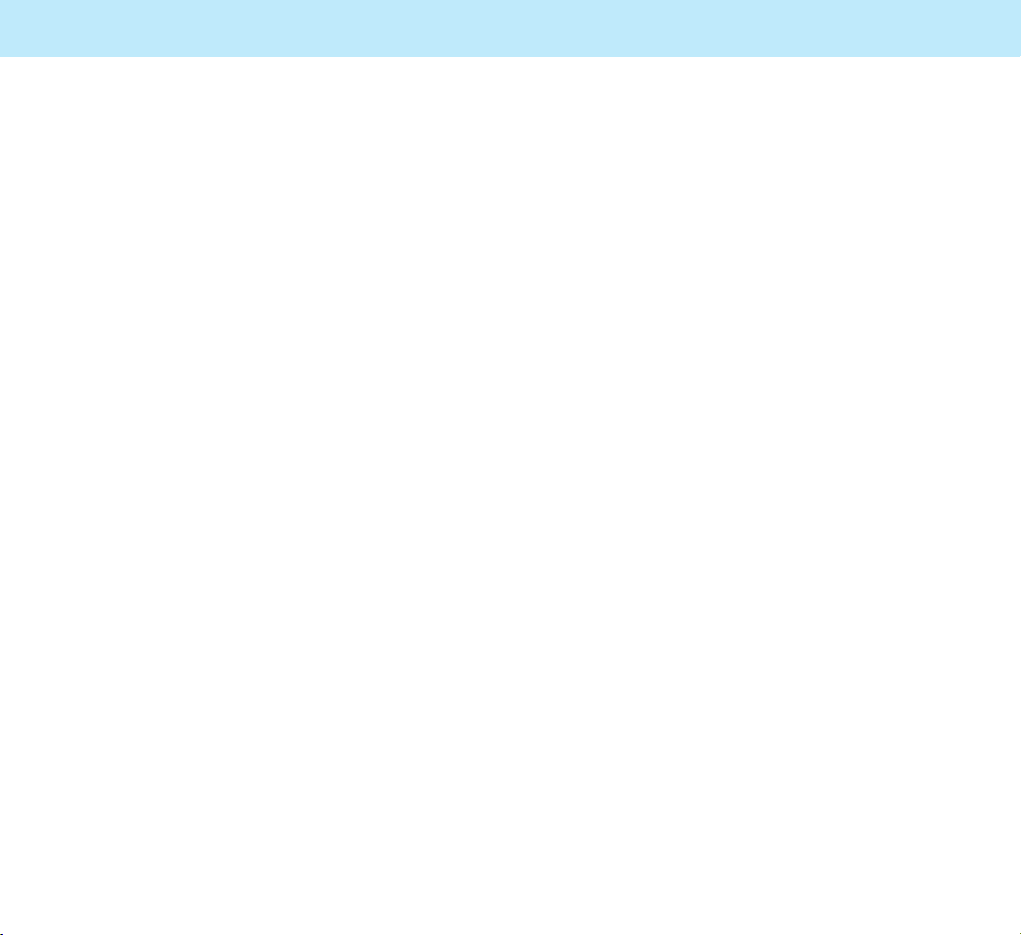
Selecting Functions and options
153
• Do not drop, knock or shake it. Rough handling
can break internal circuit boards.
• Do not use harsh chemicals, cleaning solvents,
or strong detergents to clean it. Wipe it with a
soft cloth slightly dampened in a mild soapand-water solution.
• Do not paint it. Paint can clog the device’s
moving parts and prevent proper operation.
• Use only the supplied or an approved
replacement antenna. Unauthorized antennas,
modifications of attachments could damage the
phone and may violate regulations governing
radio devices.
• If the phone, battery, charger, or any accessory
is not working properly, take it to your nearest
qualified service facility. The personnel there
will assist you, and if necessary, arrange for
service.
Reference Information
152
Reference Information
United Kingdom, National Radiological
Protection Board
: http://www.nrpb.org.uk
Cellular Telecommunications Industry
Association
(CTIA): http://www.wow-com.com
U.S.Food and Drug Administration (FDA)
Center for Devices and Radiological Health:
http://www.fda.gov/cdrh/consumer/
Care and Maintenance
Your phone is a product of superior design and
craftsmanship and should be treated with care.
The suggestions below will help you to fulfill any
warranty obligations and allow you to enjoy this
product for many years. When using your phone:
• Keep it and all its parts and accessories out of
small children’s reach.
• Keep it dry. Precipitation, humidity and liquids
contain minerals that will corrode electronic
circuits.
• Do not use or store it in dusty, dirty areas as
its moving parts can be damaged.
• Do not store it in hot areas. High temperatures
can shorten the life of electronic devices,
damage batteries, and warp or melt certain
plastics.
• Do not store it in cold areas. When the phone
warms up (to its normal operating
temperature), moisture can form inside the
phone, which may damage the phone’s
electronic circuit boards.

155
DTMF
(Dual-tone Multi Frequency ) You send DTMF
signals when you enter numbers by pressing
the digit keys.
Hands-Free
A feature that permits a driver to use a
wireless phone without lifting or holding the
handset - an important safety feature for
automobiles, tractors and most other
motorized vehicles.
GSM
(Global System for Mobile Communication)
International standard for cellular
communication, guaranteeing compatibility
between the various network operators. GSM
covers most European countries and many
other parts of the world.
LCD
(Liquid Crystal Display) Commonly used to
refer to the screen display on the wireless
phone.
PIN (Personal Identification Number)
Security code that protects the phone against
unauthorized use. The PIN is supplied by the
service provider with the SIM card. It may be
a four to eight-digit number and can be
changed, as required.
PUK (PIN Unblocking Key)
Security code used to unlock the phone when
an incorrect PIN has been entered three times
in succession. The eight-digit number is
supplied by the service provider with the SIM
card.
Glossary
154
Glossary
Airtime
Actual time spent talking on the wireless
phone. Most carriers bill customers based on
how many minutes of airtime they use each
month.
Antenna
A device for transmitting or receiving signals.
The size and shape of antennas is determined,
in part, by the frequency of the signal they
receive. Wireless phones and the base station
must have antennas.
Call Barring
Ability to restrict outgoing and incoming calls.
Call Diverting
Ability to reroute calls to another mobile or
fixed line.
Call Holding
Ability to put one call on standby while
answering or making another call; you can
then switch between the two calls, as
required.
Call Waiting
Ability to inform users that they have an
incoming call when engaged on another call.
Conference Calling
Ability to establish a conference call involving
up to five additional parties.

Selecting Functions and options
157
Glossary
Voice Mail
Computerized answering service that
automatically answers your calls when you are
not available, plays a greeting (optionally in
your own voice) and records a message.
Wireless
Radio-based Systems that allow transmission
of telephone or data signals through the air
without a physical connection, such as a metal
wire (copper) or fiber optic cable.
156
Glossary
Roaming
Use of your phone when you are outside your
home area (when travelling for example).
SDN (Service Dialing Numbers)
Telephone numbers supplied by your network
provider, giving access to special services,
such as voice mail, directory inquiries,
customer support and emergency services.
SIM (Subscriber Identification Module)
Card containing a chip with all the information
required to operate the phone (network and
memory information, as well as the
subscriber’s personal data). The SIM card fits
into a small slot on the back of the phone and
is protected by the battery.
SMS (Short Message Service)
Network service sending and receiving
messages to and from another subscriber
without having to speak to the correspondent.
The message created or received (up to 160
English or 70 Chinese characters long) can be
displayed, received, edited or sent.
Soft Keys
The and keys on the phone are the soft
keys. The key function:
• varies according to the function that you
are currently using
• is indicated on the bottom line of the
display just above the corresponding key

Safety Information
1 . SAFETY INFORMATION FOR FIXED WIRELESS TERMINALS
.POTE NTIALLY EXPLOSIVE ATMOSPHERES
Turn your phone OFF when in any area with a potentially explosive atmosphere and
obey all signs and instructions. Sparks in such areas could cauls e an explosion or fire
resulting in bodily injury or even death.
INTERFERENCE TO MEDICAL DIVICES
Certain electronic equipment may be shielded against RF signal from you wireless
phone. (pacemakers, Hearing Aids, and so on) Turn your phone OFF in health c are
facilities when any regulations posted in these areas instruct you to do so. RF signals
may affect improperly installed or inadequately shielded electronic system in motor
vehicles.
.EXPOSURE TO RF ENERGY
Use only the supplied or an approved replacement antenna. Do not touch the antenna
unnecessarily when the phone is in use. Do not move the antenna close to, or
couching any exposed part of the body when making a call.
SAFETY INFORMATION FOR RF EXPOSURE
Body worn operation
This device was tested for typical body-worn operations with the back of the phone
kept 15 mm. from the body. To maintain compliance with FCC RF exposure
requirements, use only belt-clips, holsters or similar accessories that maintain a 15
mm. separation distance between the user’s body and the back of the phone, including
the antenna. The use of belt-clips, holsters and similar accessories should not contain
metallic components in its assembly. The use of accessories that do not satisfy these
requirements may not comply with FCC RF exposure requirements, and should be
avoided.
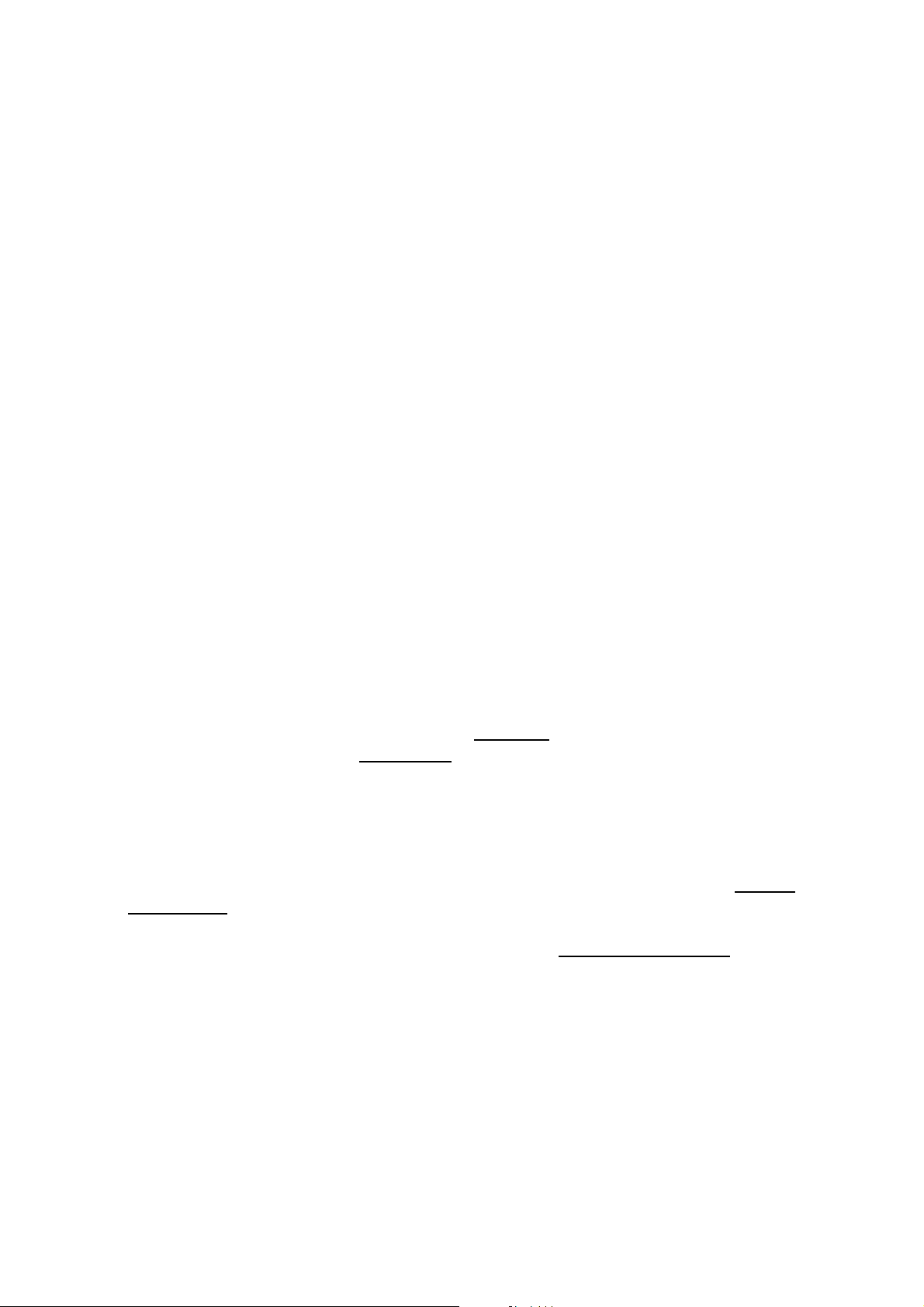
SAR INFORMATION
THIS MODEL PHONE MEETS THE GOVERNMENT’S
REQUIREMENTS FOR EXPOSURE TO RADIO WAVES.
Your wireless phone is a radio transmitter and receiver. It is designed and manufactured not to
exceed the emission limits for exposure to radiofrequency (RF) energy set by the Federal
Communications Commission of the U.S. Government. These limits are part of comprehensive
guidelines and establish permitted levels of RF energy for the general population. The guidelines
are based on standards that were developed by independent scientific organizations through
periodic and thorough evaluation of scientific studies. The standards include a substantial safety
margin designed to assure the safety of all persons, regardless of age and health. The exposure
standard for wireless mobile phones employs a unit of measurement known as the Specific
Absorption Rate, or SAR. The SAR limit set by the FCC is 1.6 W/kg. *
Tests for SAR are conducted with the phone transmitting at its highest certified power level in all
tested frequency bands. Although the SAR is determined at the highest certified power level, the
actual SAR level of the phone while operating can be well below the maximum value. This is
because the phone is designed to operate at multiple power levels so as to use only the power
required to reach the network. In general, the closer you are to a wireless base station antenna, the
lower the power output. Before a phone model is available for sale to the public, it must be tested
and certified to the FCC that it does not exceed the limit established by the government adopted
requirement for safe exposure. The tests are performed in positions and locations (e.g., at the ear
and worn on the body) as required by the FCC for each model. The highest SAR value for this
model phone when tested for use at the ear is 0.491 W/Kg
described in this user guide, is 0.405 W/Kg
models, depending upon available accessories and FCC requirements). While there may be
differences between the SAR levels of various phones and at various positions, they all meet the
government requirement for safe exposure. The FCC has granted an Equipment Authorization for
this model phone with all reported SAR levels evaluated as in compliance with the FCC RF
exposure guidelines. SAR information on this model phone is on file with the FCC and can be found
under the Display Grant section of http://www.fcc.gov/ oet/fccid after searching on FCC ID:
SY6EM201.
Additional information on Specific Absorption Rates (SAR) can be found on the Cellular
Telecommunications Industry Asso-ciation (CTIA) web-site at http://www.wow-com.com
United States and Canada, the SAR limit for mobile phones used by the public is 1.6 watts/kg
(W/kg) averaged over one gram of tissue. The standard incorporates a sub-stantial margin of safety
to give additional protection for the public and to account for any variations in measurements.
. (Body-worn measurements differ among phone
and when worn on the body , as
. * In the

U.S.A.
U.S.FEDERAL COMMUNICATIONS COMMISSION
RADIO FREQUENCY INTERFERENCE STATEMENT
INFORMATION TO THE USER
NOTE : This equipment has been tested and found to comply with the limits for a Class B
digital device pursuant to Part 15 of the FCC Rules. These limits are designed to provide
reasonable protection against harmful Interference in a residential installation This equipment
generates, uses, and can radiate radio frequency energy and, if Not installed and used in
accordance with the instructions, may cause harmful Interference to radio communications.
However, there is no guarantee that interference will not occur in a particular Installation. If this
equipment does cause harmful interference to radio or television reception, which can be
determined by turning the equipment off and on, the user is encouraged to try to correct the
interference by one or more of the following measures:
*- Reorient or relocate the receiving antenna.
Increase the separation between the equipment and receiver.
*- Connect the equipment into an outlet of a circuit different from that to which the receiver is
connected.
*- Consult the dealer or an experienced radio/TV technician for assistance.
Changes or modification not expressly approved by the party responsible for Compliance
could void the user’s authority to operate the equipment. Connecting of peripherals requires
the use of grounded shielded signal cables.
FCC Compliance Information
This device complies with Part 15 of FCC Rules.
Operation is subject to the following two conditions:
(1) This device may not cause harmful interference, and
(2) This device must accept any interference received.
Including interference that may cause undesired operation.
