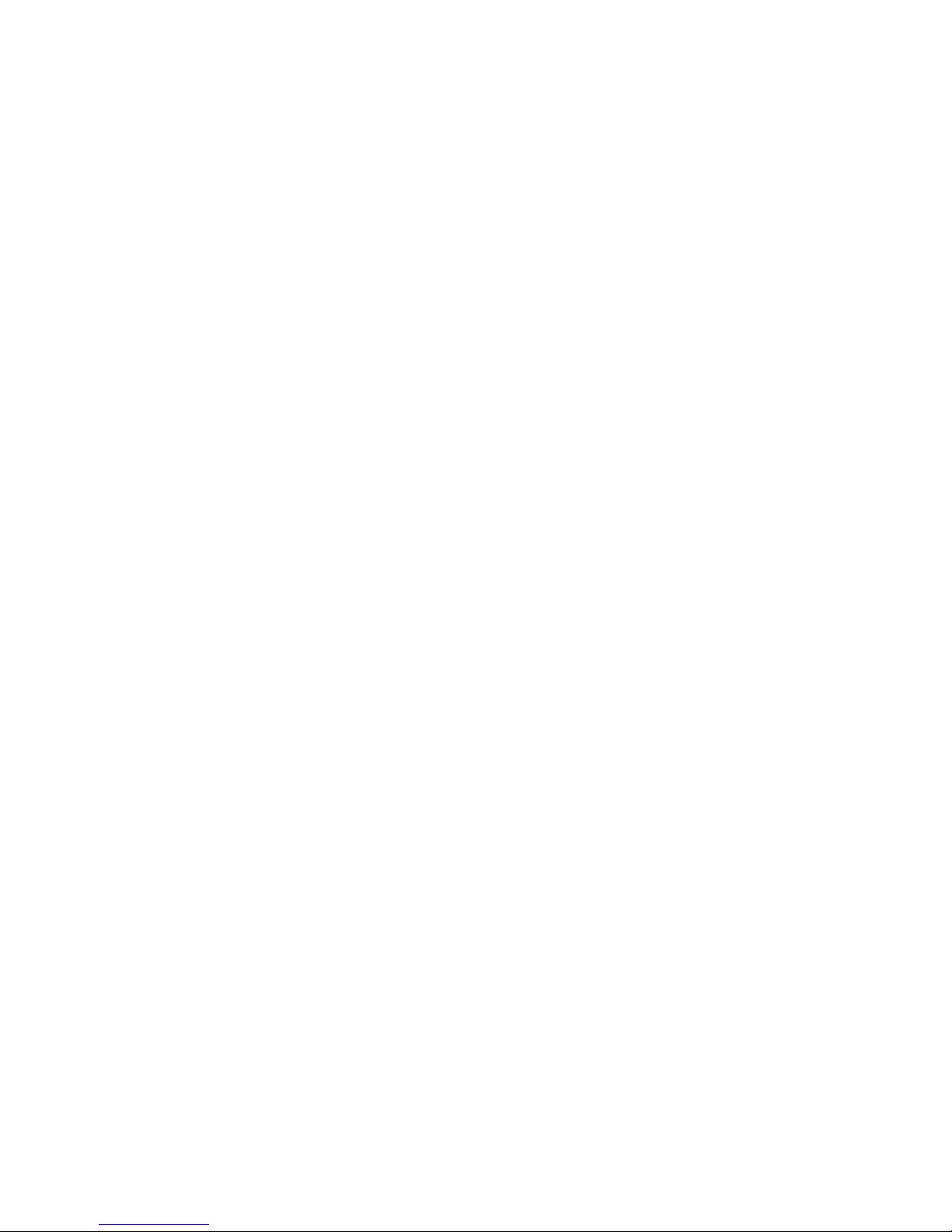
GSM Phone
USER’S MANUAL
MODEL : BPP-UP100
Please read this manual carefully before
operating your handset.
Retain it for future reference
Draft Version (09/28/2005)
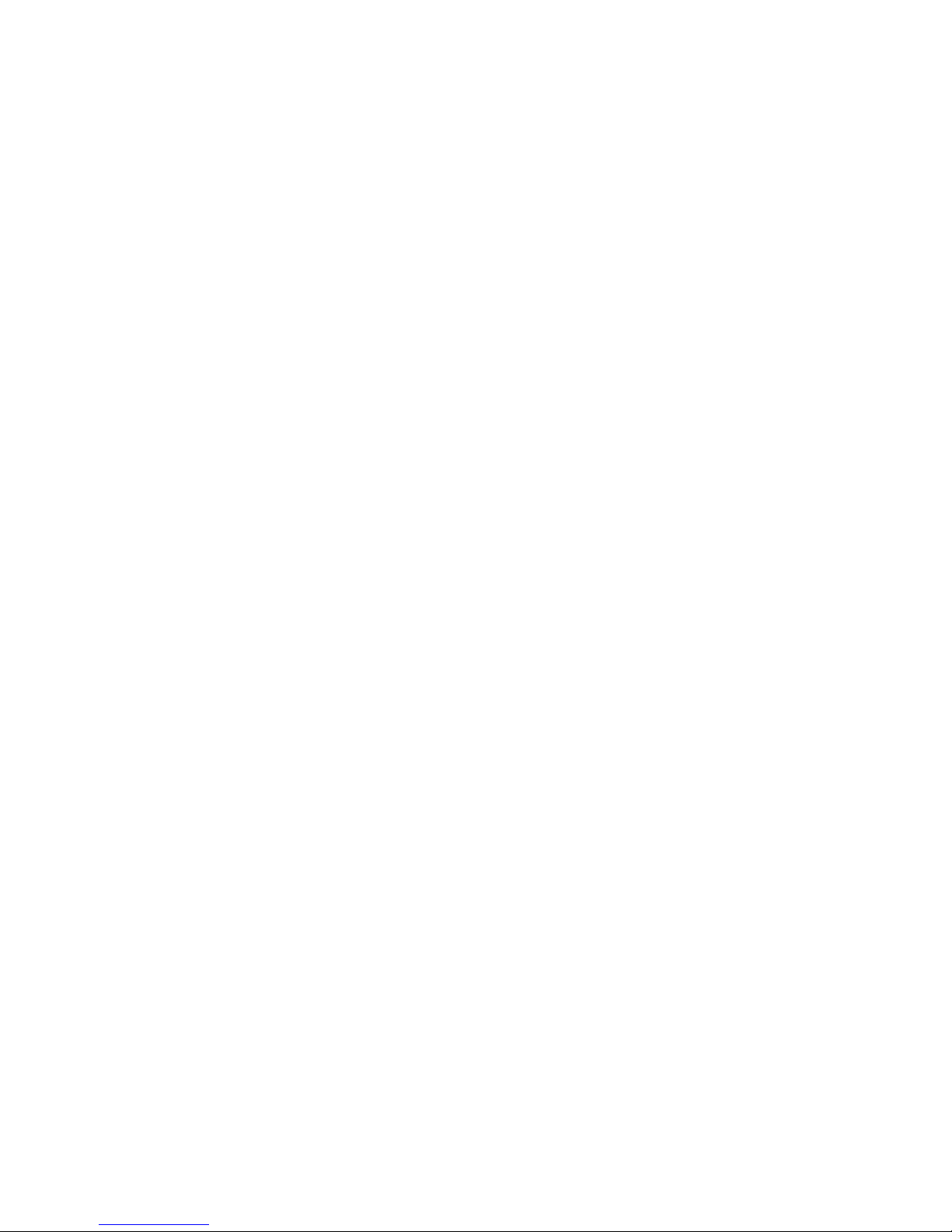
FCC RF EXPOSURE
INFORMATION
In August 1996 the Federal Communications commission
(FCC) of the United States with its action in Report and
Order FCC 96-326 adopted an updated safety standard
for human exposure to radio frequency electromagnetic
energy emitted by FCC regulated transmitters. Those
guidelines are consistent with the safety standard
previously set by both U.S. and international standards
bodies. The design of this phone complies with the FCC
guidelines and these international standards.
Use only the supplied or an approved antenna.
Unauthorized antennas, modifications, or attachments
could impair call quality, damage the phone, or result in
violation of FCC regulations.
Do not use the phone with a damaged antenna. If a
damaged antenna comes into contact with the skin, a
minor burn may result. Please contact your local dealer
for replacement antenna.
Body-worn Operation
This device was tested for typical body-worn operations
using the optional belt-clip/holster placed 0.7 inches
(1.8cm) from the body. To comply with FCC RF exposure
requirements, a minimum separation distance of 0.7
inches (1.8cm) must be maintained between the user’s
body and the phone, including the antenna, whether
extended or retracted. The use of third-party belt-clips/
holsters with no metallic components that provide the
minimum separation distance of 0.7 inches (1.8cm) can
be used to satisfy FCC RF exposure requirements. The
use of non-tested accessories or other body-worn
operations
may not comply with FCC RF exposure requirements and
should be avoided. Contact your local dealer for optional
accessory items.
Vehicle Mounted External
Antenna (optional, if available.)
A minimum separation distance of 7.9 inches (20cm)
must be maintained between a person and the vehicle
mounted external antenna to satisfy FCC RF exposure
requirements.
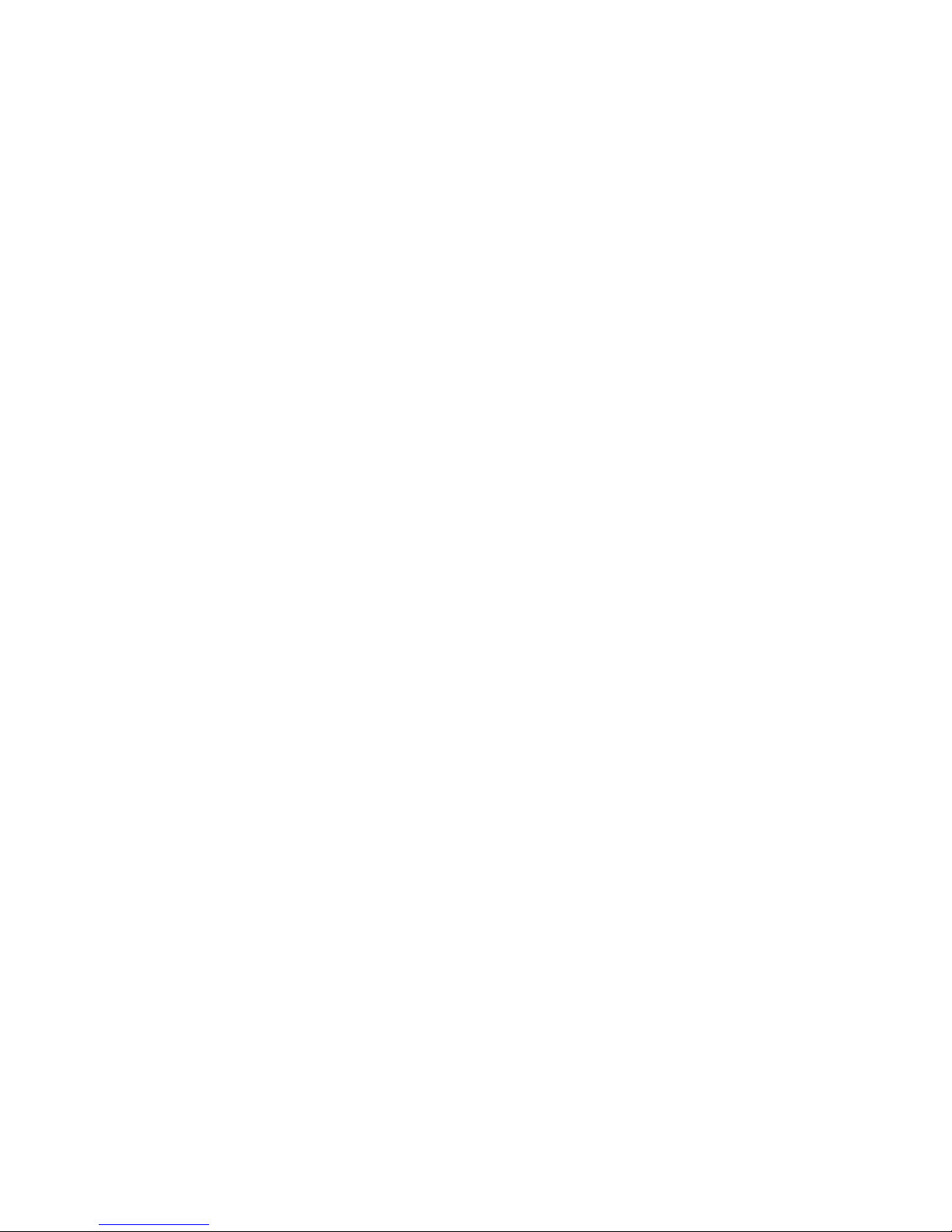
Table of Contents
Safety precautions ......................................
Unpacking...................................................
Your Phone .............................................
Part of Your Phone ....................................
Display .....................................................
Backlight ..................................................
Call Indicator LED .....................................
Getting Started ........................................
Installing a SIM Card ..................................
Charging a Battery ....................................
Switching the Phone On/Off ........................
Your Phone’s Mode .....................................
Call Functions ..........................................
Making a Call .............................................
Making International Calls ...........................
Making a Call from the Phonebook ...............
Redialing the Last Number ..........................
Adjusting the Volume...................................
Answering a Call ........................................
Viewing Missed Calls ...................................
Quick-switching to Vibration Mode ................
In-Call Options ..........................................
Net Service ..............................................
Call Divert .................................................
Call Barring ...............................................
Call Waiting ...............................................
Send My Caller ID ......................................
Network Selection ......................................
Phonebook ..............................................
Storing a Phone Number with a Name ..........
Speed-Dialing from Phonebook ....................
Using Phonebook Options ...........................
Recent Call ..............................................
Outgoing Call .............................................
Incoming Call ............................................
Missed Call ................................................
Call Timer ..................................................
Messages .................................................
Write Messages ..........................................
Out Message ..............................................
In Message ................................................
Status Report ............................................
Call Voicemail ............................................
Call Broadcast ...........................................
Memory Status ..........................................
Setting .....................................................
Entering Text ..........................................
Changing Text Input Mode ...........................
Ezi Pinyin Mode ..........................................
Ezi Stroke Mode .........................................
Ezi English Mode ........................................
Letter Mode ...............................................
Number Mode ............................................
Symbol Mode .............................................
Settings ...................................................
PIN ..........................................................
Private Password ........................................
Using the Menus ......................................
Accessing a Menu Functions by Scrolling .......
List of Menu Functions ................................
Reference Information ..........................
Access Codes ...........................................
Using the Batteries ...................................
Safety Information ...................................
Care and Maintenance ...............................
Glossary ................................................
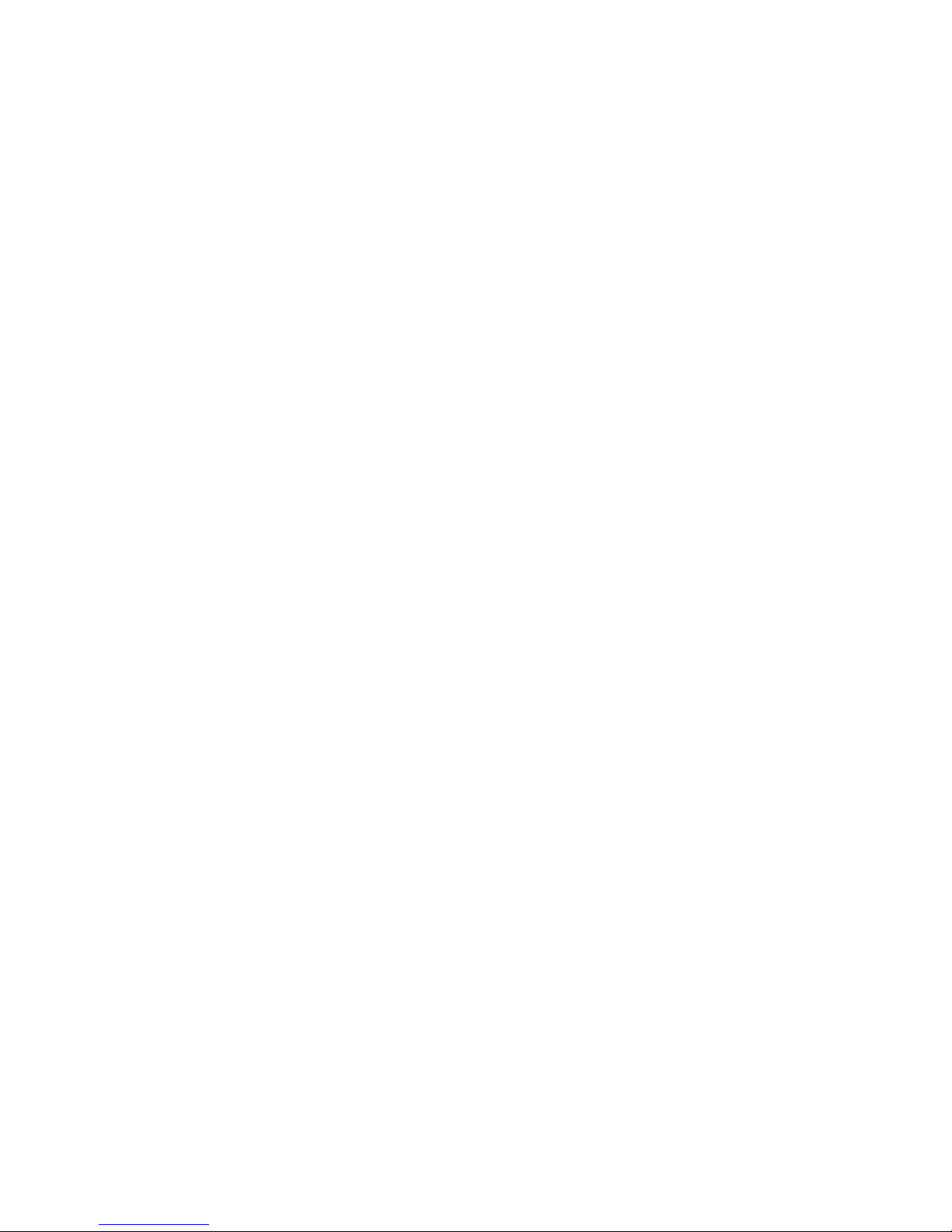
Safety
Precautions
Read these simple guidelines. Failure to comply
with them may be dangerous or illegal. For more
detailed safety information, see “Safety
Information”
Road safety comes first
Do not use a hand-held phone while driving; park
the vehicle first. Remember that in some
countries, it is illegal to use a hand-held phone
while driving.
Switch off when refueling
Do not use the phone at a refueling point
(service station) or near fuels or chemicals.
Switch off in aircraft
Wireless phones can cause interference. Using
them on aircraft is both illegal and dangerous.
Switch off in hospital
Follow any regulations or rules. Switch phone off
near medical equipment.
Respect special regulations
Follow any special regulations in force in any
area and always switch off your phone whenever
it is forbidden to use it, or when it may cause
interference or danger (in a hospital for example).
Interference
All wireless phones may be subject to radio
interference, which may affect their performance.
Use qualified service
Only qualified service personnel must repair
equipment.
Use sensibly
Use only in the normal position (to ear). Do not
touch the antenna unnecessarily when the phone
is switched on.
Emergency calls
Ensure the phone is switched on and in service.
Enter the emergency number (911 or another
official emergency number) and press the
key. Give your location. Do not end the call until
told to do so.
Non-Ionizing Radiation
No part of the human body is allowed to come
too close to the antenna during operation of the
equipment.
IMPORTANT! Use only approved accessories
and batteries.
The use of any other power accessory will
invalidate any approval or warranty applying to
the phone, and may be dangerous.
When you disconnect the power cord of any
accessory, grasp and pull the connector, not the
cord.
In addition, you can obtain the following
accessories for your phone from your local
dealer:
• Hands-free car kit
• Slim, Standard, and Extended Li-Ion batteries
• PC Synch Software
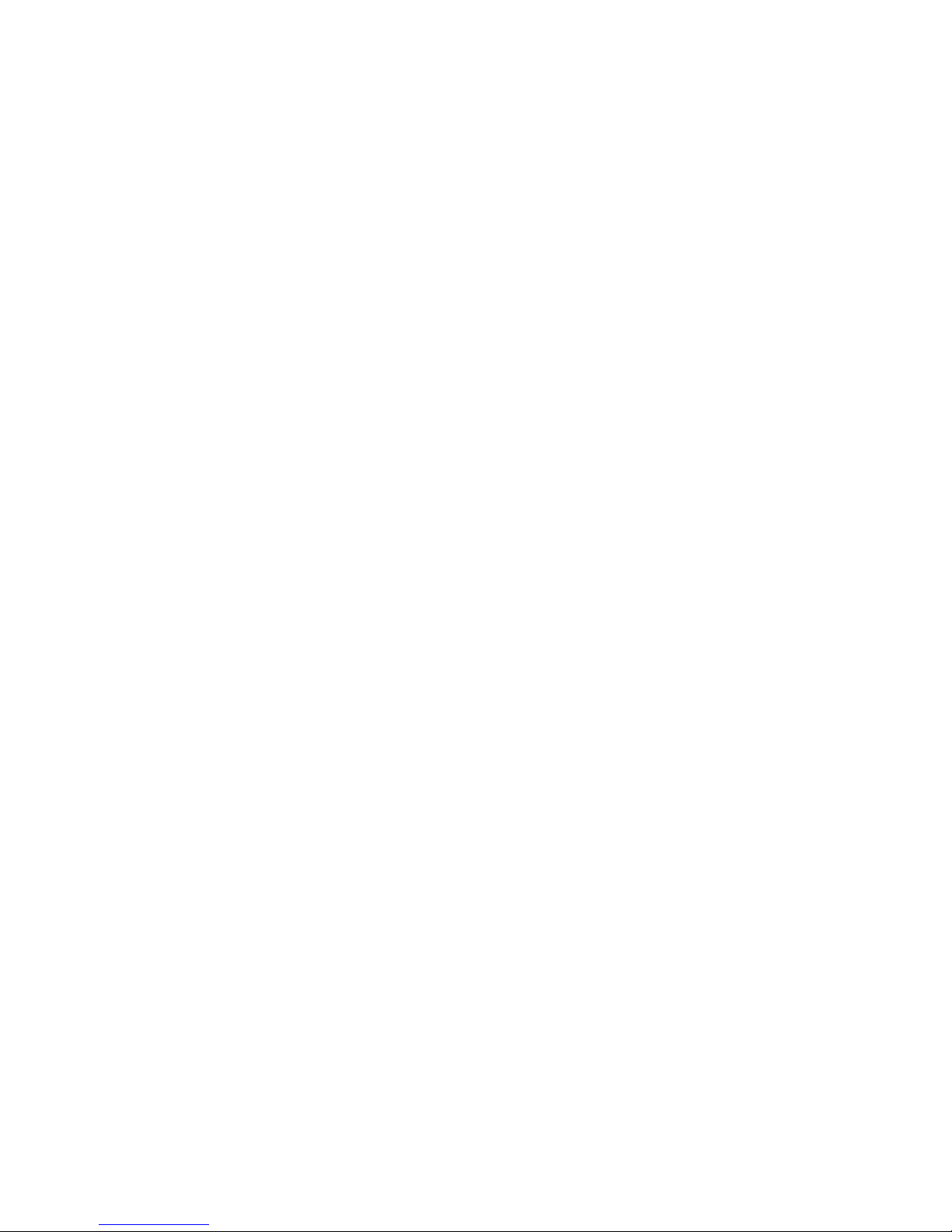
Unpacking
Your package contains the following items.
Phone
Battery
Travel Adapter
Ear-micro phone
Data Cable
User Manual
Your Phone
Part of Your Phone
The following illustration shows the main
elements of your phone.
Front View
Earpiece
Navigation /Hot keys
Right soft key
End/Power on-off key
Display
Left soft key
Send keys
Alphanumeric keys
Microphone
Speaker
Earphone jack
Display
LED
Rear View
Hand strap hole
SIM card socket
Battery terminals
Battery Lock
Cable connector slot
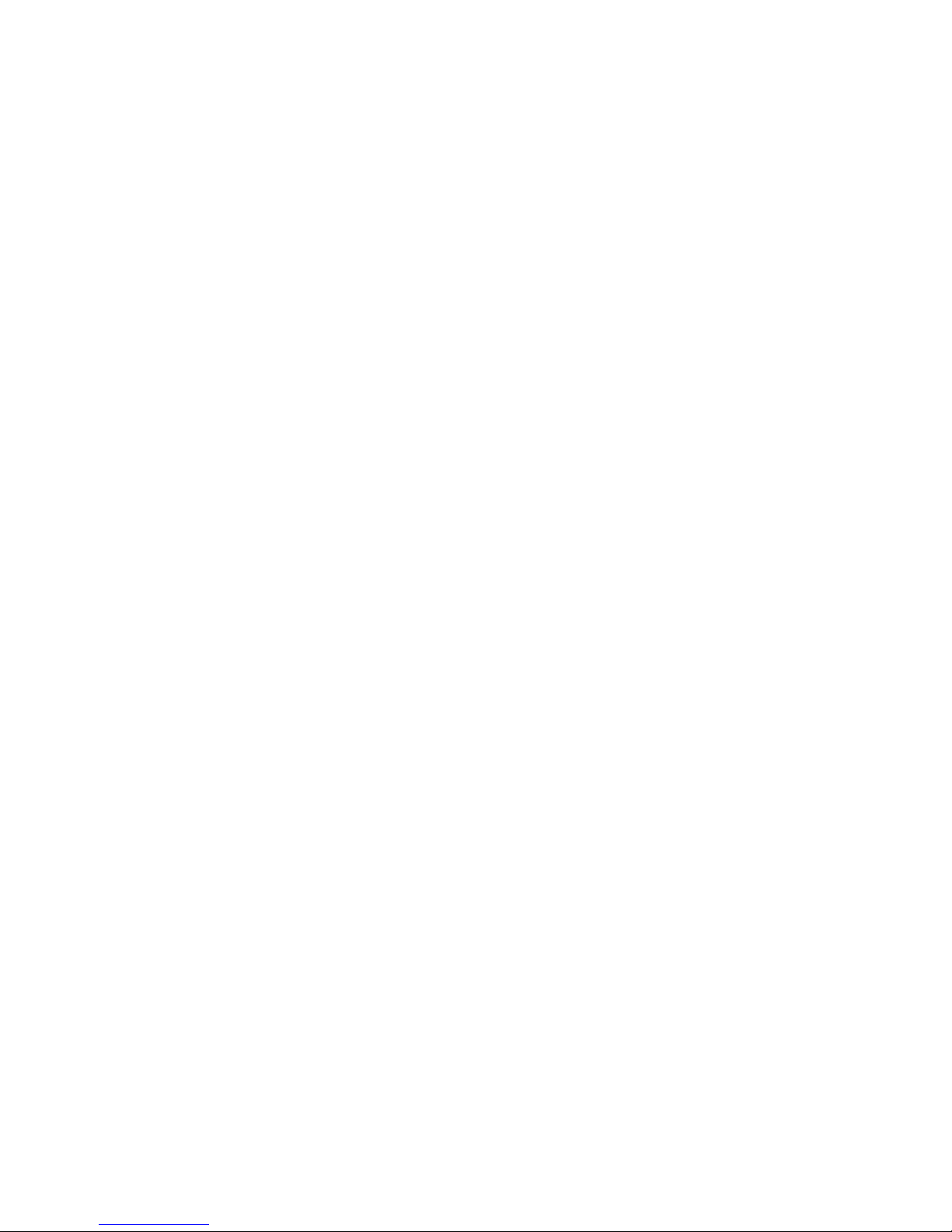
Display
The display comprises three areas.
Icons
Text and graphic area
Text indications
Area Description
First line displays various icons (see next page).
Middle line Display messages, instructions and
any information that you enter (number to be
dialed, for example). Last line shows the
functions currently assigned to the two words.
Icons
Signal strength: Shows the received signal
strength. The greater the number of bars shows,
the better the signal is strong.
No Service: Appears when you are outside a
service area. With it displayed, you cannot make
or receive calls. Wait a little while for a better
signal or move into an open area to regain the
service.
Roaming: Appears when you are out of your
home area and have registered with a different
network (when traveling in other countries,
for example).
New Message: Indicates that there is a new
message waiting to be checked. (VS indicates
voice mails, and SMS means text messages.)
Alarm: Appears when you set an alarm.
Vibration mode: Appears when the ring volume
for calls is set to Vibrate.
Battery status: Shows the level of your battery.
The more bars you see, the more power you have
left.
Backlight
The display and keypad are illuminated by a
backlight. When you press any key, the backlight
illuminates. It turns off if no key is pressed within
a given period of time.
To specify the length of time the phone waits
before the backlight turns off, set the Backlight
menu.
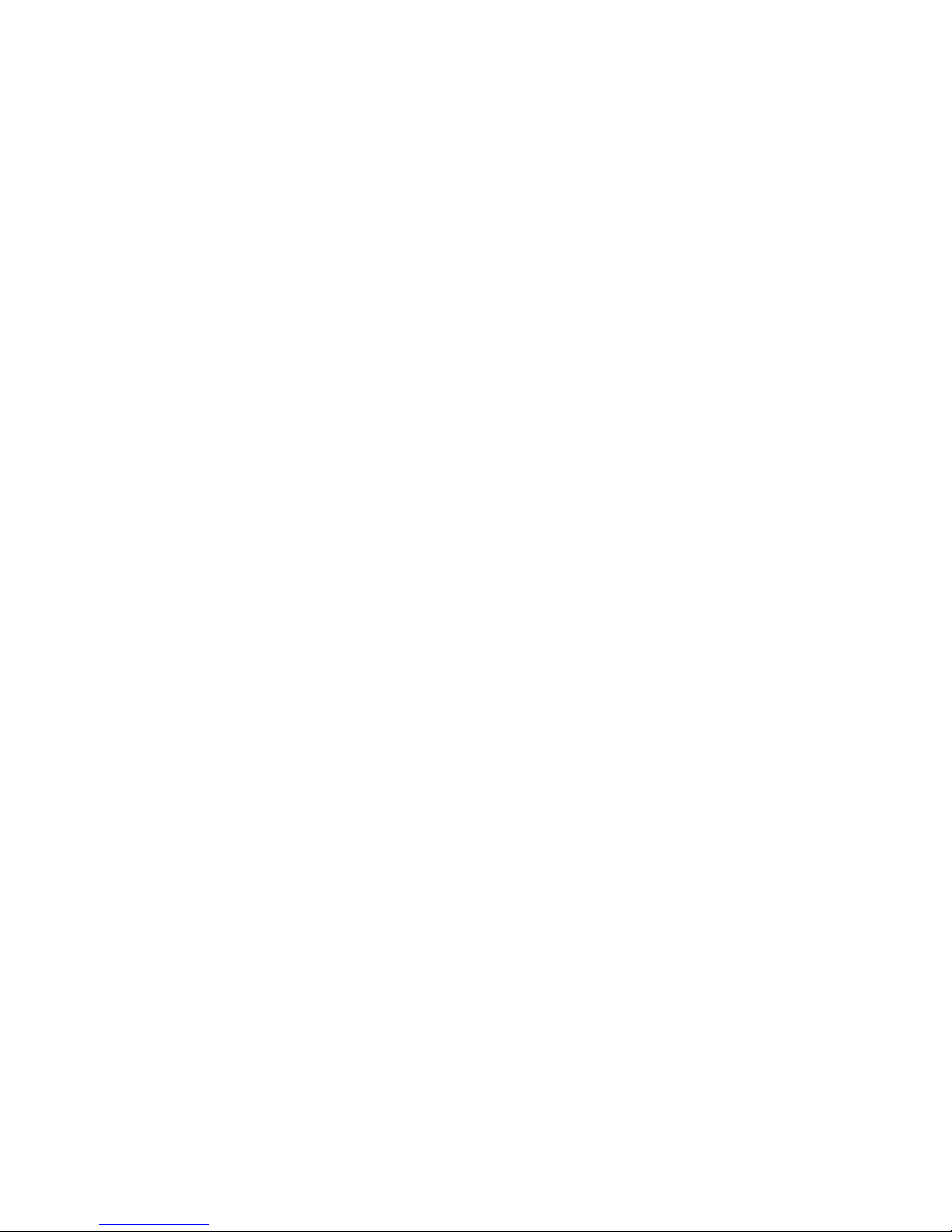
Getting Started
Installing a SIM Card
When you subscribe to a mobile network, you
are provided with a plug-in SIM card loaded with
your subscription details (PIN, optional services
available and so on).
1. If necessary, switch the phone off to press
and hold down the <End: Power> key.
2. Remove the battery. To do so:
① After pushing the lock button, pull the battery
cover toward outside.
② Lift the battery away, as shown.
3. Insert the SIM card ensuring that the cut
corner is at the top right and the gold contacts
of the card face into the phone.
4. Reinstall the battery. To do so:
① Place the battery so that the tabs on it align
to the connectors at the inside of the phone.
② Close the battery cover until it clicks into
place. Make sure that the battery is properly
installed before switching on the phone.
Charging a Battery
Your phone is powered by a rechargeable Li-ion
battery.
A travel adapter and a desktop charger are
provided with your phone. Use only approved
batteries and chargers. Ask your local dealer for
further details.
………………………………………………………………………………
Note: You must fully charge the battery before using
your phone for the first time. The phone can be
used while the battery is charging.
……………………………………………………………………………………………
Charging the Battery Alone
To charge the battery alone, use the desktop
charger unit.
1. Open the cover of the desktop charger.
2. Insert the battery alone into the slot making
sure that the terminals on the battery contact
to the terminals on the slot.
3. Push down the battery until you hear a click.
4. Insert the lead of the travel adapter into the
connector socket of the desktop charger.
5. Connect the adapter to a standard AC wall
outlet.
6. The color indication of the LED on the charger
is as follows:
• Red : charging
• Blue : fully charged
7. When charging is finished (the LED turns in
green), unplug the power cord of the adapter
from the AC outlet and remove the battery
from the charger.
Charging the Battery with the
Phone
You can use the phone while charging by
charging the battery attached to the phone.
1. With the battery in position on the phone,
connect the lead from the travel adapter to
the connector at the bottom of the phone.
2. Connect the charger to a standard AC wall
outlet.
3. When charging is finished (the LED turns in
green), disconnect the adapter from the power
outlet and from the phone.
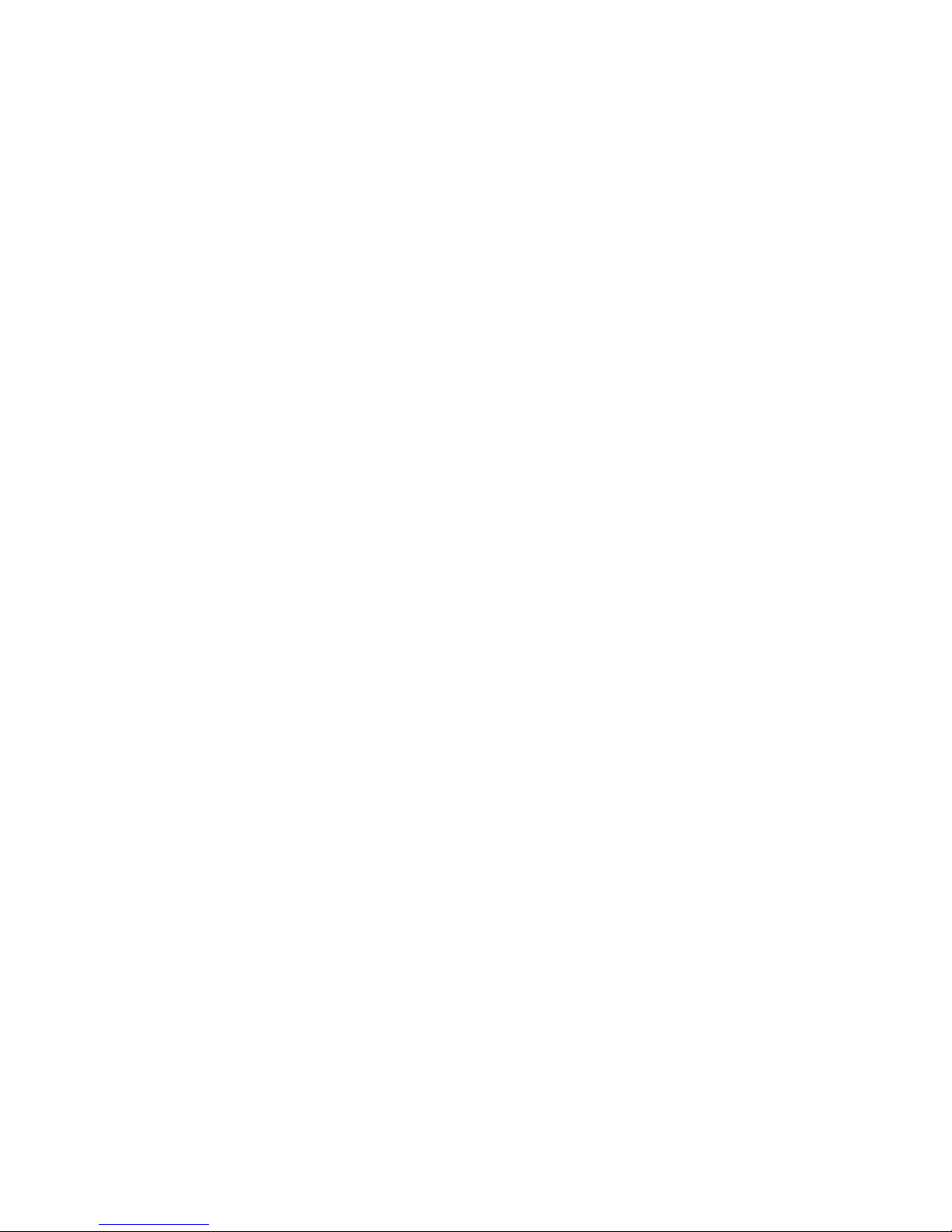
Low Battery Indicator
When the battery charge level gets low, you can
see an empty battery icon at the top right of the
display and a text notification.
Empty
battery icon
If the battery level gets too low, the phone will
turn off automatically. Unfortunately, if this
happens, you’ll lose whatever you are doing,
including dropping your call. Watch the battery
strength icon and make sure your battery is
adequately charged.
Switching the Phone
On/Off
1. Press and hold down the <End: Power>key for
more than one second to switch the phone on.
2. If the phone asks for a password, enter the
password. For details on the phone password,
see Password
3. If PIN code request of your SIM card is
enabled, your phone asks you to enter the PIN
code. Enter the PIN code, then your phone
connects to the GSM network.
The 3 lights on the cover of the phone flashes,
and an alert sounds. When the system locates
services, you can see the following idle screens
on the main and front LCD respectively.
If the phone is out of service, the <Call>icon
and ‘No Service’ appear in the display. In this
case, you cannot place and receive calls. You
can try again later when service is available.
4. When you wish to switch the phone off, hold
down the<End: Power> key for more than two
seconds
WARNING!
Do not switch on the phone when the mobile phone use
is prohibited or when it may cause interference or
danger.
Your Phone’s Mode
Standby Mode
Standby is the most basic state of your phone.
The phone goes into Standby mode soon after
you turn it on, or whenever you briefly press
the<End: Power>key. When your phone is in
Standby mode, you will typically see the current
date and time.
If you enter a phone number, you can press
the<Send> key to dial it, or press the Save soft
key to save it in the internal Phonebook.
Press the <End: Power> key at any time to
return to Standby mode. Be careful; if you are on
a call when you press the <End: Power> key,
you will return to Standby mode, but it also
disconnects the call.
Press the C or Back soft key several times or
hold it down to return to Standby mode without
ending the call.
Talk Mode
You can place and answer calls only when your
phone is turned on. During a call, the phone is in
Talk mode. While you are in Talk mode, pressing
<Soft Left key> gives you a list of options
referred to as “In-Call Options.”
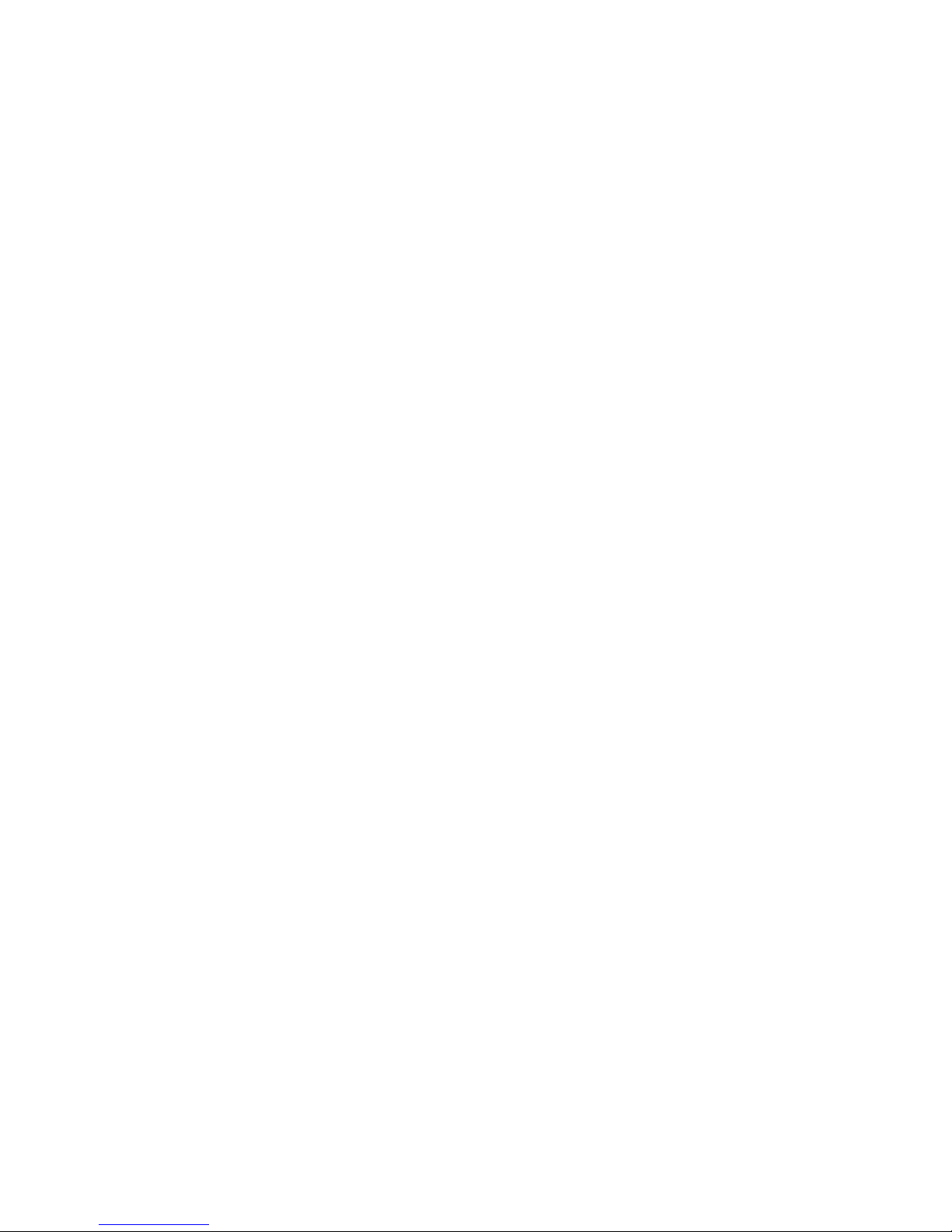
Call Functions
Making a Call
To make a call, proceed as follows:
1. In Standby mode, enter the area code and
phone number.
… ……………………………………………………………………………
Note: When entering the number, pressing and
holding down the key inserts a pause. The
number after a pause will be sent a few
seconds after dialing the first number.
……………………………………………………………………………………………
2. Press the<Send> key. The phone places the
call to the entered number.
………………………………………………………………………………
Note: If you have set Auto Redial menu (Menu 4-6-3) to
On and when nobody answers to you or the line is busy,
the phone automatically retries to make the call.
……………………………………………………………………………………………
Correcting the Number
To clear... Then press...
The last digit the C soft key displayed
Any other digit the <Navigation Left>or
in the number <Navigation Right > key
until the cursor is
immediately to the right of
the digit to be cleared.
Press the C soft key. You
can also insert a missing
digit simply by pressing the
appropriate key.
The whole display hold down the C soft key for
more than one seconds.
Ending a Call
When you have finished your call, press the
<End:Power> key.
The call time (length of the call) displays with
the number of the called party. If the number is
stored in your Phonebook, the name is displayed.
If there is no match in Phonebook, you can press
the Save soft key and store the number to the
Phonebook. For further information on storing
the number in the Phonebook, see [Phonebook]
menu.
Or, simply close the phone to end a call.
Making International Calls
1. Press and hold down the O key.
The + appears in display.
2. Enter the country code, area code, and phone
number, then press the<Send> key to begin
dialing.
Making a Call from the
Phonebook
You can store the phone numbers called regularly
in memory, called Phonebook. You then simply
recall the number to dial. For further information
refer to [Phonebook] menu.
Redialing the Last Number
To redial the number you dialed last, press
the<Send>key twice.
Your phone stores up to 30 last numbers you
dialed in Call Records. To recall any of these
numbers, refer to ‘Dialed No.’ on [Call Records]
part.
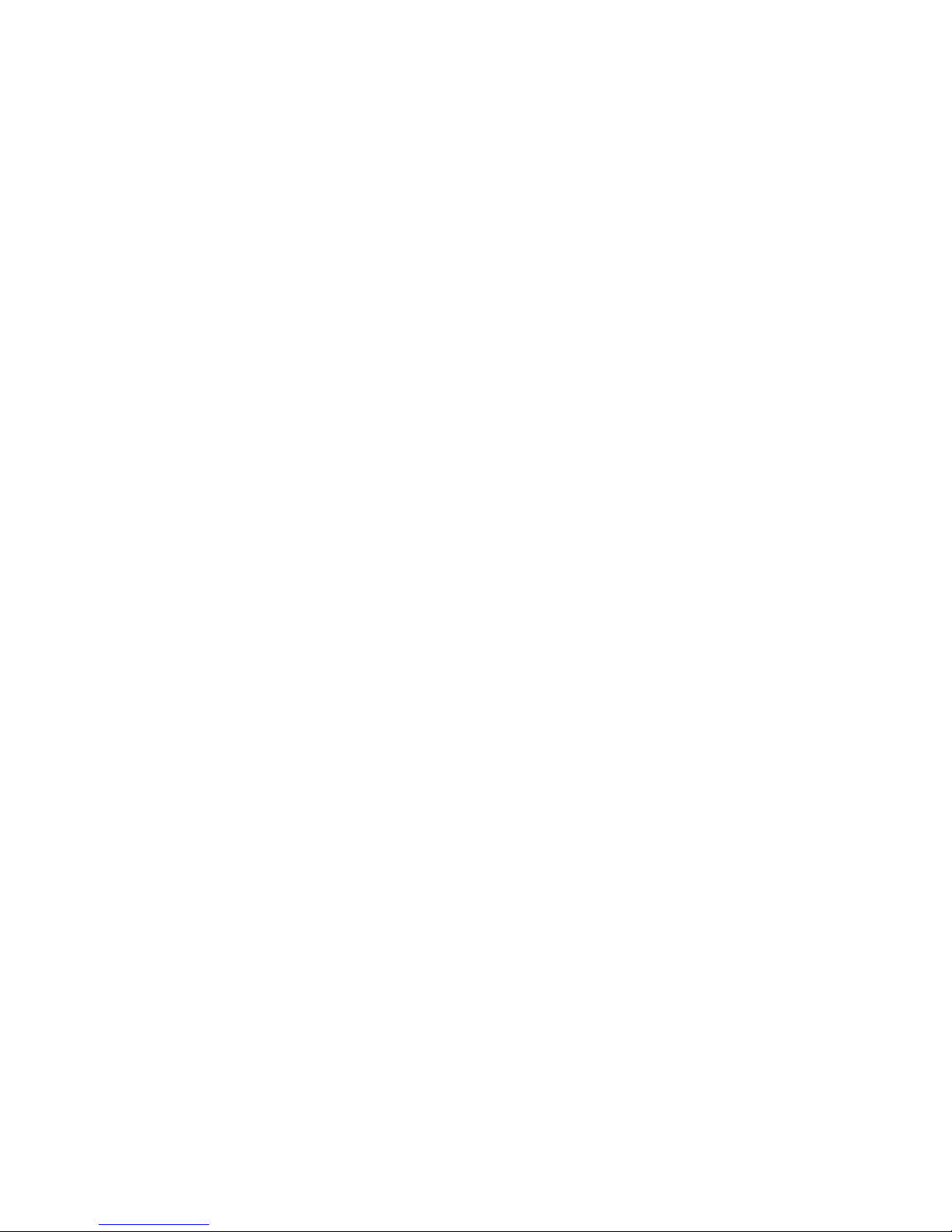
Adjusting the Volume
During a call, if you want to adjust the voice
volume, go to Sound menu of the phone.
You can select in Low, Medium, High and
Increasing.
Answering a Call
When somebody calls you, the phone alerts you
by ring, blinking service light and the following
screen on the display.
If you have subscribed the Line Identification
Service (contact your service provider) and the
caller can be identified, the caller’s phone number
(or name if stored in your Phonebook) is
displayed.
1. To answer a call, press Answer key of the
phone.
If the phone is set to Any-Key answer, you can
answer a call by pressing any key except
the<End : Power> key.
If the menu is set to Send Key Only, you must
press the <Send> key to answer the call.
2. End the call by pressing the <End : Power>
key.
…………………………………………………………………………
Note: You can answer a call while using the Phonebook
or menu features. The current operation will be
interrupted.
…………………………………………………………………………
Viewing Missed Calls
If you are unable to answer a call for any reason,
you can find out who was calling you, if this
service is available. In this way, you can call the
person back, if necessary.
The number of missed calls is displayed on the
idle screen immediately after the call was
missed.
The number corresponding to the most recent
missed call is displayed, if available.
To... Then press the...
Scroll through the <Navigation Up> or
missed calls <Navigation Down> key.
Call the number <Send>key.
Displayed
Edit or delete a Opt soft key
missed call number (see the following
paragraphs).
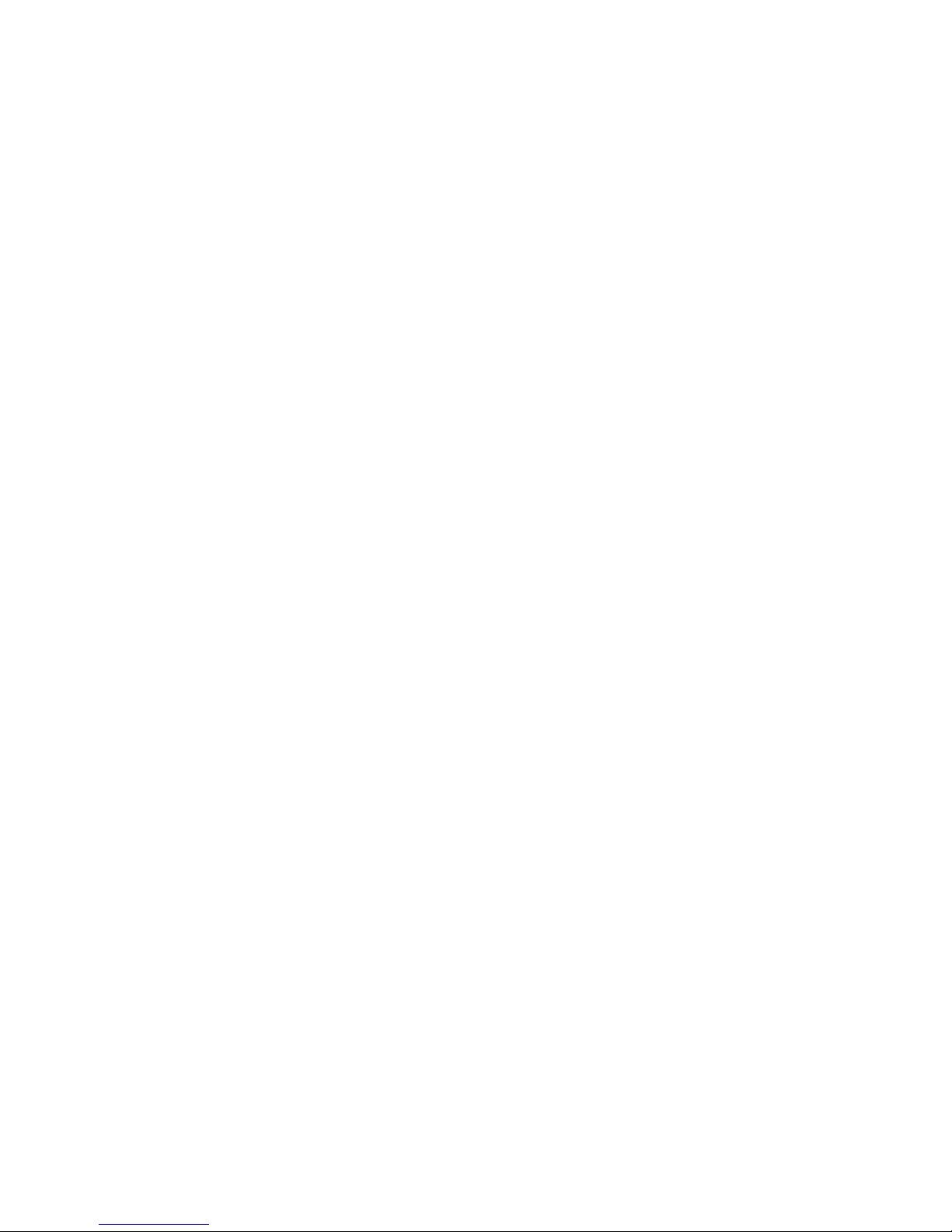
Editing a Missed Call Number
1. Press the Opt soft key.
2. When Edit is highlighted, press the SELECT
soft key.
3. Change the number as required.
4. To... Then press the...
Call the number <Send> key.
Store the number Save soft key and enter
the name and select
location required (for
further details, refer to
[Call Records]
Deleting a Missed Call
1. Press the Opt soft key.
2. Press the <Navigation Up> or <Navigation
Down> key to highlight the Delete option.
3. Press the SELECT soft key.
You can press the <End : Power> key at any
time to exit the Missed Call feature.
… ……………………………………………………………………………
Note: You can access the Missed Calls feature at any
time by selecting the Missed No. menu in Call
Records.
……………………………………………………………………………………………
Quick Switching to
Vibration Mode
You can quickly switch your phone to the
vibration mode with a touch of the key.
In Vibration mode, Your phone alerts you an
incoming call by vibrating the phone instead of
ringing.
Press and hold the <*>key until the Vibration
Mode icon and ‘Vibrate’ appears in the display.
Your phone goes to the vibration mode
immediately.
Press and hold the <*> key again to return to
bell mode.
This feature is convenient when you are in a
hurry to mute the phone sound (in a theater, for
example).
In-Call Options
Your phone provides a number of functions that
you can use during a call. You may not utilize all
of these functions at all times. Many of the in-call
options are for network services.
Putting a Call on Hold
You can place the current call on hold whenever
you want. By doing this, you can make or
receive another call while you have a call in
progress if this service is supported by the
network.
To make a call while you have a call in progress,
proceed as follows.
1. Press the Opt soft key to enter In-Call
Options.
2. When Hold Call is highlighted, press the
SELECT soft key to put the current call on hold.
3. If there is a waiting call, press the<Send>
key to answer the call.
If you want to make a call, dial the number in
normal way.
Retrieving a Call
If you have a call already on hold, you can
retrieve that call.
1. Press the Opt soft key to enter In-Call
Options.
2. Select Retrieve Call by pressing the
<Navigation Up> or <Navigation Down> key
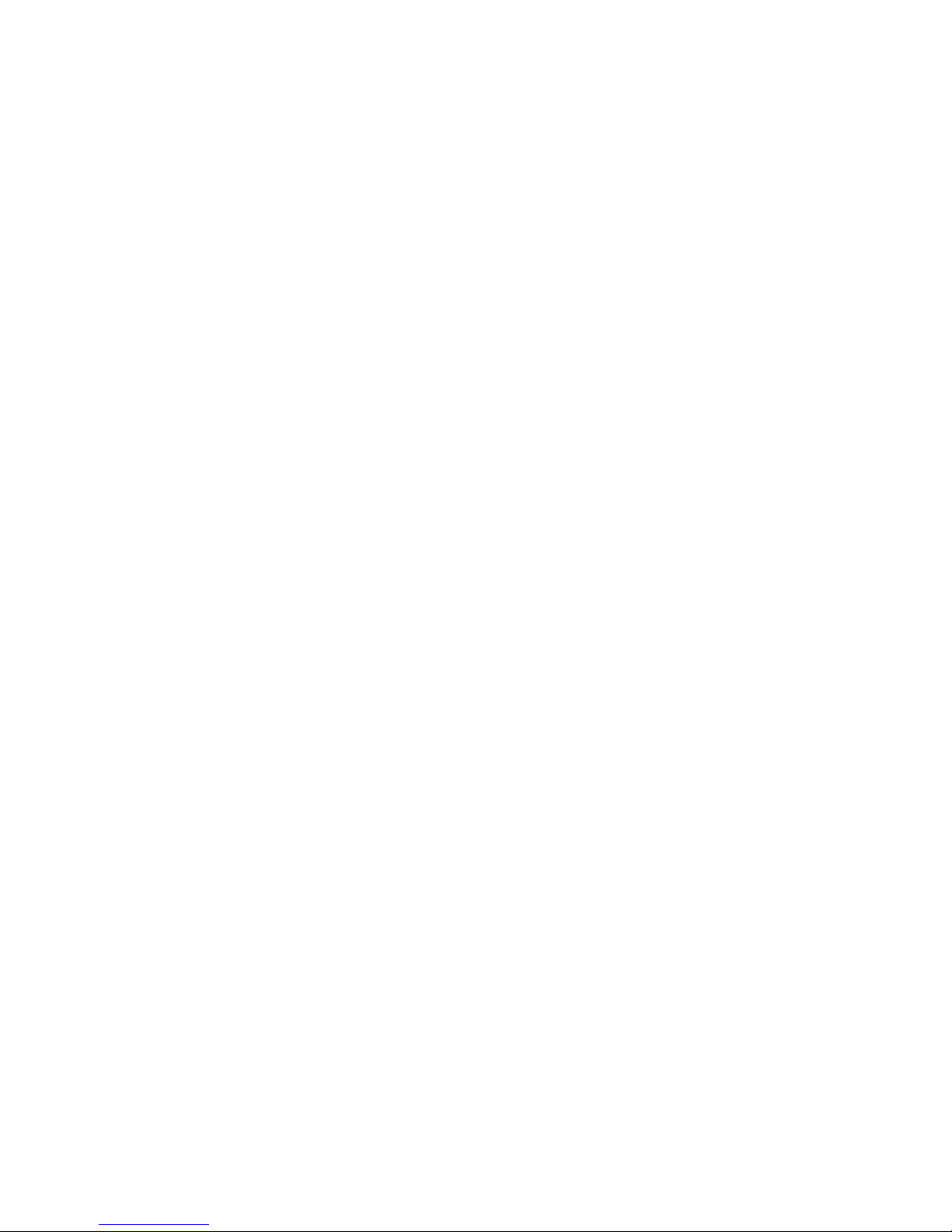
press the SELECT soft key.
The held call is activated.
Swapping Between Two Parties
When there are an active call and a held call,
this menu places the active call on hold and the
held call on active. You may swap between the
two parties back and forth.
1. Press the Opt soft key to enter In-Call
Options.
2. Select Swap Call by pressing the
<Navigation Up> or <Navigation Down> key,
press the SELECT soft key.
3. Repeat steps 1 and 2 as required.
Making a Conference Call
Conference Call allows up to six people to take
part simultaneously in a call.
Making a Conference Call
1. During a call, dial a phone number, and press
the <Send>key. The first call is put on hold.
2. To join the previous participant in the call,
press the Opt soft key and then enter In-Call
Options.
3. Select Conference Call by pressing the
<Navigation Up> or <Navigation Down> key
and press the SELECT soft key.
4. To add more participant to the call, repeat
steps 1 to 2, and Select Add Conference Call
by pressing the<Navigation Up> or <Navigation
Down> key and press the SELECT soft key.
Dropping One Participant
1. During a conference call, in the list of call
participants, highlight the required person, by
pressing the <Navigation Up> or <Navigation
Down> key, followed by the Opt soft key and
choose the Conference Call option.
2. Select Private by pressing the <Navigation
Up> or <Navigation Down> key and press the
SELECT soft key.
The call is ended with that participant, but you
can continue to talk with the other participants.
3. To end the conference call, close the phone or
select Disconnect by pressing the <Navigation
Up> or <Navigation Down> key and press the
SELECT soft key in in-Call Options.
Disconnecting the Calls
When you have an active call and the held call,
you can disconnect the calls at one time.
1. Press the Opt soft key to enter In-Call
Options.
2. Select Disconnect by pressing the
<Navigation Up> or <Navigation Down> key
and press the SELECT soft key.
3. Select the desired call you want to disconnect
by pressing the <Navigation Up> or <Navigation
Down> key.
• Active Call: disconnects the call which is
currently activated.
• Held Call: disconnects the call which is
currently on hold.
• All Call: disconnects all calls which are
currently connected with you.
4. Press the SELECT soft key.
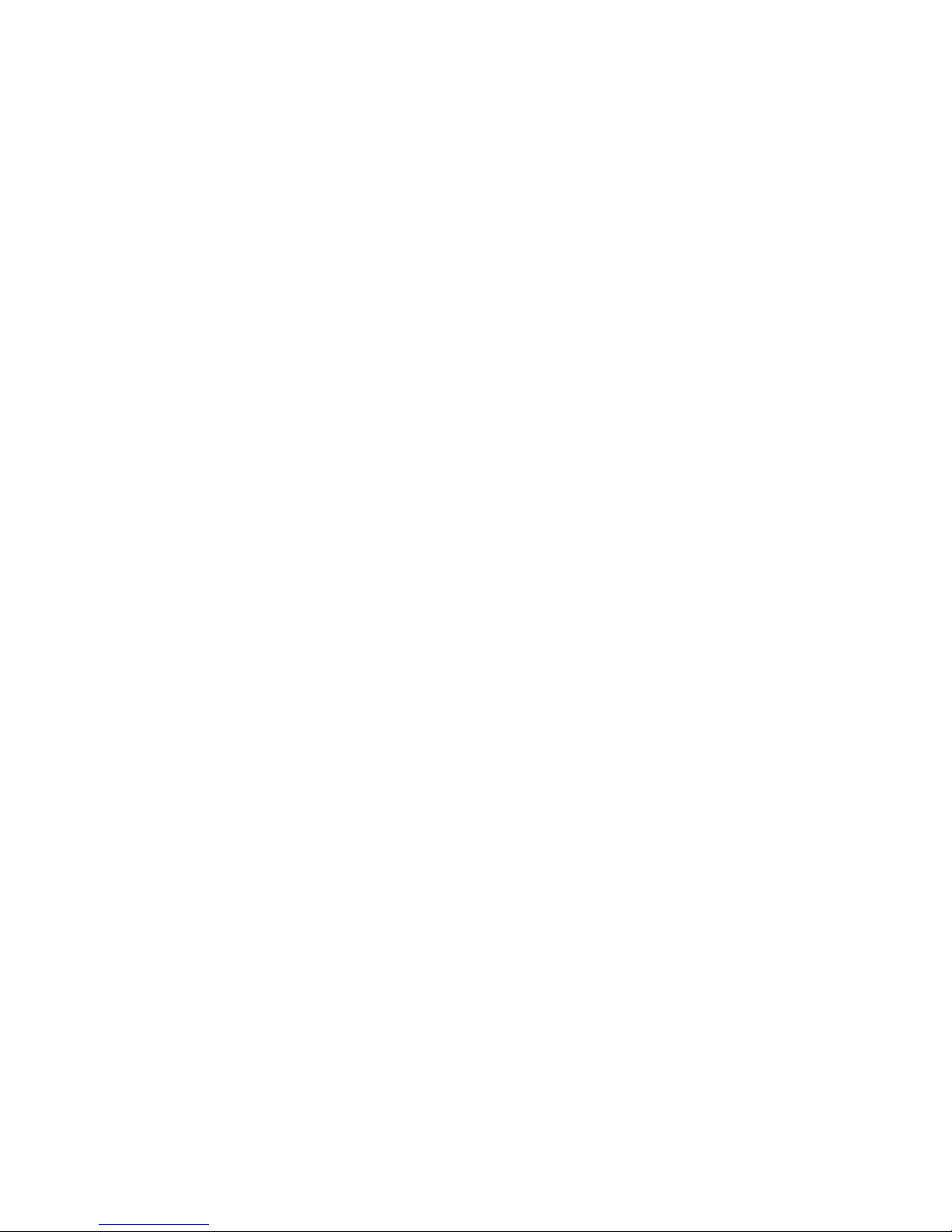
Muting the Microphone
You can temporarily switch your phone’s
microphone off, so that the other party cannot
hear you.
Example: You wish to say something to another person
in the room but do not want the other party to hear you.
To switch the microphone off temporarily,
proceed as follows.
1. During a call, press the Opt soft key to enter
In-Call Options.
2. Press the <Navigation Up> or <Navigation
Down> key to highlight Mute.
3. Press the SELECT soft key.
Your correspondent can no longer hear you.
To switch the microphone back on, proceed as
follows.
1. Press the Opt soft key to enter In-Call
Options.
2. Press the <Navigation Up> or <Navigation
Down> key to highlight Unmute.
3. Press the SELECT soft key.
Your correspondent can hear you again.
Using the Message Service
Your phone can receive an incoming message
during a call. You can read it immediately without
disconnecting the call. Also, you can send a
message during a call.
1. Press the Opt soft key and select Call
Message by pressing the<End : Power> key.
2. Press the SELECT soft key
The phone enters the Message menu. Refer to
[Messages] menu.

Net Service
These menu functions are network services.
Please contact your service provider to check
their availability and subscribe to them, if you so
wish.
Call Divert
This network service enables incoming calls to be
rerouted to the number that you specify.
---------------------------------------------------Example: You can:
• systematically divert fax calls to your office fax
machine.
• divert voice calls to your colleague if you are
already using the phone.
----------------------------------------------------
You can specify individual diverting options for
each of the following call types:
• Voice calls
• All data calls
• All fax calls
after selecting the item, you can select the
service.
Example: You may wish to divert your business
calls to a colleague while you are on holiday.
Call diverting can be set up in the following ways.
All Calls: all calls are diverted.
If Busy: calls are diverted if you are already
making another call.
If No Answer: calls are diverted if you do not
answer the phone.
Cancel All: all call diverting options are cancelled.
The current status is displayed. To Divert activate
or deactivate, press <Navigation Up> or
<Navigation Down> and SELECT Soft Key.
1. To... Then...
Activate call • Select Set and Press the
SELECT soft key.
diverting • Go to step 2.
Change the • Select Set and Press the
call number SELECT soft key.
• Go to step 2.
Deactivate • Select Cancel and Press
the SELECT call diverting
soft key.
2. Enter the number to which the calls are to be
diverted and press the SELECT soft key.
To enter the international code, press the 0
key until the + sign is displayed.
The phone sends your settings to the network
and the network’s acknowledgement is displayed.
You can deactivate all call diverting settings by
selecting the Cancel All option.

Call Barring
The call barring network service allows you to
restrict your calls.
First you can select the item among below ones.
You can specify individual barring options for
each of the following call types:
• Voice calls
• All data calls
• All fax calls
Call barring can be set up in the following ways.
All: calls cannot be received or made.
Outgoing: calls cannot be made.
International: international calls cannot be
made.
Int exp. Home: when abroad, calls can be
made only to numbers within the current country
and to your home country, that is the country
where your home network provider is located.
When Roam: calls cannot be received when you
are using your phone outside your home service
area.
Cancel All: all call barring settings are
deactivated; calls can be made and received
normally.
You can specify individual barring options for
each of the following call types:
• Voice calls
• All data calls
• All fax calls
To set your call barring options, proceed as
follows.
1. Select the type of calls to be barred by
pressing the <Navigation Up> or <Navigation
Down> key until the appropriate option is
highlighted and then press the SELECT soft key.
2. Select the type of call barring required by
pressing the <Navigation Up> or <Navigation
Down> key until the appropriate option is
highlighted and then press the SELECT soft key.
3. Press the Activate soft key to confirm your
settings.
4. Enter your call barring password supplied by
your service provider.
The phone sends your settings to the network
and the network’s acknowledgement is displayed.
To deactivate specific call barring settings,
proceed as follows.
1. Select the type of call to which this option
applies.
2. Select the call barring option to be
deactivated.
3. Press the Deactivate soft key.
4. Enter your call barring password supplied by
your service provider.
The phone sends your settings to the network
and the network’s acknowledgement is displayed.
You can also deactivate all call barring settings
by selecting the Cancel All option.
You can set and change the call barring password
obtained from your service provider using the
Password Change option. You must enter the
current password before you can specify a new

one. Once you have entered a new password,
you are asked to confirm it by entering it again.
Call Waiting
This network service enables you to be informed
when someone is trying to reach you during
another call.
You can specify the call waiting option for voice
calls only.
To set your call waiting options, proceed as
follows.
The screen informs you whether call waiting is
activated or deactivated.
- You can activate or deactivate the call waiting
feature as necessary using the Activate or
Deactivate soft key respectively.
Send My Caller ID
You can send your phone number to the
designated phone when making a call so that the
recipient can see your phone number.
Note: Some networks do not allow the user to change
this setting.
The following options are available.
Off: your number is not displayed on
the other party’s phone.
On: your number is sent each time you
make a call and displays on the other party’s
phone.
Network Selection
The Network Selection feature enables you to
indicate whether the network used when roaming
(outside your home area) is selected
automatically or manually.
Note: You can select a network other than your home
network only if it has a valid roaming agreement
with your home network.
To indicate whether the network is to be selected
automatically or manually when roaming,
proceed as follows.
1. Press the <Navigation Up> or <Navigation
Down> key until the appropriate option is
highlighted and then press the SELECT soft key.
If you select Automatic, you are connected
to the first available network in the preferred
list when roaming.
If you select Manual, the phone scans for
the available networks. Go to Step 2.
2. Press the <Navigation Up> or <Navigation
Down> key until the preferred network is
highlighted and then press the SELECT soft key.
You are connected to that network.

Phonebook
You can store phone numbers and their
corresponding names in the memories of your
SIM card and the phone. You can store up to 500
and 200 entries respectively the SIM card and
phone memories, although physically separate,
are used as if they were a single entity, called the
Phonebook.
Storing a Phone Number
with a Name
1. Key in the number to be stored.
… ……………………………………………………………………………
Note: If you make a mistake while entering a number,
correct it using the C key. For further details,
refer to eZi text input.
………………………………………………………………………………
2. When you are sure that it is correct, press the
Save soft key.
3. Enter the corresponding name up to 20
characters.
For information on how to enter a name, see eZi
text input.
If necessary, press the <Navigation Down>key to
highlight the Number field and edit the number.
4. When you are satisfied, press the SELECT soft
key.
5. Press the <Navigation Left> or <Navigation
Right> key to select the desired memory location
from Phone and SIM Card.
6. Press the SAVE soft key to store the name and
number.
Speed-Dialing from
Phonebook
Once you have assigned speed-dial allocation to
the Phonebook entries (refer to ‘Speed Dials’ in
Phonebook options), you can dial the number
with one key press. Speed-dialing will save you
entering all digits of the number.
To speed-dial a number, press and hold down the
appropriate key 2 to 9 in Standby mode.
……………………………………………………………………………
Note: Memory location 1 is reserved for your Voice
Mail server number.
…………………………………………………………………………………………
Using Phonebook Options
In Standby mode, Names appears above the
right soft key to allow you to access the
Phonebook. The Phonebook provides you with
the various options.
Accessing the Options
To access the various Phonebook options,
proceed as follows.
1. In Standby mode, press the Names soft key.
The first available option is highlighted.
2. To... Then press the...
Select the SELECT soft key.
highlighted option
Highlight a the <Navigation Up or
different option Down> key one or more
times until the required
option is highlighted.
Exit the Phonebook Back soft key or the
<End : Power> key.

The Selectable Options
Search All
This option lists all Phonebook entries by name.
- Press the <Navigation Up> or <Navigation
Down> key until you find the desired entry.
Then, press the <Send> key to dial the number
or press the Option soft key for more details.
Search
This option allows you to find a entry by its
name.
Add Entry
This option allows you to create a new entry.
Enter the desired name and number, then select
memory location.
Copy
This option allows you to copy the selected entry
from the phone memory to the SIM memory and
vice versa.
1. Press the <Navigation Up> or <Navigation
Down> key to select where the entry will be
copied, SIM -> Phone or Phone -> SIM. Then,
press the SELECT soft key.
2 .Select the desired one from the following
options using the <Navigation Up> or
<Navigation Down> key and press the SELECT
soft key.
• One by One: allows you to copy a selected
entry one by one to another place
• Copy All: to copy all entries in the memory
location to another place.
3. When your phone confirms your selection,
press the SELECT soft key to copy the entry or
the
Back soft key to cancel copying.
Move
This option allows you to move the selected entry
from the phone memory to the SIM memory and
vice versa.
1. Press the <Navigation Up> or <Navigation
Down> key to select where the entry will be
moved, SIM -> Phone or Phone -> SIM. Then,
press the SELECT soft key.
2 .Select the desired one from the following
options using the <Navigation Up> or
<Navigation Down> key and press the SELECT
soft key.
• One by One: allows you to move a selected
entry one by one to another place
• Copy All: to move all entries in the memory
location to another place.
3. When your phone confirms your selection,
press the SELECT soft key to move the entry or
the
Back soft key to cancel copying.
Delete All
This option allows you to delete all entries in SIM
card or Phonebook memory.
Select the desired memory location. When a
confirming message appears, press the SELECT
soft
key. If you want to cancel, press the Back soft
key.
Memory Status
You can check how many names and numbers
are stored in the Phonebook (SIM card and phone
memories).

Speed Dials
Using this option, you can assign a speed dial
location to the desired entries. You can assign up
to 8 entries (2 to 9). For more details on speeddialing, see [Phonebook] menu.
To add speed dial allocation, do as follow:
1. Press the <Navigation Up> or <Navigation
Down> key to find the desired location and
press the OK soft key.
2. Press the <Navigation Up> or <Navigation
Down> key to find the desired entry and press
the OK soft key.
To change or delete speed dial allocation, do as
follows:
1. Press the <Navigation Up> or <Navigation
Down> key to select the desired speed dial
entry and press the Opt soft key.
2. The phone shows the name and number of
the entry. press the SELECT soft key.
3. Press the <Navigation Up> or <Navigation
Down> key to select the desired option and
press the SELECT soft key.
• Change: allows you to change the speed
dial number of the selected entry. Enter the
desired entry number.
• Delete: allows you to delete the selected
entry. When a confirming message appears,
press the SELECT soft key to delete.
Group
You can set the phone to ring in a specific way
When a particular person calls you.
To do so, you must:
• Define your caller groups. You can define up to
10 caller groups.
• Assign the numbers in the Phonebook to the
appropriate group.
To add and define a caller group, do as follows:
1. Select an empty group to be defined by
pressing the <Navigation Left> or <Navigation
Right> key. And press the Option soft key.
2. Enter a name of the group and press the
SELECT soft key. The group is added.
3. When the new group is highlighted, press the
Opt soft key.
4. When Member List is highlighted, press the
SELECT soft key.
5. Press the <Navigation Up> or <Navigation
Down> key to select Join Member and press
the SELECT soft key.
Join Member option allows you to add an
existing Phonebook entry. Select an entry
from the list.
To delete a caller group, do as follow:
1. Select the group to be deleted by pressing the
<Navigation Left> or <Navigation Right> key
and press the Opt soft key.
2. Press the <Navigation Up> or <Navigation
Down> key to select Delete All and press the
SELECT soft key.
3. When your phone confirms your selection,
press the SELECT soft key to delete the selected
group or the Back soft key to cancel deleting.
To change the name a caller group, do as
follows:
1. Select the group to be deleted by pressing the

<Navigation Left> or <Navigation Right> key
and press the Opt soft key.
2. Press the <Navigation Up> or <Navigation
Down> key to select Rename Group and press
the SELECT soft key.
3. Edit the name of the group as your reference,
and press the SELECT soft key.
Own Number
This feature allows you to:
• Store your own phone numbers registered on
your SIM card with a name
• Edit the names and numbers
This function is a memory aid, which you can use
to check your own phone numbers if you need to
do so. Any changes made here do not in any way
affect the actual subscriber numbers on your SIM
card.
1. Press the SELECT soft key.
2. Enter a name and press the SELECT soft key.
For further details refer to entering text part
3. Enter the number and press the SELECT soft
key.
Once you have stored the numbers, you can see
the number list when you access this option.
Press the Opt soft key and the following options
are available:
Add: allows you to add your number with a name.
Edit: allows you to edit the name of the selected
number.
Delete: allows you to delete the selected number
from the list

Recent Call
Via this menu, you can view the following
submenus:
• Outgoing Call
• Incoming Call
• Missed Call
• Call Timer
- Last Call
- Incoming Calls
- Outgoing Calls
- All Calls
The number and name (if available) are given,
together with the date and time at which the call
was made.
To view all call records include incoming,
Outgoing, Missed Call, press the <Send> key in
Standby mode.
Outgoing Call
This option lets you view the last 30 numbers
which you recently dialed regardless they are
successfully connected or not.
Whenever you scroll to call record list,
You can View details on the call in the bottom of
screen.
To... Press the...
Scroll to the desired <Navigation Up> or
<Navigation Down>
Make a call <Send> key.
Exit the call record Back soft key one or
more times or <End :
Power>key.
When you view details on the number, press the
Opt soft key and the following options are
available:
Store Number:
Allows you to save the number into your
Phonebook.
Send Message :
Allows you to send SMS to the number.
Delete: Deletes the selected number.
When a confirmation message, press the Right
soft key.
Delete All : Delete all number in the selected
menu.
When a confirmation message, press the Right
soft key.

Incoming Call
This option lets you view the 30 numbers which
you recently received. Your phone records these
numbers only if you subscribe the Line
identification service.
Missed Call
This option lets you view the 30 numbers which
you recently received, but failed to answer. Your
phone records these numbers only if you
subscribe the Line identification service.
Call Timer
This option inform user of call time duration
information and consists of Last Call, Incoming
Calls, Outgoing Calls, All Calls submenu.
Last Call
allow you to view the latest call duration.
Incoming Calls
Allow you to view total call duration about
Incoming calls
Outgoing Calls
Allow you to view total call duration about
Outgoing calls
All Calls
Allow you to view total call duration about
Incoming, Outgoing call when you view call
duration information, if you press right soft key,
you can reset call duration information.

Messages
The SMS (Short Message Service) function is a
network service and may not be supported by
your network.
Messages can be sent by text, e-mail and paging
messaging systems, provided that these services
are supported by your network. To send text
messages by phone, you must obtain the number
of the SMS centre from your service provider.
Your phone can store up to 20 incoming and
outgoing messages. If the message memory is
full, an error message is displayed and you
cannot receive or save any new messages. If
then, you should delete obsolete messages in [In
Message] menu in [Message].
To access the Messages menu, press the key
in Standby mode.
Write Messages
Via this menu, you can write text messages of
up to 160 alphanumeric characters and for
Chinese 70 characters are allowed.
1. When accessing this menu, the following
options are available.
• Send: sends the message immediately.
Enter the message and then input a number
or search the stored number
• Save: allows you to save the message so
that it can be sent later. You can read the
message in your Out Message.
2. Create the message as needed. For further
details on how to enter text, see below. See
[ Ezi Text Input ].
3. Input the full number, press Select soft key
or You can also find the stored number by
pressing Search key and then use
<Navigation Up / Down> key. If you find out
the number, press SELECT soft key
4. Before sending the message, the phone will
check the SMS Center number. If the number is
not stored, you can send the message after
inputting the number.
Out Message
Out Message stores the messages that you have
already sent or will send.
When you enter this menu, you can see the first
stored message. Scroll to the desired message by
using the <Navigation Left or Right> key and
scan through the message by pressing the
<Navigation Up> or <Navigation Down> key.
Press the Edit soft key to edit the message text
or use the options.
While viewing a message, you can choose the
following options, by pressing the Opt soft key:
Send: sends the selected message.
Save: saves the selected message if you have
changed.
Extract Number: extracts a number from the
message if it has, so that you can call the
number or save it in the Phonebook.
Delete: deletes the selected message from
Out Message.
Delete All: deletes all messages stored in
Out Message. When a confirming message
appears, press the SELECT soft key to remove
them or the Back soft key to cancel deleting.

In Message
In Message stores the messages that you have
received.
When you received a new message, ‘Received
Message’ and New message icon ( ) appears in
display.
To read the message immediately, press the
SELECT soft key.
Once you enter this menu, you can see the last
received message. Scroll to the desired message
by using the <Navigation Left> or <Navigation
Right> key scan through the message by
pressing the <Navigation Up> or <Navigation
Down> key.
Press the Opt soft key to use the following
options.
While viewing a message, you can choose the
following options, by pressing the Opt soft key:
Reply: allows you to send a reply message to the
sender.
Forward: allows you to forward the selected
message to another phone number.
Extract Number: extracts a number from the
message if it has, so that you can call the
number or save it in the Phonebook.
Delete: allows you to delete the selected
message.
Delete All: deletes all messages stored in Out
Message.
When a confirming message appears, press the
SELECT soft key to remove them or the Back
soft key to cancel deleting.
Memory Status
This menu shows you the status of memory for
messages regardless of Out Message or In
Message. You can see the number of the stored
messages and the total number of the message
the phone can store.
Setting
Via this menu, you can set up default SMS
information.
The following options are available:
service Cent: allows you to store or change the
number of your SMS centre required when
sending messages. You must obtain this number
from your service provider.
Validity: allows you to set the length of time for
which your text messages will be stored at the
message centre while attempts are made to
deliver them to you. 1 hour, 6 hours, 12 hours,
1 day, 2 days, 1 week, and Max are available.
Selecting Max stores the message as long as
defined in SMS center.
SMS Alert: allows you to set how many times
and how often the phone alerts you the incoming
messages. If you do not want to be alerted,
select OFF. If you select One Time, the phone will
alert you just one time when a messages comes
in. If you select Periodic, the phone will alert you
at every predefined times.
Status Report: allows you to activate or
deactivate the report function. When this function
is activated, the network informs you whether
your message has been delivered or not.
When you receive Status Report, it is
automatically displayed on the screen. If the

message is so long and cannot display all in a
screen, scroll through it by pressing the
<Navigation Up> or <Navigation Down> key.
Your phone will store it until a new message of
the channel is reached.
GSM: allows you to set GSM/CSD mode.
Cell Broadcast
Cell Broadcast messages are text messages
broadcasted by the network to groups of GSM
phone users. They provide general information
such as weather reports, traffic news, and stock
market prices. Each type of information has an
associated information type number.
When you receive broadcast message, it is
automatically displayed on the screen. If the
message is so long and cannot display all in a
screen, scroll through it by pressing the
<Navigation Up> or <Navigation Down> key.
Your phone will store it until a new message of
the channel is reached.
The following options are available.
Activate: allows you to enable or disable the
reception of broadcast messages. Select ACtivate
to receive the broadcast messages or Deactivate
not to do.
Read: lets you view the last received messages.
NEW: allows you to indicate the channels from
which you wish to receive broadcast messages by
adding the CB message category in the phone or
SIM memory.
Several options are available.
LIST: View the channel from the list
Delete: used to remove a channel from the list by
<Right> key.
CB Alert: allows you to set how many times and
how often the phone alerts you the incoming
CB messages. If you do not want to be alerted,
select OFF. If you select One Time, the phone
will alert you just one time when a messages
comes in. If you select Periodic, the phone will
alert you at every predefined times.
Call Voicemail
Using this menu, you can listen to your voice
Messages.
……………………………………………………………………………….
Note: To quickly connect to the voice server, press and
hold down the 1 key.
……………………………………………………………………………………………
Voice Mail
If your phone stores voice message center
address, it calls automatically, otherwise, asks to
enter the number.
Voice Mail is a network feature. Please contact
your service provider for more information.
Set Voice Mail
allows you to store or change the number of your
Voice message centre required when listening to
your voice messages. You must obtain this number
from your service provider.

Entering Text
When using your phone, you will need to enter
text at many times. For example, when storing a
name in the Phonebook, creating a greeting note,
writing a text message or scheduling events in
your calendar.
The following text input modes are available.
•Ezi Pinyin: allows you to enter the Chinese
characters using their pinyin, the phonetic
system.
•Ezi Stroke: allows you to enter the Chinese
characters using their Strokes.
•Ezi English: allows you to enter the English
letters by pressing each key once for each
character. The words are predicted along along
with other candidates that fit the letters typed
thus far.
•Ezi ABC: allows you to enter letters by pressing
the key labeled with the desired letter once, twice,
or three times until the letter appears on the
display.
•Ezi 123: allows you to enter numbers.
•Symbol: allows you to enter the symbols or
punctuation marks.
………………………………………………………………………………
Note: All text input modes are not available when
entering characters. When entering a name for a
Phonebook entry, for example, only Letter mode is
available.
……………………………………………………………………………………………
Changing Text Input Mode
When you are in a field that allows characters
entry, you should notice the text input mode
indicator in the display.
To change to another text input mode;
1. Press the @ key repeatedly until you find the
desired mode.
2. Press the <Navigation Up or Down> key
repeatedly until you find the desired input
mode from the list.
3. Press the SELECT soft key.
You will see the text input mode indicator in
the top line of the display:
• Ezi Pinyin mode › Pinyin
• Ezi Stroke mode › Stroke
• Ezi English mode › Letter
• Ezi ABC mode › ABC, Abc, or abc
• Ezi 123 mode › 123
• Symbol mode › Symbol
• Dictionary mode › Dictionary
• List Dictionary mode › List Dictionary
Directions for using each of the text input modes
appear later in this chapter.

Ezi Pinyin Mode
Pinyin is a system to mark Chinese pronunciation
in Latin alphabets. With the pinyin input method,
you can enter Chinese characters by keying in
the pinyin string from the phone keypad and the
phone automatically presents the matching
alternatives.
Typing Characters in Pinyin Mode
1. Press keys corresponding to the phonetic
spelling, referring to the Roman letters printed
on the keys. Notice that the choices in the
Character Selection Map change.
Example: Typing 力 in Pinyin mode
1.To find the candidates for the keypresses in
the Pinyin Area, press the <Navigation
Right>key.
Tomove back, press<Navigation Left> key.
2. If you cannot find the character you want,
press the <Navigation Down>key to scroll
through choices in the Character Selection map.
To move back, press the <Navigation Up> key.
When the character you are typing appears in
the Character Selection Map, you may select
it, without completing the Pinyin spelling for
the character.
3. To select a character, press the 1 key to
activate the Character Selection Map.
A number (1 to 6) is added above a
corresponding character.
4. With the Character Selection Map being
activated, a normal press on the 1 key to the
6 key selects the corresponding character.
5. Repeat steps 1 to 4 to enter more characters
as required.
To insert a space, press the 0 key.
Scrolling through the Alternative Pinyin
or Characters
• The < or > key scrolls to alternative pinyin
strings for the keypresses.
• The <Navigation Up> or <Navigation Down>
key scrolls to the alternative characters
corresponding the entered pinyin spelling.
Clearing Pinyin Spelling and Characters
Press the Back soft key one or more times to
remove pinyin spelling to the left. Once the Pinyin
Area is empty, pressing the Back soft key
removes characters from the Text Area.
Rapid Character Entry
Rapid character entry is easy in any mode, using
the Character Selection Map. As you enter
characters, your phone predicts the next
character you might want and presents choices
in the Character Selection Map area. When a
desired character appears, you may select it as
described on [ ].
For example, when you type the word “zhong
guo (中國 )”, if you enter the first character
using the following keyStrokes; 9, 4, 6, 6, 4, 1,
1, you do not have to complete the Pinyin
spelling to include “guo (國)”. With no extra
typing, the letter is displayed conveniently in the
Character Selection Map for you to choose.

Ezi Stroke Mode
This mode allows you to enter individual Chinese
Strokes, in written order - from top to bottom,
and from left to right.
Even though there are many different Strokes
used to create Chinese characters, the Strokes
are classified into 5 basic categories; heng, shu,
pie, dian and zhe. The basic Strokes are printed
on the keypad, on keys 7 to 0.
To enter a Stroke, press the key printed with the
Stroke that most closely represents the exact
Stroke you desire. The table shows the
Stroke/key relationship:
Categories Keys Strokes represented in each
Categories.
Typing StSelectes and Characters in
Stroke
Mode
1. To type a character, press keys corresponding
to its component Strokes. Press keys on the
handset in the order that you would write the
Strokes, using one press per desired Stroke.
Example: Typing (力 ) in Stroke mode
2. The phone displays your Strokes in the Key
Stroke Area and offers character choices in
the Character Selection Map. As you enter
Strokes, notice that the choices in the Character
Selection Map change. To scroll through choices
in the Character Selection Map, press
the<Navigation Down> key. (To move back,
press <Navigation Up > key.)
3. When the character you are typing appears in
the Character Selection Map, you may select it
without finishing the Stroke sequence for the
character. Characters displayed in the Character
Selection Map correspond to keys 1 to 6 on the
keypad. To select a character from the Character
Selection Map and add it to your message, press
the corresponding key.
………………………………………………………………………………
Note: If you are uncertain of the order of one or more
Strokes, press the # key in place of each
questionable Stroke. Continue entering Strokes
until the character is displayed in the Character
Selection Map or until you have finished the
character.
……………………………………………………………………………………………
Scrolling
• The <Navigation Up> or <Navigation Down>
key scrolls to the alternative characters
corresponding the entered pinyin spelling.
• The < or > key moves the cursor left or right
in Text area.
Clearing Strokes and Characters
Press the Back key one or more times to remove
Strokes to the left. Once the Stroke Area is
empty, pressing the Back key removes
characters from the Text Area.
Rapid Character Entry
Rapid character entry is easy in any mode, using
the Character Selection Map. As you enter
characters, your phone predicts the next
character you might want and presents choices
in the Character Selection Map area. When a
desired character appears, you may select it as
described above.
In most cases, you will see the desired character
in the Character Selection Map area before you
have entered all of the Strokes to build it.

For example, try typing the twelve Stroke
character pair “中國 “ using the following
keyStrokes; 8, 3, 1. Even though “中國 “ is a
twelve Stroke character pair, your phone enables
you to type it in only three key presses!
Ezi English Mode
This mode allows you to enter English words with
only one keypress per letter. Each key on a
keypad has more than one letter - a single press
on the 5 key could be J, K, or L. The Ezi English
mode automatically compares your key presses
to an internal linguistic database to determine
the correct word.
The mode requires far fewer keyStrokes than
the traditional multi-tap method; ABC mode.
Typing English Words
To type a word, press keys corresponding to the
letters you need. Remember the following as you
are typing:
1. Press keys on the phone just once per desired
letter. For example, to enter ‘hello’, press the
following keyStrokes: 4, 3, 5, 5, 6.
2. The word you are typing appears in the
display. It may change with each key you
press.
3. Type to the end of the word before editing or
deleting any keyStrokes.
4. Complete each word with a space by pressing
the 0 key.
If the word that appears in the display is not the
word that you desire, press the key one or more
times to display alternate word choices for the
keys you have typed. (For example, ‘of’ and ‘me’
both shares the sequence 6, 3) The phone
displays the most commonly used choice first.
………………………………………………………………………………
Note: The phone displays all the words which is
containing the letters you have entered. By doing
this, the eZi mode saves you typing extra keypresses.
……………………………………………………………………………………………
Smart Punctuations
Period, hyphen, and apostrophe are available on
the 1 key. eZi applies rules of grammar to insert
the correct punctuation. Notice that the 1 key is
used twice in this example to display two
punctuation marks:
Shifting a Case
To change the case of the word, press the
<Navigation Up or Down > key repeatedly when
the word is highlighted. Lower Case, Capital Lock
and Initial Capital are available. Also you can
insert periods between the alphabets for
abbreviations.
Scrolling
• The <Navigation Up or Down > key scrolls to
the alternative characters corresponding the
keypresses.
• To view your message without moving the
cursor, press the volume keys on the left side
of the phone.
• To move the cursor left or right through your
text message, press the < or > key. Note that
pressing the > key without completing a word
by the 0 key displays the alternative word.
Clearing Characters
Press the Back soft key one or more times to
remove characters from the Text Area.

Letter Mode
Letter mode is indicated by ABC. When typing in
Letter mode, you should press key labeled with
the required character:
-Once for the first character
-Twice for the second character and so on.
For example, you press the 2 key three times
quickly to display the character “C” , the 5 key
two times quickly to display the character “L”.
So, this method is called Multi-tap typing.
The cursor moves to the right when you press a
different key. When entering the same character
twice (or a different character on the same key),
just wait for a few seconds for the cursor to move
right automatically, and then select the
next character.
Refer to the table on next page for the list of
characters assigned on each key.
List of characters available:
Key Characters in the Order Displayed
1 . ! ’ , - ? @ 1 _
2 ABC2
3 DEF3
4 GHI4
5 JKL5
6 MNO6
7 PQRS7
8 TUV8
9 WXYZ9
0 0+
(Caps Lock mode)
Shifting a Case
To shift the case of the next character(s) that
you type, press the # key one or more times.
There are two shift states:
Lower Case is indicated by abc in the display,
and Capitals Lock is indicated by ABC.
Scrolling
• To view your message without moving the
cursor, press the volume keys on the left side
of the phone.
• To move the cursor left or right through your
text message, press the < or > key.
Clearing Strokes and Characters
Press the Back soft key one or more times to
remove characters from the Text Area.
Number Mode
Number mode is indicated by 123. It enables you
to enter numbers into a text message. Press keys
corresponding to the desired digits, and manually
switch back to the text entry mode of choice.
Symbol Mode
Symbolic mode enables you to enter symbols into
a text message.
To scroll through the symbols available, press the
All Navigation Key(the volume key on the left
side of the phone). Press the keys corresponding
to the desired mark, then the phone
automatically switches back to the text entry
mode used just prior to selecting Symbols mode.

Settings
PIN
Using this menu, you can activate use of PIN
(Personal Identification Number) provided by SIM
card and change the PIN code if available.
Enable PIN/Disable PIN
When the PIN Request feature is enabled, you
must enter your PIN each time you switch the
phone on. Consequently, any person who does
not have your PIN cannot use your phone
without your approval.
If the PIN is disabled, Enable PIN menu is
displayed and vice versa.
Note: Before disabling the PIN Request feature, you
must enter your PIN.
The following options are available.
Disable: the phone connects directly to the
network when you switch it on.
Enable: you must enter the PIN each time the
phone is switched on.
Change PIN
This feature allows you to change your current
PIN to a new one, provided that the PIN Request
feature is enabled. You must enter the current
PIN before you can specify a new one.
Once you have entered a new PIN, you are asked
to confirm it by entering it again.
Private Password
Using this menu, you can activate use of the
password for the Private menu and change the
the password.
Password Request
When the Password Request feature is enabled,
you must enter the 8-digit password each time
you try to access the Private menu. This
prevents your private information from being
accessed by unauthorized person.
The following options are available.
Off: you are not asked to enter the phone
password when you switch the phone on.
On: you are required to enter the phone
password when you switch the phone on.
Change Password
The Change Password feature allows you to
change your current Private password to a new
one. You must enter the current password before
you can specify a new one.
The password is factory set to 00000000. Once
you have entered a new password, you are asked
to confirm it by entering it again.

Using the Menus
The phone offers a range of functions that allows
you to tailor the phone to your needs. These
functions are arranged in menus and submenus.
The menus and submenus can be accessed by
scrolling or using the shortcuts.
Accessing a Menu
Functions by Scrolling
1. In idle mode, press the Left soft key to access
the menu facility. Scroll with the left/right soft
key to reach the desired main menu. To show the
main menu’s entry, press the <Navigation Right>
key.
2. If the menu contains any submenus:
for example, you can find the one you want by
scrolling with the <Navigation Right> or
<Navigation Left> key.
Press the <Navigation Center> or Left soft key
to enter the submenu.
If the menu you have selected contains
submenus, repeat this step.
3. Scroll menu with the <Navigation Up> or
<Navigation Down> key, press the <Navigation
Center> key to confirm the chosen menu.
…………………………………………………………………………….
Notes: • You can return the previous menu level by
pressing the right soft key.
• You can exit the menu without changing the
menu settings by pressing the <End : Power>key.
……………………………………………………………………………………………
List of Menu Functions
The list shows the menu structure available and
indicates the number assigned to each option.
Messages
Write
Inbox
Outbox
Settings
Call Broadcast
Voice Mail
Phonebook
Search
Add New Entry
Speed Dial
Service no.
My Number
Memory Status
Select BoSelect
Call Register
Missed Calls
Received Calls
Dialed Calls
Call Timers
Network Services
Call Divert
Call waiting
Call Barring
Hide ID
Network Sel.
Applications
Game
Scheduler
View Day
View Weekly
Make

Delete All
Find
Set up
Calculator
Tip Calculator
Unit Converter
Settings
Clock Set
Alarm Set
Phone Set
Languages
Display
Sound
Key Backlight
Auto Redial
Auto-Answer
Any-key Answer
Security Set
Factory Reset
Reference
Information
Access Codes
There are several access codes that are used by
your phone and its SIM card. These codes help
you protect the phone against unauthorized use.
Phone Password
The security code can be used to avoid
unauthorized use of your phone. The security
code 0000 is usually supplied with the phone.
Change the security code before you start using
your phone. Keep the new code secret and in a
safe place, which is separate from the phone.
If you key in an incorrect security code five times
in succession, the phone will not accept the
correct code for the next five minutes.
PIN code
The PIN (Personal Identification Number) code
protects your SIM card against unauthorized use.
The PIN code is usually supplied with the SIM
card. When the PIN code request is enabled
(Menu 6-6), the code is asked each time the
phone is switched on.
If you key in an incorrect PIN code three times in
succession, key in the PUK code and press
SELECT.
Key in a new PIN code and press SELECT. Key in
the
new code again and press SELECT.
PIN2 code
The PIN2 code, supplied with some SIM cards, is
required to access some functions, such as
charging unit counters. These functions are only
available if supported by your SIM card.

If you key in an incorrect PIN2 code three times
in succession, key in the PUK2 code and press
SELECT key in a new PIN2 code and press
SELECT Key
in the new code again and press SELECT.
PUK code
The PUK (Personal Unblocking Key) code is
required to change a blocked PIN code. The PUK
code may be supplied with the SIM card. If not,
contact your local service provider for the code.
If you key in an incorrect PUK code ten times in
succession, the SIM card cannot be used
anymore. Contact your service provider for a
new card.
You cannot change the PUK code. If you lose the
code, contact your service provider.
PUK2 code
The PUK2 code, supplied with some SIM cards, is
required to change a blocked PIN2 code.
If you key in an incorrect PUK2 code ten times in
succession, you cannot use the functions
requiring the PIN2 code. Contact your service
provider for a new card.
You cannot change the PUK2 code. If you lose
the code, contact your service provider.
Barring Password
The 4-digit barring password is required when
you use the Call Barring function. You obtain the
password from your service provider when you
subscribe to this function.
Using the Batteries
Your phone is powered by a rechargeable Li-ion
standard battery.
The following batteries are also available (ask
your local dealer for further details):
– Slim battery
– Standard battery
– Extended battery
Precautions When Using
Batteries
• Never use any charger or battery that is
damaged in any way.
• Use the battery only for its intended purpose.
• If you use the phone near the network’s base
station, it uses less power; talk and standby
times are greatly affected by the signal strength
on the cellular network and the parameters set
by the network operator.
• Battery charging times depend on the
remaining battery charge and the type of battery
and charger used. The battery can be charged
and discharged hundreds of times, but it will
gradually wear out. When the operation time
(talk time and standby time) is noticeably
shorter than normal, it is time to buy a new
battery.
• If left unused, a fully charged battery will
discharge itself over time.
• Use only approved batteries and recharge your
battery only with approved chargers. When a
charger is not in use, disconnect it from the
power source. Do not leave the battery
connected to a charger for more than a week,
since overcharging may shorten its life.
• Extreme temperatures will affect the charging
capacity of your battery: it may require cooling
or warming first.
• Do not leave the battery in hot or cold places,
such as in a car in summer or winter conditions,
as you will reduce the capacity and life-time of
the battery. Always try to keep the battery at

room temperature. A phone with a hot or cold
battery may temporarily not work, even when the
battery is fully charged. Li-ion batteries are
particularly affected by temperatures below 0 °C
(32 °F).
• Do not short-circuit the battery. Accidental
short circuiting can occur when a metallic object
(coin, clip or pen) causes a direct connection
between the + and - terminals of the battery
(metal strips on the back of the battery), for
example when you carry a spare battery in a
pocket or bag. Short-circuiting the terminals may
damage the battery or the object causing the
short-circuit.
• Dispose of used batteries in accordance with
local regulations. Always recycle. Do not dispose
of batteries in a fire.
• Caution : Risk of explosion if battery is replaced
by an incorrect type. Dispose of used batteries
according to the instructions.
Safety Information
Traffic Safety
Do not use a hand-held mobile phone while
driving a vehicle. If using a hand-held phone,
park the vehicle before conversing. Always secure
the phone in its holder, do not place the phone
on the passenger seat or where it can break
loose in a collision or sudden stop.
The use of an alert device to operate a vehicle’s
lights or horn on public roads is not permitted.
Remember, road safety always comes first!
Operating Environment
Remember to follow any special regulations in
force in any area and always switch off your
phone whenever it is forbidden to use it, or when
it may cause interference of danger.
When connecting the phone or any accessory to
another device, read its user’s guide for detailed
safety instructions. Do not connect incompatible
products.
As with other mobile radio transmitting
equipment, users are advised that for the
satisfactory operation of the equipment and for
the safety of personnel, it is recommended that
the equipment should only be used in the normal
operating position (held to your ear with the
antenna pointing over your shoulder).
Electronic Devices
Most modern electronic equipment is shielded
from radio frequency (RF) signals. However,
certain electronic equipment may not be shielded
against the RF signals from your mobile phone.
Pacemakers
Pacemaker manufacturers recommend that a
minimum separation of 6 inches (20 cm) be
maintained between a hand-held mobile phone
and a pacemaker to avoid potential interference
with the pacemaker. These recommendations are
consistent with the independent research by and
recommendations of Wireless Technology
Research.
Persons with pacemakers:
• Should always keep the phone more than 6
inches (20 cm) from their pacemaker when
the phone is switched on.
• Should not carry the phone in a breast
Pocket.
• Should use the ear opposite the pacemaker
to minimize the potential for interference.
• If you have any reason to suspect that
interference is taking place, switch off your

phone immediately.
Hearing Aids
Some digital mobile phones may interfere with
some hearing aids. In the event of such
interference, you may want to consult your
service provider.
Other Medical Devices
Operation of any radio transmitting equipment,
including cellular phones, may interfere with the
functionality of inadequately protected medical
devices. Consult a physician or the manufacturer
of the medical device to determine if they are
adequately shielded from external RF energy or if
you have any questions. Switch off your phone
in health care facilities when any regulations
posted in these areas instruct you to do so.
Hospitals or health care facilities may be using
equipment that could be sensitive to external RF
energy.
Vehicles
RF signals may affect improperly installed or
inadequately shielded electronic systems in
motor vehicles (for example, electronic fuel
injection systems, electronic anti-skid (anti-lock)
braking systems, electronic speed control
systems, air bag systems).
Check with the manufacturer or its representative
regarding your vehicle. You should also consult
the manufacturer of any equipment that has been
added to your vehicle.
Posted Facilities
Switch your phone off in any facility where
posted notices so require.
Potentially Explosive
Atmospheres
Switch off your phone when in any area with a
potentially explosive atmosphere and obey all
signs and instructions. Sparks in such areas
could cause an explosion or fire resulting in
bodily injury or even death.
Users are advised to switch off the phone while
at a refueling point (service station). Users are
reminded of the need to observe restrictions on
the use of radio equipment in fuel depots (fuel
storage and distribution areas), chemical plants
or where blasting operations are in progress.
Areas with a potentially explosive atmosphere
are often but not always clearly marked. They
include below deck on boats; chemical transfer
or storage facilities; vehicles using liquefied
petroleum gas (such as propane or butane);
areas where the air contains chemicals or
particles, such as grain, dust or metal powders;
and any other area where you would normally be
advised to turn off your vehicle engine.
Vehicles
Only qualified personnel should service the phone,
or install the phone in a vehicle. Faulty
installation or service may be dangerous and may
invalidate any warranty which may apply to the
unit.
Check regularly that all mobile phone equipment
on your vehicle is mounted and operating
properly.
Do not store or carry flammable liquids, gases or
explosive materials in the same compartment as
the phone, its parts or accessories.
For vehicles equipped with an air bag, remember
that an air bag inflates with great force. Do not

place objects, including both installed or portable
wireless equipment in the area over the air bag
or in the air bag deployment area. If in-vehicle
wireless equipment is improperly installed and
the air bag inflates, serious injury could result.
Switch off your phone before boarding an aircraft.
The use of mobile phones in an aircraft may be
dangerous to the operation of the aircraft, disrupt
the wireless telephone network and may be
illegal.
Failure to observe these instructions may lead to
the suspension or denial of telephone services to
the offender, or legal action, or both.
Emergency Calls
Important!
This phone, like any mobile phone, operates
using radio signals, wireless and landline
networks as well as user programmed functions
which cannot guarantee connection in all
conditions. Therefore, you should never rely
solely upon any wireless phone for essential
communications (for example, medical
emergencies).
Remember, to make or receive any calls the
phone must be switched on and in a service area
with adequate signal strength. Emergency calls
may not be possible on all wireless phone
networks or when certain network services
and/or phone features are in use. Check with
local service providers.
To make an emergency call:
1. If the phone is not on, switch it on.
2. Key in the emergency number for your present
location (for example, 911 or other official
emergency number). Emergency numbers vary
by location.
3. Press the key.
If certain features are in use (keyguard, restrict
calls, etc.), you may first need to turn those
features off before you can make an emergency
call. Consult this document and your local cellular
service provider.
When making an emergency call, remember to
give all the necessary information as accurately
as possible.
Remember that your phone may be the only
means of communication at the scene of an
accident - do not cut off the call until given
permission to do so.
Radio Frequency (RF) Signals
Your wireless phone is a radio transmitter and
receiver.
It is designed and manufactured not to exceed
the emission limits for exposure to radio
frequency (RF) energy set by the Federal
Communications Commission (FCC) of the U.S.
Government. These limits are part of
comprehensive guidelines and establish
permitted level of RF energy for the general
population. The guidelines are based on the
safety standards that were developed by
independent scientific organizations though
periodic and through evaluation of scientific
studies studies.
The standards include a substantial safety
margin designed to assure the safety of all
persons, regardless of age and health.
The exposure standard for wireless phones
employs a unit of measurement known as
Specific Absorption Rate (SAR). The SAR limit
set by the FCC is 1.6W/kg*.
*
In the U.S. and Canada, the SAR limit for
mobile phones used by the public is 1.6
watts/kg (W/kg) averaged over one gram of
tissue. The standard incorporates a substantial
margin of safety to give addition protection for
the public and to account for any variations in
measurements.
SAR tests are conducted using standard
operating positions specified by the FCC with
the phone transmitting at its highest certified
power level in all tested frequency bands.
Although the SAR is determined at the highest
certified power level, the actual SAR level of
the phone while operating can be well below

the maximum value. This is because the phone
is designed to operate at multiple power level
so as to use only the power required to reach
the network. In general, the closer you are to a
wireless base station antenna, the lower the
power output of the phone.
Before a new model phone is available for sale
to the public, it must be tested and certified to
the FCC that it does not exceed the limit
established by the government-adopted
requirement for safe exposure.
The tests are performed in positions and
locations (e.g., at the ear and worm on the
body) as required by the FCC for each model.
While there may be differences between the
SAR levels of various phones and at various
positions, they all meet the government
requirement.
The FCC has granted an Equipment
Authorization for this model phone with all
reported SAR levels evaluated as in compliance
with the FCC RF exposure guidelines.
SAR information on this model phone is on file
with the FCC and can be found under the
Display Grant section of
http://fcc.gov/cet/fccid after searching on FCC
ID printed in the label on the phone. FCC
certification information for this model phone is
attached separation paper.
For body worn operation, this model phone has
been tested and meets the FCC RF exposure
guidelines when used with a Bellwave-supplied
approved accessory designated for this product
or when used with and accessory that contains
no metal and that positions the handset a
minimum from the body.
The minimum distance for this model phone is
written in the FCC certification information
from the body. None compliance with the
above conditions may violate FCC RF exposure
guidelines.
For more Information concerning exposure to
radio frequency signals, see the following
websites:
Federal Communications Commission (FCC)
http://www.fcc.gov/rfsafety
Cellular Telecommunications Industry
Association (CITA)
http://www.wow-com.com
U.S. Food and Drug Administration (FDA)
http://www.fda.gov/cdth.consumer
World Health Organization (WHO)
http://www.who.int/peh-emf/en
Care and Maintenance
Your phone is a product of superior design and
craftsmanship and should be treated with care.
The suggestions below will help you to fulfill any
warranty obligations and allow you to enjoy this
product for many years. When using your phone,
battery, charger, OR any accessory:
• Keep it and all its parts and accessories out of
small children’s reach.
• Keep it dry. Precipitation, humidity and liquids
contain minerals that will corrode electronic
circuits.
• Do not use or store it in dusty, dirty areas as
its moving parts can be damaged.
• Do not store it in hot areas. High temperatures
can shorten the life of electronic devices, damage
batteries, and warp or melt certain plastics.
• Do not store it in cold areas. When the phone
warms up (to its normal operating temperature),
moisture can form inside the phone, which may
damage the phone’s electronic circuit boards.
• Do not drop, knock or shake it. Rough handling
can break internal circuit boards.
• Do not use harsh chemicals, cleaning solvents,
or strong detergents to clean it. Wipe it with a
soft cloth slightly dampened in a mild soap and
water solution.
• Do not paint it. Paint can clog the device’s
moving parts and prevent proper operation.
• Use only the supplied or an approved
replacement antenna. Unauthorized antennas,
modifications of attachments could damage the
phone and may violate regulations governing
radio devices.

• If the phone, battery, charger, or any accessory
is not working properly, take it to your nearest
qualified service facility. The personnel there will
assist you, and if necessary, arrange for service.
Glossary
Airtime
Actual time spent talking on the wireless phone.
Most carriers bill customers based on how many
minutes of airtime they use each month.
Antenna
A device for transmitting or receiving signals.
The size and shape of antennas is determined,
in part, by the frequency of the signal they
receive. Wireless phones and the base station
must have antennas.
ALS(Alternate Line Service)
ALS provides the capability of associating two
alternate lines with one SIM card. You can make
and receive calls on either line as desired with
this service.
Call Barring
Ability to restrict outgoing and incoming calls.
Call Diverting
Ability to reroute calls to another mobile or fixed
line.
Call Holding
Ability to put one call on standby while answering
or making another call; you can then switch
between the two calls, as required.
Call Waiting
Ability to inform users that they have an
incoming call when engaged on another call.
Conference Calling
Ability to establish a conference call involving
up to five additional parties.
DTMF
(Dual-tone Modulated Frequency ) You send
DTMF signals when you enter numbers by
pressing the digit keys.

Hands-Free
A feature that permits a driver to use a wireless
phone without lifting or holding the handset -an
important safety feature for automobiles, tractors
and most other motorized vehicles.
GSM (Global System for Mobile
Communication)
International standard for cellular communication,
guaranteeing compatibility between the various
network operators. GSM covers most European
countries and many other parts of the world.
LCD
(Liquid Crystal Display) Commonly used to refer
to the screen display on the wireless phone.
LED
(Light Emitting Diode) Commonly used to refer
to a small light on the wireless phone or on the
Desktop Charger. The LED lights on the phone
to indicate an incoming call. The lights on the
charger indicate that battery charging is taking
place.
Line Identification Services
Service allowing subscribers to view or block
the telephone numbers of callers.
Phone’s Password
Security code used to unlock the phone when
you have selected the option to lock it
automatically each time it switches on.
PIN (Personal Identification Number)
Security code that protects the phone against
unauthorised use. The PIN is supplied by the
service provider with the SIM card. It may be a
four to eight-digit number and can be changed,
as required.
PUK (PIN Unblocking Key)
Security code used to unlock the phone when
an incorrect PIN has been entered three times
in succession. The eight-digit number is supplied
by the service provider with the SIM card.
Roaming
Use of your phone when you are outside your
home area (when traveling for example).
SIM (Subscriber Identification Module)
Card containing a chip with all the information
required to operate the phone (network and
memory information, as well as the subscriber’s
personal data). The SIM card fits into a small slot
on the back of the phone and is protected by the
battery.
SMS (Short Message Service)
Network service sending and receiving messages
to and from another subscriber without having to
speak to the correspondent.
The message created or received (up to 160
characters long) can be displayed, received,
edited or sent.
Soft Keys
Keys marked on the phone, the purpose of
which:
• Varies according to the function that you
are currently using
• Is indicated on the bottom line of the
display just above the corresponding key
Voice Mail
Computerized answering service that
automatically answers your calls when you are
not available, plays a greeting (optionally in your
own voice) and records a message.

Wireless
Radio-based Systems that allow transmission of
telephone or data signals through the air without
a physical connection, such as a metal wire
(copper) or fiber optic cable.
