Bell Sports BAM-300D User Manual
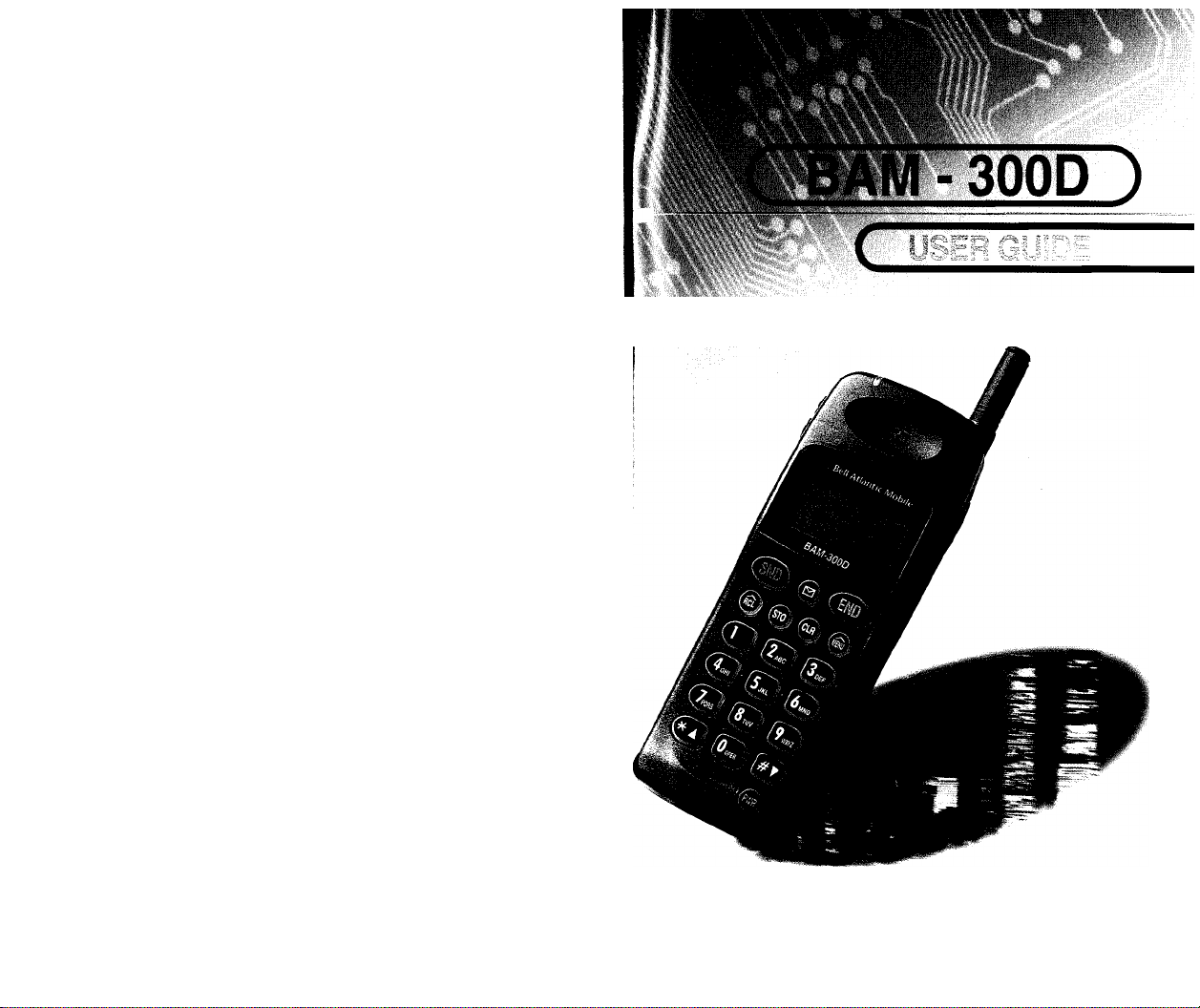
©Bell Atlantic Mobile
©Bell Atlantic Mobile
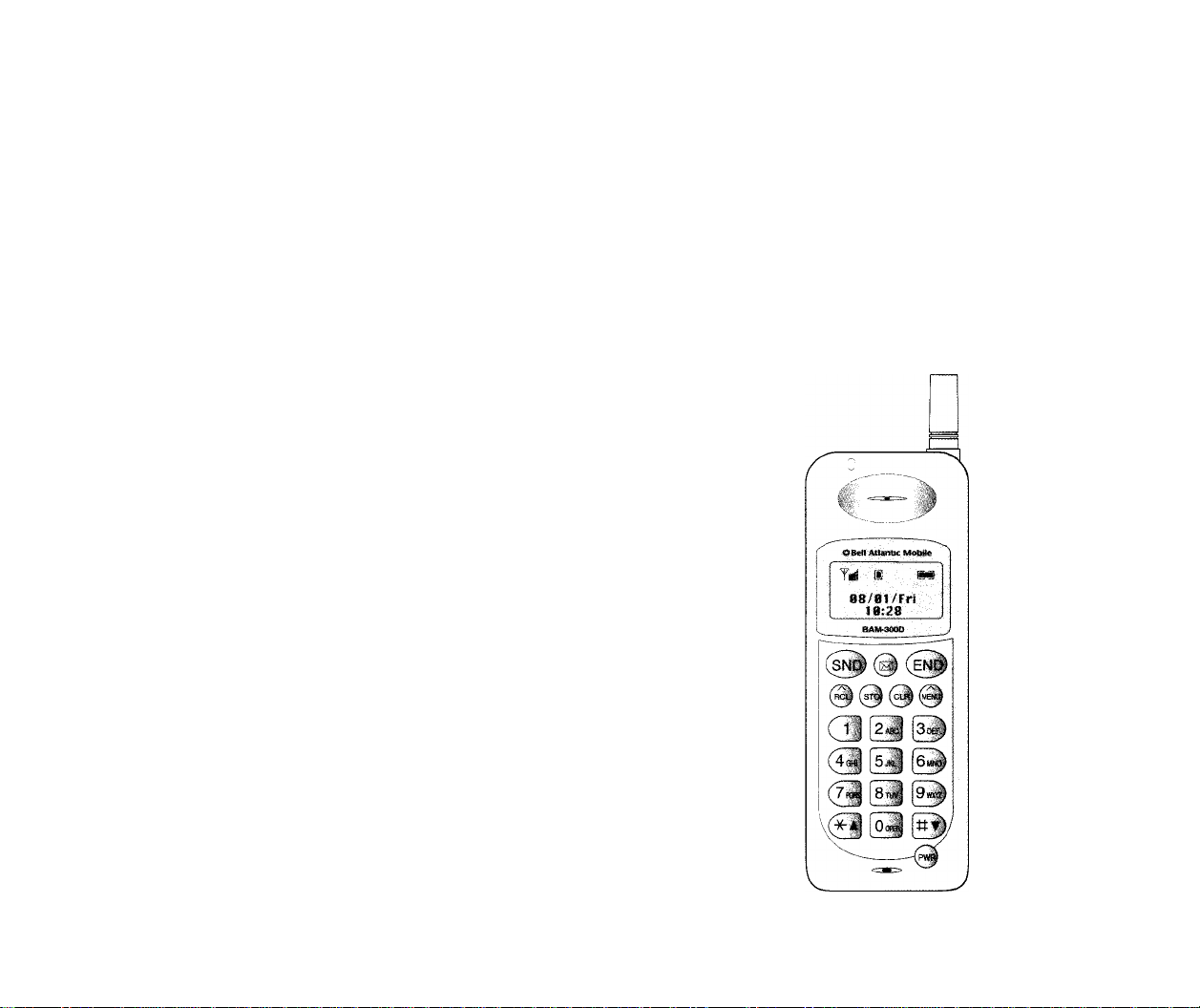
Bell Atlantic Mobile
Please read this manual before you use this product.
BAM-300D
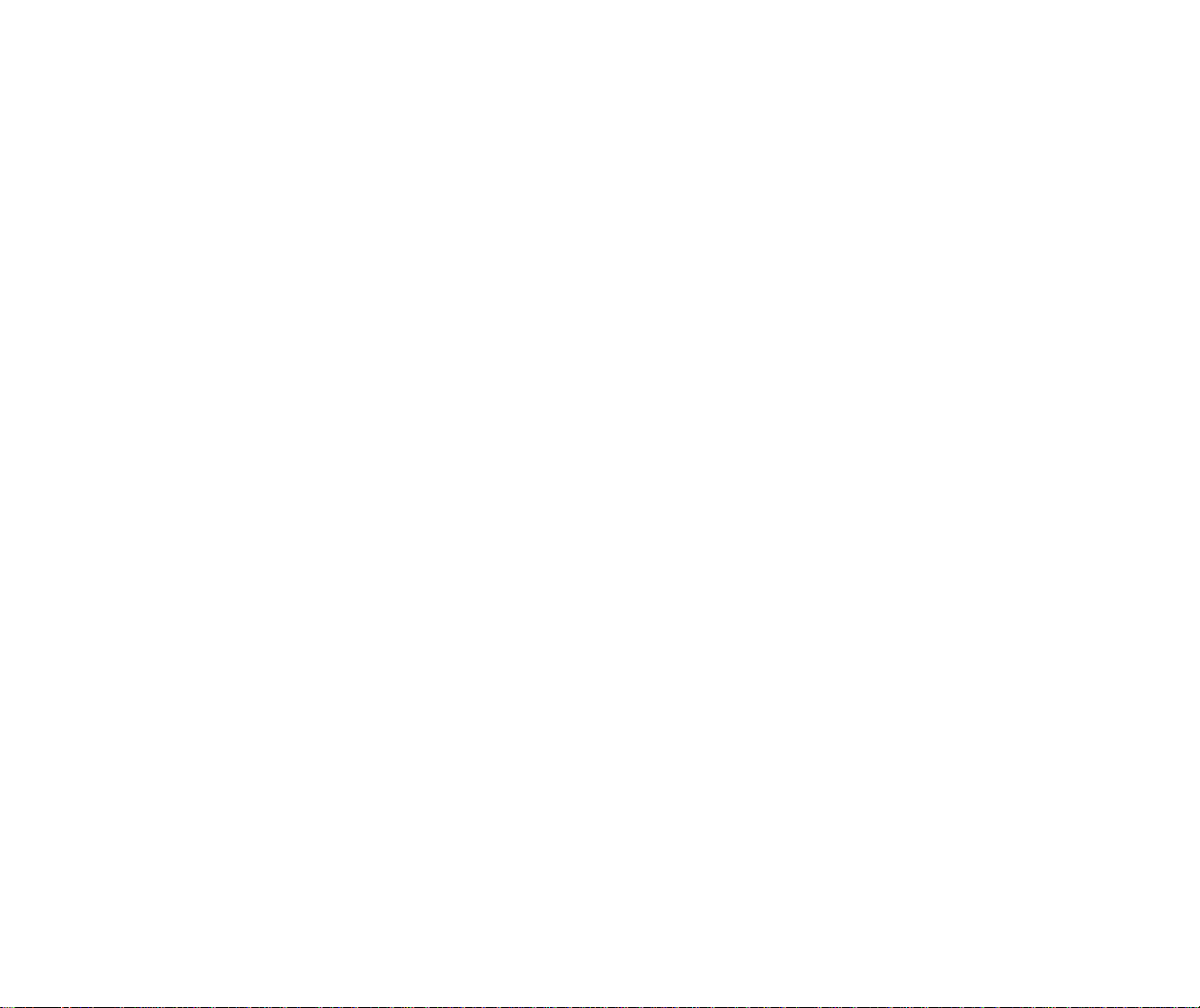
@)Bell Atlantic Mobile
C
NTENTS
HI
This manual is based on the production version of the
BAM-300D telephone. Software changes may have
occurred after this printing.
Bell Atlantic Mobile reserves the right to make changes in
technical and product specifications without prior notice.
Introduction 3
Important information ...................................................................8
Getting Started 11
Front View .....................................................................................11
LCD Icons ......................................................................................13
Using the Battery Pack
.................................................................
Basic Functions 18
Turning the Phone On and Off
Making a Call .................................................................................19
Correcting Dialing Mistakes ........................................................19
Receiving Calls ...............................................................................20
Call Waiting ...................................................................................20
Mute ................................................................................................21
Redialing Last Outgoing Number
Adjusting Volume .........................................................................21
Signal Strength ..............................................................................22
Emergency Dialing ........................................................................23
Key Lock ........................................................................................23
Viewing Your Telephone Number
...................................................
..............................................
..............................................
21
14
18
24
Phone Book Features 24
Two Types of Phone Books
Personal Phone Book Memory
Entering Characters ......................................................................26
Recent Call History List ...............................................................27
Retrieving Numbers.......................................................................28
..........................................................
....................................................
24
24
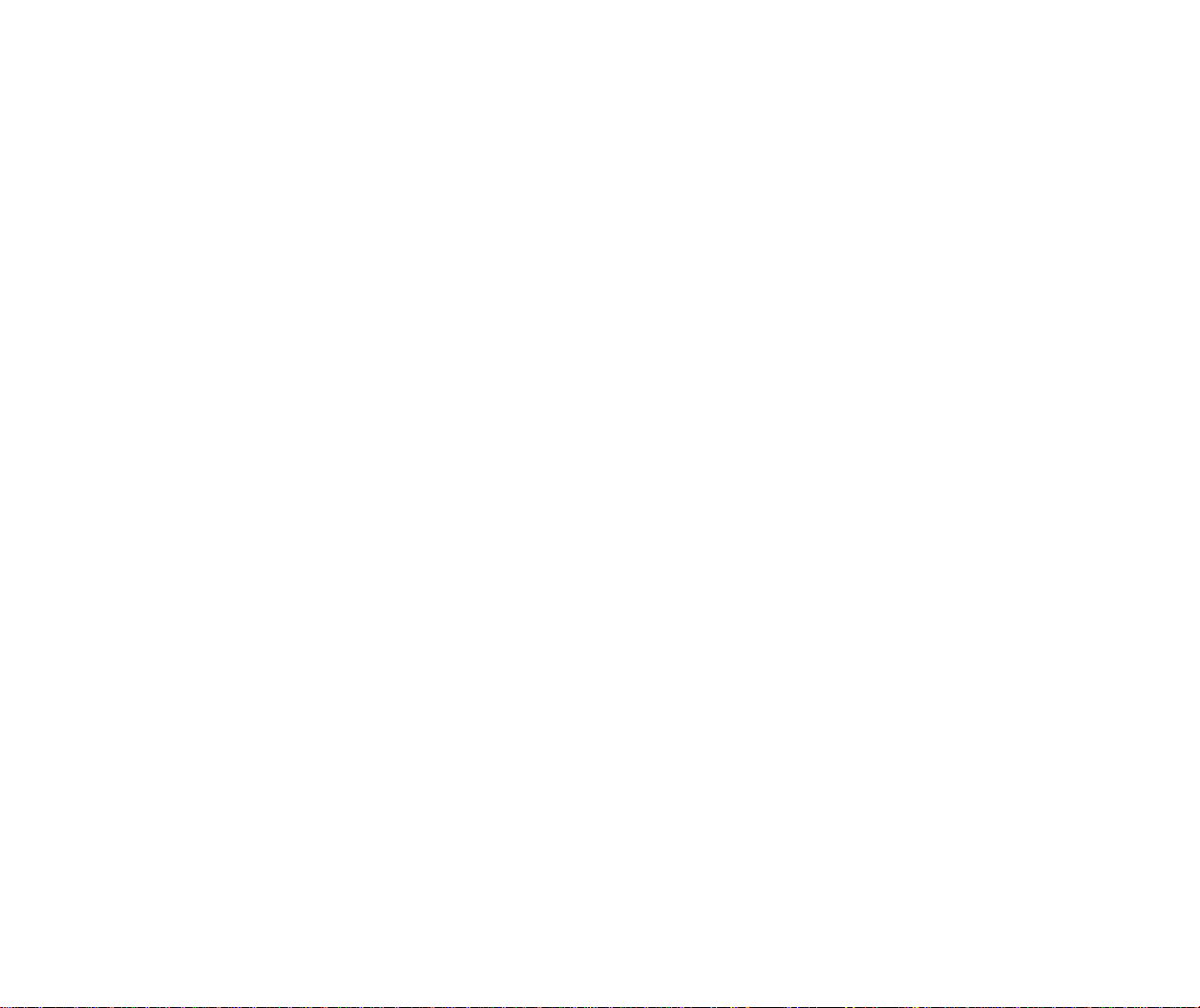
NTRODUCTION
I
HI
Changing the Personal Phone Book
Dialing Numbers from Your Phone Book
Advanced Phone Book Features ...................................................34
.............................................
...................................
Menu Features 36
Main Menu ......................................................................................36
General Guidelines to menu access and setting ..........................36
Menu Item Descriptions
................................................................
37
Messaging, Paging, and Voice Mail 47
New Message Alert .........................................................................48
Viewing Pages and Messages
Voice Mail Notifications
Low Memory Warning ............................^
Out of Memory Warnings .............................................................51
........................................................
................................................................
....................................
48
50
Caller I.D........................................................................................52
Using Caller ID................................................................................52
Stored Phone Numbers with Names
............................................
52
Phone Safety and Care 53
Radio Frequency(RF) Energy
Driving Safety Tips
Additional Safety Guidelines
Restricted Use Areas ......................................................................56
........................................................................
......................................................
........................................................
53
54
54
31
33
51
9 Highlights
Congratulations on your purchase of the BAM-300D
phone that has been designed to operate on the latest
digital mobile communication technology, Code Division
Multiple Access (CDMA). This CDMA digital technology
has greatly enhanced voice clarity and can provide various
advanced features. The BAM-300D is a dual mode phone
that can operate also on the analog cellular systems
(Advanced Mobile Phone Service - AMPS). It is a new
and compact phone with many useful features including:
• Large, easy-to-read, 3-line, backlit LCD with status
icons
• Paging, Messaging, Voice Mail, and Caller I.D. capable
• 20-button lighted keypad
• Exceptionally long battery life using state-of-the-art
Lithium-ion battery technology and ultra-power saving
circuit.
• Choice of 4 ring sounds and 6 melodies.
• Menu-driven interface with prompts for easy operation
and configuration
• Call privacy inherent with CDMA encoding (in CDMA
Mode)
• “Any key” answer, auto-redial, one-touch and speed
dial with 99 memory locations
• Optional accessories
Summary Table 58
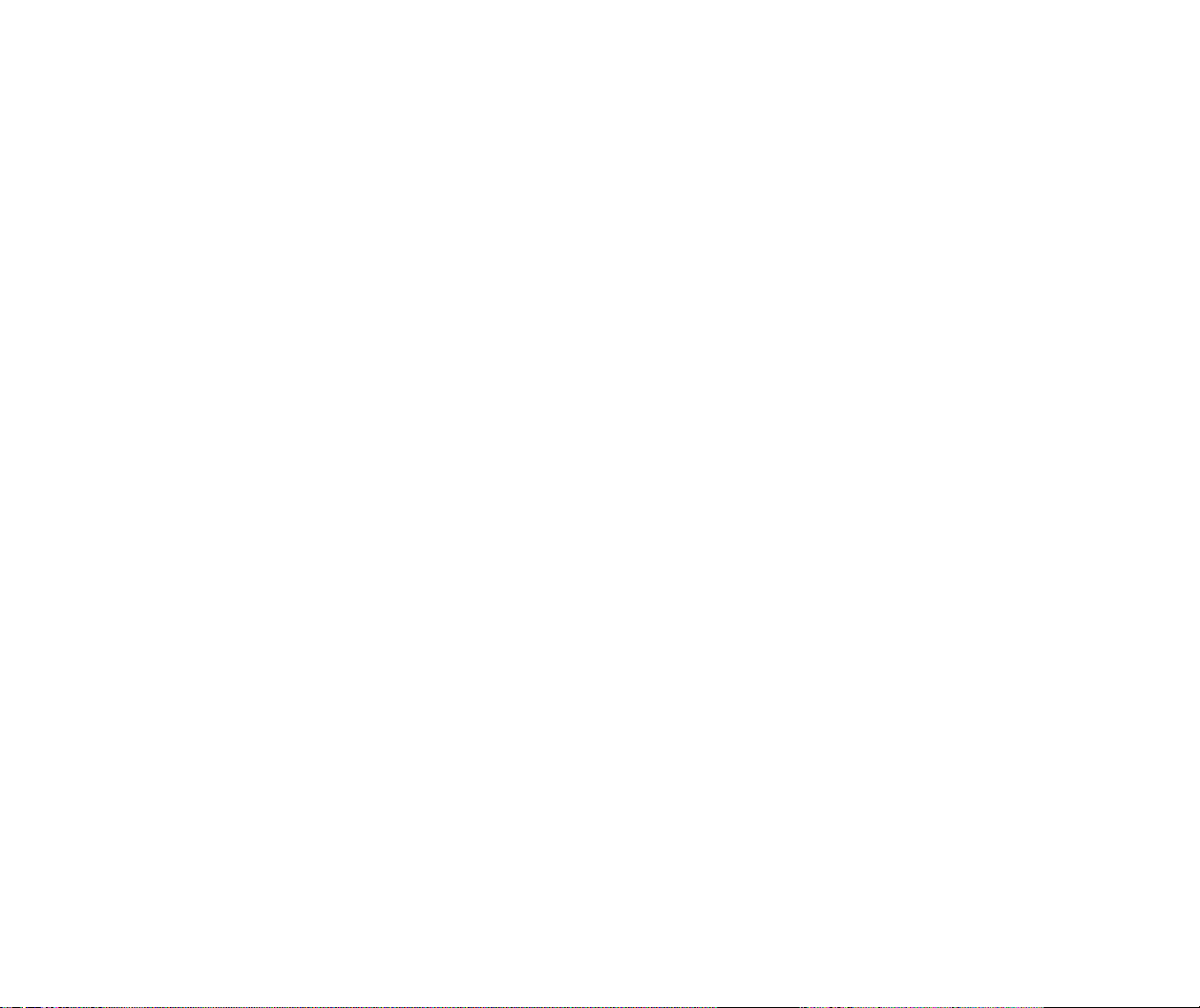
II
9 Important Information
This User’s Guide contains important information on the
use and operation of this phone. Please read all of the
information carefully for optimal performance and to
prevent damaging or misusing the phone.
Any changes or modifications not expressly approved in
this User’s Guide could void your warranty for this
equipment.
Check Components
Each Standard unit comes with the BAM-300D
Phone, a two-slot desk top charger, a handstrap, and
one standard battery pack. Please make sure that these
components are present.
Available optional accessories include:
• Larger extended battery
• Travel charger
• Hands-free carkit
• Cigarette lighter adapter
• Data accessories(RS-232C data cables and
PCMCIA fax/modem data adapter)
• Carrying case
^ Optimal Phone Performance
To gain the best performance possible when operating
your phone;
• Extend the antenna fully.
• Do not hold the antenna at any time.
• Do not use the phone with a damaged antenna.
• Speak directly into the microphone.
Fully charge the battery before the first use of
the phone.
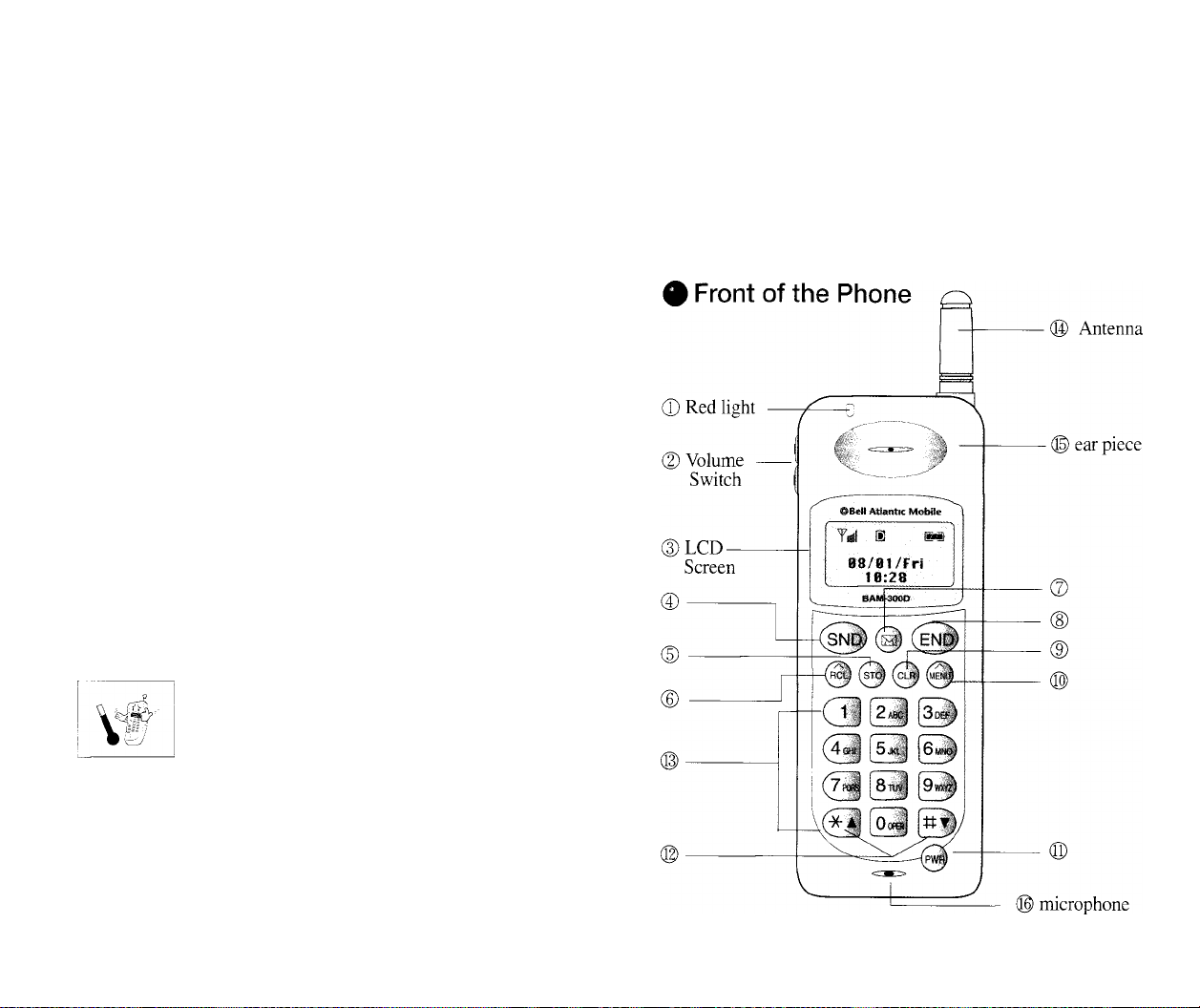
G
TTING STARTED
HI
Caution
Using the phone in close proximity to receiving
equipment (i.e., TV or radio) may cause interference.
Keep your phone in a safe place when not in use.
Use only the batteries, antennas, and chargers
provided by Bell Atlantic Mobile.
Only authorized personnel should service the phone
1 and its accessories. Faulty installation or service may
be dangerous and may invalidate the warranty.
Do not hold the antenna while the phone is in use.
Do not use the phone in designated “no cellular
phones use” areas.
Avoid exposure to high temperature or humidity.
This section provides a quick start introduction to the
BAM-300D. It includes illustrations and descriptions of
the important phone parts and instructions on getting your
phone powered up and ready to use.
r?#.
Avoid wetting your phone with any liquids. If the
phone gets wet, turn the power off immediately and
remove the battery pack. If the phone is inoperable,
then return to the "dealer for service.
Avoid shock or impact.
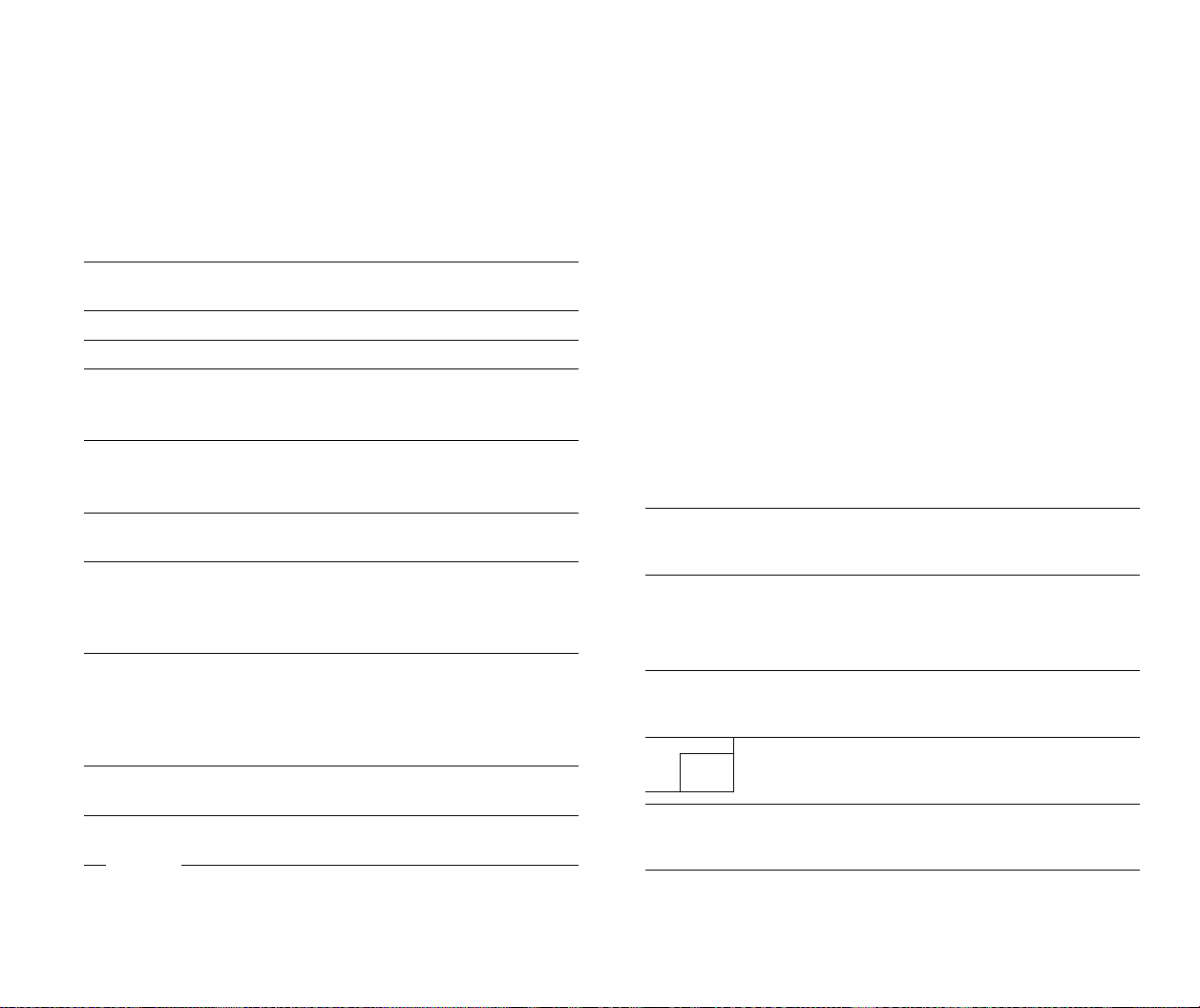
HI
Phone Parts and Function key Descriptions
® Red light
(D Volume Switch
(D LCD Screen
©SEND
®STO
® RCL
@ Message
® END
® Clear
©MENU
® POWER
) Scroll
a| |t=) and
' 1,2,3,...keys Enters numbers, characters, and chooses
Light-up when using Power Key to turn
onthe phone and when there are incoming
calls and messages.
Adjusts volume and can also be used to
scroll through menus.
Displays messages and indicator icons.
Places and receives a call.
Stores your configuration settings or
0
phone numbers into memory usually at
the end of the setting process.
Recalls and searches phone numbers in
0
memory. It is also used as a soft key
while retrieving messages.
Retrieves messages, pages, and voice
(g)
mail.
Disconnects a call. Also exits all the way
(ENp>
out of a menu back to the phone’s
standby display without changing
any setting.
Clears letters, numbers or returns to the
previous menu option. Press once to
0
erase one character. Press and hold to
erase all characters. Press and hold to go
back to the standby display.
Displays menu features and is also used
as soft key while retrieving messages.
Turns power on and off
menu items.
menu items.
9 LCD Icons
The LCD di.splays icons at the top of the LCD screen.
Different indicators appear based on the phone’s operating
mode.
Yiilll'S ® S Rm H1«}
Signal Strength
Yiiiil
%
The more signal strength lines appearing on the
display, the stronger the signal strength will be.
No Service
The Phone is not receiving system signal.
In Use
Call is in progress.
* No Icon indicates the phone is in standby.
Digital indicator
1
Digital service is available.
Message
Message or page waiting.
Roaming
Rm
In}
The Phone is outside of its home service area.
[Charge level]
Indicates Battery Charge Level.
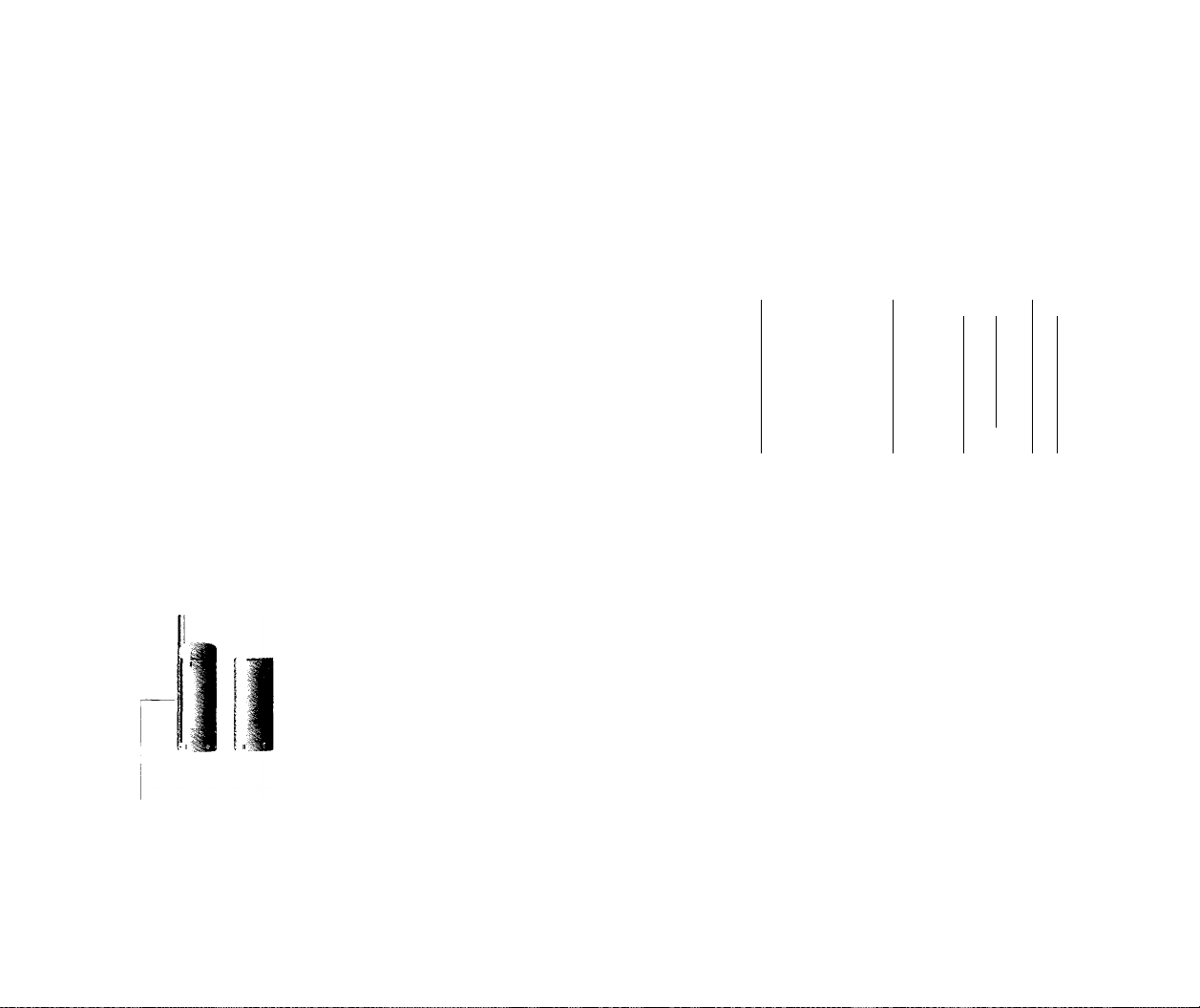
HI
# Using the Battery Pack
Fully charge the battery before the first use of the
phone.
The phone comes with a rechargeable battery pack. The
battery pack is not fully charged so one must charge it
immediately after purchasing the phone. Keep the battery
charged when not in use in order to maximize talk time
and standby time when using the phone remotely.
Installing the Battery
The Battery pack is keyed so it can only fit one way.
1. Align the groove in the battery pack with the rail on
the back of the phone until the battery pack rests
flush with the back of the phone.
2. Slide the battery pack forward until it clicks. This
locks the battery in place.
Rail
Groove
jS* Removing the Battery
1. Turn the power off. (If power is not off, a loss of
stored numbers and messages may occur.)
2. Push and hold down the battery release latch on the
back of the phone and slide the battery down and
out.
I
1 ^
1 1
m
>5* Battery Charge level
1 n
¡T
I i
I
I
^
L
I
I i
\
'
^ I
j
The battery charge level is shown at the top right of
the LCD screen on the phone.
Ir# |£jr3 g L 3
When the battery charge level
becomes low, the low battery
sensor will alert you in three
ways: sounding an audible tone,
flickering the battery icon and
displaying “LOW BATTERY
WARNING”. If the battery level
becomes too low, the phone will
automatically switch off and any
function in progress will not be
saved.
Yiiiil ®
LOUl BRHERV
liJRRNING!
-UJRRNINGLOUJ BRHERV
Turning OFF!
cy
LT
14
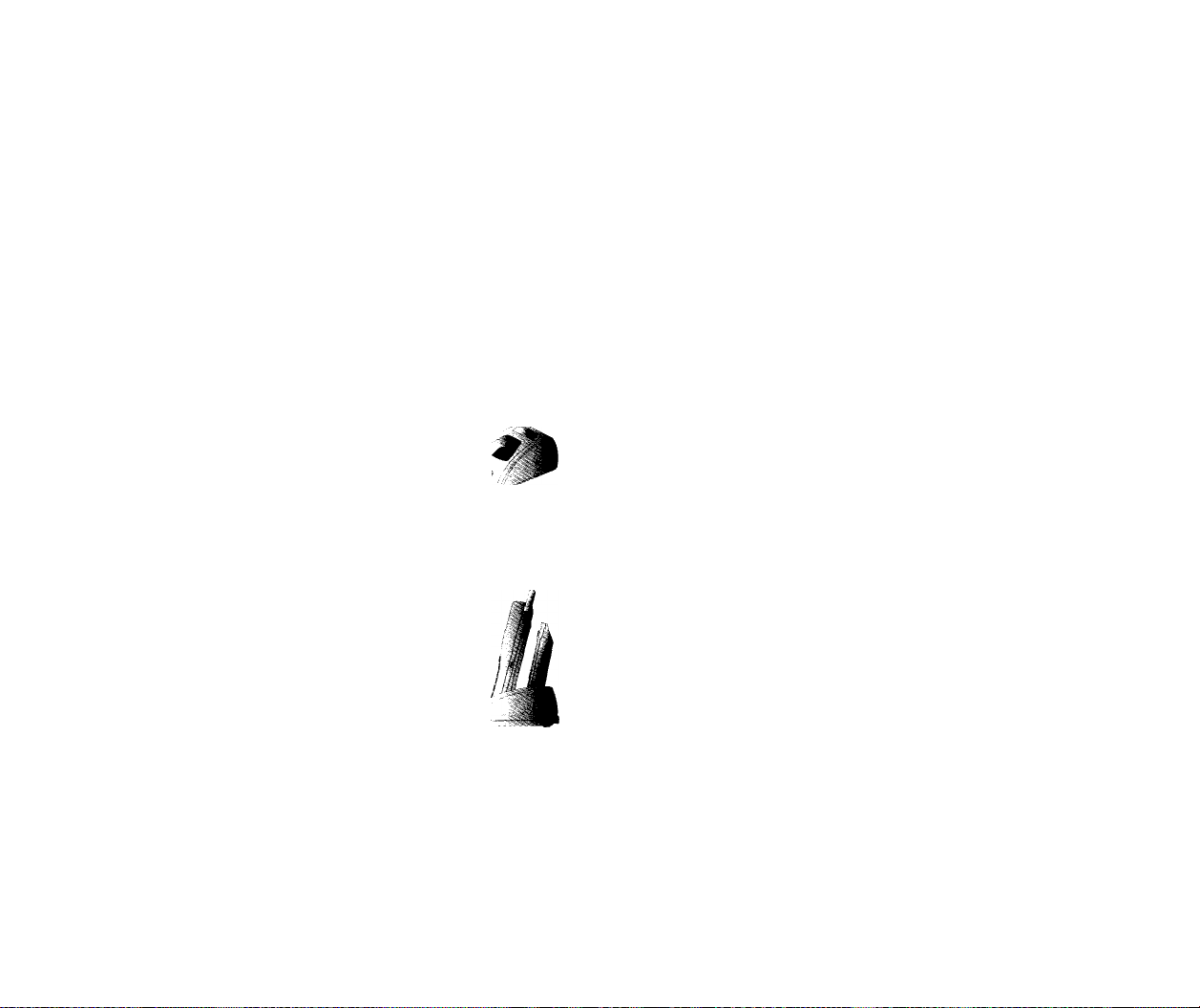
II
Using the Desktop Charger
The BAM-300D desktop charger has two slots for
recharging batteries. The rear smaller slot is for
individual battery packs and the larger front slot is for
charging the battery pack while it is attached to the
phone.
Warning: Only use the desktop charger provided with
the phone. Using the wrong charger may cause
damage to your phone or battery.
1. Plug the charger into a wall outlet.
* The charger can be operated from
either a llOV or a 220V source.
* When AC power is connected to
the desktop charger, both the
green and red LED’s blink once.
2. Insert the phone with the installed
battery pack or a spare battery pack
into the individual battery pack slot.
* Red light indicates battery is being
charged.
* Green light indicates battery is
fully charged.
jSr Caring for the Battery
• You do not need to completely discharge the battery
before recharging. Unlike other battery systems,
there is no memory effect that could compromise the
battery’s performance.
• Use only Bell Atlantic Mobile chargers. Bell
Atlantic Mobile’s chargers are designed to maximize
the battery life performance.
• Do not disassemble or short-circuit the battery pack.
• Do not charge the battery pack in temperatures
outside of 32° F to 122°F(0°C to50°C).
• Keep the metal contacts of the battery pack clean.
• Replace the battery when it no longer provides
acceptable performance. The battery pack may be
recharged hundreds of times before it will need to be
replaced.
• Recharge the battery if it has not been used for a
long time to maximize usability.
• Do not expose the battery charger to direct sunlight
or use in places with high humidity, such as the
bathroom.
• Do not leave the battery in hot or cold places, which
may diminish the battery performance.
If completely discharged, the battery will charge in
approximately 1 U hours for the standard battery and
2 4- hours for the extended battery. If you leave the
phone on while it is in the desktop charger, the battery
will take longer to charge.
17
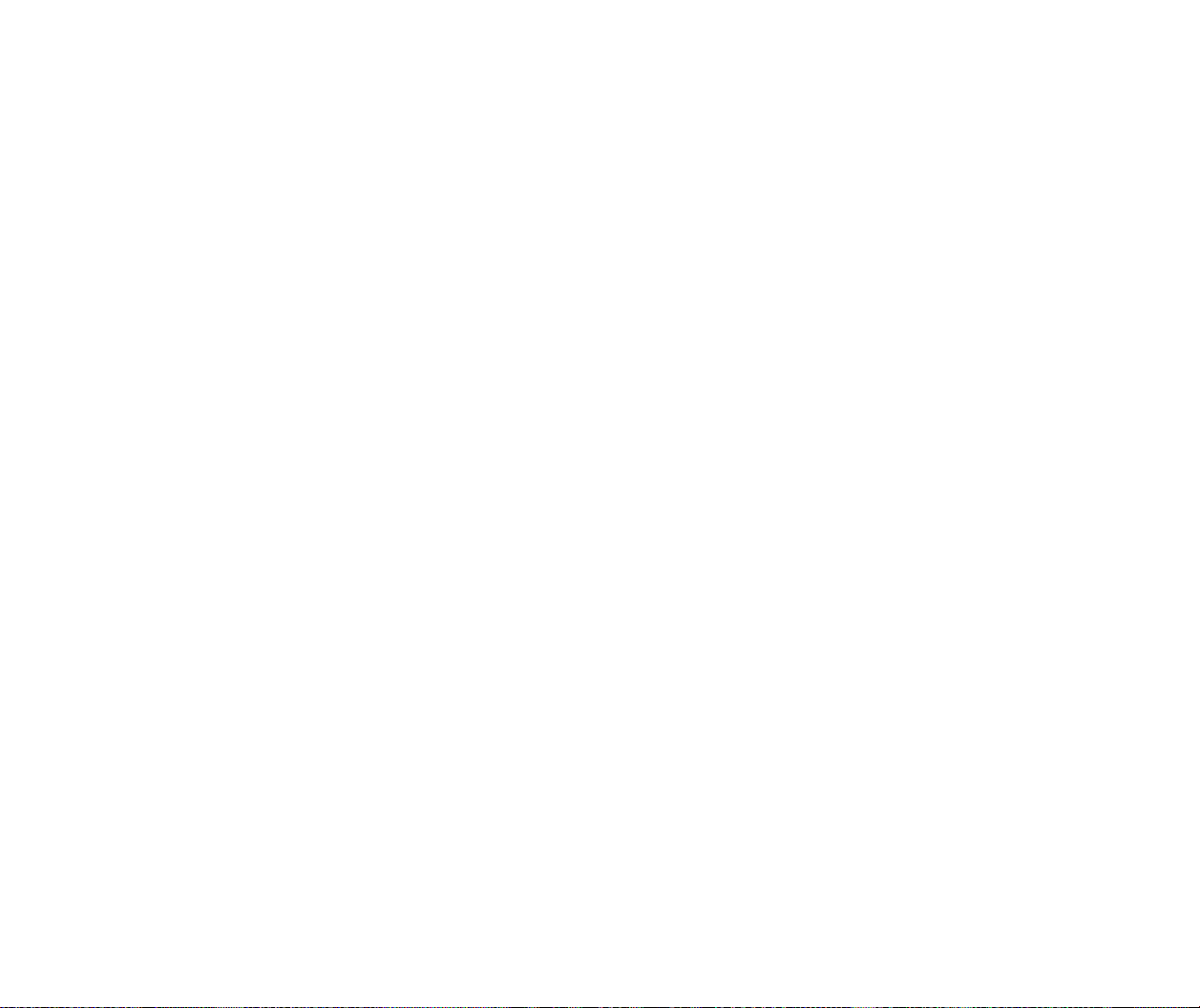
B
SIC FUNCTIONS
HI
Turning the Phone On and Off
Turning the Phone On
1. Install a charged battery pack or connect the phone
to an external power source such as the cigarette
lighter adaptor or car kit.
2. Press (pw^ for a few seconds until the red light at
the top of the phone flashes.
LCD displays the initial
screen and a “beep” sound ‘
will alert you.
BflM
011-293-3799
I If the LCD displays “-Lock
Phone-”, see “Set Lock”
under Menu Features.
|T„||| 11
Jan/30/Thu
9:31pm
Turning the Phone Off
1. Press and hold (pw^ until nothing is displayed on
the LCD and then release the button.
2. Protect the antenna by pushing it back into the
phone, if extended.
9 Making a Call
1. Make sure the phone is turned on.
If not, press (p^ .
2. Enter the phone number with area
code if needed.
02818477
3. Press .
• If the phone connects to the
System, you will hear “Call Alert
tone.’’(See Call Alert under
Calling...
028184777
"v_____________y
Alerts of the Features menu.)
• If the phone is locked or the
number you have dialed is
.'"YiBlI S ®Sj
ENTER
LOCK CODE
restricted, enter the Lock Code.
• “Call Failed” indicates that the
call did not go through.
4. Press CEnd)) to disconnect the call.
# Correcting Dialing Mistakes
I ^111(1 1 i«s;
CHLLFRILED
; Redial in
I 03 Secs ,
1. Press (cL^ to erase the most recent digit or letter.
2. Press and hold for at least one second to delete
all digits or letters.
I
