Page 1

Call Waiting ID
Telephone
PID99ELS-2.5
Page 2
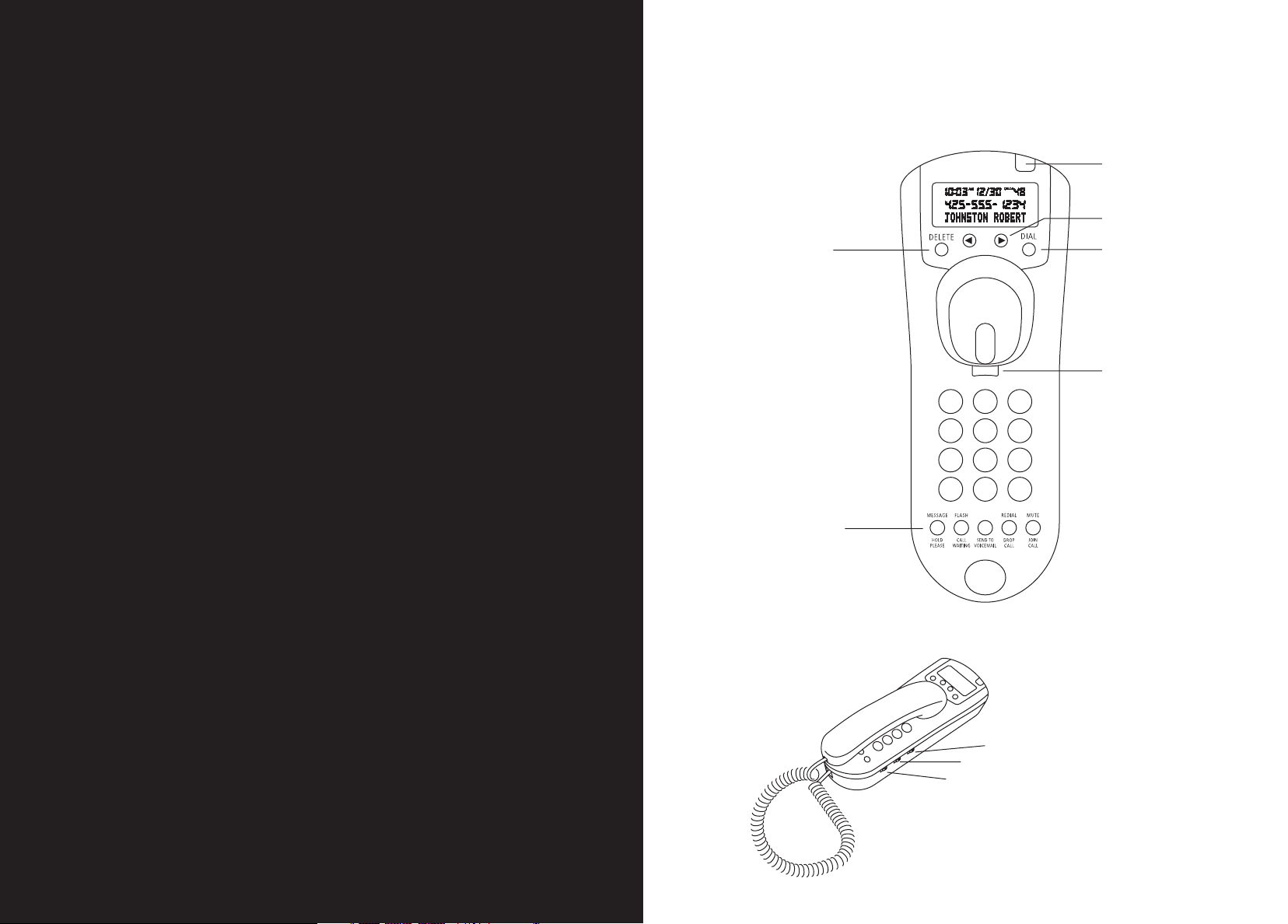
BellSouth’s PID99 Call Waiting ID Telephone has been designed to provide
a clear and crisp telephone calling experience while incorporating features
that make the latest phone company services like Caller ID and Call Waiting
TELEPHONE OVERVIEW
MESSAGE WAITING AND
NEW CALL LIGHT
easier to use.
The phone combines Call Waiting with Caller ID. As with Caller ID, the
phone lets you know who is calling before you answer it. The service
displays the caller’s name and phone number, and the date and time of
each call. All caller information is stored in the order in which it was
received for up to 99 calls.
You can identify an incoming caller when you are already on the phone by
viewing the call information on the Caller ID display. You can then choose
to answer the new call or not. Call Waiting Deluxe options from BellSouth
can send the waiting caller a message asking them to hold, add the incoming
caller into your conversation, drop the existing call and answer the new
REMOVE ONE OR
ALL CALLS FROM
CALL HISTORY
CALLER ID DELUXE
FUNCTION BUTTONS
REVIEW CALLER ID HISTORY
DIAL NUMBER DISPLAYED
ON SCREEN
HANDSET TAB
call or send the call to voice mail.
RINGER VOLUME SWITCH
PULSE/TONE SWITCH
HANDSET VOLUME SWITCH
Page 3
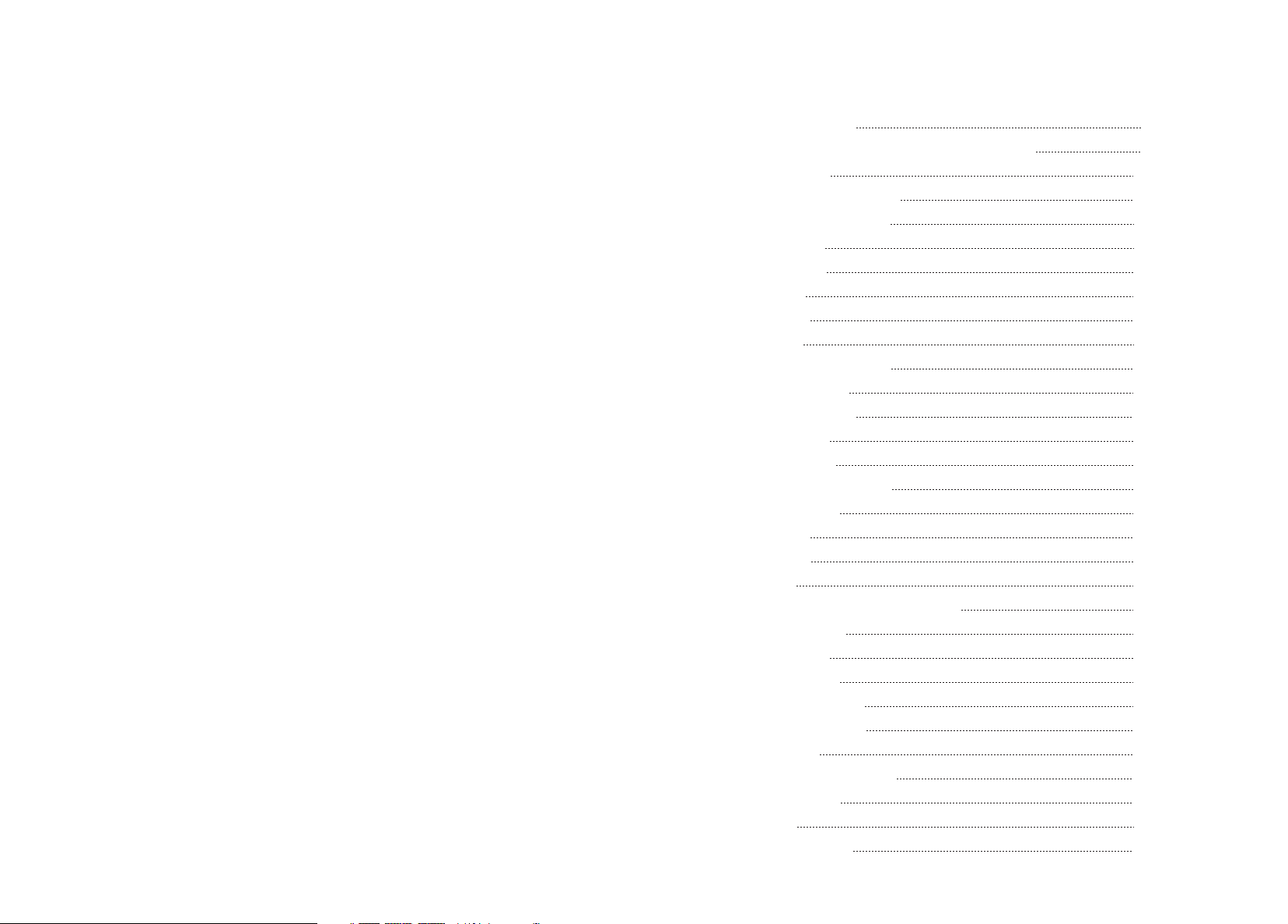
T ABLE OF CONTENTS
Set-Up Instructions 6
Installation with a Telephone Answering Machine
Wall Mounting
Adjusting Handset Volume
Adjusting Ringer Volume
Function Keys
MESSAGE Key
FLASH Key
REDIAL Key 14
MUTE Key 14
Call Waiting Deluxe Keys 15
HOLD PLEASE Key 15
CALL WAITING Key 15
JOIN CALL Key 15
DROP CALL Key 16
SEND TO VOICEMAIL Key 16
Caller ID Service 16
Arrow Keys 17
DELETE Key 17
DIAL Key 17
New Call and Message Waiting Light 18
Display Messages 19
Date and Time 20
Display Contrast 20
Battery Replacement
Troubleshooting Tips
Maintenance 22
Hearing Aid Compatibility
FCC Information
Warranty 24
Safety Information
9
10
12
12
13
13
14
20
21
22
23
25
Page 4
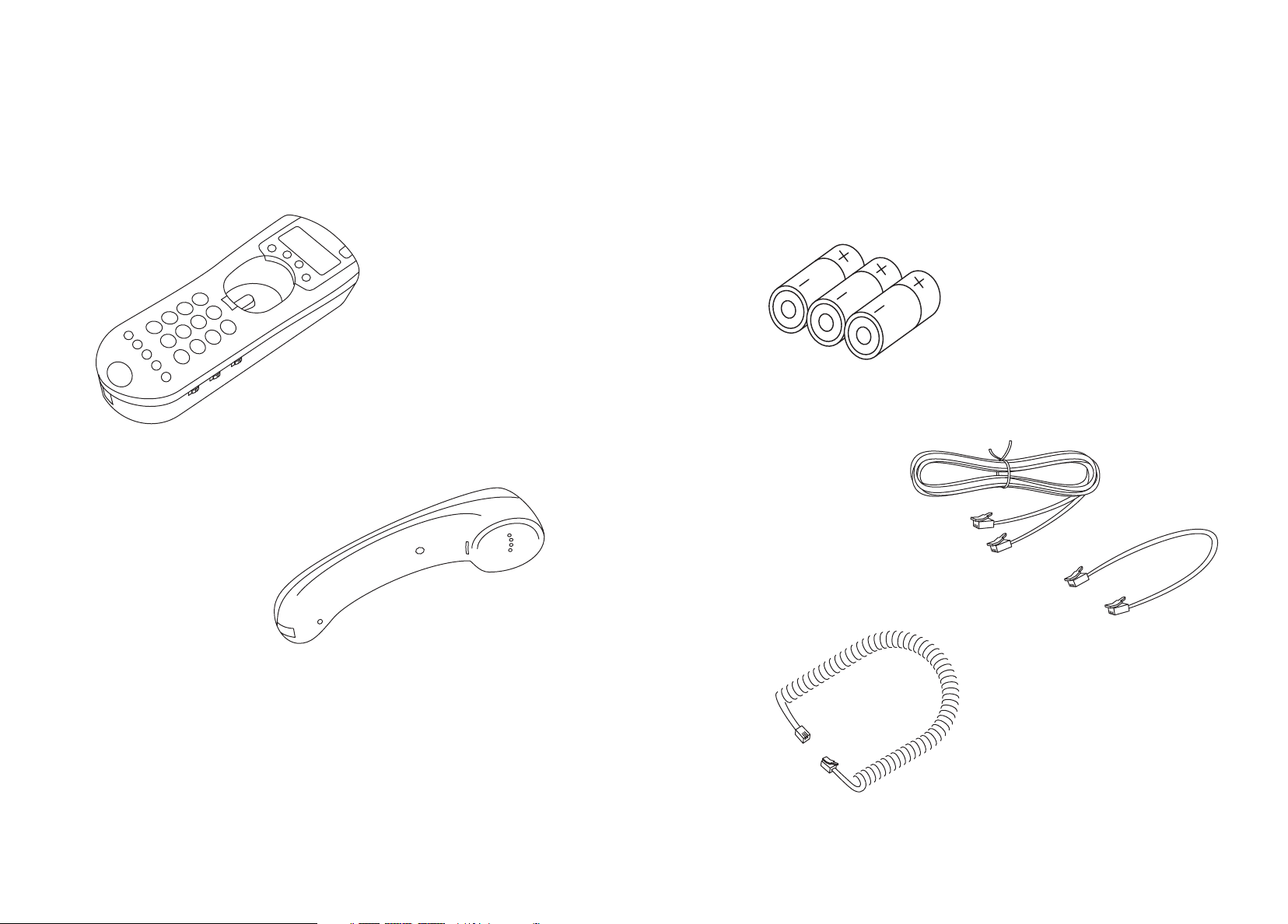
CHECK YOUR PACKAGE CONTENTS
Make sure you have received the following items in the package.
If any items are missing, contact the BellSouth customer service center
at 1-800-733-2355.
PID99 TELEPHONE BASE
SIZE “C” BATTERIES (3) - INSTALLED
TELEPHONE LINE CORDS (2)
PID99 TELEPHONE HANDSET
HANDSET CORD
4
5
Page 5
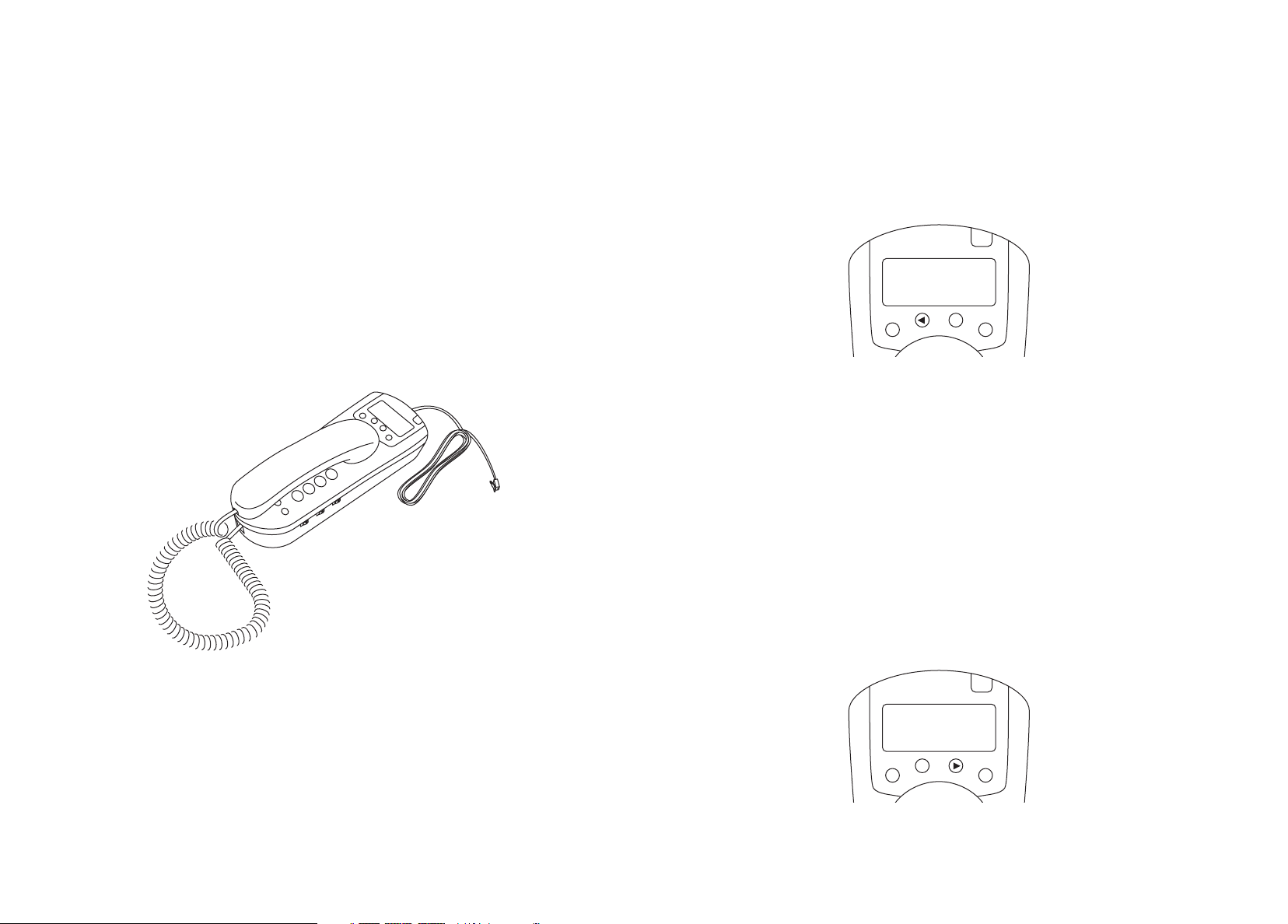
SET-UP INSTRUCTIONS
Step 1 Connect Cords
• Connect the handset cord from the jack at the bottom of the handset
to the jack at the bottom of the phone.
• Connect telephone line cord from the jack at the top of the phone to
the telephone wall jack.
• Place handset into cradle. Red light will flash twice.
• Lift the handset to confirm that a dial tone is present.
Step 2 Select the Language (English or Spanish):
a) Press and hold the DIAL key while pressing the left ARROW key to see
the selections.
b) Release the DIAL key to confirm the setting.
For diagram showing installation with an answering machine, see p.9
For instructions on wall mounting, see p.10
ENGLISH
DIAL
Step 3 Select Dialing Rule
The phone can automatically dial phone numbers that appear in the display.
To do this, the settings must reflect your local dialing rules. If you use
seven digits to dial local calls, select the DIAL 7 DIGITS setting. If you are
required to dial 10 digits in your local area (area code + phone number),
select the DIAL 10 DIGITS setting.
a) Press and hold the DIAL key while pressing the right ARROW key to
see the selections.
b) Release the DIAL key to confirm the setting.
DIAL 7 DIGITS
DIAL
6
7
Page 6

Step 4 Select Tone/Pulse Dialing Mode
Depending on your dialing system, set the Dial Mode switch as follows:
INSTALLATION WITH A TELEPHONE
ANSWERING MACHINE
If your dialing system is: Set switch to:
Tone T
Pulse P
If you are not sure of your dialing system, make a trial call with the Dial
Mode switch set to T. If the call connects, leave the switch as is; otherwise,
set to P.
PT
PULSE/TONE
Step 5 Programming Your Voice Mail Access Number
If you subscribe to Memory Call voice mail service through BellSouth, you
can automatically dial your Voice Mail access number with a touch of the
MESSAGE key.
To program your Voice Mail access number:
a) When the MESSAGE key is first pressed, the display will show
ENTER PHONE NUM.
b) Enter the Voice Mail access number exactly as you would normally dial
it to retrieve your voice messages.
c) Press the MESSAGE key again to store the number in memory.
The display will show NUMBER STORED.
OUTLET JACK
PHONE
ANSWERING MACHINE
To change your Voice Mail access number previously stored in memory,
press and hold the MESSAGE key until the display shows ENTER PHONE
NUM. Then enter the new number and press the MESSAGE key again to
store it in memory.
Once the number is stored, simply lift the handset, wait for dial tone and
press the MESSAGE key. The phone will automatically dial your Voice Mail
access number.
8
9
Page 7

W ALL MOUNTING
The base of the phone is designed to be mounted on a standard telephone
wall-mounting plate.
1. Reverse the handset tab. This tab holds the handset when you hang
up. The end of the “hook” should face up when inserted back into
the phone.
2. Using the short phone cord supplied, connect one end of the cord to
the jack at the top of the phone and the other end to a telephone jack
with wall plate.
3. Hook the phone onto the wall plate as shown.
10 11
Page 8

ADJUSTING HANDSET VOLUME
The handset volume can be adjusted to High and Low volume settings.
Using the Volume switch on the side of the phone, set it to H (high)
or L (low).
H L
VOLUME
ADJUSTING THE RINGER VOLUME
The ringer volume can be adjusted to High, Low or Off. Using the Ringer
switch on the side of the phone, set it to H (high), L (low) or Off.
FUNCTION KEYS
The phone has a row of keys that help you access to your local phone
company’s calling services.
You must subscribe to some of the phone company services in order
for the associated features of the phone to work. For more information
on these services and availability in your area, contact your local
phone company.
MESSAGE KEY
Voice Mail service provided by BellSouth takes your calls while you are
away from your phone or even while you are on another call.
OFF L H
RINGER
If the indicator light flashes red and the display shows MESSAGE WAITING,
you know you have new voice messages waiting. To retrieve your messages,
press the MESSAGE key to automatically dial your Voice Mail access phone
number. When connected, enter your PIN code to retrieve your voice
messages.
You must subscribe to Memory Call voice mail service through BellSouth
in order to take advantage of this feature, and you must program your
Voice Mail access phone number into the phone (see Programming Your
Voice Mail Access Number on Page 8 for set-up instructions).
12 13
Page 9

FLASH KEY
When a Call Waiting call comes in, you can press the FLASH key to switch
to the new call. To return to the original conversation, press the FLASH
key again.
REDIAL KEY
To redial the last number called, simply lift the handset and press the
REDIAL key.
CALL WAITING DELUXE KEYS
The five function keys on the PID99 unit enable you to more effectively
manage Call Waiting calls. These functions allow you to send the waiting
caller a message asking them to hold, answer an incoming Call Waiting
call, send the call to voice mail, drop the existing call and answer the new
call or add the incoming caller into your conversation. Call Waiting Deluxe
function keys, noted by the functions listed below, are only active during
a Call Waiting call, otherwise the default key functions of MESSAGE, FLASH,
REDIAL and MUTE apply.
MUTE KEY
To mute the line so that the calling party cannot hear you, simply press
the MUTE key and MUTE will appear on the display. To take the line off
mute, simply press the MUTE key again to resume the conversation.
HOLD PLEASE KEY
When a Call Waiting call is received, by pressing this key a message is
automatically played to the waiting caller asking them to hold. When you
complete your existing conversation, you can then switch over to the Call
Waiting caller on hold.
CALL WAITING KEY
With Call Waiting, if a call comes in while you’re on the line, a brief
tone signals you that another caller is trying to get through. The brief
Call Waiting tone is easily recognizable while you’re on the phone. When
you hear it, you have the option to take the new call or not. To switch
over to the new call, just press and release the CALL WAITING button.
To switch back to the first call, press and release the CALL WAITING button
again. You can also deactivate Call Waiting on an as-needed basis – for
example, before placing an important call or connecting to the Internet.
Just hit *70 before dialing the number to ensure you are not interrupted
during the call.
JOIN CALL KEY
When a Call Waiting call is received, by pressing this key the waiting
caller is automatically joined into your existing conversation creating
a three-way call.
14 15
Page 10

DROP CALL KEY
When a Call Waiting call is received, by pressing this key the existing call
will be dropped and you will be connected with the new call waiting caller.
SEND TO VOICEMAIL KEY
When a Call Waiting call is received, by pressing this key the waiting caller
is automatically routed to voice mail.
ARROW KEYS
Press the ARROW keys to scroll through the stored call entries.
Calls are displayed in the order they were received.
The left ARROW key displays entries from newest to oldest
(from 99 to 1).
The right ARROW key displays entries from oldest to newest
(from 1 to 99).
CALLER ID SERVICE
The phone is designed to be used with Caller ID service offered by BellSouth.
The caller’s information will be displayed after the first ring, provided that
you have subscribed to Caller ID service. The phone can record information
for up to 99 calls, including the time and date the call was received. The
Caller ID information is stored from the most recent to the oldest call.
If you subscribe to Call Waiting Caller ID service, when a Call Waiting call
is received, the new caller’s name and phone number will be displayed.
DELETE
DIAL
Note that Call Waiting Caller ID information cannot be received by the
PID99 phone if another telephone is simultaneously off-hook on the same
telephone line. If a Call Waiting call comes in when two or more people
are talking on seperate telephones in the same location, you will hear the
Call Waiting beep but the phone display will read EXT IN USE. This notifies
you that the Caller ID information was sent by the phone company but
because two or more phones were off-hook at the same time, the
information could not be displayed.
When you reach the end of the call history, the screen displays
END OF LIST.
DELETE KEY
To erase the entry shown on the display press the DELETE key once.
The display will show DEL and DEL ALL options. Press the ARROW keys
to toggle the arrow to either delete the current record (DEL) or delete
all records (DEL ALL). Once you have selected the delete option, press
the DELETE key again. The display will show DELETED for one record or
CALLS DELETED for all records.
•
DEL – deletes current record
•
DEL ALL – deletes all records
DIAL KEY
To dial the phone number shown on the display, simply press the ARROW
keys until the number you want to dial is displayed. Lift the handset and
wait for a dial tone. Press the DIAL key once. The display will show DIAL
and DIAL 1+ options. Press the ARROW key to toggle the arrow to either
dial a local call (DIAL) or dial a long distance call (DIAL 1+). Once you
have selected the dialing option, press the DIAL key again. The number
will be dialed as shown on the display.
•
DIAL – dials number for local call
•
DIAL 1+ – dials number for long distance call
16 17
Page 11

NEW CALL AND MESSAGE WAITING LIGHT
• Green – if you have received new calls that have not been reviewed.
• Red – if you subscribe to Voice Mail service and you have at least one
new message waiting.
DELETE
DIAL
The New Call Indicator and Message Waiting Light flashes green when you
have received any new calls that have not yet been reviewed. If you subscribe
to Memory Call voice mail service through BellSouth, the light will flash
red whenever you have a new voice mail message waiting. For Voice Mail
subscribers, the PID99 phone detects both stutter dial tone and
FSK / Visual Message Waiting Indication.
DISPLAY MESSAGES
The calling party is blocking name
and number information.
BellSouth is unable to receive information
about the caller’s name and number.
An error occurred while receiving
the Caller ID information.
You have received new voice mail
messages in your Voice Mail service.
The total number of new calls received.
A Call Waiting call has just come in while
another telephone extension was off hook.
Caller ID information could not be displayed.
18 19
Page 12

DATE AND TIME
When not showing Caller ID information, the current Date and Time will
appear on the display. There is no need to enter the date and time as it
is transmitted automatically when Caller ID data is sent from BellSouth.
After receiving the first call, the current Date and Time will be entered and
will automatically appear on the display.
DISPLAY CONTRAST
To adjust the contrast of the screen display, press and hold the DIAL key
while repeatedly pressing the DELETE key to cycle through the contrast
settings. Release the DIAL key to confirm the setting.
Important: Do not press and hold the DELETE key without pressing the DIAL
key. You could accidentally erase all the Caller ID entries if you press only
the DELETE key.
BATTERY REPLACEMENT
Replace all three “C” size alkaline batteries when the display flashes
LOW BATTERY. Use only high quality alkaline batteries for full operation of
telephone features. (Batteries last for about one year, depending upon use).
• Remove the battery door.
• Remove the existing batteries and install three new "C" size alkaline
batteries. Make sure to match the "+" and "-" of the batteries with
the diagram inside the compartment.
• Put the cover back in its position and push gently until you hear the
door snap securely into place.
• Batteries typically last about one year depending upon use.
TROUBLESHOOTING TIPS
Call cannot be connected even if dialed correctly.
• Check to confirm that the dialing mode of Pulse or Tone is
set properly.
The unit does not ring.
• The Ringer selector is set to Off. Set to High or Low.
• If there are several other telephones on the same line, try disconnecting
some of the other telephones. Having too many telephones connected
can also create problems such as low ringer volume or impaired sound
quality during calls.
Caller ID information does not display when the phone rings.
• Wait until the phone rings twice before answering.
• Make sure BellSouth has activated your Caller ID service.
Information does not display when a Call Waiting
call comes in.
• You must subscribe to Call Waiting Caller ID service for this feature
to work. Call BellSouth to confirm you have signed up for Call Waiting
Caller ID service.
When you receive a call the display shows
UNKNOWN CALLER or PRIVATE CALLER.
• In some calling areas, the name display service may not be available or
the calling party has blocked the Caller ID data from being transferred
with the call.
There is no dial tone on the telephone.
• Check all cords to make sure that all connections are secure.
• Unplug the telephone and connect it to another modular jack. If it still
does not work, and other telephones in your home are working, the
problem is with this telephone.
20
The LCD display is dim.
• Adjust the contrast control using the DELETE and DIAL keys to darken
the display. See the DISPLAY CONTRAST section on Page 20 of this
manual for instructions.
21
Page 13

Message Waiting Indicator Light does not flash and
MESSAGE WAITING does not appear.
• Make sure either Stutter Dial Tone or Visual Message Waiting
Indication is offered by BellSouth and that it has been turned on.
LINE ERROR message is displayed.
• LINE ERROR appears on the display if the phone detects anything other
than valid Caller ID information during the silent period after the first
ring. If the telephone is answered between the first and second ring,
the Caller ID information may not be received properly.
• LINE ERROR may indicate the presence of noise or static on your
telephone line. If this condition persists, call the BellSouth service
center.
Caller ID information stored in memory is deleted
• The Caller ID information showing on the display will be erased when
the DELETE button is pressed.
• All Caller ID information stored in memory will be lost when the
batteries run down.
MAINTENANCE
Clean the outside of the phone with a soft damp cloth. Do not use any
type of abrasive pad, scouring powder or solvent such as alcohol or benzene
as they may damage the finish of the phone cabinet.
HEARING AID COMPATIBILITY
The PID99 is compatible with inductively coupled hearing aids.
FCC INFORMATION
This product is registered with the Federal Communications Commission
and is in compliance with parts 15 and 68, FCC Rules and Regulations.
To comply with FCC regulations, the following conditions must be met:
This device complies with Part 68 of the FCC rules.
The label on the bottom of this device contains the FCC registration number
and ringer equivalence number.
If requested by the telephone company, the FCC registration number of
this device and the ringer equivalence number must be reported. USOC
jack RJ11. For reliable operation, the sum of the ringer equivalence numbers
for devices connected to a single telephone line should not exceed five.
This device must not be installed on coin operated telephone lines or
party lines.
Rights of the Telephone Company
Should your equipment cause trouble on your line which may harm the
telephone network, the telephone company shall, where practicable, notify
you that temporary discontinuance of service may be required. Where prior
notice is not practicable and the circumstances warrant such action, the
telephone company may temporarily discontinue service immediately. In
case of such temporary discontinuance, the telephone company must: (1)
promptly notify you of such temporary discontinuance, (2) afford you the
opportunity to correct the situation and (3) inform you of your right to
bring a compliant to the Commission pursuant to procedures set forth in
Subpart E of Part 68, FCC Rules and Regulations.
The telephone company may make changes in its communications facilities,
equipment, operations of procedures where such action is required in the
operation of its business and not inconsistent with FCC Rules and
Regulations. If these changes are expected to affect the use or performance
of your telephone equipment, the telephone company must give you
adequate notice, in writing, to allow you to maintain uninterrupted service.
22
This device complies with Part 15 of the FCC rules.
Operation is subject to the following two conditions:
1. This device may not cause harmful interference.
2. This device must accept any interference received, including
interference that may cause undesired operation.
Repair work on this device must be done by Consumerware, Inc.
or an authorized repair station.
23
Page 14

LIMITED WARRANTY
BellSouth warrants this product to be free from manufacturing defects for
a period of one year from the original date of consumer purchase. This
warranty is limited to the repair or replacement of this product only and
does not extend to consequential or incidental damage to other products
that may be used with this unit. This warranty is in lieu of all other
warranties expressed or implied. If the unit should prove defective within
the warranty period, please call the BellSouth Customer Service Center at
1-800-733-2355 for product return information.
SAFETY INFORMATION
This symbol is to alert you to important operating or servicing
instructions that may appear in this user’s manual. Always follow
basic safety precautions when using this product to reduce the
risk of injury, fire, or electric shock.
1. Read and understand all instructions.
2. Follow all warnings and instructions marked on the product.
3. Unplug this product from the wall outlet before cleaning. Do not use
liquid cleaners or aerosol cleaners. Use a damp cloth for cleaning.
4. Do not use this product near water, for example, near a bathtub, wash
bowl, kitchen sink, or laundry tub, in a wet basement, or near a
swimming pool.
5. Do not place this product on an unstable cart, stand, or table. This
product may fall, causing serious damage to the product.
6. Install this product in a protected location where no one can step on
or trip over the line cord. Protect cords from damage or abrasion.
7. Slots or openings in the cabinet and the back and bottom are provided
for ventilation, to protect it from overheating. These openings must
not be blocked or covered. The openings should never be blocked by
placing the product on a bed, or other similar surface. This product
should never be placed near or over a radiator or heat register.
8. To reduce the risk of electric shock, do not disassemble this product,
but take it to a qualified serviceperson when some service or repair
work is required. Opening or removing covers may expose you to
dangerous voltages or other risks. Incorrect reassembly can cause
electric shock when the appliance is subsequently used.
9. Unplug this product from the wall jack and refer servicing to qualified
service personnel under the following conditions:
a) When the telephone line cord is damaged or frayed.
b) If liquid has been spilled into the product.
c) If the product does not operate normally by following the operating
instructions. Adjust only those controls that are covered by the operating
instructions because improper adjustment of other controls may result
in damage and will often require extensive work by a qualified technician
to restore the product to normal operation.
d) If the product has been exposed to rain or water.
e) If the product has been dropped or the cabinet has been damaged.
f) If the product exhibits a distinct change in performance.
24
25
Page 15

10. Avoid using a telephone (other than a cordless type) during an electrical
storm. There may be a remote risk of electric shock from lightning.
11. Do not use the telephone to report a gas leak in the vicinity of
the leak.
If Your Product Utilizes Batteries, The Following Additional
Precautions Should Be Observed:
1. Use only the type and size battery(ies) specified in the user manual.
2. Do not dispose of the battery(ies) in fire. They may explode. Check
with local codes for possible special disposal instructions.
3. Do not open or mutilate the battery(ies). Released electrolyte is corrosive
and may cause damage to the eyes or skin. It may be toxic if swallowed.
4. Exercise care in handling batteries in order not to short the battery
with conducting materials such as rings, bracelets, and keys. The battery
or conductor may overheat and cause burns.
5. Do not attempt to recharge the battery(ies) provided with or identified
for use with this product that are not intended to be charged. The
batteries may leak corrosive electrolyte or explode.
6. Do not attempt to rejuvenate the battery(ies) provided with or identified
for use with this product by heating them. Sudden release of the battery
electrolyte may occur causing burns or irritation to eyes or skin.
SAVE THESE INSTRUCTIONS.
For questions regarding the operation of this product, call
the BellSouth Customer Service Center at 1-800-733-2355.
26
