Page 1

A50
A50 UltraClear Sound Shaping
Expandable Cordless Telephone
Installation Guide & User Manual
Congratulations… You have just purchased the
Most Remarkable Amplified Cordless Expandable Telephone System
In The World!
Page 2
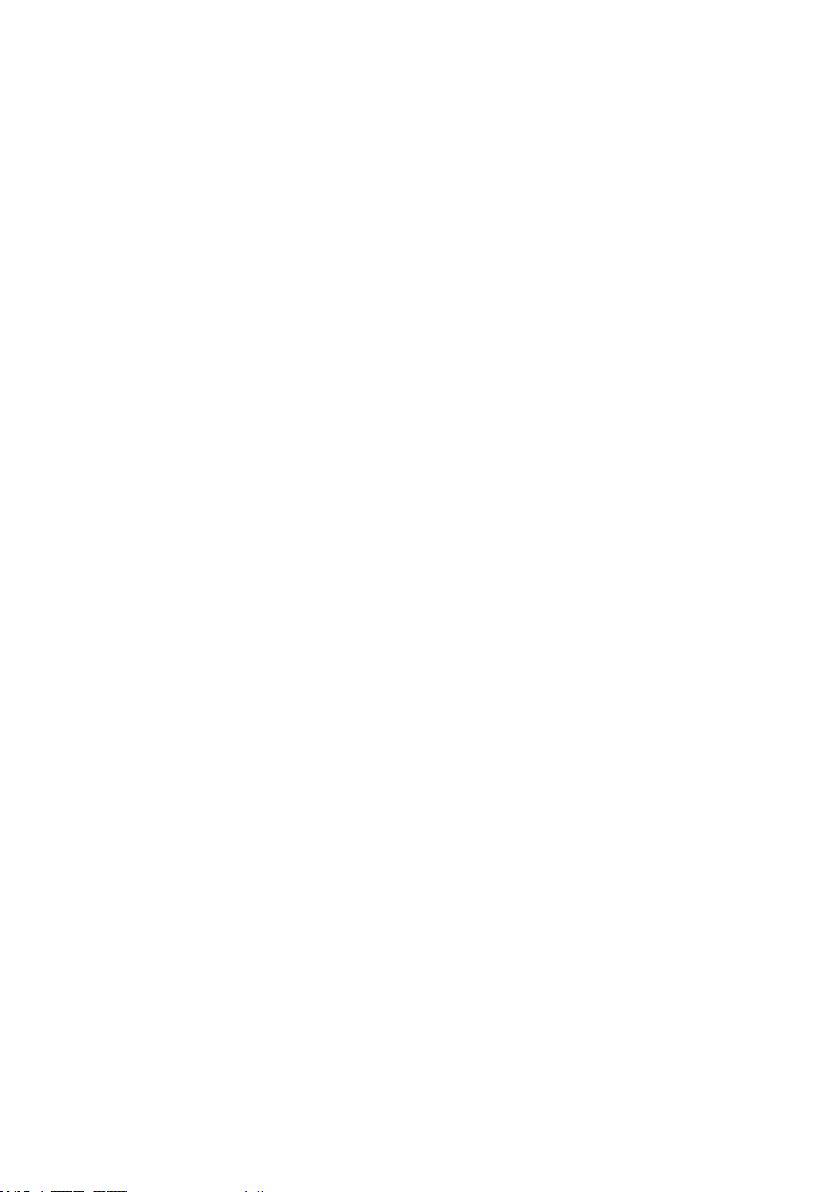
Thank you for selecting the A50 UltraClear Sound Shaping Expandable Cordless Telephone from BellSouth. This manual will
help you install your telephone and learn its basic operation.
The BellSouth A50 has been designed specically to meet your needs, blending an array
of valuable features with simplicity and style. The BellSouth A50 is truly the
Most Remarkable Amplied Phone In The World!
This Installation Guide and User Manual provides you with information to set-up and start
using your BellSouth A50. Please read these instructions thoroughly before using your
telephone.
Keep this manual for future reference.
Please save your sales receipt as proof of purchase in the event you need warranty
service.
Please visit our web site at www.bellsouthspecialneeds.com to:
· Register your product
It’s easy! Click on the Product Registration link, Complete the form and click
“submit”. It’s that simple!
· Download additional manuals and troubleshooting tips.
(See back cover for details on warranty service.)
If you need assistance, please contact our Customer Solutions Hotline at:
800-586-9828.
2
Page 3
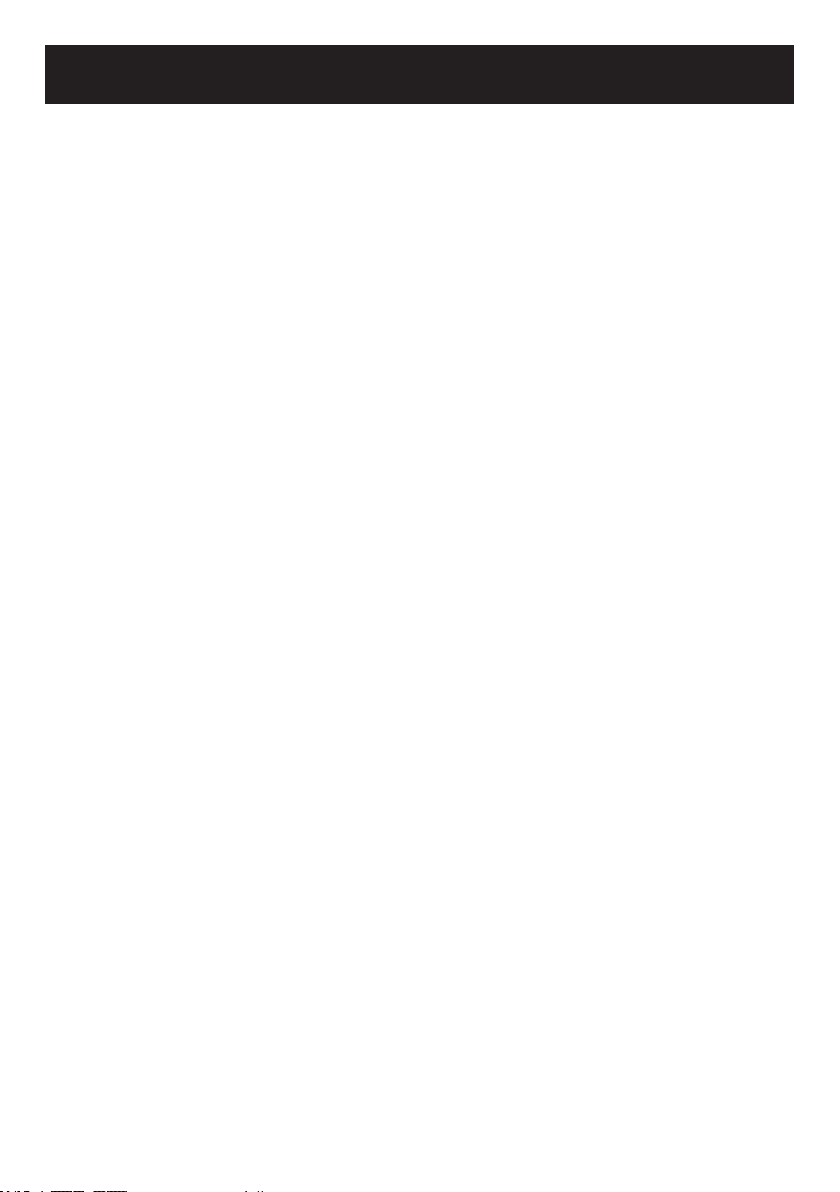
Table Of Contents
CONDITIONS FOR USE Page 5
FEATURES & FUNCTIONS
Base Unit Top & Bottom Views Page 6
Handset Front View Pages 6-7
Handset Left side, Right side & Back side Views Page 8
LCD Screen information & description Pages 8-9
GETTING STARTED
Components List Page 9
Telephone Base Installation
Installing modular phone line & AC adapter Pages 9-10
Telephone Handset Installation
Installing batteries Page 11
Handset battery charging Page 11
Low batteries Page 11
Battery life Page 12
Belt clip installation Page 12
SET UP FEATURES
Handset
Handset registration Page 12
Area code setting Page 13
LCD contrast setting Page 13
Ringer setting Page 13
Time setting Pages 13-14
Auto amplify mode /volume reset override Pages 14-15
Handset vibration setting Page 15
TELEPHONE OPERATION
Background Information
Hearing aid compatibility Page 15
900 MHz Page 15
Operating range Pages 15-16
Channel operation Page 16
Amplication Operation
Volume control Page 16
Tone control Page 16
3
Page 4
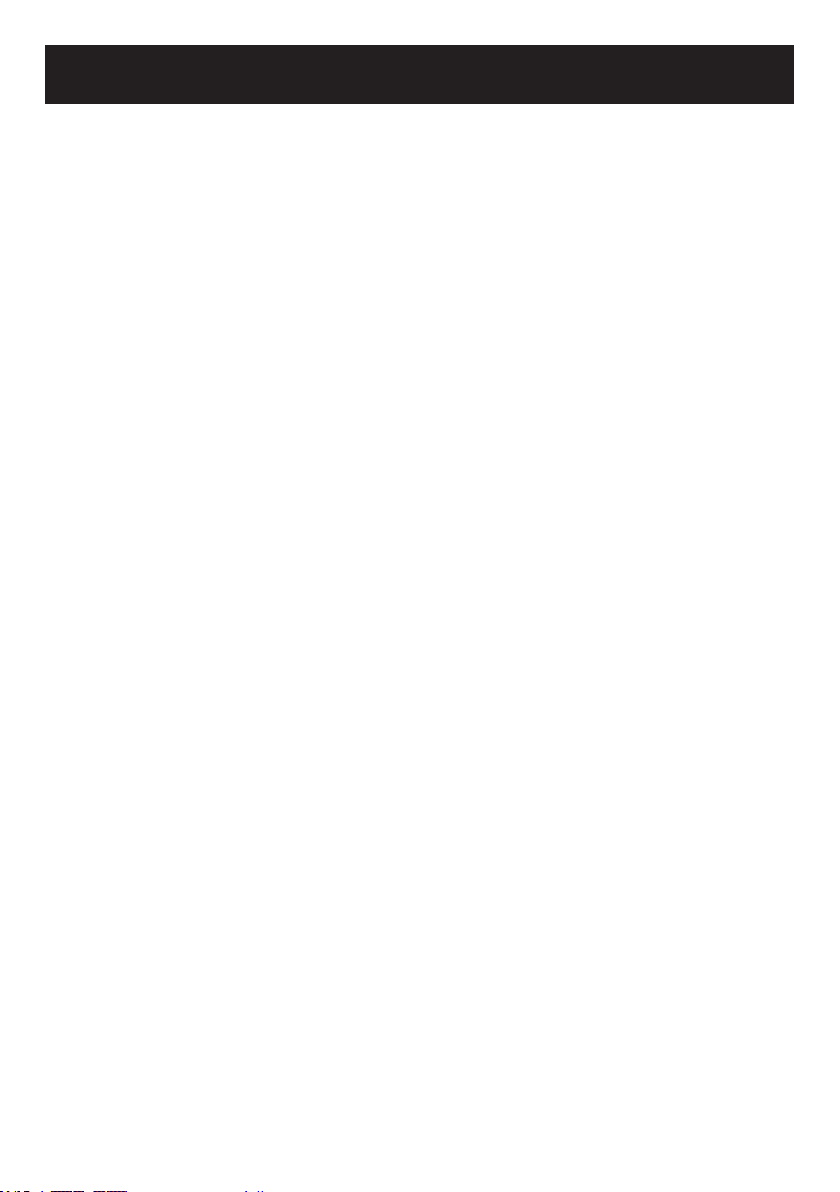
Table Of Contents
Basic Operation
Answering a call Page 17
Making a call Page 17
Using the Pre-dialing feature Page 17
Using the Last number redial feature Page 17
Using the Flash feature Page 17
Using the Pause feature for dialing Page 18
Using Line Transfer feature Page 18
Using the Page / Handset location feature Page 18
Using the Headset feature Pages 18-19
Phone Book Operation
Dial from the phone book Page 19
VIP and REJECT Functions Page 19
Add new number/name Page 19
Save number from CALLER ID Page 20
Review number/name Page 20
Modify number/name Page 20
Delete number(s)
A specic call record Page 20
All call records Page 21
CALLER ID Operation
Reviewing the CALLER ID display Page 21
New calls / message waiting indicator Page 21
Remove call record(s) from CALLER ID
All call records Page 21
A specic call record Page 22
CALLER ID on Call Waiting Operations Page 22
EXPANDABLE HANDSET(S) Page 22
SECURITY Page 22
TECHNICAL INFORMATION Page 23
MAINTENANCE AND CARE Page 24
SPECIFICATIONS Pages 24-25
TROUBLESHOOTING GUIDE Pages 25-26
FCC REGULATORY COMPLIANCE Pages 27-28
WARRANTY AND SERVICE Page 29
4
Page 5
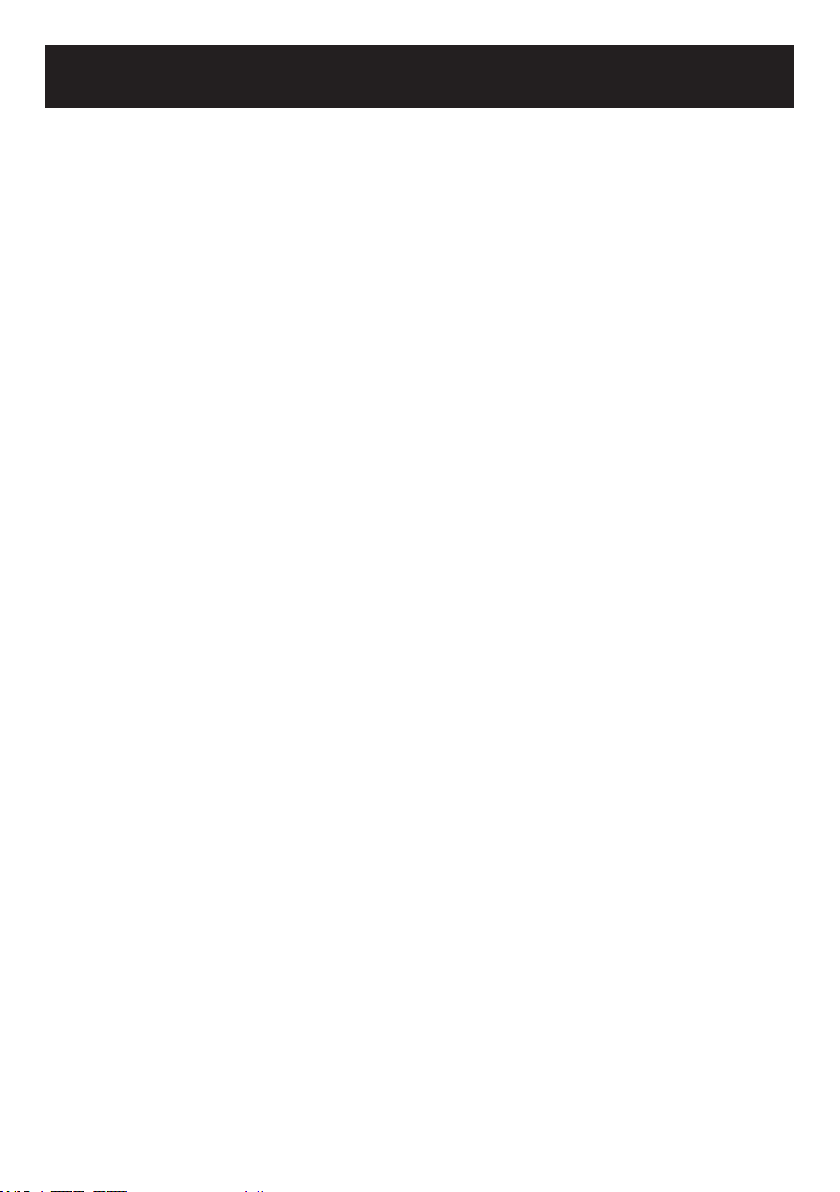
Conditions for Use
Important Safety Instructions
Read and understand the Installation Guide & User Manual. When using your telephone
equipment, basic safety precautions should always be followed to reduce the risk of re,
electric shock and injury to person, including the following:
WARNING: Follow all warnings and instructions marked on the telephone.
WARNING: The BellSouth A50 is capable of amplifying sounds to a loud volume. It is
important to instruct all potential users of its proper operation. It is advised to adjust the
volume control to the minimum level (Low) when not in use and alert other users that
hearing damage can potentially result from misuse.
WARNING: To avoid the possibility of electrical shock, do not use this product near water (For
example, near a bathtub, wash basin, kitchen sink or laundry tub, in a wet basement or near
a swimming pool) while in the bathtub or shower or when you are wet. If the phone becomes
submerged in water, do not attempt to retrieve it until after you have unplugged the line cord
from the modular wall jack. Do not plug the phone back in until it has dried completely.
WARNING: Avoid using the telephone during electrical storms. There may be a remote
risk of electric shock from lightning. If the electrical storm is present in your immediate
area, possibility of electrical shock exists.
WARNING: Do not use the phone if you suspect a gas leak in the area. The phone’s
electrical contacts could create a spark, which could ignite any heavy concentration of
leaking gas.
WARNING: Unplug this telephone from wall outlet before cleaning. Do not use liquid
cleaners or aerosol cleaners on the telephone. Use a damp cloth for cleaning.
WARNING: No telephone should ever be placed near an open radiator or heating register.
WARNING: Occasionally a power surge can occur on electrical lines without warning. With
any electrical device that you plug into an outlet, it is suggested you use a surge protector.
A surge protector will prevent power surges from damaging your telephone. Surge protectors are simple devices available at your local hardware store.
WARNING: Do not overload wall outlet or extension cords, as this can increase the risk of
re or electrical shock.
WARNING: Never push any objects through the slots in the phone. They can touch dangerous voltage points or short out parts that could result in a risk of re or electrical shock.
PLEASE SAVE THESE INSTRUCTION
5
Page 6
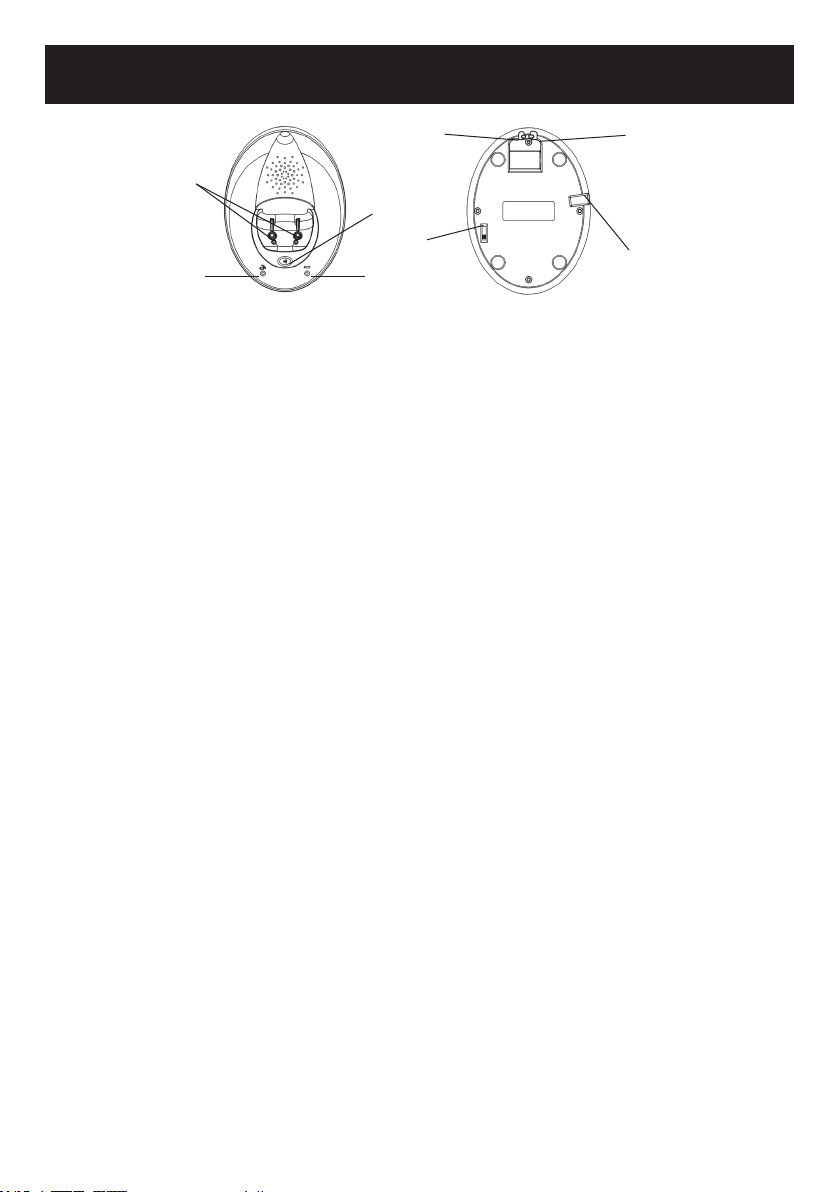
Features & Functions
5
4
1
3
Top view Bottom view
(Diagram #1) – Location of Base Controls
2
8
67
1. Page icon button (PAGE): Press to page the handset. The handset will ring
for about 25 seconds then end the paging automatically.
2. Charger indicator LED: Lights up when handset is placed on the base for
charging. (RED)
3. In use indicator LED: Lights up when the handset is in the TALK mode.
(RED)
4. Charging terminals / contacts: To charge the batteries inside the handset. For best
performance, clean periodically with a damp cloth only.
5. Telephone line connection jack: To connect to the telephone line jack.
6. Shaker plug: To connect to an optional vibrating shaker.
7. Ringer volume switch: Set the base ringer HI/MED/LO/OFF.
8. Adapter plug-in connection: To connect the AC adapter to the base.
Front View of Handset Controls
1. Visual Ringer indicator: A bright flashing light that flashes with each ring of
the telephone.
2. F button (FLASH/DELETE): Press to answer an incoming call if you have Call
Waiting. The “F” button is also used to cancel an action/entry or clear a stored
CALLER ID call.
3. MEMO button (PROGRAM): Press to store numbers in memory or to call a
number you’ve previously stored.
4. LCD display: The screen shows the activity and programming of your handset.
The CALLER ID feature is optional.
5. R/P button (REDIAL/PAUSE): Both the last number redial and the pause
feature. Press to redial the last number you’ve dialed (See page #18 for operating
instructions). To insert a pause while dialing (See page #18 for operating instruc-
tions).
6
Page 7
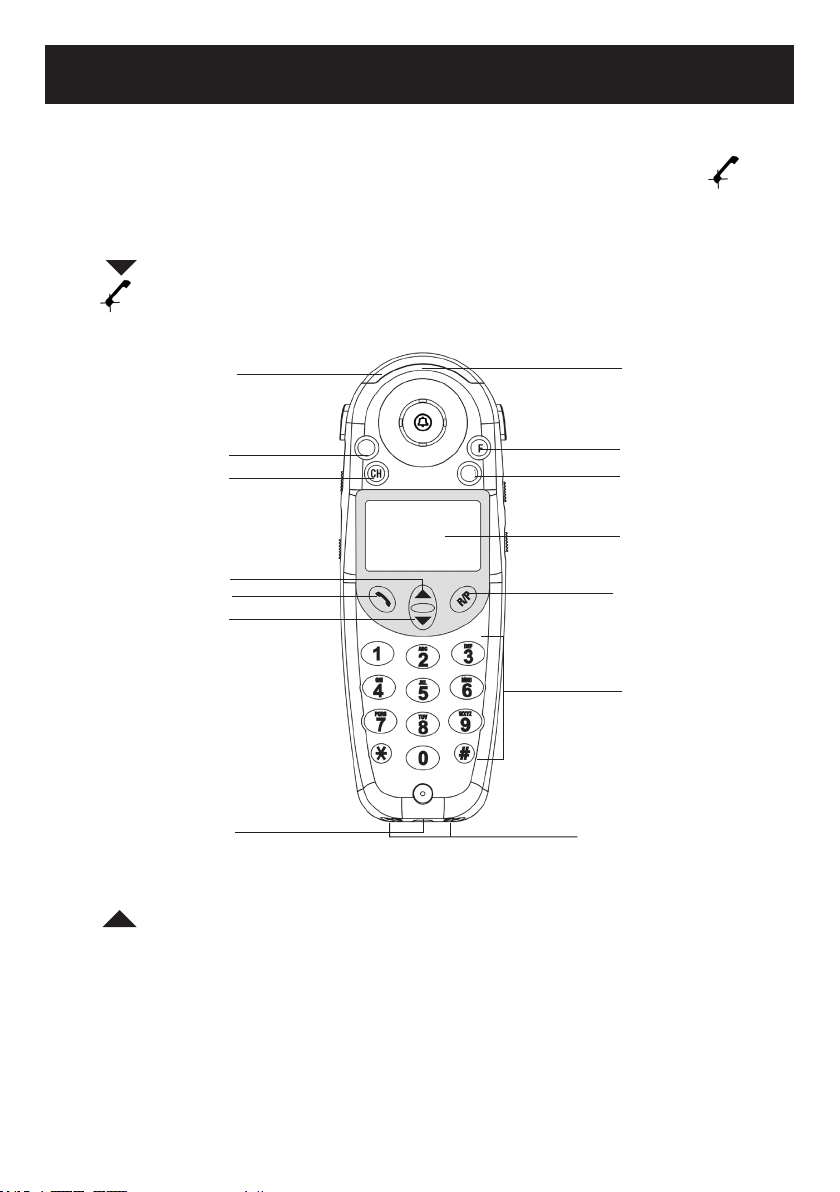
Features & Functions
6. Lighted keypad: The keypad stays lit up for 15 seconds after removing the handset from the base. To reactivate the feature while in standby, press the or the
“MEMO” button. To activate while the phone is in use, press any key.
7. Charge pins: Enables the circuit to be initiated.
8. 2.5mm headset jack: To connect your hands-free headset.
9. Arrow DOWN button: Use to highlight or scroll through the menu.
10. (TALK): Press to answer an incoming call, to place a call or to end a
call.
14
13
12
11
10
9
8
(Diagram #2) – Location Front view of Handset Controls
SEL
MEMO
1
2
3
4
5
6
7
11. Arrow UP button: Use to highlight or scroll through the menu.
12. CH button (Channel/Registration): Press to change the operating channel
when you notice interference.
13. SEL button (SELECT/CONFIRM): Use to confirm action or a choice on the
screen.
14. AMPLIFY ON indicator: Lights up (a single red light) when the AMPLIFY mode
is turned ON.
7
Page 8
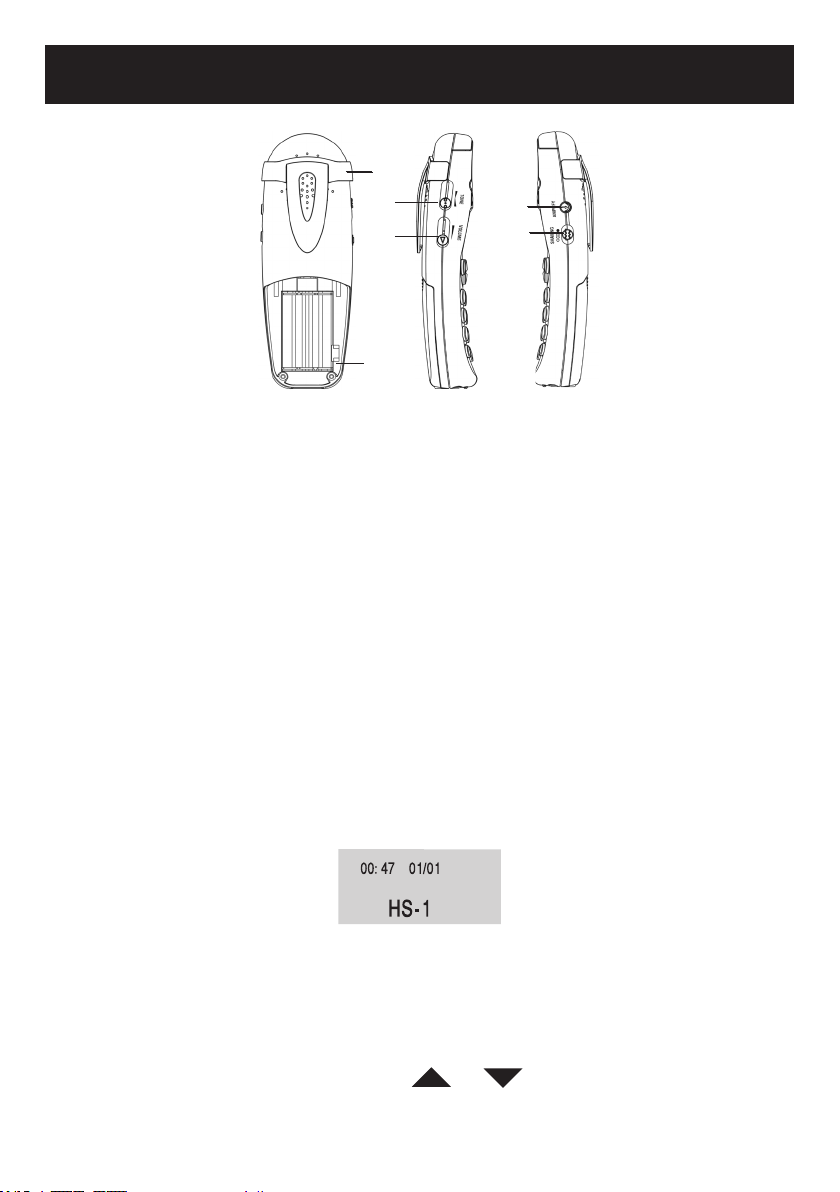
Features & Functions
1
1
3
3
4
4
2
2
Back View Left View Right View
(Diagram #3) – Location of Back & Sides of Handset Controls
1. Belt clip: Use to attach handset to the waist.
2. Auto Amplify switch: Use to AUTOMATICALLY return to your previous volume
setting every time you use the handset without having to press the “AMPLIFY”
button.
3. Handset tone control: Adjust the incoming voice tone level on your handset
so you can clearly understand every word.
4. Handset volume control: Adjust the handset volume to your desired hearing
level.
5. Amplify button: Use to turn ON/OFF the additional handset amplification.
6. Shake mode switch: Turns the handset shaker ON/OFF when the telephone
rings.
5
5
6
6
LCD Information & Description
Your BellSouth A50 has a screen with different icons to help you use the telephone.
(Diagram #4) – Call ID Display – In standby mode
BATTERY indicator: When the batteries are low, the battery low icon will be displayed.
END OF LIST message: This message will display when reaching the top (end) of the
phone book or CALLER ID list by using the or arrow buttons.
8
Page 9
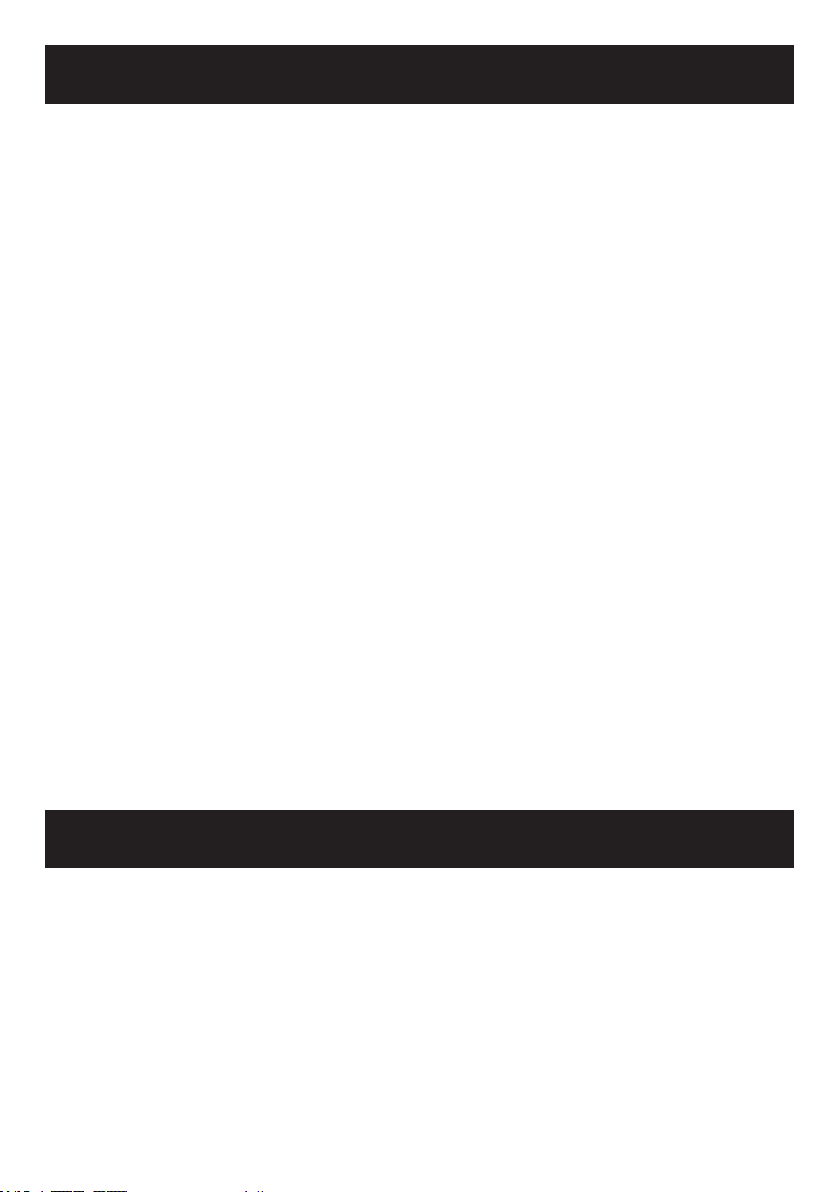
Features & Functions
ERROR message: The CALLER ID display is unable to identify the caller’s name and/or
number. The LCD will show ERROR, this does not mean that there is a fault with your
phone.
IN STANDBY mode: In this mode the LCD display will show the handset number, date and
real time (See diagram #4).
IN USE indicator: In this mode the LCD display will show TALK and the call time.
MESSAGE WAITING message: If you have voice mail service from your telephone
company and a recorded message is left, the “MESSAGE” will turn ON and ash. You can
press “F” button twice to delete the icon. NOTE: You must subscribe to voice mail from
your local telephone company.
NEW call: If there are new calls in memory, the NEW icon will turn ON and ash. After all
the new calls have been reviewed, the icon will turn OFF.
OUT OF AREA message: This message will display when someone calls from an area
where the telephone company is not offering the call identication services or is not yet
providing name and number delivery to your area via the long distance network.
PRIVATE message: If the caller has exercised the option to prevent his number from
being sent, PRIVATE will be shown on the screen.
REPEAT (RPT) icon: Will display if an incoming call has been received more than once.
Only the information for the most recent call has been recorded in memory
Getting Started
Component List
Carefully remove your cordless telephone from its box. Check to be sure you have all
items that come with your telephone. You should have a TELEPHONE BASE UNIT, TELEPHONE HANDSET, BELT CLIP, 6ft LONG MODULAR TELEPHONE LINE CORD, AC
adapter, (3) AAA NiMH RECHARGEABLE BATTERIES AND OWNER’S MANUAL.
Telephone Base Installation
Choose a location for the base near an electrical outlet and a telephone jack. This telephone
9
Page 10

requires a modular phone jack (RJ11C) and a standard 120V AC wall outlet. Place this
telephone on a stable surface. Serious damage and/or injury may result if the telephone
falls.
NOTE: Install the base away from electronic equipment such as personal computers,
television sets or microwave ovens. Avoid excessive heat, cold, dust or moisture.
Installing Modular Phone Line & AC adapter
This section is a reference guide to the basic installation of your cordless telephone.
1. Plug one end of the supplied modular telephone line cord in the jack located
on the bottom side of the telephone base (See diagram #5).
2. Plug the modular telephone line cord’s other end into a modular phone jack in
the wall.
3. Insert the supplied AC adapter’s plug into the jack (12V DC 500mA) located on
the bottom of the telephone base. Plug the adapter into a standard 120V AC
electrical outlet. Make sure that the AC adapter is inserted completely into the
base unit plug.
4. NOTE: Place the handset in the base after following the Battery Installation
directions that follow.
Single Line Telepone Jack
AC adapter
Telephone Line Cord
(Diagram #5) – Connection of the telephone line and AC adapter
CAUTION: Always connect the AC adapter to the phone before you plug it into the AC
power outlet. To disconnect your phone, rst disconnect the AC adapter from the wall
outlet before you disconnect it from the phone base.
Telephone Handset Installation
The BellSouth A50 uses (3) AAA NiMH rechargeable batteries that are included with your
unit. It charges automatically whenever the handset is in the base.
IMPORTANT! Only use AAA rechargeable batteries. DO NOT USE REGULAR ALKA-
LINE OR CARBON BATTERIES!
10
Page 11

Installing Batteries
Handset batteries MUST be connected before beginning initial charging!
(Diagram #6) – Installing the batteries
1. Remove battery compartment cover by sliding it downwards.
2. Install new batteries. Be sure to observe battery polarity as imprinted on the
base of the compartment (See diagram #6).
3. NOTE: Before replacing the battery compartment cover – you may want to select
a setting for the AUTO AMPLIFY MODE
4. Replace the battery compartment cover by sliding upward until it clicks into place.
Handset Battery Charging
1. Place the handset into the base. The charge indicator LED on the base (See
diagram #1) will light RED.
2. IMPORTANT: The batteries in the handset must be fully charged for 24 hours
before using the telephone for the first time.
3. After the batteries are fully charged, check for dial tone by pressing the
button on the handset.
Low Batteries
When the handset batteries get low during a call, there will be a warning tone (3 beeps) and
the low battery icon will appear on the CALLER ID display. End your call by pressing the
button to return to standby mode, and then place on the base or charger to recharge.
Make sure the contact points are touching and the charge indicator LED is lit RED.
The battery level can also be monitored via the battery charge icon. This icon appears
while the phone is in standby mode and indicates the condition of the batteries.
When the handset batteries get low, when not in use and off the base, the low battery icon
will appear on the CALLER ID display. Place on the base or charger to recharge. If not,
after 4 hours the phone will be dead and you will need to recharge for 24 hours before
using.
11
Page 12

Battery Life
Fully charged batteries provide an average talk time of about 4 hours, or standby time of
about 8 days. Talk time & standby time may vary depending on operating conditions.
The life of the NiMH battery is more than one (1) year.
Belt Clip Installation
You may choose to use the optional belt clip provided with your handset (See diagram #7).
(Diagram #7) – Install and remove the belt clip
1. To attach, slide the belt clip down onto the grooves. Press the tabs on the belt
clip into the slots to attach.
2. To remove, lift one side of the belt clip with your thumbnail and push back.
Set up Features
A50 Handset
You will need to wait 24 hours after initial charging before setting up any features
listed below.
Handset Registration
1. Make sure the base unit is connected into the AC outlet and phone jack.
2. Press and hold the /PAGE button on the base unit. After 3 seconds, press
the “CH” button on the handset, and the unit will give a confirmation beep, which
means that the code has been set and the handset will show HS-1 (Handset 1)
on the LCD.
3. If you have more than one handset, press the “CH” button on the handset until
you get a beep and the display reads HS-2. Continue the same procedure if
you have a third handset. If not, release the /PAGE button from the base.
NOTE: The /PAGE button on the base unit should be kept pressed during the whole
procedure.
12
Page 13

Area Code Setting
Your BellSouth A50 allows you to dial from your CALLER ID memory and your phonebook.
When you use your phone for the rst time or if you have moved to a different area code,
you need to enter your area code into the phone. This assures that when dialing a call out
of memory or your phonebook, the number is formatted properly. To set your area code:
1. Press the “SEL” button once, then the LCD display will show PROGRAM to
indicate you entered the SETTING MODE.
2. Press the 1 key, then the LCD display will show AREA CODE.
3. Enter the area code number (up to 4 digits) by using the numeric keys on the
handset (you can press the “F” button to delete the error digits).
4. Press the “SEL” button once more to confirm and exit.
5. A confirmation beep will sound.
LCD Display / Screen Contrast Adjustments
You can adjust the contrast on the LCD screen to darken or lighten. There are four levels of
contrast and the default is set at level 4. Your screen has a backlight that will automatically
switch OFF after 15 seconds of inactivity.
1. Press the “SEL” button once, then the LCD display will show PROGRAM to
indicate you entered the SETTING MODE.
2. Press the 2 key, then the current level CONTAST ADJ XIX=1,2,3,4 will show
on the LCD display.
3. Press the or arrow buttons to get the desired level.
4. Press the “SEL” button once more to confirm and exit.
Ringer Setting
The ringer setting must be activated for the handset to ring.
1. Press the “SEL” button once, then the LCD display will show PROGRAM to
indicate you entered the SETTING MODE.
2. Press the 3 key, then the current mode RINGER ON/OFF will show on the LCD
display.
3. Press the or arrow buttons to activate / deactivate the ringer function.
4. Press the “SEL” button once more to confirm and exit.
5. A confirmation beep will sound.
NOTE: If both the handset and base ringer’s are set OFF, the visual ringer will ash to
indicate there is an incoming call.
Time Setting
If you have CALLER ID service, the date and hour will be automatically set when you
receive your rst call. If you currently do not have CALLER ID service through your phone
company, please follow the directions below.
13
Page 14

1. Press the “SEL” button once then the LCD display will show PROGRAM to
indicate you entered the SETTING MODE.
2. Press the 4 key, then the SET TIME will show on the LCD display and the digit
for MONTH will flash (the sequence is MONTH-DAY-HOUR-MINUTE).
3. Press the or arrow button to get the desired number.
4. Press the “SEL” button to confirm.
5. To set the DAY - Press the or arrow button to get the desired number
and press the “SEL” button to confirm.
6. To set the HOUR - Press the or arrow button to select the correct
number (12H am/pm), followed by the “SEL” button to confirm.
7. To set the MINU TES - Pr ess the or ar row button to enter the
MINUTES. After the last setting (MINUTES) is completed press the “SEL” button
to confirm.
8. A confirmation beep will sound.
Auto Amplify Modes/Volume Reset Override
You can increase the volume and adjust the receiving tone according to your own
hearing requirements.
NOTE: When the AMPLIFY mode is turned ON automatically or manually, the amplify
indicator light will remain lit (See page #7 for location).
I. Auto Amplify ON
To set handset amplier so that it will AUTOMATICALLY return to your previous volume
setting every time you use the handset without having to press the “AMPLIFY” button.
1. Simply turn the “AUTO AMPLIFY” switch in the battery compartment to the ON
(up) position using the tip of a pencil. When the “AUTO AMPLIFY” switch is in
the ON position, you do not need to press the “AMPLIFY” button on the side of
the handset. On any call, you can temporarily turn OFF and turn back ON the
AUTO AMPLIFY feature by pressing the “AMPLIFY” button.
II. Auto Amplify OFF
To set your handset in the standard mode so that it will reset to normal sound levels when
you hang-up. This allows people who do not require the level of amplication offered on
the phone to use it.
1. Turn the “AUTO AMPLIFY” switch in the battery compartment to the OFF (down)
position. The amplify feature is automatically deactivated each time you use the
phone. You will manually need to activate the function temporarily by pressing
the “AMPLIFY” button.
14
Page 15

Caution: When the “AUTO AMPLIFY” switch is set to ON, the handset volume will be
set to loud. To protect people who do not experience a hearing loss, we suggest setting
the switch to OFF. You may turn the extra amplication feature back ON by pressing the
“AMPLIFY” button.
Handset Vibration Setting
The vibration call alert feature noties you of incoming calls by making the handset vibrate.
When an incoming call is received, you can turn the vibrate/shake mode to ON (up) position, and the handset will vibrate/shake. To turn OFF this function, just turn the switch to
OFF (down) position (See page #8 for switch location).
A50 Telephone Operation
Background Information
Hearing Aid Compatibility
Your BellSouth A50 can be used with hearing aids equipped with a telecoil (T-coil). Adjust
your hearing aid “T-switch” to the “T” position. Make sure to hold the handset close to your
hearing aid.
900 MHz
The 900 MHz frequency technology allows cordless telephones to:
1. Provide better range of operation
2. Provide better obstacle penetration
3. Provide better power efficiency
4. Provide better battery life
5. Provide better overall sound quality
6. Be less prone to interference
Operating Range
This cordless telephone operates within the maximum power allowed by the Federal Communication Commission (FCC). Even so, this handset & base can communicate over only
a certain distance – which can vary with the location of the base and handset, the weather,
and the construction of your home or ofce.
If you receive a call while you are out of range, the handset might not ring – or if it does
ring, the call might not connect when you press button. Move closer to the base then
press button to answer the call.
If you move out of range during a phone conversation, you might hear noise or inter-
15
Page 16

ference. To improve reception, move closer to the base. Once the handset is too far away
from the base, an out of range warning tone will be sounded indicating the user should
move closer to the base. If not, after about 20 seconds, the handset will automatically
disconnect and your phone will be left off the hook. To hang-up properly, when walking
back into range the handset will make a noise, press the to return to standby mode.
Channel Operation
During the conversation, the phone will scan for the clearest of 40 channels automatically.
If you still hear noise or static, press the “CH” button to nd a clear channel.
NOTE: It takes about 2 seconds for the BellSouth A50 to scan a channel.
Amplication Operation
Volume Control
The BellSouth A50 has an “AMPLIFY” button located on the right side of the handset.
The “AMPLIFY” button controls the loudness and tone of the handset. Without pressing
the “AMPLIFY” button, you are able to amplify the handset level up to 30 dB. Once the
“AMPLIFY” button is pressed, an extra level amplication is added providing 30 to 50 dB
of gain and tone control.
When the “AUTO AMPLIFY” switch is in the ON position, you do not need to press the
“AMPLIFY” button. Your amplication setting will remain as set (See page #14 for setup
instructions).
Note: When the AMPLIFY mode is turned ON either manually or automatically, you will
see a red light remain lit on the top of the handset when in use. This light will help you know
when the additional amplication is being used.
Adjust the volume by moving the slide control. Slide the Volume control DOWN to lower
the level and slide the Volume control UP to increase the level.
Tone Control
In addition to amplication, your BellSouth A50 offers the ability to adjust the Sound Frequency Range you are amplifying. Sound frequency range is also called tone control.
Tone control allows you to adjust the sound to t your specic hearing needs. Slide the
TONE button DOWN, to boost the lower frequency range and slide the TONE button UP
to boost the high frequency range. This allows individuals with both high frequency and
low frequency hearing loss to use the BellSouth A50. PLEASE NOTE: the Tone Control will
only operate once the AMPLIFY mode is turned ON.
16
Page 17

Basic A50 Operation
Answering A Call
1. If the handset is off of the base, press the button to receive the call.
-Or-
1. If the handset is in the base, lift the handset to receive the call.
2. Adjust your Volume and Tone settings if needed (See page #16 for information on
adjusting Volume & Tone controls).
3. On completion of the call press the button or return to base or charger.
Making A Call
1. Press the button and wait for a dial tone.
2. Dial the telephone number.
3. Adjust your Volume and Tone setting if needed.
4. To end the call, just press the button or return to base or charger.
NOTE: During a call, press the “F” button to get a new dial tone for another call or switch
to call waiting (See page below for additional information).
Using The Pre-Dialing Mode
By using the keypad to pre-enter the desired telephone number will insure the correct
telephone number will be dialed.
1. In standby mode, dial your desired number. The numbers will appear on the
CALLER ID screen. You can press “F” button to delete the incorrect digits.
2. If the phone number is correct, press button and it will be dialed automatically. Then you start your conversation.
Using The Last Number Redial
The last number dialed is stored in the redial memory until another number is dialed. To
use the redial feature quickly:
1. Press the button and listen for the dial tone.
2. Press the “R/P” button. The phone will redial up to 24 digits automatically.
Using the Flash Feature
The “F” button is used to disconnect a call and re-establish dial tone or to switch over to
another caller if you use calling services such as Call Waiting or Three Way Calling. Please
contact your local telephone company for information on these services.
1. During a call press the “F” button to access the flash feature.
17
Page 18

Using The Pause Feature For Dialing
The “R/P” button is used to insert a temporary pause during a dialing sequence. Program-
ming in a pause will cause the phone to wait two (2) seconds before dialing additional
numbers. This feature may be used when it is necessary to dial an access code (9, for
example) and wait for a second dial tone before you can dial an outside number. Press
the “R/P” button at the required point during the memory storage process to program a
pause.
When dialing an international number for example (i.e. 011-555-55-555-5555), some telephone company systems will not register the entire number entry without a pause between
the prex numbers. You may have to dial 011- “R/P” button, dial 555- “R/P” button. This
allows adequate timing for the phone number to register with the telephone company’s
system and complete the call.
Using Line Transfer Feature
If extra handsets are set to the base unit:
1. During a phone conversation, press the “SEL” button and the handset number
you wish to transfer to. The line will be on HOLD and will make an audio sound
on the other handset.
2. On the other handset you can press to answer the call automatically after
receiving the transfer ring.
3. Press the button to return the connection back if the other handset user
does not want to take the call during the transfer ring.
4. If the two handsets do not respond within 60 seconds, the line will disconnect
automatically.
Using The Page / Handset Location Feature
Send a page signal from the base to the handset or to locate the handset.
1. Press the /PAGE button located on the base of the telephone to page the
handset.
2. Press the /PAGE button once more to cancel the paging feature.
3. If you do not press the /PAGE button again, the handset will ring for about
30 seconds then end the paging automatically.
Using The Headset Feature
You can use this telephone hands-free when you connect a 2.5mm headset (purchased
separately). To connect, plug the headset into the HEADSET JACK at the bottom of the
handset.
While in the Headset Mode, the volume of the headset is controlled by the telephone
and the handset’s earpiece and microphone are disconnected. Follow the procedures
discussed in ANSWERING A CALL and PLACING A CALL (See pages #17 & 18) when you
receive and place a call.
18
Page 19

NOTE: When you plug the headset into the HEADSET JACK, it automatically mutes
the microphone and speaker of the cordless handset. Unplug the headset to return the
handset to normal use.
Ordering a Headset or Neckloop: Headsets are available at most retail outlets that
sell telephone equipment or contact BellSouth Special Needs Equipment Center at 800586-9828 or visit www.bellsouthspecialneeds.com. We recommend using the BellSouth
Headset or BellSouth CLA7 Amplied Powered Neckloop.
Phone Book Operation
Storing Name And Numbers To Phone Book
You can store up to 60 names and numbers in the memory.
Dialing a number from phone book
1. In standby mode, press the “MEMO” button, and then the LCD shows the total
number of records.
2. Press the or arrow button to go to the record you want to dial. Please
see REVIEWING NAMES & NUMBERS IN THE PHONE BOOK (on page #20)
for other modes of selection.
3. When the screen displays the number you want to dial, press the # symbol.
The phone automatically dials the number.
VIP and REJECT Functions
If you store a name ending with “*” key, it will be a VIP (Very Important Person) number. If
you store a name ending with key, it will be a REJECT number.
When a VIP number is received, the handset ringer will operate (ring) whether or not it is
turned ON or OFF.
When a REJECT number is received, the handset ringer will not operate (ring) whether or
not the feature is turned ON or OFF.
Adding numbers and names to phone book
1. Begin with the phone in the standby mode, add the new number you want to
store using the keypad. Enter the phone number up to 23 digits.
2. Press the “MEMO” button and then the LCD will show NAME.
3. Enter the name up to 11 characters using the “2 to 9” on keypad.
Press the 2 key once for A, twice for B and 3X for C.
Press the number “1” key to insert a space between name.
Press the “F” button to erase any mistake.
4. Press the “MEMO” button to confirm and a confirmation beep will sound.
19
Page 20

-Or-
Save numbers and names from the CALLER ID to phone book
1. Begin with the phone in the standby mode, press the or arrow button
repeatedly to find the CALLER ID number you want to add.
2. If the number has the caller’s name, press the “MEMO” button to store. If the
number does not have the caller’s name, press the “MEMO” button and then
enter the name.
3. When completed, press the “MEMO” button again to store.
Reviewing numbers and names in phone book
1. In standby mode, press the “MEMO” button, and then the LCD shows the
total number of records (i.e.: 03 MEMORY).
2. There are three (3) ways to review the records:
a. Press the or arrow button to review the records.
b. Enter the caller’s name, and then press the “MEMO” button to review the matching
record.
Or –
c. Enter the rst character of the caller’s name, then press the “MEMO” button. The
LCD display shows the matching records. Press the or arrow button to
get your desired record.
Modifying numbers and names in phone book
1. In standby mode, press the “MEMO” button, then the LCD shows the total
number of records.
2. Then press the or arrow button to go to the record to be changed.
3. Press the “SEL” button to enter the modify mode, and the last digit of the
number flashes.
4. If n ecessary, press the “F” button to delete the error digits. Enter the new
number using the keypad.
5. Press the “MEMO” button to confirm and enter the name modification.
6. If necessary, press the “F” button to delete the error characters. Enter the new
name by keypad.
7. Press the “MEMO” button to confirm and a confirmation beep will sound.
Deleting a single record from phone book
1. In standby mode, press the “MEMO” button, and then the LCD shows the total
number of records.
2. Then press the or arrow button to go to the record to be deleted.
3. Press the “F” button twice (2), then that single record will be deleted.
20
Page 21

Deleting all records from phone book
1. In standby mode, press the “MEMO” button, and then the LCD shows the total
number of records.
2. Press the “F” button twice (2), and then all of the records will be deleted.
CALLER ID Operation
Caller Identication (CALLER ID)
When somebody calls, the received caller information is displayed on the LCD display. If
the call is answered on this phone, this caller information is now considered an “old call”.
Otherwise, the CALLER ID information will be stored in the call log. Any call information,
which has not been reviewed, will be considered as a “new call”.
The NEW CALL LED will blink. The top row displays the position of call in call history, the
time and date of the call. The second row displays the incoming telephone number. The
third row displays the caller’s name (11 letters) or is blank if there is no information.
Reviewing the CALLER ID
If there are new calls in memory, the “NEW” icon will turn on and ash. After all the new
calls have been reviewed, the icon will turn OFF.
1. In standby mode, press the or arrow button, then the LCD display
shows the total number of CALLER ID numbers and new numbers (ALL 00
NEW 00).
2. T hen pr ess the or arrow button again to view t he CALLER ID
content. Press the down arrow to scroll the CALLER ID information
from the most recent record. Or, press the up arrow button to scroll the
CALLER ID information from the oldest record.
3. The user can press the “F” button one time to go back to standby mode. Or
it will go back to standby automatically at 30 seconds time out if there is no
action.
Dialing from the CALLER ID
During the reviewing mode, press the “Talk” (handset) button when dialing within the
same area code. When dialing outside your area codes, press the “1” key to dial the
number on the LCD display.
Deleting all CALLER ID numbers
1. In standby mode, press the or arrow button, then the LCD display
shows the total number of CALLER ID numbers and new numbers (ALL 00
NEW 00).
2. Then press the “F” button twice to delete all of the CALLER ID numbers.
21
Page 22

Deleting a single CALLER ID number
1. In standby mode, press the or arrow button, then the LCD display
shows the total number of CALLER ID numbers and new numbers (ALL 00
NEW 00).
2. T hen press the or arrow button again to view the CALL ER ID
number you want to delete.
3. Press the “F” button twice to delete that single CALLER ID number.
CALLER ID on Call Waiting Operations
This product has a CALLER ID with Call Waiting feature with service from your local phone
service provider. CALLER ID with Call Waiting lets you see who’s calling before you answer
the phone, even when you’re on another call.
You can press the “F” button to answer the 2nd caller. After the call, you can press this
button once to continue the rst conversation.
Expandable Handset(s)
Expand your BellSouth A50 System! Your base can support up to 2 additional handsets!
To order additional expandable handsets (model# BS-A50E) in the United States call
BellSouth at 800-586-9828 V or 888-340-1002 TTY.
Security
Your BellSouth A50 uses a digital coding security system to prevent unauthorized use
of your telephone line by another nearby cordless telephone. The system has its own
identifying signal created by microcomputers in both the base unit and handset(s).
Security Code
This BellSouth A50 has an internal security code with 65,536 possible combinations.
Multi-Channel Access
Your BellSouth A50 lets you select a channel from the 40 frequencies available to transmit
signals between the base unit and handset. When you notice interference from other cordless telephones, change to another channel by pressing the “CH” button on the handset.
22
Page 23

Technical information
This cordless telephone uses radio frequencies to allow mobility. There are certain difculties in using radio frequencies with a cordless telephone. While these are normal, the
following could affect the operation of your system:
Noise
Electrical pulse noise is present in most homes at one time or another. This noise is
most intense during electrical storms. Certain kinds of electrical equipment such as light
dimmers, uorescent bulbs, motors and fans also generate noise pulses. Because radio
frequencies are susceptible to these noise pulses, you may occasionally hear them in your
handset. Generally they are a minor annoyance and should not be interpreted as a defect
in the system.
Range
Because frequency is used, the location of the base unit can affect the operating range.
Try several locations in your home or ofce and pick the one that gives you the clearest
signal to the handset.
Interference
Electronic circuits activate a relay to connect the cordless telephone to your telephone line.
These electronic circuits operate in the radio frequency spectrum. While several protection
circuits are used to prevent unwanted signals, there may be periods when these unwanted
signals enter the base. You may hear clicks or hear the relay activate while you are not
using the handset. If the interference occurs frequently, it can be minimized or eliminated
by relocating the base.
NOTICE: This cordless telephone uses radio communication between the handset and the
base unit and may not ensure privacy of communication. Other devices, including other
cordless telephones, may interfere with the operation of this cordless telephone or cause
noise during operation. Units not containing coded access may be accessed by other radio
communication systems. Cordless telephones must not cause interference to any licensed
radio service.
Optional Shaker Ring Signaling:
Your BellSouth A50 base is equipped with a jack for an optional vibrating pad to alert you
when the phone is ringing. Simply plug the shaking pad into the jack on the (See page 6
- #6). When the telephone rings, the pad will vibrate with each ring of the phone.
To order a BellSouth shaker (model# BS-SHK) call BellSouth Special Needs Equipment
Center at 800-586-9828 V or 888-340-1002 TTY.
Caution: For safety and correct functionality considerations, your A50 phone can only be
guaranteed when used with our BellSouth shaker, model BS-SHK.
23
Page 24

Maintenance and Care
The BellSouth A50 has been designed to give you years of dependable service. To ensure
the utmost in performance, follow these guidelines in caring for your phone:
General Cautionary Instructions
1. Avoid dropping or knocking the unit.
2. Dust the unit regularly. Unplug your phone and wipe with a soft, slightly damp
cloth to remove any dirt. To avoid damage, NEVER use an abrasive or strong
solvent to clean any part of the phone.
3. Keep the phone out of direct sunlight.
4. Avoid placing the phone in extremely humid conditions.
5. Avoid electric shock by keeping the phone away from water (i.e. bathroom,
kitchen sink, pools, etc.)
Battery Cautionary Instructions
To reduce the risk of re or personal injury, read and follow these instructions
1. Use only the following type and size of batteries:
3 PCS AAA NiMH Rechargeable Batteries
2. Do not dispose of the batteries in a fire. They may explode. Check with local
codes for possible disposal instructions.
3. Do not open or mutilate the batteries. They release electrolytes, which are
corrosive and may cause damage to the eyes or skin. It may be toxic if swallowed.
4. Exercise care in handling the batteries to prevent shorting the battery with
conductive materials such as rings, bracelets and keys. The batteries or conductor may overheat and cause burns.
5. Charge the batteries provided with, or identified for use with this product, only
in accordance with the instructions and limitations specified in this manual.
6. Observe proper polarity orientation between the batteries and battery charger.
Specications
Maximum Gain:
40 dB in Wide band (300 to 3400Hz)
+/- 10 extra dB max Low Frequency (Bass 300 Hz)
+/- 10 extra dB High Frequency (Treble 3400Hz)
Ringer Gain:
Base: Off, 85 dB, 90 dB
Handset: 80 dB
24
Page 25

Dimensions:
Handset Size: 6” X 2.25” X 1”
Base Size: 5.5” X 4” X 2.5”
Weight: 11.2 oz with batteries
Power Requirements:
120VAC-60Hz-18W / 12VDC-500mA
Batteries: (3) AAA NiMH Batteries (included)
Troubleshooting Guide
If you experience trouble with your BellSouth A50, please try the suggestions below before
calling for help.
For Customer service call 800-586-9828 V or 888-340-1002 TTY. Please retain your
receipt as your proof of purchase
1. Ifthephonedoesn’tworkatall,checktheseitemsrst:
· Adjust the volume controls.
· Make sure the AC adapter is plugged into an outlet not controlled by a wall switch
· Make sure the AC adapter is securely plugged into the base and AC outlet.
· Make sure the telephone modular line cord is plugged rmly into the base and the
modular jack.
· If the handset does not beep when you press the , the battery might need
charging.
· Make sure the batteries are installed correctly.
· Make sure the battery was charged 24 hours prior to the rst use.
· Make sure you are in the usable range of the base.
· Make sure the handset is off-hook.
· Reset the security code by placing the handset in the base for 5-10 seconds.
.
If the above suggestions don’t solve the problem, try re-initializing the Handset a Base:
1. Disconnect the power to the base
2. Remove the handset batteries
3. Wait a few minutes
4. Connect the power to the base
5. Insert the handset batteries
6. Put the handset in the base to re-initialize
2. If you hear a two-beep signal when you try to use the Handset:
· You might be out of range. Move closer to the base and try again.
· If moving closer to the base doesn’t help, try following the direction above for
re-initializing the handset and base.
25
Page 26

3. If the phone does not ring when you receive a call:
· Make sure the handset ringer is ON.
· Make sure the telephone modular line cord is connected rmly to the base and the
telephone jack.
· Make sure the AC adapter is plugged rmly into an outlet not controlled by a wall
switch.
· You might be too far from the base; move closer.
· You might have too many extension phones on your telephone line to allow all of
them to ring. Try unplugging some of them.
4. If you hear noise or interference when using the phone:
· You may be out range. Move closer to the base.
· Press and release the “CH” button to change to another of the 40 channels available.
· Household appliances plugged into the same circuit as the base can sometimes
cause interference. Try moving the appliance or the base to another outlet.
· Using the handset near household appliances (microwaves, computers, televisions, stereos, family videos, games and fax machines) can sometimes cause
interference. Move away from appliances while using the handset.
· Try moving the base to another location.
· If the buttons don’t work, try placing the handset in the base for at least 15 seconds.
· Make sure the handset battery is fully charged.
5. Phone will not hold a charge:
· Make sure the charging contacts on the handset and base are free of dust and dirt.
Clean the contacts with a soft cloth.
· Make sure CHARGE LED on the base is lit when handset is in the cradle.
· If necessary, replace the handset battery (See page #11 - Handset Battery Charging).
6. If you hear other calls while using your phone:
· Press the “CH” button to change to another channel.
· Disconnect the base from the modular jack and plug in a corded telephone. If you
still hear other calls, the problem is probably in your wiring or local services. Call
your local telephone service company.
7. If you lose a call after changing channels:
· You were probably almost out of range. Move closer to the base before changing
channels. Before placing another call, set the handset in the base for at least 15
seconds.
8. If the LOW BATTERY indicator is on display:
· The battery needs recharging.
26
Page 27

FCC Registration Notice
THE INFORMATION INFORMING THE USER OF HIS/HER AND THE TELEPHONE
COMPANY’S RIGHT AND OBLIGATION IS OUTLINED BELOW.
a) This equipment complies with Part 68 of the FCC rules and the requirements
adopted by the ACTA. ON the bottom of this equipment is a label that contains,
among other information, a product identifier in the format US: AAAEQ##TXXXX.
If requested, this number must be provided to the telephone company.
b) All applicable certification jacks Universal Service Order Codes (USOC) for the
equipment is provided (i.e. RJ11C) in the package with each piece of approved
terminal equipment.
c) A plug and jack used to connect this equipment to the premises wiring and
telephone network must comply with the applicable FCC Part 68 rules and
requirement adopted by the ACTA. A compliant telephone cord and modular plug
is provided with this product. It is designed to be connected to a compatible
modular jack that is also compliant. See installation instructions for details.
d) The REN is used to determine the number of devices that may be connected
to the telephone line. Excessive RENs on a telephone line may result in the
devices not ringing in response to an incoming call. In most but not all areas,
the sum of RENs should not exceed five (5.00). To be certain of the number
of devices that may be connected to a line, as determined by the total RENs,
contact the local telephone company. [For products approved after July 23,
2001, the REN for this product is part of the product identifier that has the
format US:AAAEQ##TXXXX. The digits represented by ## are the REN without
a decimal point (e.g., 03 is a REN of 0.3). For earlier products, the REN is
separately shown on the label.
e) If this equipment causes harm to the telephone network, the telephone company
will notify you in advance that temporary discontinuance of service may be
required. But if advance notice isn’t practical, the telephone company will notify
the customer as soon as possible. Also, you will be advised of your rights to
file a complaint with the FCC if you believe it is necessary.
f) The telephone company may make changes in its facilities, equipment, operation
or procedures that could affect the operation of the equipment. If this happens
the telephone company will provide advance notice in order for you to make
necessary modifications to maintain uninterrupted service.
g) Should you experience trouble with the equipment, please contact: BellSouth
Specia l Needs Equipment Center, Attn: H ITEC, 8160 S M adison St - Bu rr
Ridge, IL 60527, 800-586-9828 V/ 888-340-1002 TTY, 888-654-9219 FAX,
e-mail: customerservice@bellsouthspecialneeds.com for repair or warranty
information. If the equipment is causing harm to the telephone network, the
telephone company may request that you disconnect the equipment until the
problem is resolved.
h) Please follow instructions for repairing if any (e.g. battery replacement section);
27
Page 28

otherwise do not alter or repair any part of device except as specified.
i) Connection to party line service is subject to state tariffs. Contact the state
public utility commission, public service commission or corporation for information.
j) NOTICE: If your home has specially wired alarm equipment connected to the
telephone line, ensure the installation of the BellSouth A50 does not disable
your alarm equipment. If you have questions about what will disable alarm
equipment, consult your telephone company or a qualified installer.
k) This equipment is hearing aid compatible.
WARNING: Changes or modications to this unit not expressly approved by the
party responsible for compliance could void the user’s authority to operate the
equipment.
NOTE: This equipment has been tested and found to comply with the limits for a Class B
digital device, pursuant to part 15 of the FCC Rules. These Limits are designed to provide
reasonable protection against harmful interference in a residential installation. This equipment generates, uses, and can radiate radio frequency energy and, if not installed and
used in accordance with the instructions, may cause harmful interference to radio communications. However, there is no guarantee that interference will not occur in a particular
installation. If this equipment does cause harmful interference to radio or television reception, which can be determined by turning the equipment off and on, the user is encouraged
to try to correct the interference by one or more of the following measures.
· Reorient or relocate the receiving antenna.
· Increase the separation between the equipment and receiver.
· Connect the equipment into an outlet on a circuit different from that to
which the receiver is connected.
· Consult the dealer or an experienced radio TV technician for help.
This product meets the applicable Industry Canada technical specications.
The Ringer Equivalence Number is an indication of the maximum number of terminals
allowed to be connected to a telephone interface. The termination on an interface may
consist of any combination of devices subject only to the requirements that the sum of the
Ringer Equivalence Number of all the devices does not exceed ve.
The US Service Center is BellSouth Special Needs Equipment Center, Attn: HITEC, S.
Madison St, Burr Ridge, IL 60527-5854, 800-586-9828 (T), 888-340-1002 (TTY), 888-6549219 (Fax) or customerservice@bellsouthsepcialneeds.com (E-mail). If the equipment is
causing harm to the telephone network, the telephone company may request that you
disconnect the equipment until the problem is resolved.
28
Page 29

Warranty & Service
HITEC Group, Ltd. warrants the BellSouth A50 against any defect in materials or workmanship for the
period of one year from the date of purchase. Should you experience a problem, contact our customer
service department or visit our website at www.bellsouthspecialneeds.com.
Be sure to save your sales receipt as proof of purchase date should you need warranty service.
Within a period of one year from purchase date, BellSouth will repair or replace (our discretion) your
HITEC A50 at no cost, if a defect in materials or workmanship is found. If we elect to replace your
phone, we may replace it with a new or reconditioned product of the same or similar design. Repair
or replacement will be warranted for a period of 90 days or the original time on the original warranty,
whichever is longer.
The warranty does not cover accidents, negligence or breakage to any parts. This includes shipping
damage, failure to follow instructions, misuse, re, oods, use of incompatible accessories, Acts of
God or failure in your phone service carrier’s line service. The product must not be tampered with or
taken apart by anyone who is not an authorized BellSouth or HITEC representative. Tampering with
the phone will void any written or implied warranties.
Neither HITEC nor BellSouth shall be responsible for loss of time, inconvenience, loss of use of
your BellSouth A50, property damage caused by your BellSouth A50 or any other incidental or
consequential damages.
Warranty service is available only with proof of purchase.
IMPORTANT: YOUR RECEIPT IS PART OF YOUR WARRANTY AND MUST BE RETAINED AND
PRODUCED IN THE EVENT OF A WARRANTY CLAIM.
Shipping cost must be prepaid and the product must be packaged appropriately for shipping.
BellSouth Special Needs Equipment Center
Attn: HITEC
8160 S Madison St
Burr Ridge, IL 60527
For product support and help visit our website at
e-mail: customerservice@bellsouthspecialneeds.com
©2006 Bell South Corpo ration . All BellSo uth m arks contai ned h erein are owned by Be llSout h Int ellect ual
Property C orpora tion. All other marks contai ned h erein are the property of their respe ctive owner s.
This produ ct is manu factur ed by HITEC Group, Lt d. un der l icense from BellSouth Intell ectual Prop erty Market ing G roup.
www.bellsouthspecialneeds.com
Telephone: 800-586-9828
TTY: 888-340-1002
Or Fax: 888-654-9219
29
