Bell QS-9004-VRZ, QS9014-124-00-04, Qolsys IQ Panel, QS9014-840-00-02, QS9014-484-00-06 How To Use Manual
Page 1
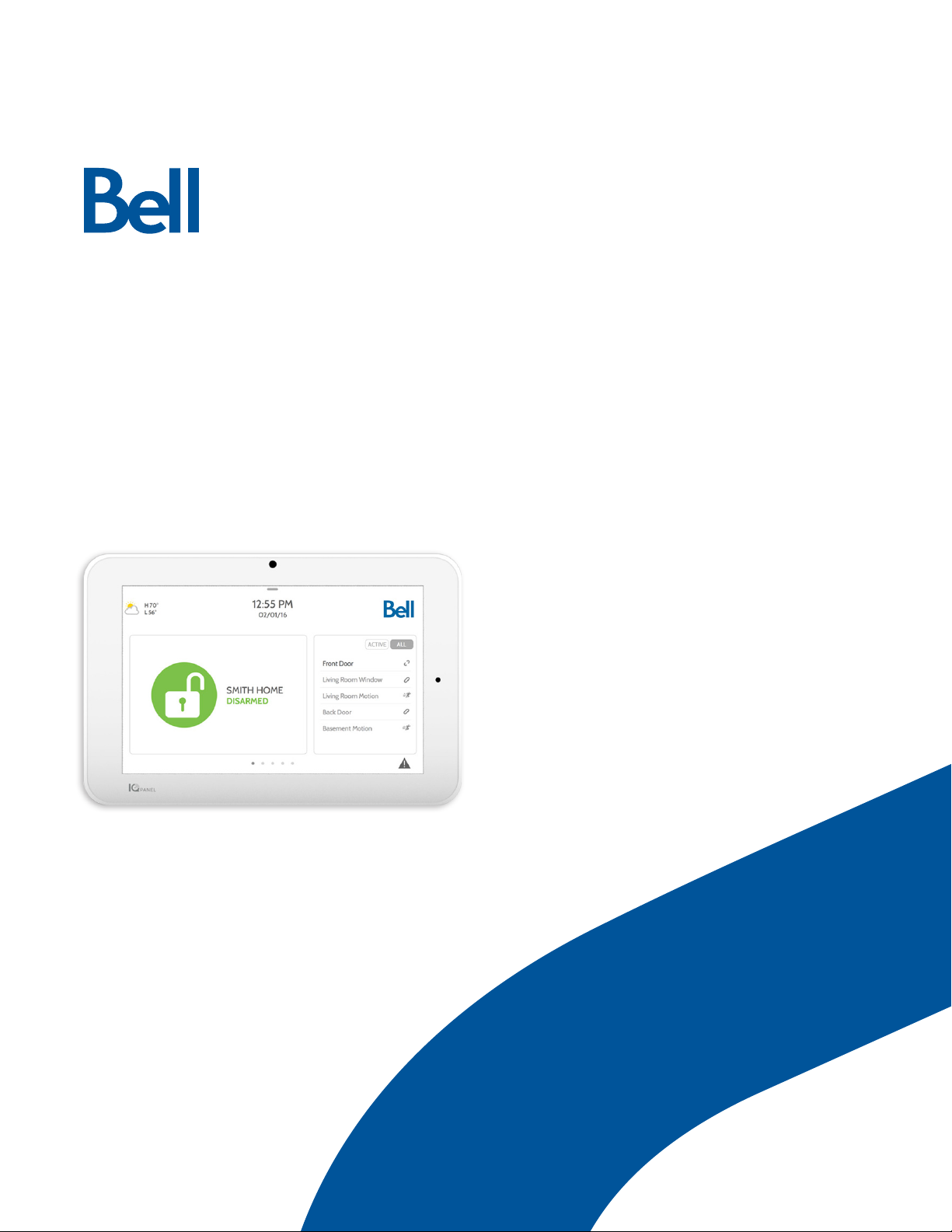
How to use
my Qolsys Security
and Automation panel
Page 2

Table of contents
1. How do I use Photo Frame on the Qolsys panel 3
1.1 Changing Photo Frame settings
1.2 Load new images from an SD card
2. How to add, change or delete access codes on your Qolsys panel 5
2.1 Add a user via the Qolsys IQ Panel 2
2.2 Remove a user via the Qolsys IQ Panel 2
3. How to use the Bluetooth feature on your Qolsys Panel 6
4. To set up Bluetooth disarming 7
4.1 Set up Bluetooth disarming
4.2 Remove a Bluetooth paired device
4.3 Disable all Bluetooth disarming
5. How to use the live view on your Qolsys panel 7
6. How to use the Qolsys IQ Panel 2 8
6.1 Arming in Stay mode
6.2 Arming in Away mode
7. I can’t see live views of my camera on the Qolsys panel 8
8. Antenna positioning for Qolsys panel (tabletop-mounted units) 9
9. Emergency panics 9
9.1 Police: Use when you need police assistance
9.2 Police (Silent Alarm): Use when you need police assistance
but do not want to set off the alarm
9.3 Fire: Use when you need assistance from the re department
9.4 Auxiliary: Use when you need medical assistance
9.5 Auxiliary (Silent): Use when you need medical assistance
but don’t want to set off the alarm siren in your home
2 ‒ How to use my Qolsys Security and Automation panel
Page 3
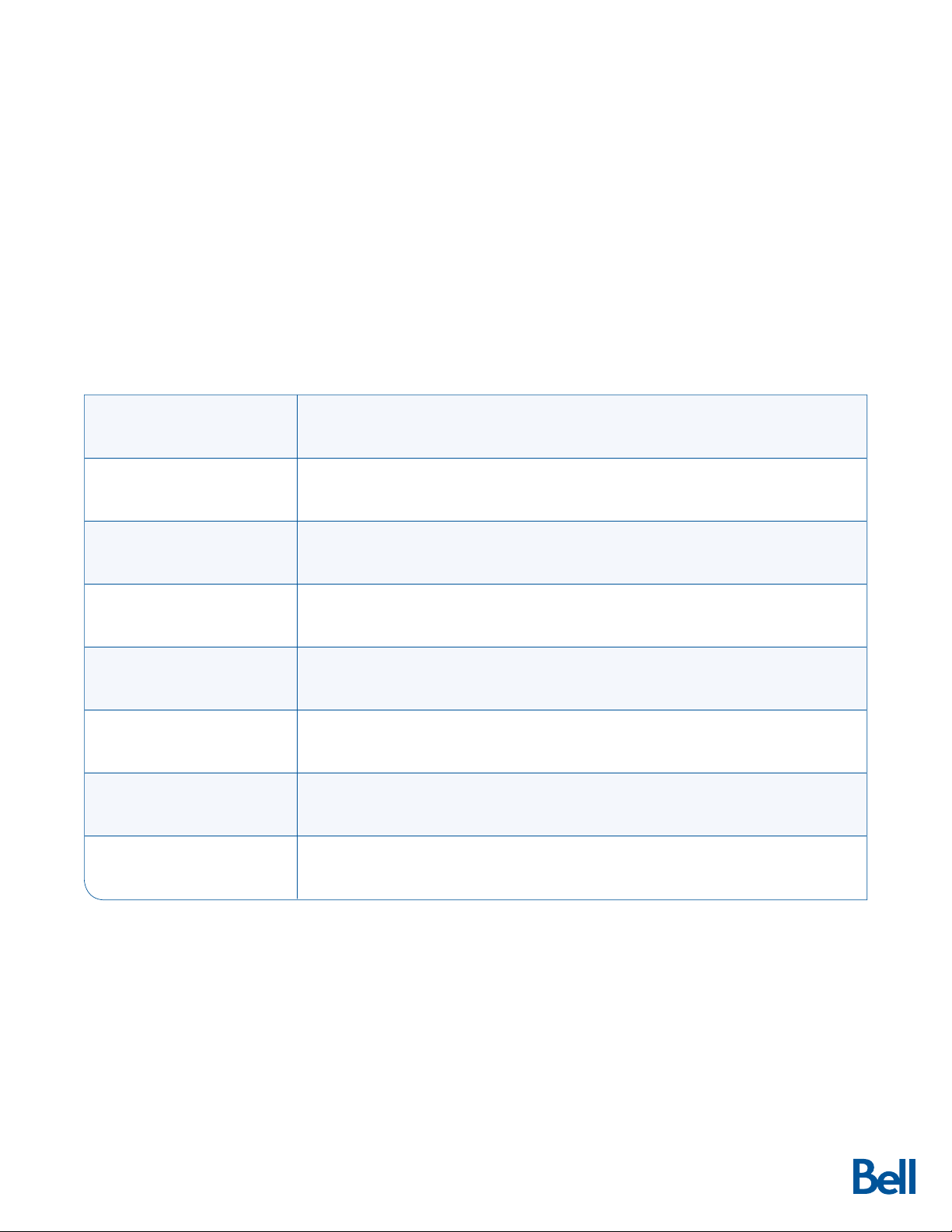
1. How do I use Photo Frame on the Qolsys panel
The IQ Panel 2 can be set to display digital photos when not in use.
1.1 Changing Photo Frame settings
Tap the top portion of your Qolsys screen to access the Settings menu. Then select:
1. Photo Frame
2. Photo Frame settings
In the Photo Frame settings section you can change the following:
Duration
Effect Lets you choose a transition effect between each image (fade to black, dissolve).
Shufe When enabled, displays pictures in either random or sequential order.
Display type Lets you choose what to display on the screen when the panel is not in use.
Photo Frame start time
Nighttime mode start time
Nighttime mode end time
Sets how long each image will show before transitioning to the next image in the library
(1, 2 or 5 minutes).
Lets you choose the amount of time to wait after the last press before starting
the selected display type (5, 10, 15, 20, 25, or 30 minutes).
Determines the time when the display, voices or chimes shut down completely
(to turn off the LCD, voices and/or chimes at night).
Determines the time when the display, voices or chimes “wake up” after sleeping
(to turn the LCD, voices and/or chimes back on in the morning).
Nighttime mode settings Lets you choose what the nighttime mode can control (display, voices and/or chimes).
3 ‒ How to use my Qolsys Security and Automation panel
Page 4

1.2 Load new images from an SD card
To load new images, tap the top portion of your Qolsys screen to access the Settings menu. Then select:
1. Photo Frame
2. Add Photos
Steps to load new photos
1. Load an SD card with photos that you’d like to display on the panel.
Photo requirements:
• JPEG
• 1280 x 720 pixels (or less)
• No larger than 5 MB each
• No more than 20 images
• Saved in a folder entitled “Photos”
2. Insert the SD card into the panel.
The card will slide all the way in. To remove, push gently and card will spring out.
3. Open the Photo Frame app.
4. Press Add Photos.
5. Choose Replace All Photos or Add New Photos.
6. Wait for the images to load.
7. Once loaded, you can press Play to test.
Note: Before removing the SD card, go to Settings, press SD Card and select Unmount.
4 ‒ How to use my Qolsys Security and Automation panel
Page 5

2. How to add, change or delete access
codes on your Qolsys panel
2.1 Add a user via the Qolsys IQ Panel 2
1. Press or swipe down the clock display at the top to open the settings tray then press Settings.
2. Press Advanced Settings then enter the master code; this is the default code you selected when the IQ Panel 2 was installed.
3. Press User Management then press the Add User button.
4. Press Name, enter a name (up to 10 characters) then press the bottom-right keyboard icon.
5. Press User Code, enter a user code then press the > button.
6. Enter the user code again to conrm then press the > button.
7. Under User Type, specify if this user can make changes to your alarm system.
• Select Master if you want this user to be able to make changes.
• Select Guest if you only want this user to arm and disarm your alarm system.
8. Press Add User to nish then press the back arrow or Home to exit.
2.2 Remove a user via the Qolsys IQ Panel 2
1. Press or swipe down the clock display at the top to open the settings tray then press Settings.
2. Press Advanced Settings then enter the master code.
3. Press User Management then press the trash icon by the user to delete.
4. Press OK to conrm then press the back arrow or Home to exit.
5 ‒ How to use my Qolsys Security and Automation panel
Page 6

3. How to test my Security and Automation
service Qolsys Panel
Tap the top portion of your Qolsys screen to access the Settings menu. Then select:
1. Settings
2. Advanced Settings
3. Enter your master code
4. System Tests
Checks the IQ Panel 2’s connection to your network (router).
• To perform a Wi-Fi test, press the Run button.
Wi-Fi test
• A successful test will result in a “pass” and indicates the date and time of the test along
with connection speed.
Note: If test fails, please check your Wi-Fi settings.
Shows the actual dBm signal strength of each sensor and graphs sensor events against
the ambient noise oor of the environment
Sensor test
Z-Wave tests
Cellular test
• The advanced sensor test shows a summary of each sensor paired to the panel along with the
average dBm level, the last event’s dBm level and how many packets were received from the sensor.
• Select the graph icon to the right of each sensor to view an individual sensor’s graphed signal
strength in real time.
◦ The green dots represent each state change or supervisory signal transmitted from a sensor
to the panel.
◦ The yellow line represents a dBm level where signal strength is poor and potential RF
failures could occur. This line dynamically adjusts to 12 dBm above the ambient RF noise
oor in the environment.
◦ The red line represents a dBm level where signal strength is critical and RF failures are likely.
This line dynamically adjusts to 6 dBm above the ambient RF noise oor in the environment.
Tests the connection between the panel and enrolled Z-Wave devices to ensure
they are communicating properly.
• To perform a Z-Wave Test, press the Run button. A successful test will result in a “pass”
and indicates the date and time of the test.
Note: If a test fails, relocate the device, change batteries and/or rediscover the network.
Tests the panel’s connection to the cellular network and monitoring station.
• To begin the test press Start and watch for the results on the screen.
Runs through a complete test of the panel’s running processes.
Panel test
6 ‒ How to use my Qolsys Security and Automation panel
• Select Run to test one process at a time or Run All to test of all processes.
Note: Running all tests at once will sound the siren.
Page 7

4. How to use the Bluetooth feature on your Qolsys Panel
4.1 Set up Bluetooth disarming
1. Enable the Bluetooth discovery option in the Android or iPhone Bluetooth settings on your smartphone to allow
the IQ Panel 2 to see the phone on the network.
2. On the Qolsys panel, press or swipe down the clock display at the top to open the settings tray then press Settings.
3. Press Advanced Settings then enter the master code; this is the default code you selected when the IQ Panel 2 was installed.
4. Press Bluetooth Devices then press Settings.
5. Check Bluetooth and Bluetooth Disarm (if not already checked) then press the back arrow to exit.
6. Press Add Phone.
7. Select your smartphone from the list of visible devices to send a pairing request to the smartphone.
8. The request should appear on the phone. Press OK to accept then Pair on the IQ Panel 2. Press OK to conrm.
9. Your smartphone will appear under Paired Devices. Press Home to exit.
4.2 Remove a Bluetooth paired device
1. On the Qolsys panel, press or swipe down the clock display at the top to open the settings tray then press Settings.
2. Press Advanced Settings then enter the master code; this is the default code you selected when the IQ Panel 2 was installed.
3. Press Bluetooth Devices then press Delete Device.
4. Check your smartphone from the list of devices and press Delete. Press OK to conrm.
4.3 Disable all Bluetooth disarming
1. On the Qolsys panel, press or swipe down the clock display at the top to open the settings tray then press Settings.
2. Press Advanced Settings then enter the master code; this is the default code you selected when the IQ Panel 2 was installed.
3. Press Bluetooth Devices then press Settings.
4. Uncheck Bluetooth to turn off all Bluetooth communications.
Or
Uncheck Bluetooth Disarm to turn off Bluetooth disarming.
5. When you’ve made your selection, press the back arrow to exit.
5. How to use the live view on your Qolsys panel
1. Swipe left on the Qolsys IQ Panel 2’s home screen until you reach the Live Video Cameras page.
2. If the live view is enabled, you’ll see your cameras listed on the right side of the screen.
3. Select the camera to view.
4. Press the play icon to view the live video stream from the selected camera.
7 ‒ How to use my Qolsys Security and Automation panel
Page 8

6. How to use the Qolsys IQ Panel 2
6.1 Arming in Stay mode
In Stay mode, you arm all doors and windows (securing the perimeter of your home) without activating interior
motion detectors.
1. Press System Disarmed then press Arm Stay.
2. The IQ Panel 2 arms immediately.
Turn entry delay off (not recommended in most cases)
When you turn off the entry delay (labelled “Instant Arming” on your panel), you will not get a countdown that gives you
a few seconds to disarm when you enter your house.
1. Press Arm Stay or Arm Away then press the right arrow.
2. Press Entry Delay to turn it OFF then press Arm Stay or Arm Away.
An alarm signal will now be sent to the central monitoring station instantly when a sensor is tripped).
3. The IQ Panel 2 displays a countdown exit timer while arming.
6.2 Arming in Away mode
In Away mode, you arm all exterior doors and windows as well as interior motion detectors.
1. Press System Disarmed then press Arm Away.
2. The IQ Panel 2 displays an exit delay timer before arming.
7. How to see live views of my camera on the Qolsys panel
First check to make sure that the feature has been enabled.
1.
Open a browser and log in to the Security and Automation website.
2. Click on Video, Settings then Stream video to security panel screen.
3. Move sliders on cameras to the right to enable.
4. On the Qolsys IQ Panel 2, swipe to camera display.
5. Select a camera then click to enlarge.
8 ‒ How to use my Qolsys Security and Automation panel
Page 9

8. Antenna positioning for Qolsys panel
(tabletop-mounted units)
Most panels are wall mounted (recommended). The following only applies if you requested your panel on a tabletop
stand instead of having it mounted.
On a tabletop, it is recommended that your Qolsys panel be placed where the antenna is able to hang down the back
of the table vertically as that is the best orientation. If this is not possible, straight out the back is best.
9. Emergency panics
You can use emergency panic buttons to notify the Security and Automation central monitoring station of different emergencies
in your location. Emergency panics are used when you need immediate assistance. Below are the types of panics, an example
of when you may want to use them and what each of them does.
9.1 Police: Use when you need police assistance
When someone is attempting to break in.
By selecting police emergency panic, you’ll set off the alarm in your ofce (perhaps scaring away the potential intruder)
and notify us that you’re in an emergency that requires police response. We’ll contact you at your location by either two-way
voice or phone. We’ll also notify police of the emergency at your location and request immediate response.
9.2 Police (Silent Alarm): Use when you need police assistance
but do not want to set off the alarm
When someone dangerous is inside your location but you do not want to let them know you’re there, or they know
you’re there but they do not want you to notify anyone.
By selecting the Police (Silent Alarm) emergency panic you will not set off the alarm in your location (which would alert the person
you have called for help) but we’ll still be notied that you’re in an emergency that requires police response. Two-way voice will
be activated in “Listen only” mode. No one in your ofce will be able to hear the operator in our central monitoring station but the
operator will be able to listen and monitor the situation in case there is additional information that can be provided to the police
response unit. At the same time, we’ll notify police of the emergency at your location and request immediate response.
9.3 Fire: Use when you need assistance from the fire department
If your location is on re, gather everyone up to exit immediately. Don’t even take time to look for your cell phone.
On the way out you trigger Fire Emergency with two quick taps on your panel.
By selecting the Fire emergency panic, you’ll set off the alarm siren in your location (perhaps alerting someone who is still
in the ofce location of the re emergency) and notify us that you’re in an emergency that requires a response from the re
department. We’ll contact you at your ofce by either two-way voice or phone. If you do not respond, we’ll attempt to reach one
of your key contacts. We then notify the re department of the emergency at your location and request immediate response.
9 ‒ How to use my Qolsys Security and Automation panel
Page 10

9.4 Auxiliary: Use when you need medical assistance
When you’re hurt and unable to call out and alert others in your location that you need help. Go to your system panel
and set off the Auxiliary/Medical emergency panic.
By selecting Auxiliary/Medical emergency panic, you’ll set off the alarm siren in your ofce (alerting others in there of an emergency)
and notify us that there is a medical emergency at your location. We’ll contact you at your ofce location by either two-way
voice or phone. We then notify the proper authorities of the situation at the location and request immediate response.
9.5 Auxiliary (Silent): Use when you need medical assistance
but don’t want to set off the alarm siren in your home
When someone in your ofce is hurt and requires medical assistance. You’re with them and want authorities alerted
but don’t want to make the situation more stressful for the injured person (which an alarm might do).
By selecting Auxiliary/Medical (Silent) emergency panic, you will not set off the alarm in your location but we’ll be notied
that there is a medical emergency at your location. We’ll contact you at your location by either two-way voice or phone.
We then notify the proper emergency response of the situation at your location and request immediate response).
Using emergency panics
1. Press the panic icon at the bottom right of the display then select Police, Fire or Auxiliary/Medical panic.
2. To silence the alarm enter your user code.
10 ‒ How to use my Qolsys Security and Automation panel
