Page 1
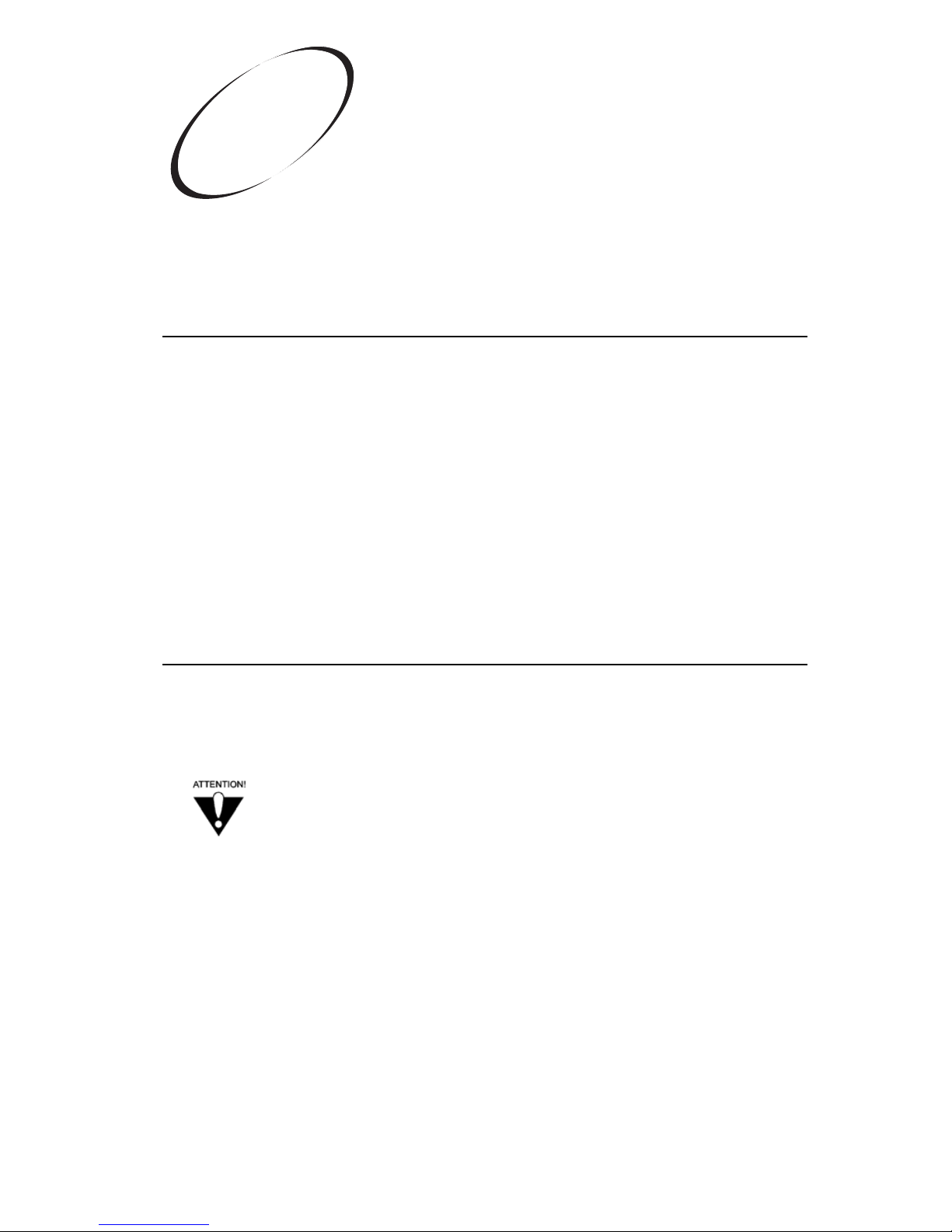
WELCOME TO BELL EXPRESSVU
Congratulations and welcome to the home theater experience of High Definition
Television (HDTV). This state-of-the-art high definition (HD) digital satellite receiver
provides motion picture sharpness and wide screen format together with high quality
digital sound. You will also experience the excitement and convenience of Digital
Broadcast Satellite (DBS) service bringing high definition programming straight to your
home. This receiver also includes the following features to enhance your home theater
experience:
• Dolby Digital
®
encoded audio output
• Advanced UHF Pro remote control
• On-screen caller ID
Bell expressvu consistently provides innovative products and services - with high
performance, ease of operation, and a wide variety of entertainment options.
OVERVIEW
Before you use your satellite receiver, you need to install the system or have it
installed by a professional technician. For a professional installation, please call the
Customer Service Center at 1-888-SKY-DISH. If you install the system yourself, use the
instructions in Chapter 2.
A vital part of the installation is to set up the receiver to get the latest
software from the satellite. If you are installing a new system and follow
the instructions in Chapter 2, your receiver will automatically get this
software.
For information on the receiver and its installation, read Chapter 2, Receiver Description
and Installation.
For information on any specific feature or function, read Chapter 3, Using The System.
For information on assembling and installing a dish antenna, read the Installation Guide.
If you have a problem operating the system or receive an error message, use the
Chapter 4, Troubleshooting Tables.
Introduction
1
Page 1-1
Page 2
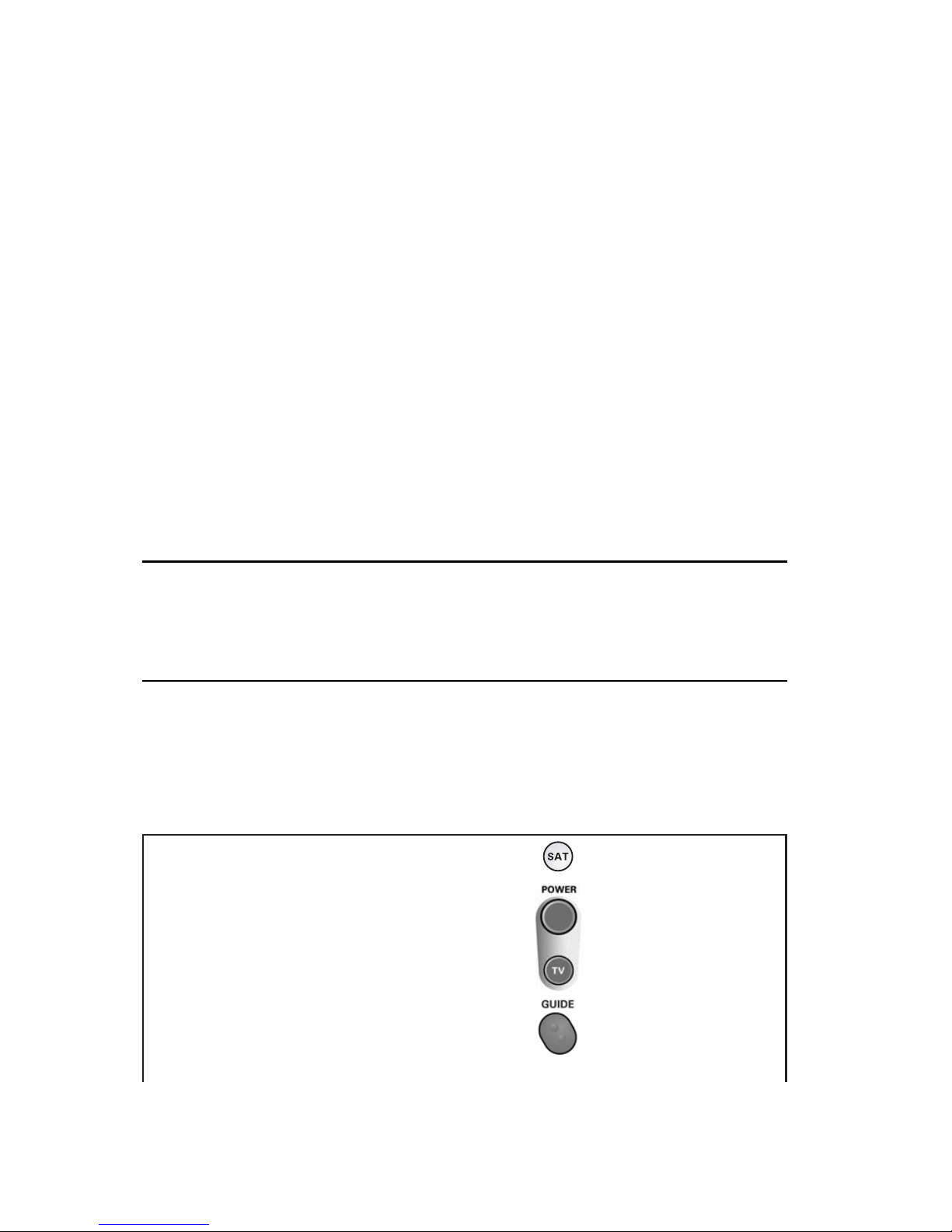
CONVENTIONS USED IN THIS GUIDE
To make it easy for you to use this guide, we use the following conventions:
• The names of remote control buttons and modes are all uppercase.
Example: Press the SAT button.
• Menus and options that appear on the TV screen are in bold type.
Example: Open the Program Guide.
• Select means to move the highlight to an on-screen option or choice in a list and press
the SELECT button on the remote control.
Example: Select the Locks option.
• Connections on the back of the receiver are in bold capital letters.
Example: SATELLITE IN
Note: To enjoy viewing high definition programming at its highest resolution and quality,
your Bell ExpressVu HD digital satellite receiver must be connected to an HDTV set or
monitor and displayed in a high definition format (1080i or 720p). Your receiver must
also be activated with qualifying programming to display in high definition format.
IF YOU NEED MORE ASSISTANCE
If you need help after you read this guide, call Customer Service at 1-888-SKY-DISH
(3474). You can also call the Customer Service number for information on professional
installation.
QUICK START GUIDE
After your system has been installed, order and watch your programming using the
following steps:
STEP 1: ORDERING YOUR PROGRAMMING
Remote
Buttons Menu Options
1. Using a remote control, press SAT, and then
press the blank POWER button.
2. Press GUIDE. You will see that some channels
in the Program Guide appear in white.
These channels can be viewed immediately.
However, many channels will be in red. You
cannot view these channels until you order
programming.
Page 1-2
User Guide
Page 3
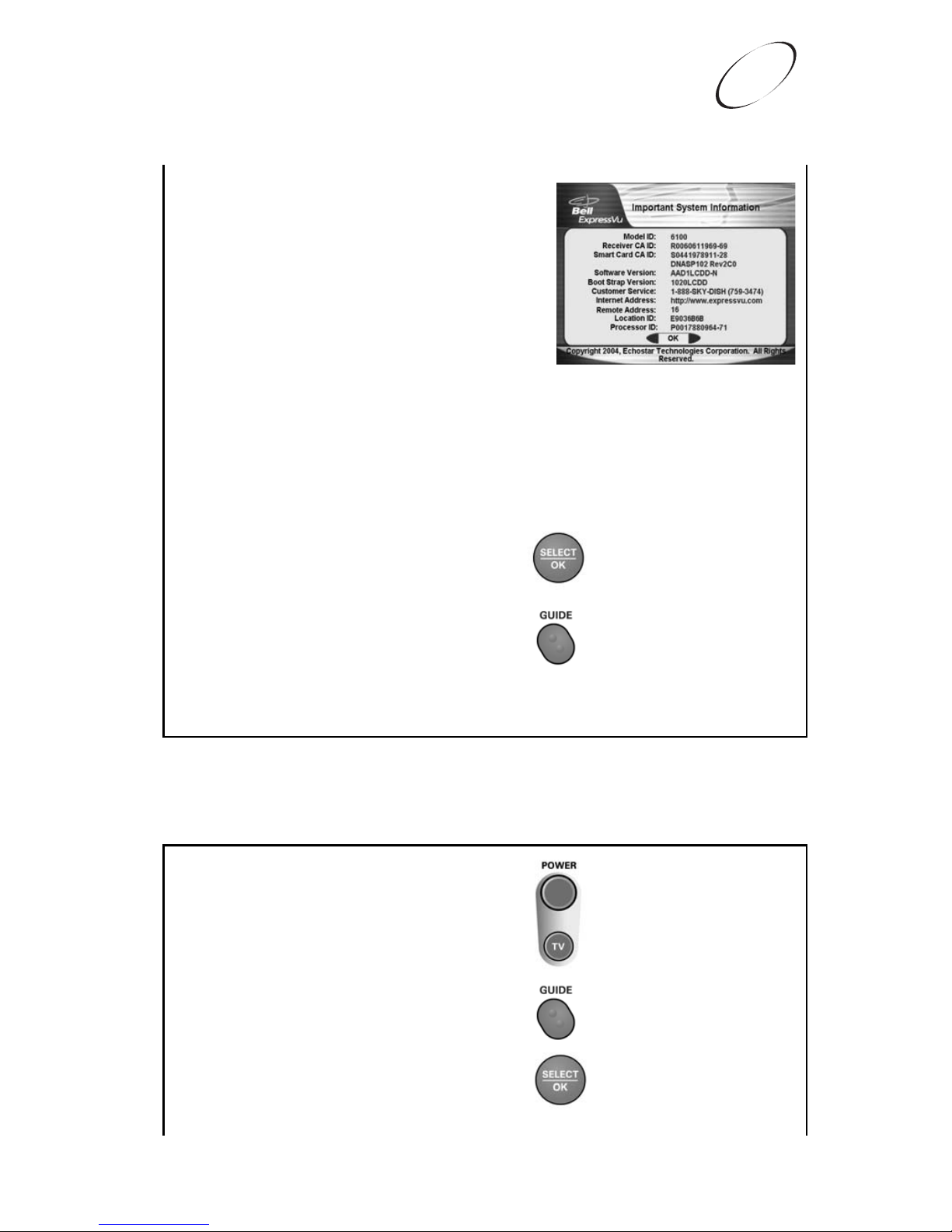
Page 1-3
Introduction
Quick Start Guide
1
3. Display the Important System
Information screen by pressing the SYS
INFO button on the receiver’s front panel.
Note: The screen shown here is just an
example. The screen that you will actually
see will contain numbers and information
unique to your receiver.
4. Call the Customer Service Center at
1-888-SKY-DISH. A customer service
representative will help you with your
system and will discuss the various
programming packages available.
5. Choose a package and the representative
will authorize your programming.
6. Press SELECT to close the Important
System Information screen.
7. Press GUIDE. Wait a few minutes and the
channels you purchased will turn from red
to white, and can now be viewed. If your
programming package qualifies, your
receiver should now be capable of
displaying in high definition format.
STEP 2: FINDING PROGRAMS TO WATCH
Remote
Buttons Menu Options
First, make sure the receiver is turned on.
Press the POWER button on the remote or
press the POWER button on the receiver.
There are two ways to find information on
programs.
• Press GUIDE. When the Program Guide
opens, use the UP or DOWN ARROW to
view information on other channels. After
you have highlighted a program in the
Program Guide, press SELECT to
watch it.
Page 4

Page 1-4
User Guide
Note: The Program Guide provides a
complete listing of all programs available on
all channels, including those that are not in
your subscription (these channels have red
backgrounds).
• While viewing a program, press the BROWSE
(RIGHT ARROW) button. Then press either
the UP or DOWN ARROW. The information
on other channels will appear in the Browse
Banner at the bottom of the screen. Press
SELECT to watch the program.
QUICK TOUR OF THE MENUS
This tour guides you quickly through the basic features available through the Main
Menu. See Chapter 3, Using the System for more information about these and other
features.
1. Press the remote control MENU button to open the Main Menu.
2. Press the 1 button to select the Program Guide option on the Main Menu. This
opens the Program Guide on the TV screen. You can use the Program Guide to
find and select a program to watch. For now though, go on with this tour.
Page 5

Page 1-5
Introduction
Quick Tour of the Menus
1
3. Press the MENU button to go back to the Main Menu.
4. Press the 2 button to select the Themes and Search option on the Main Menu.
This menu allows you to search for programming by Theme Categories.
5. Press the MENU button to go back to the Main Menu.
6. Press the 4 button to open the Favourites menu. This menu allows you to set up lists
of your favourite channels to make finding what you want to watch more convenient.
7. Press MENU to go back to the Main Menu.
Page 6

Page 1-6
User Guide
8. Press the 5 button to select the Locks option on the Main Menu. This menu allows
you to apply password-protected locks on programming based on rating, or even on a
channel-by-channel basis.
9. Press MENU to go back to the Main Menu.
10.Press the 6 button to select the System Setup option on the Main Menu. Use this
menu to set up the system the way you want.
11.Press MENU to go back to the Main Menu.
12.Press the 7 button to select the Timers option on the Main Menu. This menu is
used for creating and changing timers used to trigger automatic channel changes,
reminders, or VCR recordings.
13.Press MENU to go back to the Main Menu.
Page 7

Page 1-7
Introduction
About Satellite Television
1
ABOUT SATELLITE TELEVISION
Satellite television uses satellites in a stationary orbit over the Earth to deliver television
and audio programming. This type of orbit enables the satellites to stay aligned over one
place on the surface of the Earth. Once the satellite dish is aimed at the satellite, the dish
does not have to move to follow it.
SATELLITE SIGNAL QUALITY
RAIN AND SNOW FADE
Heavy rain, snow, or cloud cover can block the satellite signal, which can interrupt your
programming service. By aiming the satellite dish to get the strongest signal during
installation, you can help prevent rain and snow from interrupting the signal. Your
service will return after the weather condition has passed.
SOLAR INTERFERENCE
Twice a year, the sun moves to a position behind the Bell ExpressVu satellite as it orbits
the Earth. The exact time of the year that this occurs varies, depending on the location,
but it is near the beginning of spring and again near the beginning of autumn. The period
of solar interference lasts for a few minutes at about the same time everyday for a few
days during the spring and autumn, so do not be alarmed when it happens.
Page 8

Page 1-8
User Guide
This is an unavoidable natural event for all television involving the use of satellites and
has an adverse effect on many program providers. During these brief periods, you will
not be able to see programs on Bell ExpressVu. Once the sun has moved from behind
the satellite, the programs will reappear.
