Belkin PMS User Manual
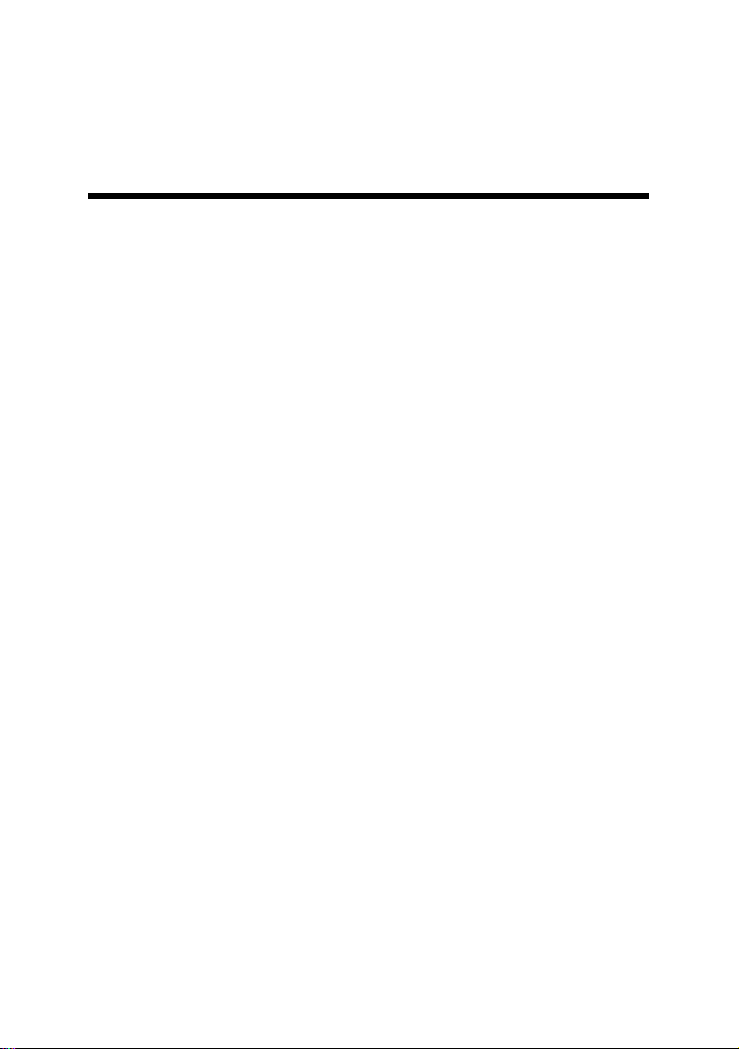
Belkin Power Management Software
Uninterruptible Power Supply
Software
User’s Manual
For
Microsoft Windows 98
Microsoft Windows NT
Microsoft Windows 2000
Microsoft Windows Me
Microsoft Windows XP
Microsoft Windows 2003
Linux, FreeBSD
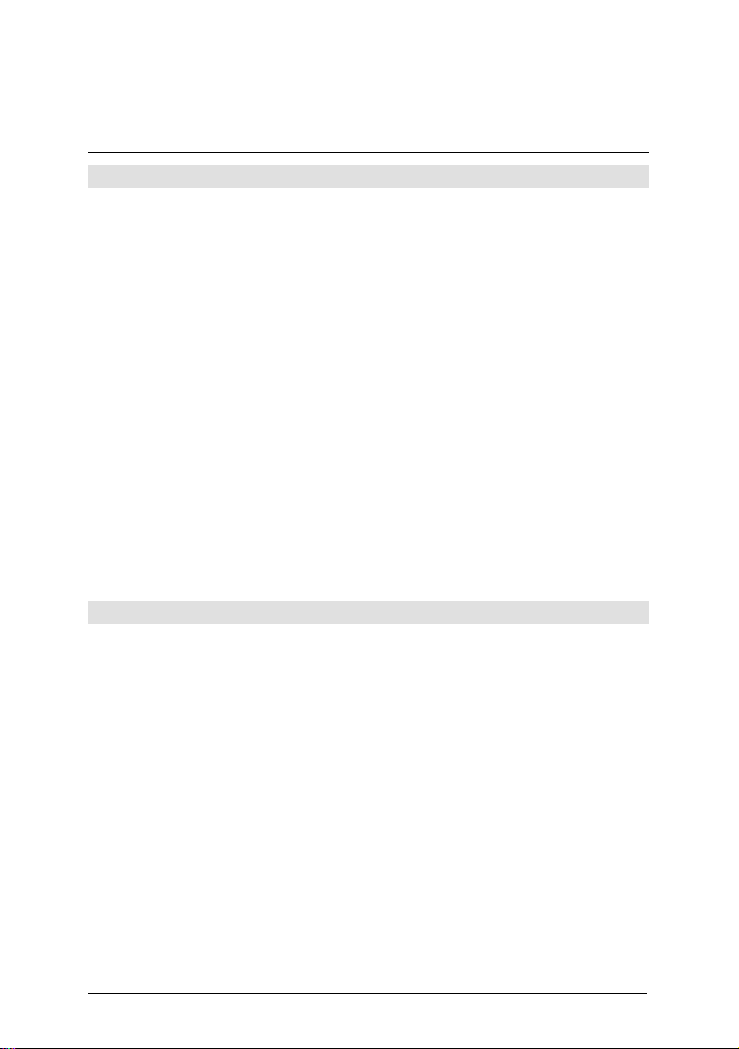
Contact Belkin
Corporate Headquarters
Belkin Corporation
501 West Walnut Street
Compton • CA • 90220-5221 • USA
Tel: 310.898.1100
Fax: 310.898.1111
Customer Service/Sales:
800.2BELKIN
800.223.5546
Technical Support:
310.898.1100 ext. 2263
800.223.5546 ext. 2263
Fax: 310.604.2089
techsupp@belkin.com
belkin.com/support/tech
United Kingdom
Belkin, Ltd.
Express Business Park
Shipton Way • Rushden • NN10 6GL
United Kingdom
Tel: +44 (0) 1933 35 2000
Fax: +44 (0) 1933 31 2000
European Customer Service/Sales:
00 800 223 55 460
eurosales@belkin.com
European Tech Support:
00 800 223 55 460
eurosupport@belkin.com
Belkin Power Management Software
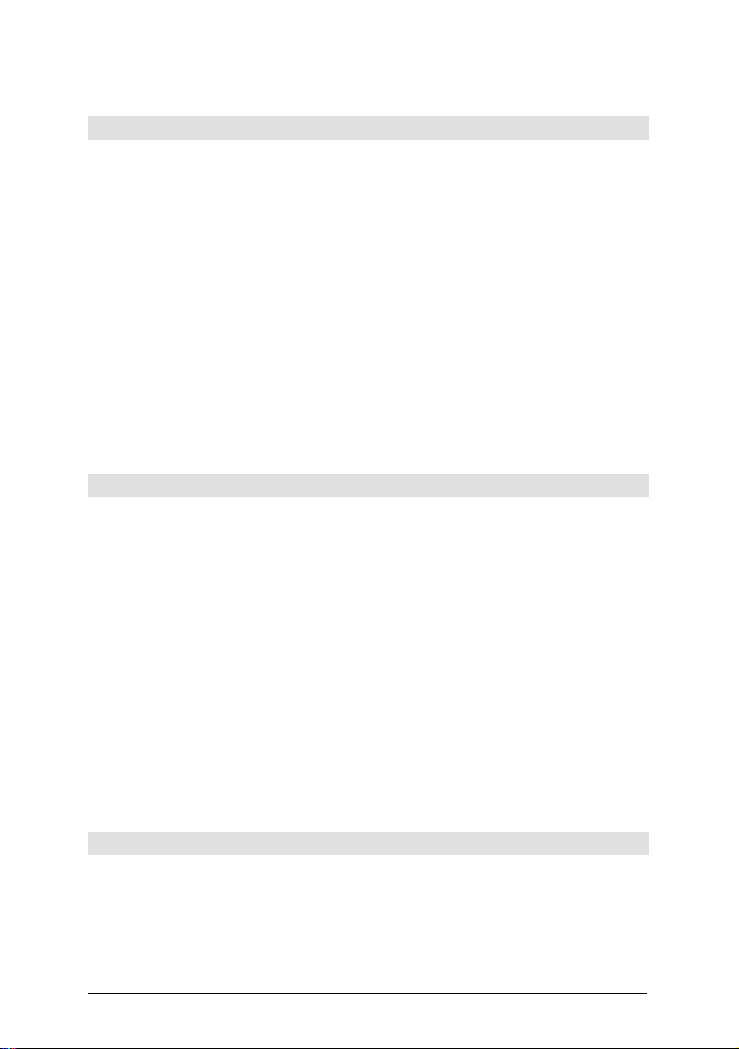
France
Belkin SAS Components
5 rue du Petit Robinson
78 350 Jouy en Josas • France
Tel: +33 (0) 1 34 58 14 00
Fax: +33 (0) 1 39 46 62 89
European Customer Service/Sales:
00 800 223 55 460
eurosales@belkin.com
European Tech Support:
00 800 223 55 460
eurosupport@belkin.com
Germany
Belkin GmbH
Hanebergstrasse 2
80637 • München • Germany
Tel: +49 (0) 89 143405 0
Fax: +49 (0) 89 143405 100
European Customer Service/Sales:
00 800 223 55 460
eurosales@belkin.com
European Tech Support:
00 800 223 55 460
eurosupport@belkin.com
The Netherlands
Belkin B.V.
Starparc Building • Boeing Avenue 333
1119 PH Schiphol-Rijk • The Netherlands
Tel: +31 (0) 20 654 7300
Belkin Power Management Software
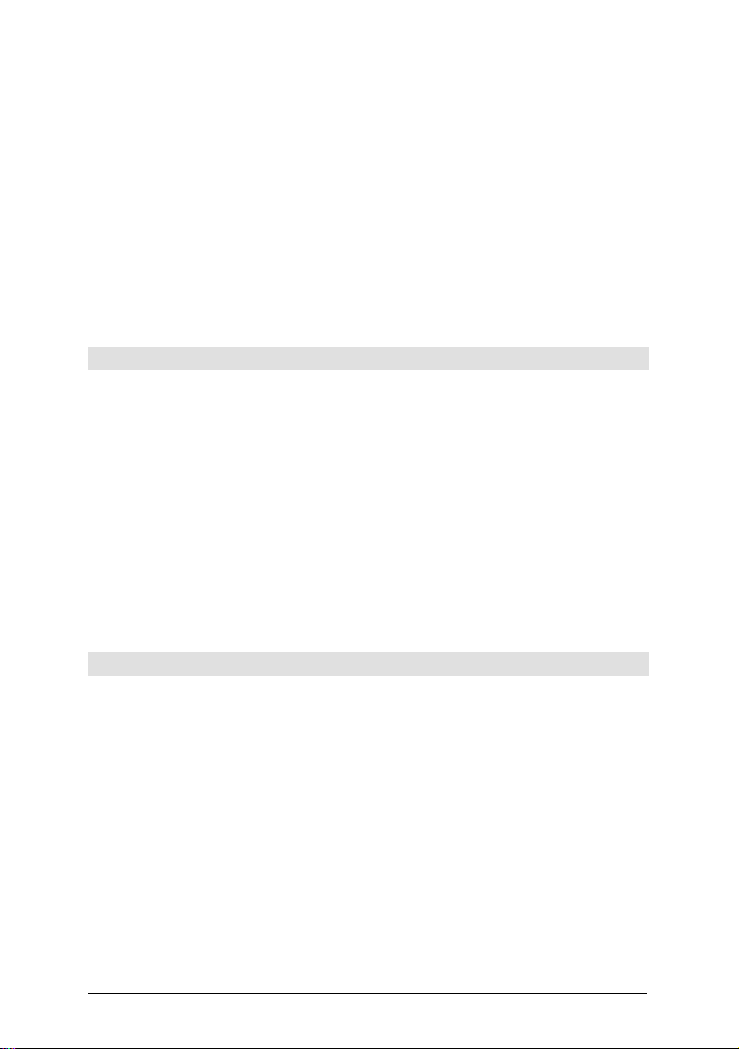
Fax: +31 (0) 20 654 7349
European Customer Service/Sales:
00 800 223 55 460
eurosales@belkin.com
European Tech Support:
00 800 223 55 460
eurosupport@belkin.com
Australia
Belkin, Ltd.
7 Bowen Crescent • West Gosford • NSW 2250 Australia
Tel: +61 (0) 2 4372 8600
Fax: +61 (0) 2 4372 8603
Tech Support:
Australia Toll Free 1800 666 040
New Zealand Toll Free 0800 441 913
Singapore Toll Free 800 6161 790
belkin.com/anz
China
Belkin Shanghai Representative Office
39/F • Shanghai Oriental Center
No. 31 Wujiang Road
Shanghai • 200041 • China
Tel: +86 21-52110808
Fax: +86 21-52110102
www.belkin.cn
Tech Support:
800-820-5816
Belkin Power Management Software
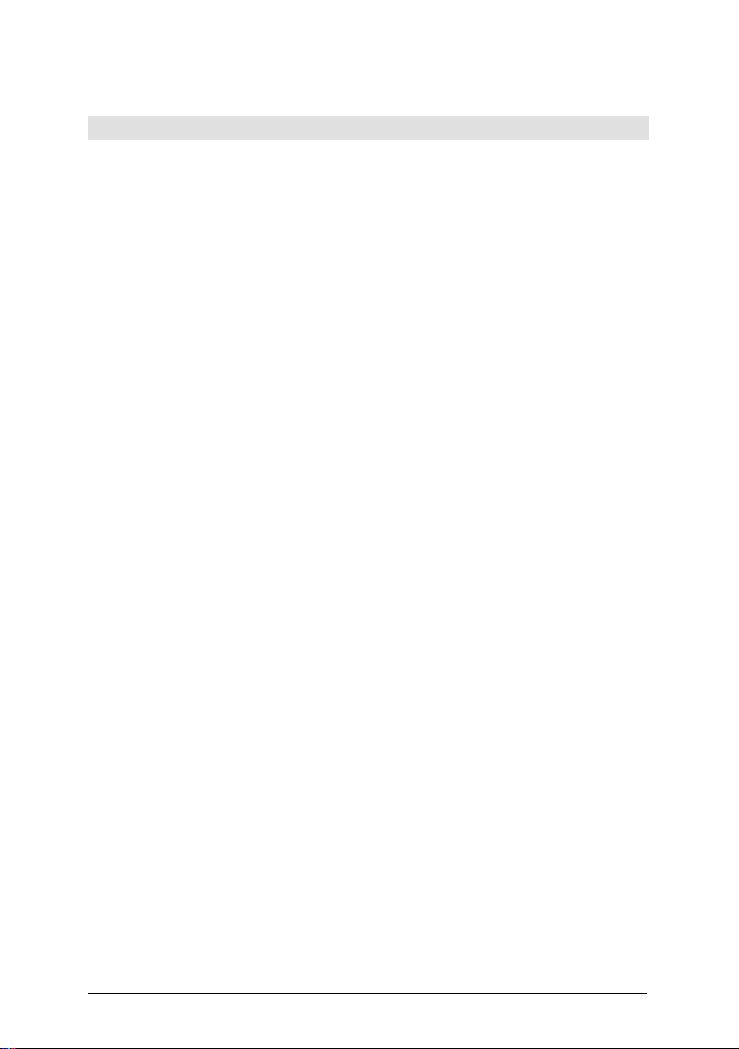
Singapore
Belkin Pte Limited
9 Temasek Boulevard
#27-01 Suntec Tower 2
Singapore 038989
Tel.: +65 6485 7620
Fax: +65 6485 7649
www.belkin.com
Tech Support:
Singapore Toll Free 800 616 1790
Japan Toll Free 00531 12 1409
Belkin Power Management Software
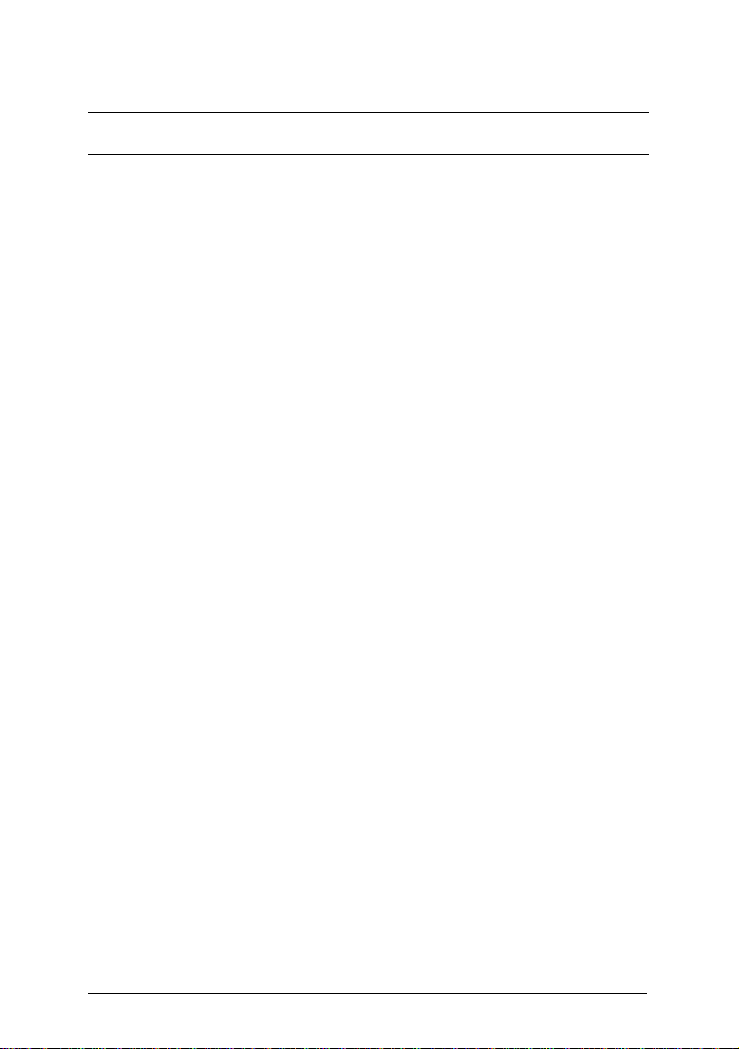
Belkin Power Management Software
SIMPLE INSTALLATION Windows 98, NT, 2000, Me, XP,2003
♦ Hardware Installation
a. Connect the Serial/USB cable to the battery
backup’s communication port.
b. Connect the Serial/USB cable to the PC’s
communication port.
c. Make sure the communication port selector on the
back of the battery backup is either on “USB” or
RS-232 (Serial). Only one communication port can
be used. Do not connect both USB and Serial at the
same time.
♦ Software Installation
a. Insert the Belkin Power Management Software CD
to the CD-ROM. The software will display the
installation menu, or your can select ‘run’ from
windows start menu and execute ‘setup.exe’.
Belkin Power Management Software files will be
copied into the directory you appointed. When the
software has been launched, the operating system
will select the local language in the software for
displaying. If there is no preferred language, the
Software will default to use English interface.
b . (D e f a ult: C:\Program Files\Belkin\Belkin Power Management
Software)
c. After installation. For Windows 95/98, check if there
is a ‘Rupsmon Daemon’ icon in task bar. For
Windows NT, go to ‘control panel->service’ and
check if ‘Rupsmon’ service has started
d. Click ‘Belkin Power Management Software’ for
parameter settings.
e. Click ‘Select UPS’ to monitor local or remote UPS.
f. Click ‘Settings’ to se t ‘Communication Type’ and
‘Select Comm Port’. If you see ‘Communication
with UPS’ on the main screen, this means you have
connected with UPS.
---For More Parameters, Please Reference Other Topics---
1
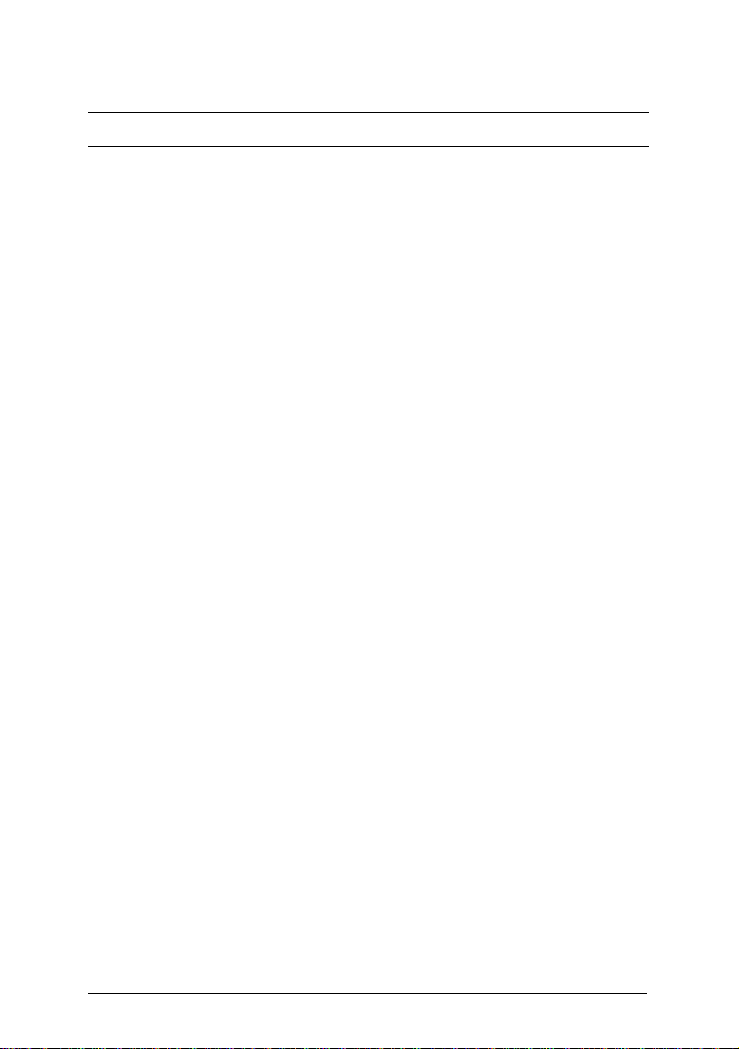
Belkin Power Management Software
SIMPLE INSTALLATION Linux, FreeBSD
♦ Hardware Installation
a. Connect the Serial cable to the battery backup’s
communication port.
b. Connect the Serial cable to the PC’s communication
port.
c. Make sure the communication port selector on the
back of the battery backup is on RS-232 (Serial).
♦ Software Installation
a. Log in as the super-user.
b. Insert Belkin Power Management Software for Unix
CD in CD-ROM Driver.
(1) Mount the Belkin Power Management Software for
Unix CD into Unix file directory '/mnt/cdrom'. For
instance, in Linux, type:
# mount -t iso9660 /dev/hdd /mnt/cdrom
(Please use device name of your system.
Reference Appendix B for more information.)
(2) Copy the files in directory '/mnt/cdrom' into '/tmp'
# cp /mnt/cdrom/unix/* /tmp
c. Execute the installation program:
# cd /tmp
# chmod 555 install
# ./install
d. Select the target system from the menu, and
configuration the Belkin Power Management Software for
Unix (make sure no other process uses the same serial
port). the installation program will launch the Belkin
Power Management Software for Unix daemon process
automatically.
---For More Parameters, Please Reference Other Topics.-
2
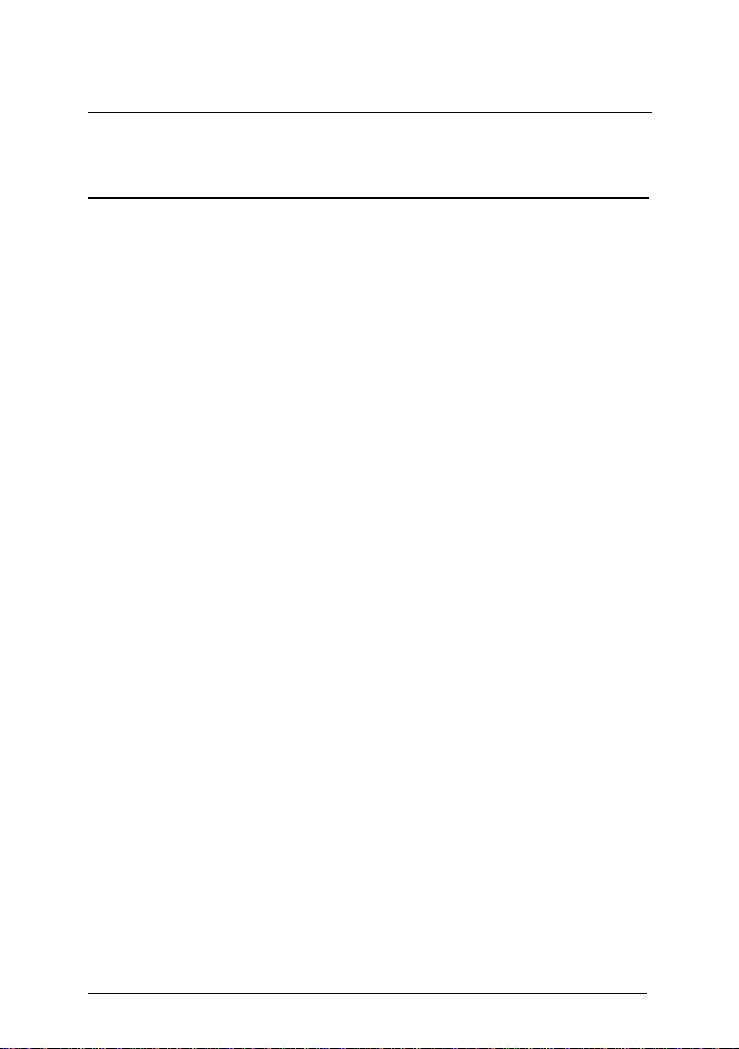
Belkin Power Management Software
CONTENTS
1. Introduction..........................................................................1
1.1. Packing including ............................................................2
1.2. System requirements.......................................................2
2. Hardware Installation ...........................................................3
3. Belkin Power Management Software for Windows..............8
3.1. Features ......................................................................... 8
3.2. Software Installation........................................................9
3.3. Start-up and Uninstall Belkin Power Management Software..9
3.3.1. Start-up Belkin Power Management Software...........9
3.3.2. Uninstall Belkin Power Management Software........10
3.4. Functions ......................................................................11
3.4.1. UPS dynamic display area ..................................... 12
3.4.2. UPS Status Area....................................................12
3.4.3. Function selection area..........................................12
4. Belkin Power Management Software for Linux, FreeBSD...... 33
4.1. Features .......................................................................33
4.2. Software Installation......................................................35
4.3. Configuration ................................................................38
4.3.1. Configure Belkin Power Management Software for Unix ..38
4.3.2. Communication Port ..............................................41
4.3.3. Community Name and IP Address Configuration .... 43
4.3.4. Event Notice by Email............................................44
4.3.5. Event Notice by Pager ........................................... 44
4.3.6. Shutdown Batch Job ..............................................46
4.3.7. Shutdown Command File .......................................46
4.4. Using Belkin Power Management Software for Unix.......47
4.4.1. Using the "Belkin Power Management Software" program.... 47
4.4.2. Uninstall Belkin Power Management Software for Unix........49
4.5. Monitor the UPS Status................................................. 50
4.6. Control your UPS ..........................................................55
4.7. History Information........................................................ 57
4.8. Files List and CD Contents............................................ 58
4.9. Instruction to mount CD-ROM ........................................58
4.10. System Parameters................................................59
4.11. Belkin Power Management Software FAQ...............59
3
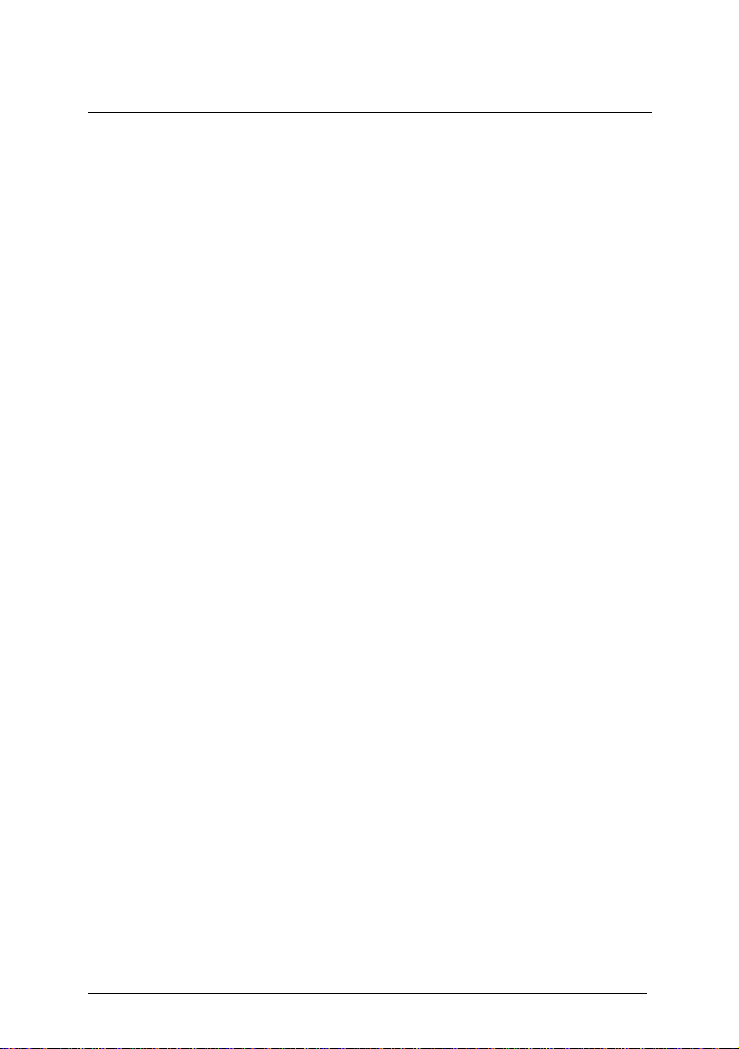
Belkin Power Management Software
1. Introduction
Belkin Power Management Software is a smart UPS
monitoring and controlling software. The software displays
the status of the UPS (e.g. input & output voltage, line
frequency, load, temperature and battery capacity) in
digital and graphic format, which can help you monitor the
quality of the power supply. Simultaneously, you can
remotely monitor UPS via network and manage the power
more effectively. On AC failure or UPS battery low, Belkin
Power Management Software will perform its monitoring
function automatically. Belkin Power Management
Software has some new ways to send the warning
messages, auto dialing and by e-mail. In addition, the
software has a new Windows NT service function, which
allows the monitoring program to be executed
automatically before log in. The software is available in
many languages; you can select the one that is most
familiar for you to carry out the software configuration and
operation. Today the Internet is widely used, not only for
PC but also for Server, coming into the times of receiving
and sending information 24 hours a day. The power
management without the need for human monitoring has
been a necessary function of UPS. Belkin Power
Management Software, with full functions will be the best
partner of your smart UPS.
1
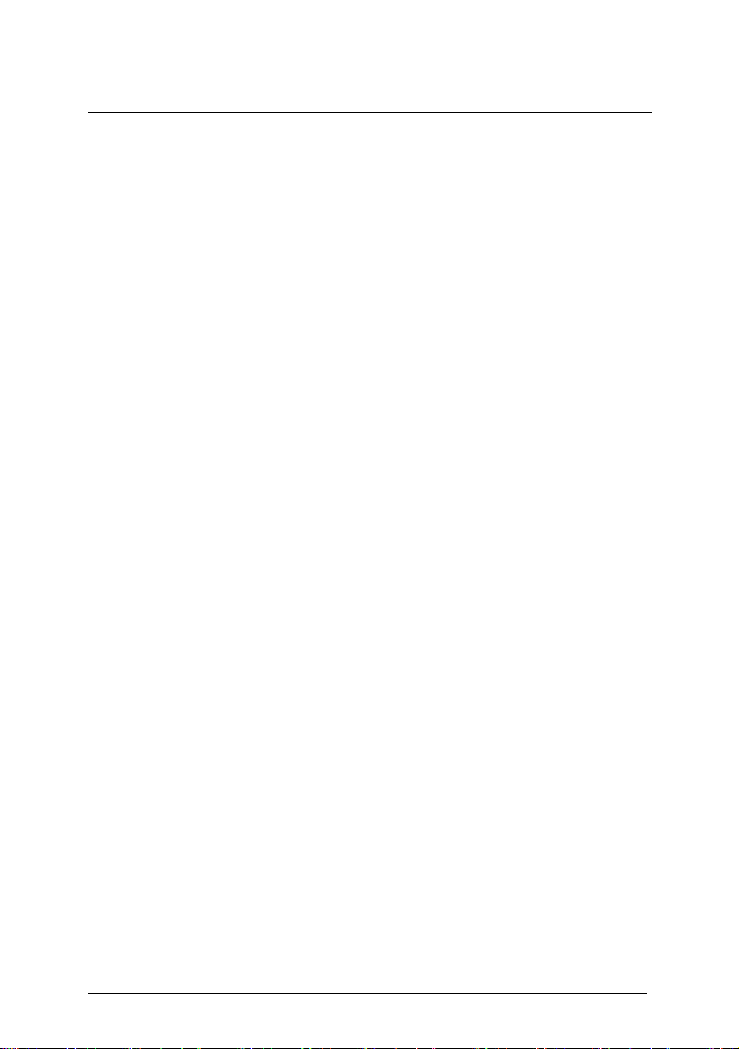
Belkin Power Management Software
1.1. Packing including
♦ One Belkin Power Management Software software CD
♦ One Belkin Power Management Software cable,
♦ Belkin Power Management Software user’s manual (For
standard version)
1.2. System requirements
Belkin Power Management Software hardware and
software requirements as follows:
♦ Computer system RS232 communication port: COM1~
COM4 or USB port.
♦ Match True RS-232 communication UPS.
♦ Microsoft Windows 98
♦ Microsoft Windows NT v4.0
♦ Microsoft Windows 2000
♦ Microsoft Windows Me
♦ Microsoft Windows XP
♦ Microsoft Windows 2003
♦ Linux
♦ FreeBSD
2
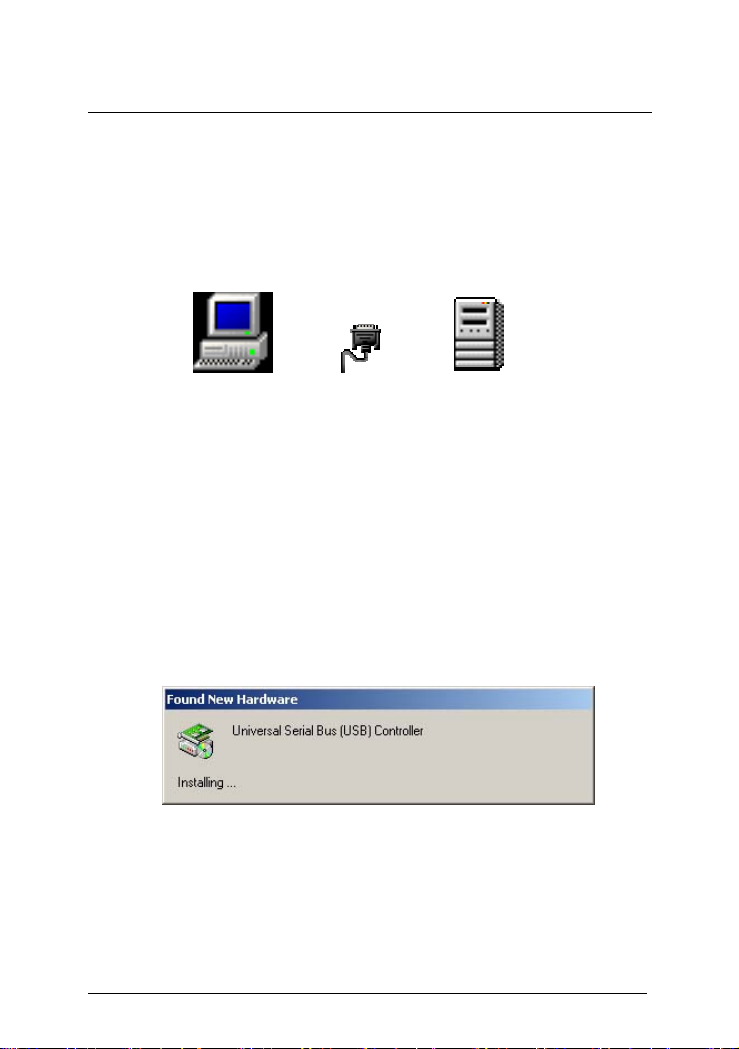
Belkin Power Management Software
2. Hardware Installation
Please go by the following steps:
a. Connect the Serial/USB cable to the battery backup’s
communication port.
PC CABLE UPS
b. Connect the Serial/USB cable to the PC’s
communication port.
c. Make sure the communication port selector on the
back of the battery backup is either on “USB” or
RS-232 (Serial). Only one communication port can be
used. Do not connect both USB and Serial at the
same time.
d. If the computer has never been connect with a USB
cable before, then the screen will pop up a small
window informing you that the new hardware has
been found and it will automatically setup the system.
e. If the operating system is Window 98, please follow
the steps below to install the USB driver.
3
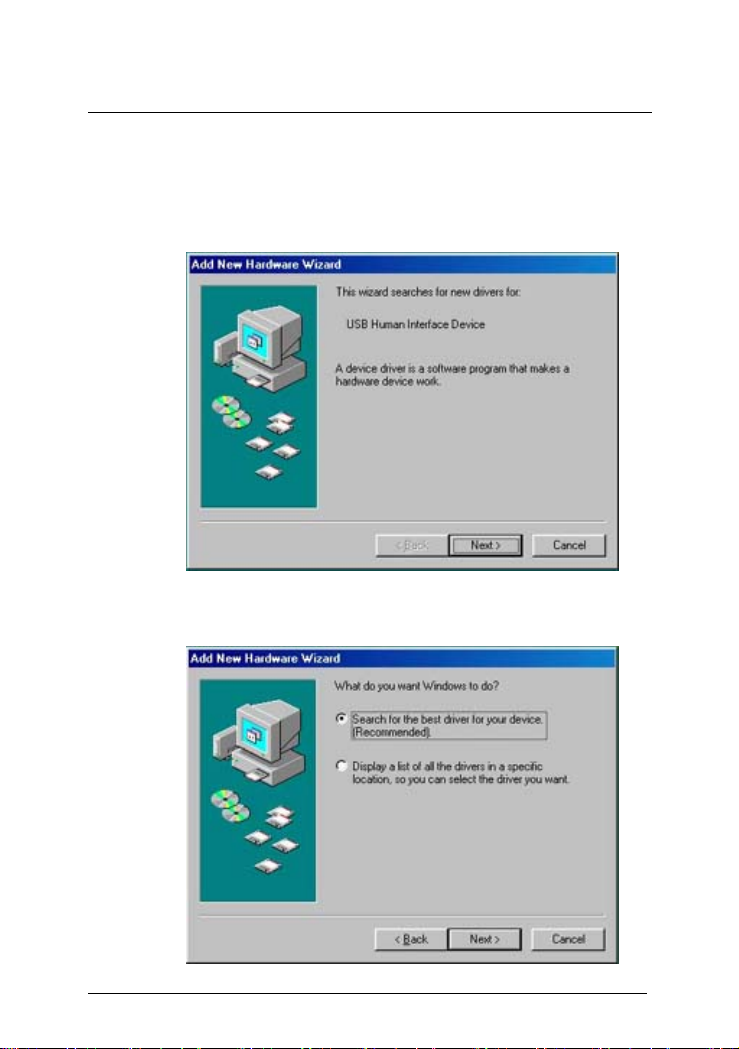
Belkin Power Management Software
1) When connect USB cable to a computer with
Window 98 system at the first time, it will appears
the follow window. Please click on ”Next” to
continue the installation procedures.
2) Please choose the recommended method by
Windows to search the USB driver
4
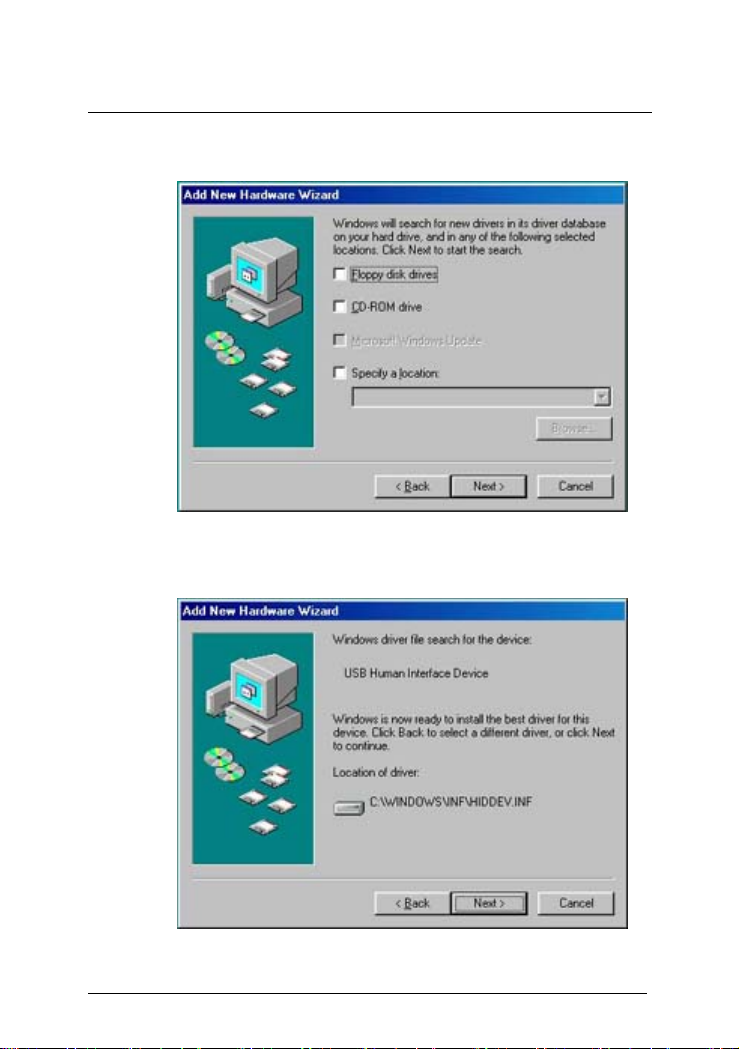
Belkin Power Management Software
3) Please set the USB driver location to start search
4) Windows has found the USB driver, please click
“Next” to continue.
5
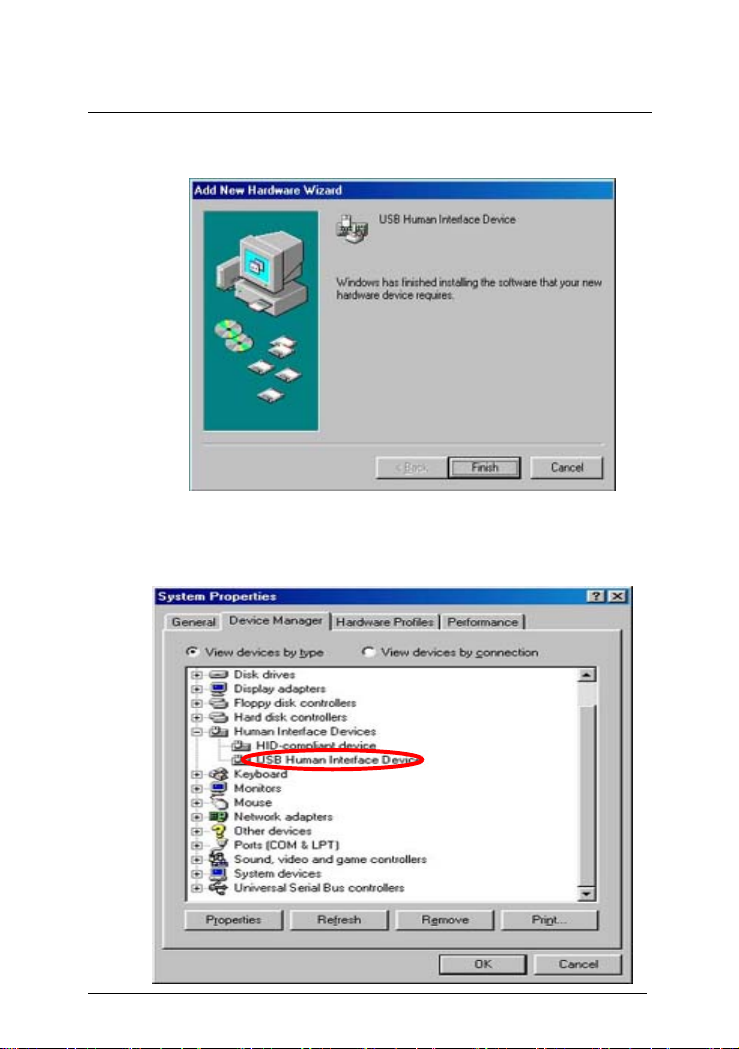
Belkin Power Management Software
5) Windows has finished installing the USB driver.
6) Once after execute the above installing
procedures, please make sure that the “USB
Human Interface Device” does display under
“System Properties/ Human Interface Devices”.
6
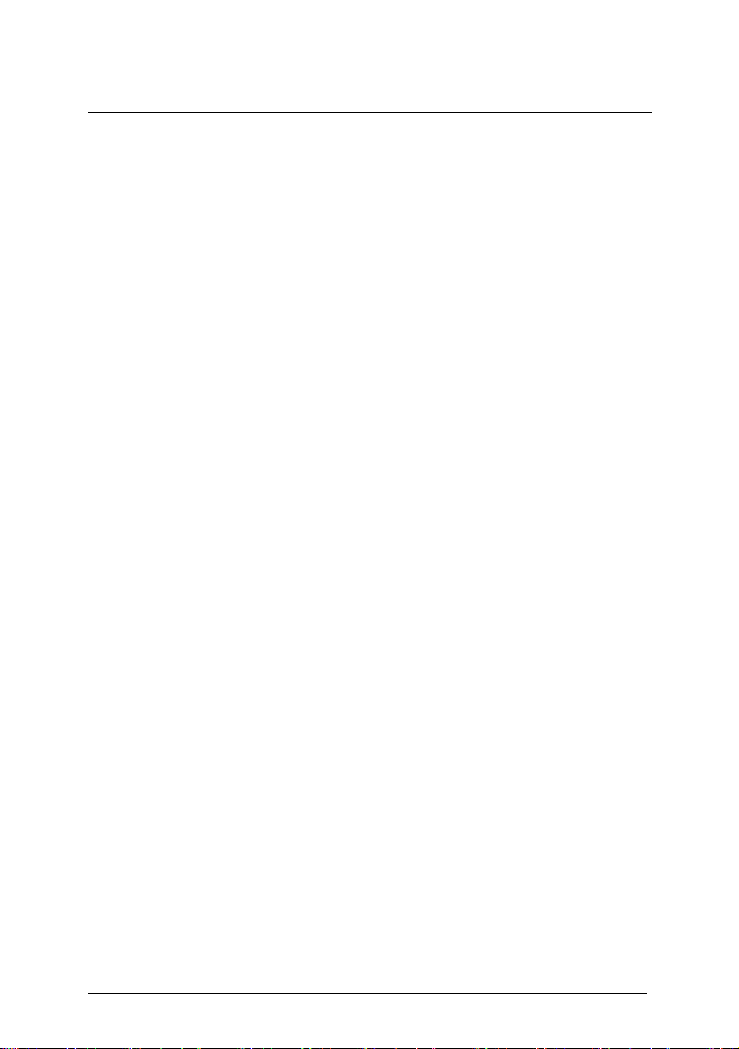
Belkin Power Management Software
WARNING
Belkin Power Management Software cable is
specially design, Do not use any other CABLES to
connect UPS.
When select USB interface as communication port,
only Windows 95/98/NT/2000/Me/XP/2003 workable.
W hen disconnection is cause by using the interface
switch of USB and RS232 directly at the back o f the
UPS, then please replug the USB or RS232 cable
again for the new connection.
7
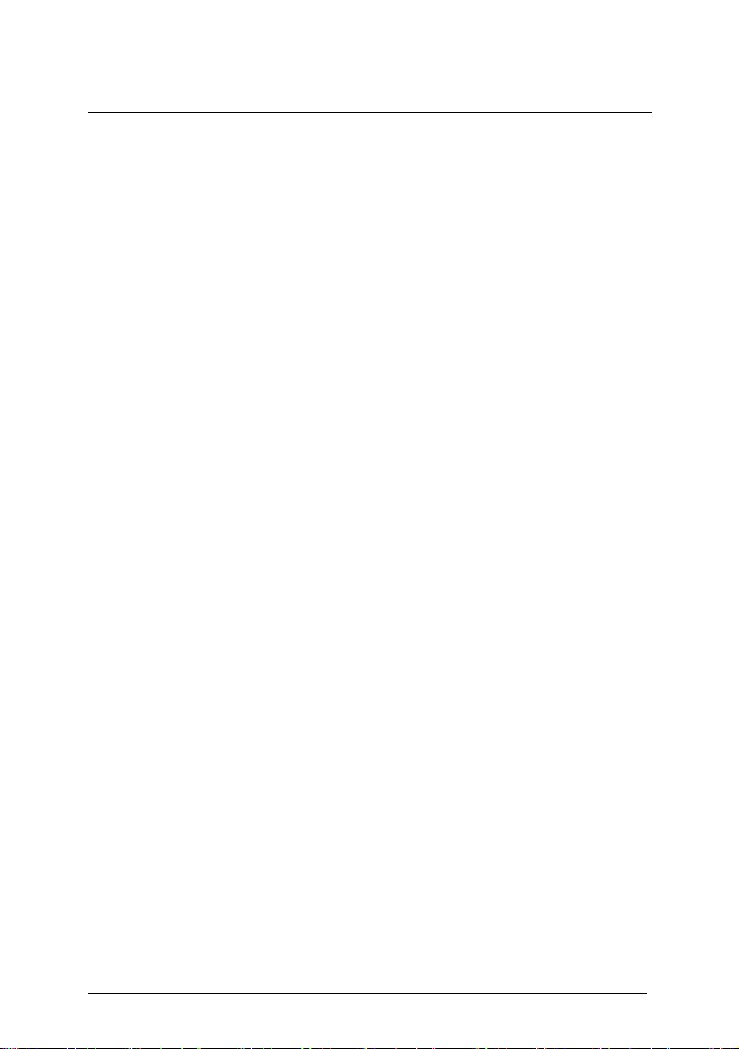
Belkin Power Management Software
3. Belkin Power Management Software for Windows
3.1. Features
♦ Support Windows NT Service function.
♦ Support multiple shut down.
♦ Support multiple languages.
♦ Sending warning message by e-mail automatically.
♦ Calling pager for the warning message automatically.
♦ Remote monitoring UPS via TCP/IP or Internet.
♦ Detect AC fail and UPS battery low automatically.
♦ Scheduling turn on/off timing.
♦ Displaying the UPS status at graphic, such as the
temperature, voltage, load, line frequency etc.
♦ Broadcasting warning message.
♦ Setting the countdown timing and the interval of each
warning.
♦ Setting UPS diagnostic and self- test time.
♦ Before removing the system, automatically close and
store the applicable programs.
♦ Recording and analyzing the UPS status.
8
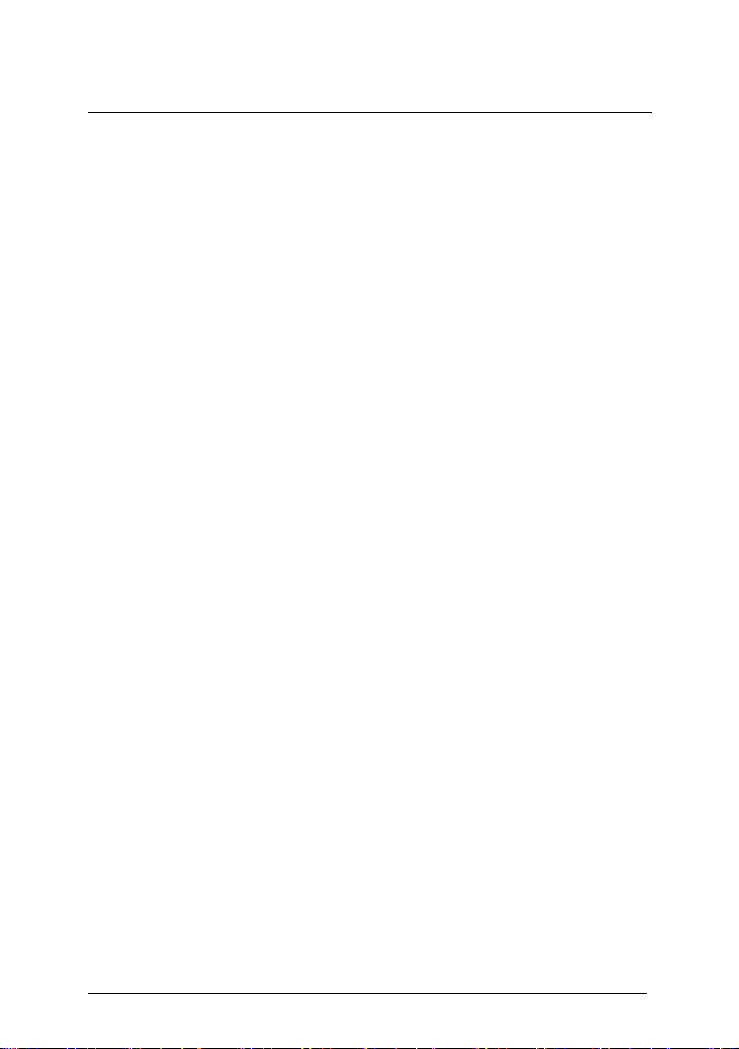
Belkin Power Management Software
3.2. Software Installation
The SETUP program is required for Belkin Power
Management Software installation. After installation, the
files will be copied to the “Belkin\Power Management
Software” directory.
Following the steps below:
a. Turn on UPS and PC.
b. Place the Belkin Power Management Software CD
into CD ROM. Belkin Power Management Software
will display the installation menu, or you can select
‘run’ from windows start menu and execute
‘setup.exe’.
c. After installation, Belkin Power Management Software
files will be copied into the directory you appointed.
When the software has been launched, the operating
system will select the local language in the
software for displaying. If there is no
preferred language the software will use English
interface instead.
(Default: C:\Program Files\Belkin\Belkin Power
Management Software)
3.3. Start-up and Uninstall Belkin Power Management
Software
3.3.1. Start-up Belkin Power Management Software
After installation, please restart the computer. For
Windows 95/98/Me, check if there is a ‘Rupsmon
Daemon’ icon in task bar. For Windows NT/2000/XP, go
9
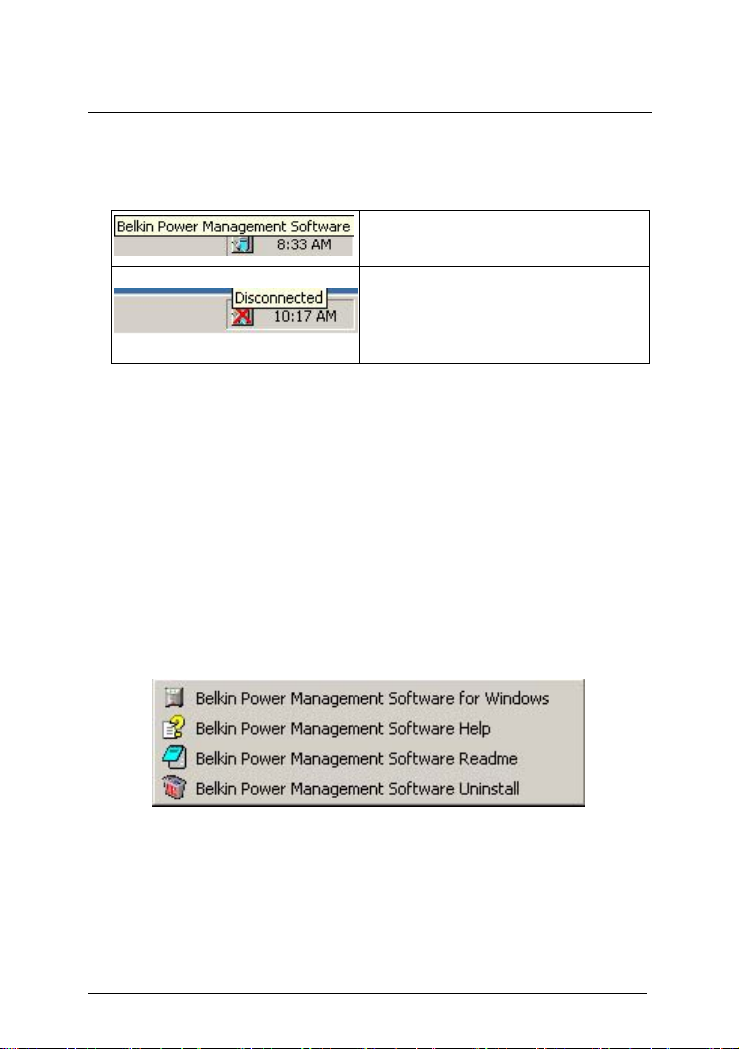
Belkin Power Management Software
to ‘control panel->service’ and check if ‘Rupsmon’ service
has started.
Belkin Power Management
Software is operating normal
Belkin Power Management
Software service is not
operated or the software cable
is disconnected
If you want to change the function configuration, please
run the Belkin Power Management Software in the task
bar directly or select "Belkin Power Management Software
for Windows" from "Belkin Power Management Software"
in program group of start menu in Windows.
3.3.2. Uninstall Belkin Power Management Software
After installation, there are 4 selections as below under
"Belkin Power Management Software" in Windows start
menu. If you want to remove the teh software from the
system, please select "Belkin Power Management
Software Uninstall".
♦ Belkin Power Management Software for Windows :Enter
into Belkin Power Management Software main function
figure
♦ Belkin Power Management Software Help :Belkin Power
Management Software introduction
10
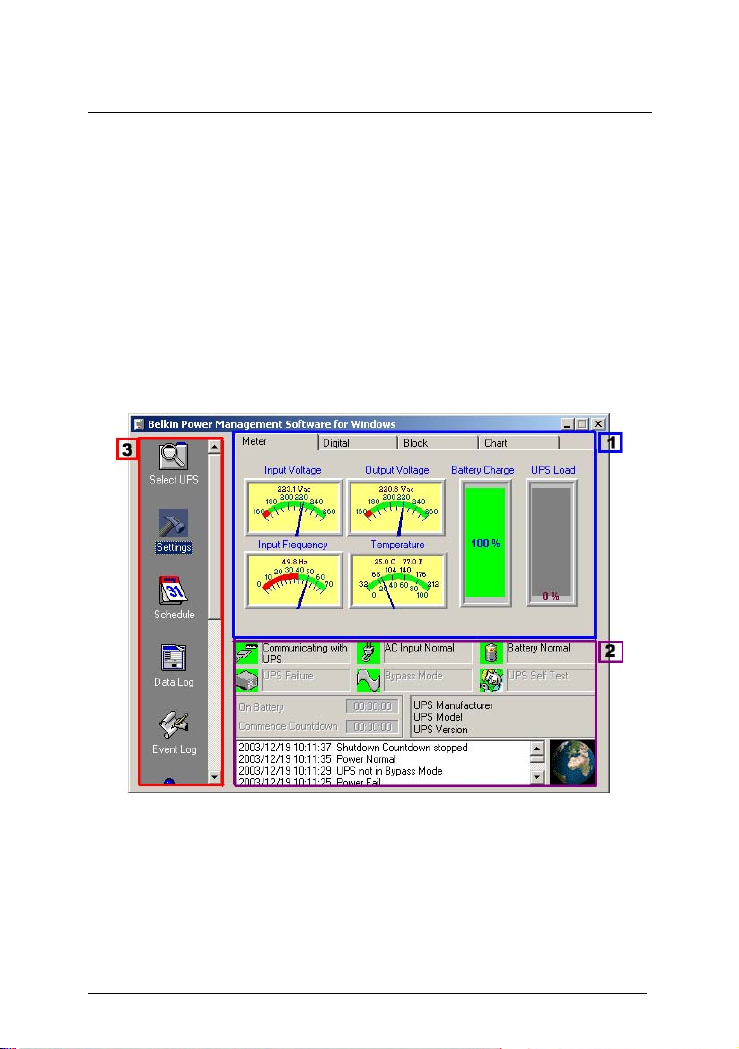
Belkin Power Management Software
♦ Belkin Power Management Software Readme:Belkin
Power Management Software simple introduction
♦ Belkin Power Management Software Uninstall:Remove
Belkin Power Management Software from Windows
system
3.4. Functions
After entering Belkin Power Management Software, a
functional chart displays as below.
1. UPS dynamic display area (3.4.1)
2. UPS Status Area (3.4.2)
3. Function selection area (3.4.3)
11
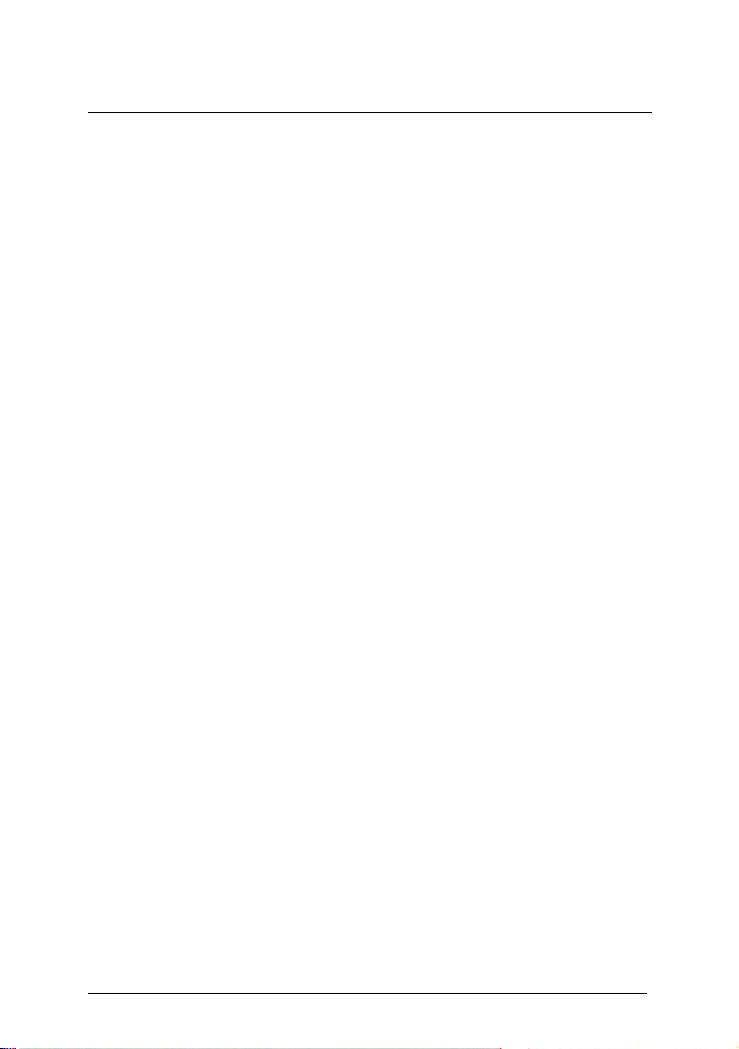
Belkin Power Management Software
3.4.1. UPS dynamic display area
This area displays some relevant information about the
UPS. Users can select different display mode, such as
meter, digital, block and chart. The information includes
input voltage, output voltage, line frequency, battery
capacity, load, temperature etc.
3.4.2. UPS Status Area
After the software is installed, check whether the UPS is
connected to the computer, and the AC power is in normal
range. The status of the UPS power supply and some
relevant information of the UPS are displayed.
3.4.3. Function selection area
After a successful installation, you can start to configure
the parameter value. Each parameter value will affect the
normal operation of the software program. Please
configure the parameter value of the different function
options, according to the following chapter.
3.4.3.1. Select UPS
Configure Belkin Power Management Software: Monitor
local UPS or Monitor remote UPS. The method: press
"select UPS" for the selection - as shown below.
12
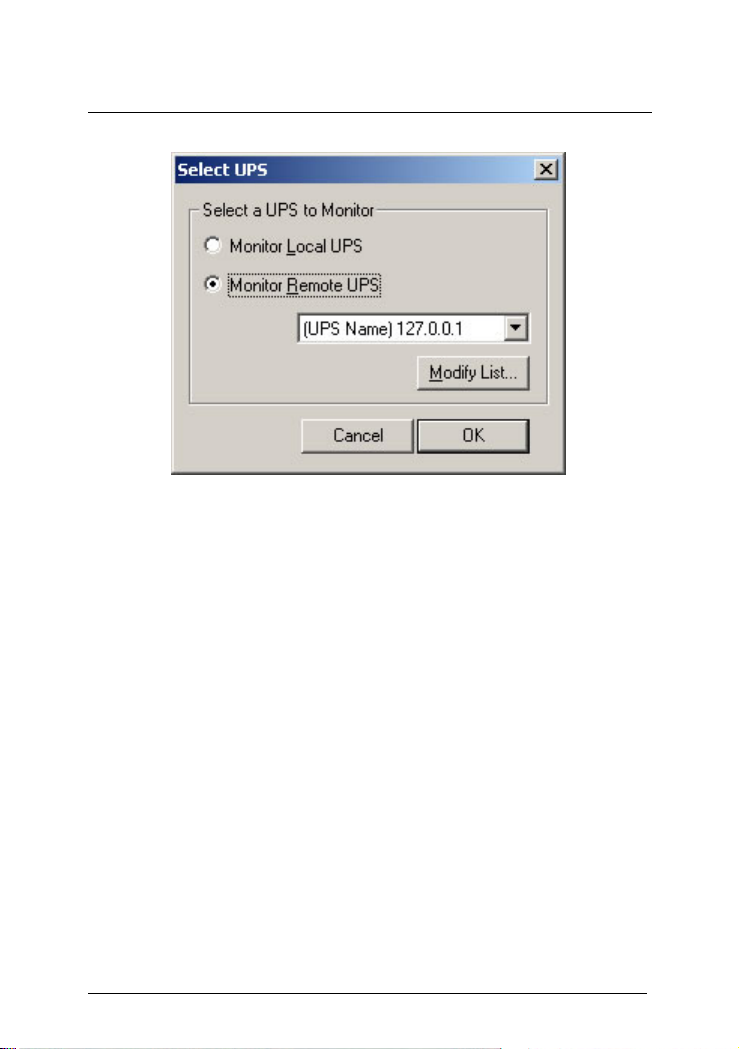
Belkin Power Management Software
♦ Monitor Local UPS
Select monitor local UPS.
♦ Monitor Remote UPS
(1) Select monitor remote UPS.
(2) You can modify or insert the remote UPS data to the
form and then exit.
(3) Select the UPS that you want to monitor and control
in the drop-down menu.
(4) Start to execute the function to monitor remote UPS.
13
