Page 1

Switch-to-Mac Cable
User Guide
PM00760-A F4U001
Page 2
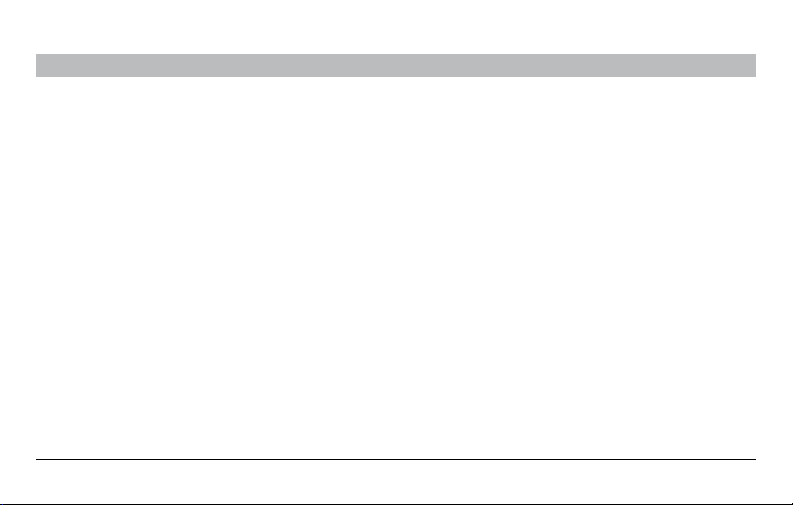
TABLE OF CONTENTS
Table of Con tents
Introduction . . . . . . . . . . . . . . . . . . . . . . . . . . . . . . . . . . . . . . . . . . . . . . . . . . . . . . . . . . . . . . . . . . . . . . . . . . . . . . . . . . . . . . . . . . . . . . . 1
System Requirements. . . . . . . . . . . . . . . . . . . . . . . . . . . . . . . . . . . . . . . . . . . . . . . . . . . . . . . . . . . 2
Package Conte nts . . . . . . . . . . . . . . . . . . . . . . . . . . . . . . . . . . . . . . . . . . . . . . . . . . . . . . . . . . . . . 3
Inst alla tio n Ins tru ctio ns. . . . . . . . . . . . . . . . . . . . . . . . . . . . . . . . . . . . . . . . . . . . . . . . . . . . . . . . . . . . . . . . . . . . . . . . . . . . . . . . . . . . . 6
Install the S witch-to-Mac Utili ty on your PC . . . . . . . . . . . . . . . . . . . . . . . . . . . . . . . . . . . . . . . . . . . . . . . 7
Install the S witch-to-Mac Utili ty on your Ma c Comp uter . . . . . . . . . . . . . . . . . . . . . . . . . . . . . . . . . . . . . . . . 7
Finding and O penin g your Files on the Mac Computer . . . . . . . . . . . . . . . . . . . . . . . . . . . . . . . . . . . . . . . . 10
Handli ng Mul tiple Transfer s. . . . . . . . . . . . . . . . . . . . . . . . . . . . . . . . . . . . . . . . . . . . . . . . . . . . . . . .11
Uninst alling the Switch-to -Mac Utilit y . . . . . . . . . . . . . . . . . . . . . . . . . . . . . . . . . . . . . . . . . . . . . . . . . .12
Troubleshooting . . . . . . . . . . . . . . . . . . . . . . . . . . . . . . . . . . . . . . . . . . . . . . . . . . . . . . . . . . . . . . . . . . . . . . . . . . . . . . . . . . . . . . . . . . 13
Information. . . . . . . . . . . . . . . . . . . . . . . . . . . . . . . . . . . . . . . . . . . . . . . . . . . . . . . . . . . . . . . . . . . . . . . . . . . . . . . . . . . . . . . . . . . . . . . 14
SECTIONS
1 2 3 4
Switch-to-Mac Cable
i
Page 3

INTRODUCTION
Table of Con tents
SECTIONS
2 3 41
Congratulations and thank you for purchasing the Belkin Switch-to -Mac Cable. This cable will help you quickly
and easily transfer important files, folders, and settings from your PC to your Mac® computer. Using the Belkin
Switch-to-Mac Cable makes it easy to transfer your music, photos, Internet favorites, Outlook® Express email
messages, contacts, and more. Tell the Switch-to -Mac Utility what you would like to transfer, and it will do all
the work of finding the files and putting them in their appropriate place on the Mac.
Switch-to-Mac Cable
1
Page 4

INTRODUCTION
Table of Con tents
SECTIONS
2 3 41
System Requirements
Please read the req uireme nts below to make su re your compu ters suppor t the use of the Be lkin S witch-to-Mac Cable.
System Requirements for PC
• Operating System: Windows® XP SP2 and above, Vista®
• Open USB 2.0 port
• 50MB hard-drive space
• CD-ROM or DVD-ROM drive
Switch-to-Mac Cable
System Requirements for Mac
• Operating System: Ma c OS® X v10.4 and above
• Open US B 2.0 por t
• 50MB hard-drive space
• CD-ROM or DVD-ROM drive
2
Page 5

INTRODUCTION
Table of Con tents
Package Contents
Quick Install Guide: Follow
the steps in the Quick Install
Guide to get up and running
quickly with your Belkin
Switch-to-Mac Cable.
SECTIONS
2 3 41
Belkin Switch -to-Mac
Cabl e: Works in conjunction
with the Switch-to-Mac Utility
to help you transfer your
files quickly and easily. The
Cable has a status light that
lets you know when it is busy
transferring data:
Switch-to-Mac
Installation CD: Contains
the Switch-to-Mac Utility
software you will need to use
the Switch-to-Mac Cable.
Switch-to-Mac Cable
Status Light:
Steady pulse – No files are
being transferred
Rapid blinki ng – Fi les ar e
being transferred
3
Page 6
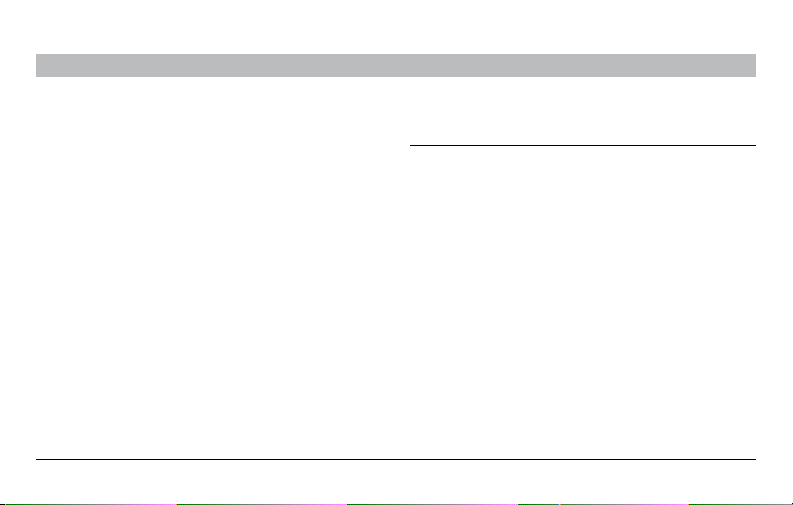
INTRODUCTION
Table of Con tents
Before Installation
In order to transfer files successfully to a new Mac computer,
you nee d to have opene d these appl ications at least once and
accepted the ir lic ense a greem ents. For you r conve nienc e,
the Quick Install Guide includes a checklist to help you keep
track of what you want to transfer and which applications you
have opened.
SECTIONS
2 3 41
On th e PC On th e Mac
Internet Explorer® Favorites Safari
My Music/iTune s PC iTu ne s
My Pict ures iPhoto
Outlook Express Email Mail
Outlook Express Contacts Address Book
Outlook Calendar iCal
®
®
®
®
Switch-to-Mac Cable
4
Page 7

INTRODUCTION
Table of Con tents
SECTIONS
2 3 41
You can transfer other files that may not be associated with a
particular application:
− My Documents
− Desktop Files
− Desktop Wallpaper
− Custom Folder s (you select specifi c folders to t ransfer
from the PC)
Switch-to-Mac Cable
Check iTunes Settings on your Mac Computer
To avoid creating duplicate copies of your music on your Mac,
select the following option in iTunes:
1. O pen i Tunes on your Mac .
2. In the mai n menu bar, choose “iTunes”.
3. Select “Preferences”.
4. On the “Preferences” screen, click “Advanced”.
5. Uncheck “Copy files to iTunes Music folder when adding
to library”.
6. Click “OK”.
5
Page 8
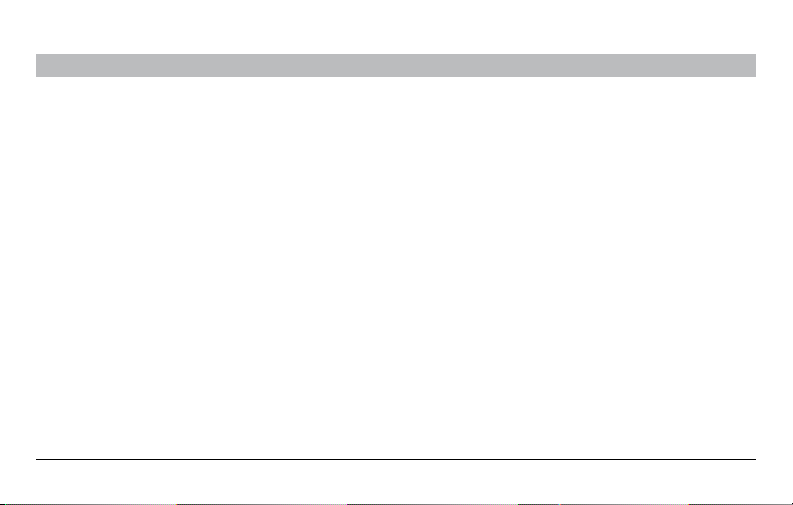
INSTALLATION INSTRUCTIONS
Table of Con tents
− To install the Switch-to -Mac U tilit y, you nee d to have admin istra tor privileg es on the Mac and the PC.
− Close all applications and antivirus programs on both the PC and Mac before installing the Switch-to-Mac Utility.
− If you have an Internet connection, make sure your Mac and PC are connected to allow the software to install the latest update.
SECTIONS
1 3 42
Switch-to-Mac Cable
6
Page 9

INSTALLATION INSTRUCTIONS
Table of Con tents
SECTIONS
1 3 42
Install the Switch-to-Mac Utility on
your PC
1. Put the Switch-to-Mac CD in your PC. The installation
program should run automatically.
If it does not run automatically, do the following:
• Click“Star t My Computer”.
• OpentheSwi tch-to -MacU tilit yCD.
2. Follow the instructions on the screen to complete
the installation.
3. The Switch-to-Mac Utility will start when you complete
the installation. On the “Finish” screen, “Launch the Belkin
Switch-to-Mac Utility” is checked by default.
4. Eject the CD and follow the installation instructions for
the Mac.
Switch-to-Mac Cable
Install the Switch-to-Mac Utility on your
Mac Computer
1. Put the Switch-to-Mac CD in your Mac. A CD icon will appear
on your desktop.
2. Double-click the CD icon on your desktop.
3. Double-click the folder titled “Mac Install files”.
4. Double-click “Belkin Switch-to-Mac Utility.PKG” to start
the installer.
5. Follow the instructions on the screen to complete
the installation.
The in staller will creat e a
Switch-to-Mac Utility icon on
your desktop. Double-click
this ic on to s tart the Utility.
7
Page 10

INSTALLATION INSTRUCTIONS
Table of Con tents
Transferring your Files
New Mac User Tip: You can find all of your installed software in the “Applications” folder of your hard drive.
Important: If you are using a laptop, we recommend that you plug it in before transferring files. Loss of power may result in an
incomplete transfer.
Follow t hese s teps to trans fer your file s:
1. Connect the Switch-to-Mac Cable to the PC and Mac.
2. Use the Switch-to -Mac U tilit y on th e PC to estab lish a
connection with the Mac.
− Double-click the Belkin Switch-to-Mac Utility on the
PC Des ktop.
− Follow the instructions on the screen.
− When the PC and Mac are connected, you will see the
following screen asking you to open the Utility on the Mac.
SECTIONS
1 3 42
Switch-to-Mac Cable
8
Page 11

INSTALLATION INSTRUCTIONS
Table of Con tents
SECTIONS
1 3 42
3. Use the Switch-to-Mac Utility on the Mac to choose the
information you would like to transfer.
− Double-click the Belkin Switch-to-Mac Utility on the
Mac desktop.
− Follow the instructions on the screen.
− Choose what you would like to transfer from the PC to
the Mac.
Switch-to-Mac Cable
− Click “Continue” to review your selection and begin
the transfer.
− When the transfer is complete, you will see a summary of what
was transferred.
9
Page 12

INSTALLATION INSTRUCTIONS
Table of Con tents
SECTIONS
1 3 42
Finding and Opening your Files on the Mac Computer
Much of your information will be
imported automatically into the
associated applications. The
applications will open automatically
following the transfer.
− iTunes, iPhoto, Mail, and Safari do
not require your attention.
− iCal and Address Book will ask
you to confirm to import your
information.
Switch-to-Mac Cable
The re st of your fil es ca n be fo und in these folde rs:
XP Vista Mac OS
My Documents Documents //Users/Home/Do cuments/WindowsPC
My Pictures Pictures //Users/Home/Pictures/WindowsPC
My Music Music //Users/Home/Music/WindowsPC
My Videos Videos //Users/Home/ Movies/WindowsPC
Desktop Files Desktop Files //Users/Home/Desktop/WindowsPC
Custom Folders Custom Folders //Users/Home/WindowsPC
Desktop Wallpaper Desktop Wallpaper //Users/Home/Pictures/WindowsPC Wallpaper
10
Page 13

INSTALLATION INSTRUCTIONS
Table of Con tents
SECTIONS
1 3 42
Handling Multiple Transfers
The Switch-to-Mac Utility is optimized for transferring from each
PC. You can use th e Cabl e to tra nsfer files from two or m ore PC s
to your Mac. Ea ch time you tr ansfe r file s from your P C to your
Mac, a new folder is created for that transfer. For example, if you
transfer My Documents f rom a d esktop and laptop PC, you w ill
see two folders in the Mac OS locations:
//Users/Home/Documents/WindowsPC
//Users/Home/Documents/WindowsPC2
The Utility also c reates a new folder each time you tran sfer f iles
from the same PC. Consider a scenario where you transfer My
Documents f rom you r PC today, and th en do so aga in nex t week .
You will have the following two folders:
//Users/Home/Documents/WindowsPC
//Users/Home/Documents/WindowsPC2
These folders will contain many of the same files, resulting in
duplication and wasted hard-drive space. To eliminate duplicate
files, complete only one transfer from each PC.
Switch-to-Mac Cable
11
Page 14

INSTALLATION INSTRUCTIONS
Table of Con tents
SECTIONS
1 3 42
Uninstalling the Switch-to-Mac Utility
To remove th e Utili ty fr om your computer, follow the s teps below:
PC:
1. Disconnect the Switch-to-Mac Cable from your PC.
2. Open the Control Panel and select “Add or Remove Programs”
(“Programs and Features” in Windows Vista).
3. Find the Belkin Switch-to-Mac Utility and select “Remove”
(“Uninstall” in Windows Vista).
Switch-to-Mac Cable
Mac:
1. Disconnect the Switch-to-Mac Cable from your Mac.
2. Op en the Macintosh HD icon o n your desk top.
3. Open the “Applications” folder and find the Belkin
Switch-to-Mac Utility icon.
4. Drag and drop the icon to the trash icon in the dock.
12
Page 15

TROUBLESHOOTING
Table of Con tents
SECTIONS
1 2 43
The Cabl e is connected , but th e Utili ty tel ls me to co nnect
the computers.
1. Close the Switch-to-Mac Utility on each computer.
2. Unplug the Cable from each computer.
3. Restart the Switch-to-Mac Utility on each computer.
After several transfers, my Mac hard drive is filling up.
The Sw itch-to -Mac Cable i s intended to be us ed onl y once for
each PC that has files you would like to transfer. Transfer ring from
the same PC multiple times can cause duplicate files.
1. Go to the folders below and see if there are multiple folders
labeled WindowsPC2, WindowsPC3, etc.
− //Users/Home/Documents/WindowsPC
− //Users/Home/Pictures/WindowsPC
− //Users/Home/Music/WindowsPC
− //Users/Home/Movies/WindowsPC
Switch-to-Mac Cable
2. If there are multiple WindowsPC(1,2,3) folders, there is a good
chance that each folder contains many of the same files.
Check to see if the re are duplic ate files be tween folders.
− If you have not deleted files from your PC, the most recent
Windows PC fol der sh ould h ave all your mo st cur rent files.
− If you are sure that all of yo ur files are present in the most
recent WindowsPC folder, you may delete older WindowsPC
folder s to free up s pace.
3. If y ou do n ot have m ore th an one WindowsPC fo lder i n the
locati ons ab ove, you have not transferre d dupl icate f iles.
13
Page 16

INFORMATION
Table of Con tents
SECTIONS
1 2 3
4
FCC Statement
DECLARATION OF CONFORMITY WITH FCC RULES FOR
ELECTROMAGNETIC COMPATIBILITY
We, Belk in Inte rnati onal, I nc., of 501 West Walnut Street ,
Compton, CA 90220, declare under our sole responsibility that
the product:
F4U001
to which this declaration relates:
Complies with Part 15 of the FCC Rules. Operation is subject
to the followin g two c ondit ions: (1) this device may not ca use
harmful interference, and (2) this device must accept any
interference received, including interference that may cause
undesired operation.
Switch-to-Mac Cable
CE Declaration of Conformity
We, Belkin International, Inc., declare under our sole responsibility
that the F4U001, to which this declaration relates, is in
conformity with Generic Emissions Standard EN 55022:1998
Class B, EN50081-1 and with Generic Immunity Standard
EN50082-1 1992.
14
Page 17
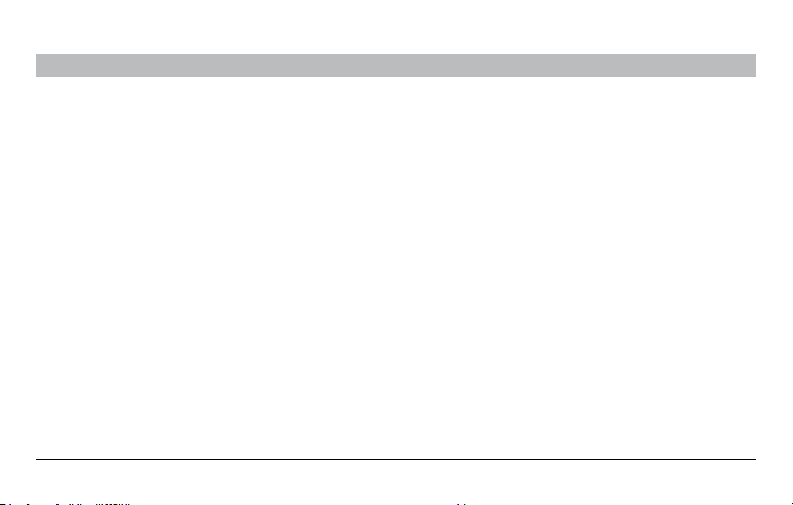
INFORMATION
Table of Con tents
SECTIONS
1 2 3 4
Belkin International, Inc. Limited Lifetime Product Warranty
What t his warra nty covers .
Belkin International, Inc. (“Belkin”) warrants to the original purchaser of this
Belkin product that the product shall be free of defects in design, assembly,
material, or workmanship.
What the period of coverage is.
Belkin warrants the Belkin product for the lifetime of the product.
What wil l we do to cor rect pro blems?
Product Warranty.
Belkin will repair or replace, at its option, any defective product free of charge
(except for shipping charges for the product). Belkin reserves the right to
discontinue any of its products without notice, and disclaims any limited
warranty to repair or replace any such discontinued products. In the event
that Belkin is unable to repair or replace the product (for example, because
it has been discontinued), Belkin will offer either a refund or a credit toward
the purchase of another product from Belkin.com in an amount equal to the
purchase price of the product as evidenced on the original purchase receipt as
discou nted by its nat ural use.
What i s not covere d by this wa rranty?
All above warranties are null and void if the Belkin product is not provided
to Belkin for inspection upon Belkin’s request at the sole expense of the
purchaser, or if Belkin determines that the Belkin product has been improperly
installed, altered in any way or tampered with. The Belkin Product Warranty
does not protect against acts of God such as flood, lightning, earthquake, war,
vandalism, theft, normal-use wear and tear, erosion, depletion, obsolescence,
abuse, damage due to low voltage dis turbances ( i.e., brownouts or sags), nonauthori zed program, or system equ ipment modif ication or a lteration.
Switch-to-Mac Cable
15
Page 18

INFORMATION
Table of Con tents
SECTIONS
1 2 3 4
How to get se rvice.
To get service for your Belkin product you must take the following steps:
1. Contact Belkin International, Inc. at 501 W. Walnut St., Compton CA 90220,
Attn: Cu stomer Serv ice, or call ( 800)-223-55 46, within 15 day s of the
Occurr ence. Be pre pared to provi de the followin g informatio n:
a. The part number of the Belkin product.
b. Where you purchased the product.
c. When you purchased the product.
d. Copy of o riginal rec eipt.
2. Your Belkin Customer Service Representative will then instruct you on how
to forward your receipt and Belkin product and how to proceed with your
claim.
Belkin reserves the right to review the damaged Belkin product. All costs of
shipping the Belkin product to Belkin for inspection shall be borne solely by
the purchaser. If Belkin determines, in its sole discretion, that it is impractical
to ship t he damaged e quipment to Be lkin, Belkin may designate , in its sole
discretion, an equipment repair facility to inspect and estimate the cost to
repair such equipment. The cost, if any, of shipping the equipment to and
Switch-to-Mac Cable
from such repair facility and of such estimate shall be borne solely by the
purchaser. Damaged equipment must remain available for inspection until the
claim is finalized. Whenever claims are settled, Belkin reserves the right to be
subrog ated under any existing ins urance polic ies the purch aser may have.
How state law relates to the warranty.
THIS WARRANTY CONTAINS THE SOLE WARRANTY OF BELKIN. THERE
ARE NO OTHER WARRANTIES, EXPRESSED OR, EXCEPT AS REQUIRED BY
LAW, IMPLIED, INCLUDING THE IMPLIED WARRANTY OR CONDITION OF
QUALITY, MERCHANTABILITY OR FITNESS FOR A PARTICULAR PURPOSE,
AND SUCH IMPLIED WARRANTIES, IF ANY, ARE LIMITED IN DURATION TO
THE TERM OF THIS WARRANTY. Some states do not allow limitations on how
long an implied warr anty lasts, so the above li mitations ma y not apply to you.
IN NO EVENT SHALL BELKIN BE LIABLE FOR INCIDENTAL, SPECIAL,
DIRECT, INDIRECT, CONSEQUENTIAL OR MULTIPLE DAMAGES SUCH AS,
BUT NOT L IMITED TO, LOST BUS INESS OR PROFIT S ARISING OUT OF
THE SALE OR USE OF ANY BELKIN PRODUCT, EVEN IF ADVISED OF THE
POSSIBI LITY OF SUCH DAMAGES.
This wa rranty gives you specific legal right s, and you may also have othe r
rights, which may var y from state to state. Some states do not allow the
exclusion or limitation of incidental, consequential, or other damages, so the
above lim itations may not apply to yo u.
16
Page 19

Belkin Tech S uppor t
US: 800 -223-5 546, ex t. 2263
310-898 -1100, ext. 226 3
UK: 084 5 607 77 87
Australia: 1800 235 546
New Zeal and: 0800 235 546
Singapore: 65 6 4857620
Europe: www.belkin.com/support
© 2 00 8 Be lk in In te rnati on al , I nc . A ll ri gh ts re se rved . Al l t ra de n am es a re re gi stere d t ra de mark s o f re sp ec tive
manufacture rs listed. Mac, M ac OS, iTunes , iPhoto, iC al, and Safari a re trade marks of Apple I nc., registere d
in th e U .S . a nd o th er cou nt ri es . W indo ws , W in do ws V is ta , Ou tl oo k, and In te rn et E xp lo re r are e it he r r egi ster ed
trademarks or tradem arks of M icrosoft Corporation in th e United S tates and/or other countries.
Belkin I nternationa l, Inc.
501 West Waln ut Stre et
Los Ang eles, CA 90220, US A
310- 898-1100
310 - 89 8-1111 f ax
Belkin L td.
Expre ss Business Pa rk, Shi pton Way
Rushden, NN10 6GL,
United Kingdom
+44 (0) 1933 3 5 2000
+44 (0) 1933 31 20 00 fa x
Belkin B .V.
Boeing Avenue 333
1119 PH Schiphol -Rijk ,
The Netherlands
+31 (0) 20 654 73 00
+31 (0) 20 654 73 49 fax
Belkin L td.
4 Pionee r Avenue
Tuggerah B usine ss Park
Tuggerah, NSW 2259, Australia
+61 (0) 2 4350 4600
+61 (0) 2 4350 4700 fax
