Page 1

OmniView® SMB CAT5
216/232 Switch
User Manual
PM00019 -F1DP2 XXA
Page 2

TABLE OF CONTENTS
SECTIONS 1 2 3 4 5Table of Con tent s
Introduction ............................................. 1
Key Features ........................................... 2
System Contents ....................................... 4
System Requirements ................................... 4
Terminology............................................5
Unit Display Diagrams ................................... 6
LED and button table.................................. 6
Connector table ...................................... 6
Installation . . . . . . . . . . . . . . . . . . . . . . . . . . . . . . . . . . . . . . . . . . . . . . 7
Pre-Installation Guidelines ................................7
Avoiding general rack-mounting problems................. 7
Rack-mounting the SMB CAT5 Switch .................... 8
Connecting the System .................................. 9
The Server Interface Modules (SIMs) .................... 10
Connecting a PS/2 SIM ............................. 11
Connecting a USB SIM ............................. 11
Connecting to the net work ............................ 12
Connecting the CAT5 cables ........................... 12
Connecting the local console .......................... 12
Connecting the power supply .......................... 12
Setting the IP Address .................................. 13
Web Interface........................................... 15
Logging In to the Web Interface........................... 15
SSL certificate notes ................................. 15
Logging in .......................................... 16
Configuring the System ................................. 17
Network > Configuration .............................. 17
LAN ............................................ 18
OmniView® SMB CAT5 216/2 32 Switch
Administration > User Settings.............................. 18
Adding a user ....................................... 19
Editing a user ....................................... 20
Deleting a user ...................................... 20
Blocking a user...................................... 20
Administration > Ser ver Name Edit . . . . . . . . . . . . . . . . . . . . . . . . 20
Administration > Ser ver Access List ....................... 21
Security > Settings .....................................21
Security > SSL Certificate ............................... 22
Maintenance > Switch Upgrade........................... 23
Maintenance > SIM Upgrade ............................. 23
Restore Factory Settings ................................ 24
Set Time and Date .....................................24
Back Up and Restore ................................... 25
Saving Changes and Logging Out ......................... 25
Local Access ........................................... 26
The OSD ............................................. 26
Navigating the OSD Main window ....................... 26
Selecting a computer................................. 26
Moving the confirmation label – F1 ......................27
Tuning – F5 ......................................... 27
The Settings window – F2 ............................. 28
DDC – F10.......................................... 29
Saving changes to the settings .........................29
Additional Information ...................................30
Technical Specifications................................. 30
Safety ............................................... 31
User Manual Feedback.................................. 31
Product Registration.................................... 31
Information ...........................................32
i
Page 3

INTRODUCTION
SECTIONSTable of Con tent s 2 3 4 51
Congratulations and thank you for purchasing the Belkin OmniView SMB CAT5 216/232 Switch with advanced CAT5 extension
technology. This Switch provides a simple, quick, server management solution for medium to large-size businesses. The Switch
allows multiuser access and control of multiple servers.
This User Manual provides all the details you’ll need to install and operate your new OmniView SMB CAT5 216/232 Switch. For quick
and easy installation, please refer to the Quick Installation Guide included in your packaging.
We appreciate your business and are confident that you will soon see for yourself why over 1 million Belkin OmniView KVM
products are in use worldwide.
OmniView® SMB CAT5 216/2 32 Switch
1
Page 4

INTRODUCTION
SECTIONSTable of Con tent s 2 3 4 51
Key Features
CAT5 Technology
Integrated CAT5 technology enables you to connect your KVM Switch to your servers up to 100 feet (30m) away using standard
CAT5 cabling and Belkin’s compact Server Interface Modules (SIMs). CAT5 cabling reduces wiring clutter, simplifies cable
management, and allows for greater airflow in your racks, increasing the lifespan of your equipment. SIMs enable continuous server
uptime using keep-alive intelligence and keyboard and mouse signal emulation.
On-Screen Display (OSD)
The OSD feature simplifies server management by allowing you to assign individual names to each connected server throughout the
system. It provides a visual means of switching between servers and setting network parameters.
Hot Keys
Hot-key functionality allows you to select a desired port using designated key commands. By using a simple hot-key sequence on
your keyboard, you can select one server instantly.
Out of Band—BIOS-Level Access
The Switch allows you to locally access the basic input/output system (BIOS) of your servers to make changes and perform reboots,
regardless of network connectivity or server condition.
OmniView® SMB CAT5 216/2 32 Switch
2
Page 5

INTRODUCTION
SECTIONSTable of Con tent s 2 3 4 51
User-Friendly Interface
The web-based interface allows you to set up and change the Switch’s functions quickly and easily through your web browser,
without having to install additional software onto your servers.
Video Resolution
The Switch supports video resolutions of up to 1600x1200@75Hz for both local and remote consoles.
Flash-Upgradeable
Flash upgrades allow you to obtain the latest firmware updates for your Switch. These firmware updates ensure that the Switch is
compatible with the latest devices.
OmniView® SMB CAT5 216/2 32 Switch
3
Page 6

INTRODUCTION
SECTIONSTable of Con tent s 2 3 4 51
System Contents
• 1OmniViewSMBCAT5216/232Switch
• 1 AC Power Cable
• 1 User Manual CD
• 1 Quick Start Guide
• 1 Set Rack-Mount Brackets and Screws
System Requirements
Host Computer Operating-System (OS) Platforms
The Switch is compatible with CPUs running on, but not limited to,
the following OS platforms:
®
• Windows
2000, XP, Server 2003 and 2008, Vista
• Microsoft® DOS 5.x and above
®
• Red Hat
Linux® 8.x and above
• Su n™*
®
• Novell
5.x
• Sun Solaris™ 8.x and above*
*USB server interface module required
OmniView® SMB CAT5 216/2 32 Switch
®
Servers
• PS/2andUSBcomputer s/ser vers
• VGA, SVGA, or XGA monitors
Keyboa rds and Mice
• USB-compatible
Monitors
• CRTandLCD(withVGA, SVGA,orXGAmonitors)
Server Interface Modules
Connecting the Switch to a server requires a custom Belkin OmniView
SMB Server Interface Module and a standard CAT5 patch cable.
4
Page 7

INTRODUCTION
SECTIONSTable of Con tent s 2 3 4 51
OmniView SMB Server Interface Modules:
F1DP101A-AP (PS/2 style)
F1DP101A-AU (USB style)
F1DP101A-AS (Legacy Sun, miniDIN8 style)
F1DP101A-AP-8PK (PS/2 style, 8-pack)
F1DP101A-AU-8PK (USB style, 8-pack)
CAT5 Cables
Belkin highly recommends you use Belkin Categor y 5e, FastCAT™ 5e,
or Category 6 Patch Cables for your OmniView SMB CAT5 216/232
Switch to help ensure the superior performance of your video. These
Cables offer the highest quality possible to ensure optimal data and
video transmission.
Belkin UTP Patch Cables:
A3L791-XX-YYY (CAT5e)
A3L850 -XX-YYY (FastCAT 5e)
A3L980-XX-YYY (CAT6)
Note: Use CAT6 solid cables for optimal video at longer lengths.
Product codes and availability may vary.
OmniView® SMB CAT5 216/2 32 Switch
Terminology
Below are some terms and their meanings used in this guide.
Term Meaning
Target ser ver
Console
Server Inter face
Module (SIM)
5
The computers/servers that are accessed
locally via the Switch.
The monitor, keyboard, and mouse connected
to the Switch.
The interface device that connects directly to
the computer/ser ver on one end and to the
Switch on the other end.
Page 8

INTRODUCTION
CF:8CLJ<I
MD(
J<I@8C(
J
<
I
)
MD)
GFN<I
(''$)+'M8:,'&-'?q
Digital
Analog
Lj\i)Lj\i(
GFN<I
(''$)+'M8:,'&-'?q
CF:8CLJ<I
MD(
J<I@8C(
J
<
I
)
MD)
GFN<I
(''$)+'M8:,'&-'?q
Digital
Analog
SECTIONSTable of Con tent s 2 3 4 51
Unit Display Diagrams
Figure 1 illustrates the front panel of the OmniView SMB CAT5 232 Switch.
Figure 1 OmniView SMB CAT5 232 Switch – front view
LED and button table
LED Funct ion
Port
Ready Solid Green: When unit is available for use
Link Blinking Green: Unit is connected to the network
Power Power Indicator
Note: The port LEDs flash in series during boot up and during
system upgrades. Allow approximately 45 seconds for boot up.
OmniView® SMB CAT5 216/2 32 Switch
Solid: Server is connected to and powered on
Blink: When a port is being accessed locally
Figure 2 OmniView SMB CAT5 232 Switch – rear view
Connector table
Connector Funct ion
Local Consoles
LAN
Server Ports
6
Connect a keyboard, video, and mouse to
operate the Switch locally.
Connect to 10/100Mb Ethernet. Yellow LED
illuminates when connected to a LAN. Green
LED illuminates when a remote session is
in progress.
Connect to servers via SIMs
(Server Inter face Modules).
Page 9

INSTALLATION
SECTIONSTable of Con tent s 1 3 4 5
2
Pre-Installation Guidelines
• Placecablesawayfrom fluorescentlights,airconditioners, and
machines that are likely to generate electrical noise.
• Place the Switch on a flat, clean, and dr y sur face.
• The Switch is not intended for connection to exposed outdoor lines.
• Ensure that the maximum distance between each computer and
the Switch does not exceed 100 ft. for SIMs.
Avoiding general rack-mounting problems
Elevated operating ambient temperature
The operating ambient temperature of the rack environment may be
greater than the room ambient when installing into a closed or multiunit
rack assembly. Install the equipment in an environment compatible with
the maximum rated ambient temperature.
Reduced airflow
Install the equipment in a rack in such a way that the amount of airflow
required for safe operation is not compromised. Leave a gap of at least
5cm/2 inches on each side of the Switch.
Mechanical loading
Mount the equipment in the rack in such a way that a hazardous
condition is not achieved due to uneven mechanical loading.
Circuit overloading
When connecting the equipment to the supply circuit, consider the
effect that overloading of circuits might have on over-current protection
and supply wiring.
Reliable electrical grounding of rack-mounted equipment should be
maintained. Provide attention to supply connections other than direct
connections to the branch circuit (e.g., use of power strips).
OmniView® SMB CAT5 216/2 32 Switch
7
Page 10

INSTALLATION
SECTIONSTable of Con tent s 1 3 4 52
Rack-mounting the SMB CAT5 Switch
Rack-mount the Switch using the supplied rack-mount kit. The brackets
can be placed in two possible positions (see Figure 3).
Figure 3 Bracket positions
OmniView® SMB CAT5 216/2 32 Switch
Place the brackets toward the front of the unit so that the unit can be
mounted front facing; or place the brackets toward the rear of the unit
so that it can be mounted rear facing on the back of a rack. Figure 4
illustrates the bracket connected for rear facing. Screw the bracket to
the Switch using the screws provided
Figure 4 Bracket connected
8
Page 11
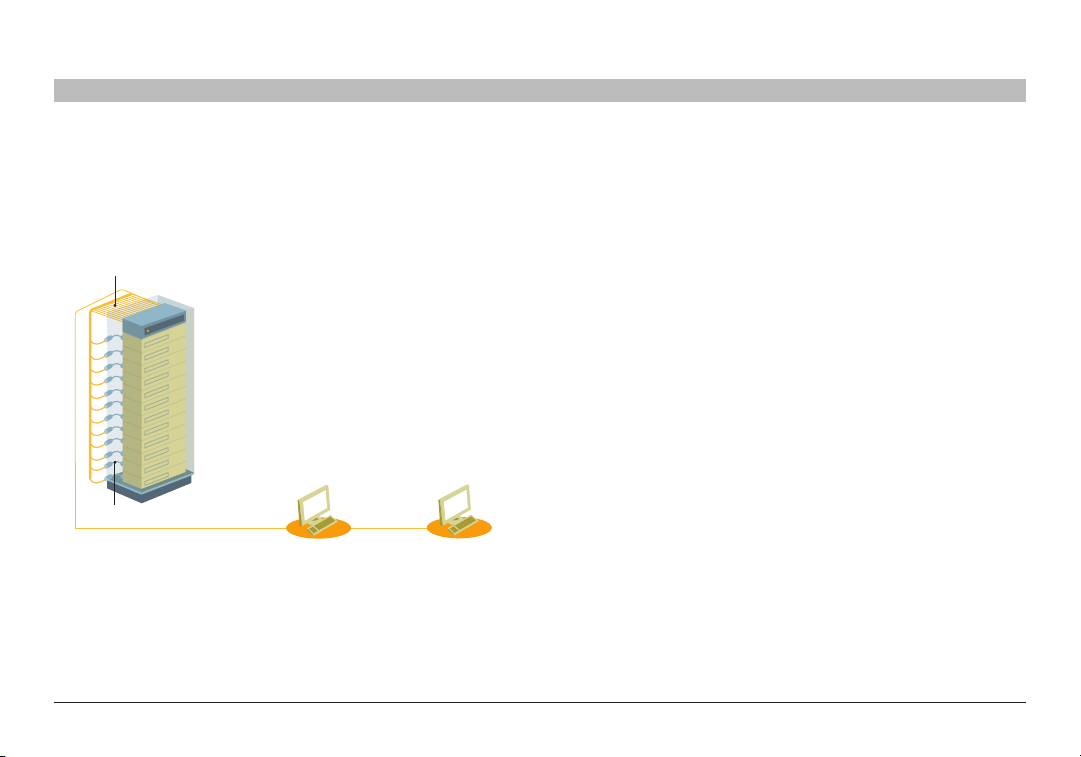
INSTALLATION
CAT5 Cables (up to 100 ft.)
Local User 1
Local User 2
Connected
Servers
Server Interface Modules
SMB CAT5 216/232
KVM Switch
SECTIONSTable of Con tent s 1 3 4 52
Connecting the System
Figure 5 illustrates the Switch’s system overview.
Figure 5 Switch’s system overview
OmniView® SMB CAT5 216/2 32 Switch
9
Page 12

INSTALLATION
SECTIONSTable of Con tent s 1 3 4 52
The Server Interface Modules (SIMs)
Each computer/server is directly connected to the Switch via the appropriate SIM using CAT5 cables in a star configuration. No external power is
needed at the remote SIMs. The SIMs draw their power from the computer’s keyboard port (PS/2 SIM) or from the USB port (USB SIM). The figures
below illustrate the SIM PS/2 and USB.
Figure 6 USB SIM2 (part no. F1DP101A-AU)
OmniView® SMB CAT5 216/2 32 Switch
Figure 7 PS/2 SIM (part no. F1DP101A-AP)
10
Page 13

INSTALLATION
SECTIONSTable of Con tent s 1 3 4 52
Connecting a PS/2 SIM
Figure 8 illustrates the PS/2 SIM connections.
1. Power down the server
2. Connect the mouse connector to the computer’s mouse por t.
3. Connect the keyboard connector to the computer’s keyboard port.
4. Connect the video connector to the computer’s VGA port.
5. Power on the ser ver.
SIM PS/2
Figure 8 PS/2 SIM connections
OmniView® SMB CAT5 216/2 32 Switch
Connecting a USB SIM
The USB SIM supports Windows 2000 and later, Sun, SGI, and all
modern Linux distributions. The connections for USB SIM are exactly
the same. Figure 9 illustrates the USB SIM and its connections.
To connect the USB SIM:
1. Connect the video connector to the server’s VGA port.
2. Connect the USB connector to the server’s USB port.
SIM US B
Figure 9 USB SIM
11
Page 14

INSTALLATION
SECTIONSTable of Con tent s 1 3 4 52
Connecting to the network
Connect the network cable to the LAN port of the Switch. This must be
done before powering on the Switch.
Connecting the CAT5 cables
1. Connect one connector to the SIM’s RJ45 port.
2. Connect the other connector to an available server port on
the Switch.
3. Follow the steps above for each computer.
Connecting the local console
To operate the system locally, connect a local console to the Switch:
1. Connect the monitor’s cable to the Switch’s console monitor port.
2. Connect the keyboard’s cable to the Switch‘s console
keyboard port.
3. Connect the mouse’s connector to the Switch’s console
mouse port.
OmniView® SMB CAT5 216/2 32 Switch
Connecting the power supply
1. Using the power cord provided, connect the Switch to a socket
outlet with a grounding connection. Only use the power cord
supplied with the unit.
2. Power on the Switch. Allow approximately 45 seconds for boot up.
12
Page 15

INSTALLATION
SECTIONSTable of Con tent s 1 3 4 52
Setting the IP Address
By default, the Switch boots with an automatically assigned IP address
from a DHCP (Dynamic Host Configuration Protocol) server on the
network. The DHCP server provides a valid IP address, gateway
address, and subnet mask.
You can identify the IP address from the OSD at the local position. You
can set the IP address locally via the OSD where there is no DHCP
server as follows:
1. From the local keyboard, press “Scroll Lock”. The OSD Main
window appears (see Figure 10).
Figure 10 OSD Main window
OmniView® SMB CAT5 216/2 32 Switch
2. Press “F2”. The Settings window appears (see Figure 11).
Figure 11 Settings window
In the Settings window, navigate downward using the Tab key. At the
bottom of the window, press “Tab” to go to the top of the window.
Change settings by t yping in the selected area or by pressing the space
bar—whichever is relevant.
13
Page 16

INSTALLATION
SECTIONSTable of Con tent s 1 3 4 52
Changing the network parameters
Enable DHCP – When a DHCP server is active on the same network to
which the Switch is connected, DHCP provides automatic IP assignment.
When DHCP is disabled (Recommended) – You can assign a fixed IP
address to the Switch.
Consult your network administrator regarding the use of the DHCP.
When DHCP is disabled, enter the IP Address, Subnet Mask, and
Gateway as given by your network administrator.
Once the IP address is satisfactory, log in to the web interface to
complete the configuration, as explained in the next section.
(Network parameters can also be changed from the remote GUI as
explained on page 17).
OmniView® SMB CAT5 216/2 32 Switch
14
Page 17

WEB INTERFACE
SECTIONSTable of Con tent s 1 2 4 5
Logging In to the Web Interface
Client computer operating system . Windows 2000 or higher, with
Internet Explorer 6.0 or later version. 128-bit encryption support
is required.
Windows Vi sta Note! To log in to the web configuration interface with
Windows Vista, run Internet Explorer as “administrator.” To do this,
right-click the Internet Explorer icon on the task bar and select “Run” as
“administrator.” See figure below.
Figure 12 Select Run as administrator
3
SSL certificate notes
When first connecting, two browser security warnings appear. Click
“Yes” to proceed.
The first warning disappears upon the first Switch client installation,
when Belkin’s root certificate is installed.
On first connection, install the Belkin certificate and ActiveX control. You
must be logged in as an administrator on your computer to install the
ActiveX control. Once the ActiveX control is installed, all types of users
can log in.
OmniView® SMB CAT5 216/2 32 Switch
15
Page 18

WEB INTERFACE
SECTIONSTable of Con tent s 1 2 4 53
Logging in
To complete the initial setup via the web configuration interface:
1. Open your web browser (Internet Explorer version 6.0 or higher).
2. Type the Switch’s system IP address—http or https://IP address/ and press “Enter”. The login page appears (see Figure 13).
Figure 13 Login page
3. Type the default administrator user name (admin) and password
(SMBremote) (case-sensitive).
4. Press “Enter”. The web interface opens at the Targets page (see
Figure 14).
5. Bookmark the page for easy reference.
Figure 14 Targets page
Columns:
Server Na me – The server name can be changed in the configuration
settings to give the server an identifiable name.
Port Status – Port status can be on, off, or busy (i.e., another user is
accessing the server).
Current User – The current user (if any) who is accessing the target.
OmniView® SMB CAT5 216/2 32 Switch
16
Page 19

WEB INTERFACE
SECTIONSTable of Con tent s 1 2 4 53
Configuring the System
Configuring the system includes setting network parameters, user and
security settings, and maintenance.
From the menu, click “Configuration”. The “Network > Configuration”
page, including the Configuration menu, appears:
Figure 15 Network > Configuration page
OmniView® SMB CAT5 216/2 32 Switch
Network > Configuration
Consult your network administrator for the network settings if necessary.
Devic e Nam e – Type a name for the Switch.
TCP Por ts – Choose any three TCP ports between ports 800 to 65535.
When the Switch is a standalone system, the ports do not have to be
consecutive. (The port numbers can be changed from Central Access
Appliance, if needed.)
Notes
The firewall or router security access list must enable inbound
communication through the selected TCP ports for the Switch’s
IP address.
For client computer access from a secured LAN, the selected ports
should be open for outbound communication.
17
Page 20

WEB INTERFACE
SECTIONSTable of Con tent s 1 2 4 53
LAN
Under LAN in Figure 14, is the following:
Enab le DHCP – When a DHCP server is active on the same network
to which the Switch is connected, DHCP provides automatic IP
assignment.
When DHCP is disabled (Recomm ended) – You can assign a fixed IP
address to Switch.
Consult your network administrator regarding the use of the DHCP.
When DHCP is disabled, enter the I P Add ress , Subnet Mask, and
Default Gateway for LAN, as given by your network administrator.
These parameters can be configured locally from the OSD as explained
on page 14.
OmniView® SMB CAT5 216/2 32 Switch
Administration > User Settings
From the menu, click “User Settings” and Figure 16 appears.
Figure 16 User Settings
On this page, an administrator creates and edits users.
There are three levels of user access:
• Administrator
• User
• View only
18
Page 21

WEB INTERFACE
SECTIONSTable of Con tent s 1 2 4 53
Administrator
An administrator has unrestricted access to all windows and settings
and can “take over” any active session. An administrator can change the
name and password and target ser ver permissions of all users.
User
A user can access/control permitted target servers, but cannot use the
advanced mouse settings.
A user has no access to the web-configuration interface.
View only
“View only” can view the screen of the currently accessed target server
without keyboard and mouse control. A “view only” indicator appears on
the viewer’s local mouse pointer.
OmniView® SMB CAT5 216/2 32 Switch
Adding a user
To add a user:
1. Click and type a name and a password. The password
must be at least six characters (letters or numbers), and must not
include the user name, even if other characters are added.
Note! The following “special” characters: &, <, >, ”, {, and } cannot
be used for either the user name or password.
Depending on the security level chosen, the user name and
password parameters are different. See the “Security > Settings”
section on page 21.
2. Select the permission type from the “Permission” box.
3. Click and the user will appear in the list of users. The
Permission column shows the user level (Administrator, User, and
View Only). The Status column shows whether the user is blocked
or unblocked (explained in the “Blocking a user” section).
19
Page 22

WEB INTERFACE
SECTIONSTable of Con tent s 1 2 4 53
Editing a user
To edit a user:
1. Select the user from the user drop-down menu.
2. You can now change all the parameters—user name, permission,
password, and blocking status (see the “Blocking a user” section).
3. Click . The changes are saved.
Deleting a user
To delete a user:
1. Select the user from the list.
2. Cl ick .
3. Click to save any changes.
Blocking a user
An alternative to deleting a user entry completely is blocking a user.
This means that the user’s name and password is stored, but the user is
unable to access the system. Check “Block” to block a user, and then
click to save any changes. Uncheck “Block” and click to
allow the user access.
OmniView® SMB CAT5 216/2 32 Switch
Administration > Server Name Edit
Give the servers connected to the Switch unique names, so that users
accessing the system can identify the servers easily.
To do so:
1. From the menu, click “Server Name Edit”. The Switch Configuration
window appears (see Figure 17).
Figure 17 Switch Configuration
2. In the “Server Name” section, change the name of the connected
servers by selecting the server name and typing a new name. Click
to save changes.
20
Page 23

WEB INTERFACE
SECTIONSTable of Con tent s 1 2 4 53
Administration > Server Access List
By default, access is allowed to all servers for administrators. For other
users, define the access rights of each user separately.
To do so:
1. From the menu, click “Server Access List”. The Access List
Configuration window will appear (see Figure 18).
Figure 18 Server Access List Configuration
2. Select a user from the user drop-down menu.
OmniView® SMB CAT5 216/2 32 Switch
3. Check the target servers the user can access (according to his or
her access permissions). To select all target servers, click .
4. Click to save the selection.
5. Repeat the steps above for additional users.
Security > Settings
Configure the security features, such as Account Blocking, Password
Policy, and Idle Timeout, as explained below.
From the Security section, click “Settings”. The “Security > Settings”
page appears (see Figure 19).
Figure 19 Security Settings
21
Page 24

WEB INTERFACE
SECTIONSTable of Con tent s 1 2 4 53
Security Settings fields:
Accou nt Blocking – Decide on the number of attempts to log in with a
wrong user name or password, after which there is a time lock or a
total block.
Password Policy
For local and remote users, you have the option of a standard or high
security level of password. The table below shows the parameters of the
two options.
Stan dard
security policy
6 characters or
more
Must not include
the user name
Check the box to enable the high security password policy. If left
unchecked, the standard security policy applies.
OSD password enabled – For the local user, access to the OSD can
be password enabled or disabled (default), with the option of a standard
or high security level of password as explained above. Select the check
box to enable password.
Note! The user access permissions are the same whether access is
done locally or remotely.
Idle Timeout – Select the timeout inactivity period after which the user is
disconnected from the system. Choose “No Timeout” to disable timeout.
Click to save any security changes.
OmniView® SMB CAT5 216/2 32 Switch
High security poli cy
8 characters or more, must include at least 1
digit and 1 uppercase letter, and 1 “special”
character as follows: !@#$%^*()_-+=[ ]’:;?/
Must not include the user name
Security > SSL Certificate
You can install an SSL certificate.
To do so:
From the menu, select “SSL Certificate”. The Install SSL Certificate page
appears (see Figure 20).
Figure 20 Install SSL Certificate page
Certificate File – Browse to locate the “cer” file (.ssl format).
Private Key File – Browse to locate the “private key” file (.pem format).
Key Password – Type the key password.
Click . The certificate installs. The device restarts automatically.
22
Page 25

WEB INTERFACE
SECTIONSTable of Con tent s 1 2 4 53
Maintenance > Switch Upgrade
Upgrade the Switch firmware to take advantage of new features.
Download the firmware from the support section of Belkin’s website at
www.belkin.com/suppor t. Save the firmware file on the client computer.
From the menu, select “Switch Upgrade”. The Upgrade window will
appear, showing the current firmware version (see Figure 21).
Figure 21 Firmware Upgrade
1. Locate and upload the firmware file.
2. Verify the current and uploaded version of the firmware.
3. Click to begin the upgrade process. The unit will reboot
automatically. You should see the Login page reappear after about
two minutes.
Note!
Depending on the type of firmware upgrade type, the following settings
may be erased: user settings, server names, and mouse and video
adjustments. For more information, refer to the firmware release notes.
The network settings will remain intact.
OmniView® SMB CAT5 216/2 32 Switch
Maintenance > SIM Upgrade
Upgrade the SIM firmware to take advantage of new features. Download
the firmware from the support section of the Belkin website at www.
belkin.com/support. Save the firmware file on the client computer.
1. From the menu, select “SIM Upgrade”. The Upgrade window
should appear, showing the current firmware version (see
Figure 22).
2. Select the servers connected to the SIM you wish to upgrade.
3. Verify the current version of the firmware by clicking .
4. Locate and upload the firmware file.
5. Press and the firmware upgrades.
Figure 22 SIM Upgrade
23
Page 26

WEB INTERFACE
SECTIONSTable of Con tent s 1 2 4 53
Restore Factory Settings
You can restore the Switch to the factory settings. This restores the
original Switch parameters, resetting all the information added by
the administrators, including network settings*, servers, users, and
passwords, etc.
*You have the option to preserve network settings, explained below.
Warning! Once reset the d ata cannot be r etrieved.
To restore factory settings:
1. From the menu, select “Restore Factory Settings”. The Restore
Factory Settings page appears (see Figure 23).
Figure 23 Restore factory settings
2. Check the box if you want to preser ve net work settings.
3. Click .
OmniView® SMB CAT5 216/2 32 Switch
Set Time and Date
The time and date set feature is used when recording log events. To set
the time and date:
From the menu, select “Time & Date” and Figure 24 appears.
Figure 24 Set Time & Date
Type the appropriate parameters.
24
Page 27

WEB INTERFACE
SECTIONSTable of Con tent s 1 2 4 53
Back Up and Restore
You can back up all configuration data to restore it at a later date. To
do so:
From the menu, select “Backup & Restore” and Figure 25 appears.
Figure 25 Backup & Restore
To back up the configuration data, click to save the file.
To restore the configuration data, browse to locate the file and press
. The device restarts.
OmniView® SMB CAT5 216/2 32 Switch
Saving Changes and Logging Out
To save any configuration changes, click the relevant button on the
current page. This could be or just .
To restart the Switch, press .
To exit the Configuration menu and close the session, click .
Only one administrator can log in to the Configuration area at a time.
After the idle timeout (see the “Security > Settings” section on page 21),
the session terminates.
25
Page 28

LOCAL ACCESS
SECTIONSTable of Con tent s 1 2 3
This section explains how to operate the Switch locally via the OSD.
The OSD
To display the OSD:
1. From the local keyboard, press the lef t “Scroll Lock” key twice.
The OSD Main window appears (see Figure 28). The “Pwr” column
indicates the server is powered on.
Figure 28 OSD Main window
54
Navigating the OSD Main window
To navigate up and down, use the up and down arrow keys.
To exit the OSD, press “Esc”.
Selecting a computer
To select a computer:
1. Navigate to the desired computer line.
Or, type the 2-digit port number of the desired computer.
2. Press “Enter”. The selected computer is accessed. A confirmation
label appears showing which computer is accessed.
OmniView® SMB CAT5 216/2 32 Switch
26
Page 29

LOCAL ACCESS
SECTIONSTable of Con tent s 1 2 3
Moving the Confirmation label – F1
The confirmation OSD label that appears briefly showing which
computer is currently accessed can be positioned anywhere on
the screen.
To position the label from the Main window:
1. Navigate to a computer line using the up and down arrow keys.
2. Press “F1”. The selected screen image and confirmation
label appear.
3. Use the arrow keys to move the label to the desired position.
4. Press “Esc” to save and exit.
Tuning – F5
Video tuning may be required if the distance between the Switch and
the server is between 50 and 100 feet. You can tune the image of any
computer screen from the Main window.
To adjust the screen image:
1. Navigate to the computer line you wish to adjust.
2. Press “F5”. The screen image of the selected computer appears
together with the Image Tuning label (see Figure 29).
54
Figure 29 Image Tuning label
3. Adjust the image by using the right and left arrow keys.
4. When the image is satisfactory, press “Esc”.
Note! Picture quality is relative to distance. The far ther away a remote
computer is from the Switch, the lower the image quality, and the more
tuning needed. We recommend that you place the higher-resolution
computers closer to the Switch.
OmniView® SMB CAT5 216/2 32 Switch
27
Page 30

LOCAL ACCESS
SECTIONSTable of Con tent s 1 2 3
The Settings window – F2
Press “F2”. The Settings window appears (see Figure 30).
Figure 30 Settings window
In the Settings window, navigate downward using the “Tab” key. At
the bottom of the window, press “Tab” to go to the top of the window.
Change settings by t yping in the selected area or by pressing the space
bar, whichever is relevant.
From this window, you can do the following:
Changing the network parameters from the OSD is explained with the
initial configuration in the “Setting the IP Address” section on page 13.
54
HOT KE Y – Pressing “Scroll Lock” twice in quick succession will make
the OSD appear. You can replace “Scroll Lock” with any of the other
hot-key options following:
• Ctrl, Ctrl (left Ctrl key only)
• Ctrl, F11 (left Ctrl key only)
• Print Screen
Press the space bar to toggle between options. To display the OSD in
the future, press the new hot key.
KEYBOARD L ANGUAG E – Press the space bar to toggle between the
language options. It can be changed to French or German.
OmniView® SMB CAT5 216/2 32 Switch
28
Page 31

LOCAL ACCESS
SECTIONSTable of Con tent s 1 2 3
DDC – F10
Display Data Channel (DDC) is a VESA standard for communication
between a monitor and a video adapter.
From the Settings window, input the DDC information of the monitor
connected to the Switch into the memories of all connected SIMs when
first installing the system.
To input the DDC information:
Press “F10”. “Please wait” flashes a few times and disappears. The
monitor’s DDC information is sent to all SIMs.
Updating the DDC information
Update the DDC information in any of the following circumstances:
• When replacing the monitor connected to the Switch
• When adding a new SIM to the system
• When reconnecting an existing SIM that was temporarily used in a
different system
To update the DDC information, repeat the steps as set out above.
54
Saving changes to the settings
To save changes to the settings and return to the Main window,
press “Esc”.
OmniView® SMB CAT5 216/2 32 Switch
29
Page 32

ADDITIONAL INFORMATION
SECTIONSTable of Con tent s 1 2 3 4 5
Technical Specifications
Operat ing Syst ems
Resolution
Distan ce from Switch to SIMs Up to 30 m/99 f t.
Security 128-bit SS L encryption
Connections
Weight 2.343kg./5.165 lbs.
Dimens ions (H x D x W) 44 x 270 x 431mm/1.7 x 10.6 x 17 in.
Power Inp ut 100– 240VAC, 0.8A, 5 0/60Hz
Operat ing Tempera ture 0° C to 40 ° C/32° F to 104° F
Storage Temperature -40° C to 70° C/-40 ° F to 158° F
Humidity 80% non- condensing re lative humidit y
OmniView® SMB CAT5 216/2 32 Switch
Target S erver
Windows, Novell, Linux, S un Solaris
Target S erver
Up to 1600 x1200@85Hz
Etherne t – RJ45 – 10/100bps auto-se nsing
Local K VM Connecti on – Scr een HDD15, Key board/
Mouse – 2 USB
Serve rs – RJ45
PS/2 SIM USB SIM
VGA - HDD15
Connections
Power From keybo ard port Fro m USB por t
Product Weight 100g/0. 20 lbs.
Shippin g Weight 172g/0. 38 lbs.
Dimensions 65 x 25 x 25mm/0.21 x 0.08 x 0. 08 in.
KM - Min iDIN6
System - RJ45
30
VGA - HDD15
KM - USB
System - RJ45
Page 33

ADDITIONAL INFORMATION
SECTIONSTable of Con tent s 1 2 3 4 5
Safety
This device contains no serviceable parts. Any servicing of the device
must be performed by Belkin International, Inc.
User Manual Feedback
Your feedback is very important to help us improve our documentation.
Please email any comments to: techsupp@belkin.com.
Please include the following information: Manual name, part number,
and P number.
OmniView® SMB CAT5 216/2 32 Switch
Product Registration
You may register your product online by going to
https://www.belkin.com/registration/.
This will assist Belkin in contacting you regarding important information
regarding the use of your product.
31
Page 34

ADDITIONAL INFORMATION
SECTIONSTable of Con tent s 1 2 3 4 5
Information
FCC Statement
DECLARATION OF CONFORMITY WITH FCC RULES FOR ELECTROMAGNETIC COMPATIBILITY
We, Belkin International, Inc., of 501 West Walnut Street, Compton, CA
90220, declare under our sole responsibility that the products:
F1DP216A, F1DP232 A
to which this declaration relates:
This equipment has been tested and found to comply with the limits
for a Class A digital device, pursuant to Part 15 of the FCC Rules.
These limits are designed to provide reasonable protection against
harmful inter ference when the equipment is operated in a commercial
environment. This equipment generates, uses, and can radiate radio
frequency energy and, if not installed and used in accordance with
the instruction manual, may cause harmful inter ference to radio
communications. Operation of this equipment in a residential area
is likely to cause harmful interference in which case the user will be
required to correct the interference at his or her own expense.
OmniView® SMB CAT5 216/2 32 Switch
CE Declaration of Conformity
We, Belkin International, Inc., declare under our sole responsibility that
the products F1DP216A, F1DP232A, to which this declaration relates,
are in conformity with Emissions Standard EN55022 and with Immunity
Standard EN55024, LVP EN61000-3-2, and EN61000 -3-3.
ICES
This Class A digital apparatus complies with Canadian ICES-003. Cet
appareil numérique de la classe A est conforme á la norme NMB-003 du
Canada.
32
Page 35

ADDITIONAL INFORMATION
SECTIONSTable of Con tent s 1 2 3 4
Belkin International, Inc., Limited 2-Year Product Warranty
What this warranty covers.
Belkin International, Inc. (“Belkin”) warrants to the original purchaser of
this Belkin product that the product shall be free of defects in design,
assembly, material, or workmanship.
What the period of coverage is.
Belkin warrants the Belkin product for two years.
What will we do to correct problems?
Product Warranty.
Belkin will repair or replace, at its option, any defective product free of
charge (except for shipping charges for the product). Belkin reserves the
right to discontinue any of its products without notice, and disclaims any
limited warranty to repair or replace any such discontinued products.
In the event that Belkin is unable to repair or replace the product (for
example, because it has been discontinued), Belkin will offer either a
refund or a credit toward the purchase of another product from Belkin.
com in an amount equal to the purchase price of the product as
evidenced on the original purchase receipt as discounted by its
natural use.
What is not covered by this warranty?
All above warranties are null and void if the Belkin product is not
provided to Belkin for inspection upon Belkin’s request at the sole
expense of the purchaser, or if Belkin determines that the Belkin product
has been improperly installed, altered in any way, or tampered with.
The Belkin Product Warranty does not protect against acts of God such
as flood, lightning, earthquake, war, vandalism, thef t, normal-use wear
5
and tear, erosion, depletion, obsolescence, abuse, damage due to low
voltage disturbances (i.e., brownouts or sags), non-authorized program,
or system-equipment modification or alteration.
How to get service.
To get service for your Belkin product you must take the following steps:
1. Contact Belkin International, Inc., at 501 W. Walnut St., Compton
CA 90220, Attn: Customer Service, or call (800)-223-5546, within
15 days of the Occurrence. Be prepared to provide the following
information:
a. The part number of the Belkin product.
b. Where you purchased the product.
c. When you purchased the product.
d. Copy of original receipt.
2. Your Belkin Customer Service Representative will then instruct
you on how to for ward your receipt and Belkin product and how to
proceed with your claim.
OmniView® SMB CAT5 216/2 32 Switch
33
Page 36

ADDITIONAL INFORMATION
SECTIONSTable of Con tent s 1 2 3 4
Belkin reser ves the right to review the damaged Belkin product. All
costs of shipping the Belkin product to Belkin for inspection shall be
borne solely by the purchaser. If Belkin determines, in its sole discretion,
that it is impractical to ship the damaged equipment to Belkin, Belkin
may designate, in its sole discretion, an equipment repair facility to
inspect and estimate the cost to repair such equipment. The cost, if any,
of shipping the equipment to and from such repair facility and of such
estimate shall be borne solely by the purchaser. Damaged equipment
must remain available for inspection until the claim is finalized.
Whenever claims are settled, Belkin reserves the right to be subrogated
under any existing insurance policies the purchaser may have.
How st ate l aw relates to the war ranty.
THIS WARR ANT Y CONTAINS THE SOLE WARRANTY OF BELKIN.
THERE ARE NO OTHER WARRANTIES, EXPRESSED OR, EXCEPT AS
REQUIRED BY LAW, IMPLIED, INCLUDING THE IMPLIED WARRANT Y
OR CONDITION OF QUALITY, MERCHANTABILITY OR FITNESS FOR A
PARTICULAR PURPOSE, AND SUCH IMPLIED WARRANTIES, IF ANY,
ARE LIMITED IN DURATION TO THE TERM OF THIS WARRANTY.
5
Some states do not allow limitations on how long an implied warranty
lasts, so the above limitations may not apply to you.
IN NO EVENT SHALL BELKIN BE LIABLE FOR INCIDENTAL, SPECIAL,
DIRECT, INDIRECT, CONSEQUENTIAL OR MULTIPLE DAMAGES SUCH
AS, BUT NOT LIMITED TO, LOST BUSINESS OR PROFITS ARISING
OUT OF THE SALE OR USE OF ANY BELKIN PRODUCT, EVEN IF
ADVISED OF THE POSSIBILITY OF SUCH DAMAGES.
This warranty gives you specific legal rights, and you may also have
other rights, which may vary from state to state. Some states do not
allow the exclusion or limitation of incidental, consequential, or other
damages, so the above limitations may not apply to you.
OmniView® SMB CAT5 216/2 32 Switch
34
Page 37

Belkin Tech S uppor t
US: 800-282-2355
310-898-1100, ext. 2263
UK: 0845 607 77 87
Australia: 1800 235 546
New Zealand: 080 0 235 546
Singapore: 65 64 857620
Europe: www.belkin.com/support
© 2 00 9 B el ki n I nt er na ti on al, I nc. A ll ri gh ts re se rved. All t ra de na me s a re re gist er ed tr ad em ar ks of re sp ec tive
manufacturers listed. Windows, Windows Vista, Micros oft, NT, Internet Ex plorer, and ActiveX are eithe r
registered trademar ks or trad emarks of Microsoft Co rporation in the United St ates and /or other c ountri es.
Belkin I nternational, Inc.
501 West Walnut Stree t
Los Angeles, CA 9 0220, USA
310- 898-1100
310 - 89 8-1111 f ax
Belkin Ltd.
Expre ss Business Park, Shipton Way
Rushden, NN10 6GL
United Kingdom
+44 (0) 1933 35 2000
+44 (0) 1933 31 20 00 fax
Belkin Ltd.
4 Pionee r Avenue
Tuggerah Busines s Park
Tuggerah, NSW 2259, Australia
+61 (0) 2 4350 4600
+61 (0) 2 4350 4700 fax
Belkin B.V.
Boeing Avenue 333
1119 PH Schiphol-Rijk
The Netherlands
+31 (0) 20 654 73 00
+31 (0) 20 654 73 49 fax
