Page 1

CLEAR PICTURE
CLEAR PICTURE
CLEAR PICTURE
Home Theater Power Protection with PureFilter™ Technology
Protection d’alimentation pour cinéma maison doté
de la technologie PureFilter
MD
Power Console PF31
Console d’alimentation PF31
User Manual
Manuel d’utilisation
CLEAN SOUND
CLEAN SOUND
CLEAN SOUND
AP21100fc10-BLK
Page 2

Table of Contents
1
Belkin PureAV Power Console
Page
Introduction ......................................................................................... 2
Safety Precautions ............................................................................ 3
Package Contents .............................................................................. 4
Power Console Features .................................................................... 5
Hookup and Installation
Step 1 Mounting your Power
(optional) Console ................................................................ 6
Step 2 Connect Video Components
to the Video Filter ............................................. 7
Step 3 Connect Audio Components
to the Audio Filter ............................................ 8
Step 4 Connect your Coaxial-Cable/DSS Lines ........ 9
Operation .....................................................................................
Troubleshooting ........................................................................... 12
Glossary of Power Terms ........................................................... 1 4
Belkin Connected Equipment Warranty ....................................
1 0
15
Page 3

Introduction
2
Thank you for purchasing the Belkin PureAV Power Console PF31. The
Power Console is designed to clean, protect, and efficiently distribute
power to your valuable home theater system. The Belkin PureAV Power
Console ensures that every movie you watch and every album you hear is
as clean and clear as possible.
The Power Console is packed with innovative features to provide you
with the best home theater experience. Ordinary household AC power
that is delivered to your home is polluted with “noise” from many
sources within your home, including digital components and household
appliances. The Power Console’s advanced Phase 2 PureFilter Circuitry is
optimized to remove electrical noise and provide clean and clear power
to all of your valuable digital, audio, and video equipment. The multiphase
PureFilter Circuitry also provides true isolation between audio and video
components. This isolation prevents noise created by components that
are already connected to the Power Console from contaminating other
connected equipment. In addition, the Power Console contains Advanced
Overvoltage Protection, which automatically disconnects power from your
equipment when the input voltage reaches a dangerous level, and restores
power automatically when the voltage returns to a safe level.
We also realize that the aesthetics of your system are very important. For
this reason we enlisted some of the top industrial designers in the country
to design the housing for the Belkin PureAV Power Console. The minimalist
styling of the Power Console combines function with a simplistic yet
elegant design and is a great complement to any system. The integrated
multifunction front LED display combines all essential controls with a
versatile voltage and current monitor.
Belkin PureAV Power Console
As you may know, your AC power source is not the only threat to the
safety of your equipment. This is why the Belkin PureAV Power Console
has two sets of coaxial connections to protect your coaxial cable lines.
Providing the ultimate home theater experience is the driving force behind
the Belkin PureAV brand, providing the clearest picture and cleanest sound
from your components to you. Thank you again for purchasing the Belkin
PureAV Power Console PF31.
Clear Picture – Clean Sound. BELKIN PureAV.
Page 4

Safety Precautions
3
WARNING – Grounding and Polarization
This product must be plugged directly into a grounded AC power outlet
Belkin PureAV Power Console
(3-prong). Do not use a 3-to-2-prong adapter to defeat the grounding pin.
Do not plug or “daisy-chain” this product into other electrical products
such as surge protectors, power strips, or UPSes. Do not plug this product
into an extension cord. Failure to plug this product directly into a grounded
outlet may result in personal injury or damage to your equipment. Call
a licensed electrician if you are unsure if your AC outlets are properly
grounded.
WARNING – Rooftop Antennas and Satellite Dishes
If you use rooftop antennas, satellite dishes, or any other rooftop hardware
that connects to your Belkin PureAV Power Console, make sure that all
the wires leading from these components are properly grounded. This will
protect against voltage surges from lightning strikes or static charges.
WARNING – Lightning Storm Protection
Although your Belkin PureAV Power Console is built to withstand
large power surges, we cannot guarantee that it will protect all of your
equipment in the event of a large lightning storm. In the event of a
lightning storm, it is best to unplug your Power Console from the wall.
Once you have done this, there is no need to unplug any of the equipment
that is connected to the Power Console.
WARNING – Water and other Liquids: Shock Hazard
Do not use this product with aquariums or other water-related products.
Use indoors and in dry locations only. Do not operate the Power Console
if any liquid is spilled on or in the unit. Failure to follow these guidelines
could result in serious bodily injury or death.
WARNING – Cleaning
Always unplug the Power Console before cleaning. It is only necessary to
clean the Power Console with a clean, dry cloth or duster. Do not use any
cleaning solutions, sprays, or water.
WARNING – No User-Serviceable Parts Inside
If for any reason your Power Console is malfunctioning, do not attempt to
repair or dismantle the unit in any way. Unplug the unit and consult this
User Manual for warranty and service contact information.
WARNING – Power Cord Safety
Do not route the Power Console’s AC power cord near heat sources. This
could damage the power cord and cause it to malfunction, creating a
shock hazard.
Do not route the Power Console’s AC power cord in heavy foot-traffic areas
where it could create a trip hazard (hallways, doorways, across room).
If the power cord is frayed, ripped, cut, or damaged in any way, please
discontinue use immediately and refer to the warranty section of this
Manual for instructions.
Page 5
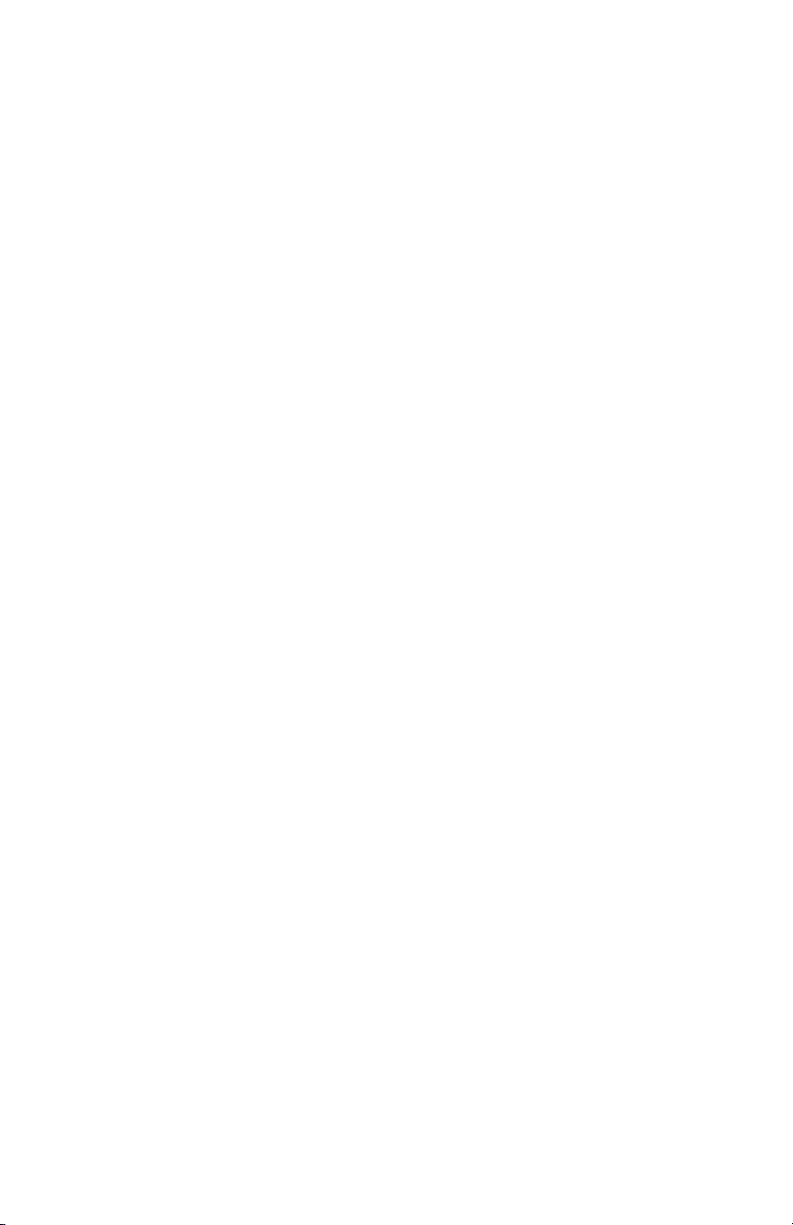
Package Contents
4
• User Manual
• Belkin PureAV Power Console PF31 Home Theater Power Protection
with PureFilter Technology
• One sheet of Belkin PureAV cable labels
Belkin PureAV Power Console
Page 6

Power Console Features
5
1. Switched button – turns the power on and off to the Power Console’s
Belkin PureAV Power Console
“switched” outlets
2. Auxiliary outlet – offers optimal connection for digital components
and is ideal for temporary connection of equipment such as video/
digital cameras, game consoles, or any device you which to power
3. Central LED Control – controls and monitors the Power Console’s vital
functions
4. Video Filter – ensures optimum reduction of line noise and
interference to your video components
5. Audio Filter – ensures optimum reduction of line noise and
interference to your audio components
6. HiCurrent™ Filter – delivers high current to power-hungry amplifiers
and receivers; optimized to filter out line noise to these components
7. Remote AC/DC trigger – allows for remote turn ON/OFF of switched
outlets on the Power Console (equipped with both AC and DC inputs)
8. Coaxial-Cable Line Input/Output – protects your system from
dangerous electrical disturbances that can travel down your coaxialcable lines
9. 15-Amp Circuit Breaker – offers safety of resettable circuit breaker
10. Ground – provides a grounding point for ungrounded components
1 2
3
8
9
10
7654
Page 7

Hookup & Installation
6
Step 1 (optional)
Mounting your Power Console
The Belkin PureAV Power Console can be mounted to a standard AV
equipment rack or inside a cabinet equipped with an equipment rack.
A. Remove the brackets and mounting screws from the box.
B. Make sure that the Power Console is unplugged.
C. Align the bracket with the front of the Power Console for flush
installation in the rack.
D. Attach the bracket to the side of the Power Console with the screws
provided (Fig. 1). You must use a minimum of four screws to mount
each bracket.
E. Repeat steps C and D for installation of the bracket to the other side of
the Power Console.
F. Mount the Power Console to the equipment rack. Screws for mounting
the Power Console to the equipment rack are not provided as they
are made specifically for the particular equipment rack that you own.
Contact the manufacturer of the rack if you do not have the correct
mounting screws.
Belkin PureAV Power Console
Figure 1
Page 8

7
Hookup and Installation
Step 2
Belkin PureAV Power Console
Connect Video Components to the Video Filter
The Belkin PureAV Power Console PF31 contains an isolated Video Filter
that is optimized to clean and condition the power to all of your video
components. The Video Filter also isolates your video components from
connected audio and high-current audio components.
A. Attach Belkin PureAV power cord labels to each component’s power
cord before you plug the cord into the corresponding outlet on the
Power Console.
B. VCR – Connect your VCR power cord to the outlet labeled “VCR”.
C. DVD – Connect your DVD power cord to the outlet labeled “DVD”.
D. Cable/Satellite – Connect your cable or satellite receiver power cord to
the outlet labeled “Cable/SAT”.
E. TV – Connect your TV or monitor power cord to the outlet labeled “TV/
Monitor”.
Note: You can connect any type of analog video component into any of
the Video Filter outlets. You are not limited to the components
listed above.
Page 9

8
Hookup and Installation
Step 3
Connect Audio Components to the Audio Filter
The Belkin PureAV Power Console PF31 contains an isolated Audio Filter
that is optimized to clean and condition the power to all of your audio
components. The Audio Filter also isolates your audio components from
connected video and high-current audio components.
A. Attach Belkin PureAV power cord labels to each component’s power
cord before you plug the cord into the corresponding outlet on the
Power Console.
B. CD – Connect your CD player power cord to the outlet labeled “CD”.
C. Tape – Connect your tape player power cord to the outlet labeled
“Tape”.
D. Auxiliary – This outlet can be used to connect any other audio
equipment you may have.
E. Receiver (Preamp) – Connect your receiver or preamp power cord to
the outlet labeled “Receiver”.
Belkin PureAV Power Console
Note: You can connect any type of audio component into the Audio
Filter outlets. You are not limited to the components listed above.
Page 10

9
Hookup and Installation
Step 4
Connect your Coaxial-Cable/DSS Lines
Belkin PureAV Power Console
Your Belkin PureAV Power Console comes with two pairs of coaxial-cable
connections to protect your system from dangerous electrical disturbances
that can travel down your coaxial-cables lines. You will need additional
coaxial cables to connect the Power Console to your home theater
components.
A. Cable TV – Connect the incoming cable television coaxial-cable line to
the connector labeled “Cable IN”. Connect one end of a second coaxial
cable to the connector labeled “Cable OUT”. Connect the other end of
this cable to your cable TV tuner.
B. Satellite (DSS) TV – Connect the incoming satellite television coaxial-
cable line to the connector labeled “SAT IN”. Connect one end of a
second coaxial cable to the connector labeled “SAT OUT”. Connect the
other end of this cable to your satellite TV tuner.
Note: We have included labels for the Coax IN and Coax OUT lines if
IMPORTANT WARNING – To sufficiently safeguard all of your
needed for better organization.
equipment from damage resulting from a power surge, all of your
incoming coaxial-cable lines should be properly grounded. Contact a
licensed electrician to verify that all of your cable lines are properly
grounded to a cold-water pipe or ground rod.
Page 11

10
Operation
Central LED Control Panel
The Belkin PureAV Power Console PF31 is equipped with an advanced LED
Control Panel. Most functions of the Power Console can be monitored from
this display.
A. PureFilter indicator – – indicates that the multiphase PureFilter
Circuitry is functioning properly.
B. Voltmeter – displays the input voltage (the amount of voltage coming
from the AC wall outlet to the Power Console).
C. Current Meter – displays the output current (the amount of current
output [in Amps] from the Power Console’s outlets).
D. Wiring OK indicator light – indicates whether the AC outlet to which
the Power Console is connected is wired properly, or cross-wired. If
the Wiring OK indicator does not light, then the hot and neutral wires
are reversed. See page xx of the Troubleshooting section for more
information.
E. Ground OK indicator light – indicates if the Power Console is connected
to a properly grounded AC outlet. If the Ground OK indicator does not
light, this indicates that the AC wall outlet is not properly grounded. See
page xx of the Troubleshooting section for more information.
F. Switched ON indicator light – indicates that the “Switched” outlets are
switched ON.
G. Timed ON indicator light – indicates that the delayed outlets are
switched ON after a delay.
H. Remote ON indicator light – indicates that the Remote function is ON
(controlled with the “Remote” button).
I. Remote Button – switches the Power Console to Remote ON status
when pressed. (When in Remote ON status, the Power Console outlets
that are programmed as switched are turned ON/OFF via external
remote signal [see page xx.])
J. Dimmer Button – adjusts the brightness of the LED Control Panel;
press it repeatedly to change the brightness level.
Belkin PureAV Power Console
D
E
A
B
JI
F
G
H
C
Page 12
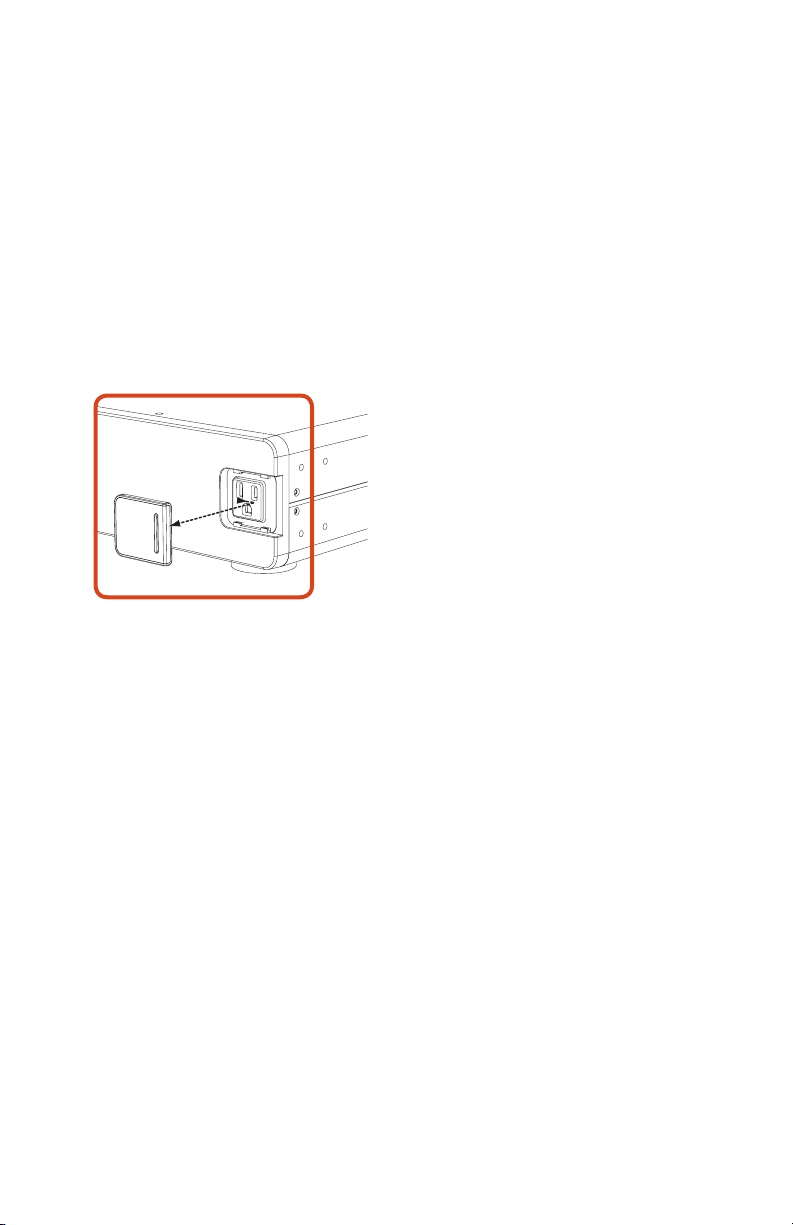
11
Operation
Auxiliary Power Outlet
Belkin PureAV Power Console
The Power Console is equipped with a front auxiliary power outlet. This
outlet contains a noise filter that is optimized for video and is a convenient
place to connect video cameras, digital still cameras, MP3 players, or any
other portable device in need of AC power. Simply remove the small door
covering the outlet by sliding it to the right (Fig. 4) and plug in your device.
This outlet is always live (always-on) when the Power Console is plugged
into AC power. The “Switched” button does not control the auxiliary outlet.
Figure 4
Page 13

12
Troubleshooting
Power Console is not providing power
• Check to ensure that the Power Console is plugged into a properly
grounded AC wall outlet. Some outlets require a wall switch to be turned
on in order to deliver power to the outlet
• Too many devices may be plugged into the Power Console, which are
overloading the unit and tripping the overload circuit breaker. The Power
Console is not designed to handle current loads larger than 15 Amps
or 1800 watts. Try unplugging some devices and resetting the circuit
breaker located on the end of the Power Console.
To reset the circuit breaker: Wait at least 10 minutes after
the circuit breaker was tripped before attempting to reset the
breaker. Press in the button located next to the power cord on
the end of the unit to reset. Power should be restored to the
outlets on the Power Console.
• Your components may be plugged into a “Switched” outlet and the outlet
is not Switched On. Check to ensure that the Switched ON indicator
on the Control Panel is illuminated. If the light is not illuminated, press
the Switched button on the front of the Power Console unit until the
Switched ON indicator is illuminated. You should now have power to all
of the switched outlets.
• Your components may not be turned on. Power may be flowing from the
Power Console, but if the power switch on your component is not turned
on then your component cannot receive power. Turn on the power switch
on your component.
Belkin PureAV Power Console
• The Power Console is designed to stop delivering power to all outlets
when the surge-protection circuitry is not functioning properly or is
expired. Call Belkin Customer Service for assistance.
• The Power Console may be defective. Call Belkin Customer Service for
assistance.
Page 14

13
Troubleshooting
Ground OK indicator light is not lit
Belkin PureAV Power Console
• Check to make sure that the Power Console is plugged into a grounded
AC wall outlet. (3-prong AC outlets only. Do not use 2–3-prong adapters.)
• If the Ground OK indicator light is still not lit, you have a ground-wiring
problem. Connecting the Belkin PureAV Power Console to an improperly
grounded outlet is not safe and will void all Belkin warranties. Unplug the
Power Console and consult an electrician to properly ground the outlet.
If the outlet is properly grounded and the Ground OK indicator light is
still not lit, the Power Console may be malfunctioning. Please call Belkin
Customer Service for assistance.
Wiring OK indicator light is not lit
• Check to make sure that the Power Console is plugged into a grounded
AC wall outlet. (3-prong AC outlets only. Do not use 2–3-prong adapters.)
• If this Wiring OK indicator light is still not lit, this indicates that the hot
and neutral (L-N) wires are reversed. Unplug the Power Console and
consult an electrician
For all other technical questions or troubleshooting issues, please
contact Belkin Customer Service at 800-223-5546.
Page 15

14
Glossary of Power Terms
Alternating Current (AC): The current that is commonly flowing through
the electrical outlets in your home. It is an electrical current in the form of
a sine wave that oscillates up and down continuously.
Amp: An abbreviation for Ampere. This is a unit of electrical current.
Direct Current (DC): An electrical current flowing in one direction only.
DC current does not have a wave form.
Electromagnetic Interference (EMI): Electrical interference generated by
appliances and many other electrical components that cause degradation
of sound and picture quality in audio and video equipment.
Ground: A conducting object, such as a wire, that is connected to a
position of zero-voltage potential. Common connecting points are ground
rods or cold-water pipes that are connected to the Earth.
Joule Rating: A measure of electrical energy. The higher the joule rating,
the more electrical surges a device can absorb before failing.
Maximum Spike Current: The maximum current (in Amps) that can be
absorbed before failing. The higher the maximum spike current, the more
current a device can absorb without failing.
Radio Frequency Interference (RFI): Electromagnetic radiation, which
is emitted by electrical circuits carrying rapidly changing signals as a byproduct of their normal operation, and which causes interference or noise
to be induced in other circuits.
Spike: A very fast transient variation in voltage or current. Many small
transients, over time, cause components to wear and fail.
Belkin PureAV Power Console
Surge: An increase in voltage or current significantly above the designated
level in a flow of electricity
Page 16

15
Belkin Connected Equipment Warranty
Belkin International, Inc. (“Belkin”) warrants to the original purchaser
of any Belkin PureAV Power Console for the life of the product, that the
Belkin PureAV Power Console
Belkin PureAV Power Console shall be free of defects in design, assembly,
material, or workmanship, and will repair or replace, at its option, any
defective product free of charge.
Belkin will repair or replace, at its option, any equipment which is damaged
by a transient voltage surge/spike or lightning strike, (an “Occurrence”),
while properly connected through a Belkin PureAV Power Console to a
properly wired AC power line with protective ground. If you are using an AC
Belkin PureAV Power Console that has phone, network, or coaxial protection,
the telephone line, network line, and coaxial-cable line must be properly
connected and installed, as determined by Belkin at its sole discretion.
This Connected Equipment Warranty is a Limited Warranty, subject to the
limitations and exclusions set forth herein.
Belkin will spend, to repair or replace the damaged connected equipment,
at Belkin’s option, an amount equal to the fair market value of the
damaged equipment or the original purchase price of the equipment,
whichever is less, up to the maximum amount set forth below:
Models AP20800, AP21100, AP41300
Up to a maximum of $500,000.00
The fair market value of the equipment shall be the current value of the
equipment specified in the most recent edition of the Orion Blue Book by
Orion Research Corporation, Roger Rohrs Publisher.
Belkin reserves the right to review the damaged Belkin PureAV Power
Console, the damaged equipment, and the site where the damage
occurred. All costs of shipping the Belkin PureAV Power Console and the
damaged equipment to Belkin for inspection shall be borne solely by the
purchaser. Belkin reserves the right to negotiate the cost of repairs. If
Belkin determines, in its sole discretion, that it is impractical to ship the
damaged equipment to Belkin, Belkin may designate, in its sole discretion,
an equipment repair facility to inspect and estimate the cost to repair such
equipment. The cost, if any, of shipping the equipment to and from such
repair facility and of such estimate shall be borne solely by the purchaser.
Damaged equipment must remain available for inspection until the claim is
finalized. Whenever claims are settled, Belkin reserves the right to be
subrogated under any existing insurance policies the claimant may have.
Page 17

16
Belkin Connected Equipment Warranty
All above warranties are null and void if: the Belkin PureAV Power Console
in use during the Occurrence is not provided to Belkin for inspection upon
Belkin’s request at the sole expense of the purchaser, Belkin determines that
the Belkin PureAV Power Console has been improperly installed, altered in
any way or tampered with, Belkin determines that the damage did not result
from the Occurrence or that no Occurrence in fact took place, the repair or
replacement of the damaged equipment is covered under a manufacturer’s
warranty, or Belkin determines that the connected equipment was not used
under normal operating conditions or in accordance with any labels or
instructions. All Belkin PureAV Power Consoles must be plugged directly into
the power source and must not be “daisy-chained” together in serial fashion
with other power strips, UPSes, other surge protectors or extension cords.
A 3–2-prong adapter may not be used. Any such installation voids the
warranty. The Belkin Connected Equipment Warranty only protects against
damage to properly connected equipment where Belkin has determined, in
its sole discretion, that the damage resulted from an Occurrence, and
does not protect against acts of God (other than lightning) such as flood,
earthquake, war, vandalism, theft, normal-use wear and tear, erosion,
depletion, obsolescence, abuse, damage due to low voltage disturbances
(i.e. brownouts or sags), non-authorized program, or system equipment
modification or alteration. *Please note: This product is not for use with
aquariums and all other water-related products. Use only indoors and
in dry locations.
This warranty contains the sole warranty of Belkin, there are no other
warranties, expressed or, except as required by law, implied, including the
implied warranty or condition of quality, merchantability or fitness for a
particular purpose, and such implied warranties, if any, are limited in
duration to the term of this warranty. Some states do not allow limitations
on how long an implied warranty lasts, so the above limitations may not
apply to you.
Belkin PureAV Power Console
In no event shall Belkin be liable for incidental, special, direct, indirect,
consequential, or multiple damages such as, but not limited to, lost
business or profits arising out of the sale or use of any Belkin PureAV
Power Console, even if advised of the possibility of such damages. This
warranty gives you specific legal rights, and you may also have other
rights, which may vary from state to state. Some states do not allow the
exclusion or limitation of incidental or consequential damage, so the above
limitations may not apply to you.
This warranty is valid only for the original purchaser of the product. All
damage claims against the product must be made within 15 days from
the date of the Occurrence and must be accompanied by a receipt for
the damaged equipment or the warranty is void. Warranty is valid in USA,
Canada, Puerto Rico, and Bermuda. To file a claim against the Belkin
Connected Equipment Warranty, you must take the following steps: Contact
Belkin online at www.belkin.com and print our claim form or write to us at:
Page 18

17
Belkin Connected Equipment Warranty
Belkin International, Inc., 501 W. Walnut St., Compton CA 90220
Attn: Technical Support, or call (310) 898-1100, extension 2263, within 15
Belkin PureAV Power Console
days of the Occurrence. Be prepared to provide the following information:
a. The part number of the Belkin PureAV Power Console.
b. The equipment that was connected to the Belkin PureAV Power Console
at the time of the Occurrence.
c. The equipment that was damaged during the Occurrence and the
extent of the damage.
d. The date of the Occurrence.
e. Where you purchased the Belkin PureAV Power Console.
f. When you purchased the Belkin PureAV Power Console.
g. Copy of original receipt.
h. Your Belkin Customer Service Representative will then instruct you on
how to forward your equipment, receipt, Belkin PureAV Power Console
in use during the “Occurrence” and how to proceed with your claim.
Please conveniently register your Belkin PureAV Power Console online on
our website at www.belkin.com.
Belkin International, Inc. • 501 West Walnut Street •
Compton • CA • 90220 • Tel: 310.898.1100 • Fax: 310.898.1111
Page 19

18
Notes
Belkin PureAV Power Console
Page 20

Page 21

CLEAR PICTURE CLEAN SOUND
Protection d’alimentation pour cinéma maison doté
de la technologie PureFilter
MD
Console d’alimentation PF31
Manuel d’utilisation
AP20800fc08-BLK
Page 22

Table des matières
1
Console d'alimentation PureAV
Page
Introduction ................................................................................... 2
Mesures de sécurité ..................................................................... 3
Contenu de l’emballage ................................................................ 4
Fonctions de la console d’alimentation ...................................... 5
Branchement et installation
Étape 1 Montage de la console
(optionnel) d’alimentation ................................................................
Étape 2 Branchement des composants audio
au filtre audio .............................................................. 11
Étape 3 Branchement du filtre audio de haute tension
(avec délai) .................................................................. 12
Étape 4 Branchement des câbles coaxiaux et DSS ........... 14
Fonctionnement .......................................................................... 16
Dépannage ................................................................................... 18
Glossaire d'électricité ............................................................... 20
Garantie sur les appareils branchés de Belkin ....................... 21
7
Page 23

Introduction
2
Nous vous remercions d’avoir fait l’achat de la console d’alimentation
Belkin PureAV PF31. La console d’alimentation sert à nettoyer, protéger et
à alimenter efficacement l’alimentation votre système de cinéma maison.
La console d’alimentation Belkin PureAV garantit que chaque film que vous
regardez et que chaque album que vous écoutez est aussi propre et claire
que possible.
La console d’alimentation comporte plusieurs fonctions innovatrices qui
vous permettent d’avoir la meilleure expérience de cinéma maison qui
soit. L’alimentation domestique en courant alternatif de votre domicile
est polluée par du « bruit » provenant de plusieurs sources de votre
domicile, notamment les composants numériques et les électroménagers.
La circuiterie évoluée de la console d’alimentation Phase 3 PureFilter a
été optimisée pour éliminer les bruits électriques et donner du courant
qui soit propre et clair pour tous vos appareils audio, vidéo et à haute
tension de valeur. La circuiterie polyphase PureFilter sert aussi d’isolant
réel entre les composants audio, vidéo _et à haute tension. Cet isolant
empêche le bruit généré par les composants qui sont déjà branchés à la
console d’alimentation de contaminer les autres appareils branchés. De
plus, la console d’alimentation possède une Protection évoluée contre les
surtensions, ce qui stoppe automatiquement l’alimentation des appareils
lorsque la tension d’alimentation atteint un niveau dangereux et les
alimente de nouveau lorsque la tension revient à un niveau sécuritaire.
Nous savons aussi que l’esthétique de votre système est très importante.
C’est pourquoi nous avons engagé les meilleurs designers industriels du
pays pour concevoir l’habitacle de la console d’alimentation Belkin PureAV.
Le style minimaliste de la console d’alimentation regroupe les fonctions
avec un design simple et élégant tout en étant un bon complément pour
tout système. L’affichage frontal ACL intégré multifonction combine
tous les contrôles essentiels avec un indicateur de tension et de courant
versatile voltage.
Console d'alimentation PureAV
Comme vous le savez peut-être, la source d’alimentation en courant
alternatif n’est pas la seule menace pour vos appareils. C’est pourquoi la
console d’alimentation Belkin PureAV possède deux jeux de connexions
coaxiales pour protéger vos connexions coaxiales.
Vous offrir la meilleure expérience de cinéma maison qui soit est la source
de motivation derrière la marque Belkin PureAV afin de fournir l'image et
le son le plus clair qui soit pour vos composants. Nous vous remercions
une fois de plus d’avoir fait l’achat de la console d’alimentation Belkin
PureAV PF31.
Image claire – Son clair. Belkin PureAV.
Page 24

Mesures de sécurité
3
Avertissement – Mise à la terre et polarisation
Ce produit doit être branché directement dans une prise de courant
Console d'alimentation PureAV
CA avec mise à la terre _(3 broches). Ne pas utiliser d’adaptateur 3 à 2
broches pour modifier la broche de mise à la terre. Ne pas brancher ou
« relier en guirlande » ce produit avec d’autres appareils électriques
tels que parasurtenseurs, rallonges électriques ou UPS. Ne pas brancher
ce produit dans une rallonge électrique. Ne pas brancher ce produit
directement dans une prise de courant avec mise à la terre peut entraîner
des blessures corporelles ou endommager vos appareils. Contactez un
électricien agréé si vous n’êtes pas certain si vos prises de courant CA ont
une bonne mise à terre.
Avertissement – Antennes de toit et soucoupes de satellite
Si vous utilisez une antenne de toit, une soucoupe de satellite ou tout
autre équipement de toit qui se branche à la console d’alimentation Belkin
PureAV, assurez-vous que tous les câbles connectés aux composants
ont une bonne mise à la terre. Cela protègera contre les surtensions
provoquées par la foudre ou les charges statiques.
Avertissement – Protection contre les orages électriques
Bien que la console d’alimentation Belkin PureAV soit conçue pour
résister aux surtensions importantes, nous ne pouvons garantir qu’elle
protègera tous vos appareils s'il survient un orage électrique important.
S’il survient un orage électrique, il est préférable de débrancher la console
d’alimentation du mur. Une fois que cela est fait, vous n’avez pas besoin de
débrancher les appareils qui sont branchés à la console d’alimentation.
Avertissement – Eau et autres liquides : danger d’électrocution
Ce produit ne doit pas servir pour les aquariums ou tout autre produit
fonctionnant avec de l’eau. Utilisez seulement à l’intérieur et dans des
endroits secs. Ne pas utiliser la console d’alimentation si un liquide est
renversé sur l’unité ou s’il a pénétré dans l’unité. Ne pas suivre ces
directives peut entraîner de grave blessures ou des blessures mortelles.
Avertissement – Nettoyage
Toujours débrancher la console d'alimentation avant de nettoyer. On peut
simplement nettoyer la console d’alimentation à l’aide d’un chiffon sec
et propre ou d’un plumeau. Ne pas utiliser de solutions nettoyantes, de
vaporisateurs ou d’eau.
Avertissement – Aucune pièce à remplacer par l'utilisateur
Si pour quelque raison la console d’alimentation fonctionne mal, ne pas
tenter de réparer ou démonter l’unité de quelque façon. Débranchez l’unité
et consultez le présent manuel d’utilisation pour obtenir de l'information à
propos de la garantie ainsi que les coordonnées du service à la clientèle.
Page 25

4
Mesures de sécurité
Avertissement – Utilisation sécuritaire du cordon d'alimentation_
Ne pas faire passer le cordon d’alimentation de la console d’alimentation
près d’une source de chaleur. Cela peut endommager le cordon
d’alimentation et le faire mal fonctionner, entraînant
un danger d’électrocution.
Ne pas faire passer le cordon d’alimentation de la console d’alimentation
CA dans les zones passantes où il pourrait faire tomber les gens (passages,
entrées de porte, installation à travers une pièce).
Si le cordon d’alimentation est fendu, effiloché, coupé ou endommagé
de quelque façon que ce soit, cessez immédiatement l’utilisation puis
consultez la section sur la garantie du présent manuel d’utilisation pour
plus de détails à ce sujet.
Contenu de l’emballage
• Manuel d’utilisation
• Console d'alimentation Belkin PureAV PF31
• Une page d'étiquettes Belkin PureAV pour câbles
Console d'alimentation PureAV
Page 26

5
Fonctions de la console d’alimentation
1. Switched Button (Bouton commuté) – met sous tension et met
Console d'alimentation PureAV
hors tension les sorties « switched » (commutées) de la console
d’alimentation
2. Auxiliary Outlet (Sortie auxiliaire) – procure une connexion optimale
pour les composants vidéo et est l’idéal pour une connexion temporaire
pour des appareils tels que caméscopes, caméras numériques, consoles
de jeux et tout appareil qui requiert de l’alimentation
3. Central LED Control (Affichage ACL Central) – surveille les fonctions
vitales de la _console d’alimentation
4. Video Filter (Filtre vidéo) – procure une réduction optimale du bruit
de ligne et des interférences des composants vidéo
5. Audio Filter (Filtre audio) – procure une réduction optimale du bruit
de ligne et des interférences des composants audio
™
6. HiCurrent
les amplificateurs et les récepteurs qui demandent beaucoup de
courant ; optimisé pour éliminer le bruit de ligne pour ces composants
7. Remote AC/DC trigger (Interrupteur CA/CC à distance) – permet
d’allumer et d’éteindre des prises commutées de la console
d’alimentation (dotée d’entrées CA et CC)
8. Coaxial-Cable Line Input/Output (Entrées et sorties de connexions
coaxiales) – protège votre système contre les perturbations
radioélectriques dangereuses qui voyagent le long des
connexions coaxiales
Filter (Filtre HiCurrentMD)– alimente en haute tension
9. -15-Amp Circuit Breaker (Disjoncteur 15 amp) – rend les disjoncteurs
autoréarmables sécuritaires
10. - Ground (Mise à la terre) – procure un point de mise à la terre pour
les composants qui ne sont pas mis à la terre
Page 27

6
Fonctions de la console d’alimentation
1 2
Console d'alimentation PureAV
3
8
9
11
12
107654
Page 28

7
Branchement et installation
Étape 1 (optionnel)
Montage de la console d’alimentation
Console d'alimentation PureAV
La console d’alimentation Belkin PureAV peut être montée sur un bâti
d’équipement audio vidéo standard ou à l’intérieur du meuble avec
un bâti d’équipement.
A. Retirez les supports et les vis de montage de la boîte.
B. Assurez-vous que la console d’alimentation soit débranchée.
C. Alignez le support avec le devant de la console d'alimentation pour
l’installer sur le bâti.
D. Fixez les supports sur le côté de la console d’alimentation avec les vis
fournies (Fig. 1). Vous devez utiliser un minimum de quatre vis pour
monter chaque support.
E. Répétez les étapes C et D pour l’installation du support sur l’autre côté
de la console d’alimentation.
F. Montez la console d’alimentation sur le bâti d’équipement. Les vis
pour le montage de la console d’alimentation sur le bâti d’équipement
ne sont fournis puisqu’ils sont fabriqués spécifiquement pour le bâti
d'équipement que vous possédez. Contactez le fabricant du bâti si vous
n’avez pas les bonnes vis de montage.
Figure 1
Page 29

8
Branchement et installation
Étape 2
Branchement des composants vidéo au filtre vidéo
La console d’alimentation PF31 Belkin PureAV contient un filtre vidéo
indépendant qui a été optimisé afin de nettoyer et conditionner
l’alimentation de tous vos composants vidéo. Le filtre vidéo isole aussi les
composants vidéo des composants audio et à haute tension. Les sorties de
filtre vidéo sont « Always ON » (toujours sous tension) lorsque la console
d’alimentation est branchée dans une prise CA en direct.
A. Fixez les étiquettes Belkin PureAV pour les cordons d’alimentation de
chacun des composants avant de brancher le cordon dans la sortie
correspondante sur la console d’alimentation.
B. Magnétoscope – Branchez votre cordon d’alimentation de votre
magnétoscope à la sortie « VCR ».
C. HDTV – Branchez votre cordon d’alimentation DVD à la sortie « DVD ».
D. Câble/Satellite – Branchez le cordon d’alimentation de votre récepteur
de câble ou satellite dans la sortie étiquetée « Câble/SAT ».
E. TV – Branchez le cordon d’alimentation de votre téléviseur ou de votre
moniteur à la sortie « TV/Monitor ».
-Console d'alimentation PureAV
Remarque : Vous pouvez brancher tout type de composant vidéo dans
n’importe quelle sortie de filtre vidéo. Vous n’êtes pas limité
aux composants énumérés ci-dessus.
Page 30

11
Branchement et installation
Étape 3
Branchement des composants audio au filtre audio
Console d'alimentation PureAV
La console d’alimentation PF31 Belkin PureAV contient un filtre audio
indépendant qui a été optimisé afin de nettoyer et conditionner
l’alimentation de tous vos composants audio. Le filtre audio isole aussi les
composants audio des composants vidéo et à haute tension. Les sorties
des filtres audio sont « Switched » et sont contrôlés par le bouton «
Switched » sur le devant de la console d’alimentation.
A. Fixez les étiquettes Belkin PureAV pour les cordons d’alimentation de
chacun des composants avant de brancher le cordon dans la sortie
correspondante sur la console d’alimentation.
B. CD – Branchez le cordon d’alimentation de votre lecteur CD
à la sortie « CD ».
C. Bande magnétique – Branchez le cordon d’alimentation de votre
lecteur de bande magnétique à la sortie « Tape ».
D. Auxiliaire – On peut brancher tout autre composant audio
à cette sortie.
E. Récepteur (Préampli) – Branchez le cordon d’alimentation de votre
récepteur ou votre préampli à la prise « Receiver ».
Remarque : Vous pouvez brancher tout type de composant audio dans
n’importe quelle sortie de filtre audio. Vous n’êtes pas limité
aux composants énumérés ci-dessus.
Page 31

Branchement et installation
Étape 4
Branchement des câbles coaxiaux et DSS
La console d'alimentation Belkin PureAV vient avec paires de connexions
pour câble coaxial pour protéger votre système contre les perturbations
radioélectriques dangereuses qui voyagent le long des câbles coaxiales.
Vous avez besoin de câbles coaxiaux additionnels pour brancher la console
d’alimentation à vos composants de cinéma maison.
A. Câblodistribution – Branchez le câble coaxial d'entrée de la
câblodistribution au connecteur « Cable IN ». Branchez une extrémité
du second câble coaxial au connecteur « Cable OUT ». Branchez l’autre
extrémité du câble au syntoniseur de la câblodistribution.
B. Télé satellite (DSS) – Branchez le câble coaxial d'entrée de la télé
satellite au connecteur « SAT IN ». Branchez une extrémité du second
câble coaxial au connecteur « SAT OUT ». Branchez l’autre extrémité
du câble au syntoniseur de la télé satellite.
Remarque : Nous avons inclus des étiquettes pour les câbles coaxiaux
entrants (IN) et sortants (OUT) si nécessaire pour une
meilleure organisation.
AVERTISSEMENT IMPORTANT – Pour protéger adéquatement
votre équipement contre les dommages résultant d’une saute de
puissance, tous vos câbles coaxiaux doivent posséder une mise à
la terre adéquate. Contactez un électricien agréé pour vérifier que
toutes les lignes de câble possèdent une mise à la terre adéquate
avec un tuyau d'eau froide ou un piquet de terre.
Console d'alimentation PureAV
Page 32

15
Fonctionnement
Panneau de contrôle ACL central
Console d'alimentation PureAV
La console d’alimentation PF31 Belkin wwPureAV possède un panneau de
contrôle ACL évolué. La plupart des fonctions de la console d’alimentation
peuvent être surveillées à partir de cet affichage.
A. Indicateur PureFilter – indique que la circuiterie polyphase PureFilter
fonctionne adéquatement.
B. Voltmètre – affiche la tension d’alimentation (le voltage qui passe de la
prise murale CA à la console d’alimentation).
C. Courantomètre – affiche le courant de sortie (le courant qui passe [en
ampères] de la console d’alimentation aux banques de sorties).
D. Voyant Wiring OK – affiche si lasortie CA à laquelle la console
d’alimentation est branchée est bien connectée ou non. Si le voyant
Wiring OK n’est pas allumé, cela signifie que les fils chargés et les
connecteurs neutres sont inversés. Consultez la page 18 de la section
Dépannage pour plus d’information à ce sujet.
E. Voyant Ground OK – indique si la console d'alimentation est branchée
à une prise CA qui a une bonne mise à la terre. Si le voyant Ground OK
ne s’allume pas, cela signifie que la prise murale CA n’a pas une bonne
mise à la terre. _Consultez la page 18 de la section Dépannage pour
plus d’information à ce sujet.
F. Voyant Switched ON – indique que les prises « Switched »
sont alimentées.
G. Voyant Timed ON – indique que les prises avec délai sont activées
(ON) passé un certain délai.
H. Voyant Remote ON – indique si la fonction à distance est activée (ON)
ou désactivée (OFF) (contrôlée à l'aide du bouton « Remote »).
I. Bouton à distance – fait passer la console d’alimentation au statut
Remote ON (activé à distance) lorsqu’on appuie dessus. (lorsqu’elles
passent au mode Remote ON, les sorties de la console d’alimentation
programmées comme étant commutées sont allumées (ON) ou éteintes
(OFF) via signal externe à distance [voir à page 7 et 8.])
J. Touche de gradateur – ajuste la brillance du panneau de contrôle
ACL ; appuyez sur cette touche à plusieurs reprises pour modifier le
niveau de brillance.
Page 33

16
Fonctionnement
D
E
A
Console d'alimentation PureAV
F
G
H
B
JI
C
Prise de courant auxiliaire
La console d’alimentation est dotée d’une prise de courant auxiliaire. Cette
prise comporte un filtre pour bruit vidéo et est pratique pour brancher des
caméscopes numériques, des caméras numériques, des lecteurs MP3 ou
tout autre appareil portable alimenté par courant alternatif. Vous n’avez
qu’à retirer la petite plaque qui couvre la prise en la glissant vers la droite
(Fig. 4) puis brancher l’appareil. Cette sortie est toujours en fonction
(always-on) lorsque la console d’alimentation est branchée dans une prise
CA. Le bouton « Switched » ne contrôle pas la sortie auxiliaire.
Figure 4
Page 34

17
Dépannage
La console d’alimentation n'alimente pas les composants
Console d'alimentation PureAV
• Vérifiez si la console d’alimentation est branchée dans une prise murale
CA avec une bonne mise à la terre. Certaines prises requièrent qu’un
interrupteur au mur sous tension pour alimenter la prise.
• Trop d’appareils peuvent être branchées à la console d’alimentation,
ce qui surcharge l’unité et fait sauter le disjoncteur surchargé. La
console d’alimentation n’est pas conçue pour supporter une charge
de plus de 15 ampères ou 1800 watts. Débranchez des appareils puis
enclenchez de nouveau le disjoncteur qui se trouve au bout
de la console d’alimentation.
Pour enclencher le disjoncteur de nouveau : Attendez au moins
10 minutes après que le disjoncteur ait sauté avant de tenter de
l’enclencher de nouveau. Appuyez sur le bouton qui se trouve
à côté du cordon d’alimentation au bout de l’unité pour l’enclencher
de nouveau. L’alimentation devrait être restaurées vers les sorties
de la console d’alimentation.
• Vos composants peuvent être branchés dans une sortie « Switched
» (commutée) et la sortie n’est pas sous tension. Vérifiez pour voir si
l’indicateur « Switched ON » sur le panneau de contrôle est allumé.
Si le votant n’est pas allumé, appuyez sur le bouton « Switched »
sur le devant de la console d’alimentation jusqu’à ce que l’indicateur
« Switched ON » s’allume. Toutes les sorties devraient maintenant
être alimentées.
• Vous ne pouvez pas mettre vos composants sous tension. L’alimentation
peut passer de la console d’alimentation mais si l’interrupteur de votre
composant n’est pas sous tension alors le composant ne peut être
alimenté. Mettez l’interrupteur sous tension sur le composant.
• La console d’alimentation est conçue pour ne plus alimenter les
sorties lorsque la circuiterie du parasurtenseur ne fonctionne pas bien
ou a expiré. Contactez le Service à la clientèle chez Belkin pour
obtenir de l’aide.
• La console d’alimentation est peut-être défectueuse. Contactez le
Service à la clientèle chez Belkin pour obtenir de l’aide.
Page 35

18
Dépannage
Le voyant Ground OK n’est pas allumé
• Vérifiez si la console d’alimentation est branchée dans une prise murale
CA avec une bonne mise à la terre. (prises à 3 broches seulement.
N’utilisez pas d’adaptateur 2 broches à 3 broches.)
• Si l’indicateur « Ground OK » (bonne mise à la terre) ne s'allume toujours
pas, vous avez un problème de mise à la terre. Brancher la console
d’alimentation Belkin PureAV à une prise qui n’a pas une bonne mise
à la terre est dangereux et annulera toutes les garanties de Belkin.
Débranchez la console d’alimentation puis consultez un électricien pour
fixer la mise à la terre de la prise. Si la prise a une bonne mise à la terre
et que le voyant « Ground OK » ne s’allume toujours pas, il se peut que
la console d’alimentation soit défectueuse. Contactez le Service à la
clientèle chez Belkin pour obtenir de l’aide.
Le voyant Wiring OK n’est pas allumé
• Vérifiez si la console d’alimentation est branchée dans une prise murale
CA avec une bonne mise à la terre. (prises à 3 broches seulement.
N’utilisez pas d’adaptateur 2 broches à 3 broches.)
• Si le voyant Wiring OK ne s’allume toujours pas, cela signifie que les fils
chargés et les connecteurs neutres (L-N) sont inversés. Débranchez la
console d'alimentation puis consultez un électricien.
Pour toute questions d’ordre technique ou questions liées au
dépannage, contactez le Service à la clientèle Belkin au
1(800)223-5546.
Console d'alimentation PureAV
Page 36

19
Glossaire d'électricité
Courant alternatif (CA) : courant que l’on retrouve dans les prises
électrique de votre domicile. Il s’agit d’un courant électrique sous forme
Console d'alimentation PureAV
d’onde sinusoïdale qui oscille de haut en bas de façon continue.
Amp : abréviation pour Ampère. Cela représente une unité de
courant électrique.
Courant continu (CC) : courant électrique qui voyage dans une seule
direction. Le courant continu (cc) ne possède pas de forme ondulaire.
Interférence électromagnétique (EMI): Les interférences
électromagnétiques sont générées par des appareils et plusieurs autres
composants électriques, ce qui cause la dégradation de la qualité du son et
de l’image des appareils audio et vidéo.
Mise à la terre : objet conducteur, tel qu’un fil, qui est connecté à une
position de potentiel de tension zéro. Des points de connexion communs
sont les piquets de terre ou les tuyaux d’eau froide qui sont connectés
à la Terre.
Évaluation des joules : mesure d’énergie électrique. Plus l’évaluation
des joules est élevée, plus grand est le nombre de pointes de tension
électriques qu’un appareil peut absorber avant briser.
Pointe de tension maximale : courant maximal (en amp) qui peut être
absorbé avant de briser. Plus les pointes de courant maximales sont
élevées, plus grand est le nombre de pointes de tension électriques qu’un
appareil peut absorber avant briser.
Perturbation radioélectrique (RFI) : rayonnement électromagnétique,
qui est émis par les circuits électriques qui contiennent des signaux
qui changement rapidement et qui sont des sous-produits de leur
fonctionnement normal, et qui provoque des interférences ou des bruits
qui sont induit dans d’autres circuits.
Pointe : variation transitoire très rapide de la tension ou du courant.
Plusieurs petites variations transitoires sur une certaine période, peuvent
user les composants et les faire briser.
Surtension : augmentation de la tension ou du courant qui est bien
au-dessus du niveau désigné pour un flux électrique donné.
Page 37

20
Garantie sur les appareils branchés
de Belkin
Belkin International, Inc. ("Belkin") garantit à vie à l’acheteur original
de toute console d’alimentation Belklin PureAV, contre tout défaut de
fabrication, de matériau, de design ou d’assemblage et réparera ou
remplacera, à sa discrétion, tout produit défectueux sans frais.
Belkin réparera ou remplacera, à sa discrétion, tout équipement qui est
endommagé par une surtension ou une pointe de tension transitoire ou
par la foudre, _(un « Événement »), tout en étant adéquatement branché
à une console d’alimentation Belkin PureAV à une ligne électrique de
courant alternatif avec terre de protection. Si vous utilisez une console
d’alimentation de courant alternatif Belkin PureAV qui possède une
protection pour les connexions téléphoniques, de réseau ou _coaxiales,
ces dernières doivent être bien connectés et installées, tel qu’indiqué par
Belkin à sa seule discrétion.
La garantie sur les appareils branchés est une garantie limitée qui est
sujette aux limites et exclusions susmentionnées.
Belkin dépensera, pour réparer ou remplacer les appareils branchés
endommagés, à la discrétion de Belkin, un montant égal à la valeur
marchande des appareils endommagés où le prix d’achat original
de l’équipement selon le montant qui est moindre, jusqu’au montant
maximum mentionné ci-dessous :
Modèles AP21100, AP41300 jusqu’à
un maximum de 500 000 $
Console d'alimentation PureAV
Modèle AP20800 jusqu’à un maximum de 350 000 $
La valeur marchande de l’équipement indiqué pour la plus récente
édition du Orion Blue Book par Orion Research Corporation, Roger
Rohrs Publisher.
Belkin se réserve le droit de revoir la console d’alimentation Belkin
PureAV endommagée, l’équipement endommagé et le site où s’est
produit le dommage. Tous les frais d'expédition pour l’envoi de la console
d’alimentation Belkin PureAV et l’équipement endommagé Belkin pour
inspection sont à la charge de l’acheteur. Belkin se réserve le droit de
négocier le coût des réparations. Si Belkin le décide, à sa seule discrétion,
qu’il n’est pas pratique d’expédier les appareils endommagés à Belkin,
Belkin peut désigner, à sa seule discrétion, un centre de réparation pour
inspecter et faire l’estimation du coût des réparations de ces appareils.
Les frais d'expédition, s’il y a lieu, des appareils au centre de réparation
et l'estimation sont aux frais de l'acheteur. Les appareils endommagés
doivent être disponibles pour inspection jusqu’à ce que la réclamation soit
complétée. Lorsque la réclamation est complétée, Belkin se réserve le droit
d’être subrogé par toute police d’assurance que l'acheteur peut avoir.
Page 38

21
Garantie sur les appareils branchés
de Belkin
Console d'alimentation PureAV
Toutes les garanties ci-dessus deviennent nulles et invalides si : la
console d’alimentation Belkin PureAV utilisée pendant l’Événement n’est
pas envoyée à Belkin pour inspection à la demande de Belkin aux frais
de l’acheteur, Belkin déterminera que la console d’alimentation Belkin
PureAV Power a mal été installée, altérée de quelque façon ou modifiée,
Belkin déterminera que le dommage n’a pas résulté de l'Événement ou
qu’aucun Événement a en fait eu lieu, la réparation ou le remplacement
des appareils endommagés est couvert par la garantie du fabricant,
ou Belkin déterminera que les appareils branchés n’ont pas été utilisés
dans des conditions normales d’utilisation ou selon les étiquettes et
directives. Toutes les consoles d’alimentation Belkin PureAV doivent être
branchées directement dans une source d’alimentation et ne peuvent
être « connectées en guirlande » avec d’autres bandes d’alimentation,
UPS, autres parasurtenseurs ou rallonges électriques. On ne peut utiliser
d’adaptateur 3 à 2 broches. Une telle installation annule la garantie. La
garantie sur les appareils branchés Belkin protège seulement contre les
dommages faits aux appareils qui sont bien branchés et pour lesquels
Belkin a déterminé, à sa discrétion, que le dommage résulte d’un
Événement, et ne protège par contre les actes de Dieu (autre que la
foudre) tels qu'une inondation, un tremblement de terre, une guerre, du
vandalisme, un vol, un usage normal, une usure normale, une érosion,
une déplétion, une dépréciation, un abus, des dommages causés par
des perturbations de basse tension (comme par exemple des baisses
de tension), des programmes non autorisés ou des modifications ou
altérations de l’équipement du système. *Veuillez noter : ce produit ne doit
pas servir pour les aquariums ou tout autre produits fonctionnant avec de
l’eau. Utilisez seulement à l’intérieur et dans des endroits secs.
Cette garantie représente la seule garantie de Belkin. Il n’existe pas d’autre
garantie, explicite ou implicite, sauf lorsque requis par la loi, incluant
la garantie implicite de commerciabilité ou d’aptitude à répondre à un
but particulier allant au-delà de la garantie déjà citée, est rejetée par le
présent document. Certains États ne permettent pas de limites sur la
durée des garanties implicites, et c'est pourquoi les limites de garantie cidessus peuvent ne pas s'appliquer à vous.
En aucune cas Belkin ne sont responsables de dommages directs,
particuliers, accessoires, consécutifs, punitifs ou indirects y compris, mais
sans s’y limiter, la perte de bénéfices ayant été néanmoins causé par
l’utilisation ou la vente de toute console d’alimentation Belkin PureAV et
que Belkin ait été informé de la possibilité de tels dommages. La présente
garantie vous donne des droits particuliers et vous pouvez bénéficier de
droits additionnels qui peuvent varier selon les juridictions. Certaines
juridictions ne permettent pas l’exclusion ou la limite des dommages
incidents ou accessoires et donc les limites ci-dessus peuvent ne pas
s’appliquer à vous.
Page 39

22
Garantie sur les appareils branchés
de Belkin
La présente garantie est valide seulement pour l'acheteur original de ce
produit. Toutes les réclamations de dommage pour le produit doivent
être envoyées dans les 15 jours de la date de l’Événement et doivent être
accompagnées d'un reçu pour les appareils endommagés ou la garantie
sera invalide. La garantie est valide aux É.-U., Canada, Porto Rico et aux
Bermudes. Pour envoyer une demande de réclamation dans le cadre de la
Garantie pour les appareils branchés de Belkin, vous devez compléter les
étapes suivantes : Contactez Belkin en ligne sur le site www.belkin.com et
imprimez notre formulaire de réclamation ou écrivez-nous à l’adresse :
Belkin International, 501 W. Walnut St., Compton CA 90220 USA
Au soin de : Soutien technique, ou composez le 1(310) 898-1100, poste
2263 dans le 15 jours de l’Événement. Préparez-vous à fournir les
renseignements suivants :
Console d'alimentation PureAV
Page 40

23
Garantie sur les appareils branchés
de Belkin
Console d'alimentation PureAV
a. le numéro de pièce de la console d’alimentation Belkin PureAV.
b. Les appareils qui étaient branchés à la console d’alimentation Belkin
PureAV au moment de l’Événement.
c. Les appareils qui ont été endommagés au cours de l’Événement et la
portée de dommages.
d. La date où s’est produit l'Événement.
e. L’endroit où avez fait l’achat de la console d’alimentation Belkin PureAV.
f. La date à laquelle vous avez fait l’achat de la console
d’alimentation Belkin PureAV.
g. Une copie du reçu original.
h. Un représentant du Service à la clientèle Belkin vous indiquera ensuite
comment expédier vos appareils, vos reçus, la console d’alimentation
Belkin PureAV utilisée au moment de l’« Evénement » et comment
procéder avec votre réclamation.
Veuillez enregistrer votre console d’alimentation Belkin PureAV en ligne
sur notre site web à l’adresse www.belkin.com.
Belkin International, Inc. • 501 West Walnut Street • Compton • CA •
90220 USA Tél.: 1(310) 898-1100 Fax : 310.898.1111
Page 41

Console d'alimentation PureAV
Page 42

www.belkin.com
Belkin Tech Support
US: 800-223-5546, ext. 2263
310-898-1100, ext. 2263
UK: 0845 607 77 87
Australia: 1800 235 546
Belkin Ltd.
Express Business Park, Shipton Way
Rushden, NN10 6GL, United Kingdom
+44 (0) 1933 35 2000
+44 (0) 1933 31 2000 fax
New Zealand: 0800 235 546
Singapore: 65 64857620
Europe: www.belkin.com/support
Belkin B.V.
Boeing Avenue 333
1119 PH Schiphol-Rijk, The Netherlands
Belkin International, Inc.
501 West Walnut Street
+31 (0) 20 654 7300
+31 (0) 20 654 7349 fax
Los Angeles, CA 90220, USA
310-898-1100
310-898-1111 fax
Belkin Ltd.
4 Pioneer Avenue
Tuggerah Business Park
Tuggerah, NSW 2259, Australia
+61 (0) 2 4350 4600
+61 (0) 2 4350 4700 fax
© 2007 Belkin International, Inc. All rights reserved. All trade names are registered
trademarks of respective manufacturers listed.
c
© 2007 Belkin International, Inc. All rights reserved. All trade names are registered
trademarks of respective manufacturers listed.
© 2007 Belkin International, Inc. All rights reserved. All trade names are registered
trademarks of respective manufacturers listed.
P75601fc
