Page 1
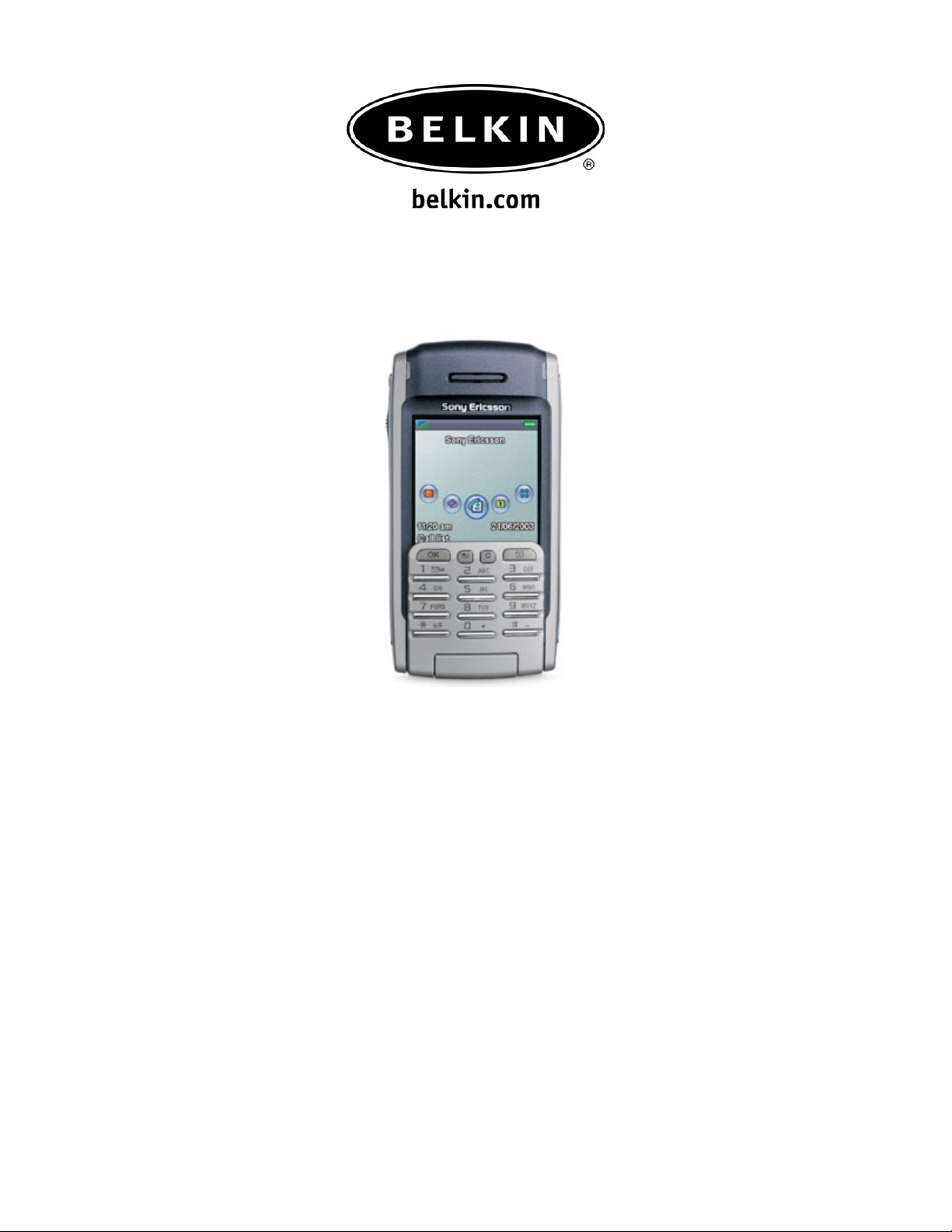
Connecting your Bluetooth Adapter to the Sony Ericsson P900 and PC Suite.
Connecting your Bluetooth Adapter to the Sony
Ericsson P900 and PC Suite.
Use with Belkin Bluetooth SoftwareVer. 1.3.x & 1.4.2.10
Bluetooth adapters F8T001, F8T003, and F8T006-PC.
Page 2
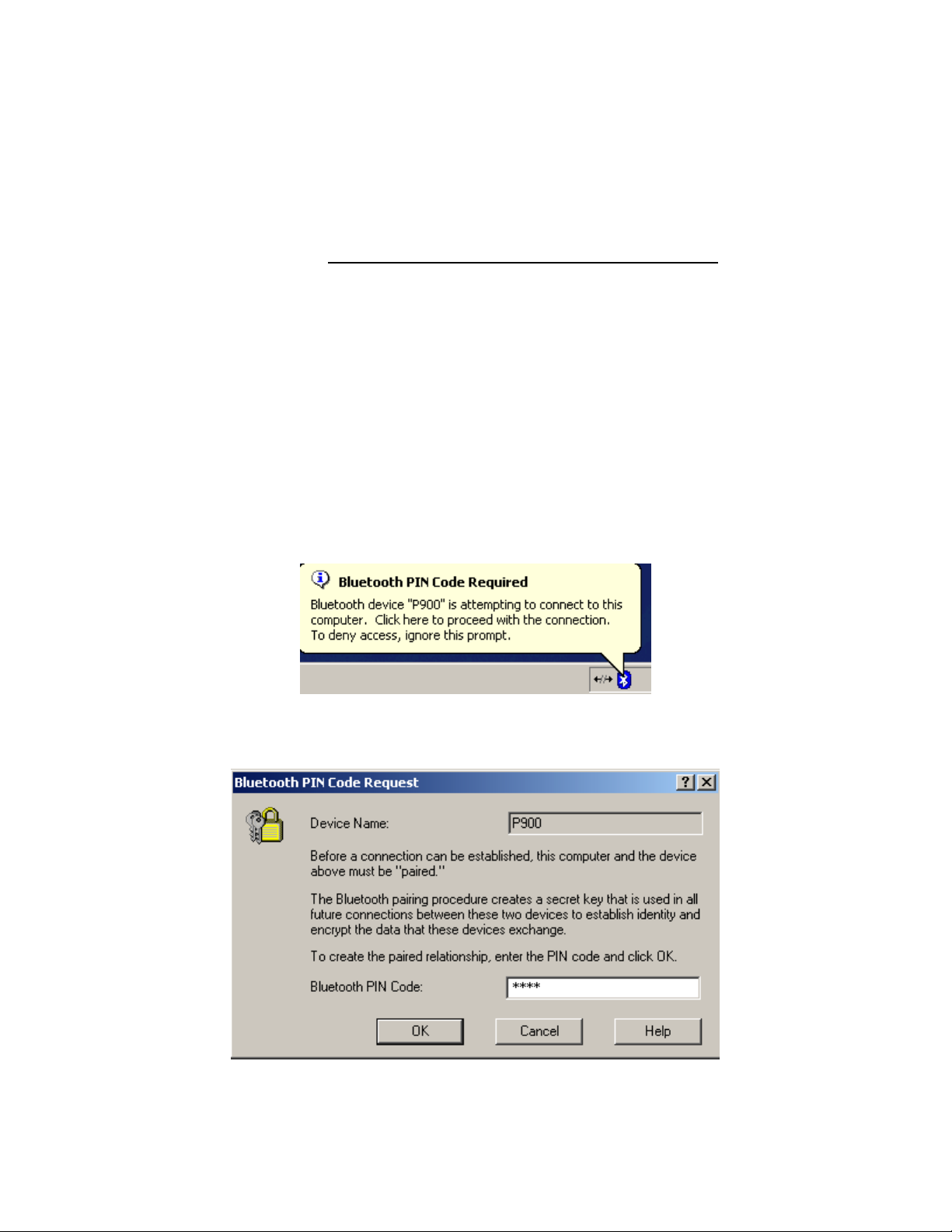
Connecting your Bluetooth Adapter to the Sony Ericsson P900 and PC Suite.
Before Starting:
1. Make sure you have the latest Sony Ericsson PC Suite software loaded on the
computer. The Nokia PC Suite is required to connect to the Sony Ericsson P900.
2. Make sure the Belkin Bluetooth software and adapter is installed.
Section: 1 Activating Bluetooth and pairing procedure.
1. Go to the Main Menu on your Sony phone P900.
2. In Control Panel, go to Connections, Bluetooth, Settings.
3. Make sure that Bluetooth is turned on, check visible to other devices.
4. Tap on Devices, tap on Add.
5. Show All Devices.
6. Your Phone will search your area for active Bluetooth devices.
7. Select the Computer you would like to connect your phone to.
9. Enter a passkey, use 0000 and click OK.
10. On your Computer check the taskbar (next to the Clock) for the Passkey
prompt
11. Click on the Bluetooth Passkey prompt or click on the Bluetooth Icon to put in
the Passkey.
12. Put in the Passkey (0000) and click OK.
Page 3

Connecting your Bluetooth Adapter to the Sony Ericsson P900 and PC Suite.
Section: 2 Getting the Com port on the computer
1. On your Computer, open Bluetooth Neighborhood or Double Click on the Bluetooth
icon on the Lower right of your Task bar.
2. On the Bluetooth menu on the left side click on Search for Devices in range or Entire
Bluetooth Neighborhood.
3. Make sure that the Sony Ericsson P900 has a check mark next to it meaning that it is
Paired.
4. On the left side Click on View My Bluetooth Services or My Device in Windows 2000.
5. Right click on the Serial Port Icon then go to Properties.
Page 4

Connecting your Bluetooth Adapter to the Sony Ericsson P900 and PC Suite.
6. Verify the COM port which is on (Com 3) is selected and that Start up Automatically is
check and uncheck Secure Connection and click on Apply.
7. Double Click on the Phone Connection Link icon (PC Suite) on your taskbar.
8. Make sure that Com 3 is the only Com port checked as shown in step 6.
9. Go Back to Entire Bluetooth Neighborhood or view devices in Range and
double click on the Paired Sony Ericsson Phone Icon.
Page 5

Connecting your Bluetooth Adapter to the Sony Ericsson P900 and PC Suite.
10. Double click on the serial Port icon.
11. Accept the connection on your Phone.
12. It will say “Status: Connecting Bluetooth Serial Port”.
13. You may get an error on your computer saying that COM 0 is being used.
Click OK.
14. You may get a connection fail prompt. Click OK
15. You are now connected to your phone. Verify the connection by
double clicking on the Phone Connection Link icon on the bottom right of
you’re tool bar.
Page 6

Connecting your Bluetooth Adapter to the Sony Ericsson P900 and PC Suite.
