Page 1

Synchronising The Sony Ericsson P800 Through Outlook 2000
1
Synchronising The Sony Ericsson P800 Through
Outlook 2000
Page 2

Synchronising The Sony Ericsson P800 Through Outlook 2000
2
Step 1:Enabling The P800 For Bluetooth Communication:
1: Make the P800 Discoverable.
Scroll down and tap Control Panel.
Tap Connections
Tap Bluetooth.
Tap settings.
Next to operation mode, select discoverable.
Tap Done
The phone will then be discoverable.
2: Double click My Bluetooth places.
Click view devices in range (XP, entire Bluetooth Neighbourhood 98/ME2k).
Windows will then search for any Bluetooth devices in range.
Right click on the P800 and select pair device.
You will now see a window requesting the PassKey for the phone (default = 0000)
Enter the passkey and click o.k.
Page 3
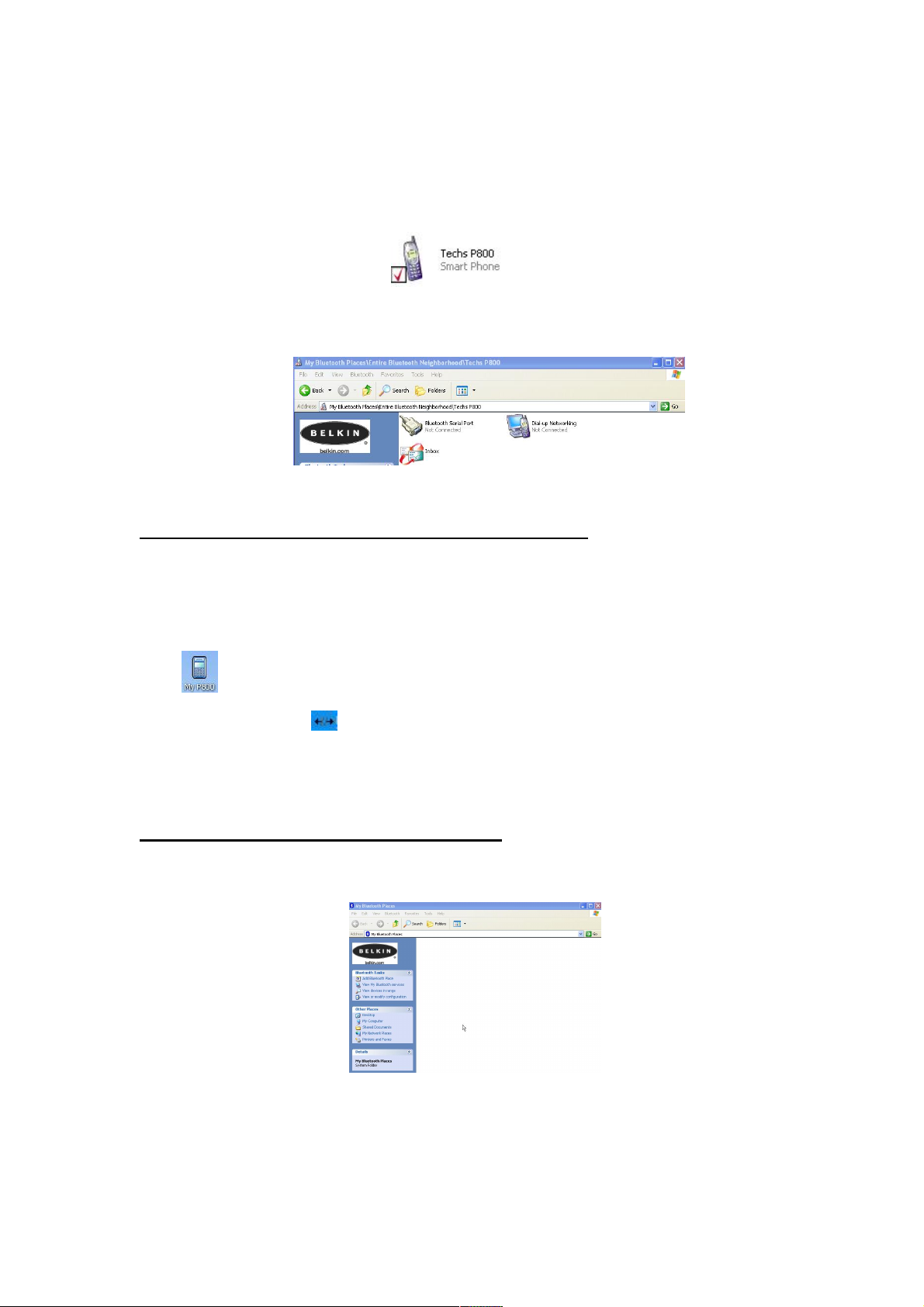
Synchronising The Sony Ericsson P800 Through Outlook 2000
3
The phone will then display “To connect to this device you must enter a passkey”,
enter the passkey (default 0000) then press o.k.
Once complete the phone will be displayed with a tick by the side. The tick indicates
that the computer and the phone are paired with each other.
Double click on the phone icon to display the list of available services. This ensures
that the phone is talking to the computer via Bluetooth.
Close down all open Windows.
Step 2: Installing and configuring PC Suite for the P800.
1: Insert the PC Suite CD that was supplied with the phone and install using the
instructions supplied.
Once installed you will see two additional icons have been created on your computer.
My P800 located on your desktop.
Phone connection link located in the taskbar.
You will notice that the connection link icon is broken, this indicates that the phone is
not connected to the computer.
Step 3:Synchronising the P800 With Outlook.
Double click My Bluetooth places.
Cick view my My Bluetooth services. (XP, My device 98/ME/2k)
Right click Bluetooth serial port and select properties.
Here you will see the com port number in which you must configure the P800
software to communicate via.
Page 4

Synchronising The Sony Ericsson P800 Through Outlook 2000
4
Click My Bluetooth places.
Click view devices in range
Double click on the P800 to view available services.
Right click on Bluetooth serial port and select properties.
Here you will see the com port number in which you must configure the P800
software to communicate via.
Right click on the phone connection link and select properties
Firstly select the com port number which listed under My bluetooth services, followed
by the com port number listed in the phones available services.
A message will be displayed stating that the connection can not be made.
This is o.k. click.
Your phone will then display a message stating that the computer is trying to establish
a connection with the phone.
Press 2 to accept the communication.
Close all open windows.
Page 5

Synchronising The Sony Ericsson P800 Through Outlook 2000
5
The phone connection wizard will then be displayed.
You will also notice that the phone connection icon has changed
This indicates that the computer has established a connection with the P800.
Click next to continue.
Ensure add a new phone is selected
Click next.
Enter the name that you wish the phone to be known as
Click next.
Click finish.
Page 6

Synchronising The Sony Ericsson P800 Through Outlook 2000
6
As this is the first time this phone has been connected to your computer a window will
be displayed.
Ensure that choose settings now is selected then click o.k.
A window will then appear.
Select and configure the items you wish to synchronise with the computer.
Click the Full synchronisation tab and ensure force full synchronisation is selected.
Click o.k.
Page 7

Synchronising The Sony Ericsson P800 Through Outlook 2000
7
Right click on the P800 icon located in the task bar
Select synchronise.
Your phone will then synchronise with Outlook.
Click o.k.
Page 8

Synchronising The Sony Ericsson P800 Through Outlook 2000
8
Step 4:Using the P800 Software.
Double click on the P800 icon on your desktop.
Your phone will then be listed.
Double click on your phone.
An explorer style window will then be displayed.
You can then copy and paste files etc as described in the programs documentation.
