Belkin n52TE, P75561, F8GFPC200 User Manual

n52te
User Manual
P75561 F8GFPC200
™
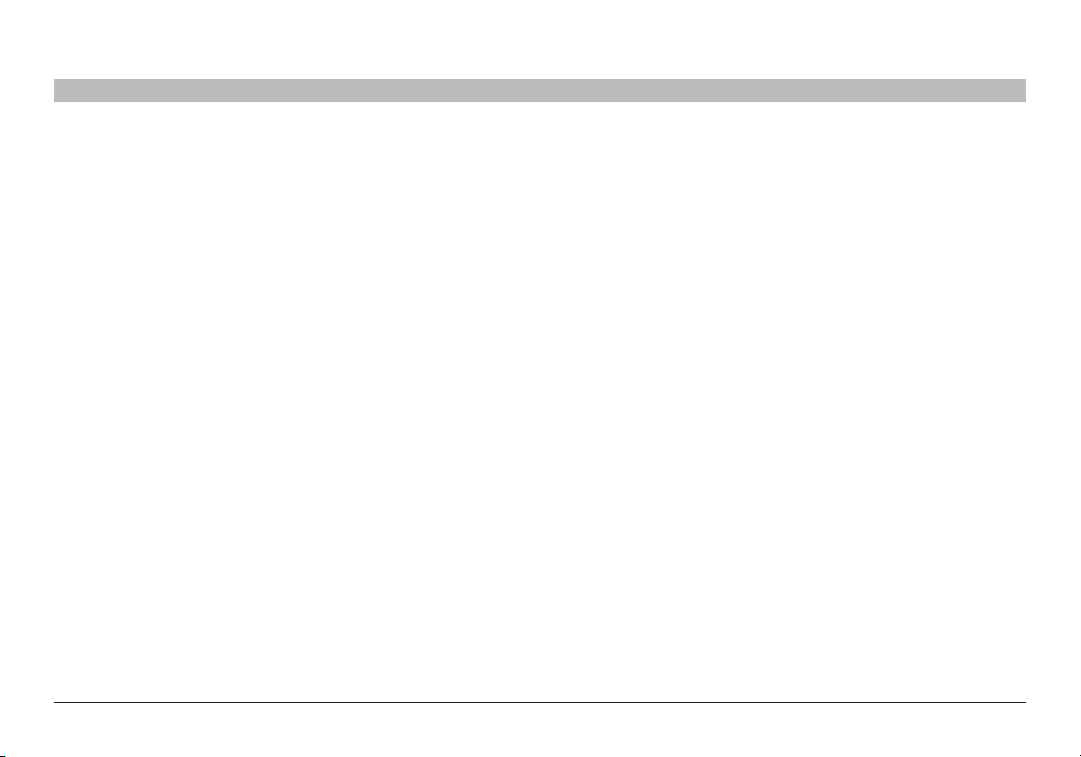
TABLE OF CONTENTS
Table of Con tents SECTIONS 1 2 3 4 5 6 7 8
Introduction ...........................................1
Features 1
System Requirements 1
Package Contents 1
Getting Star ted ........................................2
Driver Installation 2
Installation Verification 2
Configuri ng th e n52 te...................................3
The n52te Editor 3
n52te Editor Interface 4
Profiles 4
Single-Key Assignments 5
Multi-Key Assignments: Macros 6
Creating and Assigning a Macro 9
Using the n52te . . . . . . . . . . . . . . . . . . . . . . . . . . . . . . . . . . . . . . . 10
Keymaps 10
Profile Management 10
Profile Selection and Razer Synapse 11
Impor ting and Exporting Profile s 12
Using the n52te as a Default HID Device 12
Help .................................................13
Latest n52te Driver Software 13
Ergonomic Adjustments ...............................14
D-Pad Thumb-Stick 14
Palm Rest 14
n52te
Firmware Updates.....................................15
Update Instructions 15
Information...........................................16

INTRODUCTION
Table of Con tents SECTIONS 1 2 3 4 5 6 7 8
Thank you for purchasing the Belkin n52 Tournament Edition (n52te) SpeedPad, the only purpose-built hybrid gaming tool you need
to dominate any game. Whether your passion is rooted in FPS, MMORPG, or RTS, the n52te will give you the winning edge!
The n52te is designed to work out of the box as a standard Human Interface Device (HID) keyboard. Please install and use the n52te
Editor and driver package for advanced programmability and portability.
Features
• 15programmablerapid-responsebuttons
• Programmable3-wayscrollwheel
• Button andscroll-wheelbacklighting
System Requirements
• Windows
• MacOS
• AfreeUSBport
®
XP/XP 64-bit or Windows Vista®/Vista 64-bit
®
X v10.2.8 or highe r
Package Contents
• Belkinn52te
• QuickStartGuide
• n52teEditorProgrammingSoft ware,PoweredbyRazer
n52te
• Programmable8-waydirection-pad(d-pad)withremovablejoystick
• Adjustablesoft-touchhandrest
• RazerSynapse™onboardmemor y
• CDorDVDdrive
• 35MBfreehard-diskspace
• DirectX
®
Compatible Video Card
1
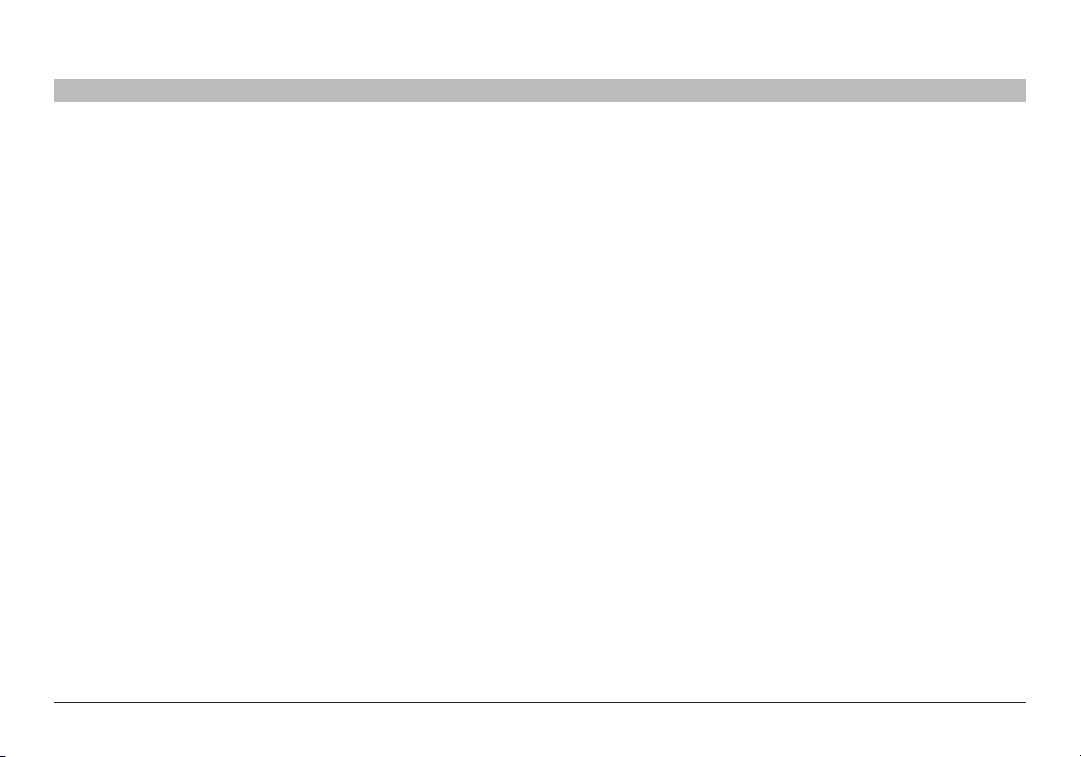
GETTING STARTED
Table of Con tents SECTIONS 1 2 3 4 5 6 7 8
Driver Installation
1. Insert the n52te Installation CD into your PC’s CD/DVD drive.
2. Driver installation will begin shortly. If it does not, click the
“Star t” button and choose “Run”. Click “Browse” and choose
your CD drive. Select “setup.exe” and click “OK”.
3. Follow the on-screen instructions to continue with the driver
installation.
4. After the installation is complete, click “Finish” and reboot
when prompted.
5. After your PC boots up, connect the n52te to an available USB
port on your computer.
6. Please allow Windows to detect and fully initialize the n52te.
Do not disconnect or reboot/shut down your system during
this process.
7. Once driver initialization has finished, please reboot your
system when prompted to do so by the installer.
n52te
Installation Verification
1. To check if installation was successful, right-click on “My Computer”
and left-click on “Properties”. Then left-click on “Hardware” and then
on the “Device Manager” but ton.
2. Check to make sure that the Device Manager list includes:
a. A new entry under Human Interface Devices, “n52te”.
b. A new entry under Human Inter face Devices, “Vir tual HID Device”.
2
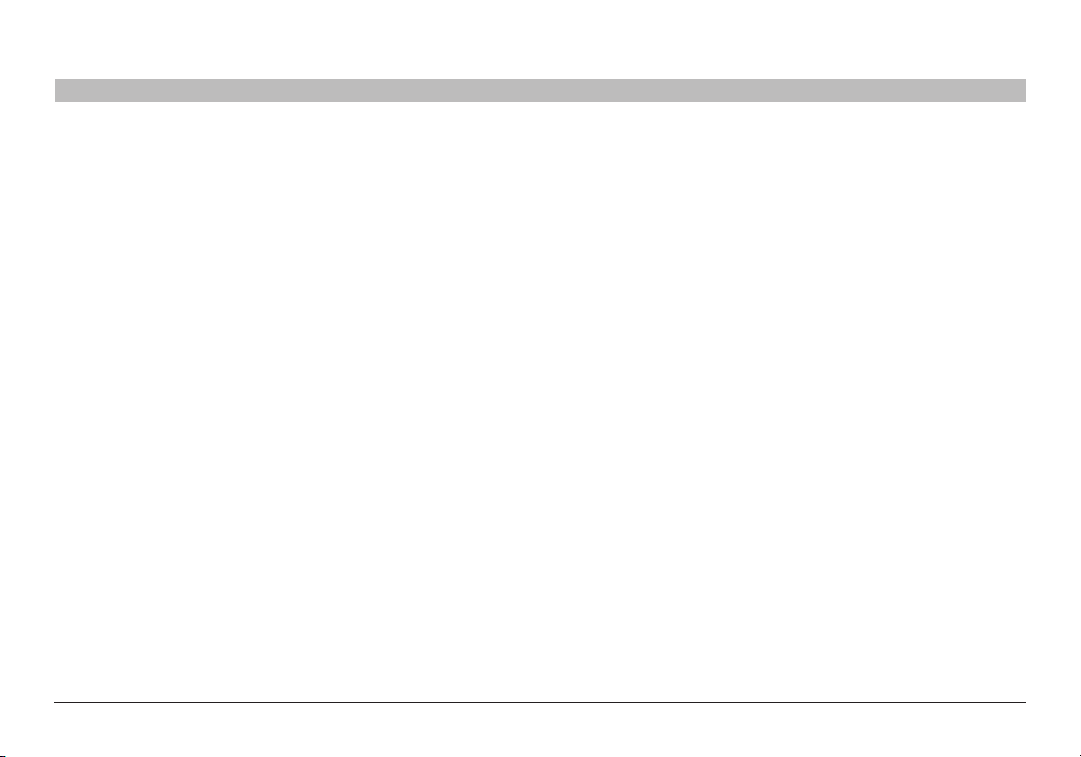
CONFIGURING THE n52te
Table of Con tents SECTIONS 1 2 3 4 5 6 7 8
The n52te Editor
The n52te Editor is the main programming and management tool for your
n52te. The n52te Editor allows you to customize the n52te to provide you
with the best gaming experie nce possible. Examples of programmable
functions are:
Single Key – Assign a single keyboard key to an n52te button.
Macros – Record a sequence of keyboard keystrokes, and/or mouse-
button presses that can be saved and played back by the n52te at a
later time.
Keymap Selector – Switch between the three color Keymaps (Blue,
Green, Red) and effectively triple the number of functions you can
program in a single profile. The default Keymap is Blue.
n52te
Mouse – Program n52te to emulate mouse clicks or scroll-wheel
functions.
Polling Rate – Sets the polling rate to: 125Hz, 50 0Hz, or 1000Hz.
Tip: You need to reduce the polling rate if your computer does not
suppor t USB 2.0.
Razer Synapse – Store one of your profiles in the onboard memor y
to take it with you. The custom profile stored in the Synapse onboard
memor y will be available on any PC or Mac computer, even without the
n52te driver or Editor application installed!
Tip: You will still need the driver and Editor software installed on the
host system if you want to make any changes to the stored profile.
3
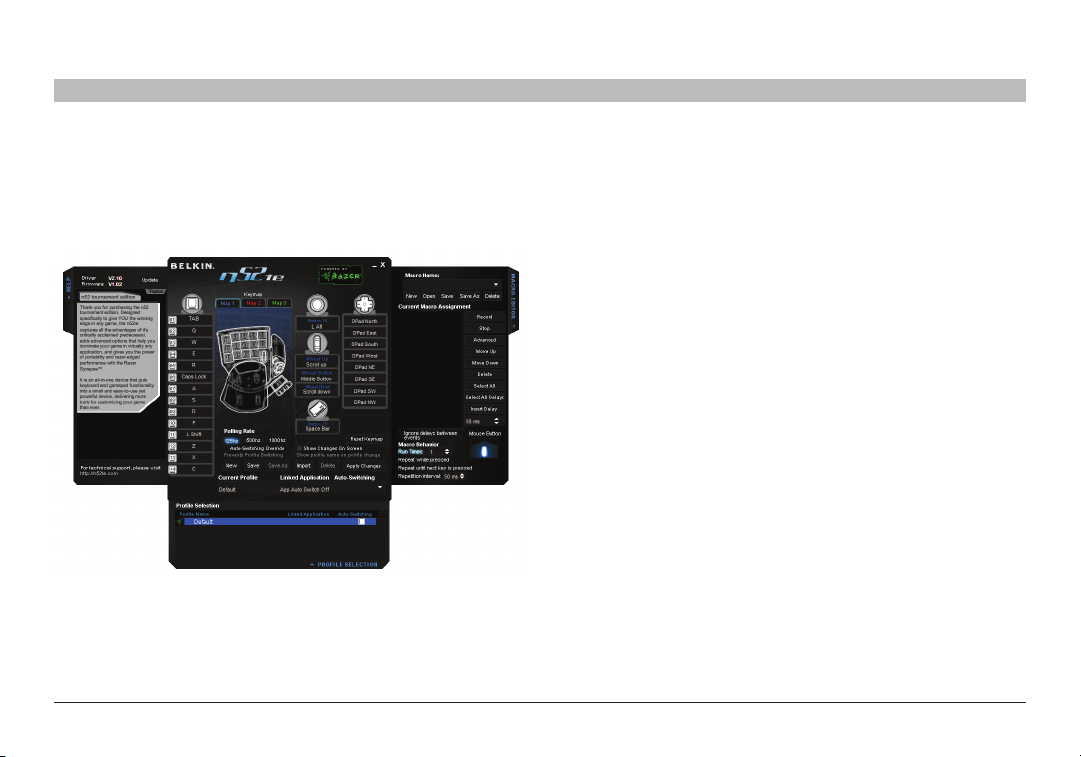
CONFIGURING THE n52te
Table of Con tents SECTIONS 1 2 3 4 5 6 7 8
n52te Editor Interface
This is the user interface for the n52te Editor application.
The main screen consists of:
View of the Device – Displays which keys you are programming.
Macro Editor – Allows you to define and edit sequences of keyboard
keystrokes, and/or mouse -button presses to generate your own custom
macros.
Profile Selection – Allows you to select and load pre-saved
customizations to your n52te. For more profile management information,
please see the “Profile Management ” section of this manual.
Help – Displays the Help guide for the n52te Editor.
Profiles
Profiles are customized button mappings and programmable functions
for a specific application that can be saved and loaded to the n52te.
This section will walk you through typical profile -creation steps using the
n52te Editor. In general, creating a profile consists of mapping button
functions, recording and assigning macros, configuring Auto-Switching
options, and saving those customizations as a profile.
n52te
4
