Page 1

USB CAT5
KVM Extender
Belkin Tech Support
US: 800-223-5546 ext. 2263
310-898-1100 ext. 2263
UK: 0845 607 77 87
Australia: 1800 235 546
New Zealand: 0800 235 546
Singapore: 65 64857620
Europe: www.belkin.com/support
Belkin International, Inc.
501 West Walnut Street
Los Angeles, CA 90220, USA
310-898-1100
310-898-1111 fax
Belkin Ltd.
Express Business Park, Shipton Way
Rushden, NN10 6GL, United Kingdom
+44 (0) 1933 35 2000
+44 (0) 1933 31 2000 fax
© 2008 Belkin International, Inc. All rights reserved. All trade names are registered trademarks
of respective manufacturers listed. Windows, Microsoft, and Windows Vista are either registered
trademarks or trademarks of Microsoft Corporation in the United States and/or other countries.
Belkin Ltd.
4 Pioneer Avenue
Tuggerah Business Park
Tuggerah, NSW 2259, Australia
+61 (0) 2 4350 4600
+61 (0) 2 4350 4700 fax
Belkin B.V.
Boeing Avenue 333
1119 PH Schiphol-Rijk, The Netherlands
+31 (0) 20 654 7300
+31 (0) 20 654 7349 fax
P75472-A
Page 2

USB CAT5
KVM Extender
User Manual
F1D086U
Page 3

Page 4

Table of Contents
1. Introduction .......................................................................... 1
Package Contents ......................................................................1
2. Overview ............................................................................... 2
Feature Overview.................................................................. 2
Equipment Requirements ...................................................... 3
System Requirements ........................................................... 4
Unit Display Diagrams .......................................................... 5
Specifications....................................................................... 7
3. Installation ............................................................................ 8
Pre-Configuration ................................................................. 8
Connecting the Transmitter to the Computer or KVM Switch ... 9
Connecting the Local Console to the Transmitter ......................9
Connecting the Remote Console to the Receiver ....................10
Connecting the Transmitter to the Receiver .............................11
Powering up the Systems ........................................................11
4. Using the CAT5 Extender ......................................................12
Hot-Key Commands Operation for Receiver ............................12
LED Operation .........................................................................13
Adjusting the Picture ................................................................13
Troubleshooting Tips ................................................................13
5. Information ..........................................................................14
Page 5
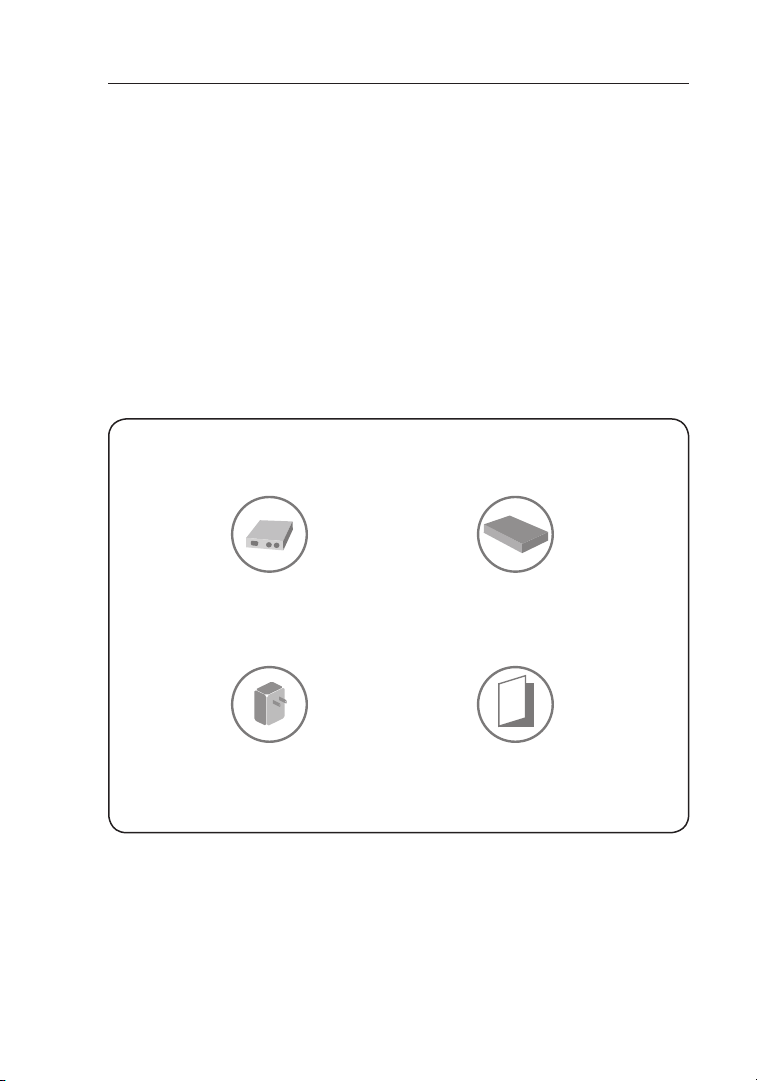
Introduction
Congratulations and thank you for purchasing the Belkin USB CAT5 KVM
Extender (the CAT5 Extender). The CAT5 Extender allows you to control your
computer or KVM switch from up to 500 feet (150m) away. It is perfect for
isolated server rooms, large server farms, secure systems, or test benches
where the computer or KVM switch may be inaccessible to the user.
This User Manual provides all the details you’ll need to install and operate
your new CAT5 Extender, in addition to expert troubleshooting advice—in
the unlikely event of a problem.
We appreciate your business and are confident that you will soon see for
yourself why over 1 million Belkin OmniView products are in use worldwide.
Package Contents
USB CAT5 Extende r
Transmitter
5V, 1A
Power Supply
1
USB CAT5 Extende r
Receiver
User Manual
Page 6

Overview
Feature Overview
CAT5 Technology
Integrated CAT5 technology enables you to connect your KVM switch to
your servers up to 500 feet (150m) away using standard CAT5 cabling.
CAT5 cabling reduces cable bulk and simplifies cable management.
Video Resolution
The CAT5 Extender supports video resolutions of up to 1920x1440 @
75Hz on local computer and up to 1280x1024@75Hz on remote.
Local and Remote Ports
The CAT5 Extender features local and remote console ports, enabling you
to control your computers from near or far.
Built-In Cabling
A built-in, 3-foot, all-in-one KVM cable provides an easy connection
between the CAT5 Extender and your computer or KVM switch.
LED Display
An LED display on the Transmitter and Receiver units provides quick
status monitoring. A power LED indicates power is being supplied to the
unit. A flashing LED indicates whether the data is being transmitted.
1
section
2
3
4
5
2
Page 7

Overview
Equipment Requirements
Cables
Connecting the CAT5 Extender to a computer or KVM switch requires the
included KVM cable kit and a standard CAT5 patch cable.
Belkin highly recommends you use
Belkin Category 5e, FastCAT™ 5e, or
Category 6 Patch Cables for your
CAT5 Extender to help ensure the
superior performance of your video.
These cables offer the highest quality
possible to ensure optimal data and
A3L791-XX-YYY
Note: Use CAT6 solid cables for
A3L850-XX-YYY
A3L980-XX-YYY
video transmission.
optimal video at longer lengths.
Belkin UTP Patch Cables:
A3L791-XX-YYY (CAT5e)
A3L850-XX-YYY (FastCAT5e)
A3L980-XX-YYY (CAT6)
(-XX denotes length in feet)
(-YYY denotes color)
Connecting the CAT5 Receiver to
local computer requires Universal
KVM USB Cable Kit.
F1D9006-XX
(-XX denotes length in feet)
Note: Product codes and availability
may vary.
3
Page 8

Overview
System Requirements
OS Platforms
The USB CAT5 Extender is compatible with CPUs running on, but not
limited to, the following OS platforms:
• Windows® XP, Vista™, or Server 2003
• Microsoft® DOS 5.x and above
• RedHat® Linux® 8.x and above
• Novell® NetWare® 5.x
®
• UNIX
Keyboards
• USB-compatible
• Supports101-/102-/104-/106-standard-keykeyboards
Mice
•USB-compatiblemicehaving2or3buttons
•USB-compatiblewirelessandopticalmice
Monitors
•CRTandLCD(withVGAsupport)
1
section
2
3
4
5
4
Page 9

Overview
53"#!4+6-%XTENDER
2EMOTE,OCAL
Console Local CPU
USB
Remote CPU 5V/ 2.5A
Unit Display Diagrams
Receiver Unit
• RemoteLED
• LocalLED
• LocalCPUConsoleConnectors
• LocalComputer(Requ ires addit ional cabl e to connect )
• RJ45CAT5PortforRemoteComputerConnection
• PowerJack
5
Page 10

Power Status
F1D086U
Console RJ45
USB
Overview
Transmitter Unit
• PowerLED
• StatusLED
• MonitorVGACable
• Keyboard/MouseUSBCable
• Local-ConsoleConnection
• RJ45CAT5PortforRemoteComputerConnection
1
section
2
3
4
5
6
Page 11

Overview
Specifications
Part No.: F1D086U
Enclosure: Metal enclosure
Receiver Power: 5V, 600mA power adapter with
center-pin negative polarity
Transmitter Power: 5V, 220mA (from attached computer or
KVM switch via keyboard port)
Max. Video
Remote Resolution: Up to 1280x1024 @ 75Hz (depends on
cable length)
Max. Video
Local Resolution: Up to 1920x1440 @ 75Hz
Keyboard Emulation: USB a
Mouse Emulation: USB
Console Keyboard Input: USB Type A
Console Mouse Input: USB Type A
Console Monitor Port: HDDB15 female (VGA)
CPUKeyboard/MousePort: USB Type B
CPU Monitor Port: HDDB15 female (VGA)
CAT5 Extension Ports: RJ45
Operating Temp: 32° to 104° F (0° to 40° C)
Storage Temp: -4° to 140° F (-20° to 60° C)
Humidity: 0-80% RH, non-condensing
Warranty: 2 years
Dimensions: Transmitter: 5.2 x 2.2 x 1.2 in.
(132 x 55 x 30mm)
Receiver: 7.8 x 2.8 x 1.2 in.
(198 x 70 x 30mm)
Weight: Transmitter: 8.0 oz. (0.23kg.)
Receiver: 12.3 oz. (0.35kg.)
Note: Specifications are subject to change without notice.
7
Page 12

Installation
Pre-Configuration
Consider the following when deciding where to place
the CAT5 Extender:
• the lengths of the cables attached to your keyboard, monitor,
and mouse
• the location of your computer or KVM switch
• the lengths of the cables you’ll use to connect the Transmitter and
Receiver units
Cable-Distance Requirements
VGA signals transmit best at shorter cable lengths. At longer cable
lengths, the probability of video degradation increases. For this reason,
Belkin recommends that the length of the CAT5 patch cable between the
Transmitter and Receiver units does not exceed 500 feet (150m).
Warning! Avoid placing cables near fluorescent lights,
air-conditioning equipment, or machines that create electrical noise
(e.g., vacuum cleaners).
You are now ready to begin installation of your CAT5 Extender.
1
2
section
3
4
5
8
Page 13

Installation
Step 1 Connecting the Transmitter to the Computer
or KVM Switch
1.1 Disconnect all computers from the electrical power supply.
1.2 Using the Transmitter unit, connect the built-in VGA and USB
cables to the monitor and USB ports on your computer or to the
console ports on your KVM switch.
(Refer to diagram below.)
Transmitter
Step 2 Connecting the Local Console to the Transmitter
2.1 From your local console, connect your monitor to the VGA console
port on the Transmitter unit. (Refer to diagram below.)
2.2 Connect your keyboard and mouse to the USB console ports on the
Transmitter unit. (Refer to diagram below.)
Transmitter
9
Page 14

Installation
Step 3 Connecting the Remote Console to the Receiver
3.1 From your remote console, connect your monitor to the VGA
console port on the Receiver unit.
3.2 Connect your keyboard and mouse to the USB console ports on
the Receiver unit.
Receiver
3.3 To use the Receiver as a 2-port KVM switch between local and
remote computers, connect your local computer to the Receiver
using the Universal KVM USB Cable Kit, Belkin part number
F1D9006-XX (not included).
1
2
section
3
4
5
Receiver
10
Page 15

Console Local CPU
USB
Remote CPU 5V/ 2.5A
Console RJ45
USB
Installation
Step 4 Connecting the Transmitter to the Receiver
Using a CAT5 cable, connect one end into the RJ45 port on the Transmitter
unit. Connect the other end to the RJ45 port on the Receiver unit. (Refer to
diagram below.)
Step 5 Powering up the Systems
5.1 Attach the power adapter to the power jack on the Receiver unit.
Connect the adapter to a power source to power up the Receiver
unit. The Transmitter unit will receive power from the computer or
KVM switch to which it is connected.
5.2 Power up your computers and KVM switch.
11
Page 16

Using the CAT5 Extender
Once the CAT5 Extender is installed, the video will display at both
the local and remote consoles. However, only one console can have
control of the mouse and keyboard input at one time. The control is
determined automatically. To gain control, the active console must remain
idle for two seconds.
Note: If your receiver is connected to both local and remote computers
(acting as a 2-port KVM switch), in order to switch between them, you must
use the hot-key Scroll Lock command. Please see the “Hot-Key Commands
Operation” section below:
Hot-Key Commands Operation for Receiver
To send commands to the CAT5 Extender, the hot key (Scroll Lock) must be
pressed twice within two seconds. You will hear a beep of confirmation.
If you have not pressed any key in hot-key mode within two seconds,
the keyboard will return to a normal state. The following example illustrates
using the hot-key Scroll Lock command to switch between local and
remote ports.
The table below lists all supported hot-key commands.
Command Function
C
Toggle switch between local and
remote por ts
1
2
3
section
4
5
Q Turn beep sound on/off
A Auto-adjust video signal to optimum
12
Page 17

Using the CAT5 Extender
LED Operation
The orange Power LED indicates if the Transmitter and Receiver units are
powered on. The green Status LED indicates which console has control.
If the Status LED on the Transmitter is flashing, the remote console (or
Receiver) has control.
Indication
On = normal;
Flashing = receiving data
On = input is coming from connected
CAT5 source;
Flashing = Selected, but no signal;
Off = Not selected
On = input is coming from connected local
CPU source;
Flashing = Selected, but no signal;
Off = Not selected
Transmitter
LEDs
Receiver
LEDs
LED
Power On = USB power is present
Status
Remote
Local
Adjusting the Picture
When the remote console has control, you can adjust the picture quality by
pressing the Receiver’s hot key “A” to force the remote port’s video signal to
auto-adjust (see the “Hot-Key Commands Operation” section above).
Troubleshooting Tips
• UsetheReceiver’shotkey“A”toforcethevideosignaltoauto-adjust.
• Avoidusingaspecializedmouse.Micewithscrollingwheels
are supported.
• Avoidusingaspecializedkeyboard(e.g.,akeyboardwithspecial
shortcut keys).
• TheCAT5ExtenderisnotcompatiblewithserialorPS/2mouseportsor
KVM switches using serial mice at the console.
13
Page 18

Information
FCC Statement
Declaration of Conformity with FCC Rules
for Electromagnetic Compatibility
We, Belkin International, Inc., of 501 West Walnut Street, Compton, CA 90220, declare under
our sole responsibility that the product:
F1D086U
to which this declaration relates:
Complies with Part 15 of the FCC Rules. Operation is subject to the following two
conditions: (1) this device may not cause harmful interference, and (2) this device must
accept any interference received, including interference that may cause undesired operation.
CE Declaration of Conformity
We, Belkin International, Inc., declare under our sole responsibility that the product F1D086U,
to which this declaration relates, is in conformity with Emissions Standard EN55022 and with
Immunity Standard EN55024, LVP EN61000-3-2, and EN61000-3-3.
ICES
This Class B digital apparatus complies with Canadian ICES-003. Cet appareil numérique de la
classe B est conforme á la norme NMB-003 du Canada.
Belkin International, Inc., Limited 2-Year Product Warranty
What this warranty covers.
Belkin International, Inc. (“Belkin”) warrants to the original purchaser of this Belkin product that
the product shall be free of defects in design, assembly, material, or workmanship.
What the period of coverage is.
Belkin warrants the Belkin product for two years.
What will we do to correct problems?
Product Warranty.
Belkin will repair or replace, at its option, any defective product free of charge (except for
shipping charges for the product).
What is not covered by this warranty?
All above warranties are null and void if the Belkin product is not provided to Belkin for inspection
upon Belkin’s request at the sole expense of the purchaser, or if Belkin determines that the Belkin
product has been improperly installed, altered in any way, or tampered with. The Belkin Product
Warranty does not protect against acts of God (other than lightning) such as flood, earthquake,
war, vandalism, theft, normal-use wear and tear, erosion, depletion, obsolescence, abuse,
damage due to low voltage disturbances (i.e. brownouts or sags), non-authorized program, or
system equipment modification or alteration.
1
2
3
4
section
5
14
Page 19

Information
How to get service.
To get service for your Belkin product you must take the following steps:
1. Contact Belkin International, Inc., at 501 W. Walnut St., Compton CA 90220, Attn: Customer
Service, or call (800)-223-5546, within 15 days of the Occurrence. Be prepared to provide the
following information:
a. The part number of the Belkin product.
b. Where you purchased the product.
c. When you purchased the product.
d. Copy of original receipt.
2. Your Belkin Customer Service Representative will then instruct you on how to forward your
receipt and Belkin product and how to proceed with your claim.
Belkin reserves the right to review the damaged Belkin product. All costs of shipping the Belkin
product to Belkin for inspection shall be borne solely by the purchaser. If Belkin determines, in
its sole discretion, that it is impractical to ship the damaged equipment to Belkin, Belkin may
designate, in its sole discretion, an equipment repair facility to inspect and estimate the cost to
repair such equipment. The cost, if any, of shipping the equipment to and from such repair facility
and of such estimate shall be borne solely by the purchaser. Damaged equipment must remain
available for inspection until the claim is finalized. Whenever claims are settled, Belkin reserves
the right to be subrogated under any existing insurance policies the purchaser may have.
How state law relates to the warranty.
THIS WARRANTY CONTAINS THE SOLE WARRANTY OF BELKIN. THERE ARE NO OTHER
WARRANTIES, EXPRESSED OR, EXCEPT AS REQUIRED BY LAW, IMPLIED, INCLUDING THE
IMPLIED WARRANTY OR CONDITION OF QUALITY, MERCHANTABILITY OR FITNESS FOR
A PARTICULAR PURPOSE, AND SUCH IMPLIED WARRANTIES, IF ANY, ARE LIMITED IN
DURATION TO THE TERM OF THIS WARRANTY.
Some states do not allow limitations on how long an implied warranty lasts, so the above
limitations may not apply to you.
IN NO EVENT SHALL BELKIN BE LIABLE FOR INCIDENTAL, SPECIAL, DIRECT, INDIRECT,
CONSEQUENTIAL OR MULTIPLE DAMAGES SUCH AS, BUT NOT LIMITED TO, LOST
BUSINESS OR PROFITS ARISING OUT OF THE SALE OR USE OF ANY BELKIN PRODUCT,
EVEN IF ADVISED OF THE POSSIBILITY OF SUCH DAMAGES.
This warranty gives you specific legal rights, and you may also have other rights, which may
vary from state to state. Some states do not allow the exclusion or limitation of incidental,
consequential, or other damages, so the above limitations may not apply to you.
15
Page 20

