Page 1

OmniView® Secure
KVM Switch
Belkin Tech Support
US: 800-282-2355
310-898-1100 ext. 2263
Europe: 00 800 223 55 460
Australia: 1800 235 546
New Zealand: 0800 235 546
Singapore: 800 616 1790
Belkin Corporation
501 West Walnut Street
Los Angeles, CA 90220-5221, USA
310-898-1100
310-898-1111 fax
Belkin Ltd.
Express Business Park, Shipton Way
Rushden, NN10 6GL, United Kingdom
+44 (0) 1933 35 2000
+44 (0) 1933 31 2000 fax
© 2006 Belkin Corporation. All rights reserved. All trade names are registered trademarks
of respective manufacturers listed. Windows, Microsoft, and IntelliMouse are either registered
trademarks or trademarks of Microsoft Corporation in the United States and/or other
countries. Mac OS and Mac are trademarks of Apple Computer, Inc., registered in the U.S.
and other countries.
Belkin Ltd.
7 Bowen Crescent, West Gosford
NSW 2250, Australia
+61 (0) 2 4372 8600
+61 (0) 2 4372 8603 fax
Belkin B.V.
Boeing Avenue 333
1119 PH Schiphol-Rijk, The Netherlands
+31 (0) 20 654 7300
+31 (0) 20 654 7349 fax
P75209
Page 2

OmniView® Secure
KVM Switch
User Manual
F1DN102U
F1DN104U
F1DN108U
Page 3

Table of Contents
1. Introduction ............................................................................................. 1
Packag e C ontents ...... ....... ....... ....... ....... ....... ....... ....... ....... ....... ... 1
2. Overview ................................................................................................. 2
Securi ty Features ....... ....... ....... ....... ....... ....... ....... ....... ....... ....... .... 2
Other Fea tures ............................................................................. 3
Equipm ent Requirem ents . ....... ....... ....... ....... ....... ....... ....... ....... ..... 4
System Re quirement s ... ....... ....... ....... ....... ....... ....... ....... ....... ....... . 5
Unit Disp lay Diag ra ms ......... ....... ....... ....... ....... ....... ....... ....... ....... .. 6
Specif ication s ............................................................................... 7
3. Installation .............................................................................................. 8
Pre -Conf ig urati on ................................................................................ 8
Mounti ng the Swit ch (option al) ........................................................... 9
Connec ting the Co ns ole to the Swi tch (required) ............................ 11
Connec ting Compu ters to the Sw itch (required) .............................. 12
Poweri ng Up the Syst ems ................................................................. 13
4. Using your Switch .................................................................................. 14
Select ing a Compu te r Using Por t S elector s ...... ....... ....... ....... ....... 14
5. Frequently Asked Questions ................................................................. 15
6. Troubleshooting .................................................................................... 16
7. Information ........................................................................................... 19
Page 4
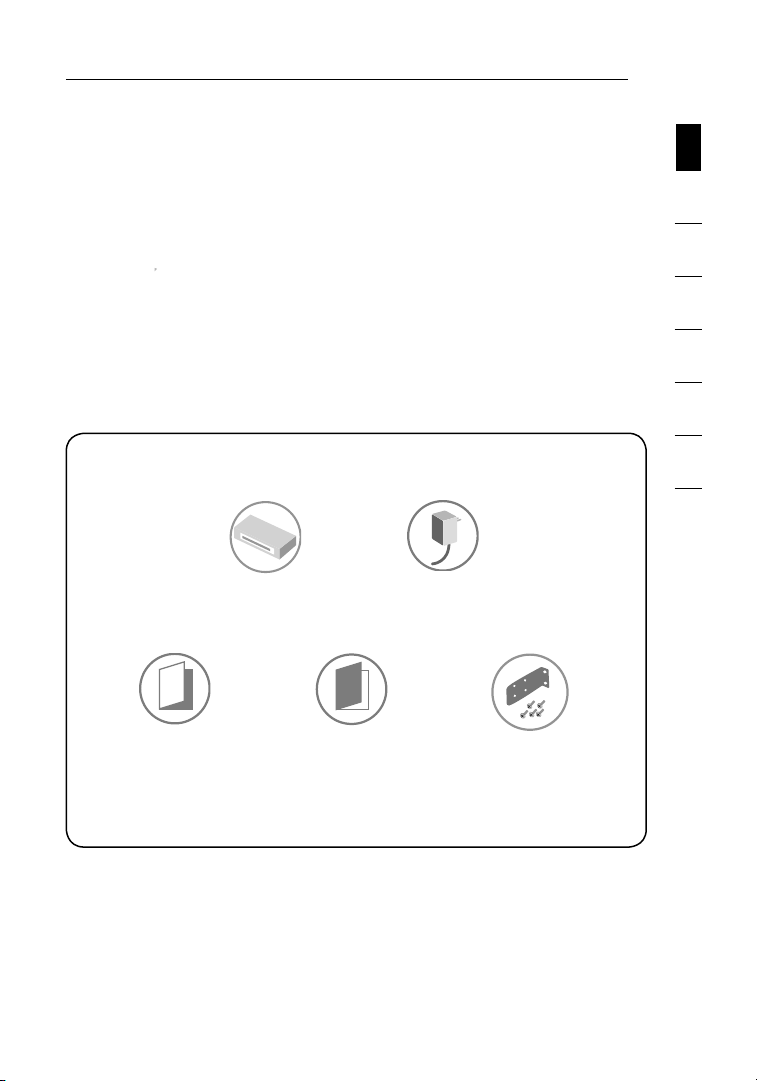
Introduction
Congratulations and thank you for purchasing this Belkin OmniView Secure KVM
Switch (the Switch). Designed especially for secure military and government
installations, the Switch provides the centralized control required by today’s
IA (Information Assurance) computer environments. It allows users to manage
multiple computers from a single USB console, while preventing unintended data
transfer between classified and unclassified computers.
This User Manual provides all the details you’ll need to install and operate your
new Switch, in addition to expert troubleshooting advice—in the unlikely event of
a problem. For quick and easy installation, please refer to the Quick Installation
Guide included in your packaging.
We appreciate your business and are confident that you will soon see for
yourself why over 1 million Belkin OmniView products are in use worldwide.
Package Contents
OmniView Secure
KVM Switch
5V DC, 2.6A
Power Adapter
section
1
2
3
4
5
6
7
User Manual
Important: Tamper-evident tape has been placed on both sides of
the Switch, to provide indication if the product has been opened or
compromised (see diagram on page 6). If one of the tapes has been
removed or appears disrupted, please call Belkin Technical Support
at (800) 282-2355.
Quick
Installation Guide
Rack-Mount
Brackets with Screws
(F1DN108U
model only)
1
Page 5

Overview
Security Features
• Dedicated Processors
Designed specifically for secure environments, the Switch features a
dedicated processor per computer port. This keeps each classified and
unclassified computer completely separated and secure at all times, and
prevents any unintended data transfer between computers.
• No Memory Buffer
The Switch does not have a memory buffer and does not have the ability
to store data. This prevents any keystrokes or other data input from being
unintentionally transferred as you switch between computers, ensuring the
integrity of your classified data. The Switch does not include any features that
require memory, such as hot keys, AutoScan, or an on-screen display (OSD).
• Non-Reprogrammable Firmware
The Switch features custom firmware that is not reprogrammable, preventing
the ability to tamper with the KVM logic.
• Tamper-Evident Tape
Tamper-evident tape is placed on both sides of the enclosure, to provide
indication if the Switch has been opened or compromised.
• Tamper-Proof Hardware
All integrated circuits are soldered directly to the printed circuit board to
prevent tampering with the components.
• NIAP Listing
The Switch is listed by the National Information Assurance Partnership (NIAP),
and is pending NIAP Common Criteria validation to Evaluation Assurance
Level 4 (EAL 4).
2
Page 6

Overview
Other Features
• USB Support
The Switch is compatible with USB 1.1 and USB 2.0 technology and supports
Plug-and-Play connectivity with USB computers, keyboards, and mice.
• Video Resolution
The Switch supports video resolutions of up to 1920x1440@75Hz.
• Dedicated Port Selectors
Port selectors, located conveniently on the front panel of the Switch, allow you
to switch easily from one computer to the next. Each button controls a single
computer port.
• LED Indicators
An LED above each port selector illuminates to indicate that the console
currently controls the corresponding computer. As a port selector is pushed,
the LED above it will light up.
• Metal Enclosure
The Switch features a rugged, metal enclosure that provides stability and
allows the Switch to be placed beneath your monitor or other desk item.
• Desktop or Rack-Mount Installation
With its compact design, the Switch can be placed on your desktop or
mounted to a standard 19-inch server rack for 1U installation.*
* The 2- and 4-Port Switches require an optional Rack-Mount Kit for rack installation
(Belkin part number F1D005).
1
section
2
3
4
5
6
7
3
3
Page 7

Overview
Equipment Requirements
Cables
Belkin highly recommends you use
Belkin All-In-One USB KVM Cable Kits
for your Switch to help ensure superior
performance. These cables offer the
highest quality possible to ensure optimal
data and video transmission. One Cable
Kit is required per connected computer.
F3X1962bXX
All-In-One USB KVM Cable Kits:
F3X1962b06 – 6 ft. (1.8m)
F3X1962b10 – 10 ft. (3m)
F3X1962b15 – 15 ft. (4.6m)
Note: Due to USB limitations, the
USB-cable length cannot exceed
15 feet (4.6m).
4
Page 8

Overview
System Requirements
Operating-System (OS) Platforms
The Switch is compatible with computers running on, but not limited to, the
following OS platforms:
• Windows® 2000
• Windows XP (Home/Professional)
• Windows 2003 Server
• Red Hat® Linux® Desktop
• Red Hat Enterprise Linux WS
• Mac OS® X v10.3 and higher
Keyboards
• USB-compatible (including wireless keyboards)
Mice
• USB-compatible (including wireless or optical mice)
Monitors
• CRT and LCD with VGA support
1
section
2
3
4
5
6
7
5
Page 9

Overview
Unit Display Diagrams
Front View
Back View
Console USB
Keyboard Port
LED Indicators
Port Selectors
Console USB
Mouse Port
Console VGA
Monitor Port
Computer VGA &
USB Ports
DC Power Jack
Side View
Tamper-Evident Tape
(F1DN104U model shown)
IMPORTANT NOTICE: There should be one tamper-evident tape on
each side of the Switch enclosure (total of two tapes). If both tapes
are visible and do not appear to be disrupted, your Switch has not
been opened or compromised since time of production. If for any
reason one of the tapes is missing or appears disrupted, please call
Belkin Technical Support at (800) 282-2355.
66
Page 10

Overview
Specifications
Part No.: F1DN102U, F1DN104U, F1DN108U
Enclosure: Metal enclosure with high-impact plastic faceplate
Power: 5V DC, 2.6A power adapter with
center-pin-positive polarity
No. of Users Supported: 1
No. of Computers Supported: 2, 4, and 8 respectively for 2-, 4-, and 8-port models
Monitors Supported: CRT and LCD (with VGA support)
Resolution Support: Up to 1920x1440@75Hz
Console Keyboard Input: USB Type A
Console Mouse Input: USB Type A
Console Monitor Port: HDDB15 female (VGA)
CPU Keyboard/Mouse Ports: USB Type B
CPU Monitor Ports: HDDB15 male (VGA)
Port Selectors: 2, 4, and 8 respectively for 2-, 4-, and 8-port models
LED Indicators: 2, 4, and 8 respectively for 2-, 4-, and 8-port models
Operating Temp: 32° to 104° F (0° to 40° C)
Storage Temp: -4° to 140° F (-20° to 60° C)
Humidity: 0-80% RH, non-condensing
Warranty: 3 years
Dimensions: (F1DN102U) 11 x 1.75 x 6 in. (279 x 45 x 150mm)
(F1DN104U) 11 x 1.75 x 6 in. (279 x 45 x 150mm)
(F1DN108U) 17.25 x 1.75 x 7.5 in. (438 x 45 x 190mm)
Weight: (F1DN102U) 2.5 lbs. (1.1kg.)
(F1DN104U) 2.5 lbs. (1.1kg.)
(F1DN108U) 4.5 lbs. (2.0kg.)
1
section
2
3
4
5
6
7
Made in the USA of imported parts
7
Page 11

Installation
Pre-Configuration
Where to place the Switch:
The enclosure of the Switch is designed for desktop or rack-mount configuration.
The 8-Port Switch (F1DN108U) can be mounted to a standard 19-inch server
rack using the included rack-mount brackets and screws. An optional
Rack-Mount Kit (Belkin part number F1D005) is available for use with the
2- and 4-Port Switches.
Consider the following when deciding where to place the Switch:
• your proximity to the port selectors on the front of the Switch
• the lengths of the cables attached to your keyboard, monitor, and mouse
• the location of your computers in relation to your console
• the lengths of the cables you use to connect your computers to the Switch
Warning: Avoid placing cables near fluorescent lights, air-conditioning
equipment, or machines that create electrical noise (e.g., vacuum cleaners).
8
Page 12

Installation
Step 1 Mounting the Switch (optional)
Bracket Installation (F1DN108U)
The 8-Port Switch includes adjustable mounting brackets ideal for installation
in 19-inch racks. The mounting brackets feature three adjustment positions that
allow you to set the Switch’s face flush with the ends of the rails, or to extend the
Switch past the front of the rails. Please follow these simple steps to achieve the
desired adjustment.
1.1 Determine how far you would like the Switch to protrude from the rack.
Select a bracket-hole scheme.
1.2 Attach the bracket to the side of the Switch using the Phillips screws
provided. (Refer to diagram below.)
1.3. Mount the Switch to the rack rails. (Refer to diagram below.)
1
2
section
3
4
5
6
7
Your Switch is now mounted securely to the rack and you are ready to
connect your console.
9
Page 13

Installation
Bracket Installation (F1DN102U and F1DN104U)
The 2- and 4-Port Switches can be installed into a 19-inch rack using an optional
Rack-Mount Kit, sold separately (Belkin part number F1D005).
1.1 Attach the Rack-Mount Bracket to the Switch using the Phillips screws
provided. (Refer to diagram below.)
1.2 Mount the Switch to the rack rails. (Refer to diagram below.)
Your Switch is now mounted securely to the rack and you are ready to
connect your console.
101010
Page 14

Installation
Step 2 Connecting the Console to the Switch (required)
Warning: Before attempting to connect anything to the Switch or your
computers, please ensure that all computer equipment and devices are
powered off. Plugging and unplugging cables while computers are powered
on may cause irreversible damage to the computers and/or the Switch. Belkin
Corporation is not responsible for damage caused by your failure to do so.
Before you connect your console to the Switch, make sure that your USB
keyboard and mouse work properly with all your computers (the Human Interface
Device (HID) USB drivers are installed on all computers).
2.1 Connect your monitor VGA cable to the VGA port on the back of the
Switch in the “User Console” section. (Refer to diagram below.)
2.2 Connect your keyboard and mouse USB cables to the USB keyboard and
mouse ports on the back of the Switch in the “User Console” section.
(Refer to diagram below.)
1
2
section
3
4
5
6
7
11
Page 15

Installation
Step 3 Connecting Computers to the Switch (required)
3.1 Make sure all computers and the Switch are powered off.
3.2 Using the Belkin All-In-One USB KVM Cable Kit (F3X1962bXX), connect the
male VGA connector to the monitor port on your computer. Then connect
the female VGA connector to the CPU monitor port on the Switch labeled
“VGA 01”. (Refer to diagram below.)
3.3 Using the Cable Kit, connect the USB Type A connector to an available
USB port on your computer. Then connect the USB Type B connector to
the USB port on the Switch labeled “USB 01”. (Refer to diagram below.)
3.4 Repeat steps 2 and 3 for each additional USB computer you wish
to connect.
Note: The Cable Kit must be connected directly to a free USB port on your
computer, with no USB hubs or other devices in between.
12
Page 16

Installation
Step 4 Powering Up the Systems (required)
4.1 Attach the power adapter to the DC power jack labeled “5V, 2.5A” on the
back of the Switch. Only use the power adapter supplied with the Switch.
(Refer to diagram below.)
4.2 Power on your computers and your monitor. All computers can be
powered on simultaneously.
Note: Your computers should recognize the Switch and automatically install the
HID USB driver if necessary.
When you power on your computers, the Switch emulates both a mouse
and keyboard on each port and allows your computers to boot normally. The
computer connected to port “1” will be displayed on the monitor. Check to see
that the keyboard, monitor, and mouse are working normally. Proceed to do this
with all occupied ports to verify that all computers are connected and responding
correctly. If you encounter an error, check your cable connections for that
computer and reboot. If the problem persists, please refer to the Troubleshooting
section in this User Manual.
1
2
section
3
4
5
6
7
13
Page 17

Using your Switch
Selecting a Computer Using Port Selectors
Now that you have connected your console and computers to the Switch, it is
ready for use. You can select which computer you wish to control by pressing
the corresponding por t selector on the front of the Switch. The LED will
illuminate to indicate which computer (or por t) is currently selected. It takes
approximately 1–2 seconds for the video signal to refresh after switching
computers. Re-synchronization of the mouse and keyboard signals also occurs.
This is normal operation and ensures that proper synchronization is established
between the console and the connected computers.**
Once you press a port selector, the Switch immediately disables the connection
between your console and the previously selected computer, and establishes a
new connection between your console and the new computer selected. Keyboard
and mouse inputs can only be sent to the selected computer, and video outputs
can only be received from the selected computer. The Switch also prevents
any data transfer between connected computers, ensuring the security of your
classified computers.
Only one port (or computer) can be selected at any point in time. In the event
that two or more port selectors are pressed simultaneously, the Switch will not
switch ports.
**Note: It may take longer for your mouse and keyboard to re-synchronize
when the computer is recovering (or initializing) from Standby, Hibernate, or
Sleep modes.
141414
Page 18

Frequently Asked Questions
What does NIAP Common Criteria validation to EAL 4 mean?
To learn more about NIAP Common Criteria and EAL 4, visit
http://niap.nist.gov/cc-scheme/nstissp-faqs.html.
What do I do if I find that the tamper-evident tape on the Switch has
been removed or disrupted?
Please call Belkin Technical Support at (800) 282-2355 immediately. The KVM
Switch’s circuitry may have been compromised.
How does the Switch allow the user to switch between computers?
The Switch only supports one method of port selection. The user can access
the desired computer by pushing the port selectors.
How far can the Switch be from my computer?
The Switch can be located up to 15 feet (4.6m) away from your computer due
to USB-cable limitation.
Do I have to install software to use the Switch?
No, the Switch does not require any software to be installed in your computers.
Can I use the Switch with a computer that does not support USB?
No, the Switch only works with USB-capable computers.
1
2
3
section
4
5
6
7
Does the Switch require an AC adapter?
Yes, the Switch requires a 5-volt DC, 2.5-Amp power adapter in order to
function properly.
Does the Switch support Linux?
Yes, the Switch works with Red Hat Linux and some Linux kernels configured
for USB support.
Does the Switch support Microsoft® IntelliMouse®?
The Switch supports mice from Microsoft, Logitech®, Kensington®, etc.,
and Belkin. Please contact Belkin Technical Support at (800) 282-2355 for
compatibility issues you may experience.
1515
Page 19
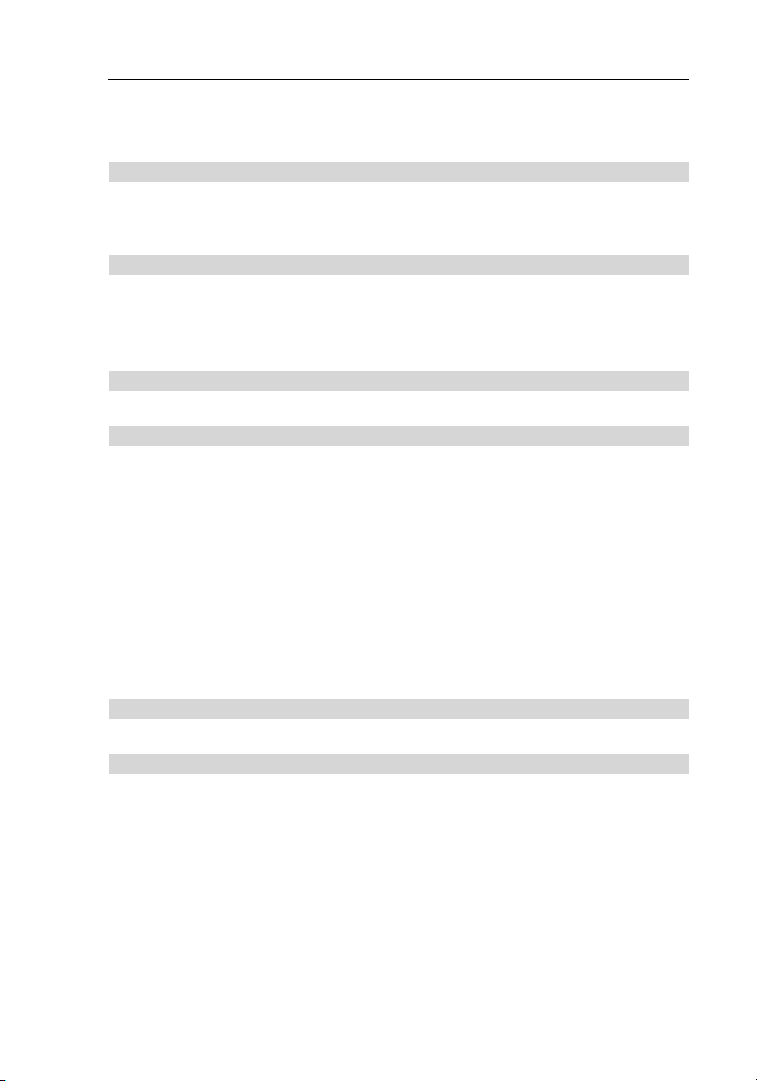
Troubleshooting
General
Problem:
My comput er does not bo ot when con ne cted to the Sw itch but wo rk s
fine when I c onnect my key board, video , a nd mouse di rect ly to
my comput er.
Solution:
• Make sure tha t t he All-In- One USB KVM Ca bl e Kit is conne cted
tightl y b etween t he Switch and th e c omput er.
Video
Problem:
I am getti ng ghostin g, shadowi ng, or fuzz y i mages on my mo ni tor.
Solution:
• Check th at all video cab les are inserte d p ro perly to th e S witch,
comput er, and monit or.
• Check th at the monito r y ou are u sing sup po rts the resol ution and
ref re sh-rate se tting on yo ur compute r.
• Lowe r t he video resolu tion of you r m onitor.
• Chec k t hat the vid eo -cabl e l ength does no t e xceed 25 fe et (7.6m).
• Check th at the graphi cs card you are using su pp orts the reso lu tion
and refresh-rat e s ettin g o n y our comput er.
• Connect th e monito r d irec tly into th e c omputer yo u are having
tro uble wit h t o s ee if the proble m s till appea rs.
Problem:
I am getti ng a b lack screen on my m on itor.
Solution:
• Chec k t hat all vid eo cables are inse rted properl y.
• Check th at there i s pro per volt age availa ble to the pow er adapter
and that i t i s i nserted co rrectly.
• Connect yo ur monit or dire ctly to the co mputer t o v erify that yo ur
monito r i s f uncti on ing properly.
16
Page 20

Troubleshooting
Keyboard
Problem:
The compu ter does no t d etect my ke yb oard, or my keyb oard do es not
work when I s witch comp uters or reboot .
Solution:
• Check th at the keyboa rd yo u a re us ing is conn ec ted properly to
the Switc h.
• Check th at the USB cable be tween th e S witch and t he compute r i s
comple tely conne cted.
• Try co nnectin g t o a diff erent USB por t o n t he compute r.
• Make sure the ke yb oard works wh en dire ctly plu gged into the
comput er (the HID US B d river is in st alled on th e c omputer ).
Reboot ing may be nec essary whe n t rying th is .
• If you are using ke yboard softw are t ha t was inclu ded with yo ur
keyboa rd , u ninstal l i t a nd then reinsta ll.
• If t he compute r i s coming ou t o f s tandb y m ode, allow up to one
minute to rega in mouse fu nc tion.
• Try a different key board.
Problem:
Some of th e k eys on my keyb oa rd are not fu nctioni ng properly whe n I
use a Mac® c omputer.
Solution:
• If you are using a PC key board on a Mac syst em, a few of the opt ion
keys on yo ur PC keyboard may be reve rsed. All maj or keys wil l
functi on as label ed .
1
2
3
4
5
section
6
7
17
Page 21

Troubleshooting
Mouse
Problem:
The compu ter does no t d etect my mo us e, or my mouse do es not work
when I swi tc h comput ers or reboot.
Solution:
• Check th at the mouse you are usi ng is conne cted properl y t o
the Switc h.
• Check th at the USB cable be tween th e S witch and t he compute r i s
comple tely conne cted.
• Try co nnectin g t o a diff erent USB por t o n t he compute r.
• Make sure the mo us e w orks whe n d irec tly plug ge d into the com puter
(the HID U SB driver is ins talled o n t he compute r). Reboot ing may be
necess ary when tr yi ng this.
• If you are using a mou se driver t ha t was inclu ded with yo ur mouse,
uninst all it and ins tall the stan dard Microsoft mo use driver.
• If the comp uter is comin g o ut of stand by mode, al lo w up to one
minute to rega in mouse fu nc tion.
• Try a different mou se.
18
Page 22

Information
FCC Statement
Declaration of Conformity with FCC Rules
for Electromagnetic Compatibility
We, Belkin Corporation, of 501 West Walnut Street, Compton, CA 90220, declare under our
sole responsibility that the products:
F1DN102U, F1DN104U, F1DN108U,
to which this declaration relates:
Comply with Part 15 of the FCC Rules. Operation is subject to the following two
conditions: (1) this device may not cause harmful interference, and (2) this device must accept
any interference received, including interference that may cause undesired operation.
CE Declaration of Conformity
We, Belkin Corporation, declare under our sole responsibility that the products
F1DN102U, F1DN104U, F1DN108U, to which this declaration relates, are in conformity
with Emissions Standard EN55022 and with Immunity Standard EN55024,
LVP EN61000-3-2, and EN61000-3-3.
ICES
This Class B digital apparatus complies with Canadian ICES-003. Cet appareil numérique
de la classe B est conforme á la norme NMB-003 du Canada.
Belkin Corporation Limited 3-Year Product Warranty
What this warranty covers.
Belkin Corporation warrants to the original purchaser of this Belkin product that the
product shall be free of defects in design, assembly, material, or workmanship.
What the period of coverage is.
Belkin Corporation warrants the Belkin product for three years.
What will we do to correct problems?
Product Warranty.
Belkin will repair or replace, at its option, any defective product free of charge (except for
shipping charges for the product).
What is not covered by this warranty?
All above warranties are null and void if the Belkin product is not provided to Belkin
Corporation for inspection upon Belkin’s request at the sole expense of the purchaser, or
if Belkin Corporation determines that the Belkin product has been improperly installed,
altered in any way, or tampered with. The Belkin Product Warranty does not protect
against acts of God (other than lightning) such as flood, earthquake, war, vandalism,
theft, normal-use wear and tear, erosion, depletion, obsolescence, abuse, damage due
to low voltage disturbances (i.e.. brownouts or sags), non-authorized program, or
system-equipment modification or alteration.
1
2
3
4
5
section
6
7
19
Page 23
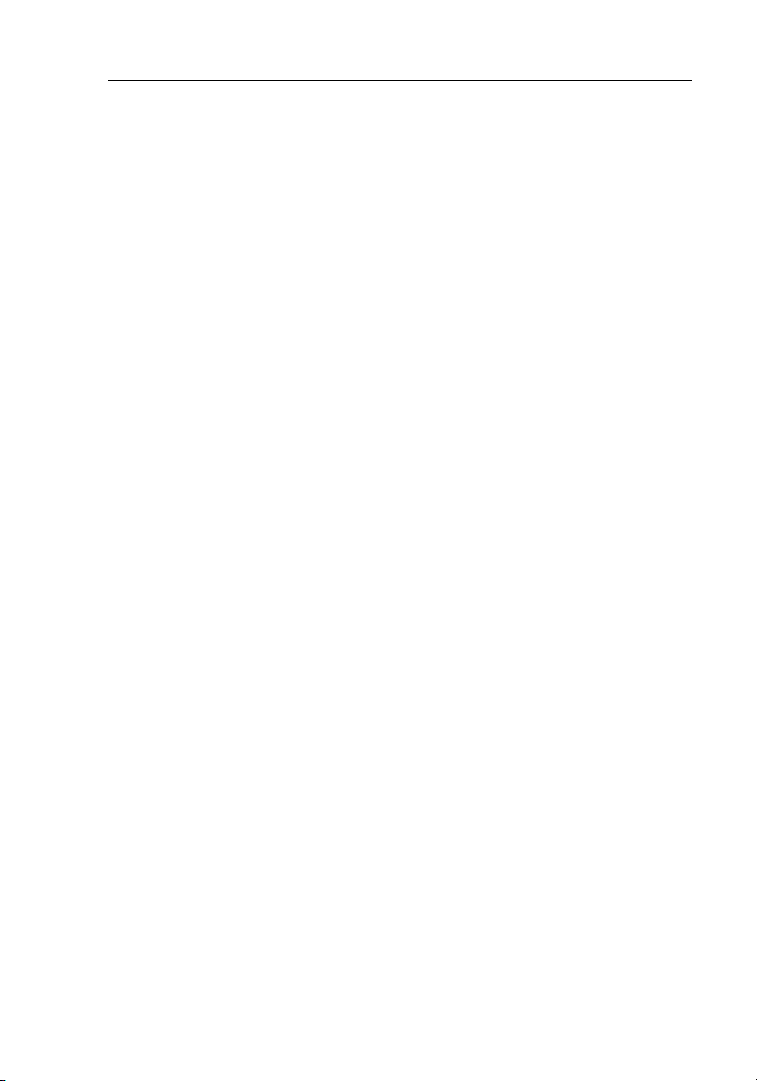
Information
How to get service.
To get service for your Belkin product you must take the following steps:
1. Contact Belkin Corporation at 501 W. Walnut St., Compton CA 90220, Attn:
Customer Service, or call (800)-223-5546, within 15 days of the Occurrence. Be
prepared to provide the following information:
a. The part number of the Belkin product.
b. Where you purchased the product.
c. When you purchased the product.
d. Copy of original receipt.
2. Your Belkin Customer Service Representative will then instruct you on how to
forward your receipt and Belkin product and how to proceed with your claim.
Belkin Corporation reserves the right to review the damaged Belkin product. All costs of
shipping the Belkin product to Belkin Corporation for inspection shall be borne solely by
the purchaser. If Belkin determines, in its sole discretion, that it is impractical to ship the
damaged equipment to Belkin Corporation, Belkin may designate, in its sole discretion,
an equipment repair facility to inspect and estimate the cost to repair such equipment.
The cost, if any, of shipping the equipment to and from such repair facility and of such
estimate shall be borne solely by the purchaser. Damaged equipment must remain
available for inspection until the claim is finalized. Whenever claims are settled, Belkin
Corporation reserves the right to be subrogated under any existing insurance policies
the purchaser may have.
How state law relates to the warranty.
THIS WARRANTY CONTAINS THE SOLE WARRANTY OF BELKIN CORPORATION,
THERE ARE NO OTHER WARRANTIES, EXPRESSED OR, EXCEPT AS REQUIRED BY
LAW, IMPLIED, INCLUDING THE IMPLIED WARRANTY OR CONDITION OF QUALITY,
MERCHANTABILITY OR FITNESS FOR A PARTICULAR PURPOSE, AND SUCH
IMPLIED WARRANTIES, IF ANY, ARE LIMITED IN DURATION TO THE TERM OF THIS
WARRANTY.
Some states do not allow limitations on how long an implied warranty lasts, so the
above limitations may not apply to you.
IN NO EVENT SHALL BELKIN CORPORATION BE LIABLE FOR INCIDENTAL, SPECIAL,
DIRECT, INDIRECT, CONSEQUENTIAL OR MULTIPLE DAMAGES SUCH AS, BUT NOT
LIMITED TO, LOST BUSINESS OR PROFITS ARISING OUT OF THE SALE OR USE OF
ANY BELKIN PRODUCT, EVEN IF ADVISED OF THE POSSIBILITY OF
SUCH DAMAGES.
This warranty gives you specific legal rights, and you may also have other rights,
which may vary from state to state. Some states do not allow the exclusion or limitation
of incidental, consequential, or other damages, so the above limitations may not apply
to you.
20
Page 24

