Belkin F5D7050ceE, P74851ec User Manual
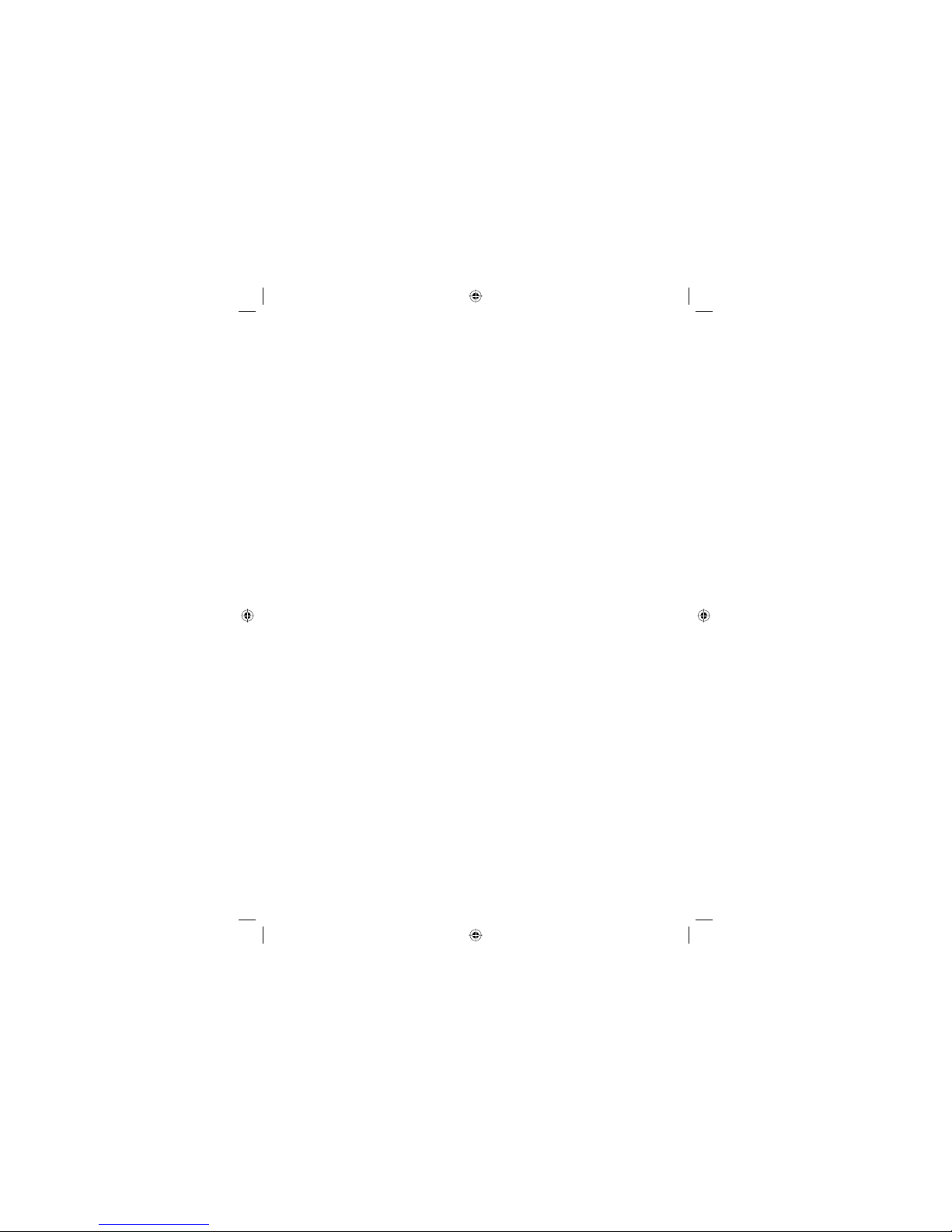
802.11g Wireless USB Adapter
User Manual
English
French
German
F5D7050ecE
P74851ec
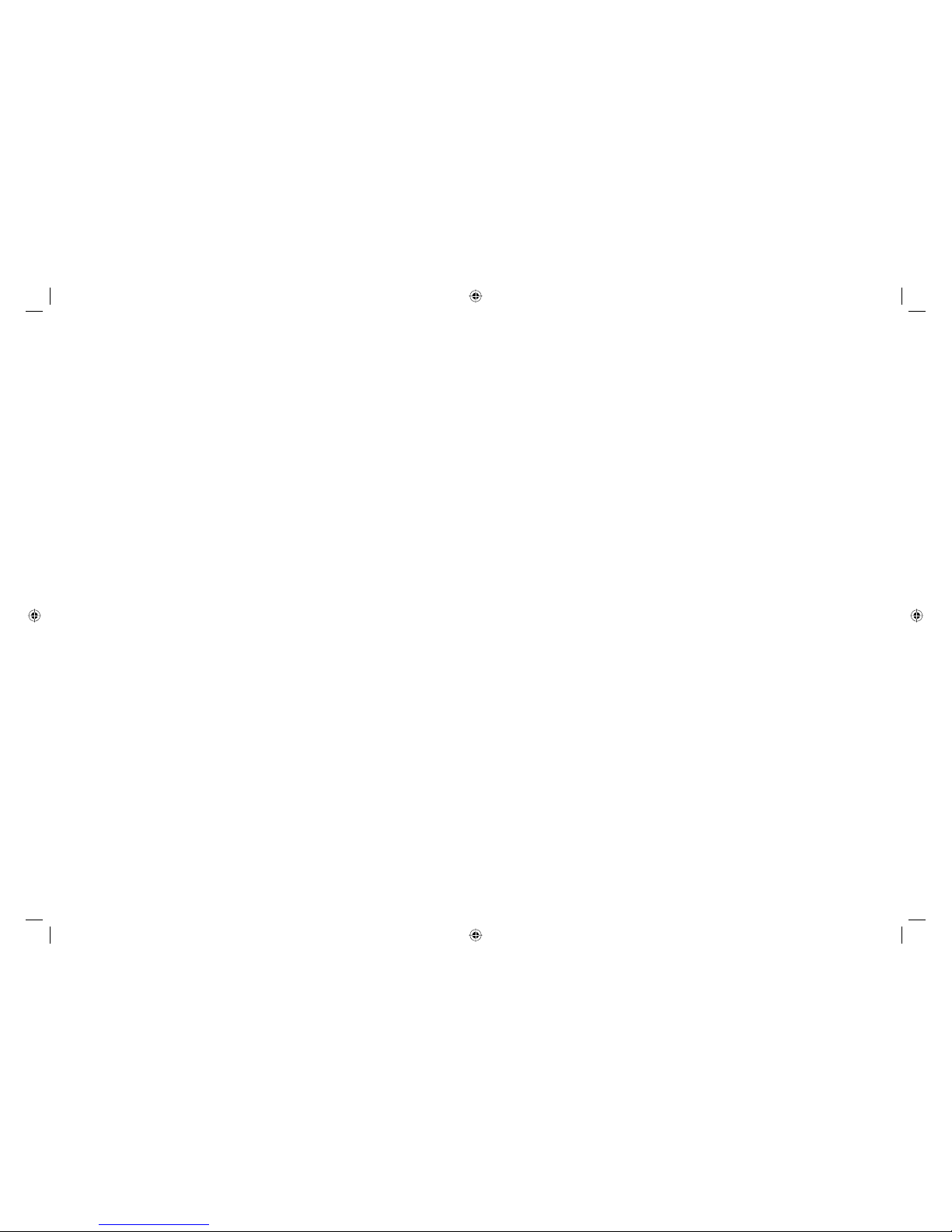
Quick Installation Guide
802.11g Wireless USB Adapter
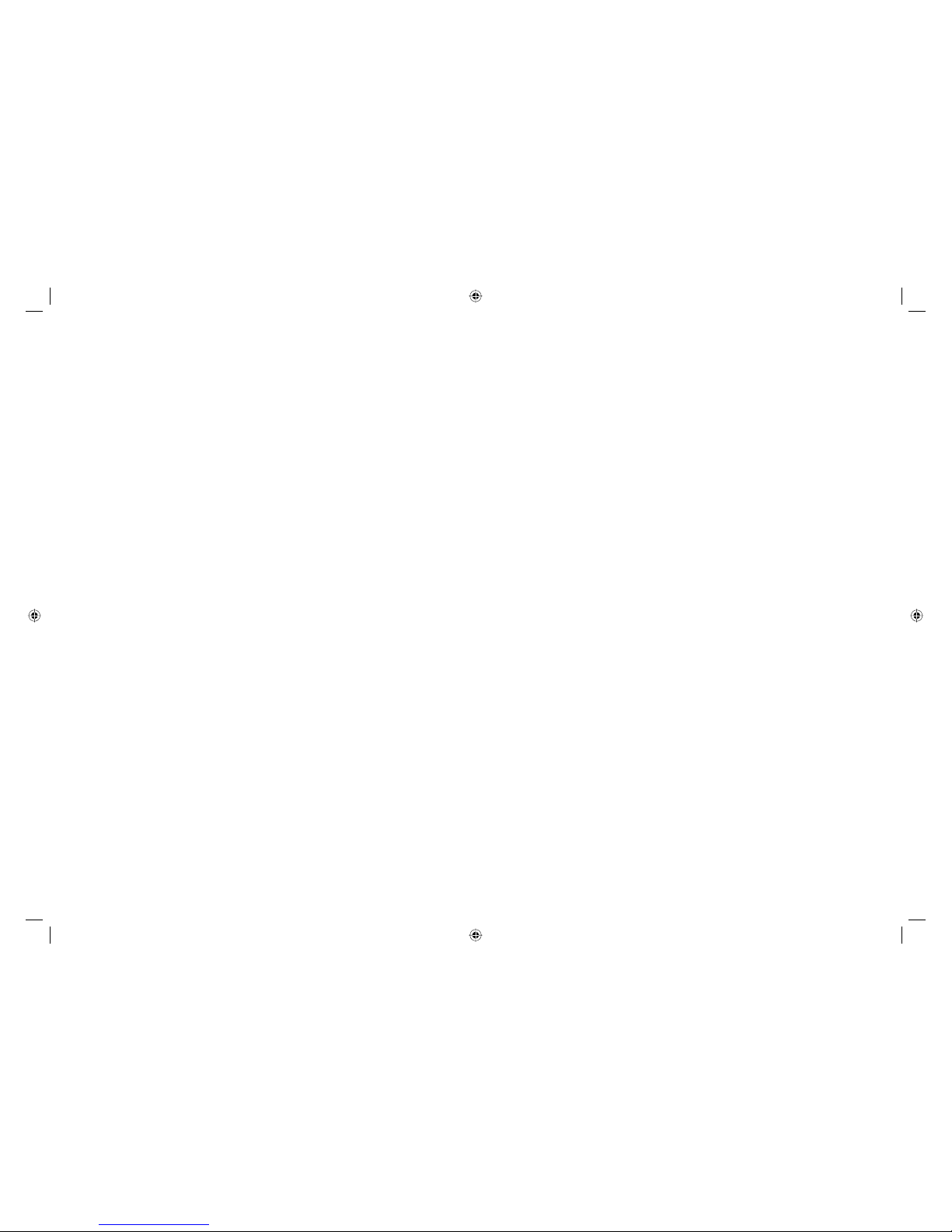
1
Contents
Wireless USB Adapter . . . . . . . . . . . . . . . . . . . . . . . . . . . . . . . . . . . . . . . . . . .1
Features . . . . . . . . . . . . . . . . . . . . . . . . . . . . . . . . . . . . . . . . . . . . . . . . . . . . .1
Applications . . . . . . . . . . . . . . . . . . . . . . . . . . . . . . . . . . . . . . . . . . . . . . . . . .2
System Requirements . . . . . . . . . . . . . . . . . . . . . . . . . . . . . . . . . . . . . . . . . .3
Package Contents . . . . . . . . . . . . . . . . . . . . . . . . . . . . . . . . . . . . . . . . . . . . .3
Hardware Description . . . . . . . . . . . . . . . . . . . . . . . . . . . . . . . . . . . . . . . . . . .4
LED . . . . . . . . . . . . . . . . . . . . . . . . . . . . . . . . . . . . . . . . . . . . . . . . . . . . . . . .4
Driver and Utility Installation . . . . . . . . . . . . . . . . . . . . . . . . . . . . . . . . . . . . . .5
For Windows 98SE/ME/2000/XP . . . . . . . . . . . . . . . . . . . . . . . . . . . . . . . . . .5
Installation Wizard CD . . . . . . . . . . . . . . . . . . . . . . . . . . . . . . . . . . . . . . . . . .5
Hardware Installation . . . . . . . . . . . . . . . . . . . . . . . . . . . . . . . . . . . . . . . . . . .11
802.11g Wireless USB Adapter
The 802.11g Wireless USB Adapter (F5D7050ceE / WN4501G-ZZ) is a
54 Mbps wireless adapter that seamlessly integrates with existing Ethernet
networks to support applications such as mobile users or temporary
conferences. This solution offers a high data rate and reliable wireless
connectivity with considerable cost savings over wired LANs (which include
long-term maintenance overhead for cabling). Just install enough wireless
access points to cover your network area, plug wireless cards into your
notebooks or computers, and start networking.
Using this card in conjunction with any 802.11b/g wireless access point, you
can create an instant network that integrates seamlessly with your existing
LANs. Moreover, moving or expanding your network is as easy as moving or
installing additional access points – no wires!
Features
• Backward compatible with the existing 802.11b WLAN infrastructure
• Enhances your network security with Wired Equivalent Privacy (WEP), Wi-Fi
Protected Access (WPA), and the new WPA2*
• Greater flexibility to locate or move networked PCs
• Easy Plug-n-Play installation and user-friendly configuration
• Integrates with or replaces wired LANs at dramatically lower cost than wired
alternatives
• Orthogonal Frequency Division Multiplexing (OFDM) technology provides
high speed connection
*Available via future driver upgrade
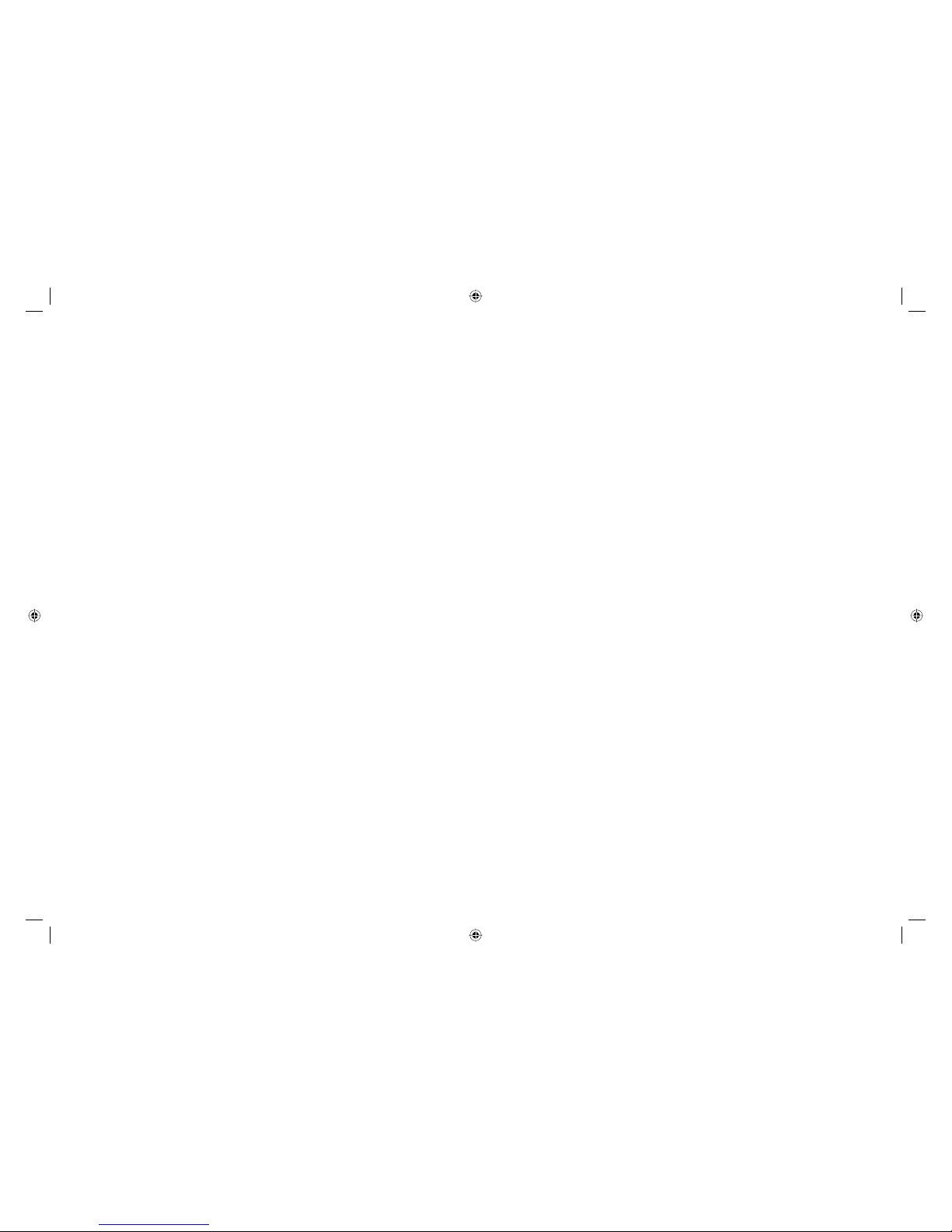
2 3
Applications
The wireless products offer fast, reliable, cost-effective network access for
wireless clients in applications such as:
• Remote access to corporate network information
Email, file transfer, and terminal emulation
• Difficult-to-wire environments
Historic or old buildings, asbestos installations, and open areas where
wiring is difficult to employ
• Frequently changing environments
Retailers, manufacturers, and banks who frequently rearrange
the workplace and change location
• Temporary LANs for special projects or peak times
Trade shows, exhibitions, and construction sites that need to set up for a
short time period. Retailers, airline, and shipping companies who need
additional workstations for peak times
• Access to databases for mobile workers
Doctors, nurses, retailers, office workers who need access to
databases while being mobile in a hospital, retail store, office,
campus, etc.
• SOHO (Small Office Home Office) users
SOHO users who need quick and easy installation of a small network
System Requirements
Before you install the 802.11g Wireless USB Adapter, check your system
for the following requirements:
• Available USB 2.0 slot
• A PC running Windows 98SE/ME/2000/XP
• CD-ROM drive
• Minimum of 32 MB RAM and 300 MHz CPU
• Minimum of 6 MB of free hard disk space for driver and utility
installation
• Another IEEE 802.11g or 802.11b compliant device installed
in your network, such as the Wireless Cable/DSL Broadband
Router with USB Print Server, or another machine with a
wireless adapter, such as the 802.11g Wireless PCI Card.
Package Contents
The 802.11g Wireless USB Adapter package includes:
• 1 802.11g Wireless USB Adapter
• 1 Installation Wizard and Documentation CD
• 1 Quick Installation Guide
Please inform your dealer if there are any incorrect, missing or damaged parts.
If possible, retain the carton and the original packing materials, in case there is
a need to return the product.
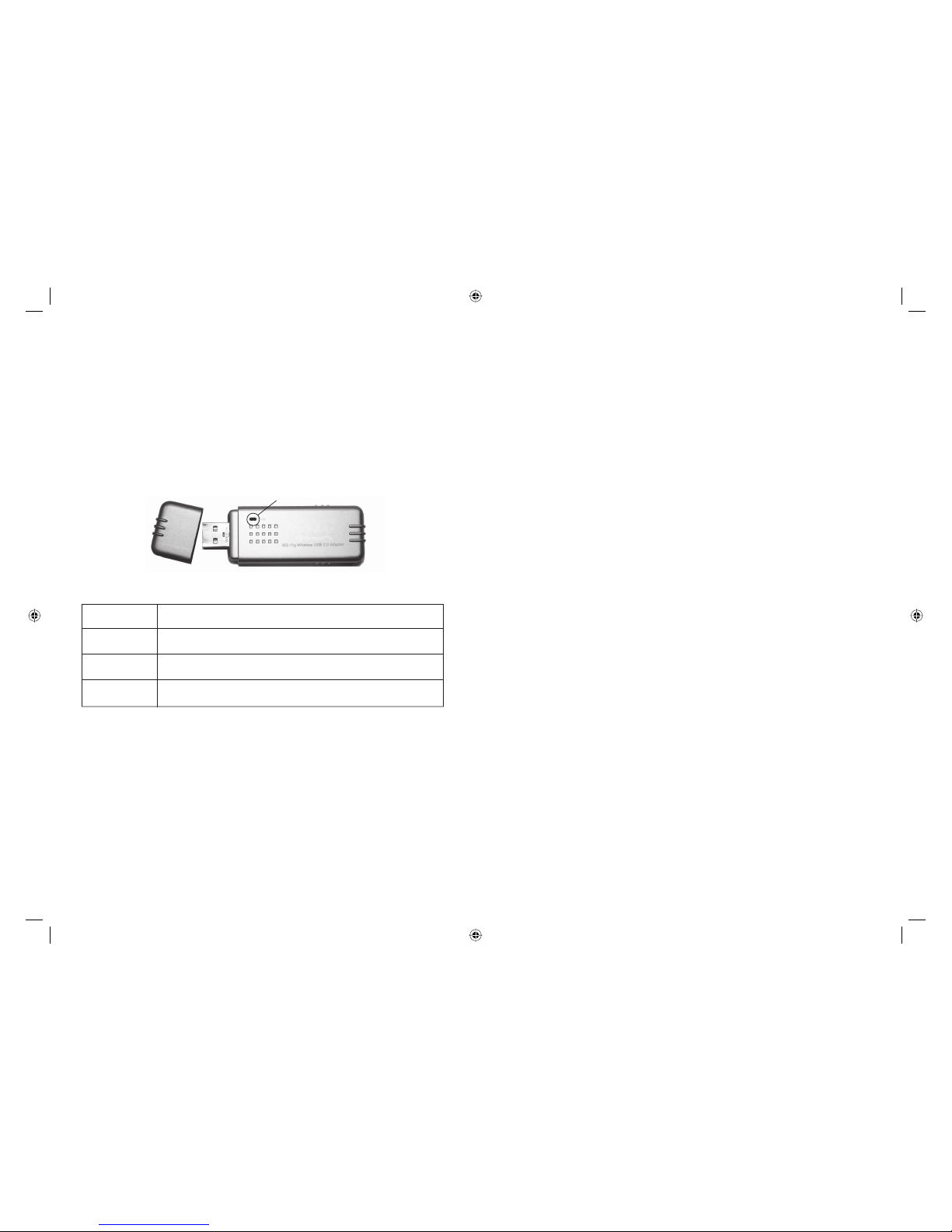
4 5
Hardware Description
The F5D7050ceE / WN4501G-ZZ adapter provides 54 Mbps connections. It is
fully compliant with the specification of the IEEE 802.11g standard. It can be
installed in any computer running Windows 98SE/ME/2000/XP, with a USB 2.0
slot.
LED
The Link LED indicator of the F5D7050ceE / WN4501G-ZZ is described in the
following figure and table.
Figure 1. LED Indicator
Status Description
On (Green) Indicates a valid connection.
Slow Flashing Indicates that the adapter is scanning for available networks.
Fast Flashing Indicates that the adapter is transmitting or receiving data.
Driver and Utility Installation
The Installation Wizard and Documentation CD that comes with the package
contains all the software, including the driver and utility for the adapter.
For Windows 98SE/ME/2000/XP
It is recommended that you install the utility and driver software first, before
inserting the adapter into your computer.
You may find that the screen shots here do not exactly match your version of
Windows. This is because these screen shots were created from Windows XP.
Steps for Windows 98SE/ME/2000, are similar, but not identical, to Windows XP.
Installation Wizard CD
Note: Installation processes such as this may require the use of your original
licensed copy of Windows. Please have your Windows CD available BEFORE
proceeding with the installation.
Please run the Installation Wizard CD prior to plugging in the USB adapter.
This installation method makes the process as simple and Plug-and-Play as
possible. Simply run the driver/utility program, reboot your machine, and insert
your Wireless USB 2.0 Adapter.
Link LED
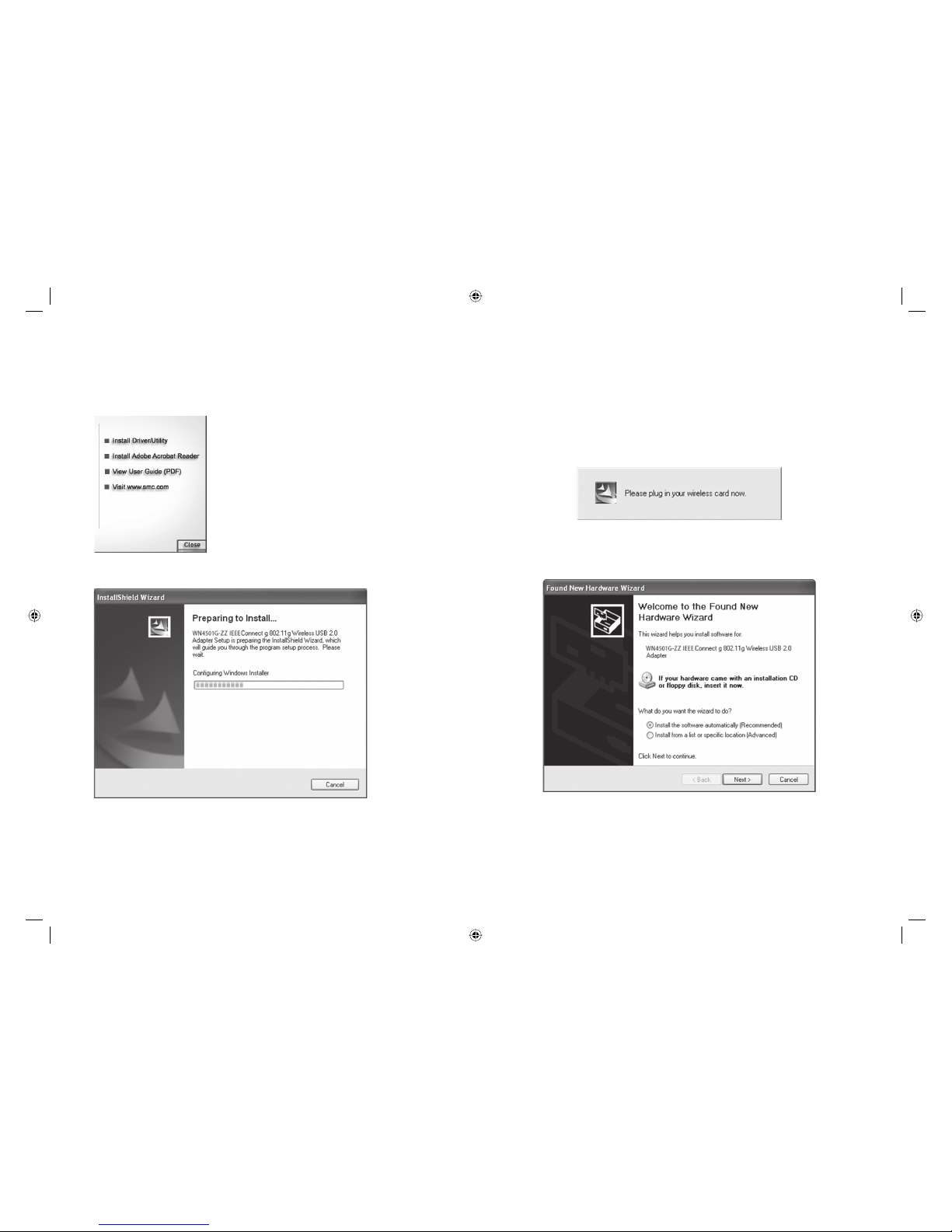
6 7
For Windows 98SE/ME/2000/XP
1. Insert the Installation Wizard and Documentation CD.
2. Click the Install Driver/Utility button to continue.
3. Please wait while the Driver/Utility installation wizard begins
and copies files.
Driver and Utility Installation
4. Find an available USB slot on your PC. Remove cap from the
F5D7050ceE / WN4501G-ZZ. When prompted, completely slide the
F5D7050ceE / WN4501G-ZZ USB 2.0 adapter in the USB slot of your PC
and make sure that there is a firm connection. See “Hardware Installation”
on page 12
5. You will see the Found New Hardware Wizard. Select Install the software
automatically (Recommended), and click Next.
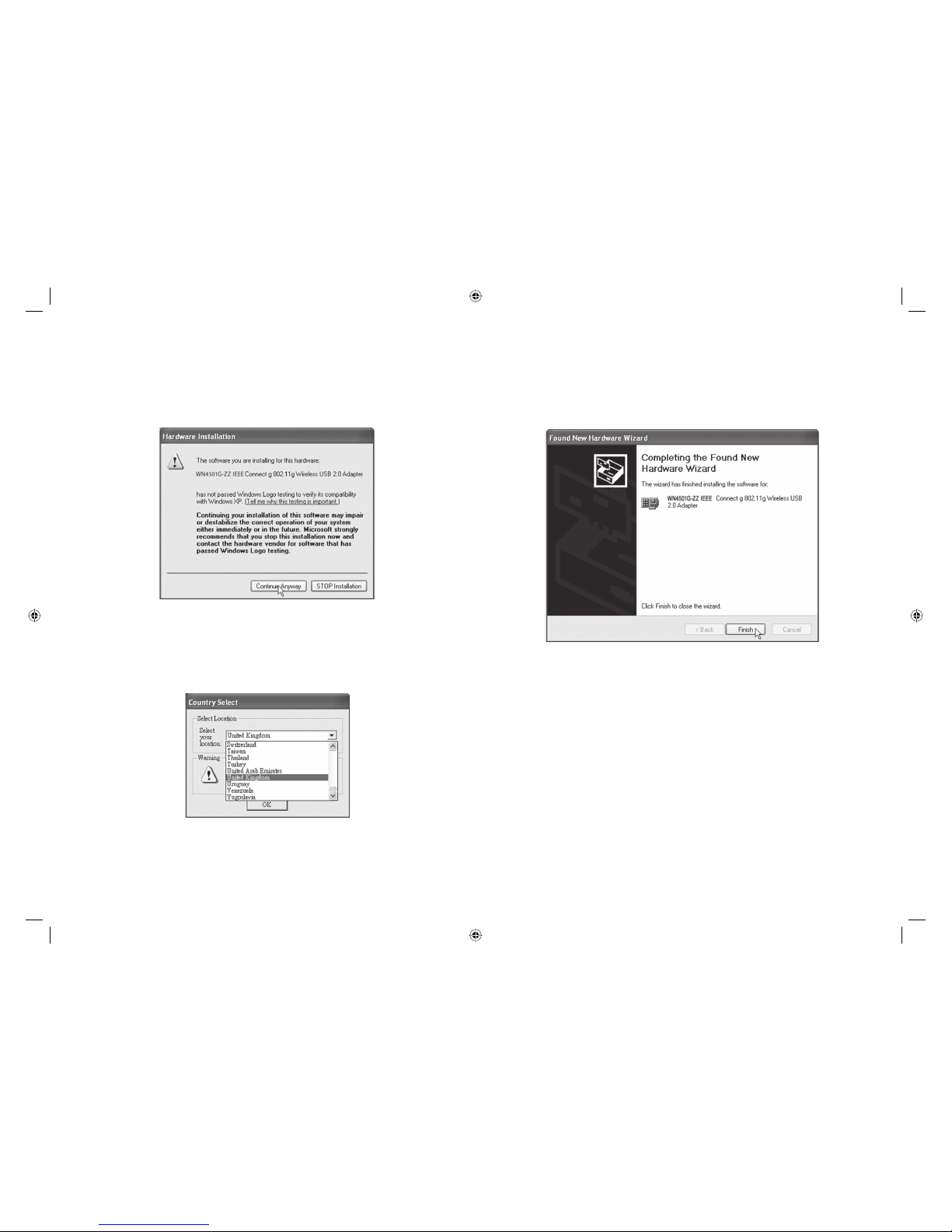
8 9
For Windows 98SE/ME/2000/XP
6. You may be prompted by a digital signature pop-up window on Windows
2000 or Windows XP. Click Ye s or Continue Anyway to continue the driver
installation.
Note: Do not select STOP Installation, as this will cancel the installation
process, and the drivers will not be installed properly.
7. For users who are using this adapter outside of the United States and
Canada, the Country Select window will appear. Please select the country in
which you are using the adapter.
Note: This domain configuration applies only to users outside of the FCC
regulatory domain. If you are using this adapter in the United States and
Canada, please skip this step.
Driver and Utility Installation
8. This window will then appear indicating that the driver has been installed
on your system. Click Finish to exit the window.
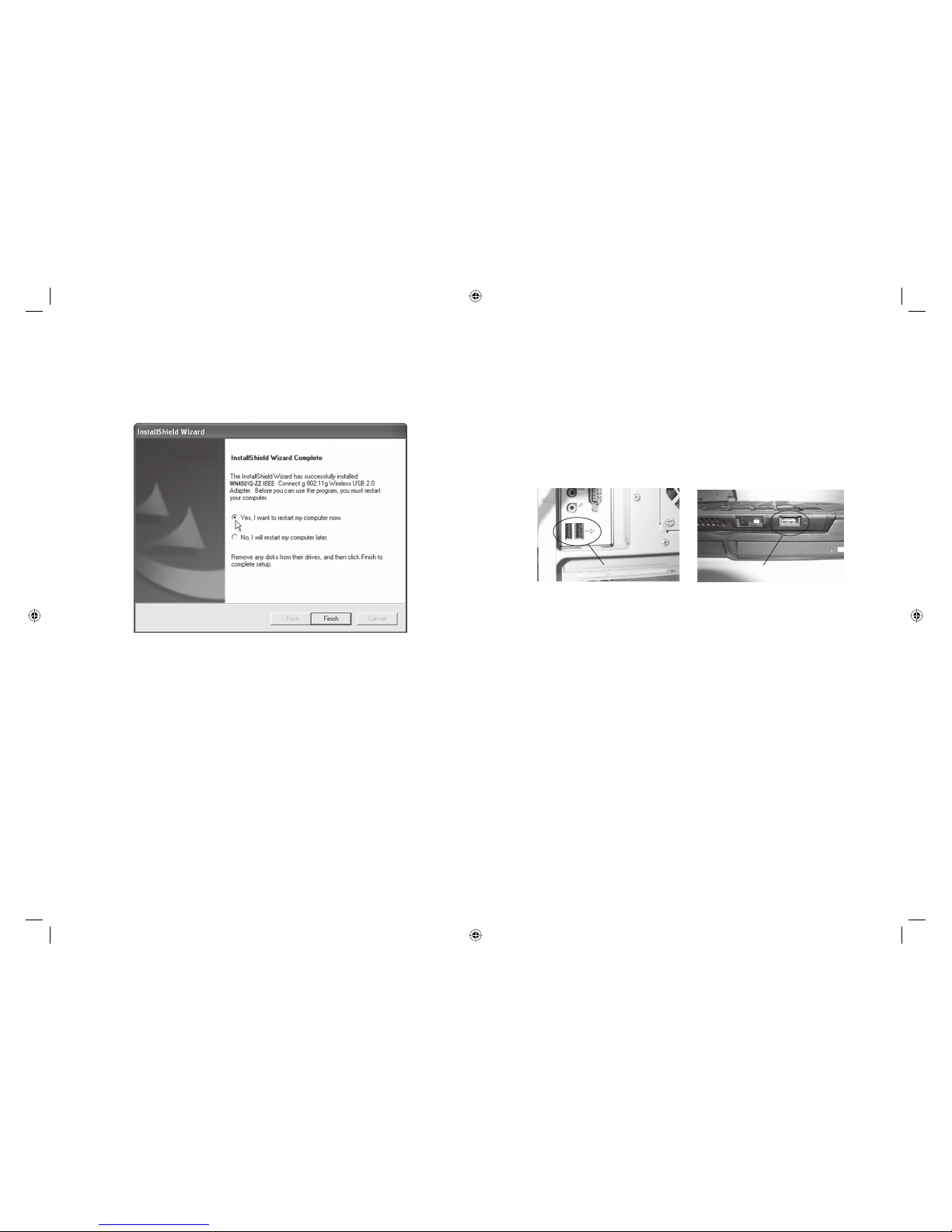
10 11
For Windows 98SE/ME/2000/XP
9. Select Yes, I want to restart my computer now. Click Finish and your PC
will restart. After booting up, your Wireless USB 2.0 Adapter is ready to use.
Hardware Installation
Network cards are sensitive to static electricity. To protect the card, avoid
touching its electrical components, and touch the ground often to equalize
the static charges, before handling the card.
To insert the card:
1. Find an available USB 2.0 slot in your desktop PC or a laptop.
Figure 2. USB Port
Laptop USB port
Desktop USB port
