Belkin P74802ea User Manual
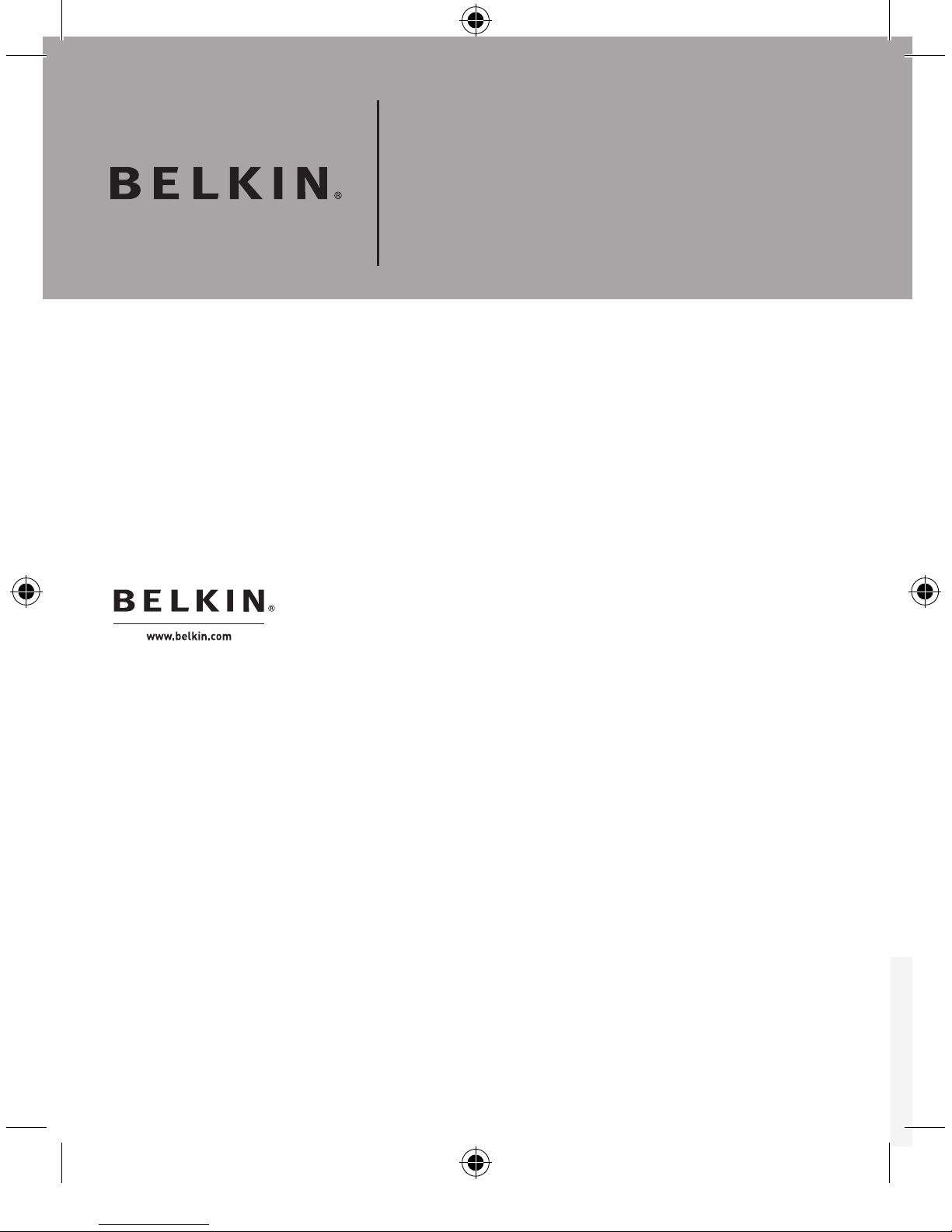
P74802ea
Belkin Mouse Manual
© 2005 Belkin Corporation. All rights reserved. All trade names are
registered trademarks of respective manufacturers listed.
Belkin Ltd.
Express Business Park
, Shipton Way
Rushden, NN10 6GL, United Kingdom
+44 (0) 1933 35 2000
+44 (0) 1933 31 2000 fax
Belkin B.V.
Starparc Building
, Boeing Avenue 333
1119 PH Schiphol-Rijk, The Netherlands
+31 (0) 20 654 7300
+31 (0) 20 654 7349 fax
Belkin GmbH
Hanebergstrasse 2
80637 Munich, Germany
+49 (0) 89 143405 0
+49 (0) 89 143405 100 fax
Belkin SAS
130 rue de Silly
92100 Boulogne-Billancourt, France
+33 (0) 1 41 03 14 40
+33 (0) 1 41 31 01 72 fax
Belkin Tech Support
Europe: 00 800 223 55 460
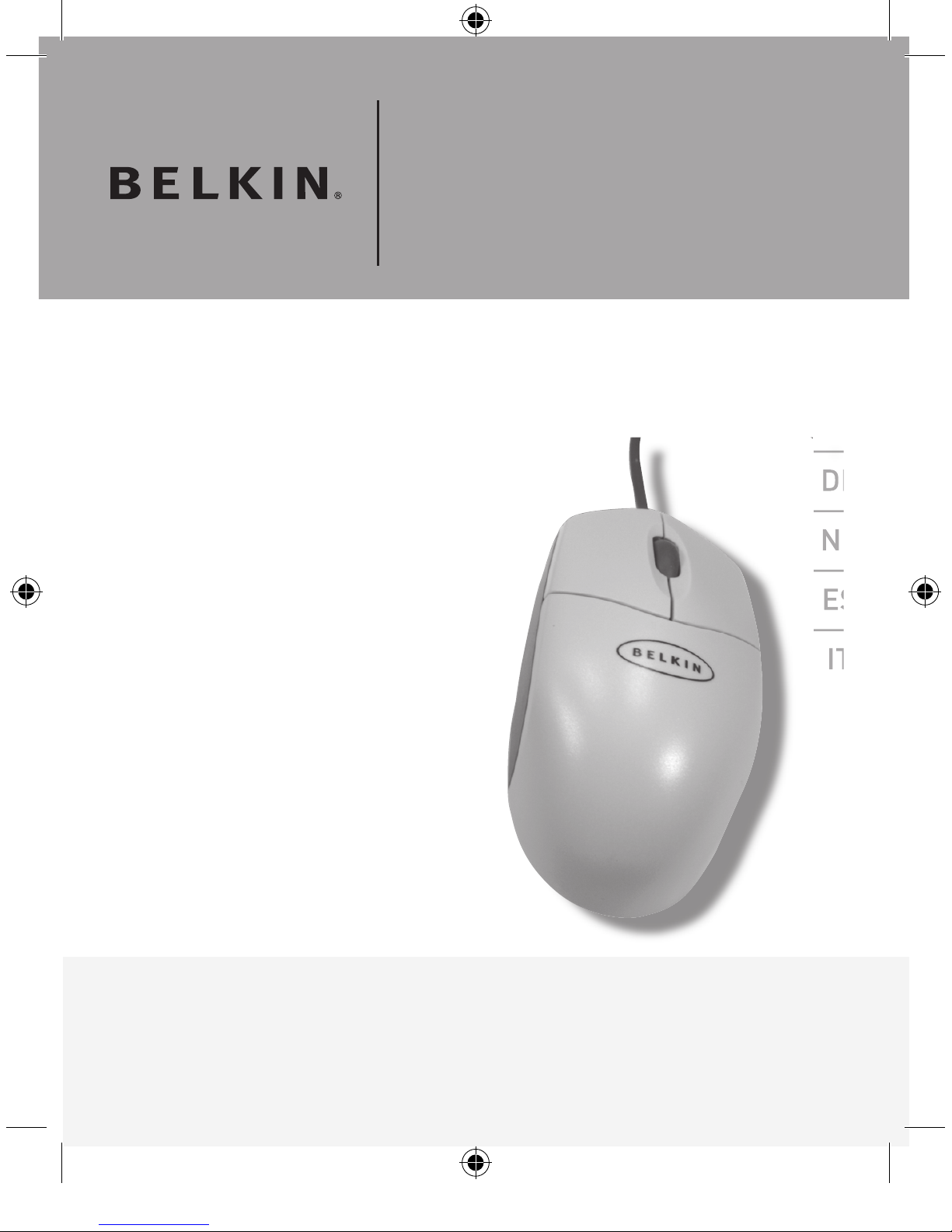
Belkin Mouse Manual
Universal User Guide
An easy-to-use Mouse for your PC
F8E800 series
EN
___
FR
___
DE
___
NL
___
ES
___
IT
___
___
___
___
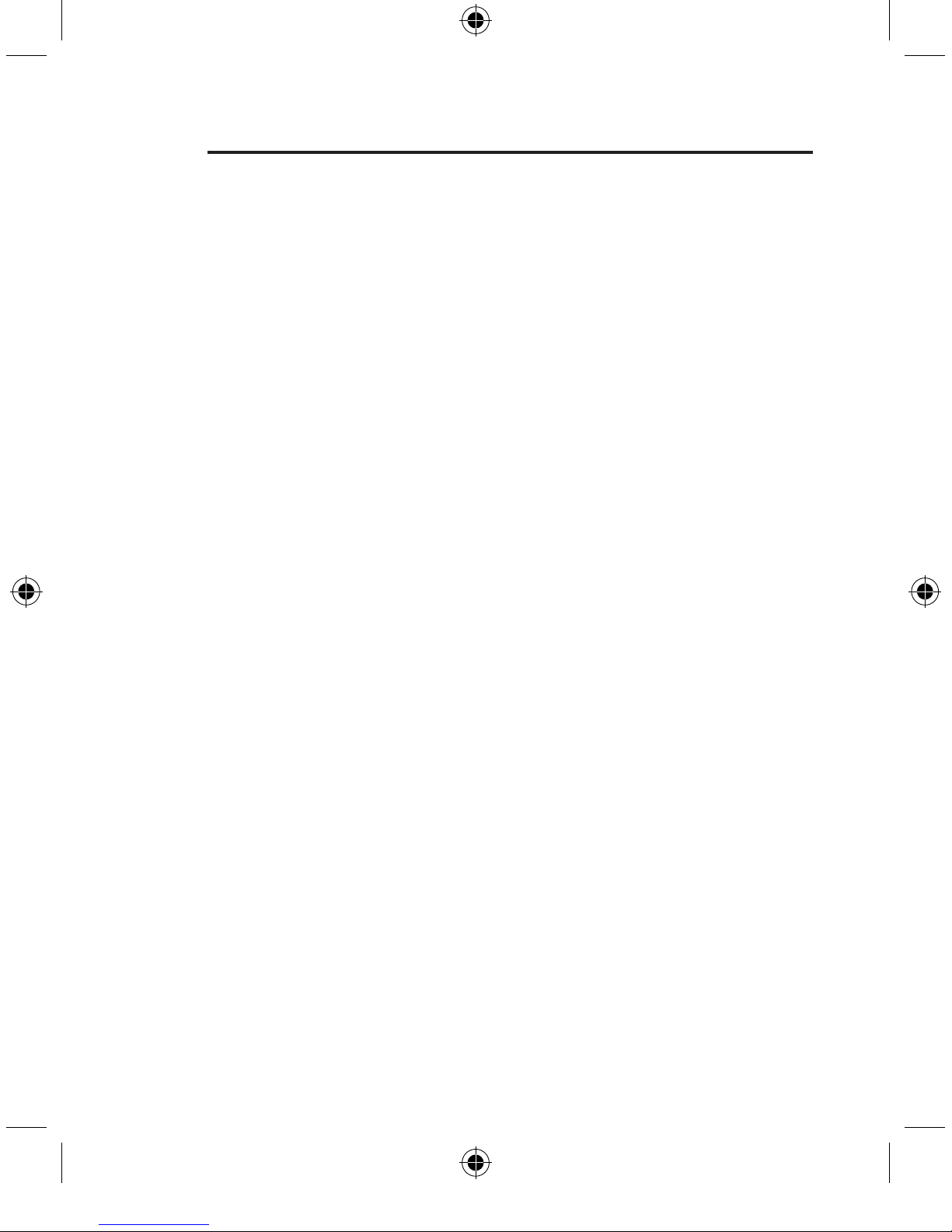
2
EN
___
FR
___
DE
___
NL
___
ES
___
IT
1
11
21
31
41
51
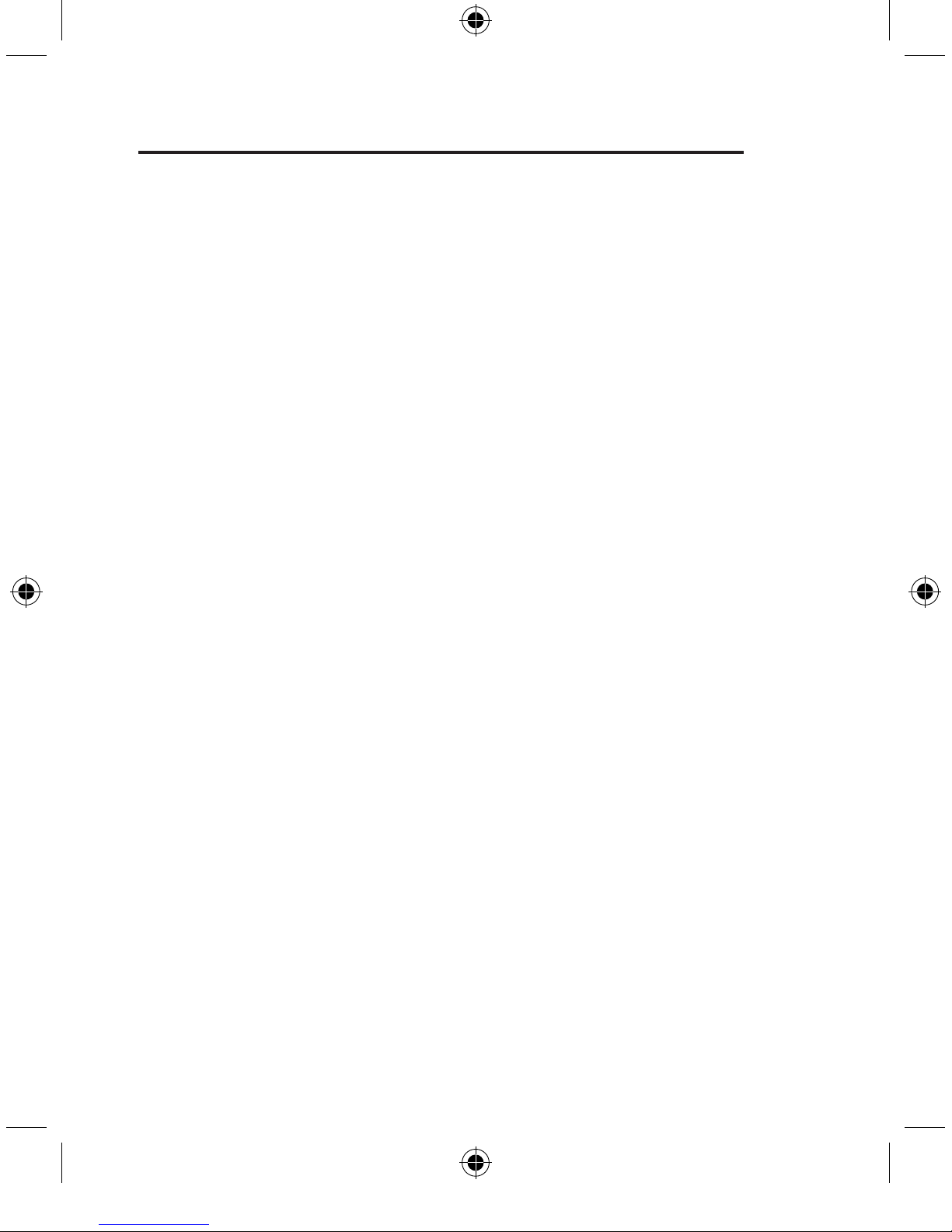
3
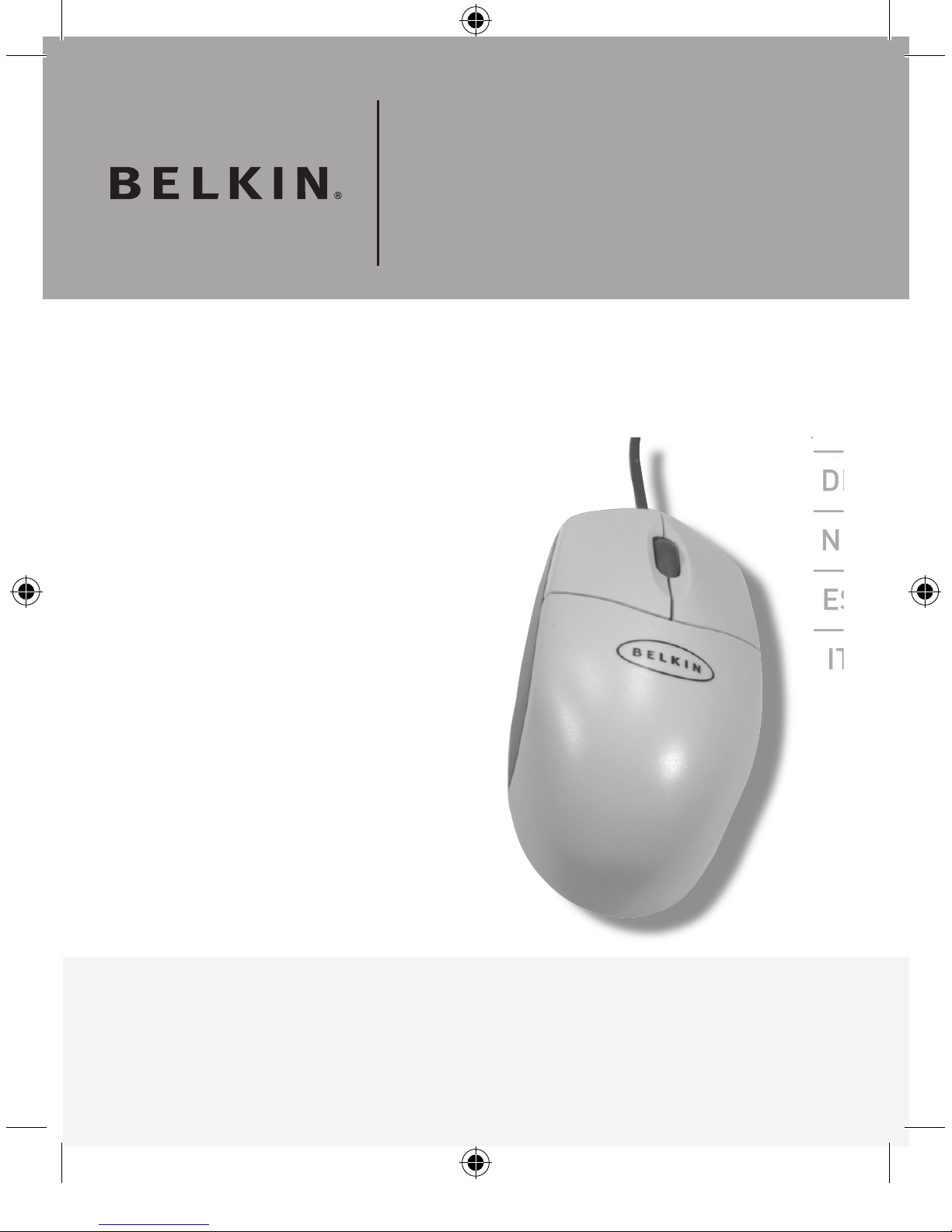
An easy-to-use Mouse for your PC
F8E800ea
EN
___
FR
___
DE
___
NL
___
ES
___
IT
___
___
___
___
Belkin Mouse Manual
Universal User Guide
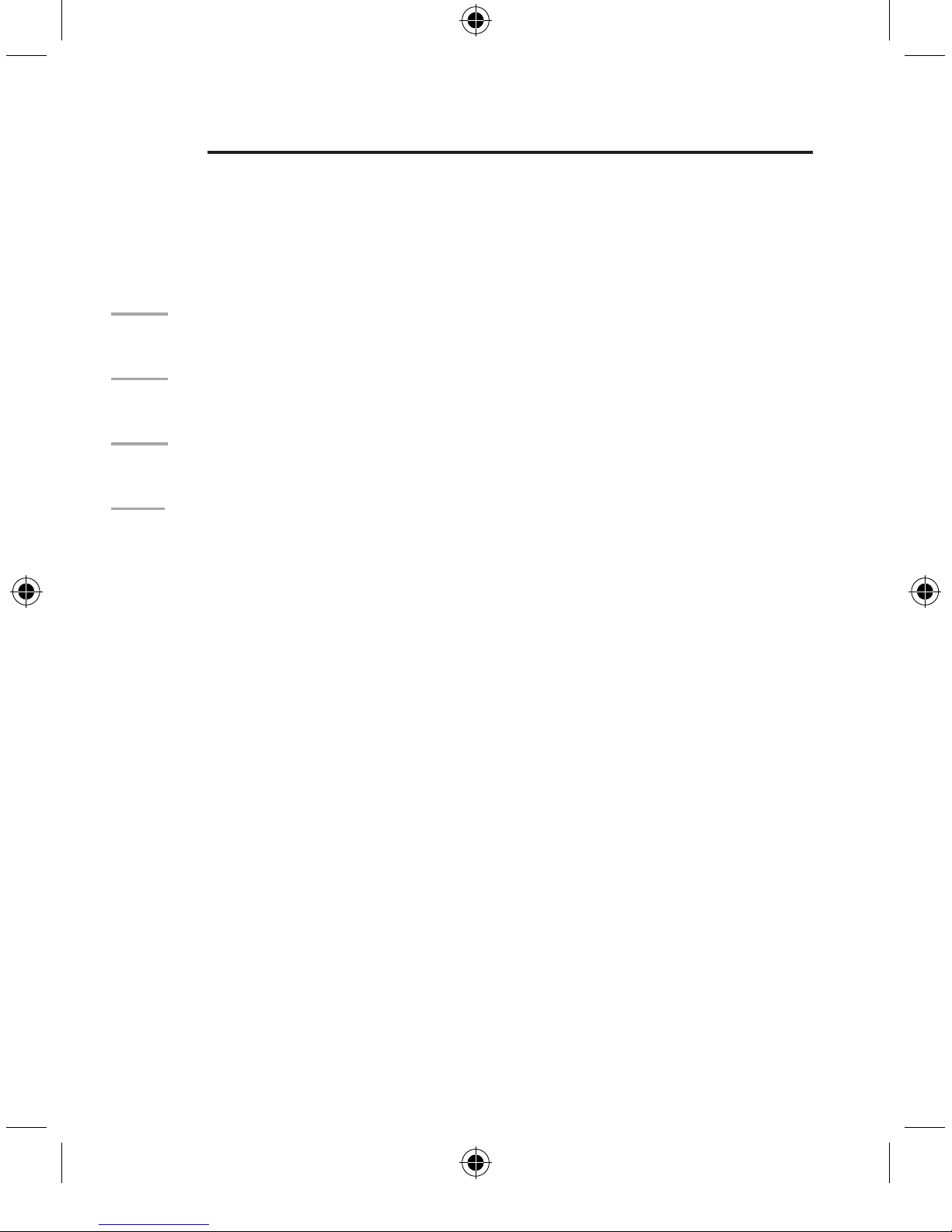
1
2
3
4
5
Table of Contents
1 About Your Mouse . . . . . . . . . . . . . . . . . . . . . . . . . . . . .3
Description . . . . . . . . . . . . . . . . . . . . . . . . . . . . . . . .3
What Type of Connector Do You Have . . . . . . . . . .
3
Connecting Your Mouse . . . . . . . . . . . . . . . . . . . . . .4
Features of Your Middle Button . . . . . . . . . . . . . . . .
5
2 Software Installation for Windows
®
98,
Me, 2000 and XP . . . . . . . . . . . . . . . . . . . . . . . . . . . . . . . 6
3 Uninstall for Windows® 98, Me, 2000 and XP . . . . . . . .7
4 Maintenance of Your Mouse . . . . . . . . . . . . . . . . . . . . .
8
5 Information . . . . . . . . . . . . . . . . . . . . . . . . . . . . . . . . . .9

3
1
2
3
4
5
About Your Mouse
1.1 Description
Your new Belkin mouse is a high-resolution mouse
designed for the latest PC applications. It features
dynamic resolution, low-friction rollers, and three separate
function micro switches for years of productive use.
1.2 What Type of Connector Do You Have
Your mouse connects to either a PS/2 (or 6-pin miniDIN)
mouse port or USB port. To find out which connection
your computer has, look on the back of your computer
for the port that matches your mouse connection. If
your computer uses a PS/2 port to connect, the word
MOUSE is normally marked next to it or the PS/2 port
will be green. If you don’t have a PS/2 port on the back
of your CPU, look for a USB port. Normally it will have
a symbol next to it like the one in the picture below.
If you have a combo mouse, then your computer
will work as a USB mouse or with the adapter
as a PS/2 mouse. See photo below.
1
PS/2 Port
Connection
USB Port
Connection
Combo Mouse
USB with a USB to
PS/2 adapter
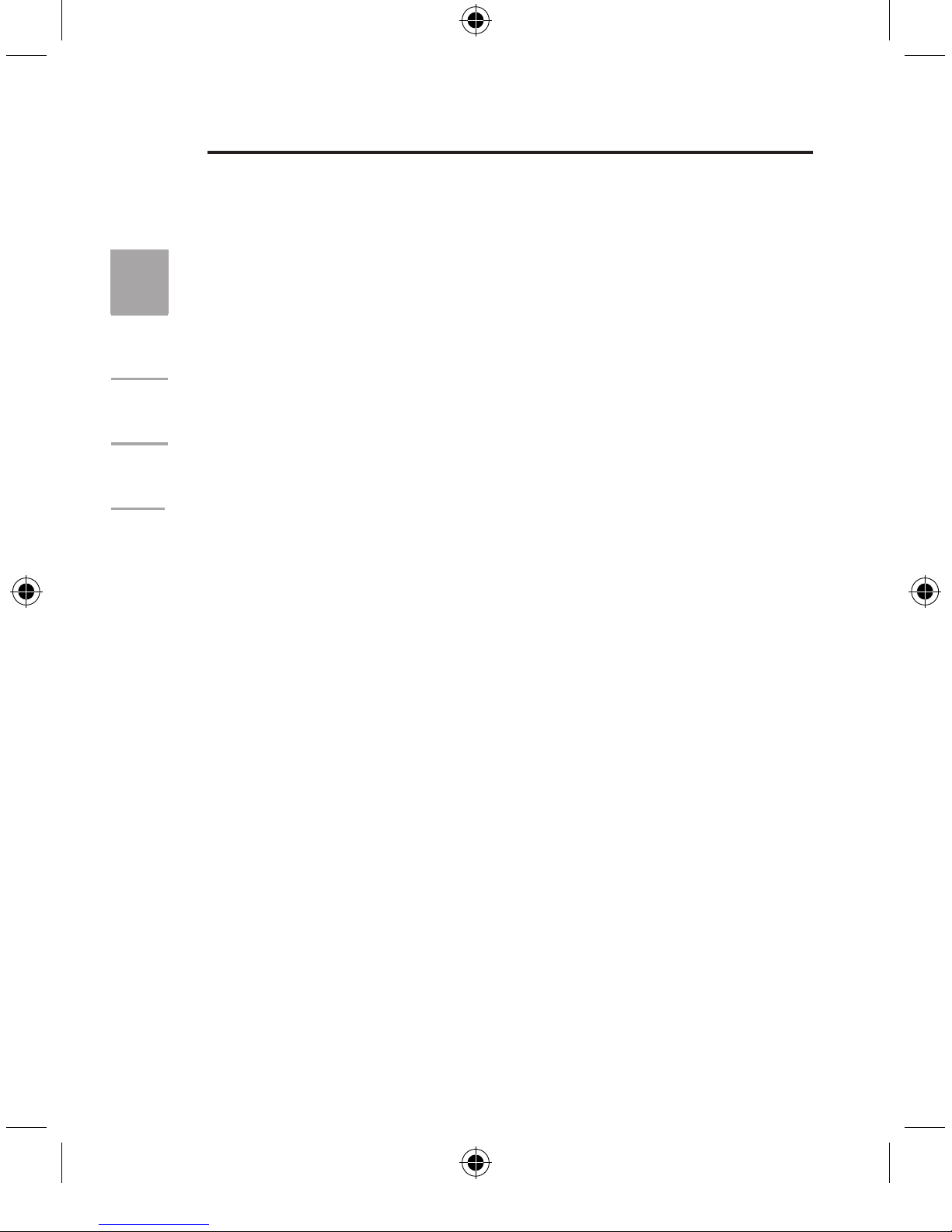
4
1
2
3
4
5
About Your Mouse
1.3 Connecting Your Mouse
a.) Locate the computer’s PS/2 mouse port or
USB port on the back of your computer.
b.) Plug your mouse into the appropriate port
suggested in section 1.2. Check the box in
which your mouse was shipped to verify the
ports that are supported with your mouse.
c.) Turn your computer on. If you’re using a
PS/2 connection, your mouse will work with
the Microsoft drivers built into the operating
system. If you are connecting through USB,
your system may start a new hardware wizard.
If so, use your tab key to select “Next” on the
screens that pop up to complete the install.
Note: It may ask for your Windows CD to
complete the install.
d.) To use the extra features of your middle
button, you must install the software,
(at, www.belkin.com/support)
Note: The software is not required for the mouse to
work. It will work with the built-in drivers supplied by the
Windows 98, Me, 2000, and XP operating systems.
1
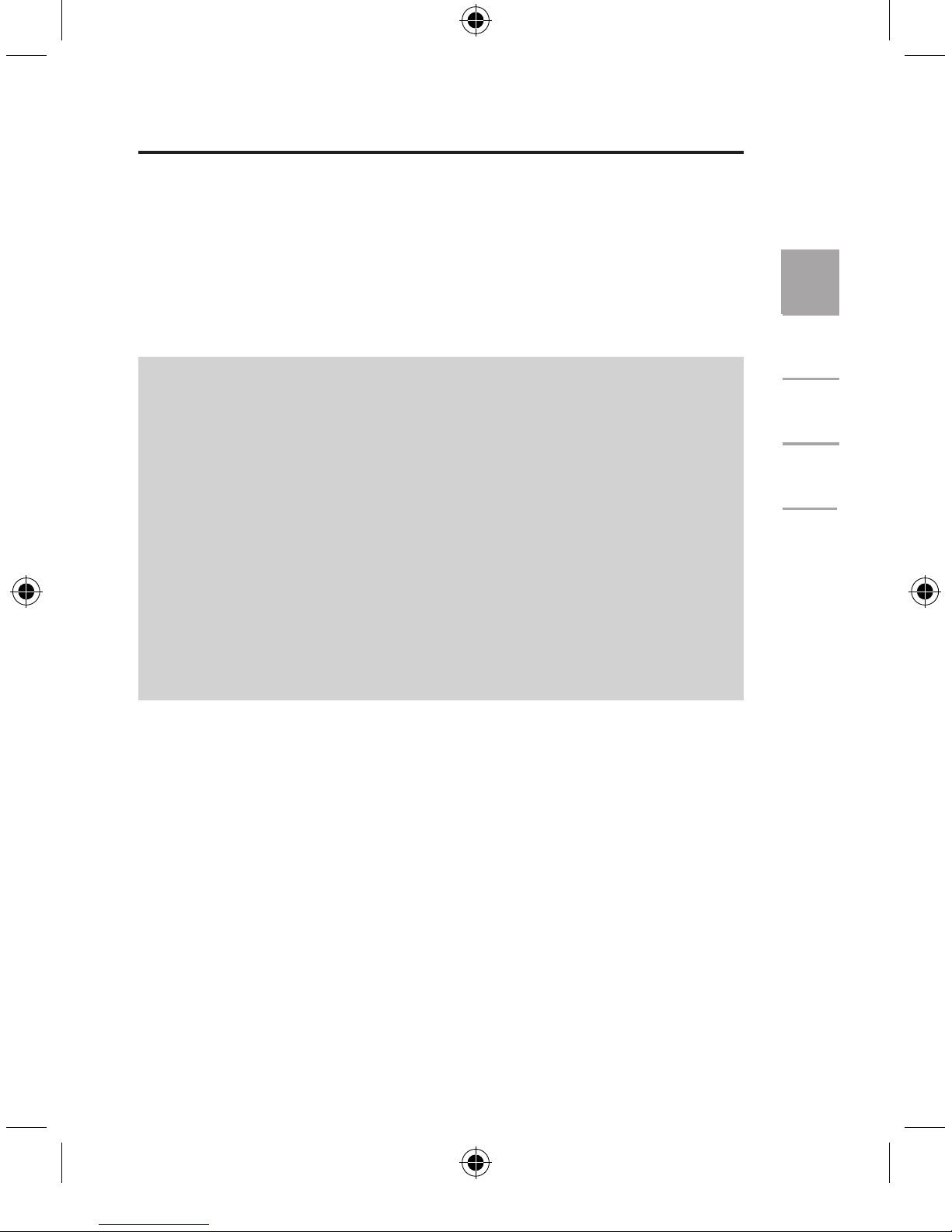
5
1
2
3
4
5
About Your Mouse
1.4 Features of Your Middle Button
Once the software has been loaded onto your
computer, the center button of your mouse can be
programmed to perform the following task:
• F1-F10
• Auto Scroll
• Backspace
• Close Application
• Connect to Internet
• Control Lock
• Control Panel
• Copy
• Cut
• Delete
• Double-Click
• Down
• Drag Lock
• End
• Enter
• Esc
• Explorer
• Find Computer
• Find File
• Home
• Horizontal Wheel
• Internet Explorer
Backward
• Internet Explorer
Forward
• Launch Default
Browser
• Launch Default Email
• Left
• Maximize Windows
• Middle Button
• Minimize All Windows
• Minimize Windows
• Page Down
• Page Up
• Paste
• Redo
• Right
• Run…
• Shift Lock
• Space
• Start Menu
• System Help
• System Property
• Tab
• Undo
• Undo Minimize
All Windows
• Universal Scroll
• Universal Zoom
• Up
1
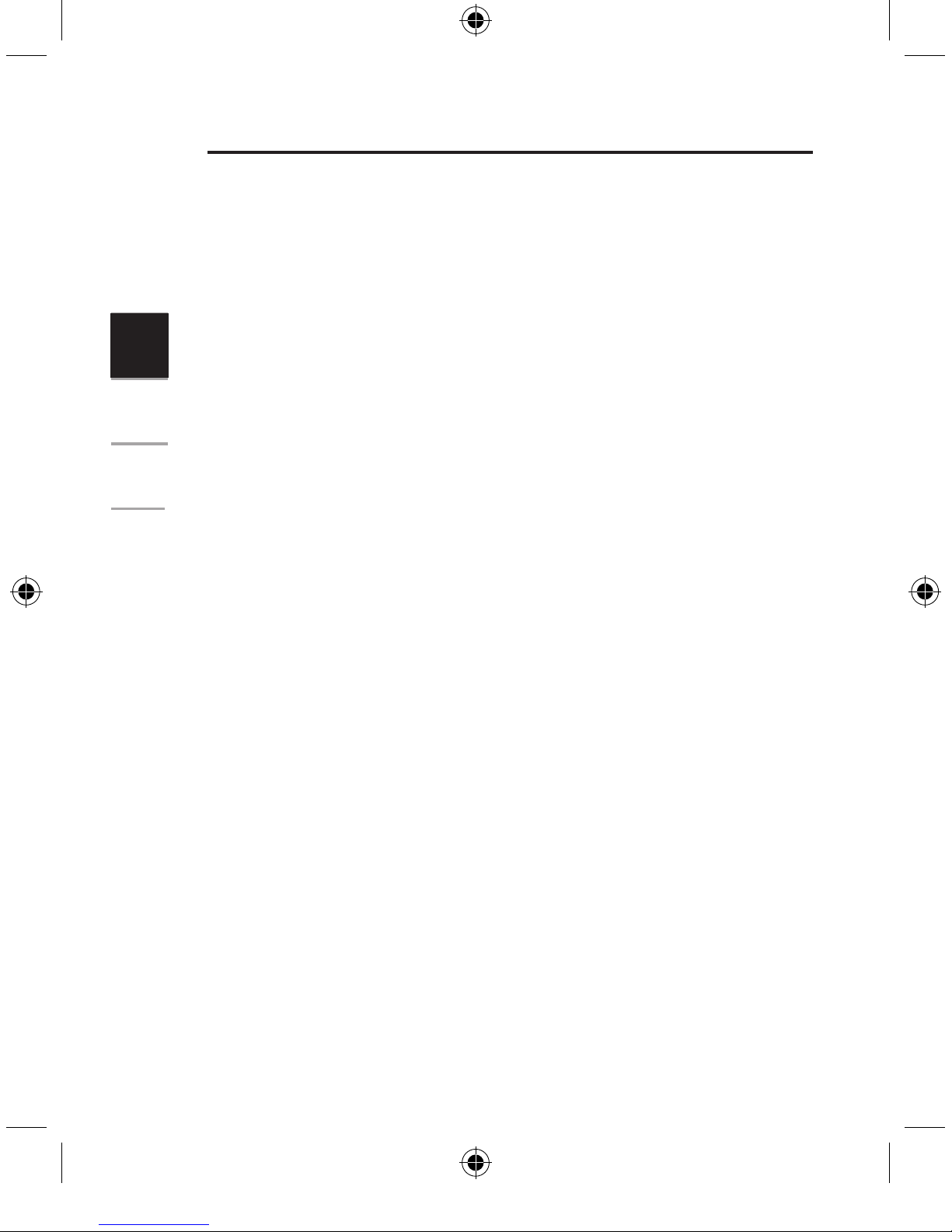
6
1
2
3
4
5
Software Installation
Software Installation for Windows 98, Me,
2000, and XP.
Insert the Belkin Mouse Driver CD into your CD-Rom drive.
The CD should auto-run and start the installation of the
drivers and program for the mouse. Follow the on-screen
instructions until the prompt indicates that installation is
complete.
If you have a mouse from the F8E813 series, please
download your drivers at www.belkin.com
2
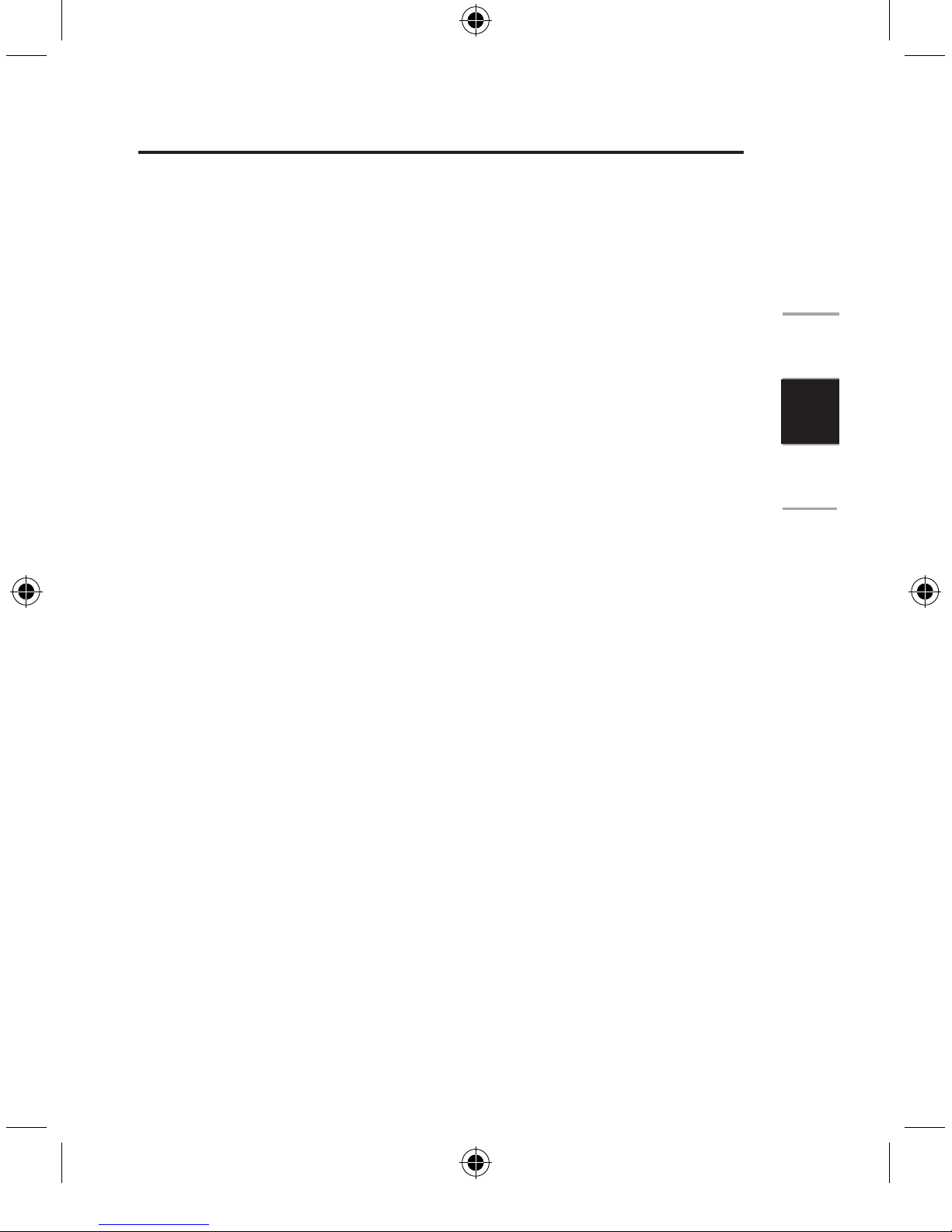
7
1
2
3
4
5
Uninstall
To remove the mouse software from your computer, it will be
necessary to close the Belkin Mouse Panel in your taskbar.
Right-click on the icon for the mouse in your
system tray at the bottom and click “Exit”.
1. Select “Start“
.
2. Select “Settings“
.
3. Select “Control Panel“.
4. Select “Add/Remove Programs“
.
5. Select “Belkin Mouse driver“, then
click on “Add/Remove“
.
6. You will be asked if you are sure if you want to remove
selected application and all of its components.
Click on “Yes”
.
The uninstall process will begin. Follow the onscreen instructions to complete the process.
3
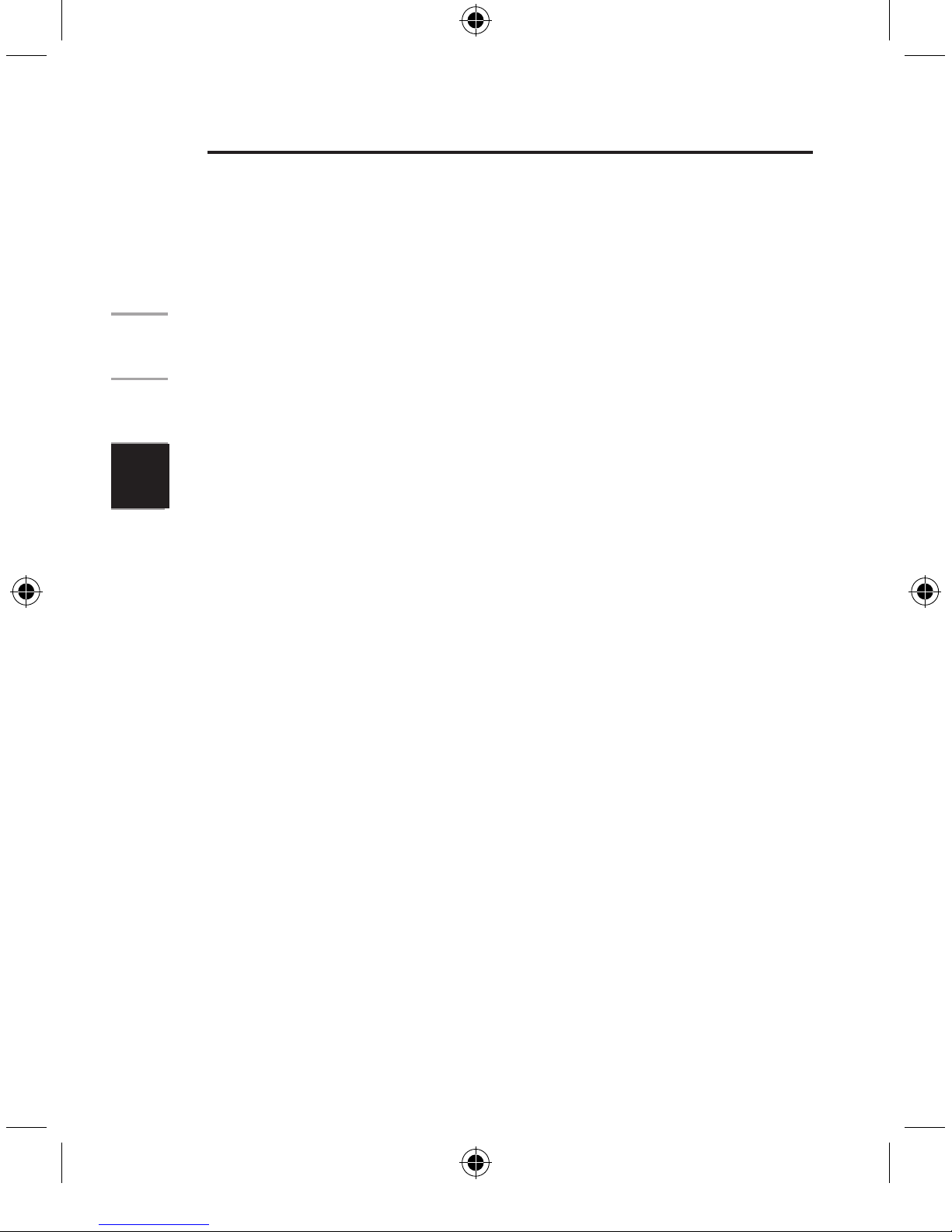
8
1
2
3
4
5
Maintenance of Your Mouse
Your Belkin mouse is designed to provide years of
trouble-free service, so maintenance is important.
A self-cleaning ball cage helps prevent dust and
lint from building up around the ball. However, if
the pointer should skip or move abnormally on
the screen, we recommend you clean your mouse
manually. Please note that this relates only to
mice with a ball underneath. It does not apply to
optical mice, which do not require cleaning.
To clean your mouse ball and cage:
1. First, turn the retainer ring counter
clockwise to remove the ball.
2. Wipe the ball with a clean lint-free cloth.
3. Blow into the ball cage to
dislodge any dust and lint.
4. If there is build-up on the rubber rollers inside
the ball cage, clean using a cotton swab with
isopropyl rubbing alcohol (applied sparingly
to the swab) to remove any debris.
4
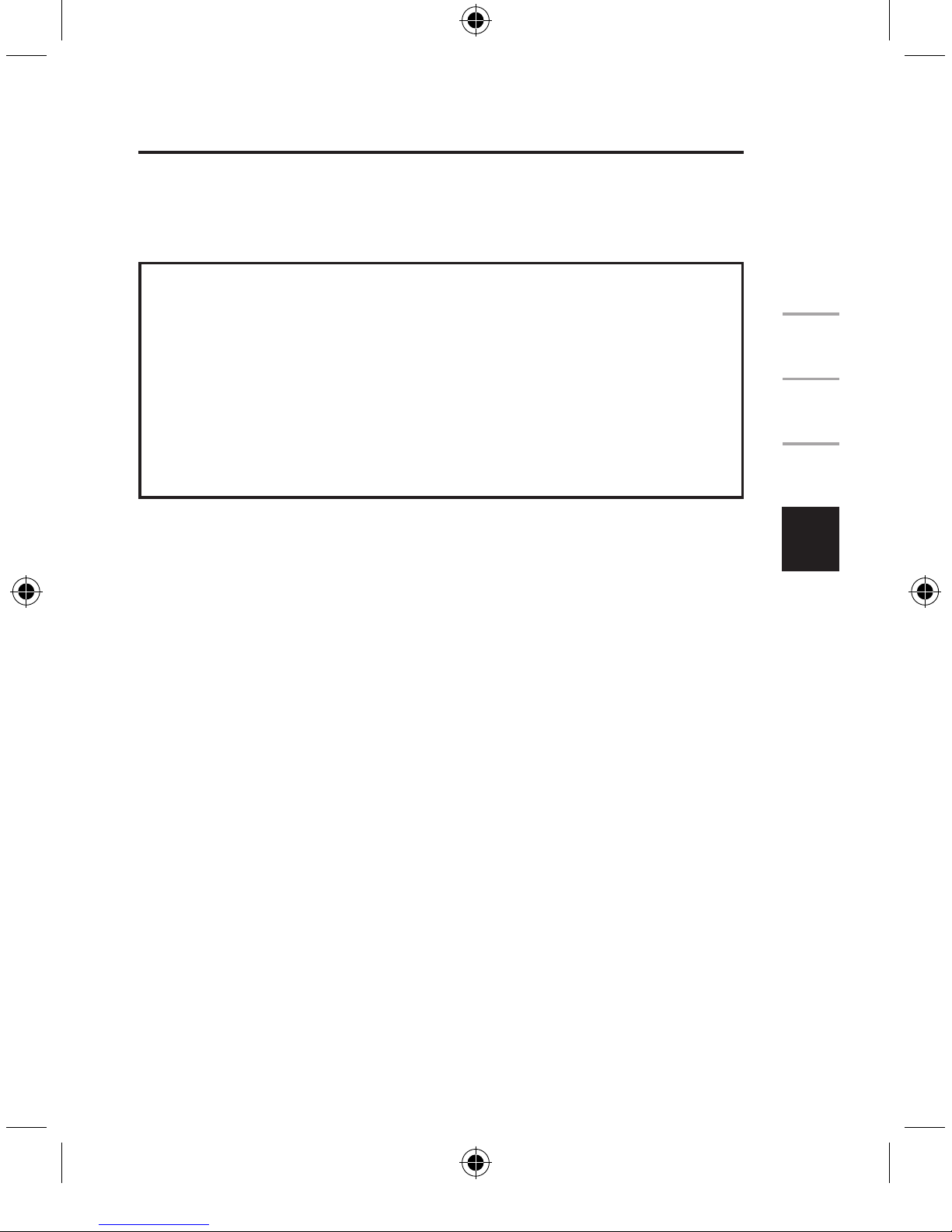
9
1
2
3
4
5
Information
FCC Statement
DECLARATION OF CONFORMITY WITH FCC RULES
FOR ELECTROMAGNETIC COMPATIBILITY
We, Belkin Components, of 501 West Walnut Street, Compton, CA 90220,
declare under our sole responsibility that the product:
F8E812-PS2, F8E812, F8E813-PS2, F8E813-USB, F8E814-OPT
to which this declaration relates:
Complies with Part 15 of the FCC Rules. Operation is subject to the following
two conditions: (1) this device may not cause harmful interference, and (2)
this device must accept any interference received, including interference
that may cause undesired operation.
CE Declaration of Conformity
We, Belkin Components, declare under our sole responsibility that the mice listed
above, to which this declaration relates, is in conformity with Generic Emissions
Standard EN50081-1 and with Generic Immunity Standard EN50082-1 1992.
Belkin Components Limited Lifetime Product Warranty
Belkin Components warrants this product against defects in materials and
workmanship for its lifetime. If a defect is discovered, Belkin will, at its option, repair
or replace the product at no charge provided it is returned during the warranty
period, with transportation charges prepaid, to the authorized Belkin dealer from
whom you purchased the product. Proof of purchase may be required.
This warranty does not apply if the product has been damaged by accident, abuse,
misuse, or misapplication; if the product has been modified without the written
permission of Belkin; or if any Belkin serial number has been removed or defaced.
THE WARRANTY AND REMEDIES SET FORTH ABOVE ARE EXCLUSIVE IN LIEU
OF ALL OTHERS, WHETHER ORAL OR WRITTEN, EXPRESSED OR IMPLIED.
BELKIN SPECIFICALLY DISCLAIMS ANY AND ALL IMPLIED WARRANTIES,
INCLUDING, WITHOUT LIMITATION, WARRANTIES OF MERCHANTABILITY AND
FITNESS FOR A PARTICULAR PURPOSE.
No Belkin dealer, agent, or employee is authorized to make any modification,
extension, or addition to this warranty.
BELKIN IS NOT RESPONSIBLE FOR SPECIAL, INCIDENTAL, OR CONSEQUENTIAL
DAMAGES RESULTING FROM ANY BREACH OF WARRANTY, OR UNDER
ANY OTHER LEGAL THEORY, INCLUDING BUT NOT LIMITED TO, LOST
PROFITS, DOWNTIME, GOODWILL, DAMAGE TO OR REPROGRAMMING, OR
REPRODUCING ANY PROGRAM OR DATA STORED IN OR USED WITH
BELKIN PRODUCTS.
5
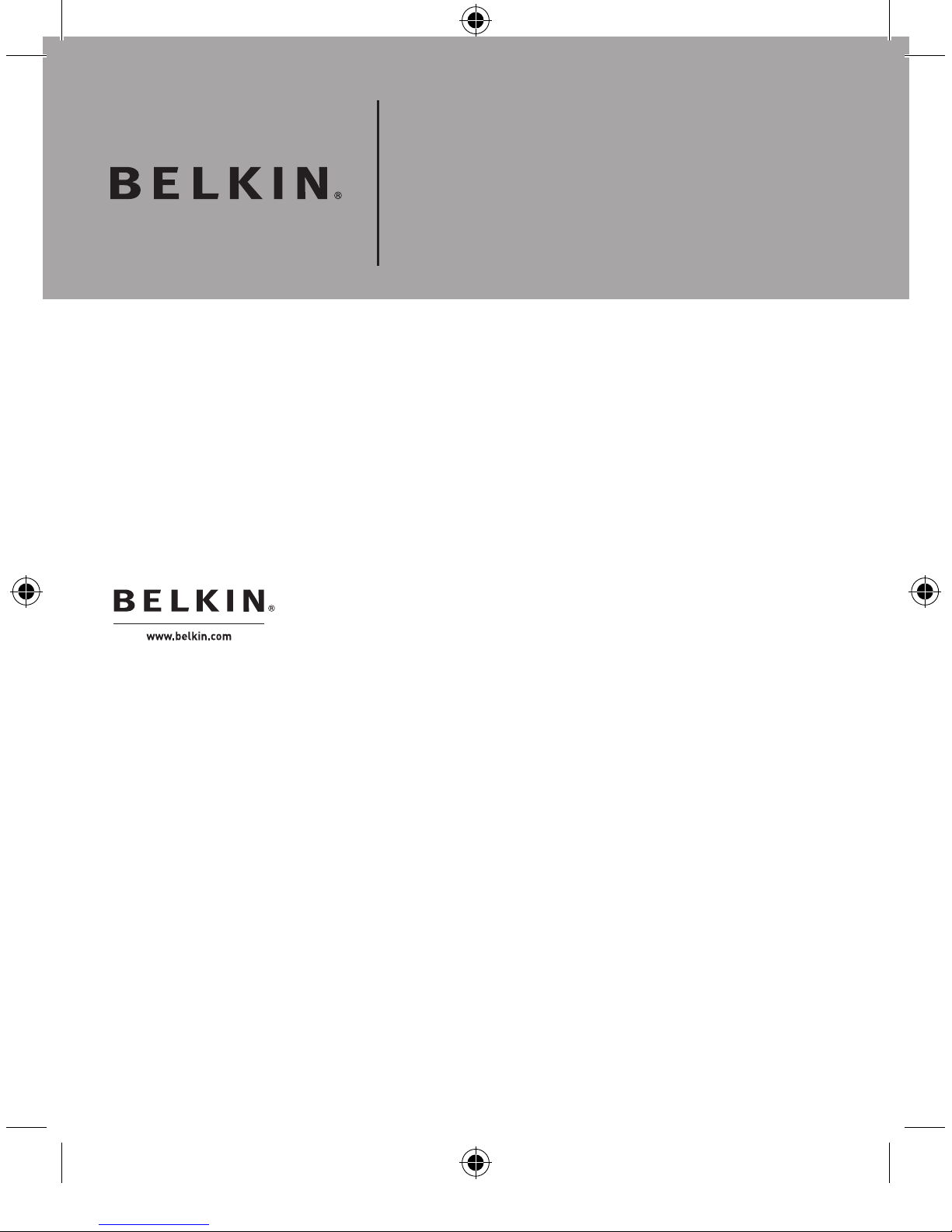
P74802ea
Belkin Mouse Manual
© 2005 Belkin Corporation. All rights reserved. All trade names are
registered trademarks of respective manufacturers listed.
Belkin Ltd.
Express Business Park
, Shipton Way
Rushden, NN10 6GL, United Kingdom
+44 (0) 1933 35 2000
+44 (0) 1933 31 2000 fax
Belkin B.V.
Starparc Building
, Boeing Avenue 333
1119 PH Schiphol-Rijk, The Netherlands
+31 (0) 20 654 7300
+31 (0) 20 654 7349 fax
Belkin GmbH
Hanebergstrasse 2
80637 Munich, Germany
+49 (0) 89 143405 0
+49 (0) 89 143405 100 fax
Belkin SAS
130 rue de Silly
92100 Boulogne-Billancourt, France
+33 (0) 1 41 03 14 40
+33 (0) 1 41 31 01 72 fax
Belkin Tech Support
Europe: 00 800 223 55 460
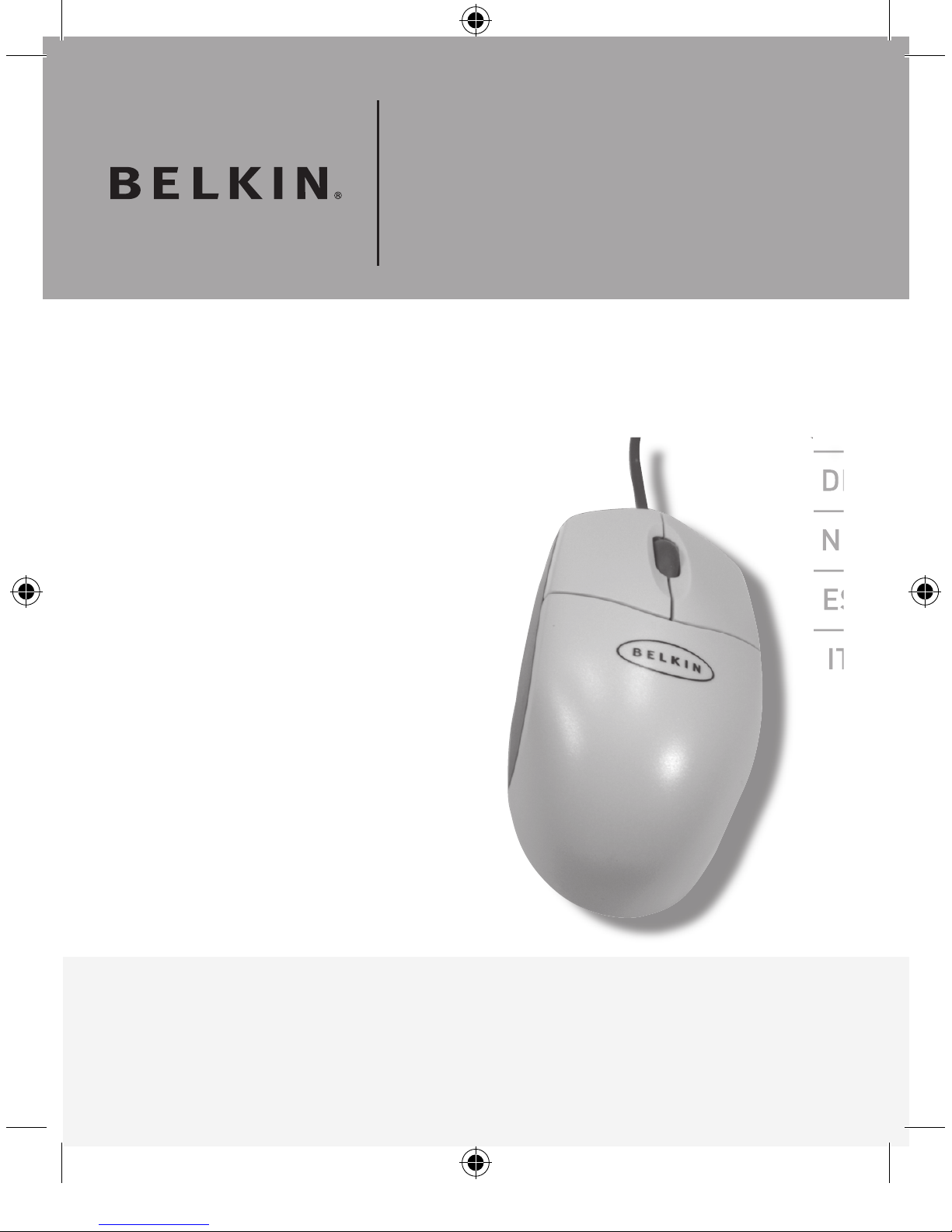
Manuel de
la souris Belkin
Guide de l’utilisateur universel
F8E800ea
EN
___
FR
___
DE
___
NL
___
ES
___
IT
___
___
___
___

1
2
3
4
5
Table des matières
1 À propos de votre souris . . . . . . . . . . . . . . . . . . . . . . 13
Description . . . . . . . . . . . . . . . . . . . . . . . . . . . . . . . 13
Quel type de port possédez-vous . . . . . . . . . . . . .13
Connecter votre souris . . . . . . . . . . . . . . . . . . . . . . 14
Caractéristiques du bouton central . . . . . . . . . . . .15
2 Installation du logiciel . . . . . . . . . . . . . . . . . . . . . . . . . .
16
3 Désinstallation du logiciel pour
Windows® 98, Me, 2000 et XP . . . . . . . . . . . . . . . . . . . 17
4 Entretien de votre souris . . . . . . . . . . . . . . . . . . . . . . 18
5 Informations . . . . . . . . . . . . . . . . . . . . . . . . . . . . . . . . 19
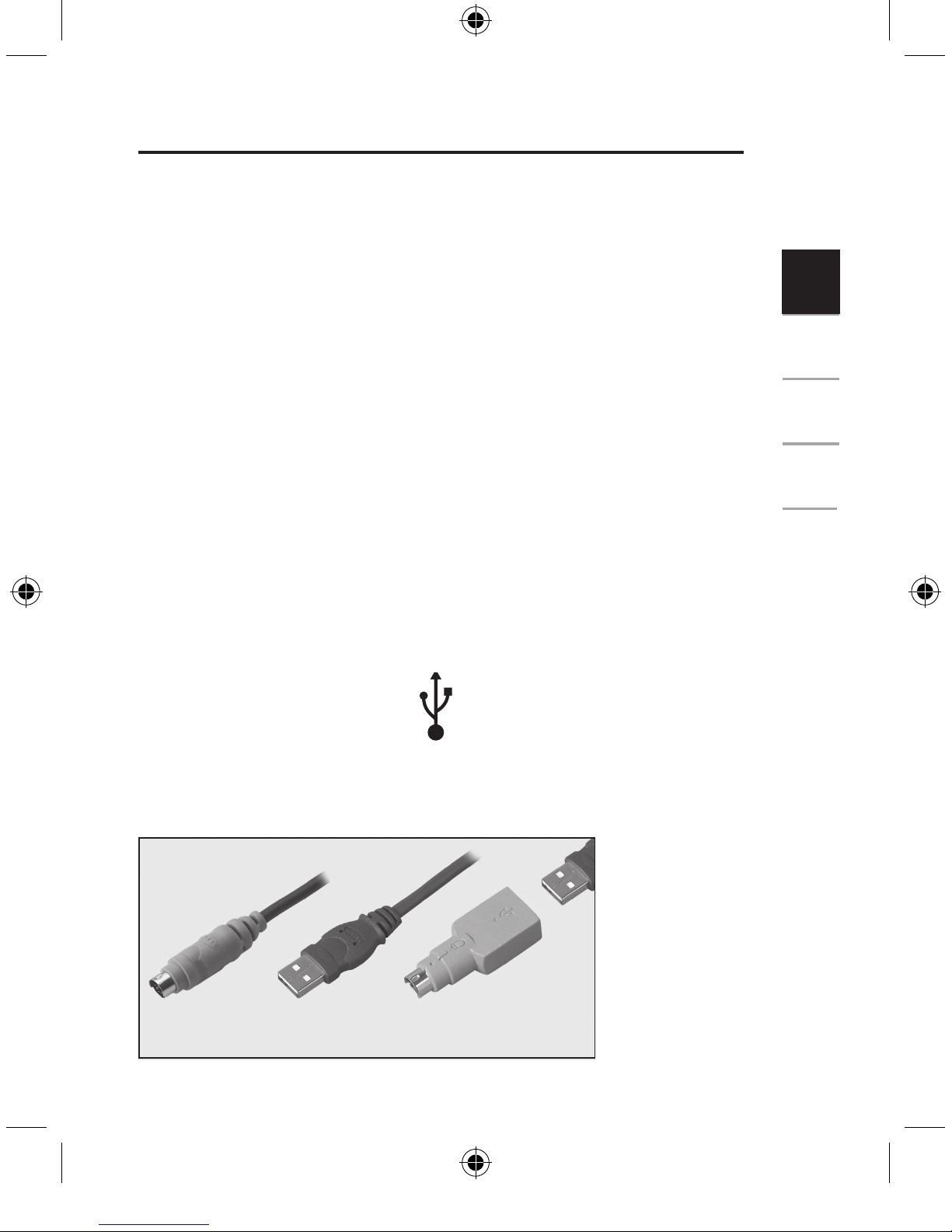
13
1
2
3
4
5
À propos de votre souris
1.1 Description
Votre nouvelle souris Belkin est une souris hauterésolution conçue pour les dernières applications PC.
Elle se caractérise par une résolution dynamique, des
galets à frottement réduit et par trois microrupteurs de
fonction distincts, pour garantir une meilleure durabilité.
1.2 Quel de type de port possédez-vous
Votre souris se connecte soit à un port souris PS/2 (ou 6
broches miniDIN) soit à un port USB. Pour connaître la
connexion dont est équipé votre ordinateur, regardez l’arrière
de votre ordinateur pour constater quel port est adapté à votre
connexion souris. Si votre ordinateur est équipé d’un port PS/2,
le mot SOURIS figure normalement à côté de ce port ou celui-ci
sera de couleur verte. Si vous ne disposez pas d’un port PS/2
à l’arrière de votre unité centrale, recherchez un port USB. Un
symbole identique à celui ci-dessous devrait figurer à proximité.
Si vous possédez une souris combinée, votre ordinateur
fonctionnera comme une souris USB ou avec l’adaptateur
comme une souris PS/2. Voir illustration ci-dessous.
1
PS/2 port
Connexion
USB port
Connexion
Souris combinée
USB avec adaptateur
USB/PS/2
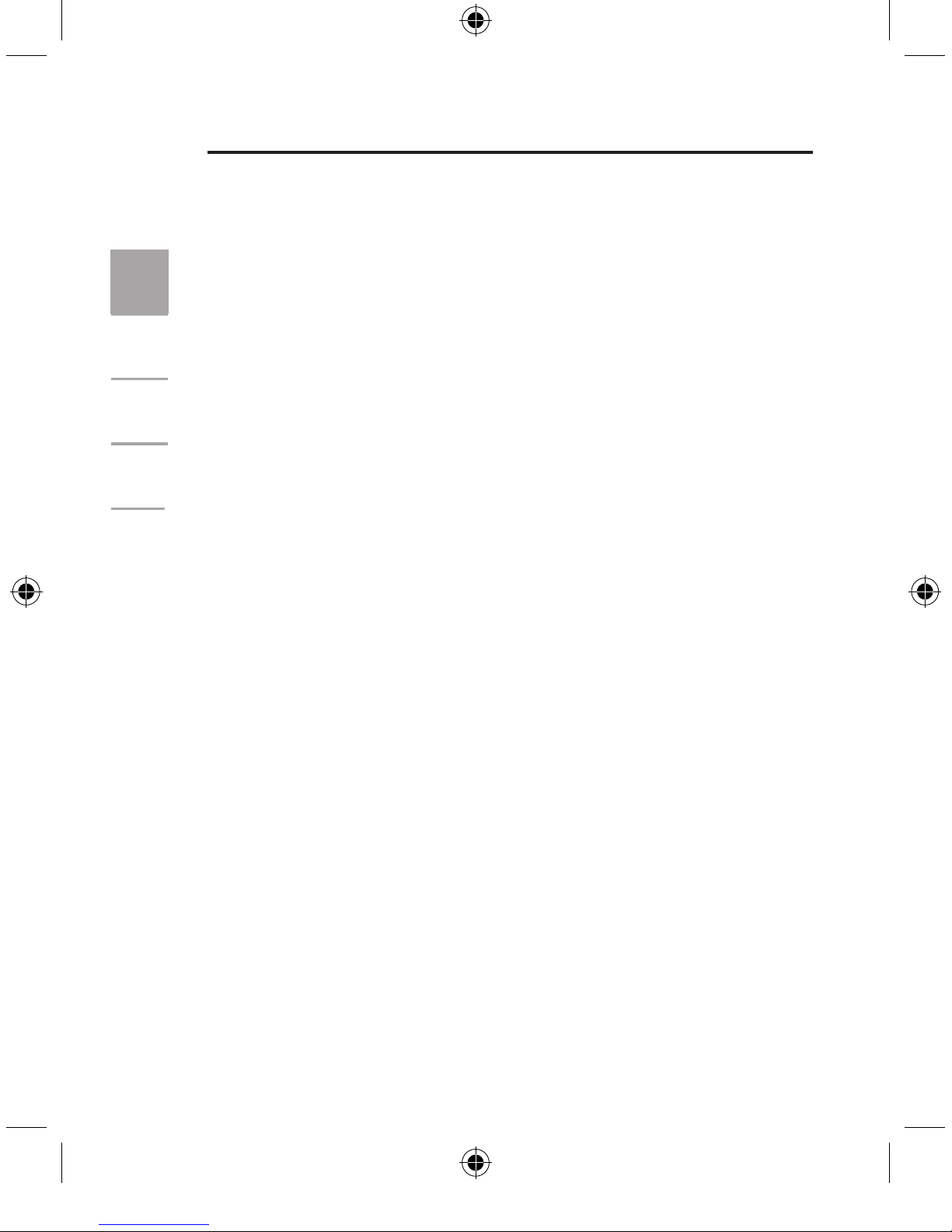
14
1
2
3
4
5
À propos de votre souris
1.3 Connecter votre souris
a.) Localisez le port souris PS/2 ou le port
USB situé à l’arrière de votre ordinateur.
b.) Branchez votre souris dans le port
adéquat présenté dans la section 1.3.
Consultez l’emballage d’expédition de
la souris afin de découvrir les ports
pris en charge par votre souris.
c.) c.) Mettez votre ordinateur sous tension.
Si vous utilisez une connexion PS/2,
votre souris fonctionnera avec les pilotes
Microsoft intégrés au système d’exploitation.
Si vous établissez une connexion USB,
votre système est susceptible de lancer
un assistant nouveau matériel. Si tel est le
cas, utilisez la touche de tabulation pour
sélectionner « Suivant » dans les écrans qui
s’affichent afin de procéder à l’installation.
Remarque : Vous devrez peut-être le CD Windows pour
terminer l’installation.
d.) Pour utiliser les fonctions supplémentaires
de votre bouton central, vous devez
installer le logiciel fourni (disponible
sur, www.belkin.com/support).
Remarque : Le logiciel n’est pas indispensable
au fonctionnement de la souris. Elle fonctionnera
avec les pilotes intégrés fournis par le système
d’exploitation Windows 98, Me, 2000 et XP.
1
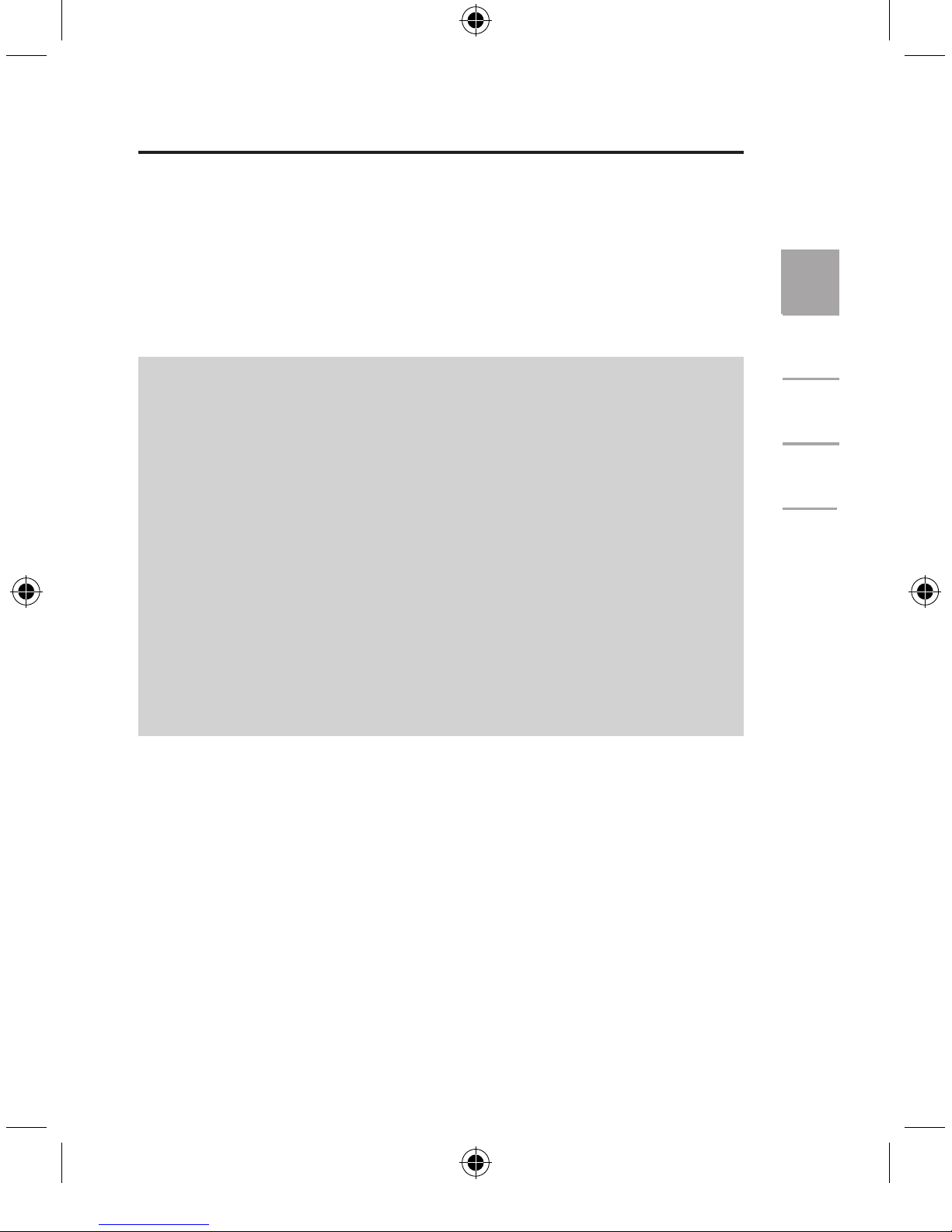
15
1
2
3
4
5
À propos de votre souris
1.4 Caractéristiques du bouton central
Une fois le logiciel chargé sur votre ordinateur, le
bouton central de votre souris peut être programmé
pour effectuer les tâches suivantes :
• F1-F10
• Défilement
automatique
• Effacement arrière
• Fermer application
• Connexion Internet
• Verrouillage contrôle
• Panneau de
configuration
• Copier
• Couper
• Supprimer
• Double-cliquer
• Bas
• Verrouillage
déplacement
• Fin
• Entrée
• Echap
• Explorer
• Rechercher ordinateur
• Rechercher fichier
• Début
• Roulette horizontale
• Écran précédent
Internet Explorer
• Écran suivant
Internet Explorer
• Lancer navigateur
par défaut
• Lancer messagerie
électronique
par défaut
• Gauche
• Agrandir fenêtres
• Bouton central
• Réduire toutes
les fenêtres
• Réduire fenêtres
• Page suivante
• Page précédente
• Coller
• Rétablir
• Droite
• Exécuter…
• Fixe majuscule
• Espace
• Menu démarrer
• Aide système
• Propriété système
• Tab
• Annuler
• Annuler réduire
toutes les fenêtres
• Défilement universel
• Zoom universel
• Haut
1
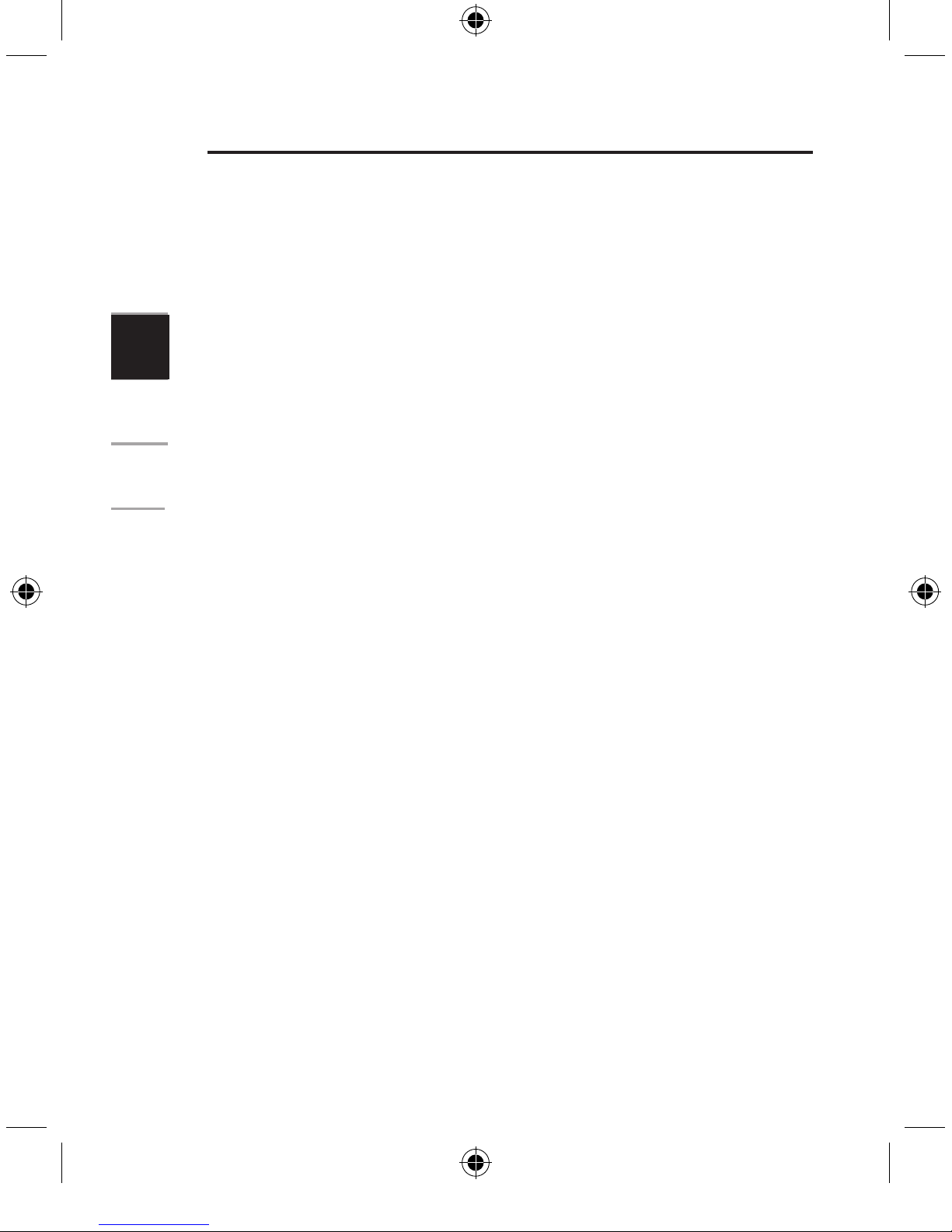
16
1
2
3
4
5
2
Installation du logiciel
Installation du logiciel pour
Windows
®
98, Me, 2000 et XP
Insérez le CD des pilotes de la souris Belkin dans votre
lecteur de CD-ROM. Le CD s’exécute automatiquement
et lance l’installation des pilotes et du programme pour
la souris. Suivez les instructions qui s’affichent à l’écran
jusqu’à ce que l’invite signale la fin de l’installation.
Si vous possédez une souris de la série F8E813,
veuillez télécharger les pilotes à www.belkin.com
