Belkin P74471EA-B User Manual
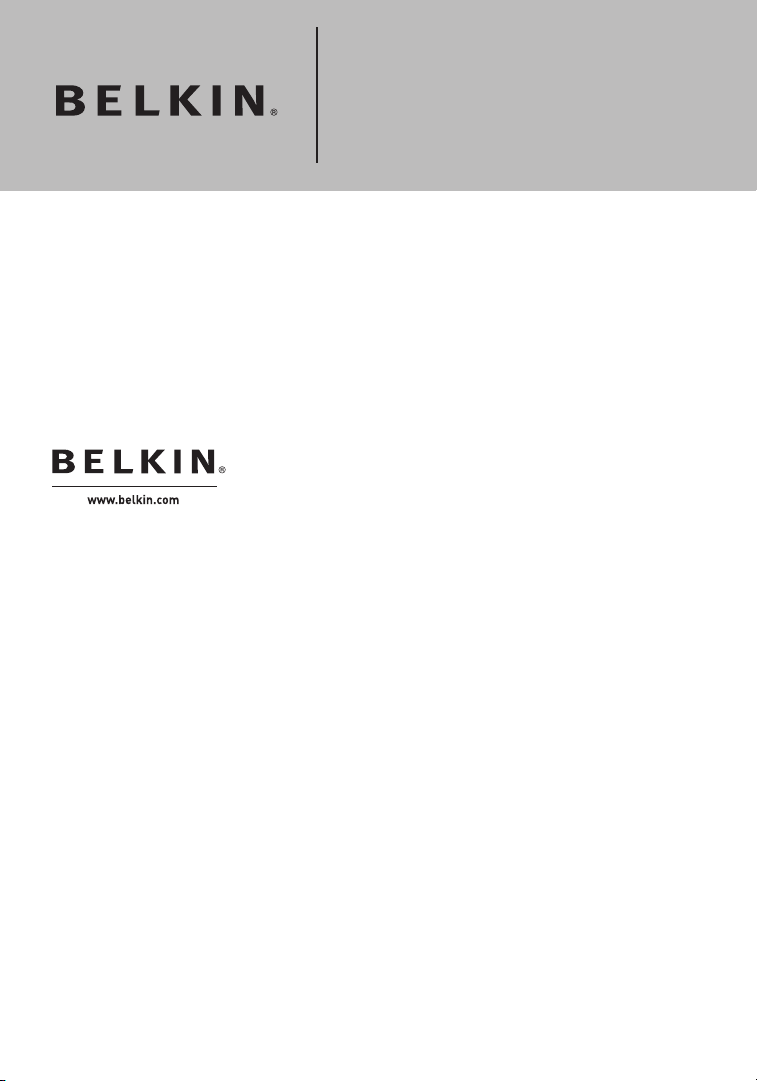
Belkin GmbH
Hanebergstrasse 2
80637 Munich, Germany
+49 (0) 89 143405 0
+49 (0) 89 143405 100 fax
Belkin SAS
130 rue de Silly
92100 Boulogne-Billancourt, France
+33 (0) 1 41 03 14 40
+33 (0) 1 41 31 01 72 fax
Belkin Ltd.
Express Business Park, Shipton Way
Rushden, NN10 6GL, United Kingdom
+44 (0) 1933 35 2000
+44 (0) 1933 31 2000 fax
Belkin B.V.
Boeing Avenue 333
1119 PH Schiphol-Rijk, The Netherlands
+31 (0) 20 654 7300
+31 (0) 20 654 7349 fax
Belkin Tech Support
Europe: 00 800 223 55 460
© 2005 Belkin Corporation. All rights reserved. All trade names are registered trademarks of
respective manufacturers listed. Mac, Apple, and AirPort are trademarks of Apple Computer,
Inc., registered in the U.S. and other countries. The mark Wi-Fi is a registered mark of the
Wi-Fi Alliance.
P74471ea-B
Wireless G USB
Network Adapter
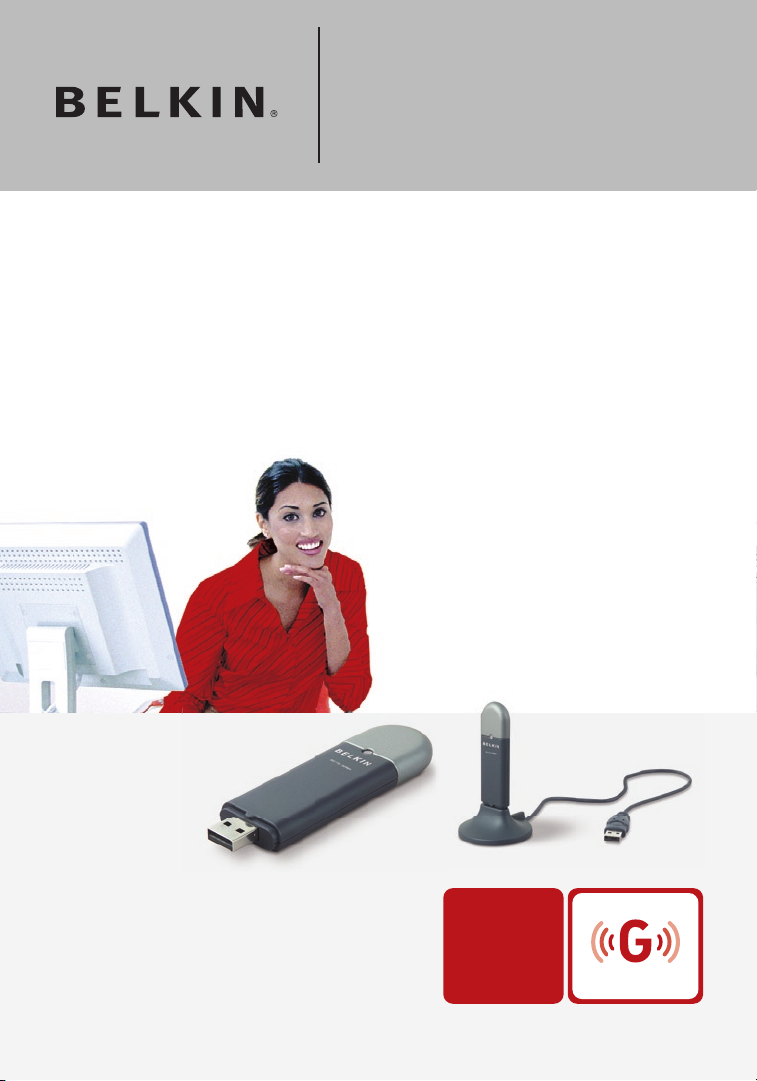
�
�
User Manual
F5D7050
Connect your desktop or notebook
computer to a wireless network
Wireless G USB
Network Adapter
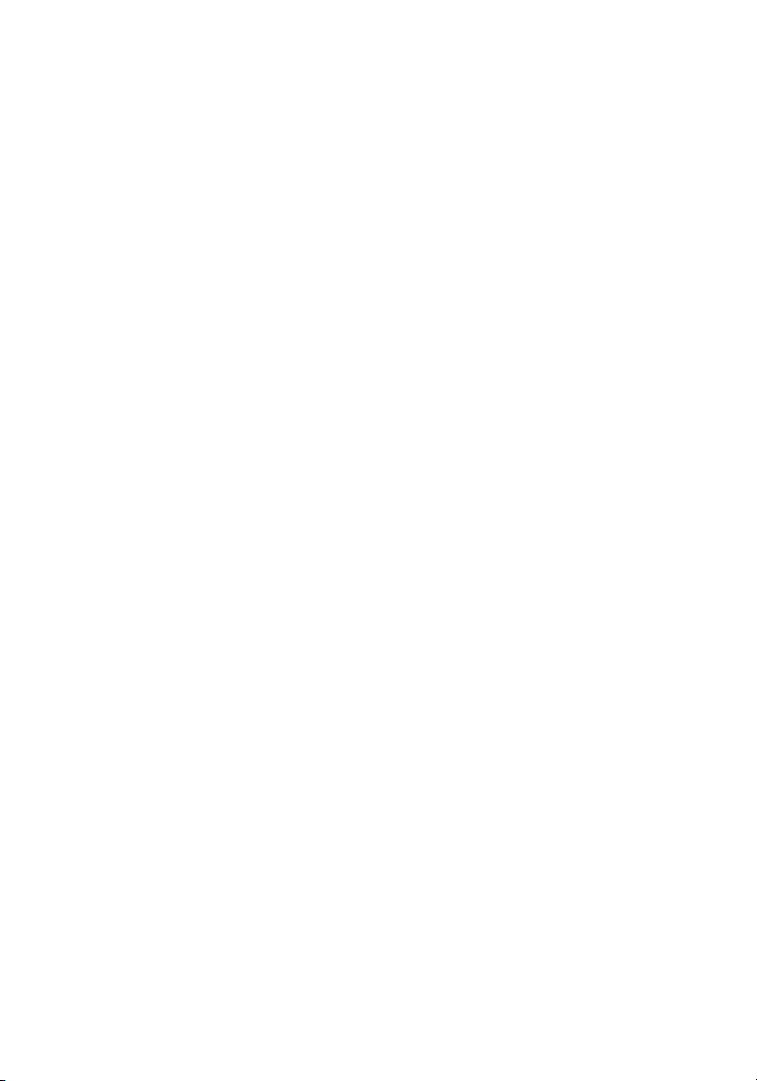
1 Introduction. . . . . . . . . . . . . . . . . . . . . . . . . . . . . . . . . . . . . . . . . . . . . . 1
Benefits of a Home Network . . . . . . . . . . . . . . . . . . . . . . . . . . . . . .
1
Advantages of a Wireless Network . . . . . . . . . . . . . . . . . . . . . . . . .
1
Placement of your Wireless Networking Hardware for
Optimal Performance. . . . . . . . . . . . . . . . . . . . . . . . . . . . . . . . . . . .
2
2 Overview . . . . . . . . . . . . . . . . . . . . . . . . . . . . . . . . . . . . . . . . . . . . . . . .
5
Product Features . . . . . . . . . . . . . . . . . . . . . . . . . . . . . . . . . . . . . . .
5
Applications and Advantages . . . . . . . . . . . . . . . . . . . . . . . . . . . . .
6
Product Specifications. . . . . . . . . . . . . . . . . . . . . . . . . . . . . . . . . . .
6
System Requirements . . . . . . . . . . . . . . . . . . . . . . . . . . . . . . . . . .
7
Package Contents . . . . . . . . . . . . . . . . . . . . . . . . . . . . . . . . . . . . .
7
3 Installing and Setting up the Adapter . . . . . . . . . . . . . . . . . . . . . . . .
8
Step 1: Install . . . . . . . . . . . . . . . . . . . . . . . . . . . . . . . . . . . . . . .
8
Step 2:
Connect . . . . . . . . . . . . . . . . . . . . . . . . . . . . . . . . . . . . . 9
Step 3:
Configure . . . . . . . . . . . . . . . . . . . . . . . . . . . . . . . . . . . 10
4 Using the Belkin Wireless Networking Utility . . . . . . . . . . . . . . . .
12
Accessing the Belkin Wireless Networking Utility from the
Windows System Tray. . . . . . . . . . . . . . . . . . . . . . . . . . . . . . . . . . 12
Setting Wireless Network Profiles
. . . . . . . . . . . . . . . . . . . . . . . . 15
Securing your Wi-Fi Network . . . . . . . . . . . . . . . . . . . . . . . . . . . . 15
Configuring your Belkin Wireless G USB Network Adapter
to use Security . . . . . . . . . . . . . . . . . . . . . . . . . . . . . . . . . . . . .
20
5 Troubleshooting . . . . . . . . . . . . . . . . . . . . . . . . . . . . . . . . . . . . . . . . .
28
6 Information . . . . . . . . . . . . . . . . . . . . . . . . . . . . . . . . . . . . . . . . . . . . .
36
Table of Contents
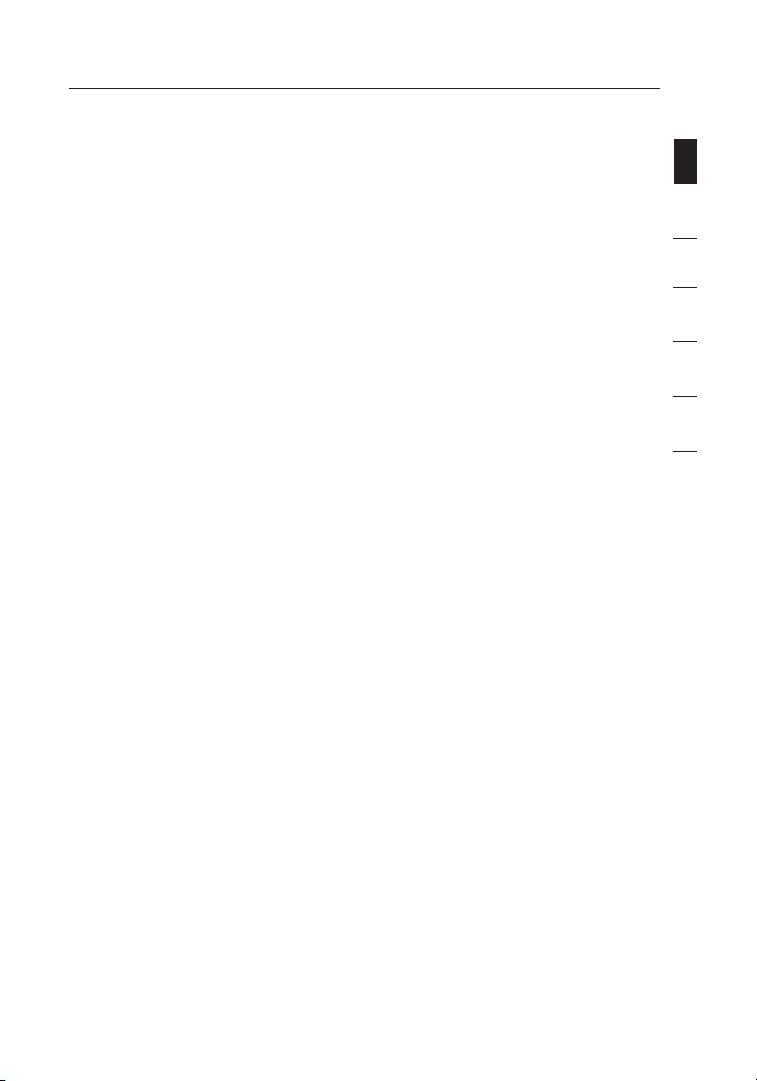
Introduction
section
1
2
3
4
5
6
Thank you fo r purcha sing the Belk in Wirel es s G USB Networ k
Adapte r ( the Adap te r). Now you ca n t ake adva ntage of this gr eat
new techn ology an d g ain the freed om to netwo rk your home and
office co mputers wi reles sl y. This Ada pter allow s y ou to conne ct a
deskto p o r n otebo ok compute r t o y our netw or k. The easy in stallat ion
and setup wi ll have you ne tworkin g w irele ss ly in minut es. Please
be sure to re ad through th is User Man ual comple tely, and pay
specia l a ttentio n t o the secti on entitle d “ Place me nt of your Wir eless
Networ king Hardw are for Opt imal Perfo rmance” on pa ge 2.
Benefi ts of a Home Netw ork
Your Belk in Home Net work will all ow you to:
• Share on e h igh-s pe ed Inter net connec tion with a ll the comput ers in
your home
• Share re sources , s uch as file s, and hard dr ives among al l t he
connec ted comput ers in your ho me
• Share a s in gle prin ter with the e nt ire fami ly
• Share do cuments , m usic, vi deo, and digi tal pict ur es
• Store , r etrieve , a nd copy fil es from one co mputer to ano ther
• Simul taneous ly play gam es online, ch eck Intern et email , a nd chat
Advant ages of a Wire less Netwo rk
Here are some of the advantages of setting up a Belkin wireless network:
• Mobi lity – you no lon ger need a ded ic ated “co mputer
room”— you can wor k o n a ne tworked la ptop or des ktop
comput er anywher e w ithin yo ur wireles s r ange
• Easy in stallat ion – Belki n E asy Instal lation Wiz ards mak e
setup sim ple
• Flex ibility – set up and access pr inters, co mpute rs , and other
networ king devic es from any where in your ho me
• Easy ex pansion – t he wide range of Be lkin net working pr oducts
lets you e xp and your ne twork to in cl ude devi ces such as prin ters
and gamin g c onsol es
• No cabl ing requir ed – you can spar e t he expen se and hassle of
retrof itting Eth ernet ca bl ing thro ughout the ho me or offic e
• Wide spread ind ustry acce ptance – ch oose from a wide ra nge
of intero perable ne twork in g produc ts
1
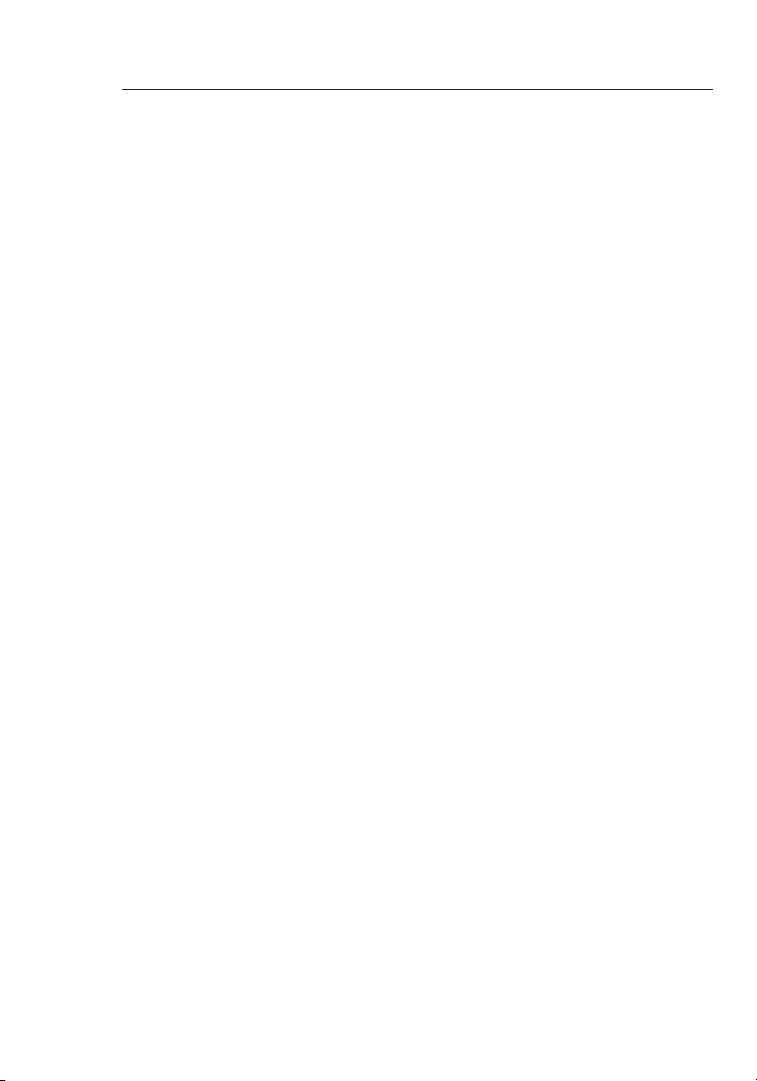
Introduction
32
Placement of your Wireless Networking Hardware for Optimal
Performance
Your wire less con ne ction wi ll be stronge r t he close r y our comput er
is to your wi reless rou ter (or acces s p oint) . T ypical ind oor operat ing
range for yo ur wirel ess device s i s b etwee n 1 00 and 200 feet. In the
same way, yo ur wirel ess connec tion and pe rf orman ce will degra de
somewh at as the dist ance betwe en your wirel ess rout er (or access
point) an d c onnec te d device s i ncrease s. This may or ma y n ot be
notice able to you . A s y ou move far th er from you r w ireless ro uter (or
access po int), co nn ectio n s peed may decr ease. Fact ors that ca n
weaken si gnals si mp ly by getti ng in the way of you r n etwork’ s r adio
waves are me tal appl iances or obs tructio ns, and wal ls.
If you hav e c oncerns ab out your ne tw ork’s pe rforman ce that might be
relate d t o r ange or obs tructio n f actors, tr y moving th e c omputer to a
positi on between fi ve and 10 feet fr om the wire less route r ( or acces s
point) in or der to see if d is tance is th e p roblem. If di fficu lt ies pers ist
even at cl os e range, pl ease conta ct Belki n T echnica l S upport.
Note: W hile some o f t he items list ed below ca n a ffect netw ork
perfor mance, the y w ill not pro hibit your wi reles s n etwork fro m
functi oning; if y ou are concer ned that yo ur network is no t o peratin g
at its max im um effec tivenes s, this check list may he lp.
1. Placement of your Wireless Router or (Access Point)
Place you r w irele ss router (or ac cess point ), the cent ral connec tion
point of y ou r networ k, as close as po ssible to the ce nter of you r
wirele ss network de vices .
To achiev e t he best wir eless netw ork cove ra ge for your “w ireless
client s,” (i.e. c om puter s e nabled by Bel kin Wire le ss Noteb ook
Networ k C ards, Wi re less Des ktop Netwo rk Cards, a nd Wireles s U SB
Adapte rs):
• Ensu re that your w ir eless ro uter’s (or ac cess point ’s) ante nn as
are paral lel to each ot her, and ar e p osition ed vertica lly (towar d
the ceili ng). If you r w ireless ro uter (or ac ce ss point ) i tself is
positi oned verti cally, p oi nt the ante nnas as muc h a s p ossible in
an upward di recti on .
• In multistory homes, place the wireless router (or access point) on a
floor that is as close to the center of the home as possible. This may
mean placing the wireless router (or access point) on an upper floor.
• Try not to pl ace the wir eless rout er (or acce ss point) nea r a
cordle ss 2.4GHz p ho ne.
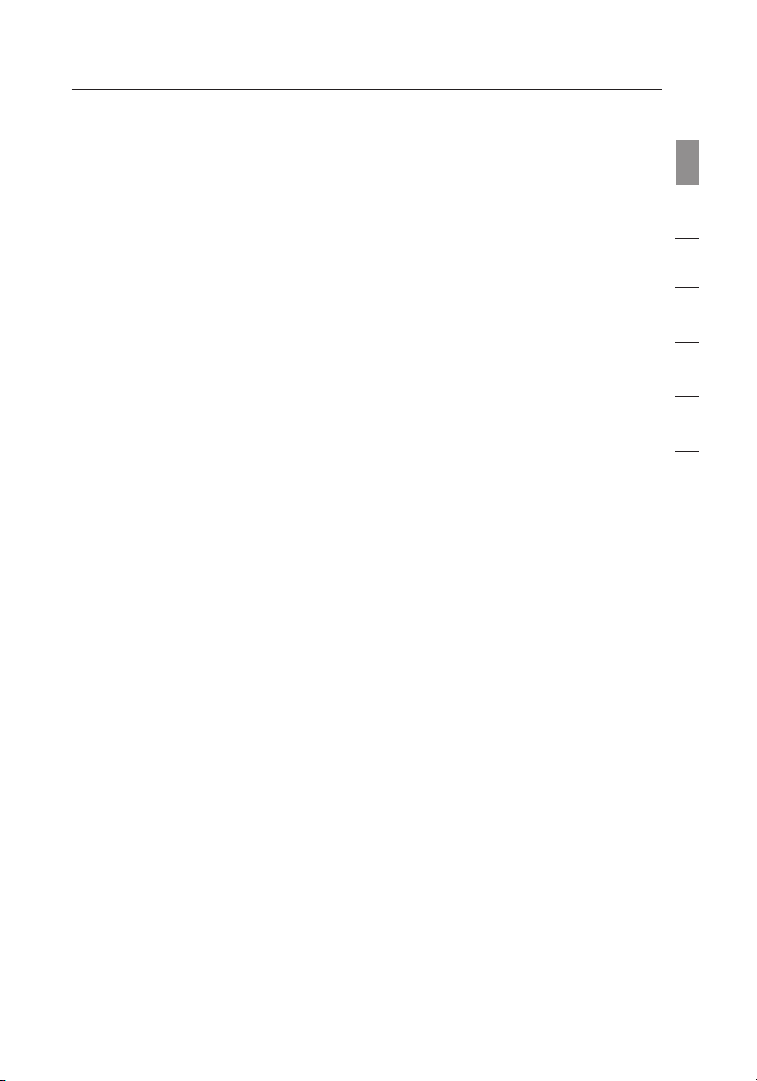
3
Introduction
3
section
1
2
3
4
5
6
2. Avoid Obstacles and Interference
Avoid pla cing you r w ireless ro uter (or ac ce ss point ) n ear device s t hat
may emit r ad io “nois e”, such as mi cr owave ov ens. Other ob jects that
can inhib it wirel es s commun ication ca n i nclude:
• Refr igerato rs
• Wash ers and/or dr yers
• Meta l c abinets
• Larg e a quarium s
• Meta llic-ba sed, UV-ti nted windo ws
If your wi re less sig nal seems wea k i n some spot s, make sure t ha t
object s s uch as thes e a re not bloc ki ng the sign al’s path bet ween
your comp uters an d w ireless ro uter (or ac ce ss point ).
3. Cordless Phone Placement
If the per fo rmanc e o f y our wirele ss netwo rk is impaire d a fter
attend ing to the abo ve issues, an d y ou have a cord less phone :
• Try mov ing cordle ss phone s a way from the wir eless ro ut er
(or acces s p oint) an d y our wirele ss-enab led comput ers.
• Unpl ug and remove th e batter y f rom any cor dl ess phon e
that oper ates on the 2. 4GHz band ( ch eck the man ufactur er’s
inform ation). If th is fixes th e p roblem, th e phone may
be interf ering.
• If your ph one supp or ts chann el selecti on, change th e
channe l o n t he phone to th e f arthe st channel fr om your
wirele ss network as possibl e. For exampl e, chang e t he
phone to c ha nnel 1 and mov e y our wire le ss route r ( or
access po int) to cha nnel 11. (You r c hannel s el ectio n w ill
vary depe nding on yo ur region. ) S ee your pho ne’s user
manual fo r d etail ed instruc tions.
• If nece ssary, con sider sw it ching to a 900 MHz or 5GHz
cordle ss phone.
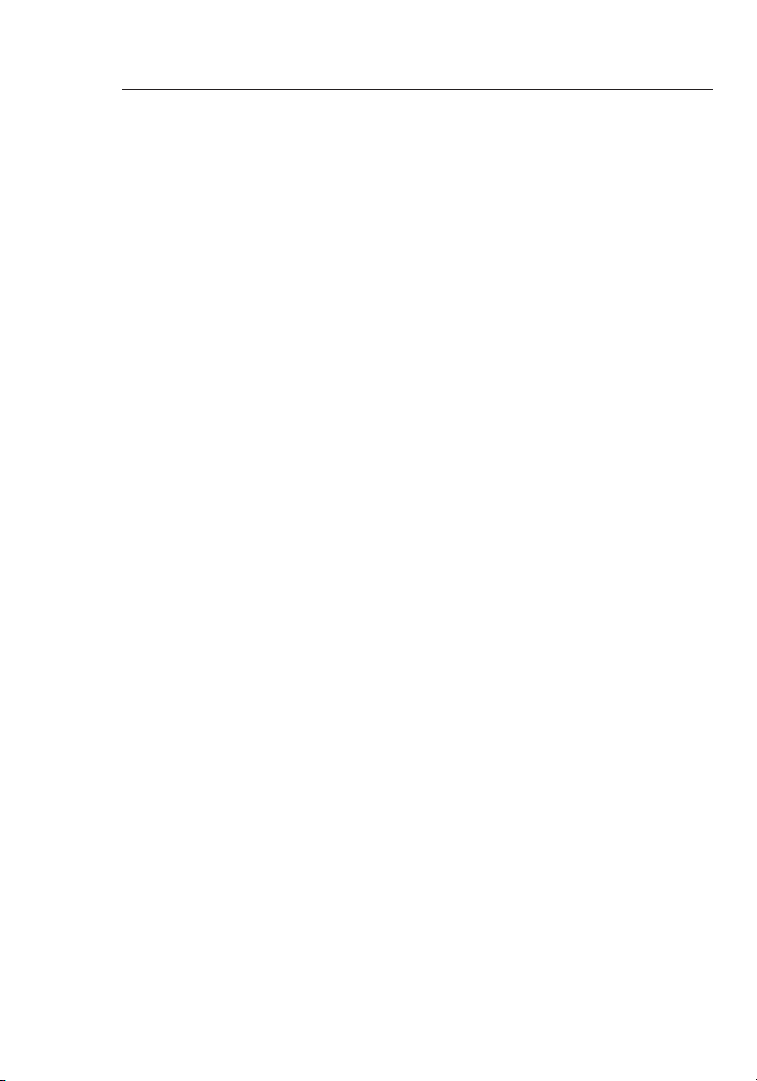
54
4. Choose the “Quietest” Channel for your Wireless Network
In locations where homes or offices are close together, such as apartment
buildi ngs or offi ce complex es, there may be wireles s n etworks ne arby
that can c on flict wi th yours. Use th e Site Surv ey capabil ities of yo ur
Wirele ss Network ing Util it y to locate an y o ther wir eless netw orks,
and move y ou r wirele ss router (or ac cess poi nt) and compu ters to a
channe l a s f ar away fro m o ther net wo rks as poss ible.
Experi ment with m or e than one of t he availab le channel s i n o rder to
find the c le arest co nnectio n a nd avoid in te rfere nc e from neig hboring
cordle ss phones o r o ther wirel ess device s.
For more B el kin wire less netwo rking prod ucts, use t he detaile d site
sur vey and wireless chann el infor mation included in you r User Manual.
5. Secure Connections, VPNs, and AOL
Secure co nnectio ns typic al ly requi re a u ser name an d p assword , a nd
are used w he re secur ity is import ant. Sec ur e connec tions incl ude:
• Virt ual Privat e N etwork ( VP N) conne ctions, of ten used to co nnect
remote ly to an offic e n etwork
• The “Br ing Your Ow n A ccess” pro gram from A me rica Onl ine
(AOL), wh ich lets yo u u se AOL thro ug h broadb and provid ed by
anothe r c able or DSL se rvice
• Most on line banki ng websi te s
• Many co mmercia l w ebsites th at requi re a u ser name an d
passwo rd to acces s y our accoun t
Secure co nnectio ns can be inte rrupted by a c omputer ’s power
manage ment setti ng, whic h c auses it to “g o t o s leep.” The si mplest
soluti on to avoid th is is to simpl y r econnec t b y r e-runni ng the VPN or
AOL softw are, or by re- logging in to the secu re website .
A second alternative is to change your computer’s power management
settings so it does not go to sleep; however, this may not be appropriate
for porta ble comp ut ers. To cha nge your po we r manage ment setti ng in
Window s, see the “Po wer Option s” item in the Co ntrol Pane l.
If you con ti nue to have di fficult y w ith Secu re Connect ions, VPNs , a nd
AOL, plea se revie w s teps 1-4 in th e p revious pa ges to be sure yo u
have addr essed th es e issues .
The se guide lines should a llow you to cover t he maximum pos sible ar ea
with your wi reles s r outer. Sho uld you nee d t o c over an even w id er
area, we s ug gest the Be lkin Wirel ess Rang e E xtender /Access Po int.
For more i nf ormat io n regard ing our netwo rking pr od ucts, vi sit our
website at www.belkin.com/networking or call Belkin Technical Support.
Introduction
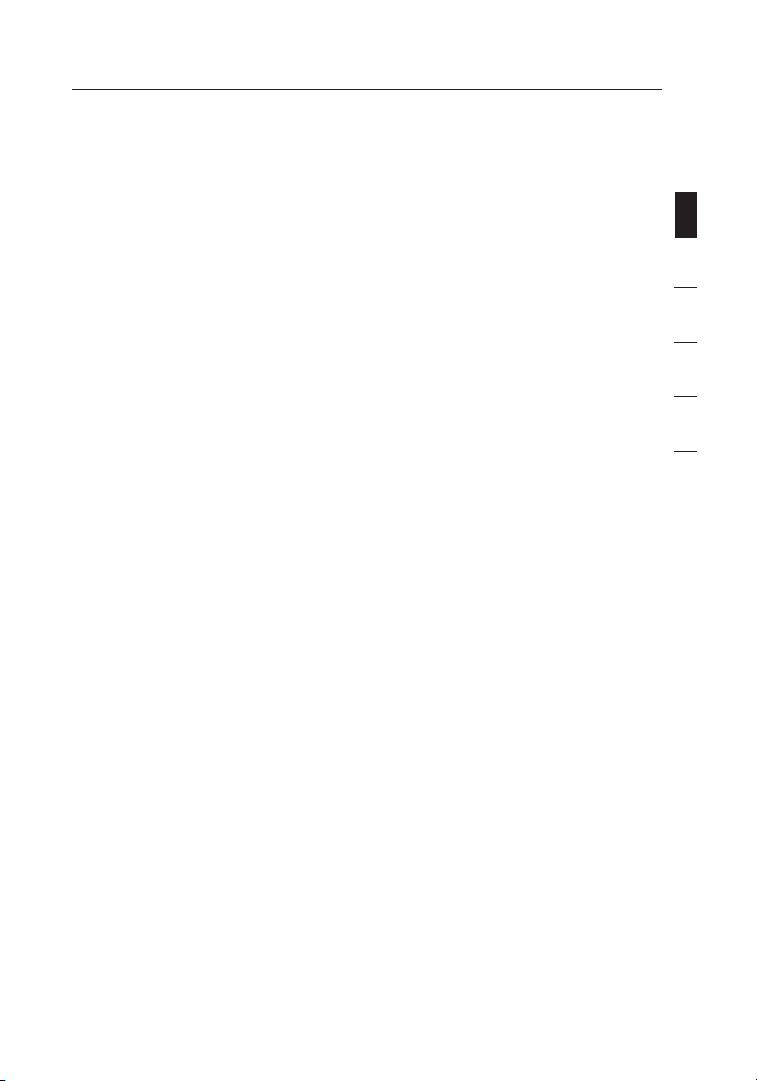
5
5
section
1
2
3
4
5
6
Product Features
The Adapt er compl ie s with the IEE E 8 02.11 g s tandard in or der to
commun icate with ot her 802. 11g-com pliant wir eless devi ces at
54Mbps . T he Adapt er is compati ble with al l 8 02.11g dev ices as well
as other 8 02 .11b pro ducts at 11Mb ps. 802. 11 g produc ts operate on
the same 2 .4 GHz freq uency band as 80 2.11b Wi -Fi
®
p roducts .
• 2.4GHz ISM (Industrial, Science, and Medical) band operation
• Integrated easy-to-use Wireless Networking Utility
• USB 2.0 interface, for operation in virtually any desktop or
notebook computer
• WPA, WPA2, 64-bit WEP (Wired Equivalent Privacy), or
128-bit encryption
• Wireless access to networked resources
• Support for both Infrastructure and Ad-Hoc (peer-to-peer)
networking modes
• Easy installation and use
• External antenna
• LED power and
network link
Overview
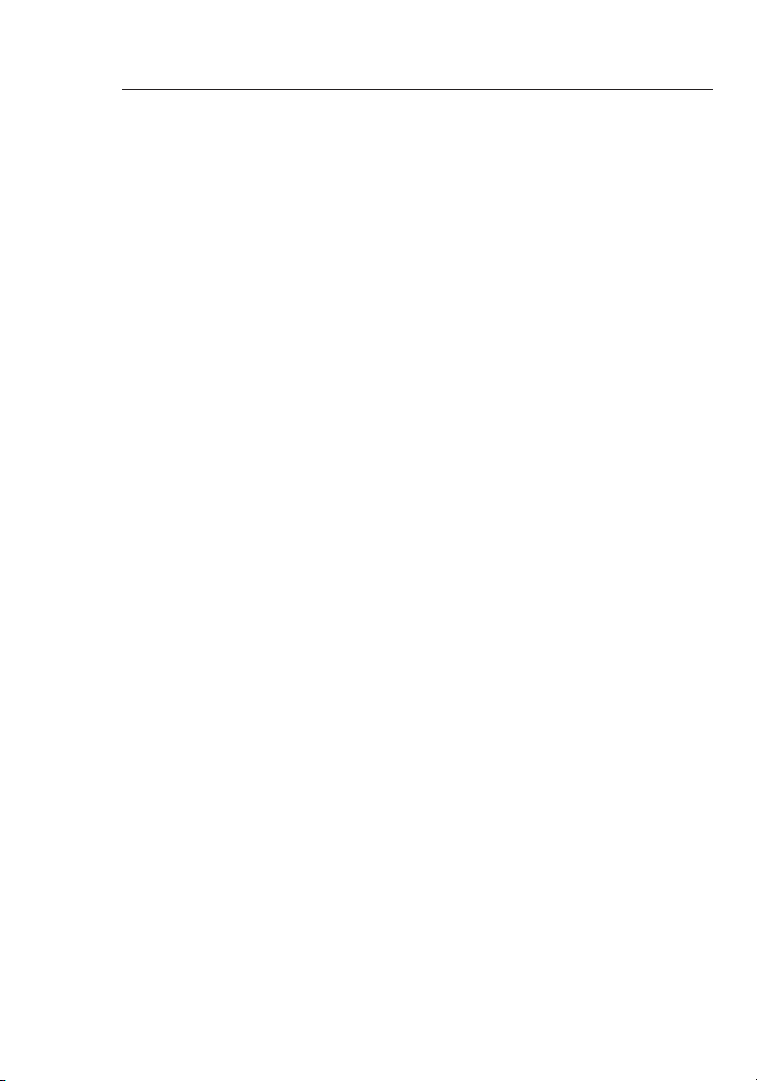
76
Applications and Advantages
• Wire less roami ng with a lapt op around the ho me or offic e
Offers th e f reedo m o f n etworki ng—with out cables
• Conn ection rat es of up to 54Mbp s
Provid es immedia te wirel es s connec tivity at hom e, work, an d
hotspo t l ocation s w ithou t c ompromi sing the use o f e xisting
802.11 b a nd 802.1 1g product s
• Comp atibili ty with 802.1 1b produ ct s
802.11 g w ireless LA N soluti ons are backw ard-com patible wi th
existi ng Wi-Fi (I EE E 802.11 b) product s a nd with oth er product s
that disp lay the 54g lo go
• Diff icult-t o-wire env ironmen ts
Enable s n etworki ng in build ings with sol id or finis hed walls, or
open area s w here wir ing is diffic ult to inst all
• Freq uently cha nging envi ronment s
Adapts ea sily in off ices or envir onments th at frequ ently rear range
or change lo catio ns
• Temp orary LANs fo r s pecia l p rojects or pe ak time
Sets up te mp orary ne tworks suc h a s a t trade sho ws, exhibi tions,
and const ruction si tes, whi ch need netwo rks on a short -term
basis; al so compa ni es who need ad ditiona l w orkst at ions for a
peak acti vity per io d
• SOHO (S mall Offic e/Home O ff ice) net working ne eds
Provides the easy and quick, small network installation SOHO
users need
Product Specifications
Host Inte rface: USB 2.0 in terface
Power Con sumptio n: Tx/R x p eak 510/25 0mA @ 3.3VD C ( max.)
Operat ing Temper ature: 32—14 0 d egrees F (0—6 0 d egree s C )
Storag e T emperat ure: -4—1 76 degrees F ( -2 0—80 deg rees C)
Humidi ty: M ax . 90% (non- condens ing)
Typica l O peratin g R ange: 100–20 0 f t.* (30—60 m) indoors
*Wire le ss p erfor ma nce may var y
Overview
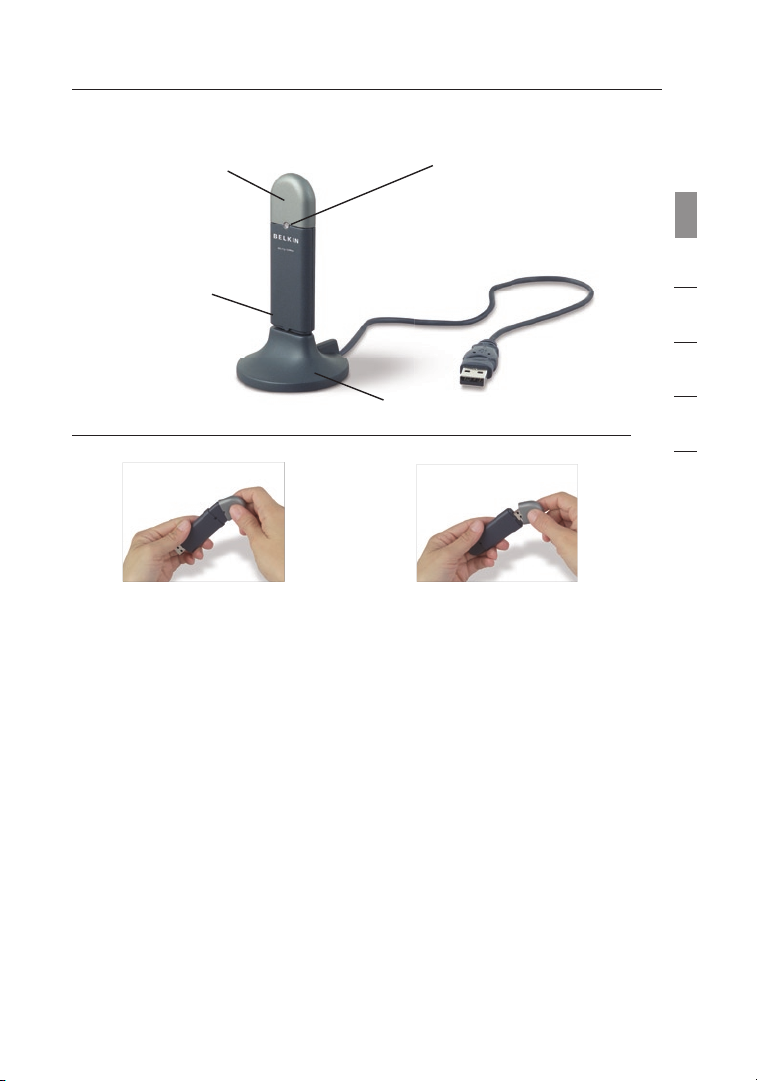
7
7
section
1
2
3
4
5
6
(a) Protective Cap
(b) Activity LED
(d) Desktop Adapter Base
(Optional
Use)
(c) USB Adapter
(a) Protective Cap
(b) Activity LED
Lights up and flashes when the Adapter is active
Blin king Green : Active
Off: Not connected to network
On: Connected to network
(c) USB Adapter
Fits securely into your computer’s USB slot or into the Desktop Adapter
Base (included).
(d) Desktop Adapter Base
Lets you extend the USB Adapter away from interfering objects around
your computer.
The cap can be stored on the
opposite end of the USB connector.
Overview
The cap snaps over the USB
connector for protection.
System Requirements
• PC-compatible desktop computer
with one available USB slot and
CD-ROM drive
• Windows
®
98SE, 2000, Me, or XP
Package Contents
• Wireless G USB Network Adapter
• Desktop Adapter Base
• Quic k I nstalla tion Guide
• Inst allatio n S oftware CD
• User Ma nual
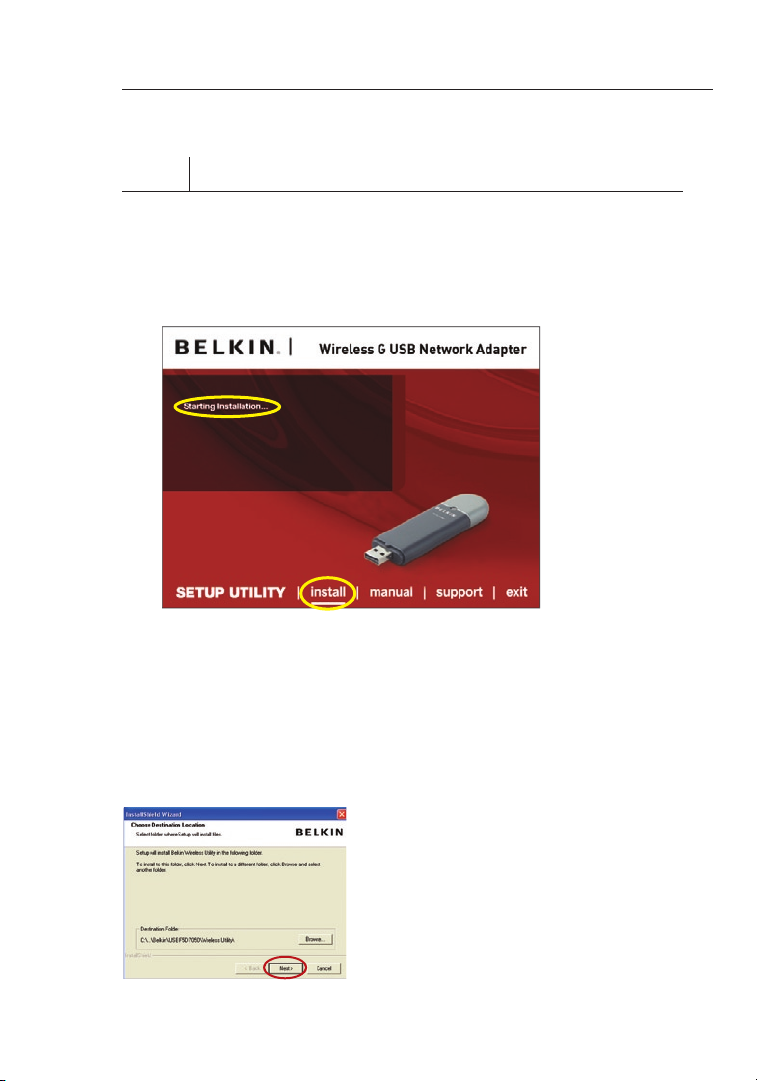
Installing and Setting up the Adapter
98
Step 1 Install
Important Note:
Instal l t he softwar e b efore in serting th e C ard.
1.1 Insert the Installation Software CD into your CD-ROM drive.
1.2 The Belkin Wireless Networking Utility screen will automatically
appear (may take 15–20 seconds to appear).
Note: If the Belkin Wireless Networking Utility screen does not appear
within 20 seconds, access your CD-ROM by double-clicking on the “My
Computer” icon; then, double-click on the CD-ROM drive into which the
installation CD has been placed. Double-click on the folder named “Files”,
then double-click on the icon named “setup.exe”.
1.4 Choose an installation location,
and click “Next” to accept the
default location or click “Browse”
to select a different location before
clicking “Next”.
1.3 Click “install” from the menu.
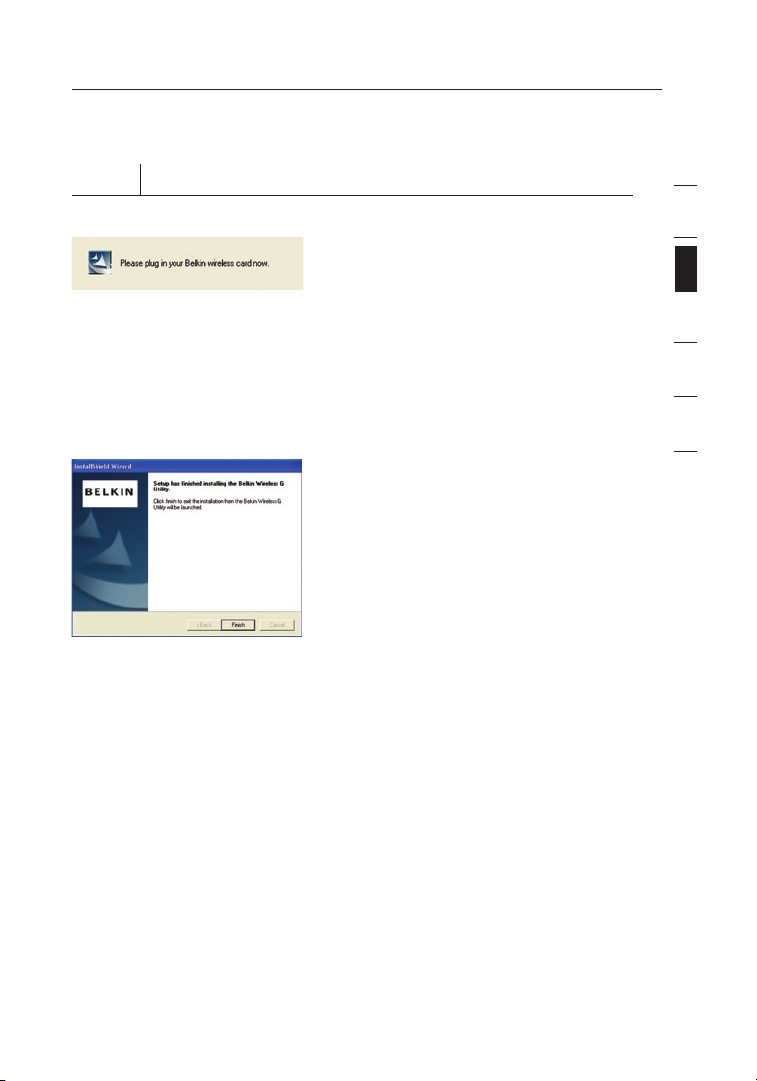
9
Installing and Setting up the Adapter
9
section
1
2
3
4
5
6
Step 2 Connect
Plug the Adapter into an Available USB Slot on your Notebook Computer
2.1
During th e i nstal l p rocess,
you will b e p rompted to in sert
your Adap ter. Plu g t he Adapter
into an av ai lable US B p ort on
your comp uter and fo llow the
on-scr een instru ctions.
Note : I f y our syst em did not
prompt yo u t o insert yo ur Adapter
after the in stall at ion is comp leted,
please do so now.
2.2 Belkin Wirel ess Netw or king Uti lity
instal lation is n ow complet e. Click
“Finis h” to close th e W izard.
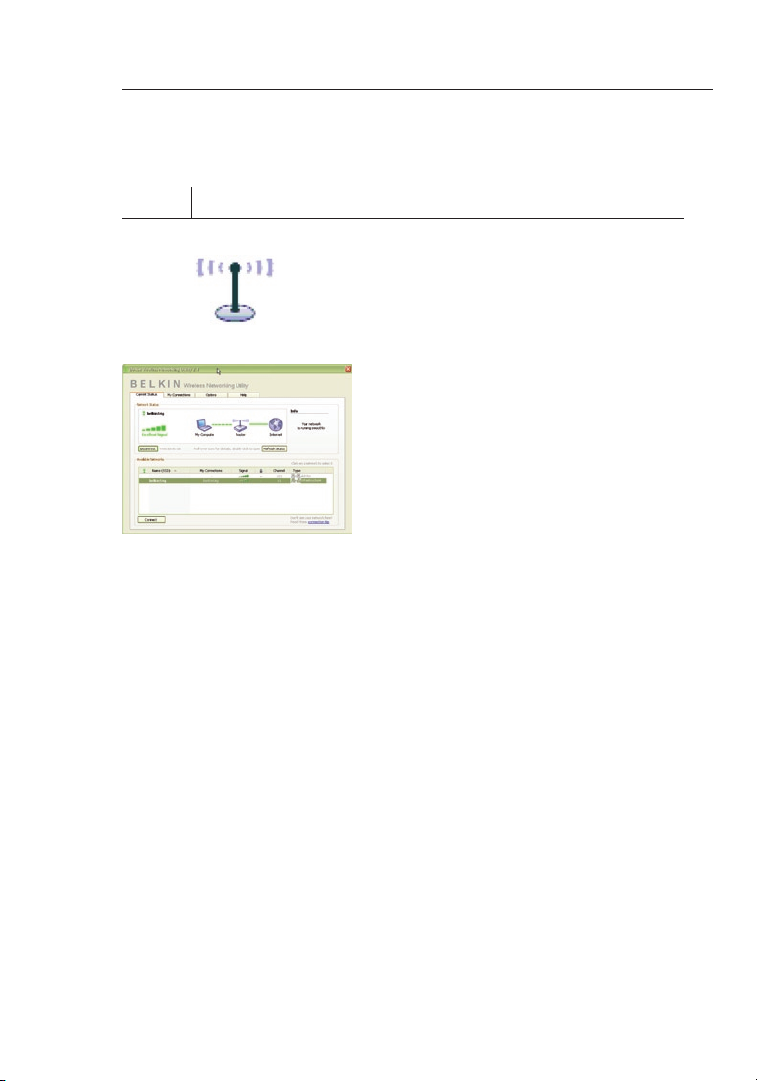
Installing and Setting up the Adapter
1110
Step 3 Configure
Use the Belkin Wireless Networking Utility
3.1
After suc cessful ly insta ll ing the
Adapte r, double- click th e B elkin
Wirele ss Network ing Util it y icon
locate d o n t he deskt op screen.
3.2 The W ireless Ne twork in g Utilit y
screen wi ll appea r. Select a
networ k t o c onnec t t o b y s electin g
a network fr om the “Ava ilable
Networ ks” list. T he n, click
“Conne ct”.
Note: In order to see your available
networks, you must be near a working
wireless router or access point.
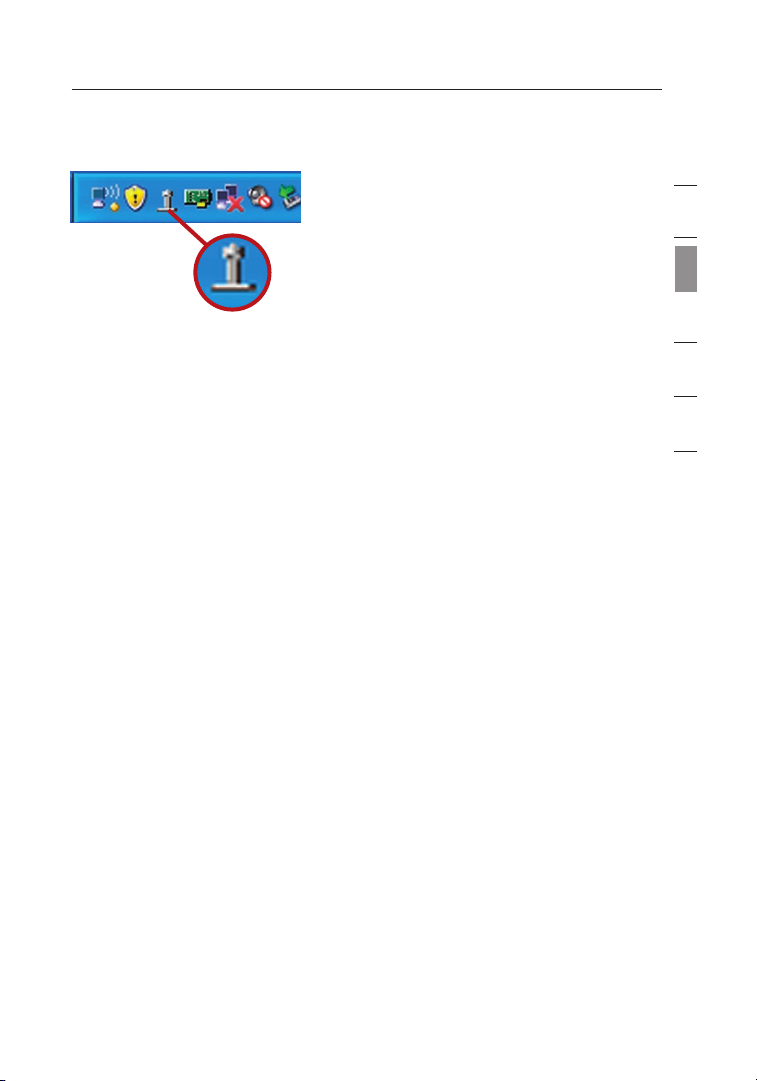
11
Installing and Setting up the Adapter
11
section
1
2
3
4
5
6
3.3 The B elkin Wi re less Net working
Utilit y i con can als o b e f ound on
the syste m t ray.
Note: Doubl e-click ing on the
Belkin Wi reless N et worki ng Utility
icon on th e s ystem tray wi ll bring
up the “Ut il ity” scr een.
Installation is now complete.
