Page 1

P73890ea-A F5U222ea
Belkin Hi-Speed USB 2.0 Notebook Card
Carte USB 2.0 haute vitesse
pour portable Belkin
Belkin USB 2.0
Hi-Speed Notebook-Karte
Belkin Hi-Speed
USB 2.0 Notebookkaart
Scheda per notebook
Belkin Hi-Speed USB 2.0
Tarjeta de ordenador portátil
USB 2.0 de alta velocidad de Belkin
Fr
De
En
It
Es
Ne
P73890-A_F5U222ea_man.qxd 9/30/02 3:48 PM Page 1
Page 2

P73890-A_F5U222ea_man.qxd 9/30/02 3:48 PM Page 2
Page 3
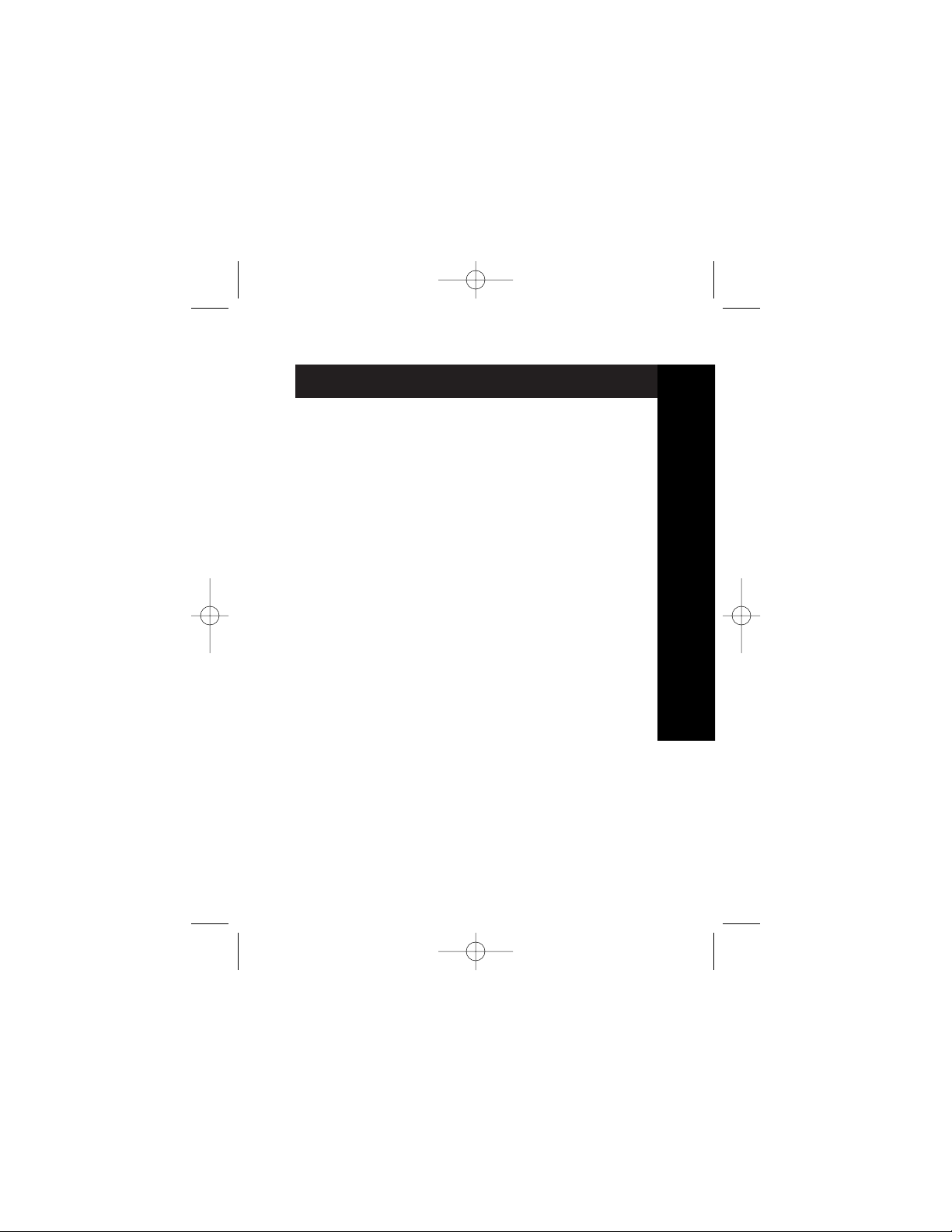
English . . . . . . . . . . . . . . . . . . . . . . . . . . . . . . . . . . . . . . .1
Français (Europe) . . . . . . . . . . . . . . . . . . . . . . . . . . . . . . .19
Deutche . . . . . . . . . . . . . . . . . . . . . . . . . . . . . . . . . . . . . .37
Nederlands . . . . . . . . . . . . . . . . . . . . . . . . . . . . . . . . . . .55
Italiano . . . . . . . . . . . . . . . . . . . . . . . . . . . . . . . . . . . . . . .73
Español . . . . . . . . . . . . . . . . . . . . . . . . . . . . . . . . . . . . . .91
Introduction
Fr
De
En
It
Es
Ne
P73890-A_F5U222ea_man.qxd 9/30/02 3:48 PM Page 3
Page 4
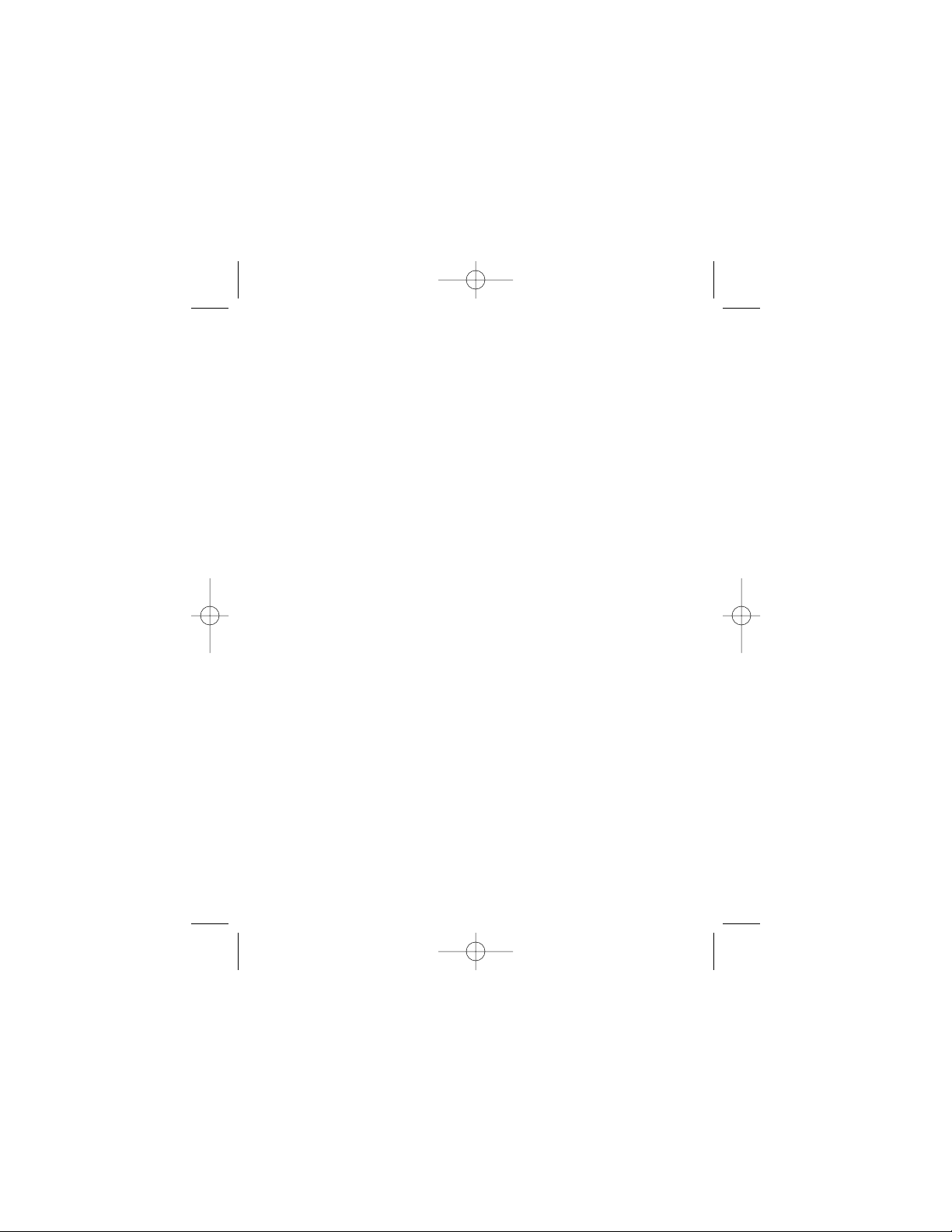
P73890-A_F5U222ea_man.qxd 9/30/02 3:48 PM Page 4
Page 5

Introduction
Welcome to Belkin Hi-Speed Connectivity!
Thank you for purchasing the Belkin Hi-Speed USB 2.0
Notebook Card (the Card).
Now you can upgrade your computer to the latest USB
technology. You will be able to take advantage of a host of
new Hi-Speed USB 2.0 products!
Your USB 2.0 products—including hard drives, scanners,
printers, video cameras, and more—will all work much faster
than ever before. Your current USB devices will continue to
work as they always have and, in some cases, even better
with this Card. Follow the simple installation instructions in
this manual to get your Card up and working—then enjoy
the speed and convenience of Belkin!
1
En
P73890-A_F5U222ea_man.qxd 9/30/02 3:48 PM Page 1
Page 6
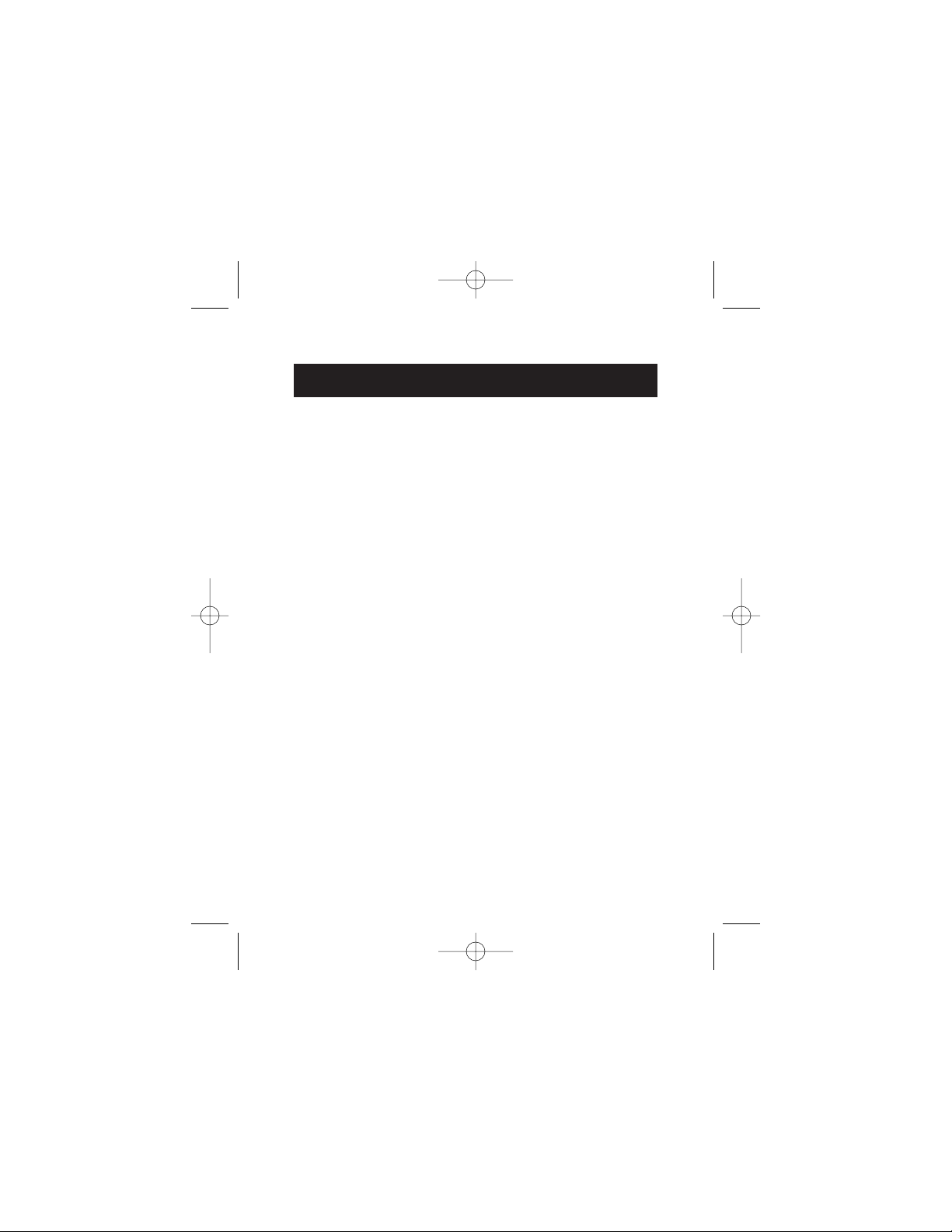
Features
2
• Two Hi-Speed USB 2.0 ports
• Simultaneous connection capability for low-, full-,
and high-speed devices
• Auto-detection of new devices as they are connected,
along with the speed of each device
• Backward-compatibility with USB 1.1 devices
• Full compliance with USB specifications
• Plug-and-Play technology
• Works without power supply with most USB devices
P73890-A_F5U222ea_man.qxd 9/30/02 3:48 PM Page 2
Page 7
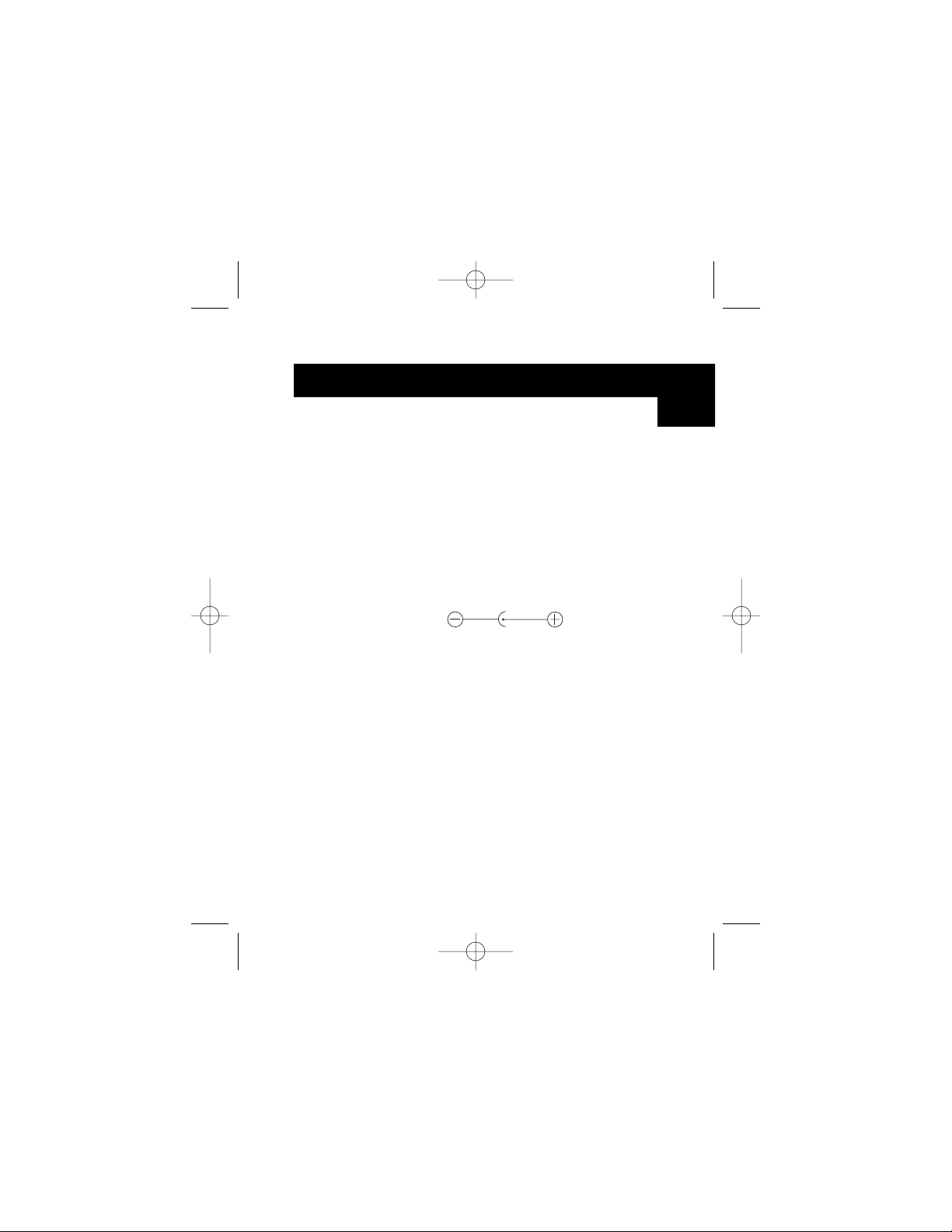
• Open Host Controller Interface- (OHCI) compliant (USB
1.1 Host Controller)
• Enhanced Host Controller Interface- (EHCI) compliant (USB
2.0 Host Controller)
• PCI revision 2.1-compliant
• Current: 2A max
• USB revision 2.0-compliant
• 3.5mm DC power jack
• Power Supply
Input: 100–240VAC
Output: 5 VDC 3A
Power Supply Polarity
Package Contents
• Belkin Hi-Speed USB 2.0 Notebook Card
• User Manual
• Installation CD
• Power Supply
Specifications
3
En
P73890-A_F5U222ea_man.qxd 9/30/02 3:48 PM Page 3
Page 8
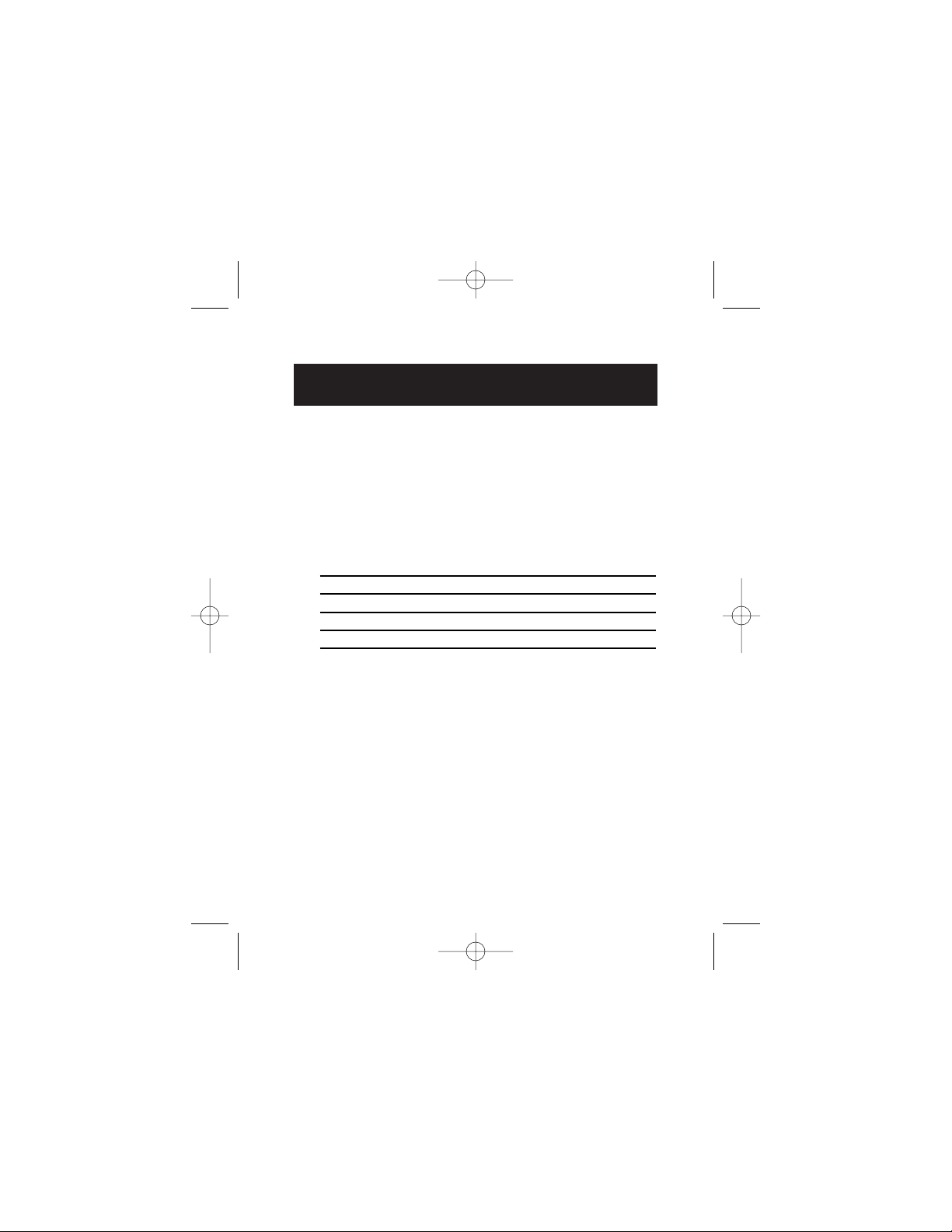
System Requirements
4
• 266MHz Pentium
®
II processor
• 32MB RAM
• PC-compatible laptop computer with available 32-bit Type II
CardBus slot
• Windows
®
98 SE, 2000, Me, or XP operating system
Operating System Compatibility
Operating System USB 1.x USB 2.0
Support Support
Windows 98 SE Yes Yes
Windows 2000 Yes Yes
Windows Me Yes Yes
Windows XP Yes Yes
P73890-A_F5U222ea_man.qxd 9/30/02 3:48 PM Page 4
Page 9
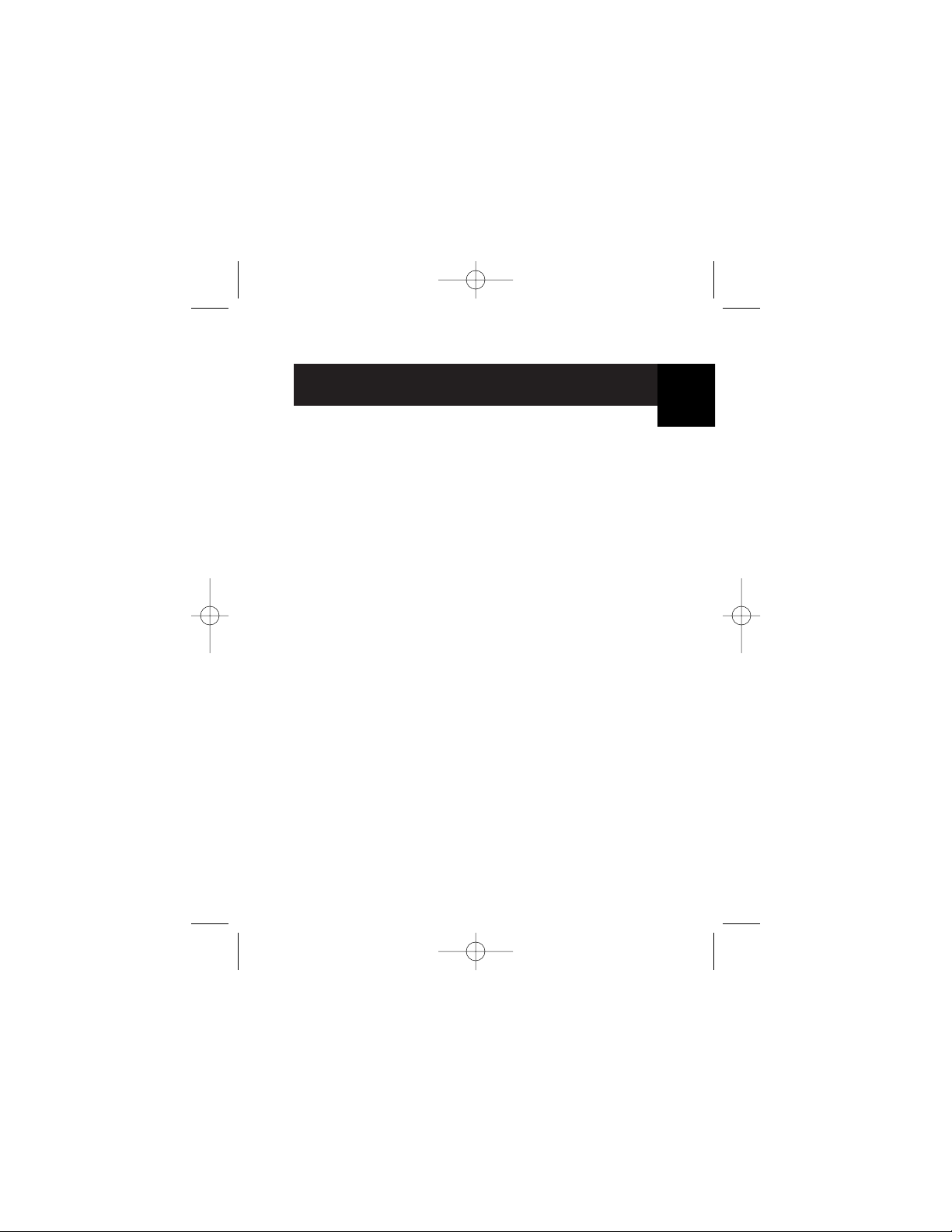
Installation
Please refer to the section that corresponds to your version
of Windows operating system.
Note: The included power supply is not needed for
bus-powered USB devices such as keyboards and mice,
or self-powered USB devices such as hard drives, printers,
etc. Bus-powered devices that draw large amounts of
power directly from the USB bus, such as webcams and
certain scanners, will require the use of the power supply.
Installation Procedure for Windows 98 SE
This installation procedure will install two USB 1.1 OHCI
controllers and one USB 2.0 EHCI host controller.
1. Insert the F5U222 installation CD into your CD-ROM
drive. After a few moments the main menu will
auto-start and display the available installation options.
2. Select “Install USB 2.0 Driver”.
3. The setup utility will now install a CardBus eject utility
for your USB 2.0 CardBus adapter. Take note of the
information provided regarding the eject utility, then
click “Next” to continue.
4. After the driver is installed, select “Yes, I want to restart
my computer now.” Click “Close”.
5. After Windows restarts, locate your laptop computer’s
CardBus slot.
6. Insert the Card into the slot. Apply pressure as needed
until it is fully seated.
7. After inserting the Card, Windows will detect the
“NEC USB Open Host Controller” and the “Add New
Hardware Wizard” dialog box will open. Click “Next”.
5
En
P73890-A_F5U222ea_man.qxd 9/30/02 3:48 PM Page 5
Page 10
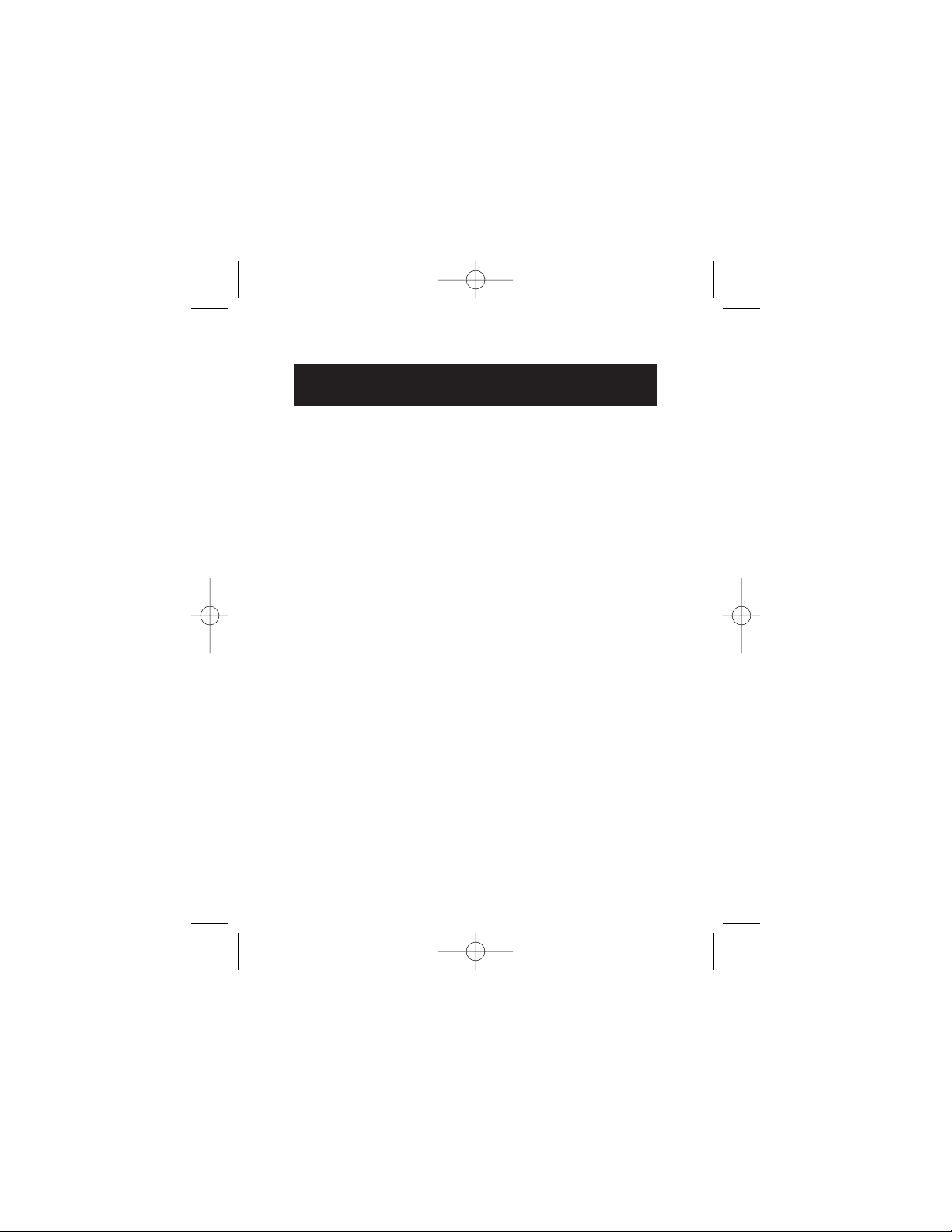
Installation (continued)
6
8. Select “Search for the best driver for your device
(Recommended)” and click “Next”.
9. Uncheck all the boxes and click “Next”.
10. Windows will locate the drivers for “NEC USB Open Host
Controller”. Click “Next”.
(Windows may prompt you to insert the Windows OS
installation CD. If so, insert the CD into the CD-ROM drive
and continue the installation procedure).
11. Installation of the “NEC USB Open Host Controller” will
now complete. Click “Finish”.
12. The “Add New Hardware” wizard will repeat the
installation process for the second OHCI host controller.
13. Repeat steps 8-11.
14. Windows will now detect “Belkin USB 2.0 Hi-Speed Host
Controller”. Click “Next”.
15. Windows will locate the required drivers and complete
installation of the “Belkin USB 2.0 Hi-Speed Host
Controller” and “USB 2.0 Root Hub Device”.
Installation of the Card is now complete.
Verifying Proper Installation (Windows 98 SE)
Check the “Windows Device Manager” to confirm that your PCI
Card has been properly installed.
1. Right-click on “My Computer” and select “Properties”.
2. Select the “Device Manager” tab.
3. Click on the plus sign (+) next to “Universal Serial
Bus Controllers”.
P73890-A_F5U222ea_man.qxd 9/30/02 3:48 PM Page 6
Page 11
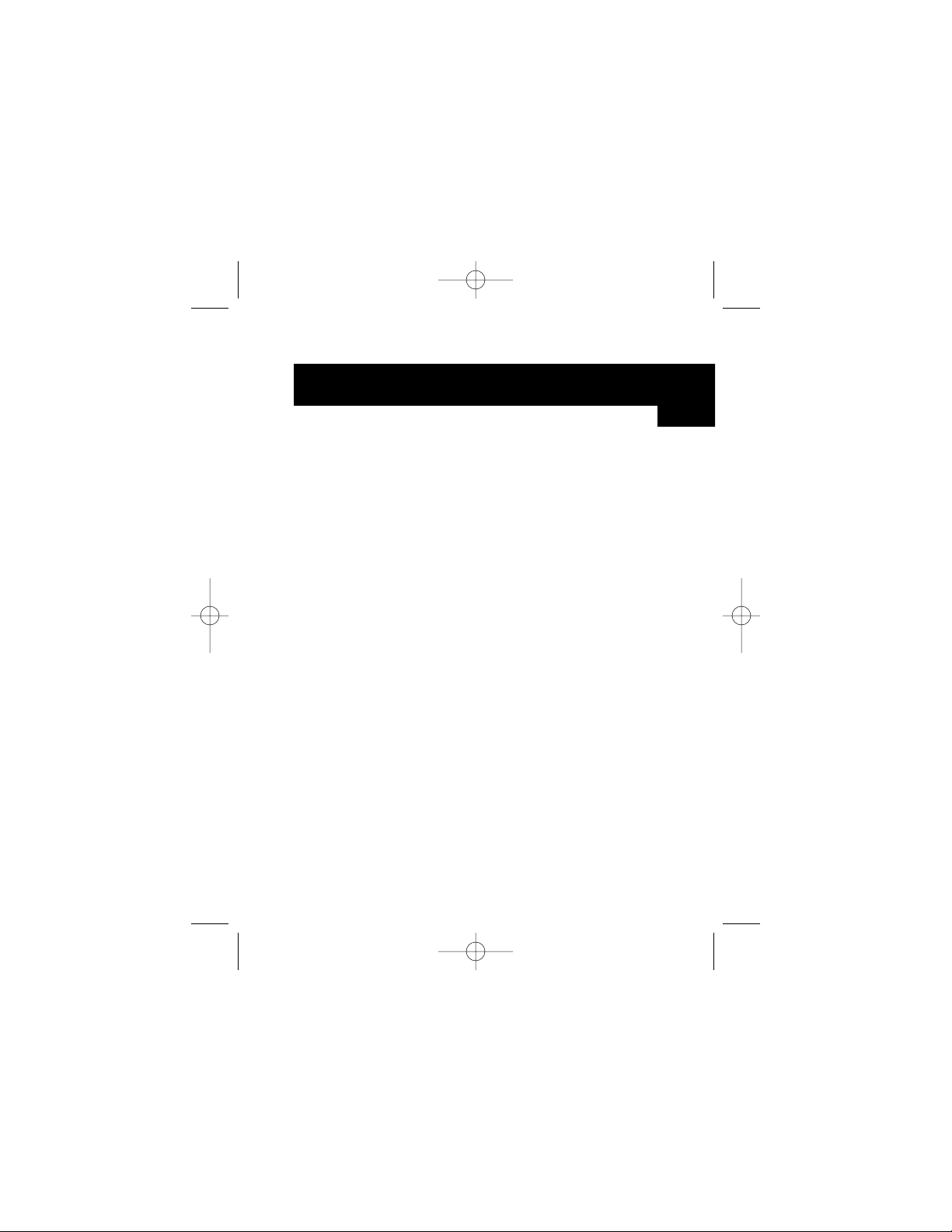
7
Installation (continued)
The “Universal Serial Bus Controllers” list will now include
two “NEC USB Open Host Controller” entries, one “Belkin
USB 2.0 Hi-Speed Host Controller” entry, one “USB 2.0 Root
Hub Device” entry, and two “USB Root Hub” entries.
Note: If your computer features built-in USB ports, or if
you have other USB PCI controller cards installed, you will
see additional USB controller and root hub entries.
Installation Procedure for Windows Me
This installation procedure will successfully install two USB
1.1 OHCI controllers and one USB 2.0 EHCI host controller.
1. Insert the F5U222 installation CD into your CD-ROM
drive. After a few moments the main menu will
auto-start.
2. Select “Install USB 2.0 Driver”.
3. The setup utility will now install a CardBus eject utility
for your USB 2.0 CardBus adapter. Take note of the
information provided regarding the eject utility, then
click “Next” to continue.
4. After the driver is installed select “Yes, I want to restart
my computer now.” Click “Close”.
5. After Windows restarts, locate your laptop computer’s
CardBus slot.
6. Insert the Card into the slot. Apply pressure as needed
until it is fully seated.
En
P73890-A_F5U222ea_man.qxd 9/30/02 3:48 PM Page 7
Page 12
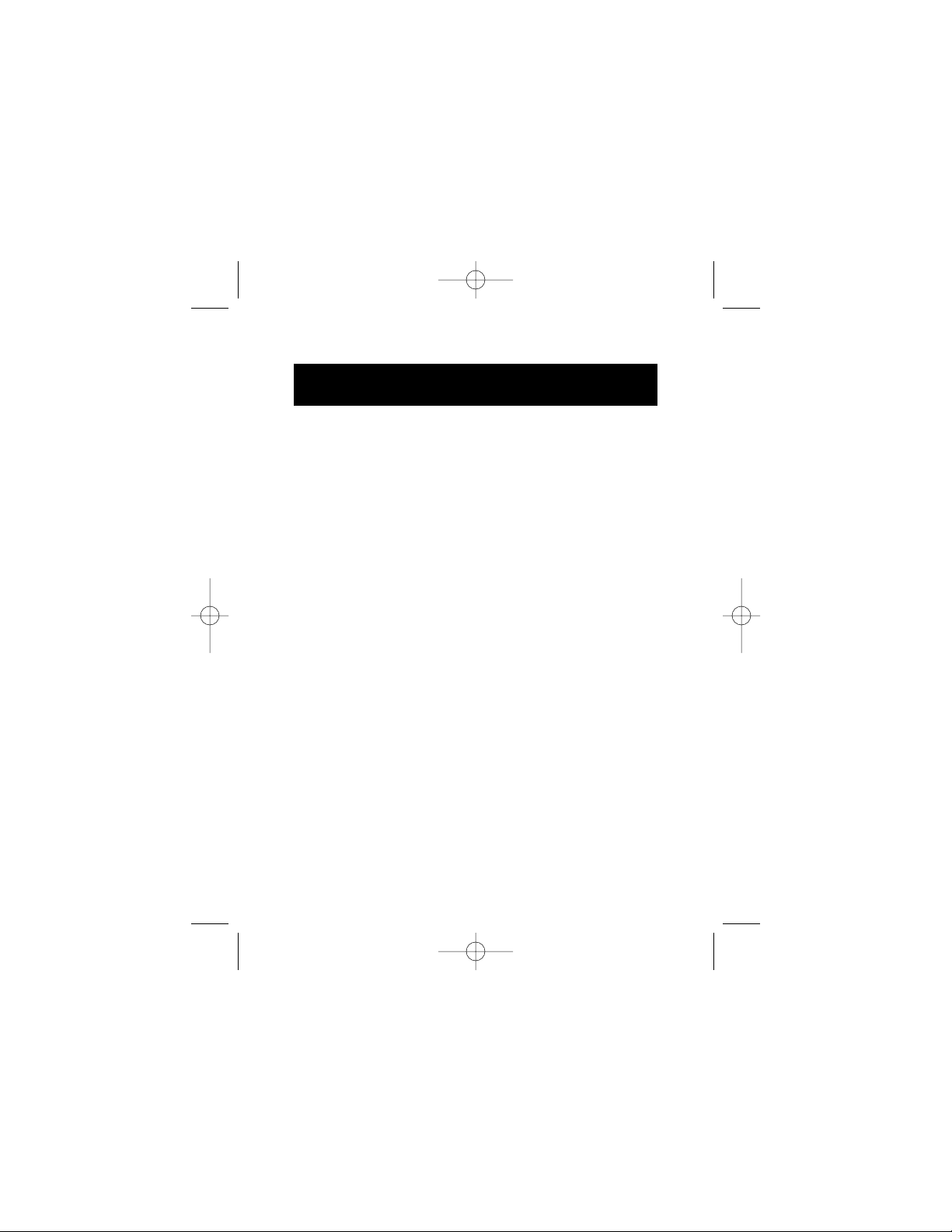
8
7. After the Card is inserted, Windows will detect “NEC
USB Open Host Controller (E13+)” and “Belkin USB 2.0
Hi-Speed Host Controller”. The required driver support
will be automatically installed. No user input is required.
8. After installation of the USB host controllers, Windows will
detect “USB Root Hub” and automatically install the
required driver support. This will repeat one more time.
9. Restart your computer to complete the
installation procedure.
Verifying Proper Installation (Windows Me)
After installation, check the Windows Device Manager to
confirm that the Card has been properly installed.
1. Right-click on “My Computer” and select “Properties”.
2. Select the “Device Manager” tab.
3. Click on the plus sign (+) next to “Universal Serial
Bus Controllers”.
The “Universal Serial Bus Controllers” list will now include two
“NEC USB Open Host Controller (E13+)” entries, one “Belkin
USB 2.0 Hi-Speed Host Controller” entry, one “USB 2.0 Root
Hub Device” entry, and two “USB Root Hub” entries.
Note: If your computer features built-in USB ports, or if you
have other USB PCI controller cards installed, you will see
additional USB Controller and root hub entries.
Installation (continued)
P73890-A_F5U222ea_man.qxd 9/30/02 3:48 PM Page 8
Page 13
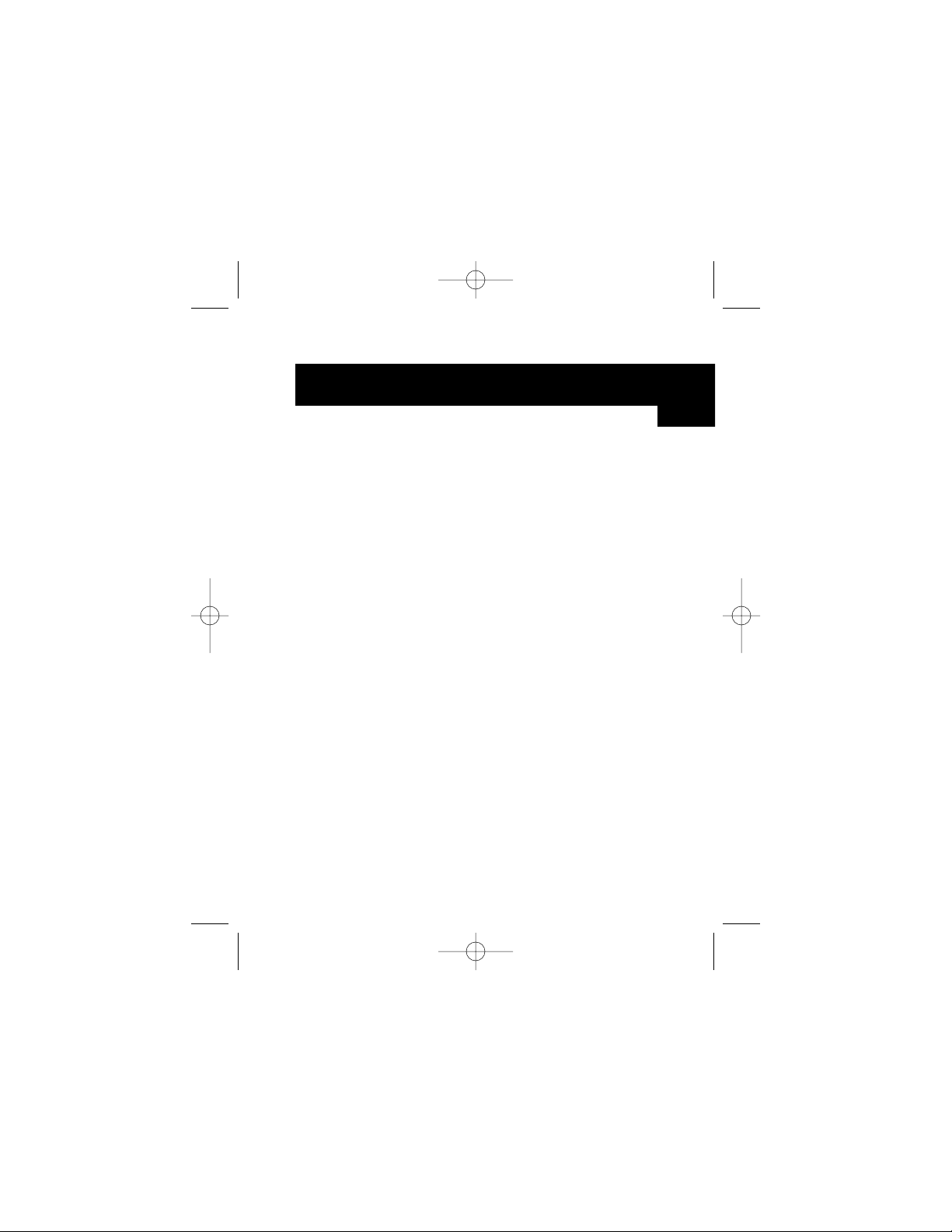
Installation Procedure for Windows 2000
This installation procedure will install two USB 1.1 OHCI
controllers and one USB 2.0 EHCI host controller.
1. Insert the F5U222 installation CD into your CD-ROM
drive. After a few moments the main menu will
auto-start.
2. After the driver is installed, select “Yes, I want to restart
my computer now.” Click “Close”.
3. After Windows restarts, locate your laptop computer’s
CardBus slot.
4. Insert the Card into the slot. Apply pressure as needed
until it is fully seated.
5. After the Card is inserted, all required drivers will be
automatically installed. After the installation is complete,
you may be prompted to click “Finish” and to restart.
Verifying Proper Installation (Windows 2000)
After installation is complete, check the Windows Device
Manager to confirm that all components of the Card have
been properly installed.
1. Right-click on “My Computer”.
2. Select “Properties”.
3. Select the “Hardware” tab and click on the “Device
Manager” button.
4. Click the plus sign (+) next to “Universal Serial
Bus Controllers”.
9
Installation (continued)
En
P73890-A_F5U222ea_man.qxd 9/30/02 3:48 PM Page 9
Page 14
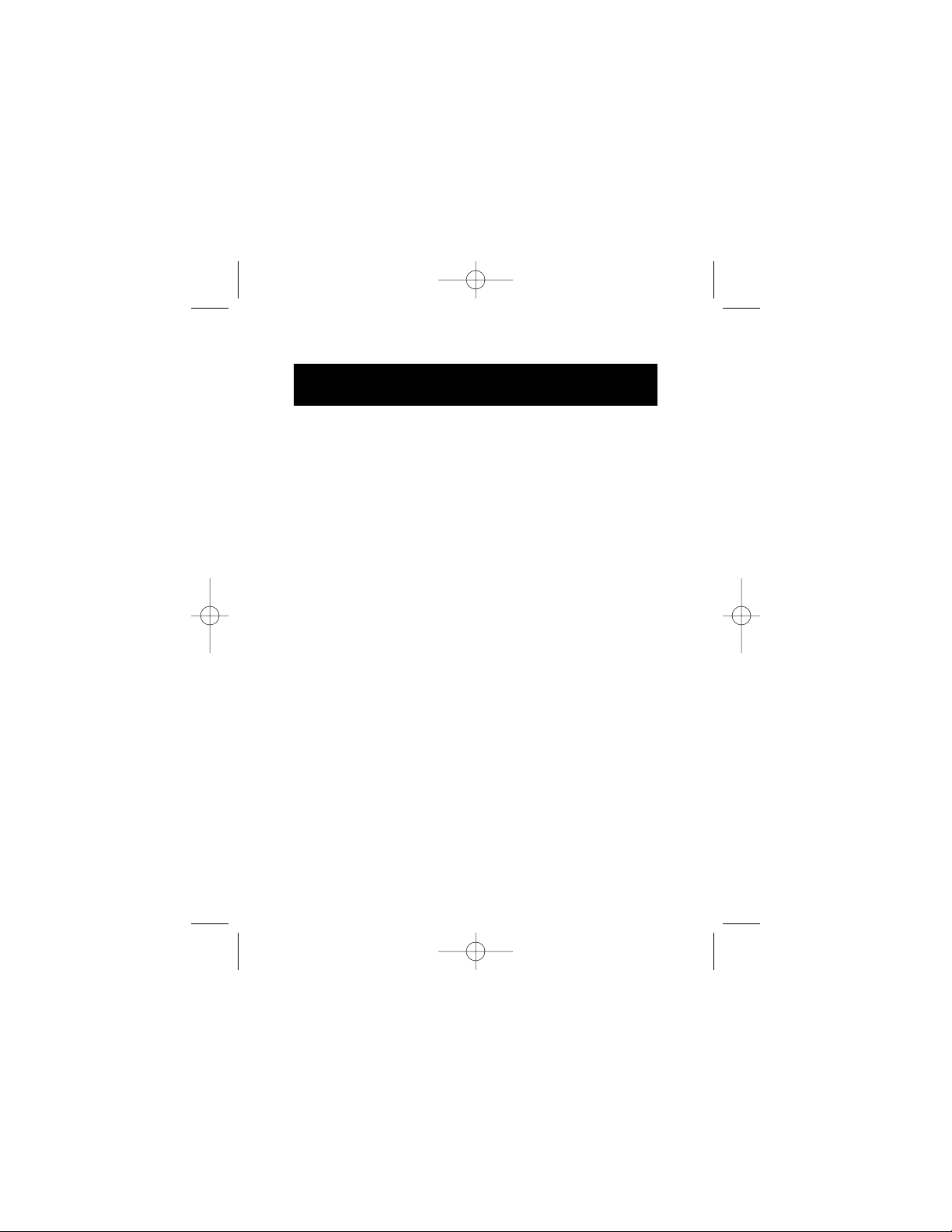
10
The “Universal Serial Bus Controllers” list will now include two
“NEC USB Open Host Controller” entries, one “Belkin USB 2.0
Hi-Speed Host Controller” entry, one “USB 2.0 Root Hub
Device” entry, and two “USB Root Hub” entries.
Note: If your computer features built-in USB ports, or if you
have other USB PCI controllers installed, you will see
additional root hub entries.
Installation Procedure for Windows XP
This installation procedure will successfully install two USB 1.1
OHCI controllers and one USB 2.0 EHCI host controller.
Important Note: There are two methods of installing the
required USB 2.0 drivers in Windows XP.
If you have an Internet connection:
Windows XP will check the Windows update website and
download the most recent version of Microsoft USB 2.0
support drivers. Please proceed to the “Without Internet
Connection” section.
If you do not have an Internet connection:
USB 2.0 drivers will be installed from the Belkin F5U222
installation CD. Please proceed to the “Without Internet
Connection” section.
Installation (continued)
P73890-A_F5U222ea_man.qxd 9/30/02 3:48 PM Page 10
Page 15
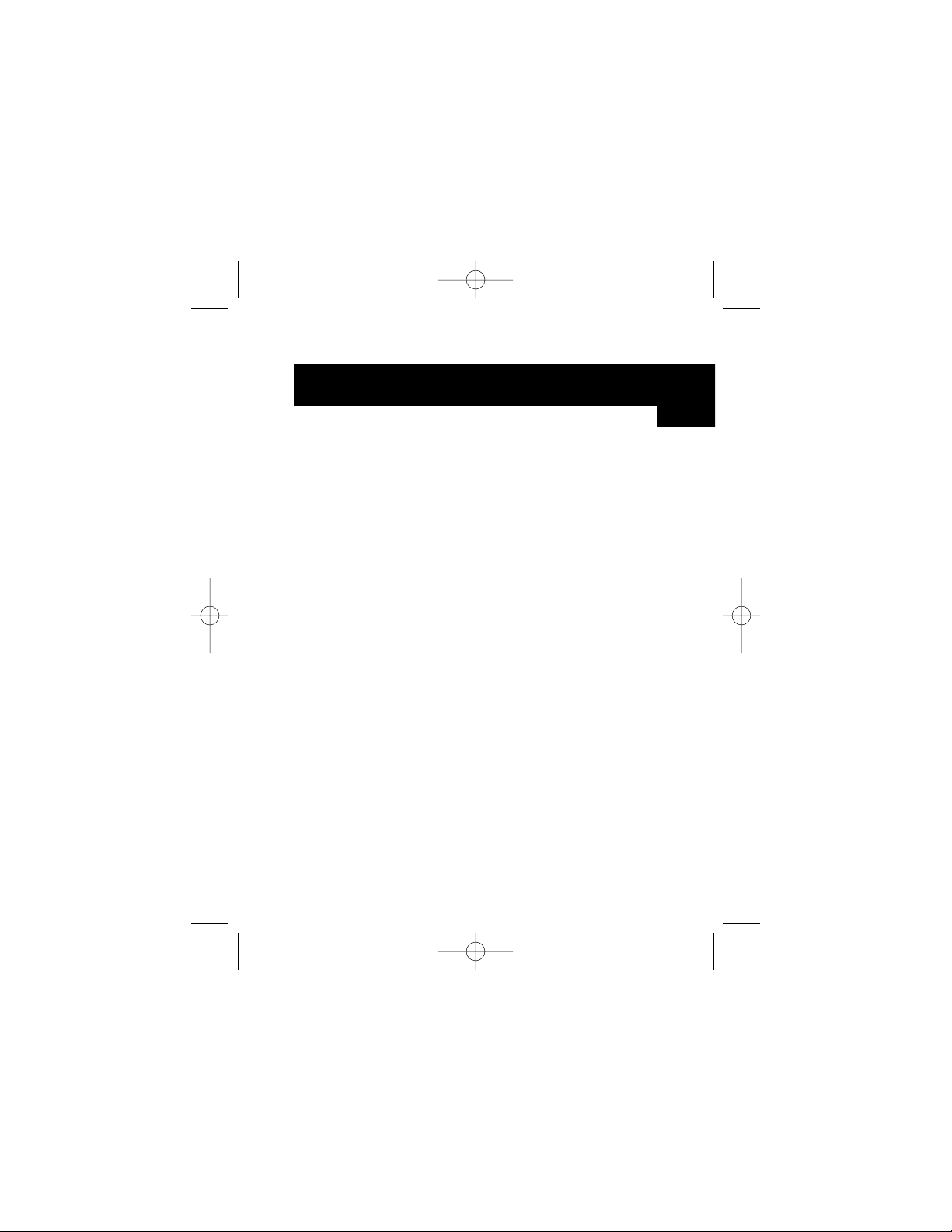
11
With Internet Connection
1. Insert the Card into the slot. Apply pressure as needed
until it is fully seated.
2. Windows will now search for drivers for the “NEC PCI to
USB Enhanced Host Controller B1”, and the “New
Hardware Wizard” will start. Select “Install the software
automatically (Recommended)”. Click “Next”. Windows
XP will check the Windows update website and
download the most recent version of Microsoft USB 2.0
support drivers.
The installation procedure is now complete.
Without Internet Connection
1. Insert the F5U222 installation CD into your CD-ROM
drive. After a few moments, the main menu will
auto-start.
2. Select “Install USB 2.0 Driver”.
3. Windows will now display the following message:
“The software you are installing has not passed
Windows logo testing”. Ignore this message and select
“Continue Anyway”.
4. Windows will now prompt you to restart your computer.
Select “Yes, I want to restart my computer now”.
Click “Close”.
5. After Windows restarts, locate your laptop computer’s
CardBus slot.
6. Insert the Card into the slot. Apply pressure as needed
until it is fully seated.
Installation (continued)
En
P73890-A_F5U222ea_man.qxd 9/30/02 3:48 PM Page 11
Page 16
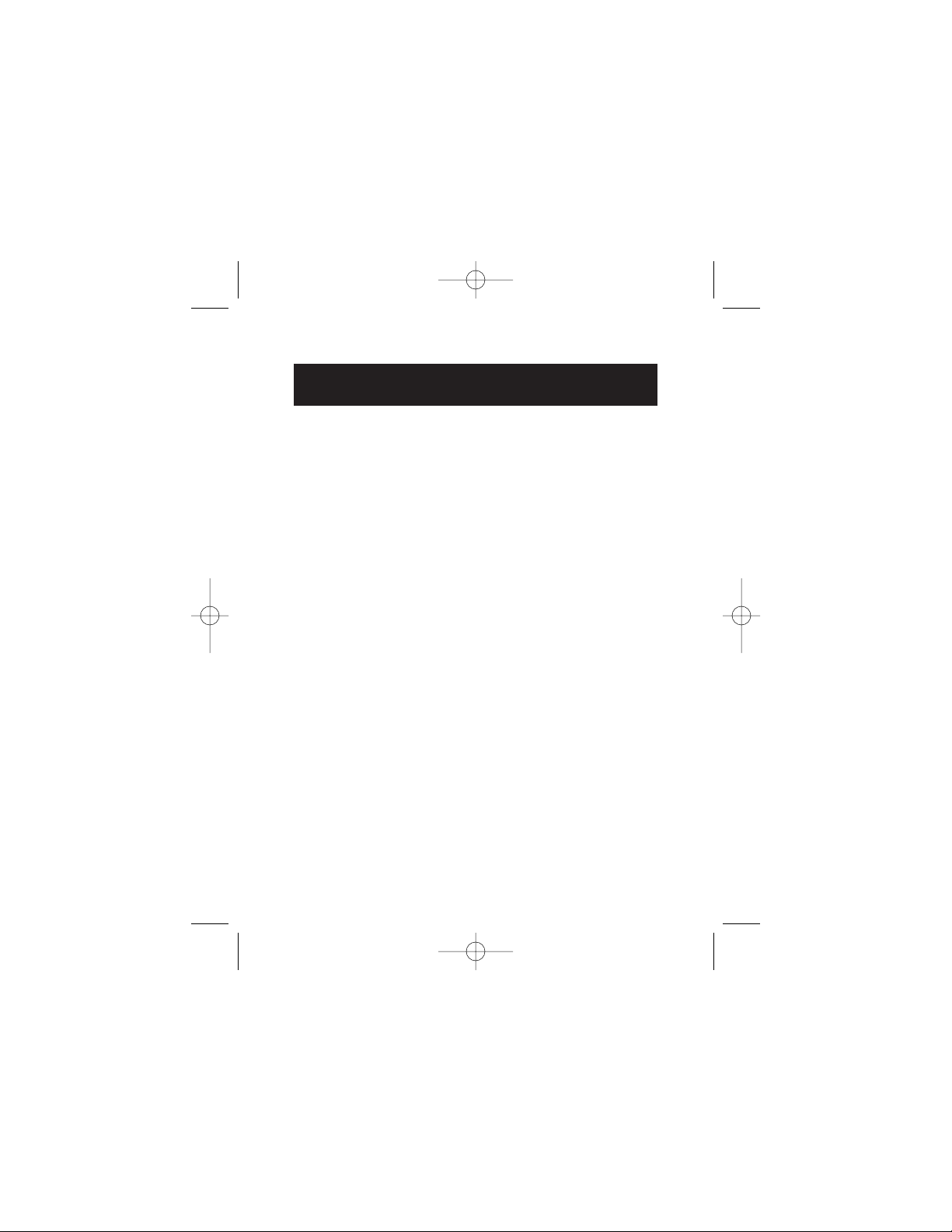
Installation (continued)
12
7. After the Card is inserted, Windows will install drivers for
the “Universal Serial Bus Controller”.
8. Windows will now detect “Belkin USB 2.0 Hi-Speed Host
Controller” and the “New Hardware Wizard” will start.
Select “Install the software automatically
(Recommended)”. Click “Next”.
9. Drivers for the “Belkin USB 2.0 Hi-Speed Host Controller”
will now be located. Windows will display the following
message: “The software you are installing has not passed
Windows logo testing”. Ignore this message and select
“Continue Anyway”.
10. Installation of the “Belkin USB 2.0 Hi-Speed Host
Controller” will now be completed. Click “Finish”.
11. Windows will now detect the “USB 2.0 Root Hub Device”.
Click “Next”.
12. Drivers for the “USB 2.0 Root Hub Device” will now be
located. Windows will display the following message:
“The software you are installing has not passed
Windows logo testing”. Ignore this message and select
“Continue Anyway”.
13. Installation of the “USB 2.0 Root Hub Device” is now
complete. Click “Finish”.
The installation procedure is now complete.
Verifying Proper Installation (Windows XP)
After installation, check the Device Manager to confirm that the
Card has been properly installed.
P73890-A_F5U222ea_man.qxd 9/30/02 3:48 PM Page 12
Page 17
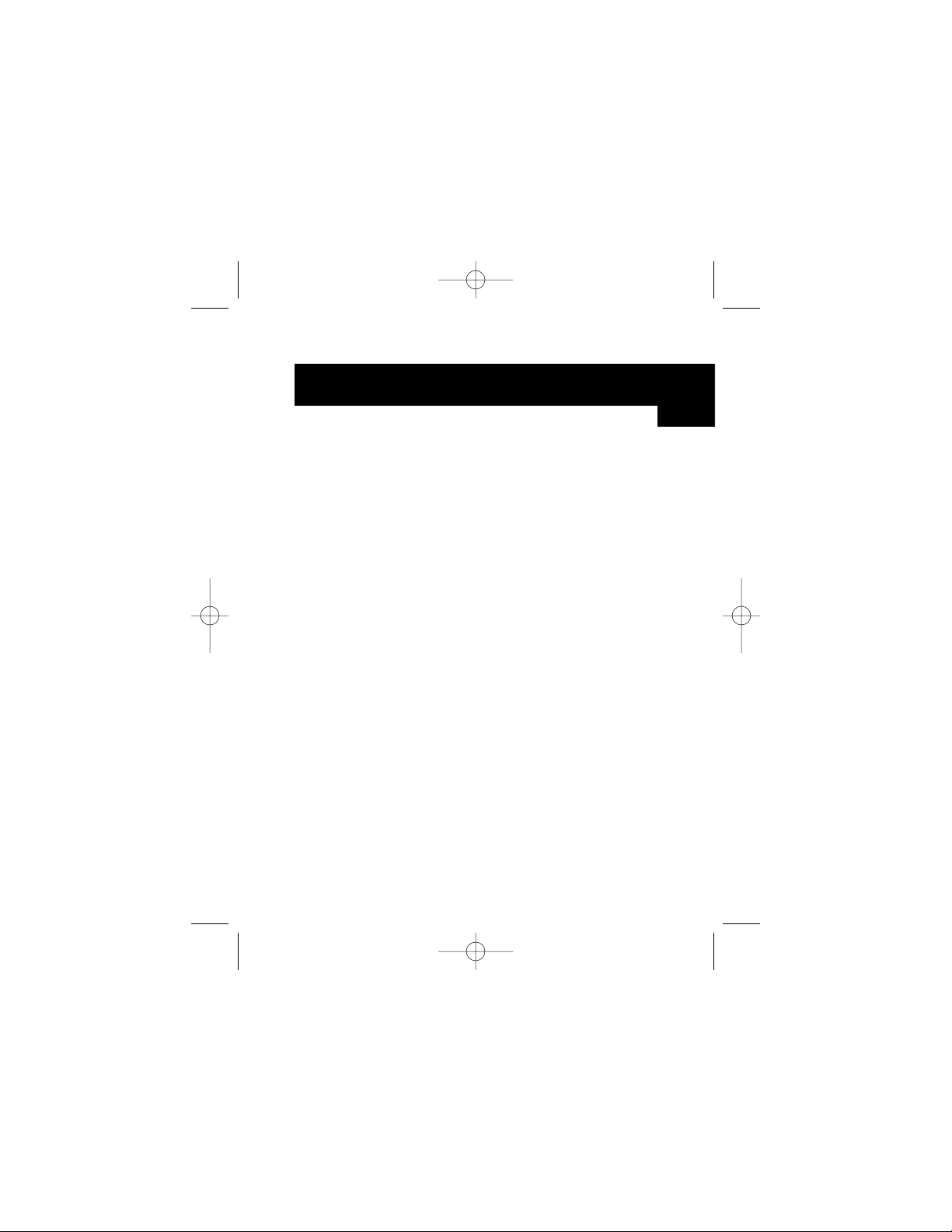
1. Right-click on “My Computer”.
2. Select “Properties”.
3. Select the “Hardware” tab and click on the “Device
Manager” button.
4. Click the plus sign (+) next to “Universal Serial
Bus Controllers”.
The “Universal Serial Bus Controllers” list will now include
two “NEC USB Open Host Controller” entries, one
“Belkin USB 2.0 Hi-Speed Host Controller” entry, one
“USB 2.0 Root Hub Device” entry, and two “USB Root
Hub” entries.
Note: If your computer features built-in USB ports, or if
you have other USB PCI controllers installed, you will
see additional root hub entries.
Installing a Hi-Speed USB 2.0 Hub
Note: During installation of a Belkin Hi-Speed USB 2.0
Notebook Card driver, a Hi-Speed USB 2.0 Hub driver
is also installed. When you attach a Hi-Speed USB 2.0
Hub to your Card for the first time, follow the
procedure described below.
1. Turn on your computer.
2. Plug the power adapter (ships with the hub) into the
hub and into a wall outlet.
3. Connect the flat end of the USB cable supplied with
the hub to your computer and the square end of the
cable to the upstream port of the hub.
13
Installation (continued)
En
P73890-A_F5U222ea_man.qxd 9/30/02 3:48 PM Page 13
Page 18

14
4. Windows will automatically detect the hub and start the
“Add New Hardware Wizard”. The wizard will search for
drivers for a “Generic USB Hub on USB 2.0 Bus”.
Click “Next”.
(If the search results list drivers for a “Generic USB Hub”
instead, cancel the wizard, go back to Device Manager
and confirm that the Belkin 2.0 drivers have been properly
installed.)
5. Choose “Search for the best driver for your device
(Recommended)”. Click “Next” to continue.
6. Windows will now search the driver database on your
hard drive. Remove the check mark from all boxes and
click “Next”.
7. Windows will locate the driver for “Generic USB Hub on
USB 2.0 Bus”. Click “Next”.
8. Click “Finish”. Installation of your hub is now complete.
Installation (continued)
P73890-A_F5U222ea_man.qxd 9/30/02 3:48 PM Page 14
Page 19
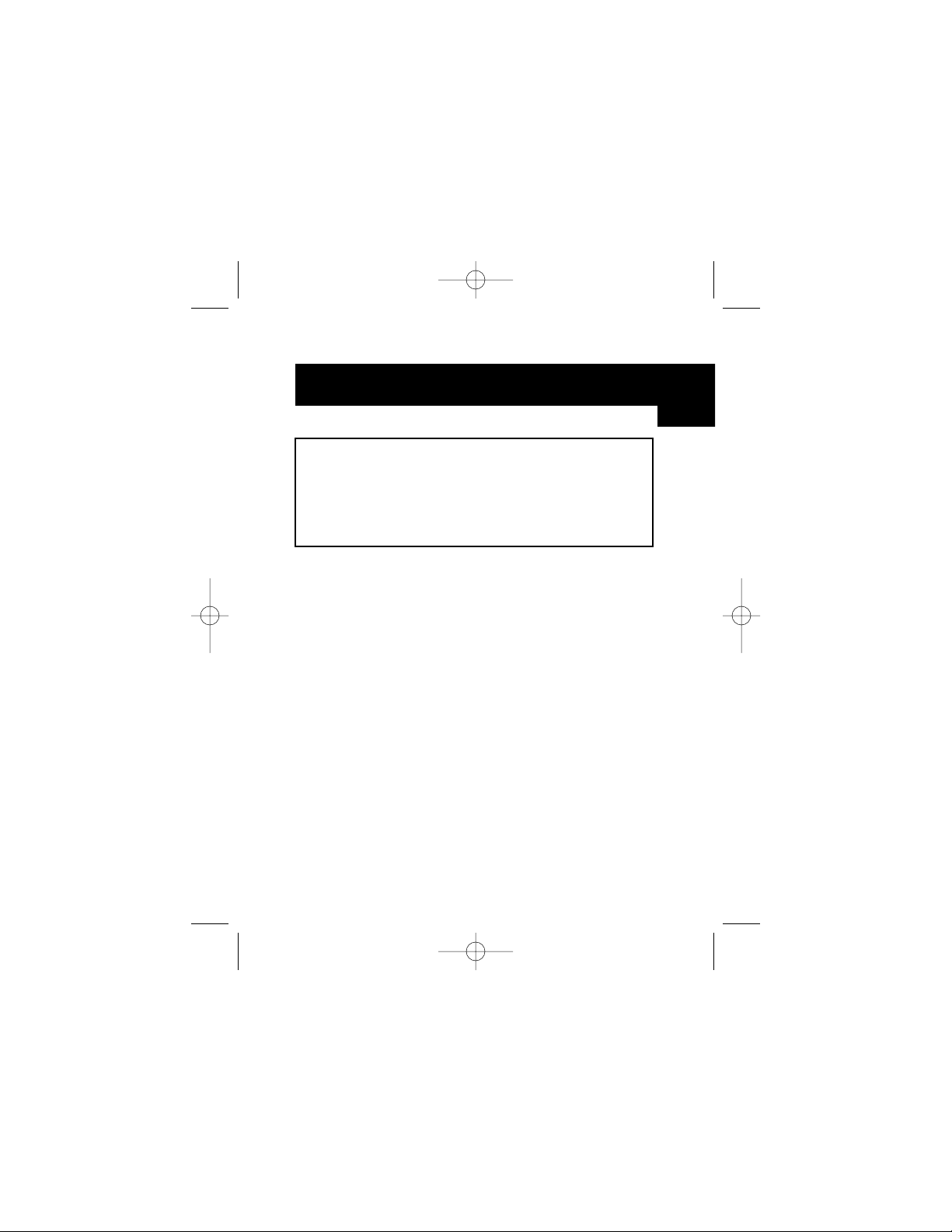
15
FCC Statement
DECLARATION OF CONFORMITY WITH FCC RULES FOR
ELECTROMAGNETIC COMPATIBILITY
We, Belkin Components, of 501 West Walnut Street, Compton, CA 90220,
declare under our sole responsibility that the product:
F5U222
to which this declaration relates:
Complies with Part 15 of the FCC Rules. Operation is subject to the following
two conditions: (1) this device may not cause harmful interference, and (2) this
device must accept any interference received, including interference that may
cause undesired operation.
CE Declaration of Conformity
We, Belkin Components, declare under our sole responsibility that the F5U222, to which
this declaration relates, is in conformity with Generic Emissions Standard EN55022, EN55024,
and EN61000-3-2, EN61000-3-3 with Generic Immunity Standard.
ICES Statement
This Class B digital apparatus complies with Canadian ICES-003. Cet appareil numérique de
la classe B est conforme à la norme NMB-003 du Canada.
Belkin Components Limited Lifetime Product Warranty
Belkin Components warrants this product against defects in materials and workmanship for its
lifetime. If a defect is discovered, Belkin will, at its option, repair or replace the product at no
charge provided it is returned during the warranty period, with transportation charges
prepaid, to the authorized Belkin dealer from whom you purchased the product. Proof of
purchase may be required.
This warranty does not apply if the product has been damaged by accident, abuse, misuse, or
misapplication; if the product has been modified without the written permission of Belkin; or
if any Belkin serial number has been removed or defaced.
THE WARRANTY AND REMEDIES SET FORTH ABOVE ARE EXCLUSIVE IN LIEU OF ALL OTHERS,
WHETHER ORAL OR WRITTEN, EXPRESSED OR IMPLIED. BELKIN SPECIFICALLY DISCLAIMS
ANY AND ALL IMPLIED WARRANTIES, INCLUDING, WITHOUT LIMITATION, WARRANTIES OF
MERCHANTABILITY AND FITNESS FOR A PARTICULAR PURPOSE.
No Belkin dealer, agent, or employee is authorized to make any modification, extension,
or addition to this warranty.
BELKIN IS NOT RESPONSIBLE FOR SPECIAL, INCIDENTAL, OR CONSEQUENTIAL
DAMAGES RESULTING FROM ANY BREACH OF WARRANTY, OR UNDER ANY OTHER
LEGAL THEORY, INCLUDING BUT NOT LIMITED TO LOST PROFITS, DOWNTIME,
GOODWILL, DAMAGE TO OR REPROGRAMMING, OR REPRODUCING ANY PROGRAM OR
DATA STORED IN OR USED WITH BELKIN PRODUCTS.
Information
En
P73890-A_F5U222ea_man.qxd 9/30/02 3:48 PM Page 15
Page 20
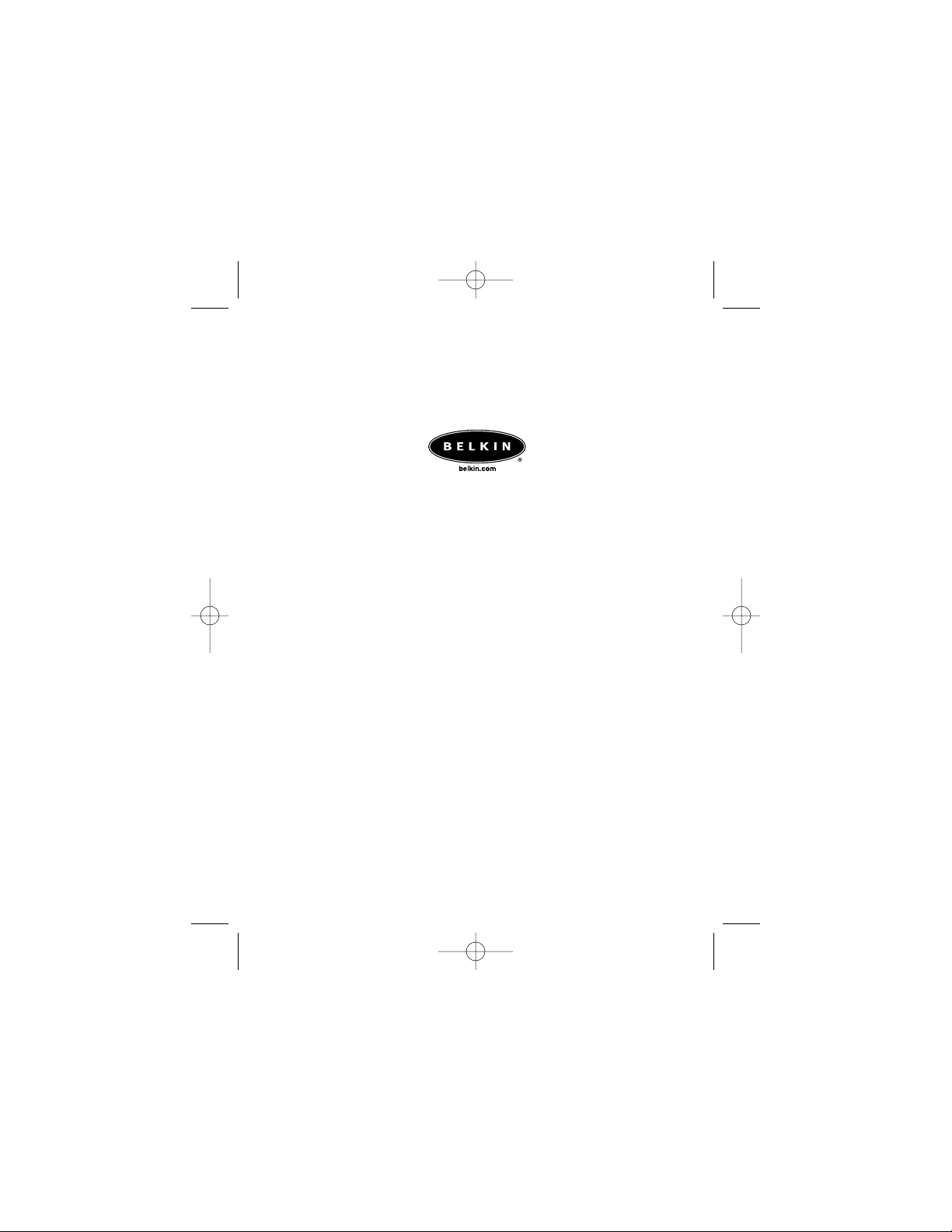
Belkin Components B.V.
Starparc Building • Boeing Avenue 333
1119 PH Schiphol-Rijk • The Netherlands
Tel: +31 (0) 20 654 7300
Fax: +31 (0) 20 654 7349
Belkin Components, Ltd.
Express Business Part
Shipton Way • Rushden • NN10 6GL • United Kingdom
Tel: +44 (0) 1933 35 2000
Fax: +44 (0) 1933 31 2000
Belkin Corporation
501 West Walnut Street
Compton • CA • 90220 • USA
Tel: 310.898.1100
Fax: 310.898.1111
Belkin Components, Ltd.
7 Bowen Crescent • West Gosford
NSW 2250 • Australia
Tel: +61 (0) 2 4372 8600
Fax: +61 (0) 2 4372 8603
© 2002 Belkin Corporation. All rights reserved.
All trade names are registered trademarks of respective manufacturers listed. P73890ea-A
Belkin Tech Support
US: 310.898.1100 ext. 2263
800.223.5546 ext. 2263
Europe: 00 800 223 55 460
Australia: 1800 666 040
P73890-A_F5U222ea_man.qxd 9/30/02 3:48 PM Page 16
Page 21
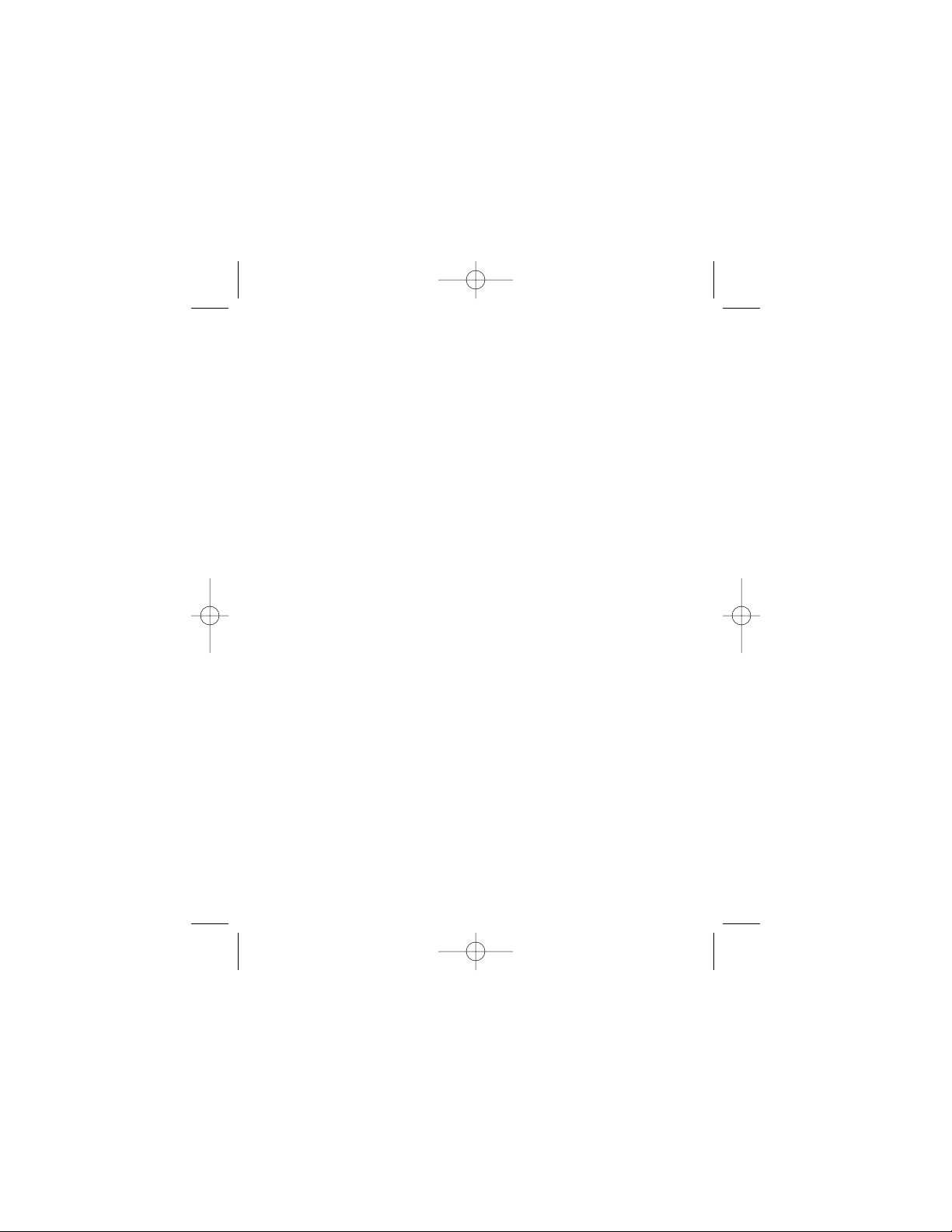
P73890-A_F5U222ea_man.qxd 9/30/02 3:48 PM Page 17
Page 22
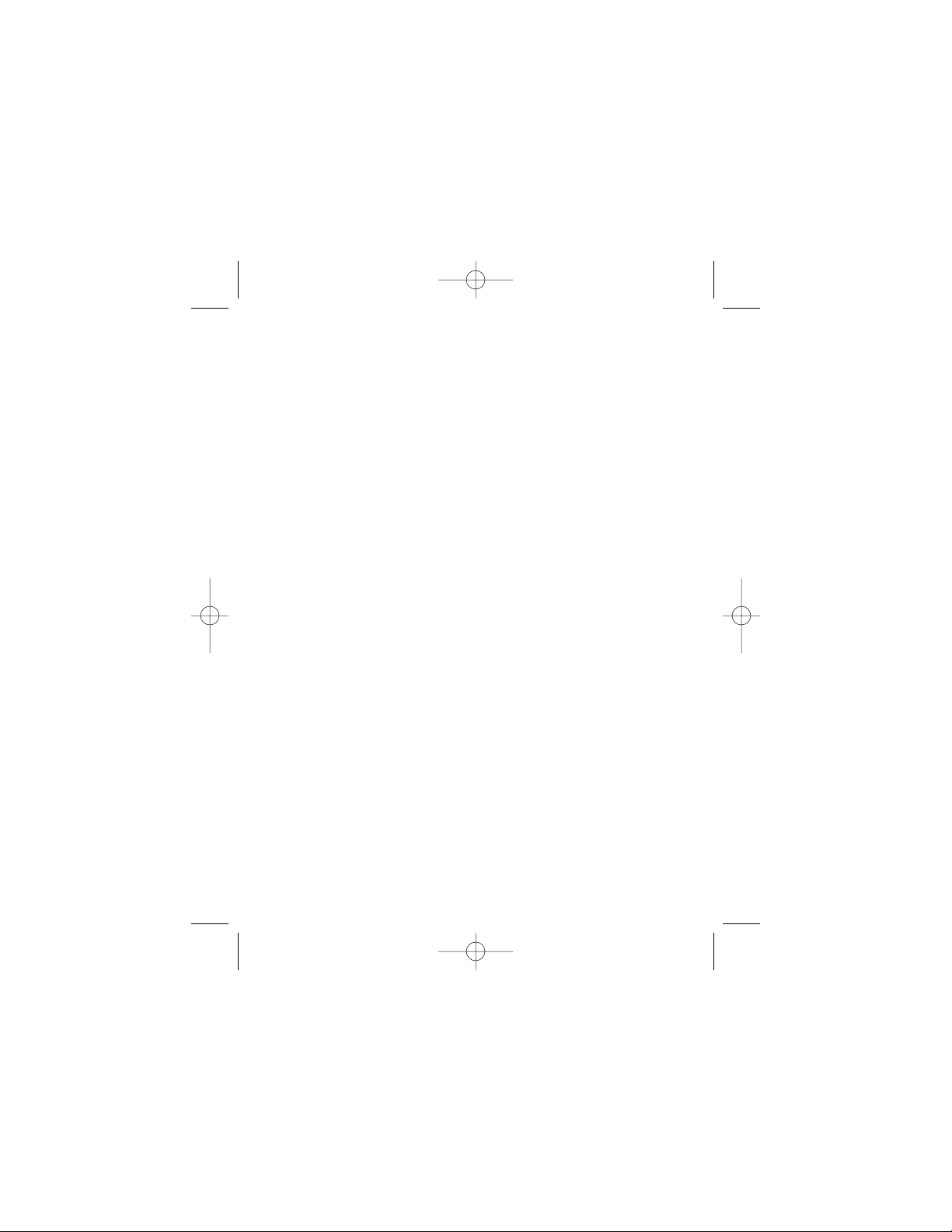
P73890-A_F5U222ea_man.qxd 9/30/02 3:48 PM Page 18
Page 23
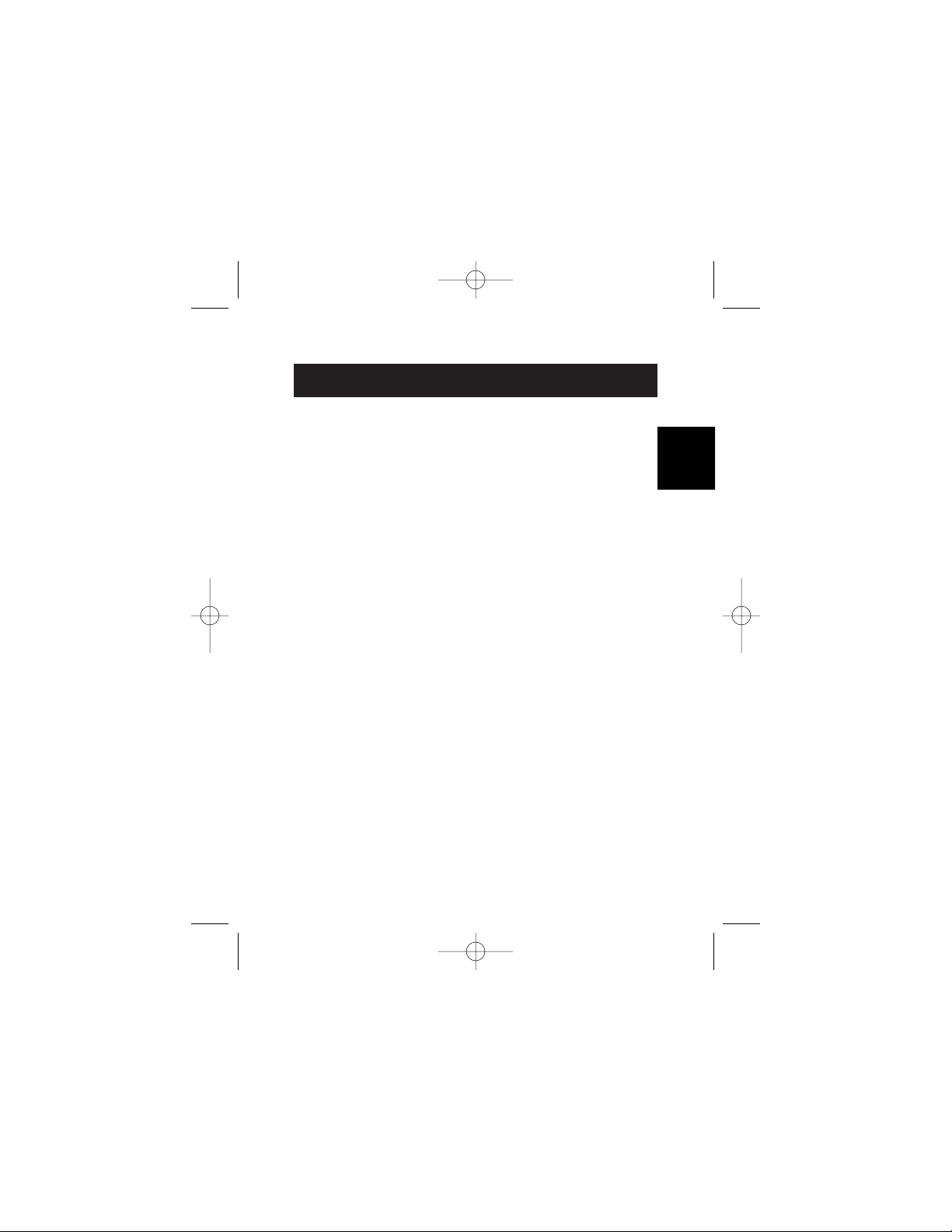
Introduction
Bienvenue au centre de connectivité haute vitesse Belkin !
Nous vous remercions d'avoir acheté la carte USB 2.0 haute
vitesse Belkin (la carte).
Vous pouvez maintenant mettre à niveau votre ordinateur à
l'aide de la toute dernière technologie USB. Vous pouvez
bénéficier d'une foule de nouveaux produits USB 2.0
haute vitesse !
Vos produits USB 2.0, comme les disques durs, les scanners,
les imprimantes, les caméras vidéo, fonctionneront tous plus
rapidement qu'avant. Vos périphériques USB continueront à
fonctionner comme par le passé et, dans certains cas, encore
mieux grâce à cette carte. Suivez les instructions
d'installation toutes simples du présent manuel pour installer
et utiliser votre carte, puis appréciez la vitesse et la facilité
d'utilisation des produits Belkin !
19
Fr
P73890-A_F5U222ea_man.qxd 9/30/02 3:48 PM Page 19
Page 24
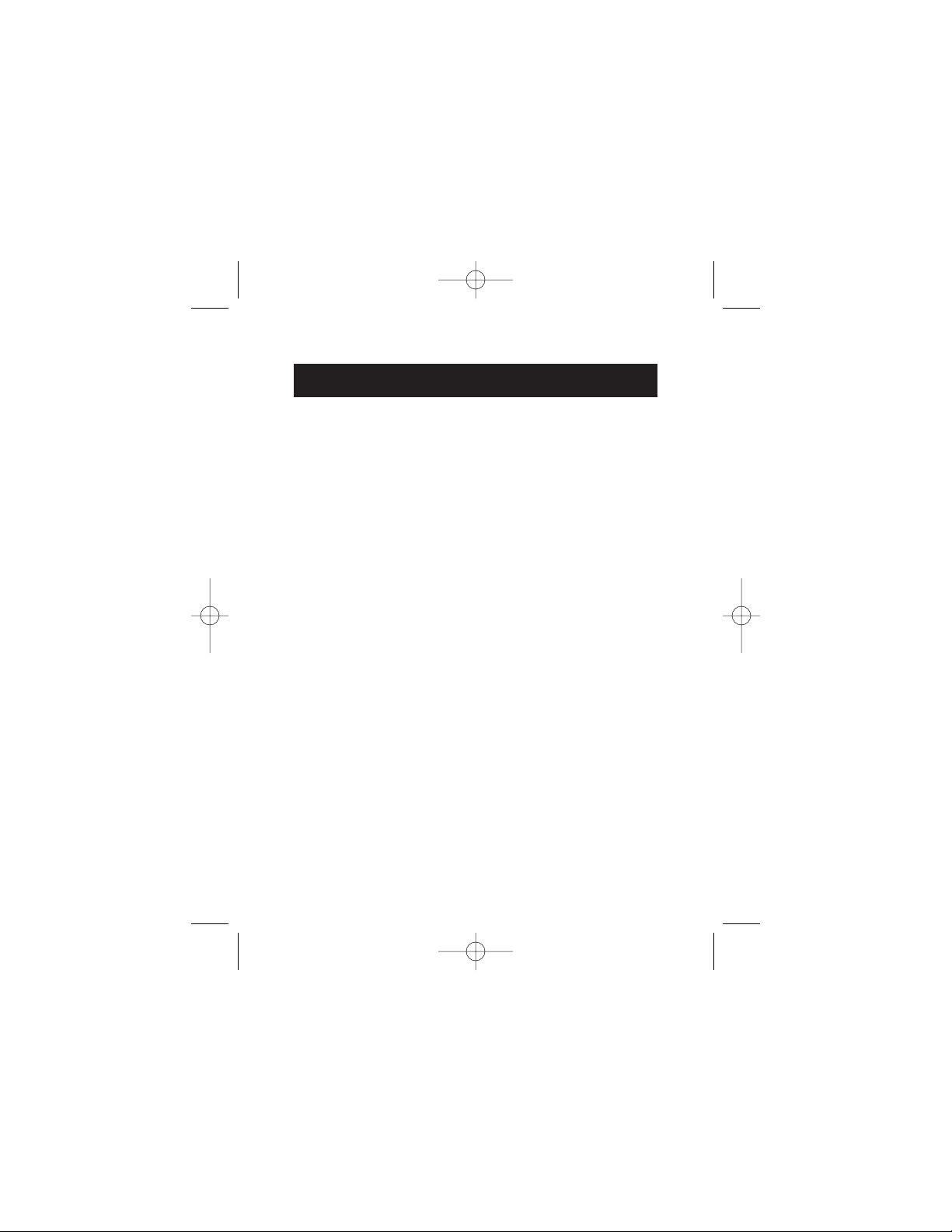
Fonctions
20
• Deux ports USB 2.0 haute vitesse
• Possibilité de connecter simultanément des périphériques à
basse, pleine ou haute vitesse
• Détection automatique des nouveaux périphériques au
branchement, ainsi que de la vitesse de chaque périphérique
• Compatibilité amont avec les périphériques USB 1.1
• Compatibilité totale avec les spécifications USB
• Technologie " plug-and-play "
• Fonctionne sans alimentation avec la plupart des
périphériques USB
P73890-A_F5U222ea_man.qxd 9/30/02 3:48 PM Page 20
Page 25
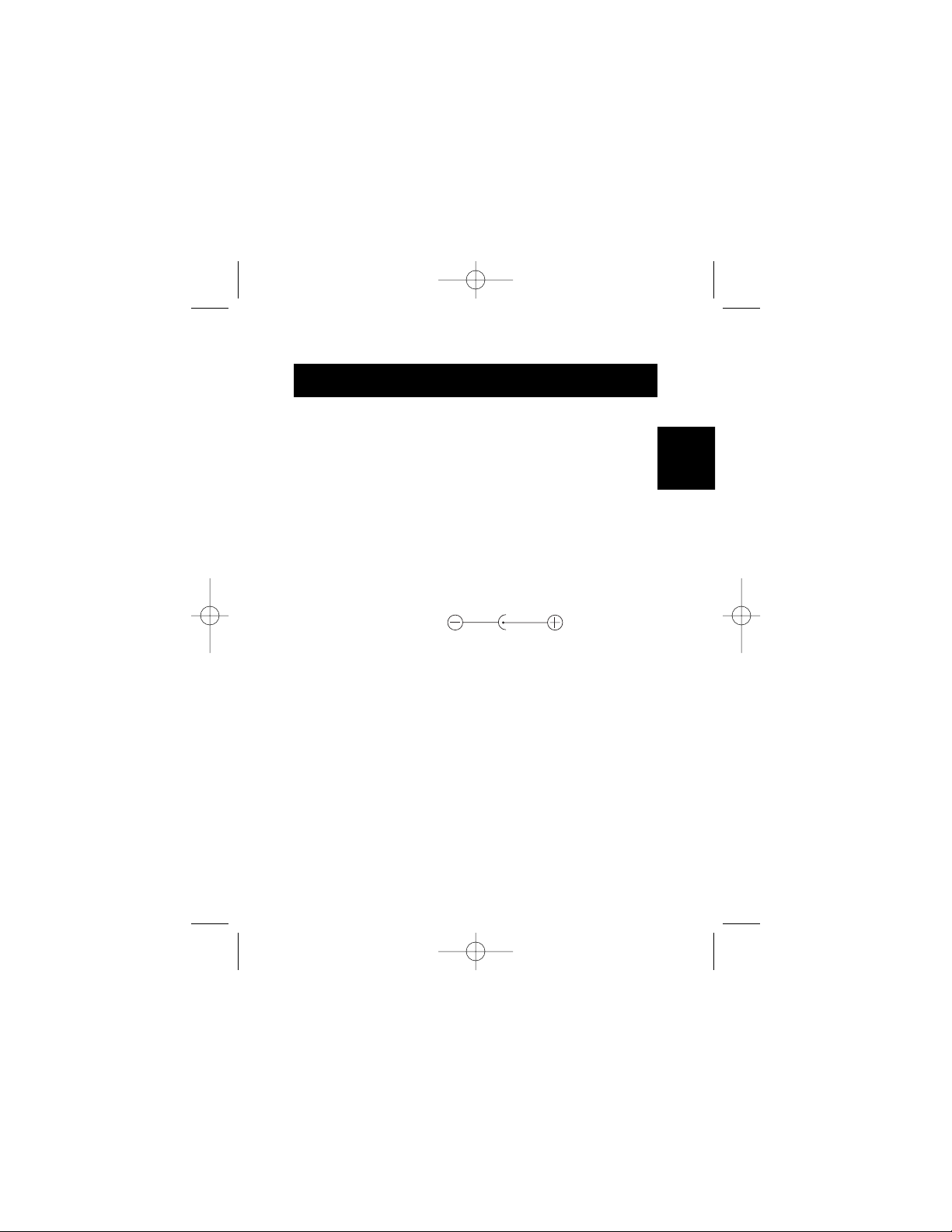
Fr
• Compatible avec l'interface de contrôleur d'hôte ouvert
OHCI (contrôleur d'hôte USB 1.1)
• Compatible avec l'interface de contrôleur d'hôte amélioré
EHCI (contrôleur d'hôte USB 2.0)
• Compatible avec l'interface PCI révision 2.1
• Intensité : 2 A maxi
• Compatible avec l'interface USB révision 2.0
• Jack C.C. 3,5 mm
• Alimentation
Entrée : 100-240 V.C.A.
Sortie : 5 V.C.C. 3 A
Polarité de
l'alimentation
Contenu
• Carte USB 2.0 haute vitesse pour portable Belkin
• Manuel de l'utilisateur
• CD d'installation
• Alimentation
21
Spécifications
P73890-A_F5U222ea_man.qxd 9/30/02 3:48 PM Page 21
Page 26

Configuration du système
22
• Processeur Pentium
®
II à 266 MHz
• 32 Mo de mémoire vive
• Portable compatible PC avec emplacement libre pour carte
bus de type II à 32 bits
• Système d'exploitation Windows
®
98, 2000, Me ou XP
Compatibilité du système d'exploitation
Système d'exploitation USB 1.x USB 2.0
Fonctionne avec Fonctionne avec
Windows 98 SE Oui Oui
Windows 2000 Oui Oui
Windows Me Oui Oui
Windows XP Oui Oui
P73890-A_F5U222ea_man.qxd 9/30/02 3:48 PM Page 22
Page 27
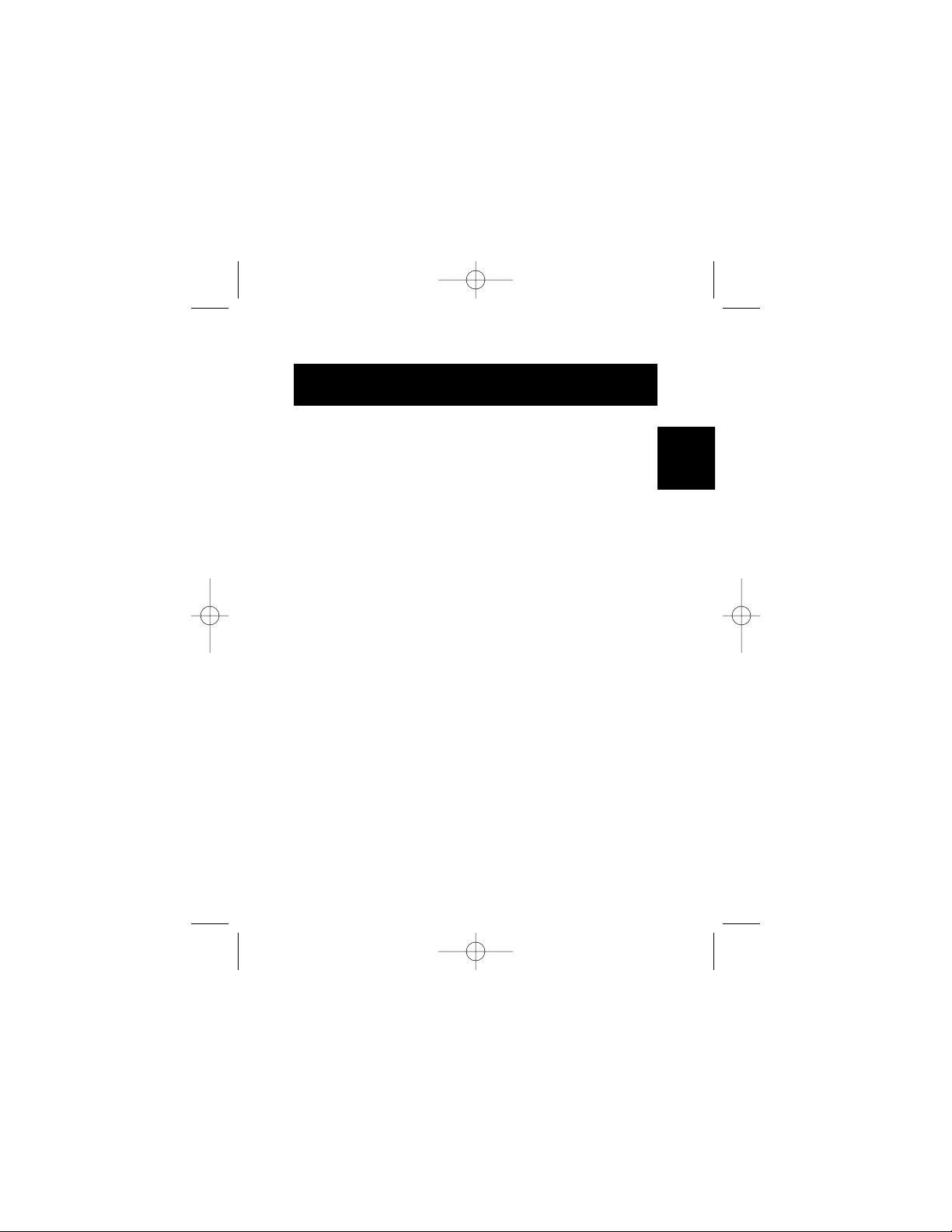
23
Fr
Installation
Veuillez consulter la section correspondant à la version de
votre système d'exploitation Windows.
Note : L'alimentation incluse n'est pas requise pour les
périphériques alimentés par le bus USB comme les claviers
et les souris ou les périphériques USB disposant de leur
propre alimentation, comme les disques durs, les
imprimantes, etc. Les appareils alimentés par bus qui
requièrent une grande quantité d'électricité directement
du bus USB, comme les webcams et certains scanners,
exigent l'utilisation de l'alimentation.
Procédure d'installation pour Windows 98 SE
Cette procédure permet d'installer deux contrôleurs USB 1.1
OHCI et un contrôleur USB 2.0 EHCI.
1. Insérez le CD d'installation F5U222 dans votre lecteur
CD-ROM. Au bout de quelques instants, le menu
principal démarre automatiquement et affiche les
options d'installation disponibles.
2. Sélectionnez " Installer le pilote USB 2.0 ".
3. L'utilitaire d'installation installe alors un utilitaire
d'éjection pour votre carte bus USB 2.0. Notez les
informations fournies au sujet de l'utilitaire d'éjection,
puis cliquez sur " Suivant " pour continuer.
4. Lorsque le pilote est installé, sélectionnez " Oui, je veux
redémarrer mon ordinateur maintenant. " Cliquez sur "
Fermer ".
5. Après le redémarrage de Windows, localisez
l'emplacement de carte bus de votre portable.
6. IInsérez la carte dans l'emplacement. Enfoncez-la
jusqu'à ce qu'elle soit bien entrée.
P73890-A_F5U222ea_man.qxd 9/30/02 3:48 PM Page 23
Page 28
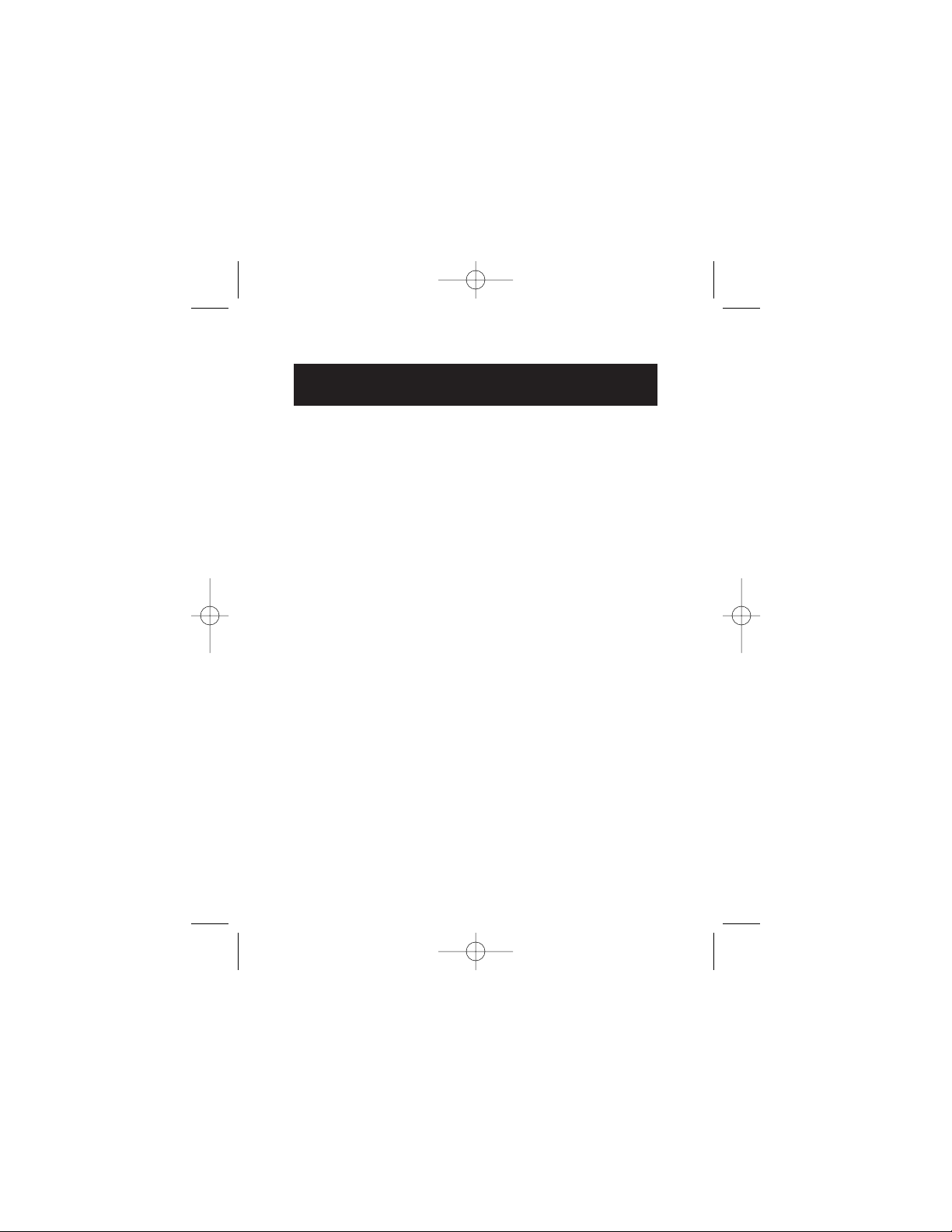
Installation (suite)
24
7. Après l'insertion de la carte, Windows détecte le
" Contrôleur d'hôte ouvert USB NEC " et la boîte de
dialogue " Assistant Ajout de nouveau matériel " s'ouvre.
Cliquez sur " Suivant ".
8. Sélectionnez " Rechercher le meilleur pilote pour votre
périphérique. (Recommandé). " puis cliquez sur " Suivant ".
9. Désélectionnez toutes les cases puis cliquez sur " Suivant ".
10. Windows détecte les pilotes pour le " Contrôleur d'hôte
ouvert USB NEC ". Cliquez sur " Suivant ".
(Windows peut vous demander d'insérer le CD
d'installation du système d'exploitation Windows. Si
c'est le cas, insérez le CD dans le lecteur CD-ROM
puis continuez la procédure d'installation).
11. L'installation du " Contrôleur d'hôte ouvert USB NEC " se
termine. Cliquez sur " Terminer ".
12. L'" Assistant Ajout de nouveau matériel " répète le
processus d'installation pour le second contrôleur d'hôte
OHCI.
13. Répétez les étapes 8 à 11.
14. Windows détecte le " Contrôleur d'hôte USB 2.0 haute
vitesse Belkin ". Cliquez sur " Suivant ".
15. Windows détecte les pilotes requis et complète
l'installation du " Contrôleur d'hôte USB 2.0 haute vitesse
Belkin " et du " Concentrateur USB 2.0 racine ".
L'installation de la carte est maintenant terminée.
Vérification de l'installation (Windows 98 SE)
Vérifiez le " Gestionnaire de périphériques Windows " pour
vous assurer que votre carte PCI a bien été installée.
1. Cliquez avec le bouton droit de la souris sur " Poste de
travail ", puis sélectionnez " Propriétés ".
P73890-A_F5U222ea_man.qxd 9/30/02 3:48 PM Page 24
Page 29
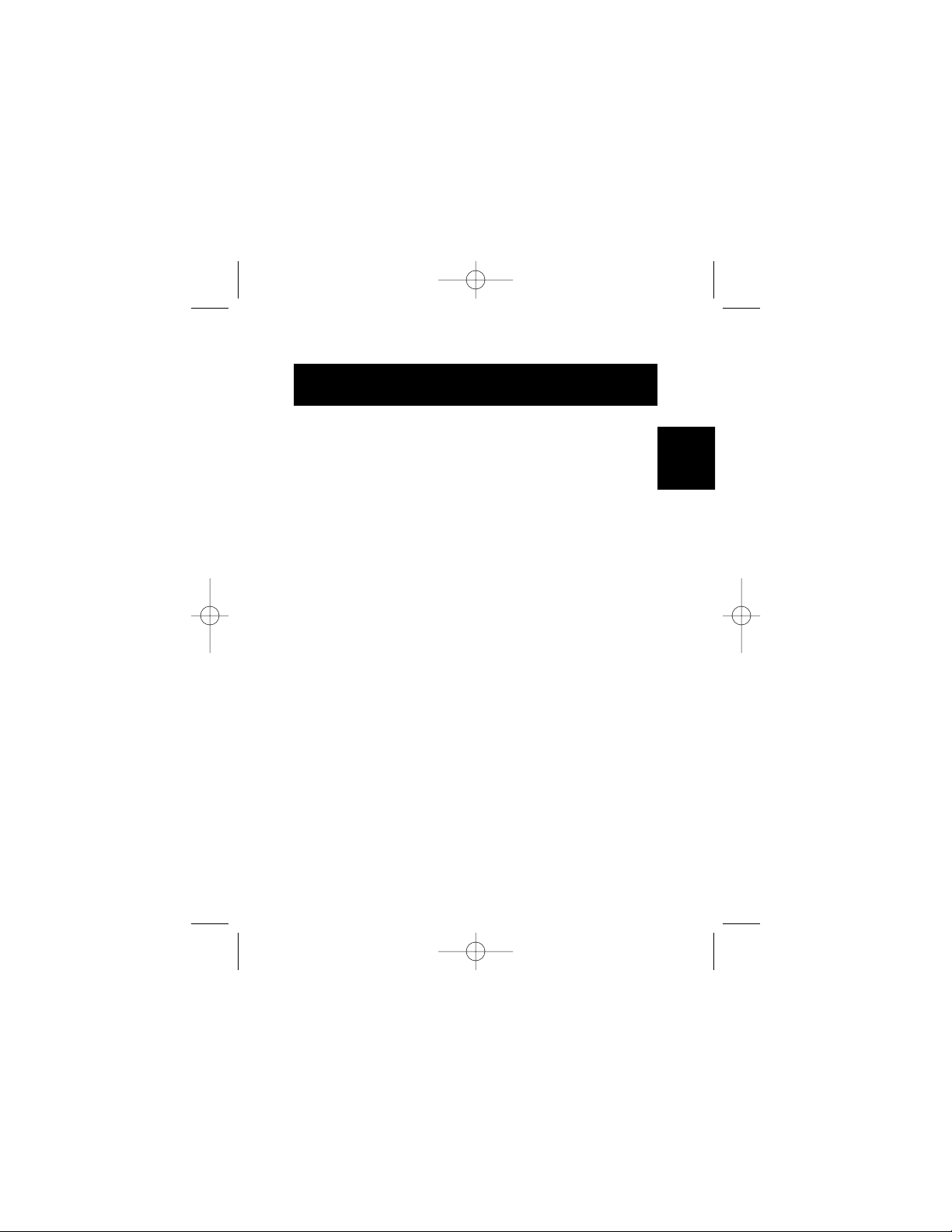
25
Fr
Installation (suite)
2. Sélectionnez l'onglet " Gestionnaire de périphériques ".
3. Cliquez sur le signe plus (+) à côté de " Contrôleurs de
bus USB ".
La liste " Contrôleurs de bus USB " contient désormais deux
entrées " Contrôleur d'hôte ouvert USB NEC ", une entrée "
Contrôleur d'hôte USB 2.0 haute vitesse Belkin ", une entrée
" Concentrateur USB 2.0 racine " et deux entrées "
Concentrateur USB racine ".
Note : Si votre ordinateur possède deux ports USB
intégrés ou si d'autres cartes de contrôleurs PCI USB sont
installées sur votre ordinateur, vous verrez d'autres
entrées de contrôleurs et de concentrateurs racines USB.
Procédure d'installation pour Windows Me
Cette procédure permet d'installer deux contrôleurs USB 1.1
OHCI et un contrôleur d'hôte USB 2.0 EHCI.
1. Insérez le CD d'installation F5U222 dans votre lecteur
CD-ROM. Au bout de quelques instants, le menu
principal démarre automatiquement.
2. Sélectionnez " Installer le pilote USB 2.0 ".
3. L'utilitaire d'installation installe alors un utilitaire
d'éjection pour votre carte bus USB 2.0. Notez les
informations fournies au sujet de l'utilitaire d'éjection,
puis cliquez sur " Suivant " pour continuer.
4. Lorsque le pilote est installé, sélectionnez " Oui, je veux
redémarrer mon ordinateur maintenant. " Cliquez sur
" Fermer ".
P73890-A_F5U222ea_man.qxd 9/30/02 3:48 PM Page 25
Page 30

26
5. Après le redémarrage de Windows, localisez
l'emplacement de carte bus de votre portable.
6. Insérez la carte dans l'emplacement. Enfoncez-la jusqu'à ce
qu'elle soit bien entrée.
7. Lorsque la carte est insérée, Windows détecte le
" Contrôleur d'hôte ouvert USB NEC (E13+) " et le
" Contrôleur d'hôte USB 2.0 haute vitesse Belkin ". Le
pilote requis est automatiquement installé. L'utilisateur n'a
pas besoin d'intervenir.
8. Après l'installation des contrôleurs d'hôtes USB, Windows
détecte le " Concentrateur USB racine " et installe
automatiquement le pilote requis. Cette opération est
effectuée plusieurs fois.
9. Redémarrez votre ordinateur pour compléter la procédure
d'installation.
Vérification de l'installation (Windows Me)
Vérifiez le Gestionnaire de périphériques Windows pour vous
assurer que la carte a bien été installée.
1. Cliquez avec le bouton droit de la souris sur " Poste de
travail ", puis sélectionnez " Propriétés ".
2. Sélectionnez l'onglet " Gestionnaire de périphériques ".
3. Cliquez sur le signe plus (+) à côté de " Contrôleurs de
bus USB ".
La liste des " Contrôleurs de bus USB " contiend désormais
deux entrées " Contrôleur d'hôte ouvert USB NEC (E13+) ",
une entrée " Contrôleur d'hôte USB 2.0 haute vitesse
Belkin ", une entrée " Concentrateur USB 2.0 racine " et deux
entrées " Concentrateur USB racine ".
Installation (suite)
P73890-A_F5U222ea_man.qxd 9/30/02 3:48 PM Page 26
Page 31

Fr
Note : Si votre ordinateur possède deux ports USB
intégrés ou si d'autres cartes de contrôleurs PCI USB sont
installées sur votre ordinateur, vous verrez d'autres
entrées de contrôleurs et de concentrateurs racines USB.
Procédure d'installation pour Windows 2000
Cette procédure permet d'installer deux contrôleurs USB 1.1
OHCI et un contrôleur d'hôte USB 2.0 EHCI.
1. Insérez le CD d'installation F5U222 dans votre lecteur
CD-ROM. Au bout de quelques instants, le menu
principal démarre automatiquement.
2. Lorsque le pilote est installé, sélectionnez " Oui, je veux
redémarrer mon ordinateur maintenant. " Cliquez sur
" Fermer ".
3. Après le redémarrage de Windows, localisez
l'emplacement de carte bus de votre portable.
4. Insérez la carte dans l'emplacement. Enfoncez-la jusqu'à
ce qu'elle soit bien entrée.
5. Lorsque la carte est insérée, tous les pilotes requis
sont automatiquement installés. Lorsque l'installation
est terminée, vous pourrez être invités à cliquer sur
" Terminer ", puis à redémarrer.
Vérification de l'installation (Windows 2000)
Lorsque l'installation est terminée, vérifiez le Gestionnaire de
périphériques Windows pour vous assurer que votre carte
PCI a bien été installée.
1. Cliquez avec le bouton droit de la souris sur " Poste de
travail ".
27
Installation (suite)
P73890-A_F5U222ea_man.qxd 9/30/02 3:48 PM Page 27
Page 32

28
2. Sélectionnez " Propriétés ".
3. Sélectionnez l'onglet " Matériel " puis cliquez sur le
bouton " Gestionnaire de périphériques ".
4. Cliquez sur le signe plus (+) à côté de " Contrôleurs de
bus USB ".
La liste des " Contrôleurs de bus USB " contiend alors deux
entrées " Contrôleur d'hôte ouvert USB NEC ", une entrée
" Contrôleur d'hôte USB 2.0 haute vitesse Belkin ", une entrée
" Concentrateur USB 2.0 racine " et deux entrées
" Concentrateur USB racine ".
Note : Si votre ordinateur possède des ports USB intégrés
ou si d'autres contrôleurs PCI USB sont installés sur votre
ordinateur, vous verrez d'autres entrées de concentrateurs
racines.
Procédure d'installation pour Windows XP
Cette procédure permet d'installer deux contrôleurs USB 1.1
OHCI et un contrôleur d'hôte USB 2.0 EHCI.
Note importante : Il existe deux méthodes d'installation des
pilotes USB 2.0 requis sous Windows XP.
Si vous disposez d'une connexion à Internet :
Windows XP consulte le site Web de mise à jour de Windows et
télécharge la version la plus récente des pilotes USB 2.0 de
Microsoft. Veuillez passer à la section " Sans connexion à
Internet ".
Installation (suite)
P73890-A_F5U222ea_man.qxd 9/30/02 3:48 PM Page 28
Page 33

29
Fr
Si vous ne disposez pas de connexion à Internet :
Les pilotes USB 2.0 sont installés à partir du CD d'installation
F5U222 Belkin. Veuillez passer à la section " Sans connexion
à Internet ".
Avec une connexion à Internet
1. Insérez la carte dans l'emplacement. Enfoncez-la jusqu'à
ce qu'elle soit bien entrée.
2. Windows recherche alors des pilotes pour le
" Contrôleur d'hôte amélioré PCI vers USB NEC B1 "
et l'" Assistant Ajout de nouveau matériel " démarre.
Sélectionnez " Installer automatiquement le logiciel
(recommandé) ". Cliquez sur " Suivant ". Windows XP
consulte le site Web de mise à jour de Windows et
télécharge la version la plus récente des pilotes
USB 2.0 de Microsoft.
La procédure d'installation est maintenant terminée.
Sans connexion à Internet
1. Insérez le CD d'installation F5U222 dans votre lecteur
CD-ROM. Au bout de quelques instants, le menu
principal démarre automatiquement.
2. Sélectionnez " Installer le pilote USB 2.0 ".
3. Windows affiche maintenant le message suivant : " Le
logiciel que vous installez n'a pas été validé lors du test
permettant d'obtenir le logo Windows ". Ignorez ce
message et sélectionnez " Continuer ".
4. Windows vous demande alors de redémarrer votre
ordinateur. Sélectionnez " Oui, je désire redémarrer
mon ordinateur ". Cliquez sur " Fermer ".
Installation (suite)
P73890-A_F5U222ea_man.qxd 9/30/02 3:48 PM Page 29
Page 34

Installation (suite)
30
5. Après le redémarrage de Windows, localisez
l'emplacement de la carte bus de votre portable.
6. Insérez la carte dans l'emplacement. Enfoncez-la jusqu'à ce
qu'elle soit bien entrée.
7. Lorsque la carte est insérée, Windows installe les pilotes
pour le " Contrôleur de bus USB ".
8. Windows détecte ensuite le " Contrôleur d'hôte USB 2.0
haute vitesse Belkin " et l'" Assistant Ajout de matériel "
démarre. Sélectionnez " Installer automatiquement le
logiciel (recommandé)". Cliquez sur " Suivant ".
9. Les pilotes du " Contrôleur d'hôte USB 2.0 haute vitesse
Belkin " sont ensuite détectés. Windows affiche alors le
message suivant : " Le logiciel que vous installez n'a pas
été validé lors du test permettant d'obtenir le logo
Windows ". Ignorez ce message et sélectionnez
" Continuer ".
10. L'installation du " Contrôleur d'hôte USB 2.0 haute vitesse
Belkin " se termine. Cliquez sur " Terminer ".
11. Les pilotes du " Concentrateur USB 2.0 racine " sont
détectés. Windows affiche maintenant le message suivant :
" Le logiciel que vous installez n'a pas été validé lors du
test permettant d'obtenir le logo Windows ". Ignorez ce
message et sélectionnez
" Continuer ".
13. L'installation du " Concentrateur USB 2.0 racine " est
maintenant terminée. Cliquez sur " Terminer ".
La procédure d'installation est maintenant terminée.
Vérification de l'installation (Windows XP)
Après l'installation, vérifiez le Gestionnaire de périphériques
pour vous assurer que la carte a bien été installée.
P73890-A_F5U222ea_man.qxd 9/30/02 3:48 PM Page 30
Page 35

Fr
1. Cliquez avec le bouton droit de la souris sur " Poste
de travail ".
2. Sélectionnez " Propriétés ".
3. Sélectionnez l'onglet " Matériel ", puis cliquez sur le
bouton " Gestionnaire de périphériques ".
4. Cliquez sur le signe plus (+) à côté de " Contrôleurs
de bus USB ".
La liste des " Contrôleurs de bus USB " contiend deux
entrées " Contrôleur d'hôte ouvert USB NEC ", une
entrée " Contrôleur d'hôte USB 2.0 haute vitesse Belkin ",
une entrée " Concentrateur USB 2.0 racine " et deux
entrées " Concentrateur USB racine ".
Note : Si votre ordinateur possède des ports USB
intégrés ou si d'autres contrôleurs PCI USB sont
installés sur votre ordinateur, vous verrez d'autres
entrées de concentrateurs racines.
Installation d'un concentrateur USB 2.0 haute vitesse
Note : Durant l'installation du pilote de la carte USB
2.0 haute vitesse pour portable Belkin, un pilote pour
le concentrateur USB 2.0 haute vitesse est aussi
installé. La première fois que vous connectez un
concentrateur USB 2.0 haute vitesse à votre carte,
suivez la procédure décrite ci-dessous.
1. Démarrez votre ordinateur.
2. Branchez l'adaptateur (livré avec le concentrateur)
dans le concentrateur et dans une prise de courant.
3. Branchez le bout plat du câble USB fourni avec le
concentrateur à votre ordinateur et le bout carré du
câble au port en aval du concentrateur.
31
Installation (suite)
P73890-A_F5U222ea_man.qxd 9/30/02 3:48 PM Page 31
Page 36

32
4. Windows détecte automatiquement le concentrateur et
démarre l'" Assistant Ajout de matériel ". L'assistant
recherche les pilotes d'un " Concentrateur USB générique
sur bus USB 2.0 ". Cliquez sur " Suivant ".
(Si les résultats de la recherche donnent plutôt une liste de
pilotes pour " Concentrateur USB générique ", annulez
l'assistant, puis retournez au Gestionnaire de périphériques
et assurez-vous que les pilotes 2.0 Belkin ont bien été
installés.)
5. Sélectionnez " Rechercher le meilleur pilote pour votre
périphérique. (Recommandé.) ". Cliquez sur " Suivant "
pour continuer.
6. Windows effectue ensuite une recherche dans la base de
données de pilotes qui se trouve sur votre disque dur.
Désélectionnez toutes les cases, puis cliquez sur " Suivant ".
7. Windows détecte le pilote du " Concentrateur USB
générique sur bus USB 2.0 ". Cliquez sur " Suivant ".
8. Cliquez sur " Terminer ". L'installation de votre
concentrateur est maintenant terminée.
Installation (suite)
P73890-A_F5U222ea_man.qxd 9/30/02 3:48 PM Page 32
Page 37

Fr
Réglementation FCC
DECLARATION DE CONFORMITE AVEC LES REGLES DE LA FCC
POUR LA COMPATIBILITE ELECTROMAGNETIQUE
Nous, Belkin Components, sis au 501 West Walnut, Compton, CA 90220, EtatsUnis, déclarons sous notre seule responsabilité que le produit :
F5U222
auquel se réfère la présente déclaration,
satisfait à la partie 15 des règles de la FCC. L'utilisation de ces produits est
soumise aux deux conditions suivantes : (1) ce périphérique ne doit pas causer
d'interférences nuisibles et (2) ce périphérique doit accepter toute interférence
reçue, y compris les interférences pouvant provoquer un fonctionnement
indésirable.
Déclaration de conformité pour la CE
Nous, Belkin Components, déclarons sous notre seule responsabilité que le F5U222, auquel
se réfère la présente déclaration, est conforme aux normes sur les émissions génériques
EN55022 et EN55024, ainsi qu'aux normes sur l'immunité générique EN61000-3-2 et
EN61000-3-3.
Réglementation NMB
Cet appareil numérique de la classe B est conforme à la norme NMB-003 du Canada.
Garantie limitée à vie des produits Belkin Components
Belkin Components garantit à vie ce produit contre tout défaut de matériau ou de
fabrication. Si l'appareil s'avère défectueux, Belkin Components le réparera ou le
remplacement gratuitement, à sa discrétion, à condition que le produit soit retourné, port
payé, pendant la durée de la garantie, au distributeur Belkin agréé auprès duquel le produit
a été acheté. Une preuve d'achat peut être exigée.
La présente garantie ne s'applique pas si le produit a été endommagé par accident, abus,
usage impropre ou mauvaise application, si le produit a été modifié sans autorisation écrite
de Belkin ou si un numéro de série Belkin a été supprimé ou rendu illisible.
LA GARANTIE ET LES RECOURS SUSMENTIONNÉS S'APPLIQUENT EXCLUSIVEMENT ET
REMPLACENT TOUS LES AUTRES, ORAUX OU ECRITS, EXPLICITES OU IMPLICITES. BELKIN
REJETTE EXPRESSEMENT TOUTES LES GARANTIES IMPLICITES, Y COMPRIS MAIS SANS
RESTRICTION, LES GARANTIES AFFERENTES A LA QUALITE MARCHANDE ET L'ADAPTATION A
UN USAGE PARTICULIER.
Aucun revendeur, représentant ou employé de Belkin n'est autorisé à apporter des
modifications ou des adjonctions à la présente garantie, ni à la prolonger.
BELKIN N'EST PAS RESPONSABLE DES DOMMAGES SPECIAUX, DIRECTS OU INDIRECTS,
DECOULANT D'UNE RUPTURE DE GARANTIE, OU EN VERTU DE TOUTE AUTRE THEORIE
JURIDIQUE, Y COMPRIS MAIS SANS RESTRICTION LES MANQUES A GAGNER, LE TEMPS
D'ARRET, LE FONDS DE COMMERCE, LA REPROGRAMMATION OU LA REPRODUCTION
DE PROGRAMMES OU DE DONNEES ENREGISTRES OU UTILISES AVEC DES PRODUITS
BELKIN OU DOMMAGES CAUSES A CES PROGRAMMES OU A CES DONNEES.
Information
33
P73890-A_F5U222ea_man.qxd 9/30/02 3:48 PM Page 33
Page 38

Belkin Components B.V.
Starparc Building • Boeing Avenue 333
1119 PH Schiphol-Rijk • Pays-Bas
Tél. : +31 (0) 20 654 7300
Fax : +31 (0) 20 654 7349
Belkin Components, Ltd.
Express Business Part
Shipton Way • Rushden • NN10 6GL • Royaume-Uni
Tél. : +44 (0) 1933 35 2000
Fax : +44 (0) 1933 31 2000
Belkin Corporation
501 West Walnut Street
Compton • CA • 90220 • E.U.
Tél. : 310.898.1100
Fax : 310.898.1111
Belkin Components, Ltd.
7 Bowen Crescent • West Gosford
NSW 2250 • Australie
Tél. : +61 (0) 2 4372 8600
Fax : +61 (0) 2 4372 8603
© 2002 Belkin Corporation. Tous droits réservés. Toutes les appellations commerciales sont des
marques déposées de leurs fabricants respectifs. P73890ea-A
Support technique de Belkin
E.U. : 310.898.1100 poste 2263
800.223.5546 poste 2263
Europe : 00 800 223 55 460
Australie : 1800 666 040
P73890-A_F5U222ea_man.qxd 9/30/02 3:48 PM Page 34
Page 39

P73890-A_F5U222ea_man.qxd 9/30/02 3:48 PM Page 35
Page 40

P73890-A_F5U222ea_man.qxd 9/30/02 3:48 PM Page 36
Page 41

Einführung
Willkommen zur Belkin Hi-Speed-Connectivity!
Vielen Dank für den Kauf der Belkin Hi-Speed USB 2.0
Notebook-Karte ("die Karte").
Sie können jetzt Ihren Computer auf die neueste USBTechnik aufrüsten. So können Sie eine ganze Reihe von
neuen USB 2.0 Hi-Speed-Produkten nutzen!
Ihre USB 2.0 Produkte, wie Festplatten, Scanner, Drucker,
Videokameras und viele andere, werden dann viel schneller
als vorher arbeiten. Ihre jetzigen USB-Geräte werden wie
bisher weiter arbeiten und mit dieser Karte in einigen Fällen
sogar schneller sein. Befolgen Sie für Ihre Karte die einfachen
Installationsanweisungen in diesem Handbuch und erfreuen
Sie sich dann an der Geschwindigkeit und praktischen
Handhabung der Belkin Produkte!
37
De
P73890-A_F5U222ea_man.qxd 9/30/02 3:48 PM Page 37
Page 42

Merkmale
38
• Zwei USB 2.0 Hi-Speed-Anschlüsse
• Es können gleichzeitig Low-, Full- und High-Speed-Geräte
angeschlossen werden
• Neu angeschlossene Geräte werden automatisch erkannt,
zusammen mit der Geschwindigkeit jedes Geräts
• Rückwärtskompatibel mit USB 1.1 Geräten
• Entspricht vollständig den USB-Spezifikationen
• Plug-and-Play-Technik
• Funktioniert ohne Stromversorgung mit den meisten USBGeräten
P73890-A_F5U222ea_man.qxd 9/30/02 3:48 PM Page 38
Page 43

De
• Erfüllt Spezifikationen für Open-Host-ControllerSchnittstelle (OHCI) (USB 1.1 Host-Controller)
• Erfüllt Spezifikationen für Enhanced-Host-ControllerSchnittstelle (OHCI) (USB 2.0 Host-Controller)
• Entspricht PCI-Revision 2.1
• Strombedarf: Max. 2 A
• Entspricht USB Revision 2.0
• Stromanschluss 3,5 mm DC
• Stromversorgung
Eingang: 100-240 VAC
Ausgang: 5 VDC 3 A
Polarität der
Stromversorgung
Packungsinhalt
• Belkin USB 2.0 Hi-Speed-Notebook-Karte
• Benutzerhandbuch
• Installations-CD
• Stromversorgung
Technische Daten
39
P73890-A_F5U222ea_man.qxd 9/30/02 3:48 PM Page 39
Page 44

Systemanforderungen
40
• 266 MHz-Pentium
®
-II-Prozessor
• 32 MB RAM
• PC-kompatibles Notebook mit freiem 32-Bit-Typ-II-CardBusSteckplatz
• Betriebssystem Windows
®
98 SE, 2000, Me, oder XP
Betriebssystemkompatibilität
Betriebssystem USB 1.x USB 2.0
Unterstützung Unterstützung
Windows 98 SE Ja Ja
Windows 2000 Ja Ja
Windows Me Ja Ja
Windows XP Ja Ja
P73890-A_F5U222ea_man.qxd 9/30/02 3:48 PM Page 40
Page 45

De
Installation
Lesen Sie bitte den Abschnitt, der Ihre Version des
Betriebssystems Windows behandelt.
Hinweis: Die mitgelieferte Stromversorgung wird für USBGeräte, die ihren Strom über den Bus erhalten, wie z.B.
Tastaturen, Mäuse oder USB-Geräte, oder die eine eigene
Stromversorgung besitzen, wie Festplatten, Drucker usw.,
nicht benötigt. Geräte, die zwar ihren Strom direkt über
den Bus erhalten, jedoch einen hohen Stromverbrauch
haben, wie z.B. Webcams und bestimmte Scanner,
benötigen die Stromversorgung.
Installationsverfahren für Windows 98 SE
Mit diesem Installationsverfahren werden zwei USB 1.1 OHCIController und einen USB 2.0 EHCI-Host-Controller installiert.
1. Legen Sie die F5U222-Installations-CD in Ihr CD-ROMLaufwerk. Nach kurzer Zeit startet das Hauptmenü
automatisch und zeigt die verfügbaren Optionen an.
2. Wählen Sie "USB 2.0 Treiber installieren"
3. Das Setup-Dienstprogramm installiert jetzt ein CardBus-
Auswurf-Dienstprogramm für Ihren USB 2.0 CardBusAdapter. Lesen Sie die Informationen hinsichtlich des
Auswurf-Dienstprogramms und klicken Sie dann auf
"Weiter", um fortzufahren.
4. Nach der Installation des Treibers wählen Sie "Ja, ich
möchte den Computer jetzt neu starten" Klicken Sie auf
"Schließen".
5. Suchen Sie nach dem Neustart des Notebooks den
CardBus-Steckplatz.
41
P73890-A_F5U222ea_man.qxd 9/30/02 3:48 PM Page 41
Page 46

Installation (Fortsetzung)
42
6. Stecken Sie die Karte in den Steckplatz. Drücken Sie die
Karte fest ein, damit sie richtig einrastet.
7. Nach dem Einstecken der Karte findet Windows den "NEC
USB Open Host-Controller" und das Dialogfeld des
Hardware-Assistenten öffnet sich. Klicken Sie auf
"Weiter".
8. Wählen Sie "Nach dem besten Treiber für Ihr Gerät suchen
(empfohlen)" und klicken Sie auf "Weiter".
9. Deaktivieren Sie alle Kästchen und klicken Sie auf
"Weiter".
10. Windows findet die Treiber für den "NEC USB Open HostController". Klicken Sie auf "Weiter".
(Ggf. werden Sie von Windows aufgefordert die WindowsInstallations-CD einzulegen. Legen Sie in diesem Fall die
CD in Ihr CD-ROM-Laufwerk und setzen Sie das
Installationsverfahren fort.)
11. Die Installation des "NEC USB Open Host-Controller" wird
jetzt abgeschlossen. Klicken Sie auf "Fertig stellen".
12. Der Hardware-Assistent wiederholt das
Installationsverfahren für den zweiten OHCI-HostController.
13. Wiederholen Sie Schritte 8-11.
14. Windows findet jetzt den "Belkin USB 2.0 Hi-Speed Host-
Controller". Klicken Sie auf "Weiter".
15. Windows findet die erforderlichen Treiber und schließt die
Installation des "Belkin USB 2.0 Hi-Speed Host-Controller"
und des "USB 2.0 Root-Hub-Geräts" ab.
Die Installation der Karte ist jetzt abgeschlossen.
P73890-A_F5U222ea_man.qxd 9/30/02 3:48 PM Page 42
Page 47

43
De
Installation (Fortsetzung)
Überprüfung der Installation (Windows 98 SE)
Kontrollieren Sie den "Windows Geräte-Manager", um
festzustellen, ob Ihre PCI-Karte richtig installiert wurde.
1. Klicken Sie mit der rechten Maustaste auf "Arbeitsplatz"
und wählen Sie dann "Eigenschaften".
2. Wählen Sie das Register "Geräte-Manager".
3. Klicken Sie auf das Plus-Zeichen (+) neben "USB-
Controller."
Die Liste "USB-Controller" enthält jetzt zwei Einträge "NEC
USB Open Host-Controller", einen Eintrag "Belkin USB 2.0
Hi-Speed Host-Controller", einen Eintrag "USB 2.0 RootHub-Gerät" und zwei Einträge "USB-Root-Hub".
Hinweis: Wenn Ihr Computer eingebaute USB-Anschlüsse
hat oder Sie andere USB-PCI-Controller-Karten installiert
haben, werden Sie weitere USB-Controller- und Root-HubEinträge vorfinden.
Installationsverfahren für Windows Me
Mit diesem Installationsverfahren werden zwei USB 1.1 OHCIController und einen USB 2.0 EHCI-Host-Controller installiert.
1. Legen Sie die F5U222-Installations-CD in Ihr CD-ROMLaufwerk. Nach kurzer Zeit startet das Hauptmenü
automatisch.
2. Wählen Sie "USB 2.0 Treiber installieren".
P73890-A_F5U222ea_man.qxd 9/30/02 3:48 PM Page 43
Page 48

44
3. Das Setup-Dienstprogramm installiert jetzt ein CardBus-
Auswurf-Dienstprogramm für Ihren USB 2.0 CardBusAdapter. Lesen Sie die Informationen hinsichtlich des
Auswurf-Dienstprogramms und klicken Sie dann auf
"Weiter", um fortzufahren.
4. Nach der Installation des Treibers wählen Sie "Ja, ich
möchte den Computer jetzt neu starten" Klicken Sie auf
"Schließen".
5. Suchen Sie nach dem Neustart des Notebooks den
CardBus-Steckplatz.
6. Stecken Sie die Karte in den Steckplatz. Drücken Sie die
Karte fest hinein, damit sie richtig einrastet.
7. Nach dem Einstecken der Karte findet Windows den "NEC
USB Open Host-Controller (E13+)" und den "Belkin USB
2.0 Hi-Speed Host-Controller". Die erforderlichen Treiber
werden automatisch installiert. Der Benutzer muss nicht
eingreifen.
8. Windows findet nach der Installation des USB-HostControllers das "USB-Root-Hub" und installiert
automatisch die entsprechenden Treiber. Dieser Vorgang
wird einmal wiederholt.
9. Starten Sie Ihren Computer zum Abschluss der Installation
neu.
Überprüfung der Installation (Windows Me)
Kontrollieren Sie nach der Installation den "Windows GeräteManager", um festzustellen, ob die Karte richtig installiert
wurde.
1. Klicken Sie mit der rechten Maustaste auf "Arbeitsplatz"
und wählen Sie dann "Eigenschaften".
Installation (Fortsetzung)
P73890-A_F5U222ea_man.qxd 9/30/02 3:48 PM Page 44
Page 49

De
2. Wählen Sie das Register "Geräte-Manager".
3. Klicken Sie auf das Plus-Zeichen (+) neben "USB-
Controller."
Die Liste "USB-Controller" enthält jetzt zwei Einträge "NEC
USB Open Host-Controller (E13+)", einen Eintrag "Belkin
USB 2.0 Hi-Speed Host-Controller", einen Eintrag "USB 2.0
Root-Hub-Gerät" und zwei Einträge "USB-Root-Hub".
Hinweis: Wenn Ihr Computer eingebaute USB-Anschlüsse
hat, oder Sie andere USB-PCI-Controller-Karten installiert
haben, werden Sie weitere USB-Controller- und Root-HubEinträge vorfinden.
Installationsverfahren für Windows 2000
Mit diesem Installationsverfahren werden zwei USB 1.1 OHCIController und einen USB 2.0 EHCI-Host-Controller installiert.
1. Legen Sie die F5U222-Installations-CD in Ihr CD-ROMLaufwerk. Nach kurzer Zeit startet das Hauptmenü
automatisch.
2. Nach der Installation des Treibers wählen Sie "Ja, ich
möchte meinen Computer jetzt neu starten" Klicken Sie
auf "Schließen".
3. Suchen Sie nach dem Neustart von Windows den
CardBus-Steckplatz an Ihrem Notebook.
4. Stecken Sie die Karte in den Steckplatz. Drücken Sie die
Karte fest hinein, damit sie richtig einrastet.
45
Installation (Fortsetzung)
P73890-A_F5U222ea_man.qxd 9/30/02 3:48 PM Page 45
Page 50

46
5. Nach Einstecken der Karte werden alle erforderlichen
Treiber automatisch installiert. Nach Abschluss der
Installation werden Sie ggf. aufgefordert, auf "Beenden"
zu klicken und den Rechner neu zu starten.
Überprüfung der Installation (Windows 2000)
Kontrollieren Sie nach dem Abschluss der Installation den
"Windows Geräte-Manager", um festzustellen, ob alle
Komponenten der Karte richtig installiert wurden.
1. Klicken Sie mit der rechten Maustaste auf "Arbeitsplatz".
2. Wählen Sie "Eigenschaften".
3. Wählen Sie das Register "Hardware" und klicken Sie dann
auf "Geräte-Manager".
4. Klicken Sie auf das Plus-Zeichen (+) neben "USBController."
Die Liste "USB-Controller" enthält jetzt zwei Einträge "NEC
USB Open Host-Controller", einen Eintrag "Belkin USB 2.0 HiSpeed Host-Controller", einen Eintrag "USB 2.0 Root-HubGerät" und zwei Einträge "USB-Root-Hub".
Hinweis: Wenn Ihr Computer eingebaute USB-Anschlüsse hat
oder Sie andere USB-PCI-Controller installiert haben, werden
Sie weitere Root-Hub-Einträge vorfinden.
Installationsverfahren für Windows XP
Mit diesem Installationsverfahren werden zwei USB 1.1 OHCIController und einen USB 2.0 EHCI-Host-Controller installiert.
Installation (Fortsetzung)
P73890-A_F5U222ea_man.qxd 9/30/02 3:48 PM Page 46
Page 51

47
De
Wichtiger Hinweis: Bei Windows XP gibt es zwei Verfahren,
um die erforderlichen USB 2.0 Treiber zu installieren.
Wenn Sie einen Internet Anschluss haben:
Windows XP überprüft die Windows-Update-Webseite und lädt
die neueste Version der Microsoft USB 2.0 Treiber herunter.
Bitte gehen Sie weiter zu dem Abschnitt "Mit InternetAnschluss".
Wenn Sie keinen Internet Anschluss haben:
Die USB 2.0 Treiber werden von der Belkin F5U222Intstallations-CD heruntergeladen. Bitte gehen Sie weiter zu
dem Abschnitt "Ohne Internet-Anschluss".
Mit Internet-Anschluss
1. Stecken Sie die Karte in den Steckplatz. Drücken Sie die
Karte fest hinein, damit sie richtig einrastet.
2. Windows sucht jetzt nach Treibern für den "NEC PCI zu
USB Enhanced-Host-Controller B1" und der HardwareAssistent wird gestartet. Wählen Sie "Software
automatisch installieren (empfohlen)". Klicken Sie auf
"Weiter". Windows XP überprüft die Windows-UpdateWebseite und lädt die neueste Version der Microsoft USB
2.0 Treibers herunter.
Die Installation ist jetzt abgeschlossen.
Ohne Internet-Anschluss
1. Legen Sie die F5U222-Installations-CD in Ihr CD-ROM-
Laufwerk. Nach kurzer Zeit startet das Hauptmenü
automatisch.
Installation (Fortsetzung)
P73890-A_F5U222ea_man.qxd 9/30/02 3:48 PM Page 47
Page 52

Installation (Fortsetzung)
48
2. Wählen Sie "USB 2.0 Treiber installieren"
3. Windows zeigt nun folgende Meldung: "Die Software, die
für diese Hardware installiert wird, hat den Windows-LogoTest nicht bestanden". Ignorieren Sie diese Meldung und
wählen Sie "Installation fortsetzen".
4. Windows fordert Sie jetzt zum Neustart Ihres Computers
auf. Wählen Sie "Ja, ich möchte meinen Computer jetzt
neu starten". Klicken Sie auf "Schließen".
5. Suchen Sie nach dem Neustart von Windows den CardBusSteckplatz an ihrem Notebook.
6. Stecken Sie die Karte in den Steckplatz. Drücken Sie die
Karte fest hinein, damit sie richtig einrastet.
7. Nach Einstecken der Karte installiert Windows die Treiber
für den "USB-Controller".
8. Windows findet jetzt den "Belkin USB 2.0 Hi-Speed HostController" und der Hardware-Assistent wird gestartet.
Wählen Sie "Software automatisch installieren
(empfohlen)". Klicken Sie auf "Weiter".
9. Windows findet jetzt die Treiber für den "Belkin USB 2.0
Hi-Speed Host-Controller". Windows zeigt die folgende
Meldung: "Die Software, die für diese Hardware installiert
wird, hat den Windows-Logo-Test nicht bestanden".
Ignorieren Sie diese Meldung und wählen Sie "Installation
fortsetzen".
10. Die Installation des "Belkin USB 2.0 Hi-Speed HostController" wird jetzt abgeschlossen. Klicken Sie auf
"Fertig stellen".
11. Windows findet jetzt das "USB 2.0 Root-Hub-Gerät".
Klicken Sie auf "Weiter".
12. Die Treiber für das "USB 2.0 Root-Hub-Gerät" werden
jetzt gesucht. Windows zeigt die folgende Meldung: "Die
Software, die für diese Hardware installiert wird, hat den
P73890-A_F5U222ea_man.qxd 9/30/02 3:48 PM Page 48
Page 53

Windows-Logo-Test nicht bestanden". Ignorieren Sie
diese Meldung und wählen Sie "Installation
fortsetzen".
13. Die Installation für das "USB 2.0 Root-Hub-Gerät" ist
jetzt abgeschlossen. Klicken Sie auf "Fertig stellen".
Die Installation ist jetzt abgeschlossen.
Überprüfung der Installation (Windows XP)
Kontrollieren Sie nach der Installation den "GeräteManager", um festzustellen, ob die Karte richtig installiert
wurde.
1. Klicken Sie mit der rechten Maustaste auf
"Arbeitsplatz".
2. Wählen Sie "Eigenschaften".
3. Wählen Sie das Register "Hardware" und klicken Sie
dann auf "Geräte-Manager".
4. Klicken Sie auf das Plus-Zeichen (+) neben "USBController."
Die Liste "USB-Controller" enthält jetzt zwei Einträge
"NEC USB Open Host-Controller", einen Eintrag "Belkin
USB 2.0 Hi-Speed Host-Controller", einen Eintrag "USB
2.0 Root-Hub-Gerät" und zwei Einträge "USB-Root-Hub".
Hinweis: Wenn Ihr Computer eingebaute USBAnschlüsse hat oder Sie andere USB-PCI-Controller
installiert haben, werden Sie weitere Root-Hub-Einträge
vorfinden.
49
Installation (Fortsetzung)
De
P73890-A_F5U222ea_man.qxd 9/30/02 3:48 PM Page 49
Page 54

50
Installieren eines USB Hi-Speed-Hubs
Hinweis: Bei der Installation eines Belkin USB 2.0 Hi-Speed-
Notebook-Kartentreibers wird auch eine USB 2.0 Hi-SpeedHub-Treiber installiert. Befolgen Sie das nachfolgende
Verfahren, wenn Sie zum ersten Mal ein USB 2.0 Hi-SpeedHub an Ihre Karte anschließen.
1. Schalten Sie Ihren Computer ein.
2. Schließen Sie den Stromadapter (im Lieferumfang des
Hubs enthalten) am Hub an und den Netzstecker in eine
Steckdose.
3. Schließen Sie den flachen Stecker des mit dem Hub
gelieferten USB-Kabels an Ihren Computer an und den
rechteckigen Stecker des Kabels in den eingehenden
Anschluss am Hub.
4. Windows findet automatisch das Hub und startet den
Hardware-Assistenten. Der Assistent sucht nach Treibern
für ein "Generic USB Hub an USB 2.0 Bus". Klicken Sie auf
"Weiter".
(Wenn in der Suchergebnisliste stattdessen ein "Generic
USB Hub" erscheint, brechen Sie den Assistent ab und
gehen Sie zum Geräte-Manager zurück. Vergewissern Sie
sich dort, dass die Belkin 2.0-Treiber richtig installiert
wurden.
5. Wählen Sie "Nach dem besten Treiber für Ihr Gerät suchen
(empfohlen)". Klicken Sie auf "Weiter", um fortzufahren.
6. Windows sucht jetzt in der Treiberdatenback auf Ihrer
Festplatte. Deaktivieren Sie alle Kästchen und klicken Sie
auf "Weiter".
7. Windows findet den Treibern für ein "Generic USB Hub on
USB 2.0 Bus". Klicken Sie auf "Weiter".
8. Klicken Sie auf "Fertig stellen". Die Installation der Karte
ist jetzt abgeschlossen.
Installation (Fortsetzung)
P73890-A_F5U222ea_man.qxd 9/30/02 3:48 PM Page 50
Page 55

De
51
FCC-Erklärung
ERKLÄRUNG ZUR KONFORMITÄT MIT DEN FCC-REGELN
FÜR ELEKTROMAGNETISCHE VERTRÄGLICHKEIT
Wir, Belkin Components, 501 West Walnut Street, Compton, CA 90220, USA,
erklären in eigener Verantwortung, dass das Produkt:
F5U222
auf das sich diese Erklärung bezieht,
mit Teil 15 der FCC-Regeln übereinstimmt. Der Betrieb unterliegt den folgenden
zwei Bedingungen: (1) Dieses Gerät darf keine schädlichen Störungen auslösen
und (2) dieses Gerät muss gegen von außen kommende Störungen geschützt
sein, einschließlich solcher, die unerwünschten Betrieb auslösen können.
CE-Konformitätserklärung
Wir, Belkin Components, erklären in eigener Verantwortung, dass das Gerät F5U222, auf das
sich diese Erklärung bezieht, die Allgemeinen Emissionsnormen EN550022, EN55024, sowie
die Allgemeinen Immunitätsnormen EN550024 1998, EN61000-3-2 und EN61000-3-3 erfüllt.
ICES-Erklärung
Dieses Digitalgerät der Klasse B erfüllt die kanadische Norm ICES-003.
Belkin Components eingeschränkte Produktgarantie
Belkin Components garantiert, dass dieses Produkt für seine volle Nutzungsdauer frei von
Material- und Verarbeitungsfehlern ist. Wenn ein Defekt festgestellt wird, wird Belkin nach
eigenem Ermessen das Produkt kostenlos reparieren oder ersetzen, sofern es während der
Garantiezeit eingeschickt wird. Die Versandkosten an einen zugelassenen Belkin Händler, bei
dem Sie das Produkt gekauft haben, sind von Ihnen zu tragen. Ein Kaufbeleg ist u. U.
erforderlich.
Diese Garantie gilt nicht, wenn das Produkt durch einen Unfall, Missbrauch oder falschen
Gebrauch beschädigt wurde oder das Produkt ohne vorherige schriftliche Genehmigung von
Belkin modifiziert bzw. die Belkin Seriennummer entfernt oder unleserlich gemacht wurde.
DIE OBEN GENANNTE GARANTIE UND RECHTSBEHELFE SCHLIESSEN ALLE ANDEREN AUS,
OB SCHRIFTLICH ODER MÜNDLICH, AUSDRÜCKLICH ODER STILLSCHWEIGEND. BELKIN
ÜBERNIMMT AUSDRÜCKLICH KEINE HAFTUNG FÜR STILLSCHWEIGENDE GARANTIEN,
EINSCHLIESSLICH UNTER ANDEREM GARANTIEN ZUR HANDELBARKEIT UND EIGNUNG FÜR
EINEN BESTIMMTEN ZWECK.
Kein Belkin Händler, Vertreter oder Mitarbeiter darf irgendwelche Änderungen an,
Erweiterungen an oder Zusätze zu dieser Garantie machen.
BELKIN ÜBERNIMMT KEINE HAFTUNG FÜR BESONDERE, NEBEN- ODER FOLGESCHÄDEN,
DIE DURCH EINEN GARANTIEBRUCH ENTSTEHEN. AUCH ÜBERNIMMT BELKIN KEINE
HAFTUNG FÜR ANDERE RECHTLICHE THEORIEN, EINSCHLIESSLICH UNTER ANDEREM
GEWINNEINBUSSEN, AUSFALLZEITEN, GOODWILL, SCHÄDEN AN BZW.
NEUPROGRAMMIERUNG ODER REKONSTRUKTION VON PROGRAMMEN ODER DATEN,
DIE IN BELKIN PRODUKTEN GESPEICHERT SIND ODER DAMIT BENUTZT WERDEN.
Information
P73890-A_F5U222ea_man.qxd 9/30/02 3:48 PM Page 51
Page 56

Belkin Components B.V.
Starparc Building • Boeing Avenue 333
1119 PH Schiphol-Rijk • Niederlande
Tel: +31 (0) 20 654 7300
Fax: +31 (0) 20 654 7349
Belkin Components, Ltd.
Express Business Part
Shipton Way • Rushden • NN10 6GL • Großbritannien
Tel: +44 (0) 1933 35 2000
Fax: +44 (0) 1933 31 2000
Belkin Corporation
501 West Walnut Street
Compton • CA • 90220 • USA
Tel: 310.898.1100
Fax: 310.898.1111
Belkin Components, Ltd.
7 Bowen Crescent • West Gosford
NSW 2250 • Australien
Tel: +61 (0) 2 4372 8600
Fax: +61 (0) 2 4372 8603
© 2002 Belkin Corporation. Alle Rechte vorbehalten. Alle Warenzeichen sind eingetragene
Warenzeichen ihrer jeweiligen aufgeführten Hersteller. P73890ea-A
Belkin Technische Unterstützung
USA: 310.898.1100 Durchw. 2263
800.223.5546 Durchw. 2263
Europa: 00 800 223 55 460
Australia: 1800 666 040
P73890-A_F5U222ea_man.qxd 9/30/02 3:48 PM Page 52
Page 57

P73890-A_F5U222ea_man.qxd 9/30/02 3:48 PM Page 53
Page 58

P73890-A_F5U222ea_man.qxd 9/30/02 3:48 PM Page 54
Page 59

Ne
Inleiding
Welkom bij de Belkin Hi-Speed aansluitmogelijkheden!
Hartelijk dank dat u de Belkin Hi-Speed USB 2.0
notebookkaart (de kaart) hebt gekocht.
U kunt nu uw computer upgraden voor de nieuwste USBtechnologie, waarmee u kunt profiteren van een schat aan
nieuwe Hi-Speed USB 2.0-producten!
Uw USB 2.0-producten (zoals vaste schijven, scanners,
printers, videocamera's en dergelijke) zullen alle veel sneller
werken dan daarvoor. Uw huidige USB-apparaten zullen net
zo blijven werken als ervoor, en sommige zullen met deze
kaart zelfs beter presteren. Volg de eenvoudige installatieinstructies in deze handleiding op om uw kaart te installeren
en in gebruik te nemen. Daarna kunt u meteen profiteren
van de snelheid en het gemak van Belkin!
55
P73890-A_F5U222ea_man.qxd 9/30/02 3:48 PM Page 55
Page 60

Functies en kenmerken
56
• Twee Hi-Speed USB 2.0-poorten
• Mogelijkheid voor gelijktijdige aansluiting van low-, full- en
high-speed apparatuur
• Automatische detectie van nieuwe apparaten die worden
aangesloten, evenals detectie van de snelheid van elk
apparaat
• Achterwaarts compatibel met USB 1.1-apparatuur
• Voldoet volledig aan de USB-specificaties
• Plug-and-play-technologie
• Werkt zonder netvoedingseenheid met de meeste USBapparatuur
P73890-A_F5U222ea_man.qxd 9/30/02 3:48 PM Page 56
Page 61

Ne
• Compatibel met OHCI (Open Host Controller Interface)
(USB 1.1-hostcontroller)
• Compatibel met EHCI (Enhanced Host Controller
Interface) (USB 2.0-hostcontroller)
• Compatibel met PCI versie 2.1
• Stroom: 2A max.
• Compatibel met USB versie 2.0
• 3,5-mm gelijkstroomstekker
• Netvoedingseenheid
Invoer: 100–240V wisselstroom
Uitvoer: 5 V gelijkstroom 3A
Polariteit netvoeding
Inhoud van het pakket
• Belkin Hi-Speed USB 2.0 notebookkaart
• Gebruikershandleiding
• Installatie-cd
• Netvoedingseenheid
57
Specificaties
P73890-A_F5U222ea_man.qxd 9/30/02 3:48 PM Page 57
Page 62

Systeemvereisten
58
• 266MHz Pentium
®
II-processor
• 32MB RAM
• Laptop-pc met vrij 32-bits Type II CardBus-slot
• Besturingssysteem Windows
®
98 SE, 2000, Me of XP
Compatibiliteit met besturingssystemen
Besturingssysteem USB 1.x USB 2.0
Ondersteuning Ondersteuning
Windows 98 SE Ja Ja
Windows 2000 Ja Ja
Windows Me Ja Ja
Windows XP Ja Ja
P73890-A_F5U222ea_man.qxd 9/30/02 3:48 PM Page 58
Page 63

59
Ne
Installatie
Raadpleeg het gedeelte voor uw versie van het Windowsbesturingssysteem.
Opmerking: u hebt de meegeleverde netvoedingseenheid
niet nodig voor door de bus aangestuurde USBapparatuur, zoals toetsenbord en muis, of USB-apparatuur
met een eigen voedingsvoorziening zoals vaste schijven,
printers en dergelijke. Voor door de bus aangestuurde
apparaten die veel voeding rechtstreeks aan de USB-bus
onttrekken, zoals webcams en sommige scanners, moet u
wel de netvoedingseenheid gebruiken.
Installatieprocedure voor Windows 98 SE
Bij deze installatieprocedure worden twee USB 1.1 OHCIcontrollers en één USB 2.0 EHCI-hostcontroller geïnstalleerd.
1. Plaats de installatie-cd voor de F5U222 in het cd-romstation. Na enkele ogenblikken wordt automatisch het
hoofdmenu weergegeven en worden de beschikbare
installatieopties weergegeven.
2. Selecteer Install USB 2.0 Driver (USB 2.0stuurprogramma installeren).
3. Het setupprogramma installeert nu een hulpprogramma
voor het uitwerpen van de CardBus voor de USB 2.0
CardBus-adapter. Lees de informatie over dit
hulpprogramma en klik op Volgende om door te gaan.
4. Als het stuurprogramma is geïnstalleerd, selecteert u Ja,
ik wil mijn computer nu opnieuw starten. Klik op Sluiten.
5. Als Windows opnieuw is opgestart, kijkt u waar het
CardBus-slot van uw laptopcomputer zit.
P73890-A_F5U222ea_man.qxd 9/30/02 3:48 PM Page 59
Page 64

Installatie (vervolg)
60
6. Steek de kaart in het slot. Druk de kaart stevig aan tot
deze goed op zijn plaats zit.
7. Als u de kaart hebt geplaatst, detecteert Windows de NEC
USB Open hostcontroller en wordt het dialoogvenster
Wizard Nieuwe hardware geopend. Klik op Volgende.
8. Selecteer Zoek naar het beste stuurprogramma
(aanbevolen) en klik op Volgende.
9. Schakel alle vakjes uit en klik op Volgende.
10. Windows zoekt de stuurprogramma's voor NEC USB Open
hostcontroller. Klik op Volgende.
(Mogelijk wordt u nu gevraagd om de Windows-installatie-
cd in het station te plaatsen. In dat geval plaatst u de cd in
het cd-rom-station en gaat u verder met de
installatieprocedure.)
11. De installatie van de NEC USB Open hostcontroller wordt
nu voltooid. Klik op Voltooien.
12. De wizard Nieuwe hardware herhaalt deze
installatieprocedure voor de tweede OHCI-hostcontroller.
13. Herhaal stap 8 tot en met 11.
14. Windows detecteert nu de Belkin USB 2.0 Hi-Speed Host
Controller. Klik op Volgende.
15. Windows zoekt de benodigde stuurprogramma's en
voltooit de installatie van de Belkin USB 2.0 Hi-Speed Host
Controller en de USB 2.0 Root Hub Device (USB 2.0
hoofdhubapparaat).
De installatie van de kaart is hiermee voltooid.
Controleren of de kaart correct is geïnstalleerd (Windows 98 SE)
Controleer in Windows Apparaatbeheer of de PCI-kaart correct
is geïnstalleerd.
P73890-A_F5U222ea_man.qxd 9/30/02 3:48 PM Page 60
Page 65

61
Ne
Installatie (vervolg)
1. Klik met de rechtermuisknop op Deze computer en
selecteer Eigenschappen.
2. Klik op het tabblad Apparaatbeheer.
3. Klik op het plusteken (+) naast USB-controllers.
In de lijst USB-controllers staat nu tweemaal de vermelding
NEC USB Open hostcontroller, eenmaal de vermelding Belkin
USB 2.0 Hi-Speed Host Controller, eenmaal de vermelding
USB 2.0 Root Hub Device en tweemaal de vermelding USB
Root Hub.
Opmerking: als uw computer is voorzien van ingebouwde
USB-poorten of als u andere USB PCI-kaarten hebt
geïnstalleerd, worden hier meer USB-controllers en
hoofdhubs genoemd.
Installatieprocedure voor Windows Me
Bij deze installatieprocedure worden twee USB 1.1 OHCIcontrollers en één USB 2.0 EHCI-hostcontroller geïnstalleerd.
1. Plaats de installatie-cd voor de F5U222 in het cd-romstation. Na enkele ogenblikken wordt automatisch het
hoofdmenu weergegeven.
2. Selecteer Install USB 2.0 Driver (USB 2.0stuurprogramma installeren).
3. Het setupprogramma installeert nu een hulpprogramma
voor het uitwerpen van de CardBus voor de USB 2.0
CardBus-adapter. Lees de informatie over dit
hulpprogramma en klik op Volgende om door te gaan.
P73890-A_F5U222ea_man.qxd 9/30/02 3:48 PM Page 61
Page 66

62
4. Als het stuurprogramma is geïnstalleerd, selecteert u Ja, ik
wil mijn computer nu opnieuw starten. Klik op Sluiten.
5. Als Windows opnieuw is opgestart, kijkt u waar het
CardBus-slot van uw laptopcomputer zit.
6. Steek de kaart in het slot. Druk de kaart stevig aan tot
deze goed op zijn plaats zit.
7. Als u de kaart hebt geplaatst, detecteert Windows de NEC
USB Open hostcontroller (E13+) en de Belkin USB 2.0 HiSpeed Host Controller. Het benodigde stuurprogramma
wordt automatisch geïnstalleerd. U hoeft zelf geen
informatie op te geven.
8. Na de installatie van de USB-hostcontrollers detecteert
Windows de USB Root Hub (USB hoofdhub) en wordt
vervolgens automatisch het benodigde stuurprogramma
geïnstalleerd. Dit wordt nog eenmaal herhaald.
9. Start de computer opnieuw op om de installatieprocedure
te voltooien.
Controleren of de kaart correct is geïnstalleerd (Windows Me)
Controleer na de installatie in Windows Apparaatbeheer of de
kaart correct is geïnstalleerd.
1. Klik met de rechtermuisknop op Deze computer en
selecteer Eigenschappen.
2. Klik op het tabblad Apparaatbeheer.
3. Klik op het plusteken (+) naast USB-controllers.
In de lijst USB-controllers staat nu tweemaal de vermelding
NEC USB Open hostcontroller (E13+), eenmaal de vermelding
Belkin USB 2.0 Hi-Speed Host Controller, eenmaal de
Installatie (vervolg)
P73890-A_F5U222ea_man.qxd 9/30/02 3:48 PM Page 62
Page 67

Ne
vermelding USB 2.0 Root Hub Device en tweemaal de
vermelding USB Root Hub.
Opmerking: als uw computer is voorzien van ingebouwde
USB-poorten of als u andere USB PCI-kaarten hebt
geïnstalleerd, worden hier meer USB-controllers en
hoofdhubs genoemd.
Installatieprocedure voor Windows 2000
Bij deze installatieprocedure worden twee USB 1.1 OHCIcontrollers en één USB 2.0 EHCI-hostcontroller geïnstalleerd.
1. Plaats de installatie-cd voor de F5U222 in het cd-romstation. Na enkele ogenblikken wordt automatisch het
hoofdmenu weergegeven.
2. Als het stuurprogramma is geïnstalleerd, selecteert u Ja,
ik wil mijn computer nu opnieuw starten. Klik op Sluiten.
3. Als Windows opnieuw is opgestart, kijkt u waar het
CardBus-slot van uw laptopcomputer zit.
4. Steek de kaart in het slot. Druk de kaart stevig aan tot
deze goed op zijn plaats zit.
5. Als u de kaart hebt geplaatst, worden alle benodigde
stuurprogramma's automatisch geïnstalleerd. Nadat de
installatie is voltooid, wordt u mogelijk gevraagd om op
Voltooien te klikken en de computer opnieuw op te
starten.
Controleren of de kaart correct is geïnstalleerd
(Windows 2000)
Controleer na de installatie in Windows Apparaatbeheer of
alle componenten van de kaart correct zijn geïnstalleerd.
63
Installatie (vervolg)
P73890-A_F5U222ea_man.qxd 9/30/02 3:48 PM Page 63
Page 68

64
1. Klik met de rechtermuisknop op Deze computer.
2. Selecteer Eigenschappen.
3. Selecteer het tabblad Hardware en klik op de knop
Apparaatbeheer.
4. Klik op het plusteken (+) naast USB-controllers.
In de lijst USB-controllers staat nu tweemaal de vermelding
NEC USB Open hostcontroller, eenmaal de vermelding Belkin
USB 2.0 Hi-Speed Host Controller, eenmaal de vermelding USB
2.0 Root Hub Device en tweemaal de vermelding USB Root
Hub.
Opmerking: als uw computer is voorzien van ingebouwde
USB-poorten of als u andere USB PCI-controllers hebt
geïnstalleerd, worden hier meer hoofdhubs genoemd.
Installatieprocedure voor Windows XP
Bij deze installatieprocedure worden twee USB 1.1 OHCIcontrollers en één USB 2.0 EHCI-hostcontroller geïnstalleerd.
Belangrijke opmerking: er zijn twee manieren om de
benodigde USB 2.0-stuurprogramma's te installeren in
Windows XP.
Als u een Internet-aansluiting hebt:
Windows XP zoekt op de Windows-website voor updates de
meest recente versie van de Microsoft USB 2.0stuurprogramma's en downloadt deze. Ga verder met het
gedeelte "Zonder Internet-aansluiting".
Installatie (vervolg)
P73890-A_F5U222ea_man.qxd 9/30/02 3:48 PM Page 64
Page 69

65
Ne
Als u geen Internet-aansluiting hebt:
De USB 2.0-stuurprogramma's worden geïnstalleerd vanaf de
Belkin F5U222 installatie-cd. Ga verder met het gedeelte
"Zonder Internet-aansluiting".
Met Internet-aansluiting
1. Steek de kaart in het slot. Druk de kaart stevig aan tot
deze goed op zijn plaats zit.
2. Windows zoekt nu stuurprogramma's voor de NEC PCI
naar USB Enhanced host-controller B1 en de wizard
Nieuwe hardware wordt gestart. Selecteer De software
automatisch installeren (aanbevolen). Klik op Volgende.
Windows XP zoekt op de Windows-website voor
updates de meest recente versie van de Microsoft USB
2.0-stuurprogramma's en downloadt deze.
De installatieprocedure is nu voltooid.
Zonder Internet-aansluiting
1. Plaats de installatie-cd voor de F5U222 in het cd-rom-
station. Na enkele ogenblikken wordt automatisch het
hoofdmenu weergegeven.
2. Selecteer Install USB 2.0 Driver (USB 2.0stuurprogramma installeren).
3. Vervolgens wordt het volgende bericht weergegeven:
De software die u installeert, voldoet niet aan de eisen
van de Windows Logo-test. Negeer dit bericht en klik
op Toch doorgaan.
4. U wordt nu gevraagd om de computer opnieuw op te
starten. Selecteer Ja, ik wil mijn computer nu opnieuw
opstarten. Klik op Sluiten.
Installatie (vervolg)
P73890-A_F5U222ea_man.qxd 9/30/02 3:48 PM Page 65
Page 70

Installatie (vervolg)
66
5. Als Windows opnieuw is opgestart, kijkt u waar het
CardBus-slot van uw laptopcomputer zit.
6. Steek de kaart in het slot. Druk de kaart stevig aan tot
deze goed op zijn plaats zit.
7. Nadat u de kaart hebt geplaatst, installeert Windows de
stuurprogramma's voor de USB-controller.
8. Windows detecteert nu de Belkin USB 2.0 Hi-Speed Host
Controller, waarna de wizard Nieuwe hardware wordt
gestart. Selecteer De software automatisch installeren
(aanbevolen). Klik op Volgende.
9. Vervolgens worden de stuurprogramma's voor de Belkin
USB 2.0 Hi-Speed Host Controller gezocht. Het volgende
bericht weergegeven: De software die u installeert,
voldoet niet aan de eisen van de Windows Logo-test.
Negeer dit bericht en klik op Toch doorgaan.
10. De installatie van de Belkin USB 2.0 Hi-Speed Host
Controller wordt nu voltooid. Klik op Voltooien.
11. Windows detecteert nu de USB 2.0 Root Hub Device. Klik
op Volgende.
12. De stuurprogramma's voor de USB 2.0 Root Hub Device
worden nu gezocht. Het volgende bericht wordt
weergegeven: De software die u installeert, voldoet niet
aan de eisen van de Windows Logo-test. Negeer dit
bericht en klik op Toch doorgaan.
13. De installatie van de USB 2.0 Root Hub Device wordt nu
voltooid. Klik op Voltooien.
De installatieprocedure is nu voltooid.
P73890-A_F5U222ea_man.qxd 9/30/02 3:48 PM Page 66
Page 71

Ne
Controleren of de kaart correct is geïnstalleerd
(Windows XP)
Controleer na de installatie in Windows Apparaatbeheer
of de kaart correct is geïnstalleerd.
1. Klik met de rechtermuisknop op Deze computer.
2. Selecteer Eigenschappen.
3. Selecteer het tabblad Hardware en klik op de knop
Apparaatbeheer.
4. Klik op het plusteken (+) naast USB-controllers.
In de lijst USB-controllers staat nu tweemaal de
vermelding NEC USB Open hostcontroller, eenmaal de
vermelding Belkin USB 2.0 Hi-Speed Host Controller,
eenmaal de vermelding USB 2.0 Root Hub Device en
tweemaal de vermelding USB Root Hub.
Opmerking: als uw computer is voorzien van
ingebouwde USB-poorten of als u andere USB PCIcontrollers hebt geïnstalleerd, worden hier meer
hoofdhubs genoemd.
Een Hi-Speed USB 2.0 hub installeren
Opmerking: tijdens de installatie van een
stuurprogramma voor de Belkin Hi-Speed USB 2.0
notebookkaart wordt ook een stuurprogramma voor de
Hi-Speed USB 2.0 hub geïnstalleerd. Wanneer u voor
het eerst een Hi-Speed USB 2.0 hub bevestigt aan de
kaart, volgt u de hierna beschreven procedure.
67
Installatie (vervolg)
P73890-A_F5U222ea_man.qxd 9/30/02 3:48 PM Page 67
Page 72

68
1. Zet de computer aan.
2. Steek de netvoedingsadapter (wordt bij de hub geleverd)
in de hub en in een stopcontact.
3. Sluit het platte eind van de met de hub meegeleverde
USB-kabel aan op de computer en steek het rechthoekige
eind van de kabel in de stroomopwaartse poort van de
hub.
4. Windows zal de hub automatisch detecteren en de wizard
Nieuwe hardware starten. De wizard zoekt
stuurprogramma's voor een Algemene USB Hub op de
USB 2.0-bus. Klik op Volgende.
(Als bij de zoekresultaten stuurprogramma's worden
weergegeven voor een Algemene USB Hub, annuleert u
de wizard, gaat u terug naar Appparaatbeheer en
bevestigt u dat de Belkin 2.0-stuurprogramma's correct
zijn geïnstalleerd.)
5. Selecteer Zoek naar het beste stuurprogramma
(aanbevolen). Klik op Volgende om door te gaan.
6. Windows zoekt nu in de stuurprogrammadatabase op uw
vaste schijf. Schakel alle vakjes uit en klik op Volgende.
7. Windows zoekt het stuurprogramma voor de Algemene
USB Hub op de USB 2.0-bus. Klik op Volgende.
8. Klik op Voltooien. De installatie van de hub is hiermee
voltooid.
Installatie (vervolg)
P73890-A_F5U222ea_man.qxd 9/30/02 3:48 PM Page 68
Page 73

69
Ne
FCC-verklaring
VERKLARING VAN CONFORMITEIT MET DE REGELS VAN
DE FCC VOOR ELEKTROMAGNETISCHE COMPATIBILITEIT
Wij, Belkin Components, 501 West Walnut Street, Compton, CA 90220, verklaren
er exclusief verantwoordelijk voor te zijn dat het product
F5U222
waarop deze verklaring betrekking heeft:
voldoet aan deel 15 van de FCC-regels. De werking is onderworpen aan de
volgende twee voorwaarden: (1) dit apparaat mag geen schadelijke interferentie
veroorzaken en (2) dit apparaat moet elke ontvangen interferentie accepteren,
waaronder interferentie die ongewenste werking veroorzaakt.
Verklaring van conformiteit CE
Wij, Belkin Components, verklaren er exclusief verantwoordelijk voor te zijn dat de F5U222,
waarop deze verklaring van toepassing is, voldoet aan Generic Emissions Standard EN55022,
EN55024 en EN61000-3-2, EN61000-3-3 met Generic Immunity Standard.
ICES-verklaring
Dit Klasse B digitale apparaat voldoet aan de Canadese norm ICES-003. Cet appareil
numérique de la classe B est conforme à la norme NMB-003 du Canada.
Beperkte garantie voor de levensduur op producten
van Belkin Components
Belkin Components garandeert dat dit product tijdens de levensduur geen gebreken
vertoont wat betreft materiaal en vakmanschap. Wanneer een defect wordt geconstateerd,
zal Belkin naar eigen keuze het product repareren of kosteloos vervangen, op voorwaarde
dat het product tijdens de garantieperiode wordt geretourneerd, met vooruitbetaalde
vervoerskosten, aan de officiële Belkin-dealer bij wie u het product hebt gekocht.
Overlegging van het aankoopbewijs kan noodzakelijk zijn.
Deze garantie is niet van toepassing als het product is beschadigd als gevolg van een
ongeluk, misbruik, verkeerd gebruik of verkeerde toepassing; als het product zonder
schriftelijke toestemming van Belkin is gewijzigd, of als een serienummer dat door Belkin is
aangebracht, is verwijderd of onleesbaar is gemaakt.
DE GARANTIE EN VERHAALSMOGELIJKHEDEN DIE HIERVOOR ZIJN UITEENGEZET SLUITEN
ENIGE ANDERE GARANTIE OF VERHAALSMOGELIJKHEDEN UIT, HETZIJ MONDELING OF
SCHRIFTELIJK, HETZIJ UITDRUKKELIJK OF IMPLICIET. BELKIN WIJST UITDRUKKELIJK ELKE EN
ALLE IMPLICIETE AANSPRAKELIJKHEID OF GARANTIE AF, WAARONDER, ZONDER ENIGE
BEPERKING, GARANTIES BETREFFENDE DE VERKOOPBAARHEID OF GESCHIKTHEID VOOR
EEN BEPAALDE TOEPASSING.
Geen enkele dealer, vertegenwoordiger of werknemer van Belkin is bevoegd tot wijziging,
uitbreiding of aanvulling van deze garantie.
BELKIN IS NIET VERANTWOORDELIJK VOOR SPECIALE, INCIDENTELE OF
VOORTVLOEIENDE SCHADE DIE HET RESULTAAT IS VAN SCHENDING VAN DE GARANTIE,
OF ONDER ENIG ANDER WETTELIJK STELSEL, DAARONDER MEDE BEGREPEN MAAR
NIET BEPERKT TOT, WINSTDERVING, BEDRIJFSONDERBREKING, GOODWILL, SCHADE
AAN OF HET HERPROGRAMMEREN VAN OF REPRODUCEREN VAN PROGRAMMA'S OF
GEGEVENS DIE ZIJN OPGESLAGEN IN OF ZIJN GEBRUIKT MET BELKIN-PRODUCTEN.
Informatie
P73890-A_F5U222ea_man.qxd 9/30/02 3:48 PM Page 69
Page 74

Belkin Components B.V.
Starparc Building • Boeing Avenue 333
1119 PH Schiphol-Rijk • Nederland
Tel: +31 (0) 20 654 7300
Fax: +31 (0) 20 654 7349
Belkin Components, Ltd.
Express Business Part
Shipton Way • Rushden • NN10 6GL • Verenigd Koninkrijk
Tel: +44 (0) 1933 35 2000
Fax: +44 (0) 1933 31 2000
Belkin Corporation
501 West Walnut Street
Compton • CA • 90220 • Verenigde Staten
Tel: 310.898.1100
Fax: 310.898.1111
Belkin Components, Ltd.
7 Bowen Crescent • West Gosford
NSW 2250 • Australië
Tel: +61 (0) 2 4372 8600
Fax: +61 (0) 2 4372 8603
© 2002 Belkin Corporation. Alle rechten voorbehouden. Alle handelsnamen zijn gedeponeerde
merken van de respectieve fabrikanten die worden vermeld. P73890ea-A
Technische ondersteuning Belkin
V.S.: 310.898.1100 toestel 2263
800.223.5546 toestel 2263
Europa: 00 800 223 55 460
Australië: 1800 666 040
P73890-A_F5U222ea_man.qxd 9/30/02 3:48 PM Page 70
Page 75

P73890-A_F5U222ea_man.qxd 9/30/02 3:48 PM Page 71
Page 76

P73890-A_F5U222ea_man.qxd 9/30/02 3:48 PM Page 72
Page 77

It
Introduzione
Benvenuto nella connettività ad alta velocità Belkin
Hi-speed!
Grazie per aver acquistato la scheda per notebook Belkin
Hi-Speed USB 2.0 (d'ora in poi chiamata "Card").
Ora è possibile aggiornare il computer all'ultima tecnologia
USB e sarà possibile sfruttare al massimo un host di nuovi
prodotti Hi-Speed USB 2.0.
I prodotti USB 2.0 -compresi dischi rigidi, scanner, stampanti,
telecamere ecc. - funzioneranno più velocemente che mai.
Tutti i dispositivi attuali USB continueranno a funzionare
come sempre ed in alcuni casi anche meglio con questa
Card. Seguendo le semplici istruzioni per l'installazione
contenute in questo manuale si potrà mettere subito
in funzione la Card e sfruttare la velocità e la
convenienza Belkin!
73
P73890-A_F5U222ea_man.qxd 9/30/02 3:48 PM Page 73
Page 78

Caratteristiche
74
• Due porte Hi-Speed USB 2.0
• Capacità di connessione simultanea per dispositivi a bassa,
piena e alta velocità
• Autorilevamento di nuovi dispositivi non appena vengono
connessi e rilevamento della velocità di ogni dispositivo
• Compatibilità con tutti i dispositivi USB 1.1
• Piena conformità alle specifiche USB
• Tecnologia plug-and-play
• Funziona senza alimentazione con la maggior parte dei
dispositivi USB
P73890-A_F5U222ea_man.qxd 9/30/02 3:48 PM Page 74
Page 79

It
• Conforme all'interfaccia Open Host Controller Interface(OHCI) (USB 1.1 Host Controller)
• Conforme all'interfaccia Enhanced Host Controller
Interface- (EHCI) (USB 2.0 Host Controller)
• Conforme alla PCI revisione 2.1
• Corrente 2A max
• Conforme alla USB revisione 2.0
• Spinotto alimentazione cc da 3,5 mm
• Alimentatore
• Ingresso: 100-240 VAC
• Uscita: 5 VDC 3A
• Polarità di
alimentazione
Contenuto della confezione
• Card per notebook Belkin Hi-Speed USB 2.0
• Manuale utente
• CD di installazione
• Alimentazione
75
Specifiche
P73890-A_F5U222ea_man.qxd 9/30/02 3:48 PM Page 75
Page 80

Requisiti di sistema
76
• Processore 266MHz Pentium
®
II
• 32MB RAM
• Computer portatile PC compatibile con slot per CardBus
Type II a 32 bit
• Sistemi operativi Windows
®
98 SE, 2000, Me, o XP
Compatibilità del Sistema operativo
Sistema operativo USB 1.x USB 2.0
Addetti al supporto Addetti al supporto
Windows 98 SE Sì Sì
Windows 2000 Sì Sì
Windows Me Sì Sì
Windows XP Sì Sì
P73890-A_F5U222ea_man.qxd 9/30/02 3:48 PM Page 76
Page 81

77
It
Installazione
Fare riferimento al capitolo corrispondente alla versione del
proprio sistema operativo Windows.
Nota: L'alimentatore accluso non è necessario per i
dispositivi USB alimentati da bus come tastiere e mouse o
per i dispositivi USB autoalimentati come dischi rigidi,
stampanti ecc. I dispositivi alimentati da bus che
necessitano di grandi quantità di corrente direttamente
dal bus USB, come webcam e certi scanner, hanno bisogno
dell'alimentatore.
Procedura di installazione per Windows 98 SE
Questa procedura di installazione installerà due controller
USB 1.1 OHCI ed un controller host USB 2.0 EHCI.
1. Inserire il CD di installazione F5U222 nell'unità CD-ROM
Dopo alcuni secondi il menu principale partirà
automaticamente e visualizzerà le opzioni di
installazione disponibili.
2. Selezionare "Installazione dell'unità USB 2.0".
3. L'utilità procederà all'installazione dell'utilità di
espulsione della CardBus per l'adattatore del CardBus
USB 2.0. Annotare le informazioni fornite sull'utilità di
espulsione, quindi fare clic su "Avanti" per proseguire.
4. Dopo che il driver è stato installato, selezionare "
Riavvia il computer". Fare clic su "Chiudi".
5. Al riavvio di Windows, individuare lo slot CardBus del
computer portatile.
6. Inserire la Card nello slot. Premere sufficientemente
affinché la Card scatti dentro.
P73890-A_F5U222ea_man.qxd 9/30/02 3:48 PM Page 77
Page 82

Installazione (continua)
78
7. Dopo aver inserito la Card, Windows rileverà il "controller
dell'host NEC USB Open" e apparirà la casella di dialogo
"Installazione guidata Nuovo hardware". Fare clic su
"Avanti".
8. Seleziona "Cerca il miglior driver per la periferica (scelta
consigliata)" e fare clic su "Avanti".
9. Disabilitare tutte le caselle e fare clic su "Avanti".
10. Windows individuerà i driver per il "controller dell'host
NEC USB Open". Fare clic su "Avanti",
(Windows potrebbe richiedere di inserire il CD di
installazione Windows OS. In questo caso inserire il CD
nell'unità CD-ROM e continuare la procedura di
installazione).
11. L'installazione del "controller dell'host NEC USB Open" è
terminata. Fare clic su "Fine".
12. La guida "Installazione Nuovo Hardware" ripeterà il
processo di installazione per il secondo controller host
OHCI.
13. Ripetere i passi 8-11.
14. Windows ora rileverà il "Controller dell'host Belkin USB 2.0
Hi-Speed " Fare clic su "Avanti".
15. Windows individuerà i driver richiesti e terminerà
l'installazione del "controller dell'host Belkin USB 2.0 HiSpeed" e del "dispositivo hub USB 2.0 Root ".
L'installazione della Card è completata.
Verifica installazione (Windows 98 SE)
Controllare "Gestione periferiche di Windows" per confermare
che la Card PCI sia stata installata correttamente.
P73890-A_F5U222ea_man.qxd 9/30/02 3:48 PM Page 78
Page 83

79
It
Installazione (continua)
1. Con il pulsante destro del mouse fare clic su "Risorse
del computer" e selezionare "Proprietà".
2. Selezionare la scheda "Gestione periferiche".
3. Fare clic sul segno (+) più accanto a "Universal Serial
Bus Controllers".
L'elenco degli "Universal Serial Bus Controllers" conterrà ora
due voci "controller dell'host NEC USB Open ", una voce
"controller dell'host Belkin USB 2.0 Hi-Speed", una voce
"dispositivo hub USB 2.0 Root " e due voci "hub dell'USB
Root ".
Nota: Se il computer è dotato di porte USB o se si ha altre
Card di controller PCI USB installate, si vedranno ulteriori
controller USB e voci di hub principali.
Procedura di installazione per Windows Me
Questa procedura di installazione installerà due controller
USB 1.1 OHCI ed un controller host USB 2.0 EHCI.
1. Inserire il CD di installazione F5U222 nell'unità CD-ROM
Dopo alcuni istanti partirà automaticamente il menu
principale.
2. Selezionare "Installazione dell'unità USN 2.0".
3. Il programma di installazione procederà all'installazione
dell'utilità di espulsione della CardBus per l'adattatore
del CardBus USB 2.0. Annotare le informazioni fornite
sull'utilità di espulsione, quindi fare clic su "Avanti" per
proseguire.
P73890-A_F5U222ea_man.qxd 9/30/02 3:48 PM Page 79
Page 84

80
4. Dopo che il driver è stato installato, selezionare " Riavvia il
computer". Fare clic su "Chiudi".
5. Al riavvio di Windows, preparare lo slot CardBus del
computer portatile.
6. Inserire la Card nello slot. Premere il necessario affinché
scatti dentro.
7. Dopo che è stata inserita la card, Windows individuerà il
"controller dell'host NEC USB Open (E13+)" e il
"controller dell'host Belkin USB 2.0 Hi-Speed". Verrà
installato automaticamente il supporto del driver richiesto.
Non è richiesto intervento da parte dell'utente.
8. Dopo l'installazione dei controller host USB, Windows
rileverà l' "hub dell'USB Root " e automaticamente
installerà il supporto driver richiesto. L'operazione sarà
ripetuta una seconda volta.
9. Riavviare il computer per completare la procedura di
installazione.
Verifica installazione (Windows Me)
Dopo l'installazione, controllare "Gestione periferiche di
Windows" per confermare che la Card sia stata installata
correttamente.
1. Con il pulsante destro del mouse fare clic su "Risorse del
computer" e selezionare "Proprietà".
2. Selezionare la scheda "Gestione periferiche".
3. Fare clic sul segno (+) più accanto a "Universal Serial Bus
Controllers".
Installazione (continua)
P73890-A_F5U222ea_man.qxd 9/30/02 3:48 PM Page 80
Page 85

It
L'elenco degli "Universal Serial Bus Controllers" conterrà ora
due voci "controller dell'host NEC USB Open (E13+)", una
voce "controller dell'host Belkin USB 2.0 Hi-Speed", una
voce "dispositivo hub dell'USB 2.0 Root " e due voci "hub
dell'USB Root ".
Nota: Se il computer è dotato di porte USB o se si ha altre
Card di controller PCI USB installate, si vedranno ulteriori
controller USB e voci di hub principali.
Procedura di installazione per Windows 2000
Questa procedura di installazione installerà due controller
USB 1.1 OHCI ed un controller host USB 2.0 EHCI.
1. Inserire il CD di installazione F5U222 nell'unità CD-ROM
Dopo alcuni istanti partirà automaticamente il menu
principale.
2. Dopo che il driver è stato installato, selezionare "Riavvia
il computer". Fare clic su "Chiudi".
3. Al riavvio di Windows, individuare lo slot CardBus del
computer portatile.
4. Inserire la Card nello slot. Premere sufficientemente
affinché scatti dentro.
5. Dopo che la Card è stata inserita, tutti i driver necessari
verranno installati automaticamente. Al termine
dell'installazione, apparirà un messaggio che richiede di
fare clic su "Fine" e di riavviare.
81
Installazione (continua)
P73890-A_F5U222ea_man.qxd 9/30/02 3:48 PM Page 81
Page 86

82
Verifica installazione (Windows 2000)
Dopo l'installazione, controllare "Gestione periferiche di
Windows" per confermare che tutti i componenti della Card
sono stati installati correttamente .
1. Con il pulsante destro del mouse fare clic su "Risorse del
computer".
2. Selezionare "Proprietà".
3. Selezionare la scheda "Hardware" e fare clic sul pulsante
"Gestione periferiche".
4. Fare clic sul segno (+) più accanto a "Universal Serial Bus
Controllers".
L'elenco degli "Universal Serial Bus Controllers" conterrà ora
due voci "controller dell'host NEC USB Open", una voce
"controller dell'host Belkin USB 2.0 Hi-Speed", una voce
"dispositivo hub dell'USB 2.0 Root" e due voci "hub dell'USB
Root".
Nota: Se il computer è dotato di porte USB o se si ha altri
controller PCI USB installati, si vedranno ulteriori voci di hub
principali.
Procedura di installazione per Windows XP
Questa procedura di installazione installerà due controller USB
1.1 OHCI ed un controller host USB 2.0 EHCI.
Installazione (continua)
P73890-A_F5U222ea_man.qxd 9/30/02 3:48 PM Page 82
Page 87

83
It
Nota importante: In Windows XP esistono due metodi di
installazione dei driver USB 2.0 richiesti.
Se si dispone di collegamento Internet:
Windows XP controllerà il sito web degli aggiornamenti
Windows e scaricherà la versione più recente dei driver di
supporto USB 2.0 Microsoft . Passare alla sezione "Senza
connessione internet".
Se non si dispone di collegamento Internet:
I driver USB 2.0 saranno installati dal CD di installazione
Belkin F5U222. Passare alla sezione "Senza connessione
internet".
Con connessione internet
1. Inserire la Card nello slot. Premere il necessario affinché
scatti dentro.
2. Windows eseguirà una ricerca dei driver per "NEC PCI
to USB Enhanced Host Controller B1" e la "Guida
Nuovo Hardware" partirà. Selezionare "Installa il
software automaticamente (scelta consigliata)". Fare clic
su "Avanti", Windows XP controllerà il sito web degli
aggiornamenti Windows e scaricherà la versione più
recente dei driver di supporto USB 2.0 Microsoft.
La procedura di installazione è completata.
Senza connessione internet
1. Inserire il CD di installazione F5U222 nell'unità CD-ROM
Dopo alcuni istanti partirà automaticamente il menu
principale.
Installazione (continua)
P73890-A_F5U222ea_man.qxd 9/30/02 3:48 PM Page 83
Page 88

Installazione (continua)
84
2. Selezionare "Installazione dell'unità USN 2.0".
3. Windows, ora visualizzerà il seguente messaggio: "Il
software che si sta installando non ha superato il test del
logo Windows". Ignorare questo messaggio e selezionare
"Continua".
4. Windows ora richiederà di riavviare il computer.
Selezionare "Riavvia il computer". Fare clic su "Chiudi".
5. Al riavvio di Windows, preparare lo slot CardBus del
computer portatile.
6. Inserire la Card nello slot. Premere il necessario affinché
scatti dentro.
7. Dopo che la Card è inserita, Windows installerà i driver per
il "controller dell'Universal Serial Bus".
8. Windows ora rileverà il "Controller dell'host Belkin USB 2.0
Hi-Speed " e la "Guida Nuovo Hardware" partirà
automaticamente. Selezionare "Installa il software
automaticamente (scelta consigliata)". Fare clic su
"Avanti".
9. Verranno ora rilevati i driver per il "controller dell'host
Belkin USB 2.0 Hi-Speed". Windows, ora visualizzerà il
seguente messaggio: "Il software che si sta installando non
ha superato il test del logo Windows". Ignorare questo
messaggio e selezionare "Continua".
10. L'installazione del "controller dell'host Belkin USB 2.0 HiSpeed" è ora completata. Fare clic su "Fine".
11. Windows ora rileverà il "dispositivo hub dell'USB 2.0
Root". Fare clic su "Avanti".
12. Verranno ora localizzati i driver per il "dispositivo hub
dell'USB 2.0 Root". Windows, ora visualizzerà il seguente
P73890-A_F5U222ea_man.qxd 9/30/02 3:48 PM Page 84
Page 89

It
messaggio: "Il software che si sta installando non ha
superato il test del logo Windows". Ignorare questo
messaggio e selezionare "Continua".
13. L'installazione del "dispositivo hub dell'USB 2.0
Root" è completata. Fare clic su "Fine".
La procedura di installazione è completata.
Verifica installazione (Windows XP)
Dopo l'installazione, controllare "Gestione periferiche"
per confermare che la Card sia stata installata
correttamente .
1. Con il pulsante destro del mouse fare clic su "Risorse
del computer".
2. Selezionare "Proprietà".
3. Selezionare la scheda "Hardware" e fare clic sul
pulsante "Gestione periferiche".
4. Fare clic sul segno (+) più accanto a "Universal Serial
Bus Controllers".
L'elenco degli "Universal Serial Bus Controllers" conterrà
ora due voci "controller dell'host NEC USB Open", una
voce "controller dell'host Belkin USB 2.0 Hi-Speed", una
voce "dispositivo hub dell'USB 2.0 Root" e due voci "hub
dell'USB Root".
Nota: Se il computer è dotato di porte USB o se si ha
altri controller PCI USB installati, si vedranno ulteriori
voci di hub principali.
85
Installazione (continua)
P73890-A_F5U222ea_man.qxd 9/30/02 3:48 PM Page 85
Page 90

86
Installazione dell'hub Hi-Speed USB 2.0.
Nota: Durante l'installazione del driver della Card per
Notebook Belkin Hi-Speed USB 2.0 viene installato anche un
driver dell'hub Hi-Speed USB 2.0. Quando si connette un
hub Hi-Speed USB 2.0 alla card per la prima volta, attenersi
alla seguente procedura.
1. Accendere il computer.
2. Attaccare la spina dell'adattatore (in dotazione con l'hub)
nell'hub e nella presa a muro.
3. Collegare l'estremità piatta del cavo USB fornito con l'hub
al computer e l'estremità quadrata del cavo alla porta a
monte dell'hub.
4. Windows automaticamente rileverà l'hub e avvierà la
"Installazione guidata Nuovo Hardware" La guida cercherà
i driver per un "Hub di USB generico sul bus dell' USB
2.0". Fare clic su "Avanti".
(Se i risultati della ricerca riportano i driver per un hub di
USB generico, annullare la guida, ritornare a gestione
periferiche e confermare che i driver Belkin 2.0 sono stati
installati correttamente).
5. Seleziona "Cerca il miglior driver per la periferica (scelta
consigliata)" . Fare clic su "Avanti" per continuare.
6. Windows ora cercherà il database dei driver sul proprio
disco rigido. Disabilitare tutte le caselle e fare clic su
"Avanti".
7. Windows individuerà i driver per l'"hub USB generico sul
bus USB 2.0". Fare clic su "Avanti".
8. Fare clic su "Fine". L'installazione dell'hub è completata.
Installazione (continua)
P73890-A_F5U222ea_man.qxd 9/30/02 3:48 PM Page 86
Page 91

87
It
Dichiarazione FCC
DICHIARAZIONE DI CONFORMITÀ CON LE REGOLAMENTAZIONI
FCC PER LA COMPATIBILITÀ ELETTROMAGNETICA
La Belkin Components, con sede in 501 West Walnut Street, Compton, CA
90220, dichiara sotto la sua responsabilità che il prodotto:
F5U222
a cui fa riferimento questa dichiarazione:
è conforme alla Parte 15 della regolamentazione FCC. Il funzionamento è
soggetto alle seguenti due condizioni: (1) questo dispositivo potrebbe non dare
origine a interferenze dannose e (2) questo dispositivo deve accettare qualsiasi
interferenza ricevuta, inclusa qualsiasi interferenza che possa causare un
funzionamento non voluto.
Dichiarazione di Conformità CE
La Belkin Components, dichiara sotto sua responsabilità che il prodotto F5U222, a cui fa
riferimento questa dichiarazione, è in conformità con lo Standard sulle emissioni generiche
EN55022, EN55024, and EN61000-3-2, EN61000-3-e con lo Standard di immunità generica.
Dichiarazione ICES
Questo apparato digitale di Classe B è conforme alla norma Canadese ICES-003.
Garanzia limitata a vita Belkin Components
La Belkin Components garantisce questo prodotto da difetti di materiali e manodopera per
tutta la durata del prodotto stesso. Se viene scoperto un difetto, Belkin a sua discrezione
riparerà o sostituirà il prodotto senza nessuna spesa a patto che venga reso durante il
periodo di garanzia, con spese di trasporto prepagate, al rivenditore autorizzato Belkin da cui
è stato acquistato. Può essere richiesta una prova di acquisto.
Questa garanzia non è valida se il prodotto è stato accidentalmente danneggiato, usato in
modo non corretto o malamente o se è stato danneggiato da un'applicazione errata; se il
prodotto è stato modificato senza il permesso scritto di Belkin; o se un numero di serie Belkin
è stato eliminato o cancellato.
LA GARANZIA ED I RISARCIMENTI STABILITI DI CUI SOPRA ESCLUDONO TUTTI GLI ALTRI,
ORALI O SCRITTI, ESPRESSI O IMPLICITI. BELKIN SPECIFICAMENTE NON RICONOSCE
NESSUNA GARANZIA IMPLICITA, INCLUSE, SENZA LIMITAZIONI, GARANZIE DI
COMMERCIABILITÀ E DI IDONEITÀ AD UNO SCOPO PARTICOLARE.
Nessun rivenditore, agente o dipendente Belkin è autorizzato ad apportare cambiamenti,
estensioni o aggiunte a questa garanzia.
BELKIN NON SI RITIENE RESPONSABILE DI NESSUN DANNO SPECIALE, CASUALE O
CONSEQUENZIALE QUALE RISULTATO DI UNA INFRAZIONE QUALSIASI DELLA GARANZIA
O IN BASE A QUALSIASI ALTRA TEORIA LEGALE, COMPRESI MA SENZA ESCLUDERNE
ALTRI, PERDITA DI PROFITTO, TEMPI DI FERMO, AVVIAMENTO, DANNI DI
RIPROGRAMMAZIONE O RIPRODUZIONE DI QUALSIASI PROGRAMMA O AI DATI IN
MEMORIA O AI DATI USATI CON I PRODOTTI BELKIN.
Informazioni
P73890-A_F5U222ea_man.qxd 9/30/02 3:48 PM Page 87
Page 92

Belkin Components B.V.
Starparc Building • Boeing Avenue 333
1119 PH Schiphol-Rijk • Paesi bassi
Tel: +31 (0) 20 654 7300
Fax: +31 (0) 20 654 7349
Belkin Components, Ltd.
Express Business Part
Shipton Way • Rushden • NN10 6GL • Regno Unito
Tel: +44 (0) 1933 35 2000
Fax: +44 (0) 1933 31 2000
Belkin Corporation
501 West Walnut Street
Compton • CA • 90220 • USA
Tel: 310.898.1100
Fax: 310.898.1111
Belkin Components, Ltd.
7 Bowen Crescent • West Gosford
NSW 2250 • Australia
Tel: +61 (0) 2 4372 8600
Fax: +61 (0) 2 4372 8603
© 2002 Belkin Corporation. Tutti i diritti riservati. Tutti i diritti riservati. Tutti i nomi commerciali sono
marchi registrati dei rispettivi produttori elencati. P73890ea-A
Assistenza tecnica Belkin
USA: 310.898.1100 est. 2263
800.223.5546 est. 2263
Europa: 00 800 223 55 460
Australia: 1800 666 040
P73890-A_F5U222ea_man.qxd 9/30/02 3:48 PM Page 88
Page 93

P73890-A_F5U222ea_man.qxd 9/30/02 3:48 PM Page 89
Page 94

P73890-A_F5U222ea_man.qxd 9/30/02 3:48 PM Page 90
Page 95

Es
Introducción
¡Bienvenido a la conectividad de alta velocidad de Belkin!
Gracias por comprar la tarjeta de ordenador portátil USB 2.0
de alta velocidad de Belkin (la tarjeta).
Ya puede actualizar el ordenador con la última tecnología
USB. ¡Podrá beneficiarse del uso de una amplia gama de
productos USB 2.0 de alta velocidad!
Sus productos USB 2.0, incluidos discos duros, dispositivos
de escáner, impresoras, cámaras de vídeo y otros,
funcionarán mucho más rápido que nunca. Los dispositivos
habituales USB continuarán funcionando como lo hicieron
siempre, y, en algunos casos, incluso mejor con esta tarjeta.
Siga las sencillas instrucciones de instalación de este manual
para instalar y hacer funcionar su tarjeta y podrá empezar a
disfrutar de la velocidad e idoneidad de Belkin.
91
P73890-A_F5U222ea_man.qxd 9/30/02 3:48 PM Page 91
Page 96

Características
92
• Dos puertos USB 2.0 de alta velocidad
• Capacidad de conexión simultánea para dispositivos de baja,
plena y alta velocidad
• Detección automática de nuevos dispositivos en cuanto se
conectan, junto con la velocidad de cada dispositivo
• Compatibilidad con versiones anteriores de dispositivos USB
1.1
• Plena compatibilidad con las especificaciones USB
• Tecnología Plug-and-Play
• Funciona sin alimentación de corriente con la mayoría de los
dispositivos USB
P73890-A_F5U222ea_man.qxd 9/30/02 3:48 PM Page 92
Page 97

Es
• Compatible con OHCI (interfaz de controlador de host
abierto) (controlador de host USB 1.1)
• Compatible con EHCI (interfaz de controlador de host
mejorado) (controlador de host USB 2.0)
• Compatible con PCI versión 2.1
• Corriente: 2 A máx.
• Compatible con USB versión 2.0
• Conector de potencia en C.C. de 3,5 mm
• Fuente de alimentación
Entrada: 100-240 V CC
Salida: 5 V CC 3A
Polaridad de la
alimentación de
energía
Contenido del embalaje
• Tarjeta de ordenador portátil USB 2.0 de alta velocidad de
Belkin
• Manual del usuario
• CD de instalación
• Fuente de alimentación
93
Especificaciones
P73890-A_F5U222ea_man.qxd 9/30/02 3:48 PM Page 93
Page 98

Requisitos del sistema
94
• Procesador Pentium
®
II a 266 MHz
• 32 MB de RAM
• Ordenador portátil compatible con PC con ranura de tarjeta
de bus tipo II de 32 bits disponible
• Sistema operativo Windows
®
98 SE, 2000, Me o XP
Compatibilidad del sistema operativo
Sistema operativo USB 1.x USB 2.0
Soporte Soporte
Windows 98 SE Sí Sí
Windows 2000 Sí Sí
Windows Me Sí Sí
Windows XP Sí Sí
P73890-A_F5U222ea_man.qxd 9/30/02 3:48 PM Page 94
Page 99

95
Es
Instalación
Consulte la sección correspondiente a su versión del sistema
operativo Windows.
Nota: La fuente de alimentación no es necesaria para
dispositivos USB alimentados por bus, como teclados y
ratones, o dispositivos USB con alimentación automática,
como discos duros, impresoras, etc. Los dispositivos
alimentados por bus que consumen gran cantidad de
energía directamente del bus USB, como cámaras para
Web y ciertos tipos de escáner, precisarán la utilización de
fuentes de alimentación.
Procedimiento de instalación para Windows 98 SE
Con este procedimiento, se instalarán dos controladores
OHCI USB 1.1 y un controlador de host EHCI USB 2.0.
1. Inserte el CD de instalación F5U222 en la unidad de CD
ROM. Tras unos instantes, el menú principal se iniciará
automáticamente y mostrará en pantalla las opciones de
instalación disponibles.
2. Seleccione la opción "Instalar el controlador de USB
2.0".
3. La herramienta de configuración instalará ahora una
utilidad para expulsión del dispositivo CardBus para el
adaptador de CardBus USB 2.0. Tome nota de la
información proporcionada concerniente a la utilidad de
expulsión, a continuación haga clic en el botón
"Siguiente" para continuar.
4. Una vez instalado el controlador, seleccione la opción
"Sí, deseo reiniciar mi ordenador ahora". Haga clic en el
botón "Cerrar".
5. Después de que se reinicie Windows, localice la ranura
del dispositivo CardBus del ordenador portátil.
P73890-A_F5U222ea_man.qxd 9/30/02 3:48 PM Page 95
Page 100

Instalación (continuación)
96
6. Inserte la tarjeta en la ranura. Aplique la presión necesaria
hasta que esté completamente acomodada.
7. Después de insertar la tarjeta, Windows detectará el
"controlador del host abierto USB NEC" y se abrirá el
cuadro de diálogo "Asistente para agregar nuevo
hardware". Haga clic en el botón "Siguiente".
8. Seleccione la opción "Buscar el mejor controlador para su
dispositivo (recomendado)" y haga clic en el botón
"Siguiente".
9. Quite la marca a todos los cuadros y haga clic en el botón
"Siguiente".
10. Windows localizará los controladores para el "controlador
de host abierto USB NEC". Haga clic en el botón
"Siguiente".
(Windows puede pedirle que inserte el CD de instalación
del sistema operativo. Si es así, inserte el CD en la unidad
de CD ROM y continúe el procedimiento de instalación).
11. La instalación del "controlador de host abierto USB NEC"
se completará ahora. Haga clic en el botón "Finalizar".
12. El asistente "Agregar nuevo hardware" repetirá el proceso
de instalación para el segundo controlador de host OHCI.
13. Repita los pasos 8 a 11.
14. Windows detectará ahora el "controlador de host de alta
velocidad USB 2.0 de Belkin". Haga clic en el botón
"Siguiente".
15. Windows localizará el controlador requerido y completará
la instalación del "controlador de host de alta velocidad
USB 2.0 de Belkin".
La instalación de la tarjeta finaliza en este punto.
P73890-A_F5U222ea_man.qxd 9/30/02 3:48 PM Page 96
