Page 1
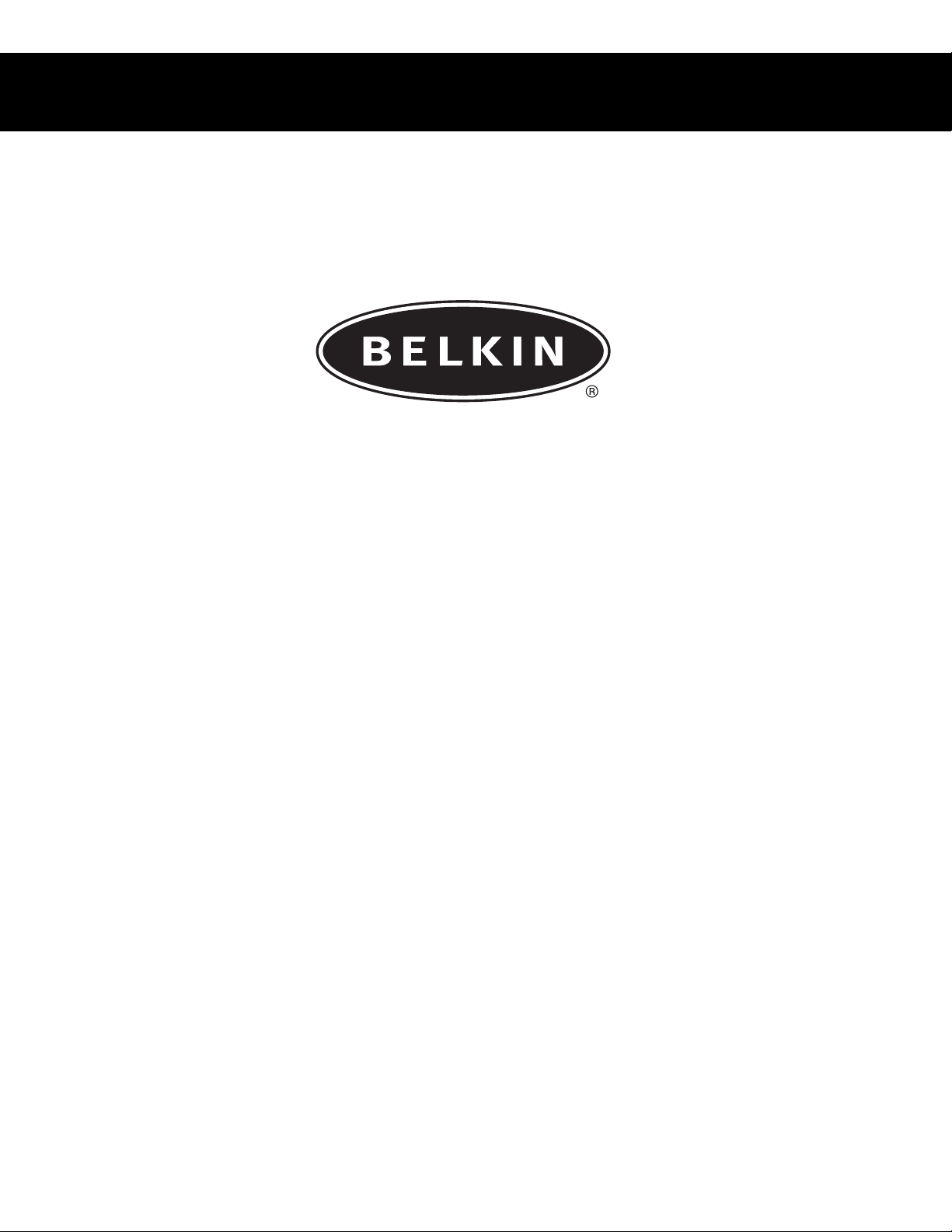
Belkin Components
G700 Portable P DA Keyboard
User Guide
For Pocket P C OS Handhelds
P74050-A
Page 2
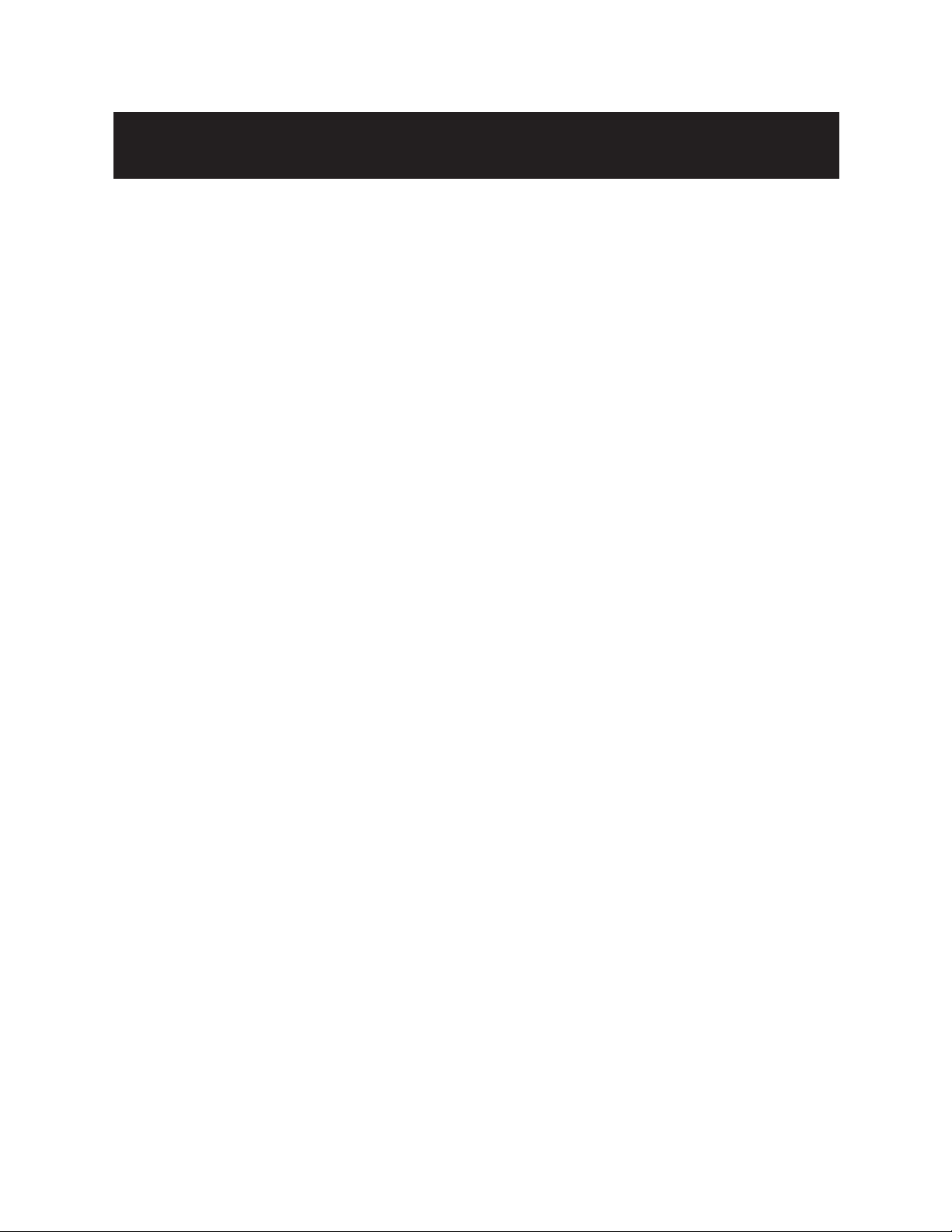
Index
Introduction ..............................................................................................2
Features and Specifications ....................................................................3
Operating the G700 Keyboard
Opening the Keyboard............................................................................4
Closing the Keyboard..............................................................................5
On-Keyboard Charging ..........................................................................6
Installation and Operation
Installing the G700 Keyboard Driver ......................................................7
Enabling the Driver ................................................................................9
Connecting and Removing the PDA......................................................10
Customizing Keyboard Settings ................................................................11
Application and Combination Keys ..........................................................13
Assigning Hotkeys ....................................................................................15
Frequently Asked Questions ....................................................................16
FCC/CE/Warranty Statement....................................................................17
Page 3
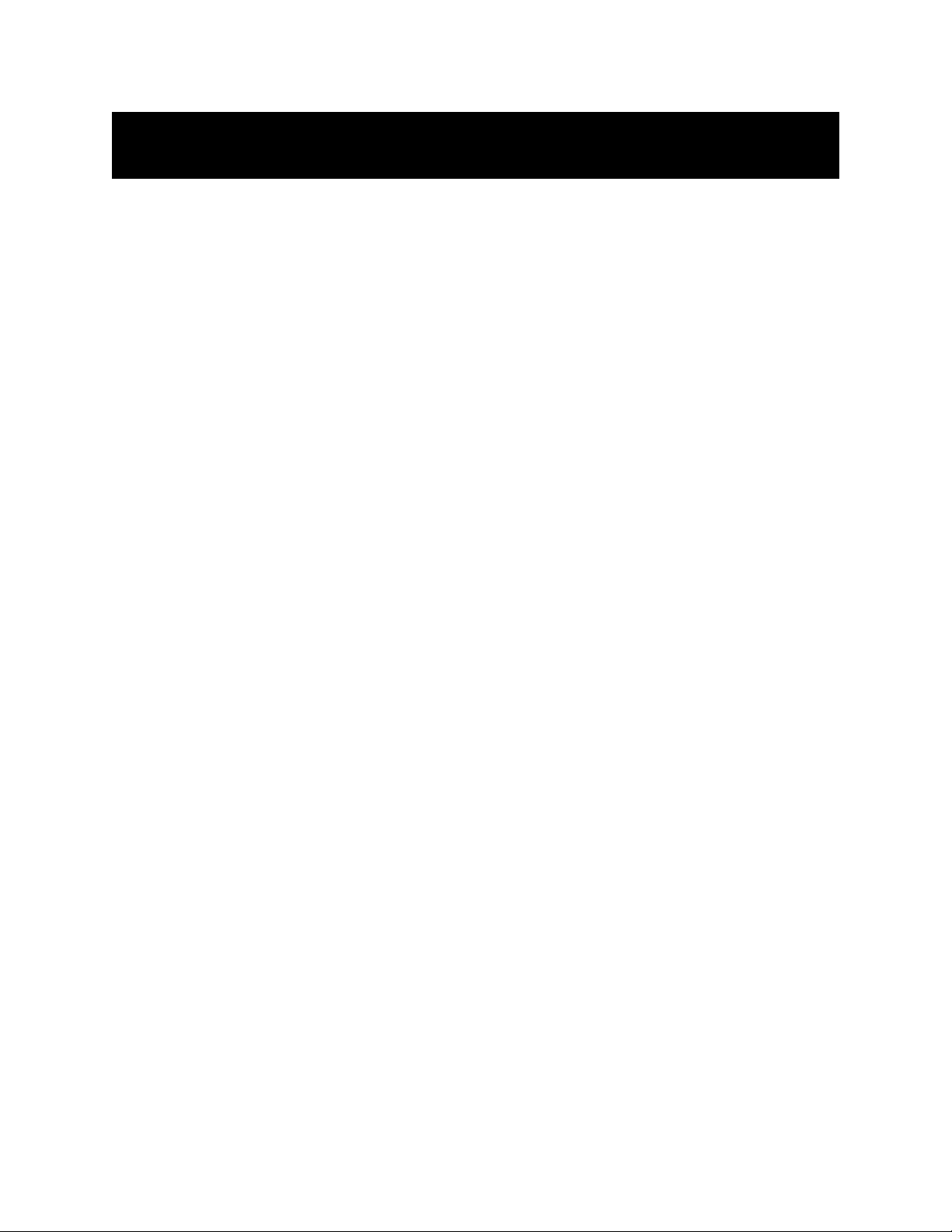
2
Introduction
Congratulations! You have just purchased the definitive tool to extend your
handheld’s capabilities. The Belkin G700 Portable PDA Keyboard will give
you an easy and convenient way to add data to your Pocket PC handheld.
Designed for the mobile professional, the G700 weighs in at only seven
ounces and closes to a size compact enough to fit easily into a coat pocket.
For our complete selection of PDA accessories and mobile enhancements,
please visit us at belkin.com.
Page 4
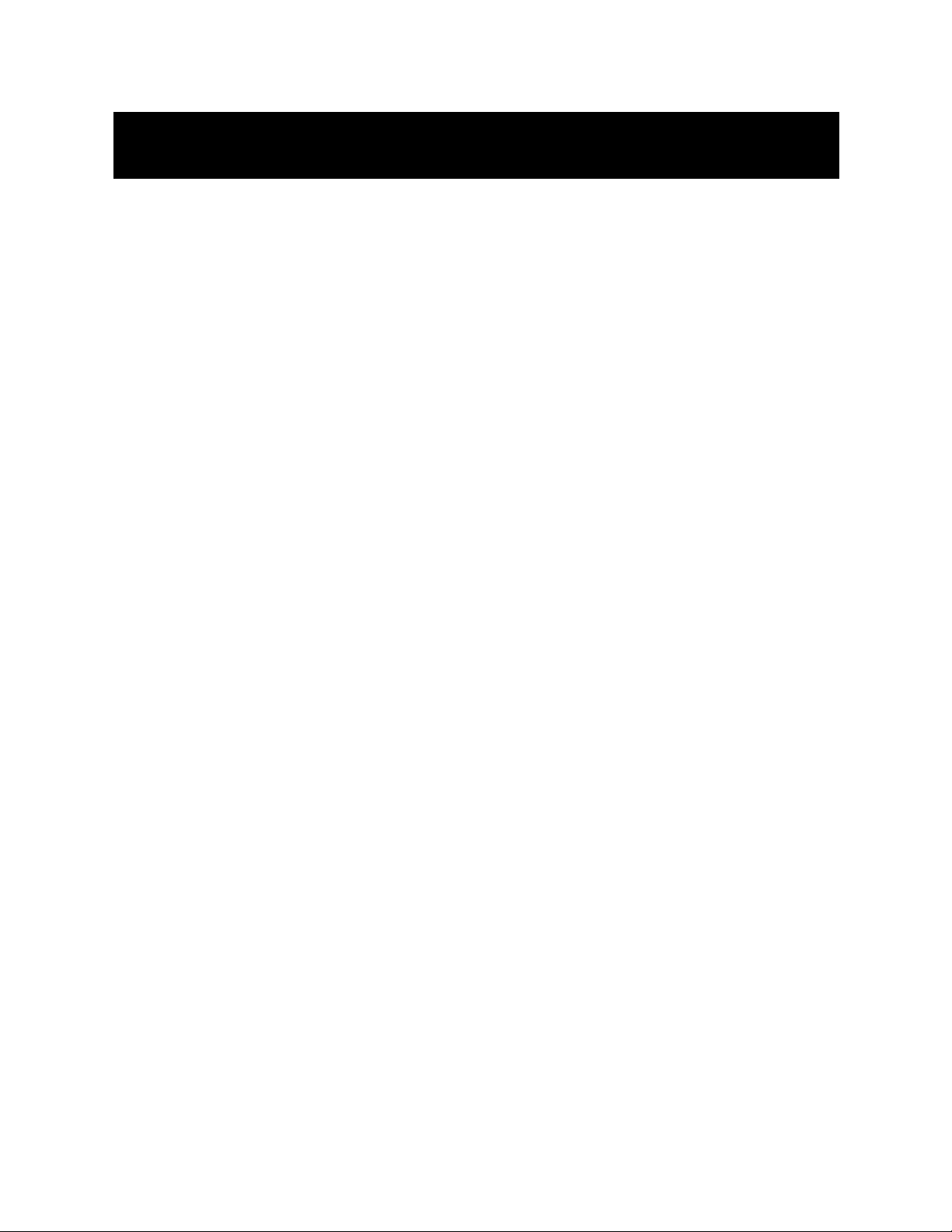
3
Features and Specifications
• Easy connection compatibility with your
Pocket PC OS device
• Standard QWERTY keyboard layout
• Shortcut keys for faster operation
•Ultra-portable design
•Pass-through charging capability
Opened: 9.85” x 6.97” x 2.88”
(250mm x 177mm x 73mm)
Closed: 5.83” x 3.78” x .65”)
(148mm x 96mm x 16.6mm)
Weight: 7 ounces (198.4g)
Temperature Endurance: 70º C (158º F)
Power Consumption:
In Operation: .5mA
In Sleep Mode: 1
µ
A
Page 5
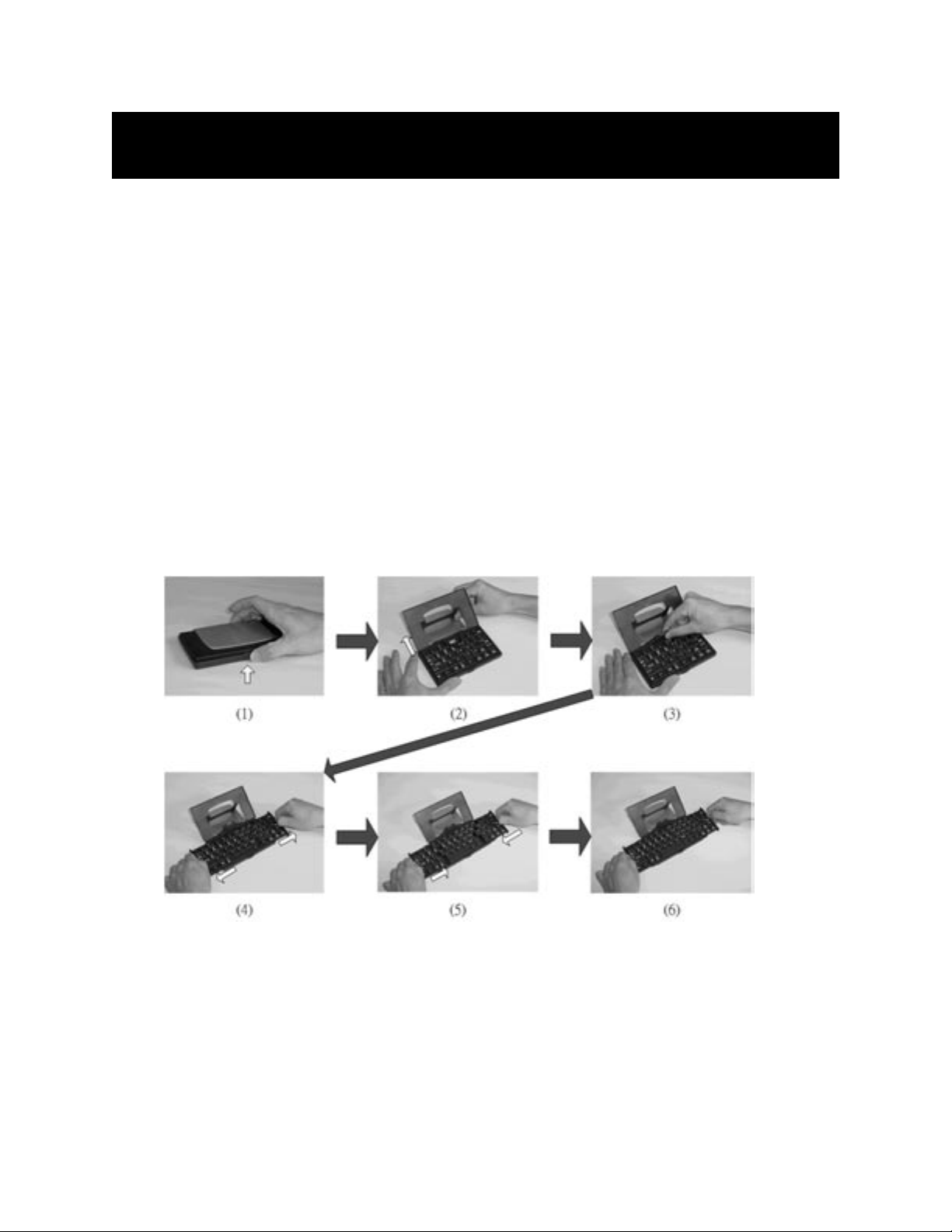
4
Operating the Keyboard
Opening the Keyboard
1. Open the keyboard by pressing the button.
2. Raise the lid and stand so that they are
fully extended.
3. Flip up the keyboard connector stand to its full
upright position.
4. Pull out the left and right section of the keyboard until the middle
section pops up.
5-6. Push the left, then the right section of the
keyboard together.
Page 6
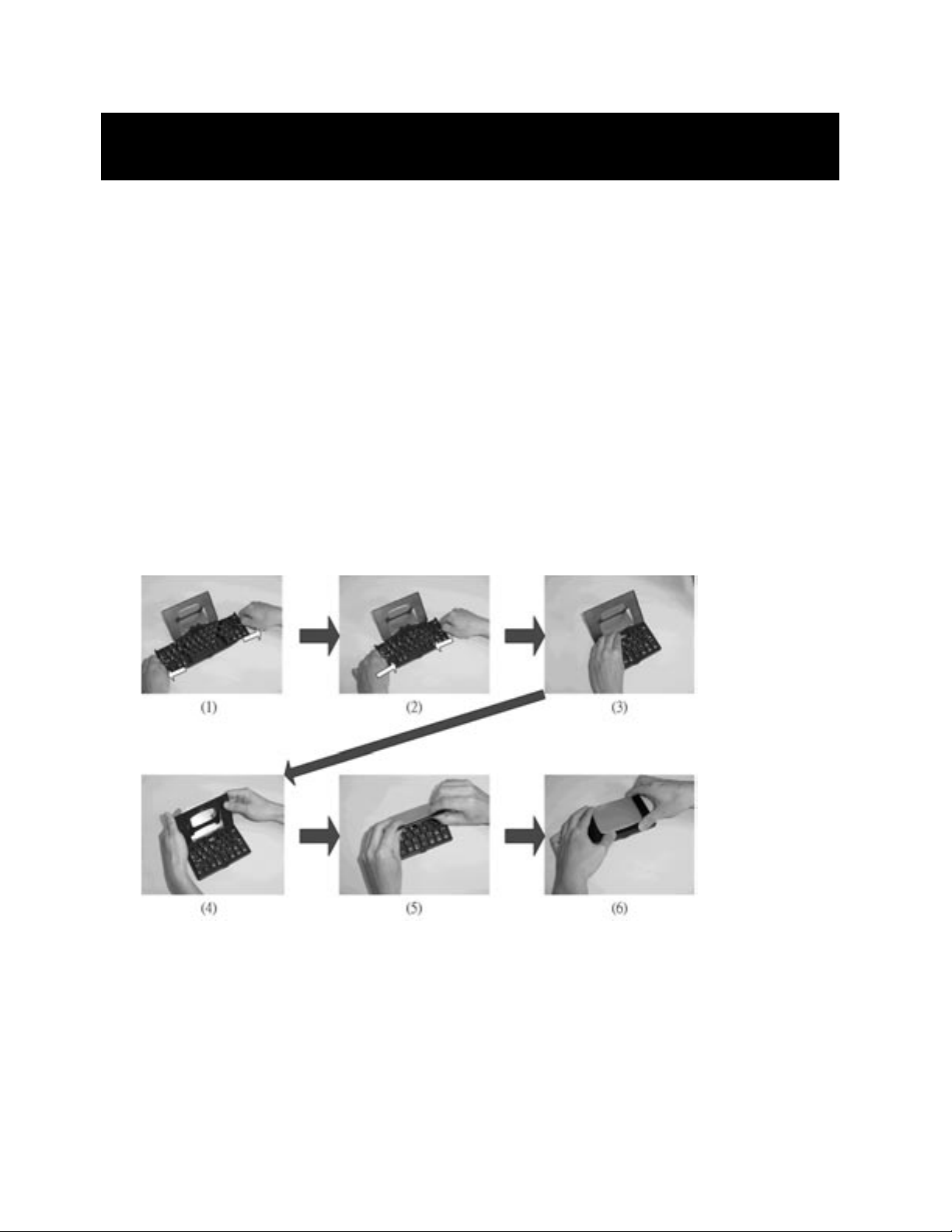
5
Operating the Keyboard (continued)
Closing the Keyboard
1. Gently pull the left and then the right section of the keyboard apart.
2. Push the left and right section of the keyboard forward the center of the
keyboard. The middle section will automatically move down and make
room for the left and right sections. DO NOT push down on the
middle section.
3. Flip down the keyboard connector head until it lays flat within the
keyboard.
4. Pull the lid and stand together.
5. Press the lid together with the upper frame.
6. Gently press down on the cover until it snaps in the closed position.
Page 7

6
Operating the Keyboard (continued)
On-Keyboard Charging
The G700 keyboard is designed with an electronic circuit that accepts AC
power. The power receptacle is located on the side of the keyboard.
Note: Your PDA must be equipped with rechargeable batteries as standard
equipment. This feature is not compatible with aftermarket recharging
products.
Page 8

Installing the G700 Keyboard Driver
Before Installation
1. Disable any other keyboard applications that you have installed on your
Pocket PC handheld.
(Refer to the user guide included with your Pocket PC handheld for
instructions on this.)
2. You must have at least 100Kb of available memory to install
the driver.
Install the Driver
1. Connect the Pocket PC handheld to a computer using
the docking cradle or cable.
2. Establish a connection between the computer and the Pocket PC
handheld using Microsoft ActiveSync
®
software, then back up the data on
your Pocket PC handheld. (Refer to the user guide included with your
Pocket PC handheld for instructions on this.)
7
Installation and Operation
Page 9

3. Insert the CD into an optical drive on the computer.
4. Software installation begins automatically. Follow the on-screen
instructions to install the software.
If installation does not begin automatically, select
“Start > Run” from the “Start” menu on your desktop or notebook
computer. In the dialog box, enter “X:\Setup” where X is the letter of
your optical drive. Select “OK”. Follow the on-screen instructions to
complete the installation.
5. After the software is installed, disconnect the Pocket PC handheld from
the docking cradle or cable.
Enabling the Driver
1. Turn on the Pocket PC Handheld.
2. Select “Start > Programs”.
8
Installation and Operation (continued)
Page 10

3. Select the “Belkin G700 Keyboard” icon.
4. Add a check mark in the check box in front of “Enable Keyboard”.
Installation and Operation
(continued)
9
G700
Page 11

10
Installation and Operation (continued)
Connecting and Removing the PDA
1. Align the PDA’s connector with the keyboard’s connector. Gently slide
the PDA onto the connector until it is firmly seated on the connector.
2. To remove, hold the keyboard in place and gently pull the PDA up from
the connector until it is completely removed from the keyboard.
Page 12

Configuring the Keyboard
You can configure several features on your Belkin G700 PDA Keyboard. To
customize your keyboard:
1. On your Pocket PC handheld, navigate to the “Belkin G700 Keyboard”
application and open it.
2. Select the “Setting” tab.
3. Adjust any of the following settings.
11
Customizing Keyboard Settings
Page 13

4. Tap the ”Map hardware buttons” and check the box that programs the
shortcuts that you need. Select the “Map hardware buttons” combo box
that is a required key to map the “Calendar/Tasks/Home/Contacts”
hardware buttons. This is useful when using the keyboard for gaming.
5. Tap the “Test string here” field to enter characters from the keyboard.
12
Customizing Keyboard Settings (continued)
Page 14

Certain keys on the G700 Keyboard can directly launch applications and
perform additional functions in the combinations listed below.
Keystroke Combination Function
Shift ( ) + letter key Capital letter
Shift ( ) + number key Upper left character on key
Pocket PC Start Menu
Today
Fn + Q Inbox
Fn + W Pocket Word
Fn + E Pocket Excel
Fn + R Calendar
Fn + T Tasks
Fn + Y Notes
Fn + A Contacts
Fn + Internet Explorer
Fn + CapsLock NumLock mode
Fn + Tab Escape
Fn + Backspace Off
Fn + number key Hot key function
Fn + Enter OK
Fn + up arrow Page up
13
Application and Combination Keys
Page 15

Fn + down arrow Page down
Fn + left arrow Home
Fn + right arrow End
Ctrl + C Copy
Ctrl + V Paste
Ctrl + X Cut
Ctrl + A Select all
Ctrl + Z Undo
Shift ( ) + right arrow Selects area to the right of the cursor
Shift ( ) + left arrow Selects area to the left of the cursor
Shift ( ) + up arrow Selects area above the cursor
Shift ( ) + down arrow Selects area below the cursor
+ Arrow key Move the mouse cursor
+ Enter Select the item that mouse down
Combination Keys (continued)
14
Page 16

15
Assigning Hotkeys
You can assign specific hot key combinations (Fn + 0 through Fn + 9) to
directly launch a variety of applications with just a few keystrokes.
1. On your Pocket PC, tap the “Belkin G700 Keyboard” application and
launch it.
2. Select the Hot key tab.
3. Select the hot key combination (Fn + 1, Fn + 2, and so forth...) you want
to assign in the top window.
4. Select the application you want to assign to the hotkey combination in
the bottom window.
5. Click on the “OK” button at the top of the screen to enable the
assignment and close the window. This completes the hot key
assignments.
Page 17

16
A) How do I uninstall the driver?
Select “Start > Settings > System tab > Remove Programs”. Select “Belkin
G700 Keyboard” from the list of applications and then, select “Remove”.
Reset your Pocket PC for several seconds so your new settings can take
effect.
B) I pressed a key on the keyboard, but the letter did not
register.
Be sure the keyboard is securely connected to the Pocket PC. If the
connection is secure, remove the keyboard driver from the Pocket PC, and
then reinstall it.
C) How can I make backlight (front light) stay on while typing?
Select, “Start>Settings>System tab>Backlight” (or “Front light” in some
handhelds).
Select the “Battery Power” tab. Remove a check in the “Turn off backlight if
device is not used for...” checkbox.
Select “OK”.
Frequently Asked Questions
Page 18

DECLARATION OF CONFORMITY WITH FCC RULES FOR
ELECTROMAGNETIC COMPATIBILITY
We, Belkin Components, of 501 West Walnut Street, Compton, CA 90220, declare under our sole
responsibility that the products:
F8A1500
to which this declaration relates:
Comply with Part 15 of the FCC Rules. Operation is subject to the following two conditions: (1) this
device may not cause harmful interference, and (2) this device must accept any interference
received, including interference that may cause undesired operation.
CE Declaration of Conformity
We, Belkin Components, declare under our sole responsibility that the F8P3502, F8H1501, and F8Y1501, to
which this declaration relates, are in conformity with Generic Emissions Standard EN55022:1998 and with Generic
Immunity Standard EN55024:1998.
ICES Statement
This Class B digital apparatus complies with Canadian ICES-003. Cet appareil numérique de la classe B est
conforme à la norme NMB-003 du Canada.
Belkin Components Limited One-Year
Product Warranty
Belkin Components warrants this product against defects in materials and workmanship for one year. If a defect is
discovered, Belkin will, at its option, repair or replace the product at no charge provided it is returned during the
warranty period, with transportation charges prepaid, to the authorized Belkin dealer from whom you purchased
the product. Proof of purchase may be required.
This warranty does not apply if the product has been damaged by accident, abuse, misuse, or misapplication; if
the product has been modified without the written permission of Belkin; or if any Belkin serial number has been
removed or defaced.
THE WARRANTY AND REMEDIES SET FORTH ABOVE ARE EXCLUSIVE IN LIEU OF ALL OTHERS, WHETHER ORAL OR
WRITTEN, EXPRESSED OR IMPLIED. BELKIN SPECIFICALLY DISCLAIMS ANY AND ALL IMPLIED WARRANTIES,
INCLUDING, WITHOUT LIMITATION, WARRANTIES OF MERCHANTABILITY AND FITNESS FOR A PARTICULAR
PURPOSE.
No Belkin dealer, agent, or employee is authorized to make any modification, extension, or addition to this
warranty.
BELKIN IS NOT RESPONSIBLE FOR SPECIAL, INCIDENTAL, OR CONSEQUENTIAL DAMAGES RESULTING
FROM ANY BREACH OF WARRANTY, OR UNDER ANY OTHER LEGAL THEORY, INCLUDING BUT NOT LIMITED
TO LOST PROFITS, DOWNTIME, GOODWILL, DAMAGE TO OR REPROGRAMMING, OR REPRODUCING ANY
PROGRAM OR DATA STORED IN OR USED WITH BELKIN PRODUCTS.
Some states do not allow the exclusion or limitation of incidental or consequential damages or exclusions of implied warranties,
so the above limitations of exclusions may not apply to you.
This warranty gives you specific legal rights, and you may also have other rights that vary from
state to state.
17
FCC/CE/Warranty Statement
Page 19

© 2002 Belkin Components. All rights reserved. All trade names are registered
trademarks of respective manufacturers listed.
Belkin Components B.V.
Starparc Building • Boeing Avenue 333
1119 PH Schiphol-Rijk • The Netherlands
Tel: +31 (0) 20 654 7300
Fax: +31 (0) 20 654 7349
Belkin Components, Ltd.
Express Business Park
Shipton Way • Rushden • NN10 6GL
United Kingdom
Tel: +44 (0) 1933 35 2000
Fax: +44 (0) 1933 31 2000
Belkin Components
501 West Walnut Street
Compton • CA • 90220 • USA
Tel: 310.898.1100
Fax: 310.898.1111
belkin.com
Belkin Components, Ltd.
7 Bowen Cresent • West Gosford
NSW 2250 • Australia
Tel: +61 (2) 4372 8600
Fax: +61 (2) 4325 4277
