Belkin F8Z341 Users Manual
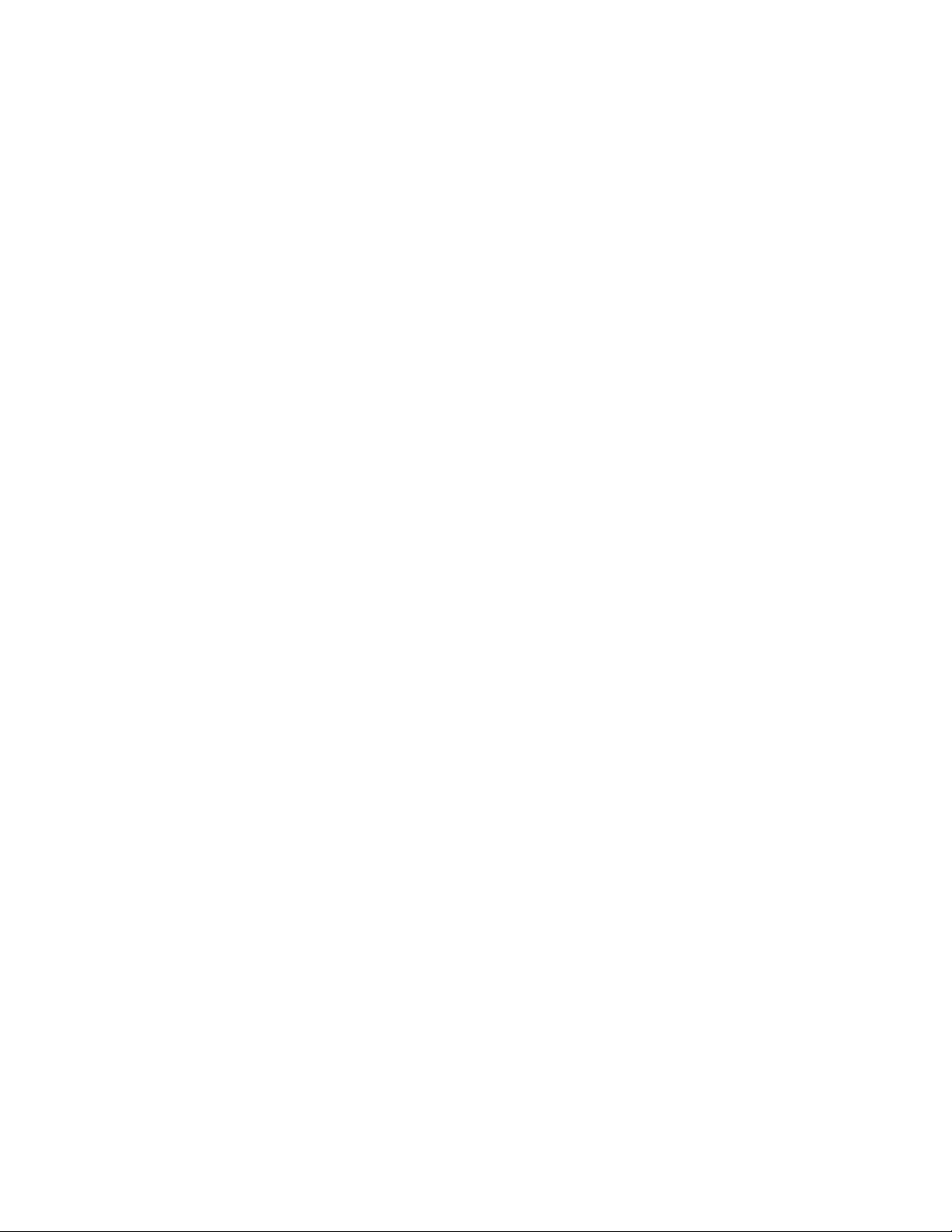
Manual-1 20031_PM01714-C_PM01714ttA_F8Z341_TuneBase_Auto_iPod_Mnlr1df_091108 (2)-1.doc
® TuneBase for iPhone and iPod
Show icons like cover of P74667
User Manual
Table of Contents
1 Introduction
2 Connecting Your TuneBase Auto
3 Selecting an FM Frequency
Using ClearScan to Select the Best FM Frequency (recommended)
Manually Selecting an FM Frequency
Storing and Selecting a Frequency
4 Using the PRO Setting to Improve Performance
Listening to Mono Recordings
5 Getting the Most Out of Auto
Charging Your iPhone or iPod
Radio Data System (RDS)
Optimizing the Sound Quality of Your Auto
6 Safety Warnings
7 Information
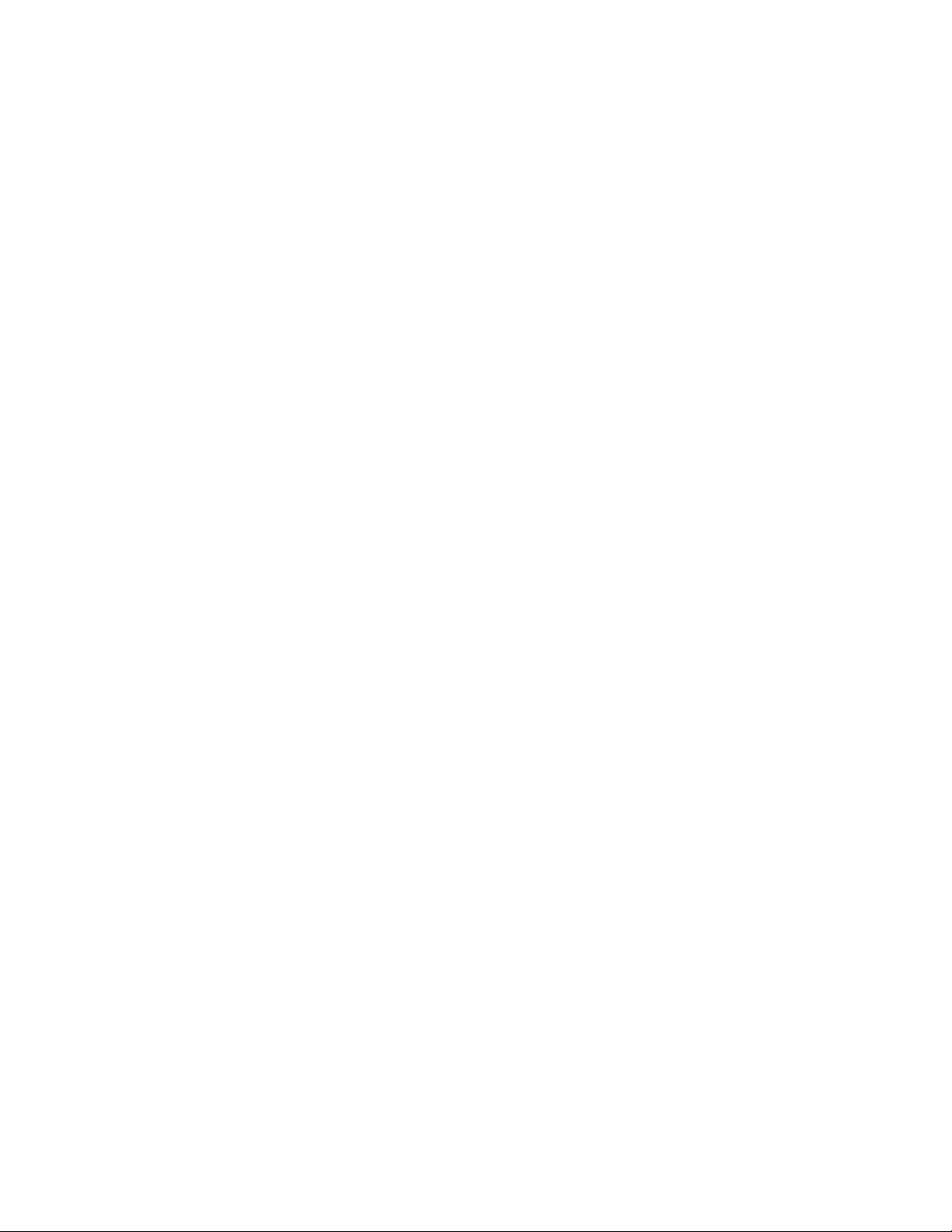
Manual-1 20031_PM01714-C_PM01714ttA_F8Z341_TuneBase_Auto_iPod_Mnlr1df_091108 (2)-1.doc
Introduction
Your Auto is designed to power, charge, and transmit audio from your iPhone or
iPod to your car stereo. Please review this User Manual carefully so that you can
get the most from your Auto, virtually anywhere you go.
Connecting Your Auto
1. Turn down your stereo’s volume.
2. Connect your Auto to the cigarette lighter or power outlet in your vehicle.
(insert line art # 1 from QIG file)
3. Connect your iPhone or iPod to your Auto. (insert line art# 2 from QIG file)
Note: Your Auto will automatically turn off if there is no audio for approximately
60 seconds for European versions, but it will automatically turn on again when it
detects audio from your iPhone or iPod. You can also press the “m1” or “m2”
button to turn on your Auto.
Selecting an FM Frequency
You can use ClearScan to find a frequency and match it to your stereo, or you
can find a frequency on your stereo and match your Auto to the same frequency.
Using ClearScan to Select the Best FM Frequency (recommended)
Your Auto uses ClearScan technology to constantly scan for the clearest FM
frequency in your area.
1. Press the (Insert ClearScan icon) “ClearScan” button. Your Auto will display
the best frequency. (line art #3 on QIG file)
(Insert Line Art of “Tune To” and Frequency)
2. Tune your stereo to the frequency on your Auto display.
Note: If you immediately press the “ClearScan” button when you turn on your
TuneBase Auto, it may take up to 10 seconds for ClearScan to locate the best
frequency. If your audio signal declines, just press “ClearScan” and the best FM
frequency will instantly display.
Manually Selecting an FM Frequency
If you want to use a specific frequency, you can manually select it on your
TuneBase Auto.
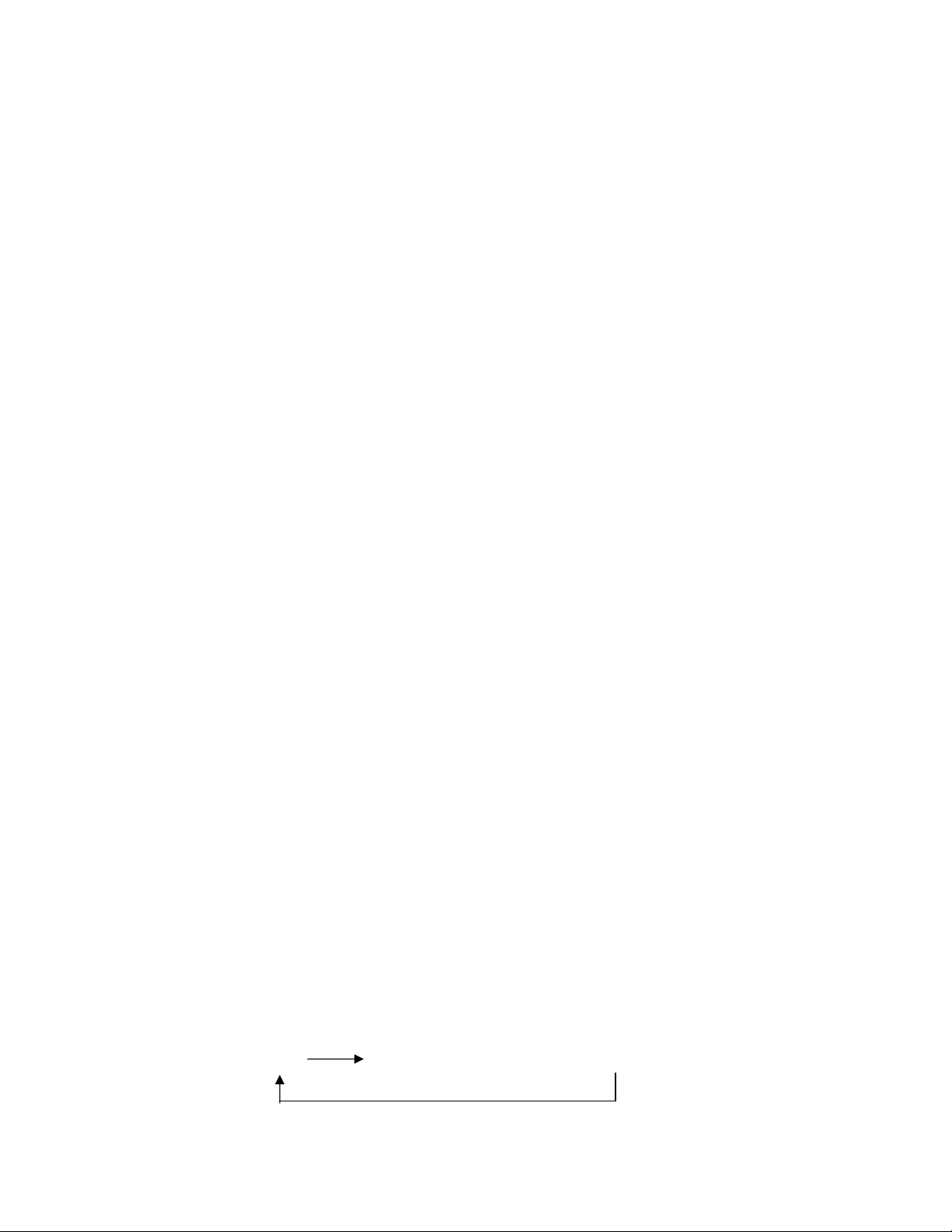
Manual-1 20031_PM01714-C_PM01714ttA_F8Z341_TuneBase_Auto_iPod_Mnlr1df_091108 (2)-1.doc
1. Tune your stereo to a frequency between stations. The ideal frequency is one
not broadcasting a radio station’s signal.
2. Press the + or - button on your TuneBase Auto to select the same frequency.
(insert line art #1 and #2 under manual frequency on QIG file)
3. To identify the best available frequencies in your area, visit
www.belkin.com/mybestfm.
Storing and Selecting a Frequency
You can store two frequencies using the “m1” and “m2” buttons.
1. To store a frequency, select the desired frequency on your TuneBase Auto
using the + or - buttons. Press and hold the “m1” or “m2” preset button for two
seconds. The “m1” or “m2” icon will flash on the screen when the frequency is
set.
2. To recall a preset frequency, press the “m1” or “m2” preset button. Your
TuneBase Auto will change to the preset frequency.
Using the PRO Setting to Improve Performance
When you connect your iPhone or iPod, your TuneBase Auto will automatically
detect the iPhone or iPod model and adjust the volume. Although the default
volume setting will be ideal for most conditions, you may be able to improve the
audio performance of your TuneBase Auto by using the PRO setting.
Normal – No change to the audio. This setting works well with all types of audio.
PRO 1 – Increases the average volume of the audio. This setting works well with
most types of music.
PRO 2 – Increases the average volume even further. This setting works well with
quieter music, but it may cause distortion with louder music.
PRO (symbol) – Increases the average volume and transmits in mono (instead of
stereo). This setting works well for podcasts and audio books. It can also be used
to improve reception if you are not receiving a clear signal from your TuneBase
Auto.
When you press the “PRO” button, your TuneBase Auto will display the PRO
setting. Pressing the “PRO” button again will change the setting to PRO 1, PRO
2, and PRO (symbol) as follows:
OFF PRO 1 PRO 2 PRO (symbol)
