Page 1

CellSync
Get online anywhere
™
Manager
Web Acces
User Manual
s
F8V7D007-SS
Page 2

TABLE OF CONTENTS
Introduction........................................................................................2
Interactive Dial-Up Menu............................................................3
Samsung SPH-A500, SPH-N400
CellSync Software Installation..................................................................5
Samsung USB Driver Installation Guide for Windows 98 ..........................8
Samsung USB Driver Installation Guide for Windows Me ..........................9
Setup Guide for Windows 98, Me, 2000 & XP ........................................10
Uninstall Instructions
Uninstall Modem for Windows 98 & Me..................................................13
Uninstall Driver for Windows 98 & Me ..................................................14
Uninstall Modem for Windows 2000 & XP..............................................16
Uninstall Driver for Windows 2000........................................................18
Uninstall Driver for Windows XP............................................................20
CellSync Uninstall Guide........................................................................22
Helpful Hints....................................................................................25
Information ......................................................................................26
1
Page 3
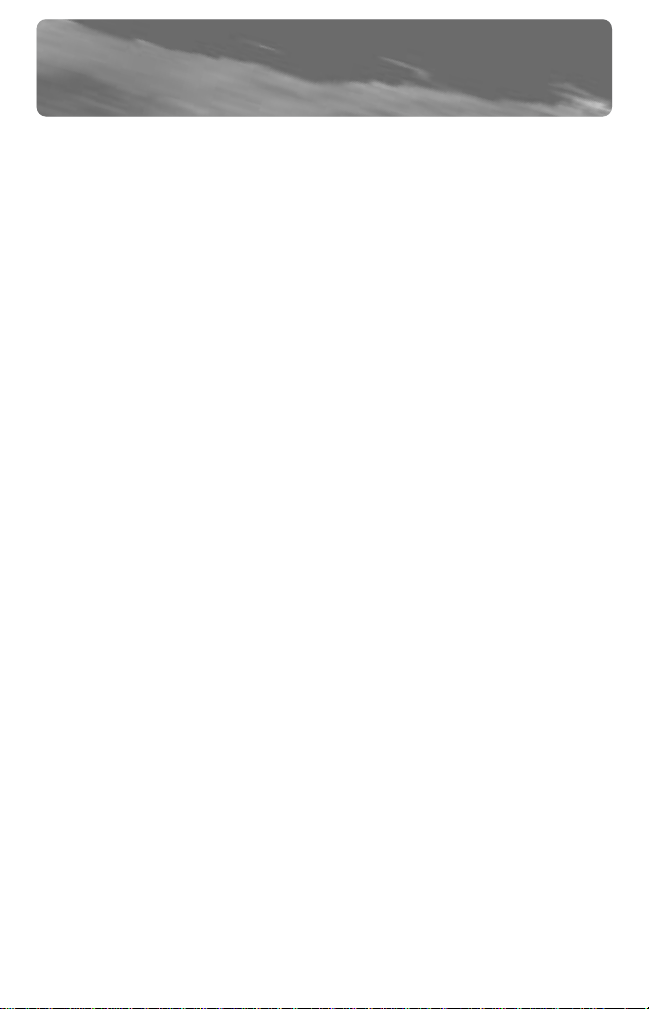
INTRODUCTION
Congratulations on your purchase of this innovation from Belkin
Mobility. To ensure you get the most out of this great new product,
please read and follow these simple setup instructions carefully.
Check us out at belkin.com for a full sampling of our accessories and
enhancements for your cellular phone and PDA, including a wide
array of cases, power, and connectivity solutions.
Visit www.belkin.com for the latest upgrades, download manuals and
drivers, troubleshooting, and more!
2
Page 4
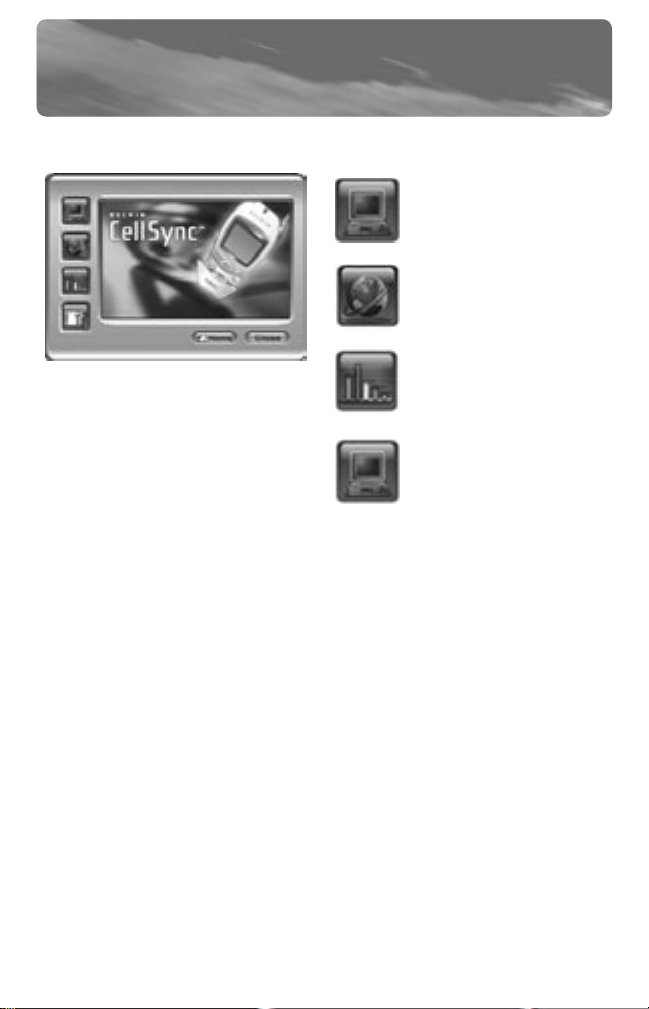
INTERACTIVE DIAL-UP MENU
Functional Buttons Menu
System Information
Shows information for
the connected phone.
Connect to Internet
Opens the connection
window.
Dial-Up Window
Call Statistics
Lets you see statistics
on the current
connection.
Options
Displays call history and
setup connection
options.
3
Page 5
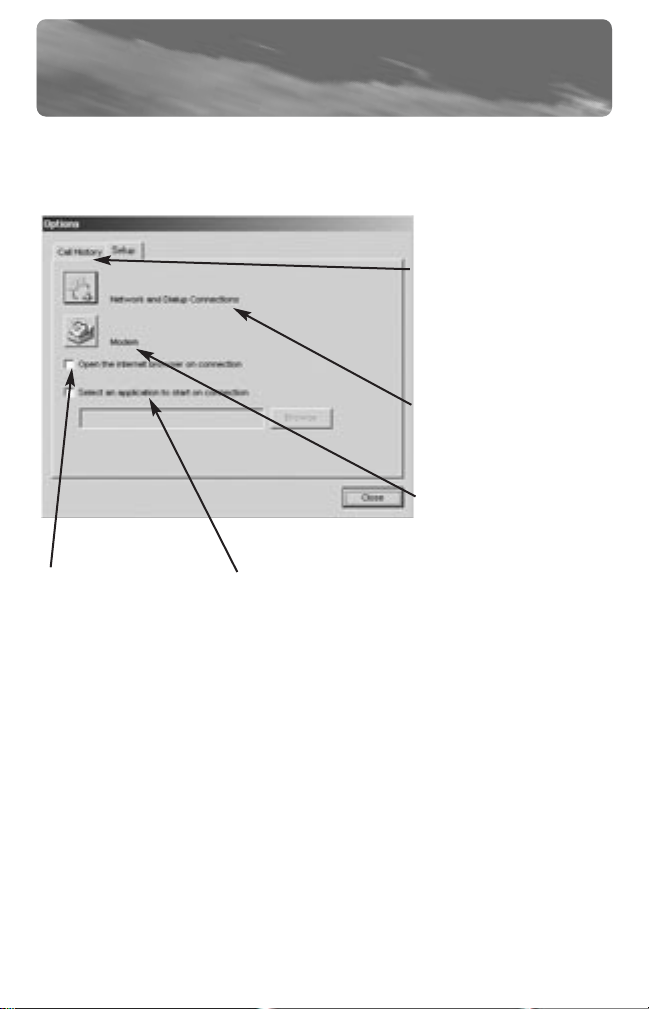
INTERACTIVE DIAL-UP MENU
Dial-Up Options Menu
Provides easy access to modem and network settings.
Call History
Lists your call history. If you
have Microsoft
installed, you may export
this list by clicking on the
“Export to Excel” button.
Network and Dialup
Connections
Opens the connection
setting (Internet Properties).
Modem
Opens the modem setting
(Modem Properties).
®
Excel
Open the internet
browser on connection
Opens Microsoft Internet
Explorer once connected.
Select an application to start
on connection
Launches the selected application
once connected.
4
Page 6
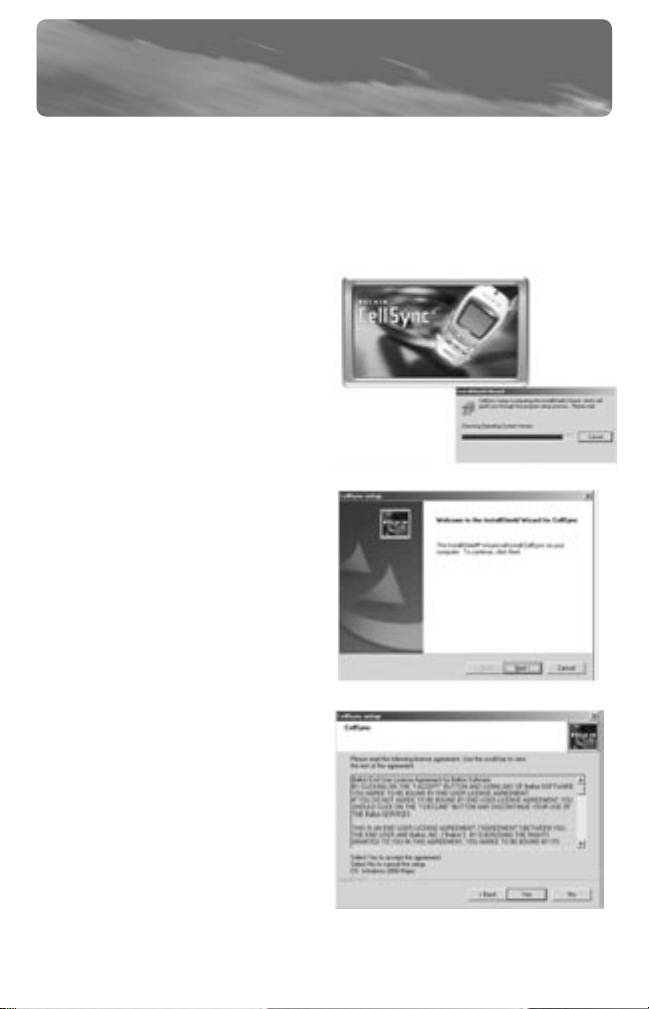
CELLSYNC SOFTWARE INSTALLATION
FOR SAMSUNG SPH-A500, SPH-N400
WARNING: DO NOT connect the USB data cable included in the
CellSync Manager to your computer until the software is
installed. For Windows 2000 and XP, please disregard the
Windows “digital signatures” or “Windows Logo Testing” warning
that may appear and continue with the installation.
1. Insert the CD-ROM. CellSync
setup will automatically prepare
installation. You will then see
this welcome dialog box. If it
does not automatically start,
click on “My Computer”, select
compact disk, and then
double-click on the
“Setup.exe” file.
2.You will then see this welcome
dialog box. Click “Next” to
continue.
3.The CellSync License Agreement
dialog box will appear. Read the
license agreement. When you
are done, click “Yes” to
continue.
5
Page 7
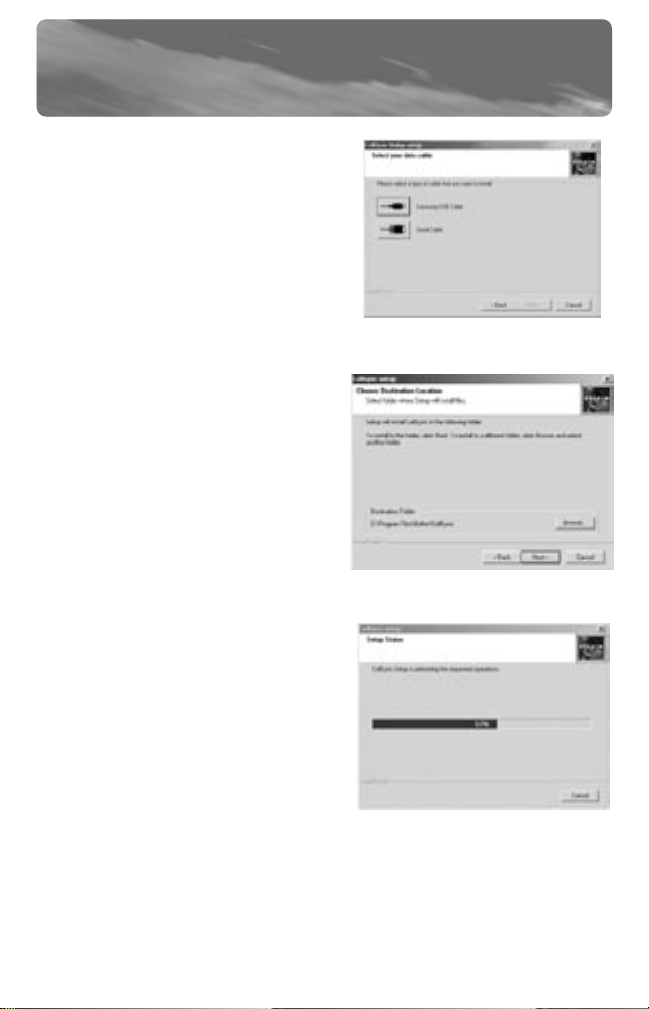
CELLSYNC SOFTWARE INSTALLATION
FOR SAMSUNG SPH-A500, SPH-N400
4. The “Select your data cable”
dialog box will appear. You should
have received a cable with your
software based on your phone
model. Select the cable option
that relates to the phone
you’re installing.
5. The “Choose Destination
Location” dialog box will appear.
CellSync will install the files in
the default folder. If you do not
want to use this folder, click
“Browse” to select the folder
where you want to install
CellSync. Click “Next” to continue.
6.The “Setup Status” dialog box
will appear. CellSync will start to
copy all the necessary files. If
you click “Cancel”, you will STOP
the setup process.
NOTE: Digital signature prompts will appear. Please ignore and continue
with installation.
6
Page 8
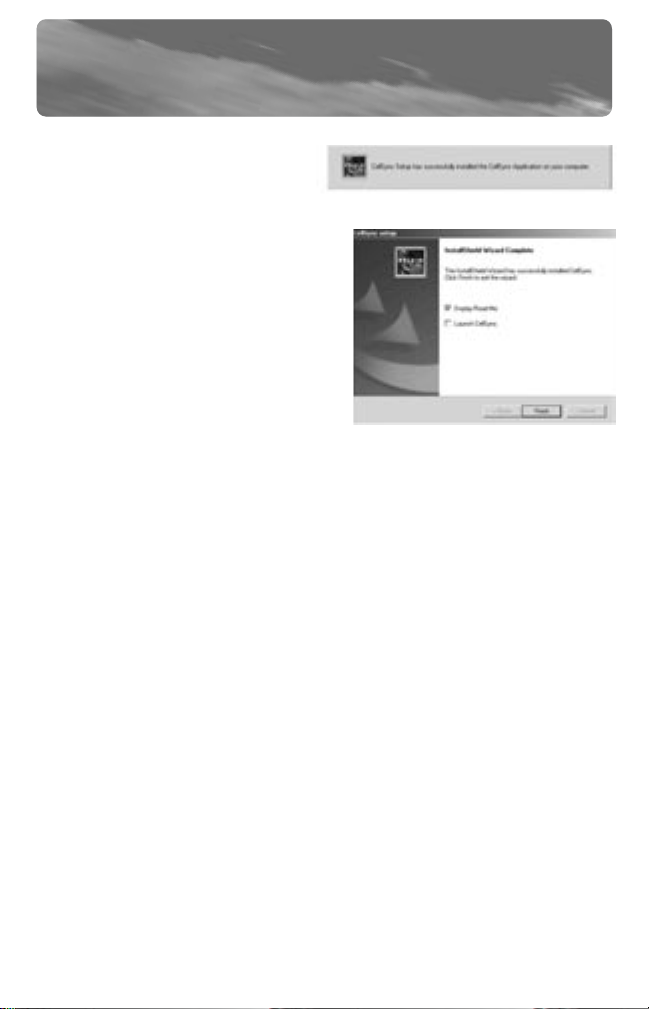
CELLSYNC SOFTWARE INSTALLATION
FOR SAMSUNG SPH-A500, SPH-N400
7. The “InstallShield Wizard
Complete” dialog box will
appear. If you want to review
the “Read Me” file immediately
after the installation is complete,
check “Display Read Me”. If you
want to launch the CellSync
application immediately after the
installation is complete, check
“Launch CellSync”. Otherwise,
uncheck both and click “Finish” to
complete the installation.
8. For Windows 98, Me, and 2000, you will be prompted to restart
your computer. Select “Yes, I want to restart my computer now”
and click “Finish”.
7
Page 9
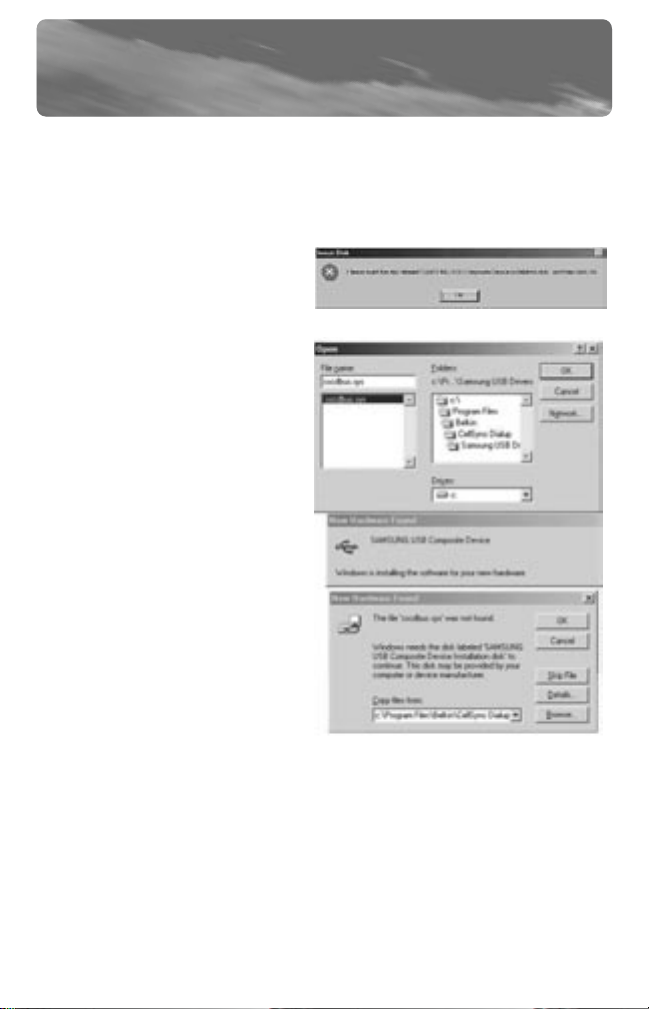
SAMSUNG USB DRIVER
INSTALLATION GUIDE FOR WINDOWS 98
1. After CellSync dial-up installation using the Samsung USB driver
install option, plug in the USB cable with the phone connected
and turned on.
2. Click “OK” when the “Insert
Disk” dialog box appears.
3. Browse to the folder named
“Samsung USB Driver”. The
default install location is
“c:\Program Files\Belkin\
CellSync Dialup\
Samsung USB Driver”.
4. Click “OK” when the
“New Hardware Found” dialog
box appears.
5. Repeat steps 2 through 3. Driver installation is now complete
8
Page 10

SAMSUNG USB DRIVER
INSTALLATION GUIDE FOR WINDOWS ME
1. After CellSync dial-up installation using the Samsung USB driver
install option, plug in the USB cable with the phone connected
and turned on.
2. Browse to the folder named
“Samsung USB Driver” and
click “OK”. The default install
location is “c:\Program
Files\Belkin\CellSync
Dialup\Samsung USB Driver”.
3. Click “OK” when the “New
Hardware Found” dialog box
appears.
4. Repeat step 2. Driver installation is now complete.
9
Page 11

SAMSUNG SPH-A500, SPH-N400
SETUP GUIDE FOR WINDOWS 98, ME, 2000 & XP
WARNING: DO NOT connect the USB data cable included in the
CellSync Manager to your computer until the software is
installed. For Windows 2000 and XP, please disregard the
Windows “digital signatures” or “Windows Logo Testing” warning
that may appear and continue with the installation.
1. After CellSync dial-up installation using the Samsung USB driver
install option, plug in the USB cable with the phone connected
and turned on.
2. For Windows XP, a “Found New
Hardware Wizard” prompt will
appear. Select “Install the software
automatically (Recommended)” and
click “Next” to continue. You will
be prompted to do this step twice.
NOTE: A digital signature prompt will appear. Please ignore and click
“Yes” to continue with installation. Please be patient while the
software is installed.
10
Page 12

SAMSUNG SPH-A500, SPH-N400
SETUP GUIDE FOR WINDOWS 98, ME, 2000 & XP
3. The “Found New Hardware Wizard” prompt will appear.
Click “Finish”.
NOTE: You will now need to restart your computer in order for the
software to completely install.
4. Now double-click the CellSync
shortcut on your desktop. Click on
the settings (wrench) button on your
interactive phone menu.
5. Select your phone model in the
drop-down box next to “Model
Number”. Select “Auto Configuration”
in the drop-down box next to “COM Port”. Click “OK”.
*If you don’t know your phone model number, remove the battery
and look at the label on your phone. (By removing the battery
you will not lose phone data.)
You will see this error message
only if your phone is not
connected to your computer. If
you get this message, connect
your phone and then click “OK”.
6. Please be patient. It will take a moment for your computer to
recognize the phone.
7. Click the dial-up button on the phone menu selection screen. If a
Windows logo testing or digital signature notification appears,
ignore it and select “Continue Anyway”.
11
Page 13

SAMSUNG SPH-A500, SPH-N400
SETUP GUIDE FOR WINDOWS 98, ME, 2000 & XP
8. How to obtain your user name and password:
1. Go to www.sprintpcs.com.
2. Under the “Customer Sign-on” section, click on the
“Sign On” icon.
3. In the customer sign-on window, click “GO” for first-time
signing-on as a PCS Vision customer. Follow the instructions
provided. If you need technical support, call 888-211-4727.
9. In the “Connection Entries” field, you need to create a name.
Enter #777 in the phone number field. In the “User Name” field,
enter the user ID that you received from Sprint (all user names
end with @sprintpcs.com). Enter your password that you created
online at www.sprintpcs.com and then click “Connect”.
10. Click on the home button to launch Microsoft Internet Explorer
and surf the Web. If this does not work, double-click on the net
browser shortcut installed on your desktop then try again.
12
Page 14

UNINSTALL INSTRUCTIONS
UNINSTALL MODEM FOR WINDOWS 98 & ME
NOTE: 1. Uninstall your modem and driver FIRST for your specific OS.
2. Uninstall the CellSync software last.
1. To uninstall the LG or Sanyo
modem on your computer, click
on the “Start” button on the
bottom left-hand corner of the
screen. Select “Settings”,
followed by “Control Panel”.
2. Click on the “Modems” icon in
the Control Panel folder.
3. Select “Samsung CDMA Modem” and click on the “Remove”
button in the dialog box to remove the selected modem
from your computer.
13
Page 15

UNINSTALL INSTRUCTIONS
UNINSTALL DRIVER FOR WINDOWS 98 & ME
The USB cable must be plugged in before trying to uninstall
the driver.
1. Right-click on the “My
Computer” icon on your
Windows desktop and select
the “Properties” option.
2. The “System Properties” dialog
box should pop up.
3. Select the “Device Manager” tab
on the top of the dialog box
and the following screen should
appear.
14
Page 16

UNINSTALL INSTRUCTIONS
UNINSTALL DRIVER FOR WINDOWS 98 & ME
6. In the same window, click on the “+” next to “Universal Serial
Bus controllers” and another list of devices will appear. Highlight
“Samsung USB Composite Device”. Click on “Remove” to uninstall
the driver.
7. You will receive another confirmation dialog box asking you if
you would like to remove this device. Click “OK”.
NOTE: For Windows Me, select “Remove from all configurations” and
click “OK”.
15
Page 17

UNINSTALL INSTRUCTIONS
UNINSTALL MODEM FOR WINDOWS 2000 & XP
1. To uninstall the Samsung
modem on your computer,
click on “Start” at the bottom
left-hand corner of your
screen. Select “Settings”,
followed by “Control Panel”.
2. Click on the “Phone and
Modem Options” icon in the
Control Panel folder.
3. A new dialog box will pop up
with the “Dialog Rules” tab
selected.
16
Page 18

UNINSTALL INSTRUCTIONS
UNINSTALL MODEM FOR WINDOWS 2000 & XP
4. Click on the “Modems” tab in the dialog box and select “Samsung
CDMA Modem”. Once you have highlighted your choice, click on
“Remove” at the bottom of the dialog box.
5. Click on “Yes” to confirm that
you would like to remove the
selected modem from
your computer.
.
17
Page 19

UNINSTALL INSTRUCTIONS
UNINSTALL DRIVER FOR WINDOWS 2000
The USB cable must be plugged in before trying to uninstall
the driver.
1. Right-click on the “My Computer”
icon located on your Windows
desktop. Select “Properties”.
2. The “System Properties” dialog
box should pop up.
3. Click the ”Hardware” tab on the
top of the dialog box. The
following screen should appear.
18
18
Page 20

UNINSTALL INSTRUCTIONS
UNINSTALL DRIVER FOR WINDOWS 2000
4. Click on the “Device Manager”
button in the middle of the
dialog box and the following
screen should appear.
5. Right-click on the “+” icon next
to the “Universal Serial Bus
Controllers” text and a list of
devices will appear under the
“Ports” option.
6. Right-click on the “Samsung
USB Composite Device” and
select “Uninstall”.
7. Once you select “Uninstall”, you
will get the following
confirmation dialog box asking
to confirm that you wish to
uninstall the device. Click “OK”.
19
Page 21

UNINSTALL INSTRUCTIONS
UNINSTALL DRIVER FOR WINDOWS XP
1. Click on “Start” at the bottom
left-hand corner of your screen.
Select “Control Panel”.
2. This will pop up the “Control
Pane l ” w i ndow. Click on the
“System” icon inside the
window.
3. This will pop up the “System
Properties” dialog box. Now,
click on the “Hardware” tab at
the top of the dialog box.
20
Page 22

UNINSTALL INSTRUCTIONS
UNINSTALL DRIVER FOR WINDOWS XP
4. Next, click on the “Device
Manager” button in the middle
of the dialog box.
5. Click on the “+” icon next to the
“Universal Serial Bus controllers”
option and a list of devices
should appear. Right-click on the
“Samsung USB Composite Device”
and select “Uninstall” to uninstall
the driver.
6. A confirmation dialog box will
pop up, asking if you would like
to uninstall the driver. Click “OK”
to confirm that you would like to
delete the driver.
21
Page 23

UNINSTALL INSTRUCTIONS
CELLSYNC UNINSTALL GUIDE
1. To begin uninstalling of CellSync,
click on the “Start” button on the
bottom left-hand corner of the
screen and select the “Settings”
option, followed by the “Control
Panel” option.
2. Select the “Add/Remove
Programs” option in the
“Control Panel” folder.
3. You will see the InstallShield
Wizard begin loading. Please
wait for the loading process to
finish. This will automatically
guide you to the next screen.
4.1. For Windows 98 and Me
Select “CellSync” and click on
“Add/Remove” at the bottom
of the dialog box.
22
Page 24

UNINSTALL INSTRUCTIONS
CELLSYNC UNINSTALL GUIDE
4.2. For Windows 2000
Select “CellSync” in the pop-up
window and click on the
“Change/Remove” button on
the right side of the
CellSync caption.
5. Select “Remove” on the
bottom of the dialog box and
click “Next”.
6. Click “OK” to confirm that
you would like to uninstall
CellSync from your computer.
7. Wait while CellSync uninstalls
from your computer.
23
Page 25

UNINSTALL INSTRUCTIONS
CELLSYNC UNINSTALL GUIDE
8. Click “Finish” to complete the
uninstallation of CellSync.
24
Page 26

HELPFUL HINTS
1. Make sure the data cable is NOT plugged in until CellSync
software is installed.
2. Disregard any signature screens by clicking “OK”.
3. Make sure your phone has been set up to be Web-enable. If not,
please contact your service provider.
5. If you get a communication error, check to see if your phone is
connected to the computer with the data cable provided and that
your phone is powered on.
6. You must obtain your user name and password before using the
CellSync Manager.
How to obtain your user name and password:
1. Go to www.sprintpcs.com.
2. Under the “Customer Sign-on” section, click on the
“Sign On” icon.
3. In the “Customer Sign-on” window, click on the “GO” button for
first-time signing-on as a PCS Vision customer. Follow the
instructions provided. If you need help, call 888-211-4727.
25
Page 27

INFORMATION
Belkin Corporation Limited Lifetime Product Warranty
Belkin Corporation warrants this product against defects in materials and workmanship for its
lifetime. If a defect is discovered, Belkin will, at its option, repair or replace the product at no
charge provided it is returned during the warranty period, with transportation charges prepaid, to
the authorized Belkin dealer from whom you purchased the product. Proof of purchase may be
required.
This warranty does not apply if the product has been damaged by accident, abuse, misuse, or
misapplication; if the product has been modified without the written permission of Belkin; or if
any Belkin serial number has been removed or defaced.
THE WARRANTY AND REMEDIES SET FORTH ABOVE ARE EXCLUSIVE IN LIEU OF ALL OTHERS,
WHETHER ORAL OR WRITTEN, EXPRESSED OR IMPLIED. BELKIN SPECIFICALLY DISCLAIMS ANY AND
ALL IMPLIED WARRANTIES, INCLUDING, WITHOUT LIMITATION, WARRANTIES OF MERCHANTABILITY
AND FITNESS FOR A PARTICULAR PURPOSE.
No Belkin dealer, agent, or employee is authorized to make any modification, extension, or
addition to this warranty.
BELKIN IS NOT RESPONSIBLE FOR SPECIAL, INCIDENTAL, OR CONSEQUENTIAL DAMAGES RESULTING
FROM ANY BREACH OF WARRANTY, OR UNDER ANY OTHER LEGAL THEORY, INCLUDING BUT NOT
LIMITED TO LOST PROFITS, DOWNTIME, GOODWILL, DAMAGE TO OR REPROGRAMMING, OR
REPRODUCING ANY PROGRAM OR DATA STORED IN OR USED WITH BELKIN PRODUCTS.
Some states do not allow the exclusion or limitation of incidental or consequential damages or
exclusions of implied warranties, so the above limitations of exclusions may not apply to you.This
warranty gives you specific legal rights, and you may also have other rights that vary from state
to state.
26
Page 28

belkin.com
Belkin Corporation
501 West Walnut Street
Compton • CA • 90220 • USA
Tel: 310.898.1100
Fax: 310.898.1111
Belkin Components, Ltd.
Express Business Park
Shipton Way • Rushden • NN10 6GL
United Kingdom
Tel: +44 (0) 1933 35 2000
Fax: +44 (0) 1933 31 2000
Belkin Components B.V.
Starparc Building • Boeing Avenue 333
1119 PH Schiphol-Rijk • The Netherlands
Tel: +31 (0) 20 654 7300
Fax: +31 (0) 20 654 7349
Belkin , Ltd.
7 Bowen Crescent • West Gosford
NSW 2250 • Australia
Tel: +61 (0) 2 4372 8600
Fax: +61 (0) 2 4372 8603
Tech Support
US: 310.898.1100 ext. 2263
800.223.5546 ext. 2263
Europe: 00 800 223 55 460
Australia: 1800 666 040
© 2003 Belkin Corporation. All rights reserved.
Belkin is not an authorized distributor of Samsung products.
P74236
