Belkin F8U1500 User Manual
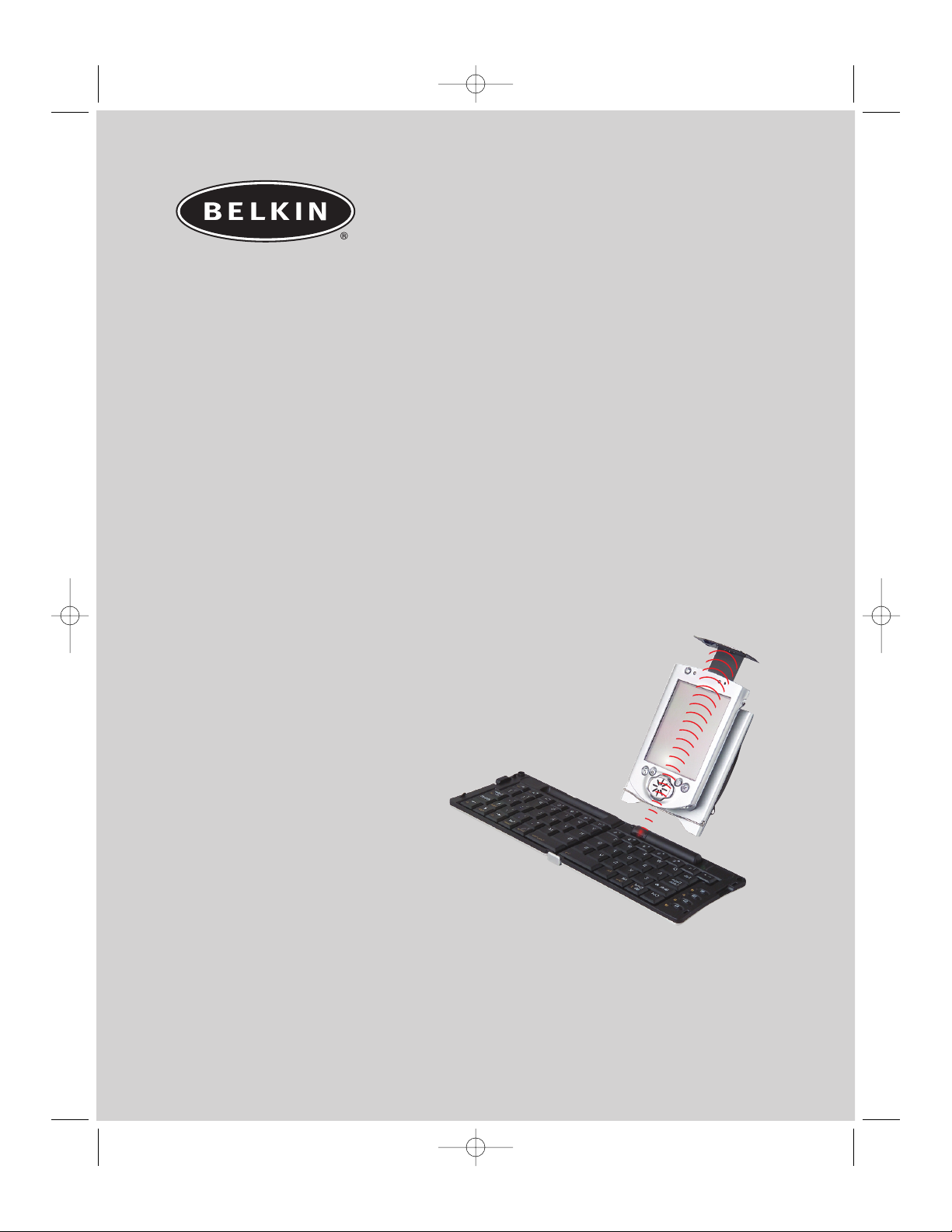
Wireless PDA Keyboard
For Palm & Pocket PC OS Handhelds
User Guide
F8U1500
Enter data wirelessly to your PDA
P74277-F8U1500-man.qxd 02/10/2003 6:02 PM Page 1
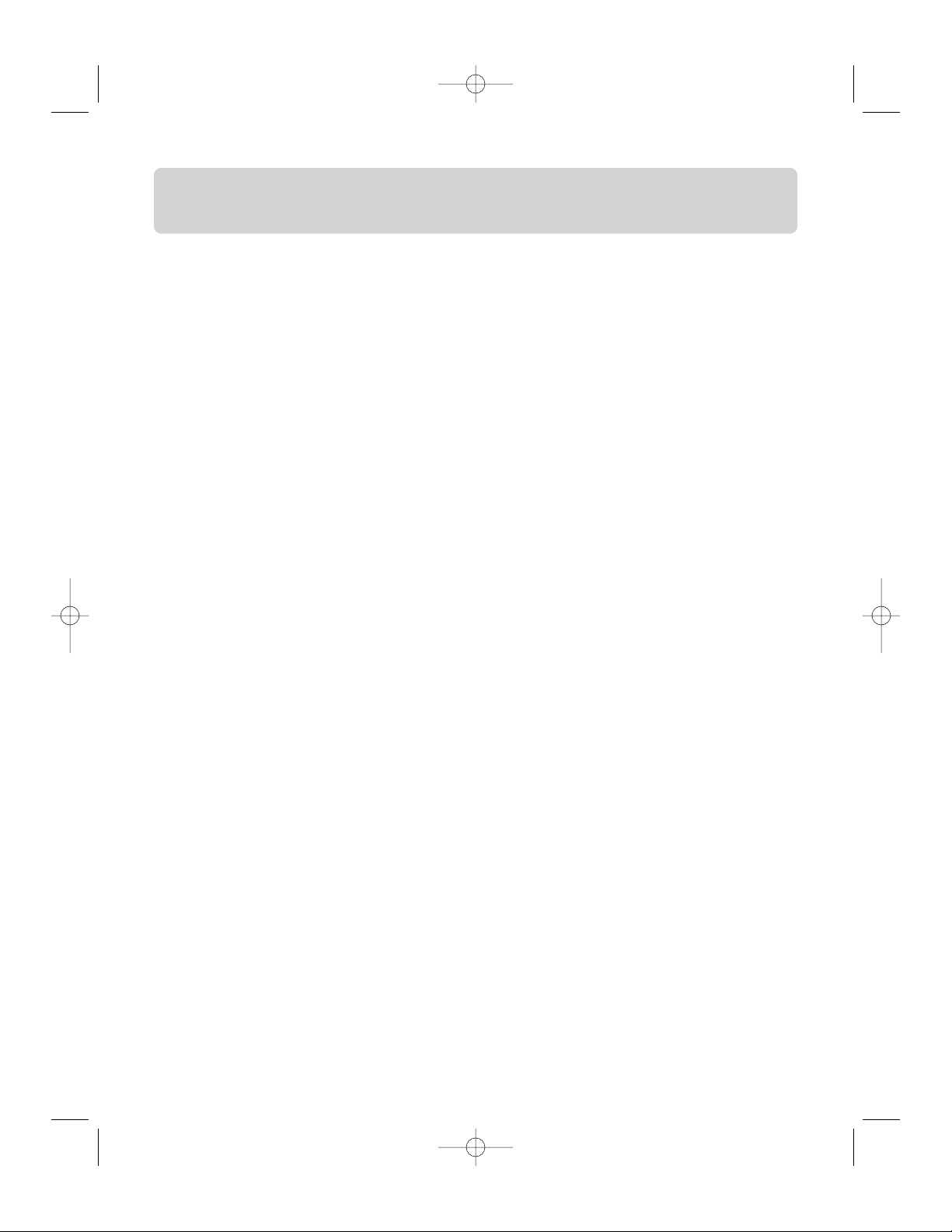
TABLE OF CONTENTS
Introduction ....................................................................................................1
Specifications ..................................................................................................2
Software Installation
Installing Keyboard on your Pocket PC............................................................3
Removing Keyboard from your Pocket PC ........................................................5
Installing Keyboard on Palm OS ....................................................................5
Removing Keyboard from Palm OS..................................................................6
Using the Keyboard
Setting Up the Keyboard................................................................................7
Aligning the Keyboard ..................................................................................8
Closing the Keyboard ....................................................................................8
Typing with the Keyboard ..................................................................................9
Configuring the Keyboard Software ..................................................................10
Screen Rotation ..........................................................................................11
Special Features on the Keyboard (Pocket PC)
Shortcut Keys..............................................................................................12
Function Keys ............................................................................................12
Assigning Quick Launcher............................................................................13
The FaceBoard Button..................................................................................14
Customizing the FaceBoard..........................................................................15
Special Features on the Keyboard (Palm OS)
Shortcut Keys..............................................................................................16
Function Keys ............................................................................................17
FaceBoard ..................................................................................................18
Troubleshooting ..............................................................................................19
Information ....................................................................................................20
P74277-F8U1500-man.qxd 02/10/2003 6:02 PM Page 1
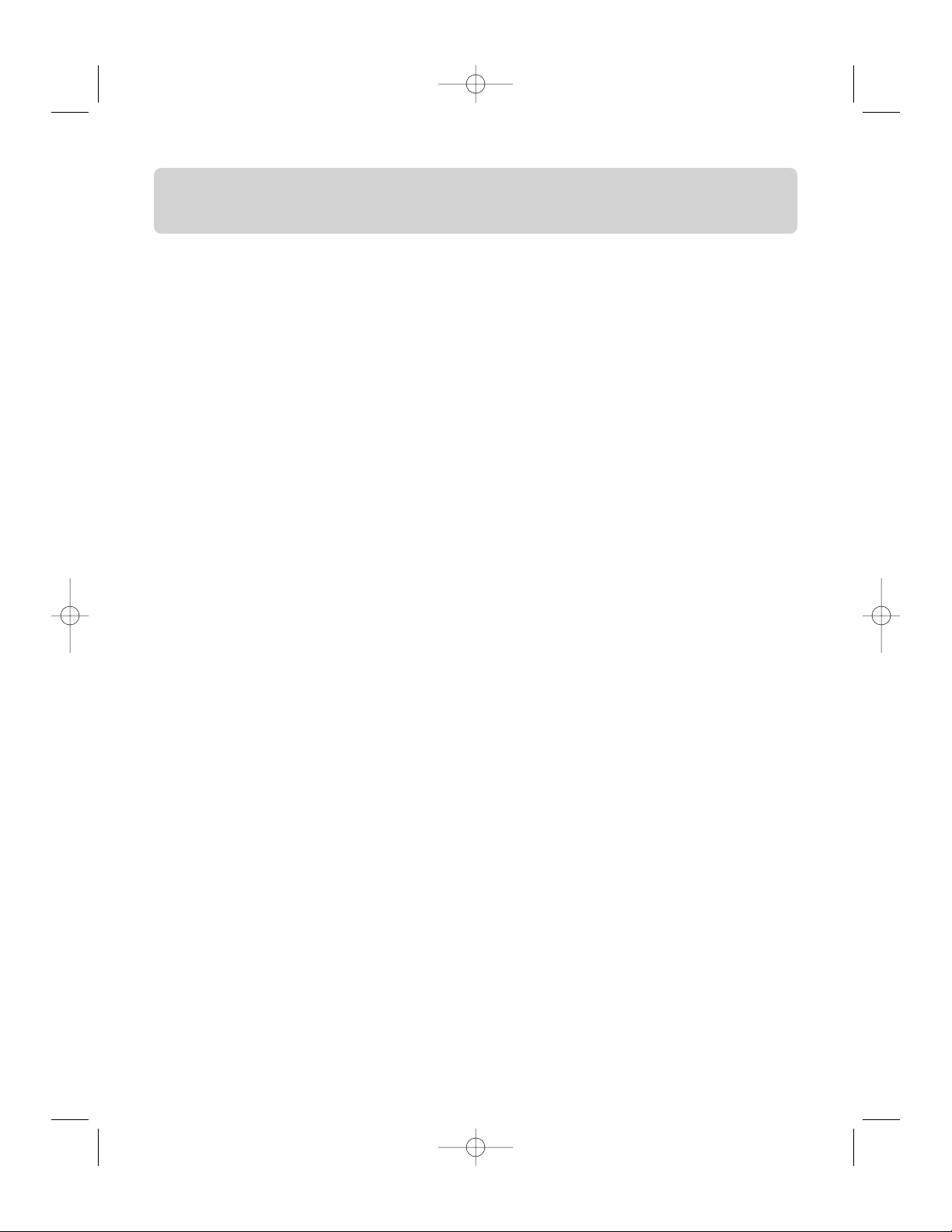
INTRODUCTION
Congratulations on your purchase of the Wireless PDA Keyboard. Now, if you replace
your PDA, you won’t have to replace your keyboard. Using dual-beam infrared
technology to communicate with your PDA, this Belkin innovation lets you input
data to your PDA without physically attaching it to the Keyboard. It works with
most popular handhelds, including Pocket PC, Palm, and Sony CLIÉ devices. Driver
updates can allow it to work with future handheld product releases as well. With
the Wireless PDA Keyboard, Belkin presents you with another long-term
PDA solution.
1
P74277-F8U1500-man.qxd 02/10/2003 6:02 PM Page 1
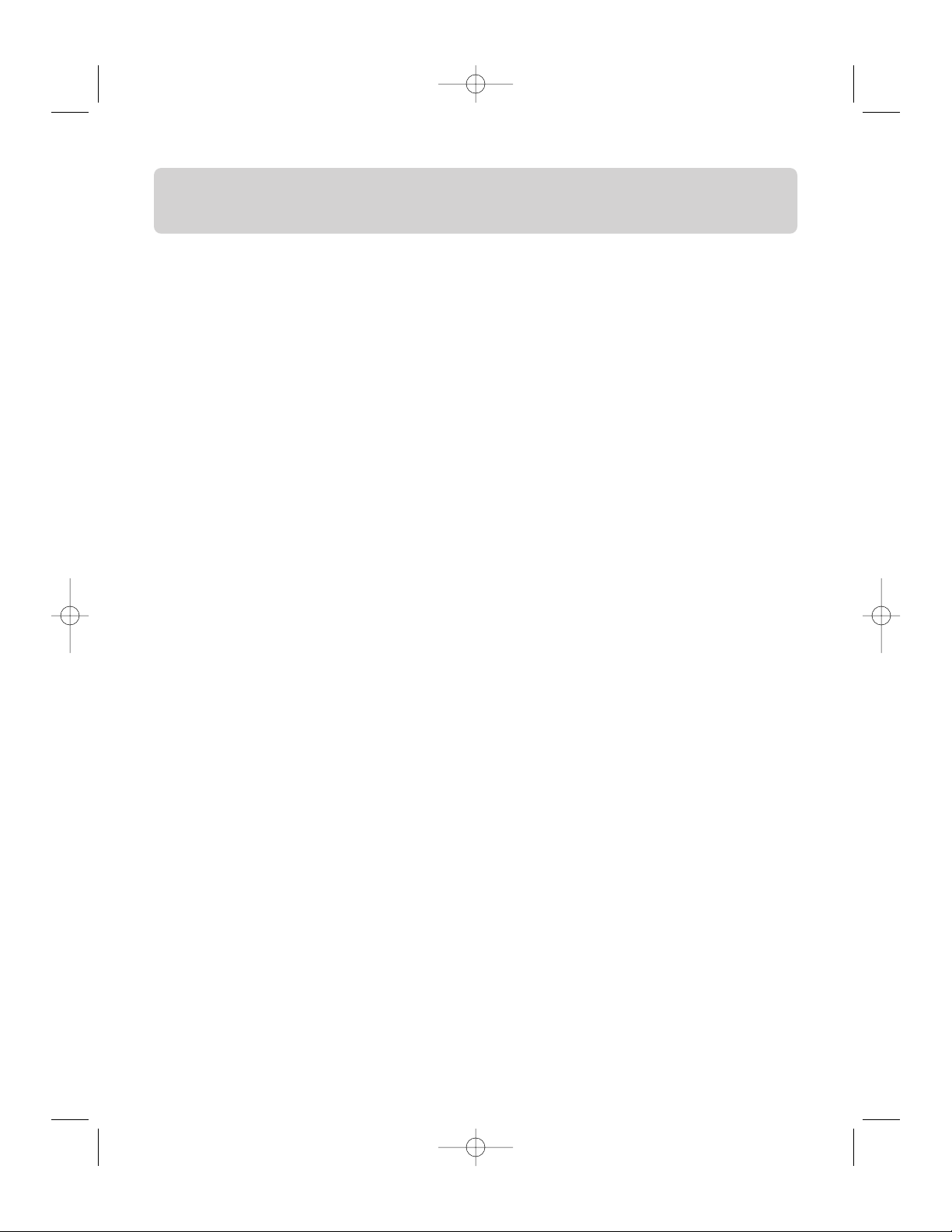
Specifications
• Dual-beam Universal wireless Infrared (IR) communication
• 64-key QWERTY keyboard
• 13mm key-pitch, 3mm key-travel
• 1 AAA battery provide up to 360 hour of continuous use
• Dimensions opened: 10.5" x 3.6' x 0.375"
• Dimensions closed: 5.25" x 3.6" 0.80" (stand attached)
• Weight: 8.8 ounces
2
P74277-F8U1500-man.qxd 02/10/2003 6:02 PM Page 2
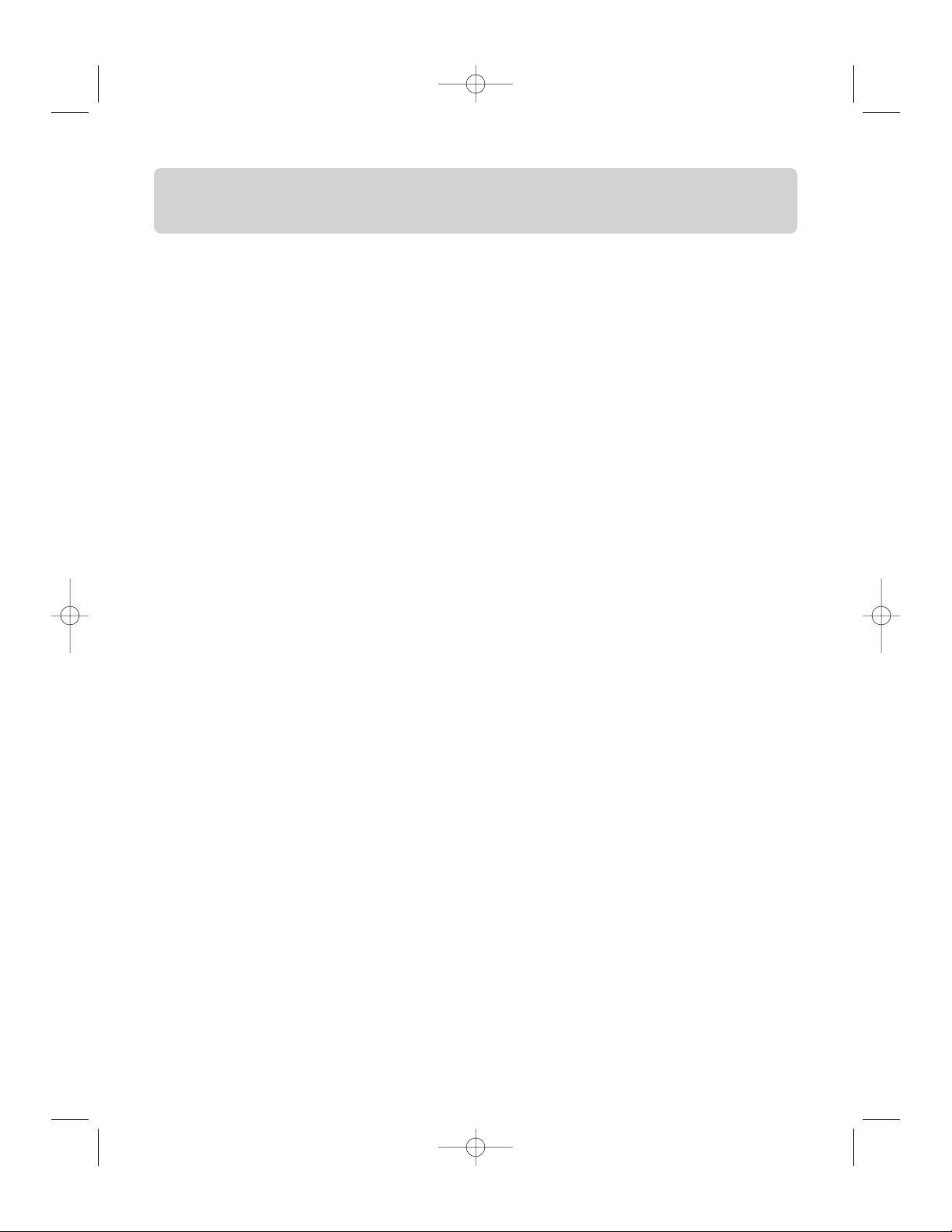
SOFTWARE INSTALLATION
Installing Keyboard on your Pocket PC
Before installing the software, please note the following:
• You must make sure any keyboard software previously installed on your Pocket
PC is disabled.
• There must be at least 1.2MB of free memory on your Pocket PC.
• We recommend that you back up all files in your Pocket PC prior to installation.
1. Close all active windows on your Pocket PC.
2. Connect your Pocket PC to your desktop computer and make sure Microsoft
®
AcitveSync®is operational.
3. Insert the Wireless PDA Keyboard Setup CD into the CD-ROM drive of your
desktop computer; the setup program will launch automatically. (If it does not,
click “Start”, “Run”, and browse for your CD-ROM drive.)
4. Choose “Install the Pocket PC software” in the setup dialog box that appears.
5. The message, “Add/Remove Programs” of Microsoft ActiveSync will appear.
6. Click “Yes” in response to the message “Install Wireless PDA Keyboard using the
default application install directory?”
7. Click “OK” in response to the “Application Downloading Complete” message.
8. The Wireless PDA Keyboard software is successfully installed on your Pocket PC.
You can disconnect your Pocket PC from the desktop computer at this time.
9. The “Wireless PDA Keyboard” Configuration page will launch automatically on
the Pocket PC.
10.You should see the status “ON” indication, meaning the keyboard function is
on (Fig. 1). If the status is “OFF”, click the “Enable” button to turn on
the function.
3
P74277-F8U1500-man.qxd 02/10/2003 6:02 PM Page 3
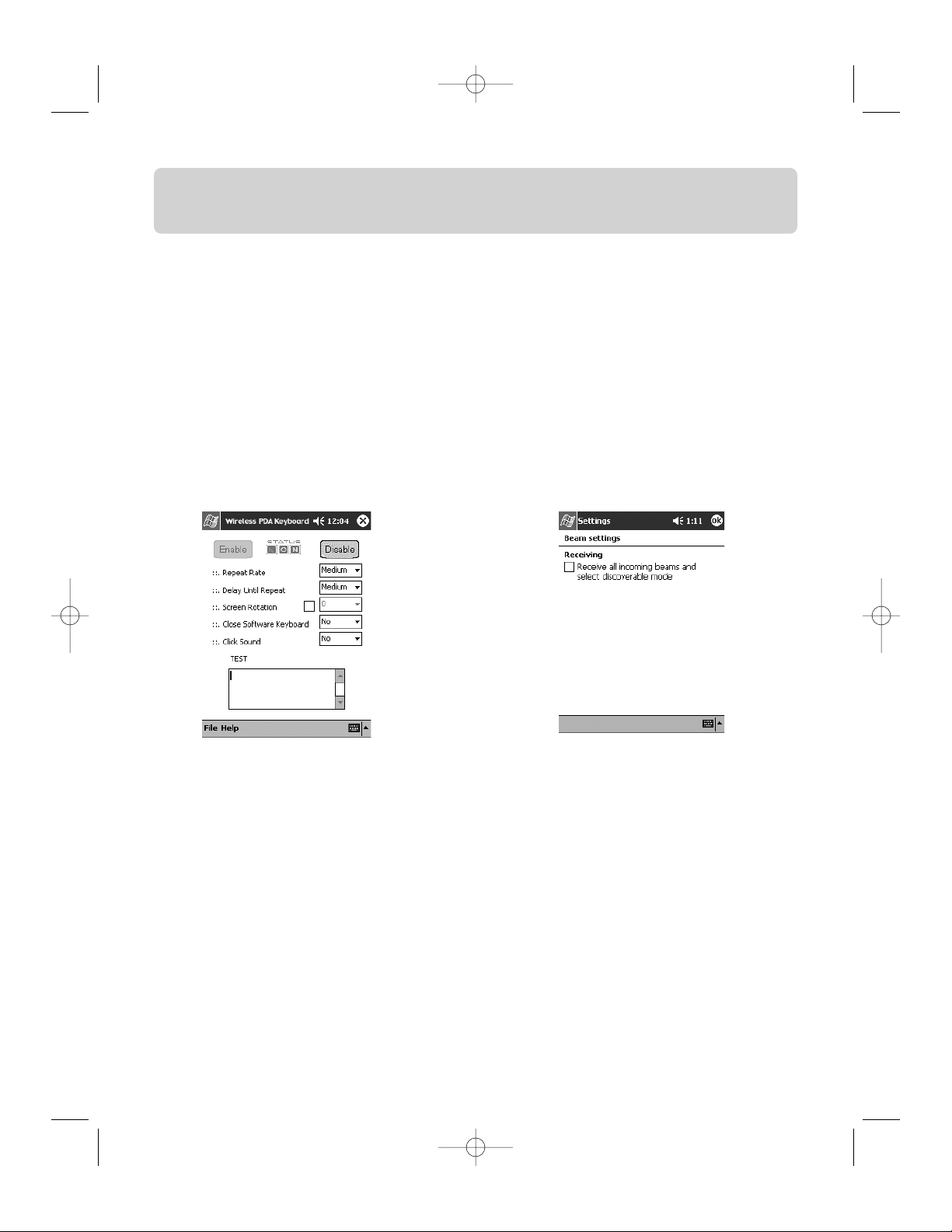
SOFTWARE INSTALLATION
Note: For Pocket PC 2002 users, please disable the beam-receiving mode according to
the following steps.
1. Tap “Start Menu” and then tap “Settings”.
2. Tap “Connections” and then tap “Beam”.
3. Uncheck the box “Receive all incoming beams and select discoverable mode”
and then tap “OK”. (Fig. 2)
4
Fig. 1
Fig. 2
P74277-F8U1500-man.qxd 02/10/2003 6:02 PM Page 4
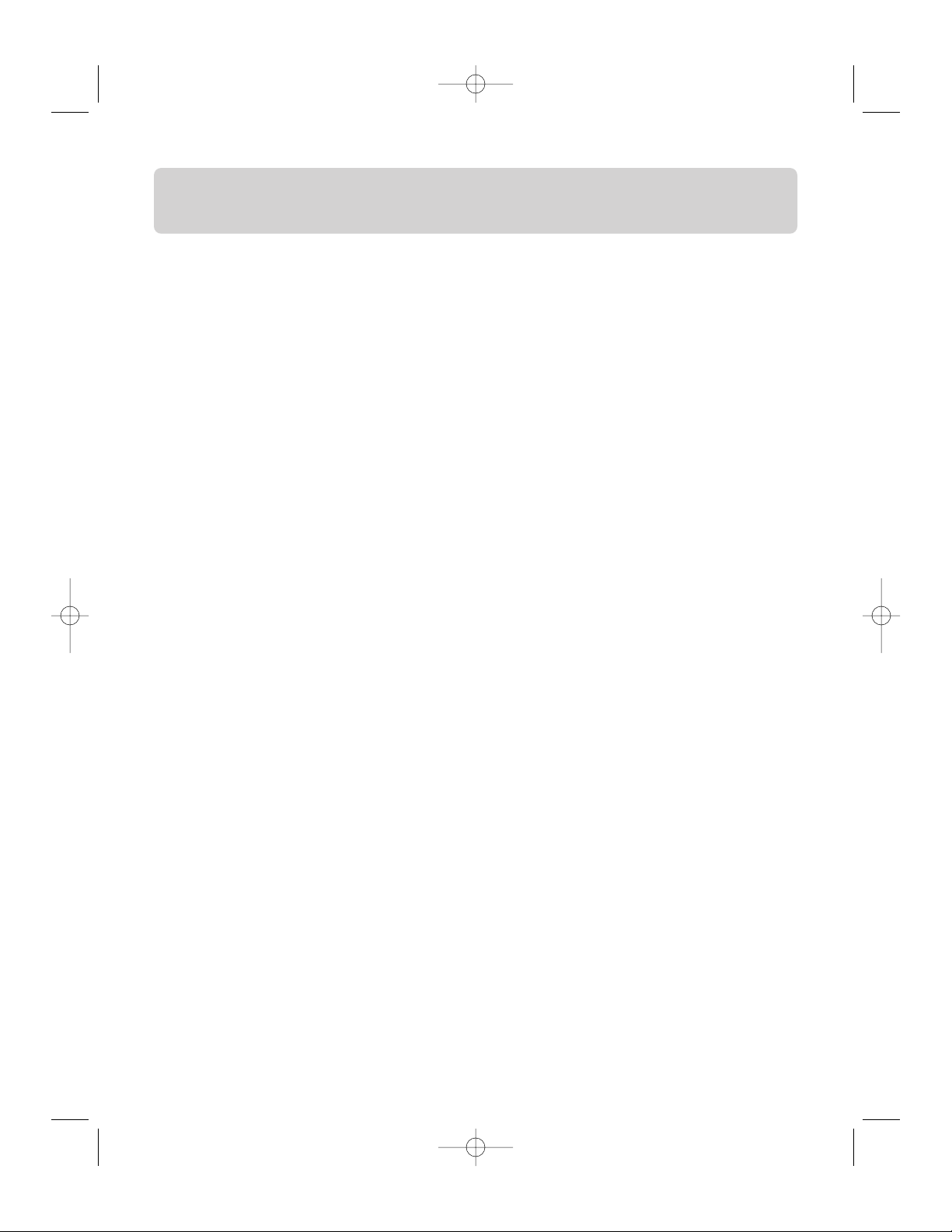
SOFTWARE INSTALLATION
Removing Keyboard from your Pocket PC
1. Close all active windows on your Pocket PC.
2. Disable the screen rotation function by unchecking the box next to option
“Screen Rotation” on the “Wireless PDA Keyboard” Configuration page. Next,
perform a soft-reset to the Pocket PC as instructed by your PDA’s user manual.
3. Go to the “Remove Programs” settings page under the “System” section in the
“Settings” menu.
4. Select “Wireless PDA Keyboard” and then tap “Remove”.
5. Tap “Yes” to confirm when the “Remove Program?” message appears.
Note: In order to use the Wireless PDA Keyboard in the future, you will have to
reinstall the software.
Installing Keyboard on Palm OS
Before installing the software, please note the following:
• You must make sure any keyboard software previously installed on your Palm is
disabled.
• There must be at least 180KB of free memory on your Palm.
• We recommend that you back up all files on your Palm before installation.
1. Insert the Wireless PDA Keyboard Setup CD into the CD-ROM drive of your
desktop computer; the setup program will launch automatically. (If it does not,
click “Start”, “Run”, and browse for your CD-ROM drive.)
2. Choose “Install the Palm software” in the setup dialog box that appears.
3. A dialog box will appear that allows you to choose the device to be installed.
You will also need to choose the appropriate user for installing the software.
After doing this, click “OK”.
5
P74277-F8U1500-man.qxd 02/10/2003 6:02 PM Page 5
