Page 1

Bluetooth™
Hands-Free Headset
F8T061
En
Fr
De
Nl
Es
It
P74500ea_F8T061_man.qxd 2/6/04 3:49 PM Page 1
Page 2

Bluetooth™
Hands-Free Headset
F8T061
En
P74500ea_F8T061_man.qxd 2/6/04 3:49 PM Page 2
Page 3

Congratulations and thank you for purchasing the Bluetooth
Hands-Free Headset from Belkin. The Headset features the
breakthrough Bluetooth wireless technology that lets you
create efficient communications with your Bluetooth
technology-enabled phone. Please review this manual
carefully to ensure you get the most from your product.
Product Features
The Bluetooth Hands-Free Headset is compliant with
Bluetooth standard version 1.1 and provides:
• Support for the Headset and Hands-Free Profile
• Compatibility with Bluetooth technology-enabled phones
• A moldable ear hook, providing a comfortable fit with
SoftHold™ technology
• Built-in security: up to 128-bit encryption
and authentication
Introduction
1 Introduction . . . . . . . . . . . . . . . . . . . . . . . . . . . . . . . . . .1
Product Features . . . . . . . . . . . . . . . . . . . . . . . . . . . . . .1
System Requirements . . . . . . . . . . . . . . . . . . . . . . . . . .2
Specifications . . . . . . . . . . . . . . . . . . . . . . . . . . . . . . . .3
Supported Profiles . . . . . . . . . . . . . . . . . . . . . . . . . . . . .5
2 Getting to Know your Hands-Free Headset . . . . . . .6
3 Before you Begin . . . . . . . . . . . . . . . . . . . . . . . . . . . . .8
4 Pairing to a Bluetooth
Technology-Enabled Phone . . . . . . . . . . . . . . . . . . . .12
5 Information . . . . . . . . . . . . . . . . . . . . . . . . . . . . . . . . .26
1
section
1
2
3
4
5
Table of Contents
P74500ea_F8T061_man.qxd 2/6/04 3:49 PM Page 4
Page 4
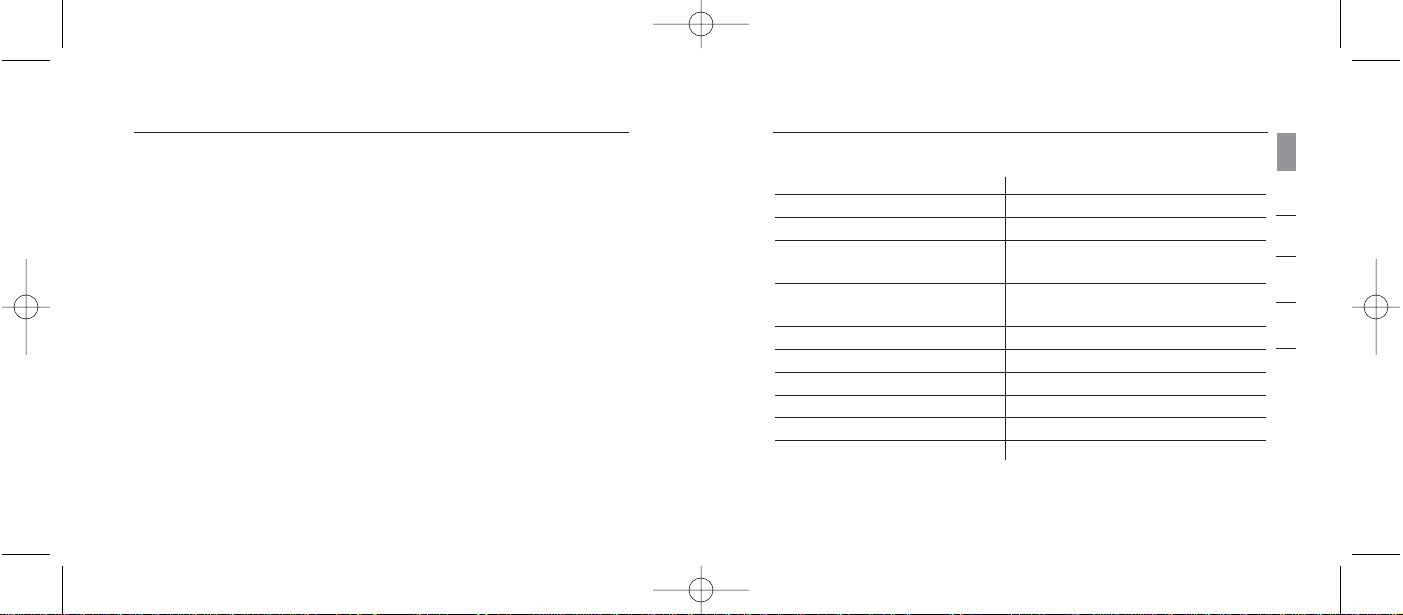
Specifications
Model: F8T061
Bluetooth Compliance: Version 1.1
Operating Frequency: 2.4 to 2.4835GHz
Spread Spectrum: FHSS (Frequency Hopping
Spread Spectrum)
Modulation: GFSK (Gussian Frequency
Shift Keying)
RF Output: 0 dBm, Class 2
Sensitivity: < 0.1% BER at -81 dBm
Frequency Stability: +/- 10PPM
Operation Range: 10m (33 ft.)*
Design: Left and right ear
Battery: Rechargeable lithium polymer
System Requirements
Compatible with all phones enabled with Bluetooth v1.1,
including, but not limited to:
• Sony Ericsson
®
T610, T616, T618, T68i, P800
• Nokia
®
3650, 3600, 6310, 6310i, 8910, 8910i, 6600, N-Gage™
• Philips
®
Fisio®820, 825
• Ericsson
®
T39m, T68m
Package Contents
• Bluetooth Hands-Free Headset
• Desktop Charger
• SoftHold moldable ear hook with 3 interchangeable earplugs
• 5V DC, 300mA Power Supply
• User Manual
• Registration Card
3
Introduction
section
1
2
3
4
5
Introduction
2
P74500ea_F8T061_man.qxd 2/6/04 3:49 PM Page 2
Page 5
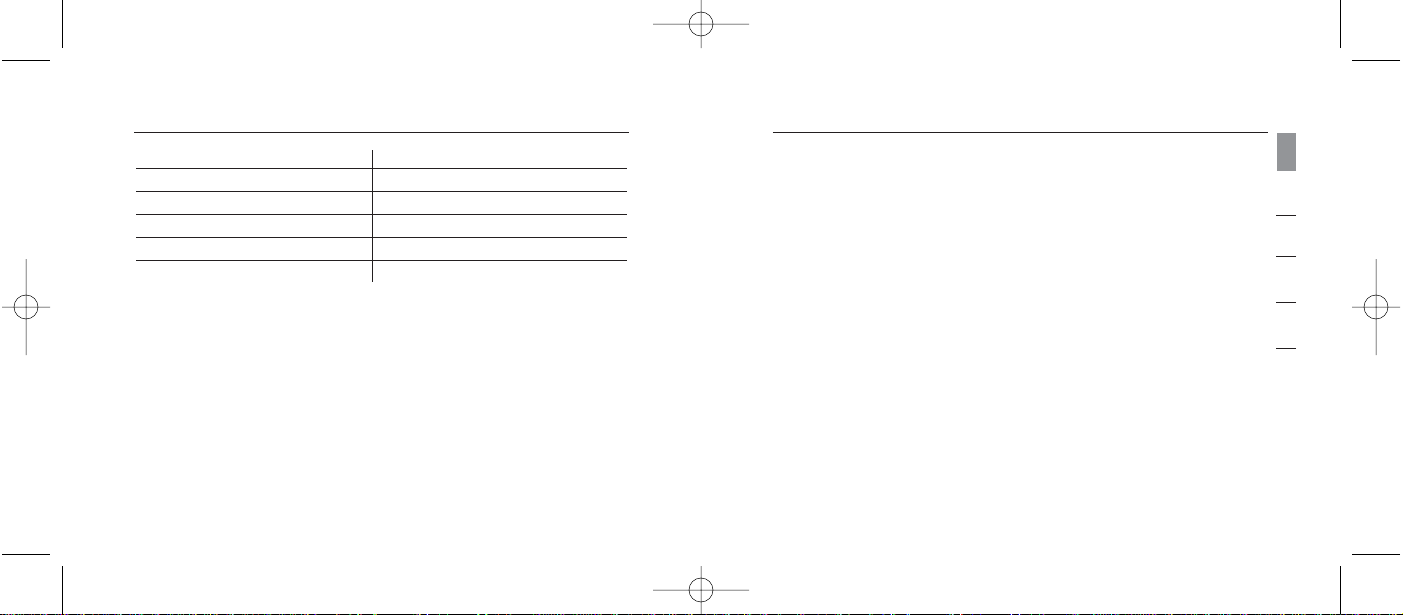
Supported Profiles
The services supported by your Headset are defined as
“Profiles”. Available Profiles include:
• Hands-Free
• Headset
Antenna: Integrated, 0 +/- adbi
LED Indicator: Power/Pairing
Charger: 5.0V DC, 300mA
Typical Power Consumption: TX: 150mA, Rx 80mA
Dimensions: 64mm (L) x 22mm (W) x 8mm (H)
Weight: 0.8oz.
*10m range is dependent upon environment, number of
users, and other wireless devices within immediate proximity.
Specifications are subject to change without notice.
5
Introduction
section
1
2
3
4
5
Introduction
4
P74500ea_F8T061_man.qxd 2/6/04 3:49 PM Page 4
Page 6

Getting to Know your Hands-Free Headset
6
Status Indicators
LED Status
5 quick blue flashes Headset is being
turned on
5 quick red flashes Headset is being
turned off
Continues blue/red flashing Headset is in
pairing mode
Flashes blue once every 3 seconds Headset paired
but not active
3 quick blue flashes every 3 seconds Headset paired
and active
7
Getting to Know your Hands-Free Headset
section
1
2
3
4
5
P74500ea_F8T061_man.qxd 2/6/04 3:49 PM Page 6
SoftHold Moldable
Ear Hook
Interchangeable
Earplug
Toggle:
- Talk
- On-Off
- Volume up-down
LED Window
- Pairing
Page 7
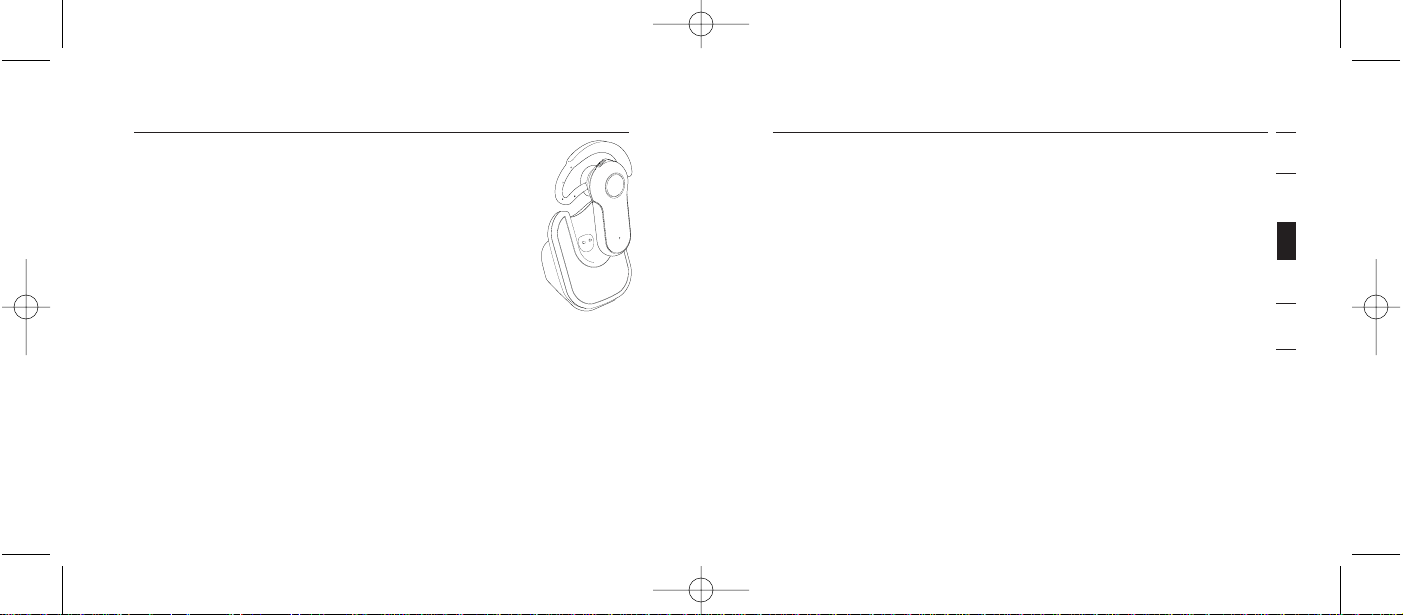
8
Before you Begin
Warning: The Bluetooth Hands-Free Headset
and charger have magnets in them that allow
them to dock with each other. Keep magnets at
least two feet away from computer hard drives,
and other magnetic storage media, monitors,
televisions, VCRs, videotapes, cameras, camera
film, credit cards, etc.
For Bluetooth Technology-Enabled Phones
The Bluetooth Hands-Free Headset is compatible with
Bluetooth phones (version 1.1 phones).
Check for phone compatibility on page 2, or check with your
phone manufacturer to ensure Bluetooth compatibility.
9
Before you Begin
section
1
2
3
4
5
Charge your Headset
Your Bluetooth Hands-Free Headset is equipped with a
rechargeable lithium polymer battery and must be charged
prior to use.
1. Plug one end of the power adapter into the desktop
charger and the other end into an available 230V AC
electrical outlet.
2. Insert the Headset into the desktop charger. The
charging indicator on the charger will illuminate red.
3. Charge the Headset for approximately two hours or until
the red charger indicator light goes out.
Note: The red indicator light will be on while the Headset is
charging and will turn off when charging is complete.
P74500ea_F8T061_man.qxd 2/6/04 3:49 PM Page 8
Page 8
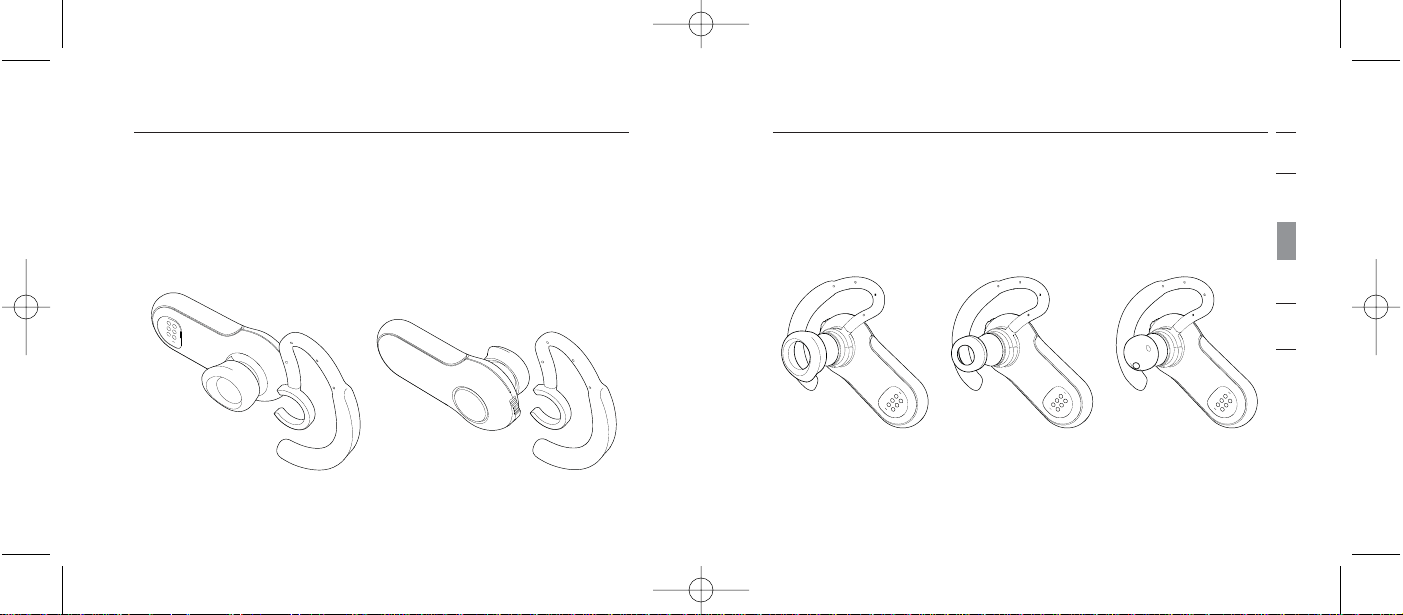
1
2
3
4
5
10
Adjust the Earpiece
The SoftHold earpiece was designed to comfortably fit
around the left or right ear. You may change the position of
the earpiece simply by flipping the earpiece and snapping it
into place as described below.
Before you Begin
11
Before you Begin
section
Changing the Ear Plugs
The Headset includes three interchangeable earplugs that
are designed to fit common ear types. Select the earplug
that fits the most comfortably for your ear type.
P74500ea_F8T061_man.qxd 2/6/04 3:49 PM Page 10
Page 9
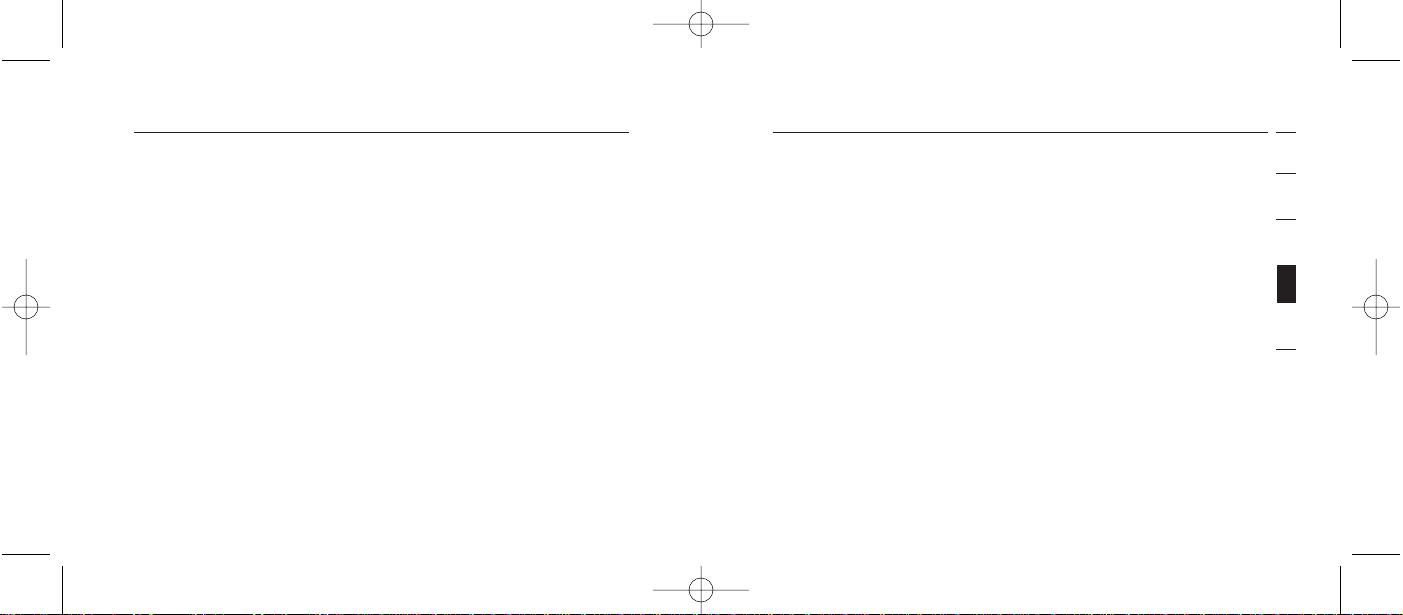
Pairing to a Bluetooth Technology-Enabled Phone
Pairing Process for Nokia 6310 and 6310i
1.
Ensure that your Headset is turned off.
2. Press and hold down the talk button. After approximately
eight seconds, the blue light will flash five times, indicating
the Headset is powered on. Do not release the button until
you see an alternating blue and red light. This indicates
the Headset is in pairing mode.
3. Select “Menu” and then go to “Bluetooth”.
4. Make sure your Bluetooth capability is turned ON.
5. Scroll down to “Search for Audio Accessories”.
6. Your phone will find the Belkin Headset and list it under
“Found Devices”.
1
2
3
4
5
12
Pairing Instructions for Popular Bluetooth
Technology-Enabled Phones
For specific instructions to pair your phone, find your model
below or refer to your mobile telephone user guide.
Note: For security purposes, the Headset will remain in
pairing mode for 60 seconds. If the paring process is not
completed within 60 seconds, you will have to redo the
entire pairing procedure.
Pairing to a Bluetooth Technology-Enabled Phone
13
section
P74500ea_F8T061_man.qxd 2/6/04 3:49 PM Page 12
Page 10
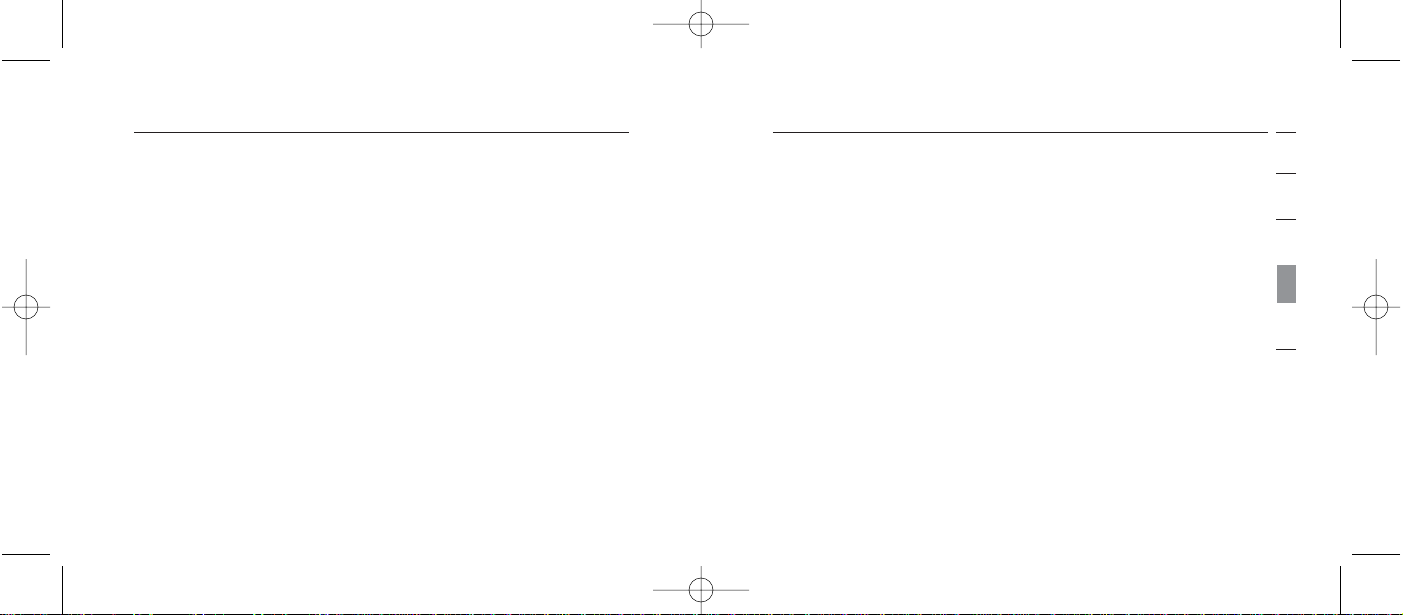
Pairing Process for Nokia 3650 and N-Gage
1.
Ensure that your Headset is turned off.
2. Press and hold down the talk button. After approximately
eight seconds, the blue light will flash five times, indicating
the Headset is powered on. Do not release the button
until you see an alternating blue and red light. This indicates
the Headset is in pairing mode.
3. Select “Menu” and then go to the “Tools” folder.
4. Select “Bluetooth”.
5. Make sure your Bluetooth capability is turned ON.
6. Scroll to the “Paired Devices” tab and select “Options”.
7. Under “Options” select “New Paired Devices”.
15
Pairing to a Bluetooth Technology-Enabled Phone
section
1
2
3
4
5
7. Select “Belkin Headset” to initiate the pairing.
8. Enter the passkey or pin “0000” (4 zeros). You should
see the LED lights switch from flashing blue/red to
flashing blue every three seconds.
9. Your Headset is now ready to use.
Pairing to a Bluetooth Technology-Enabled Phone
14
P74500ea_F8T061_man.qxd 2/6/04 3:49 PM Page 14
Page 11
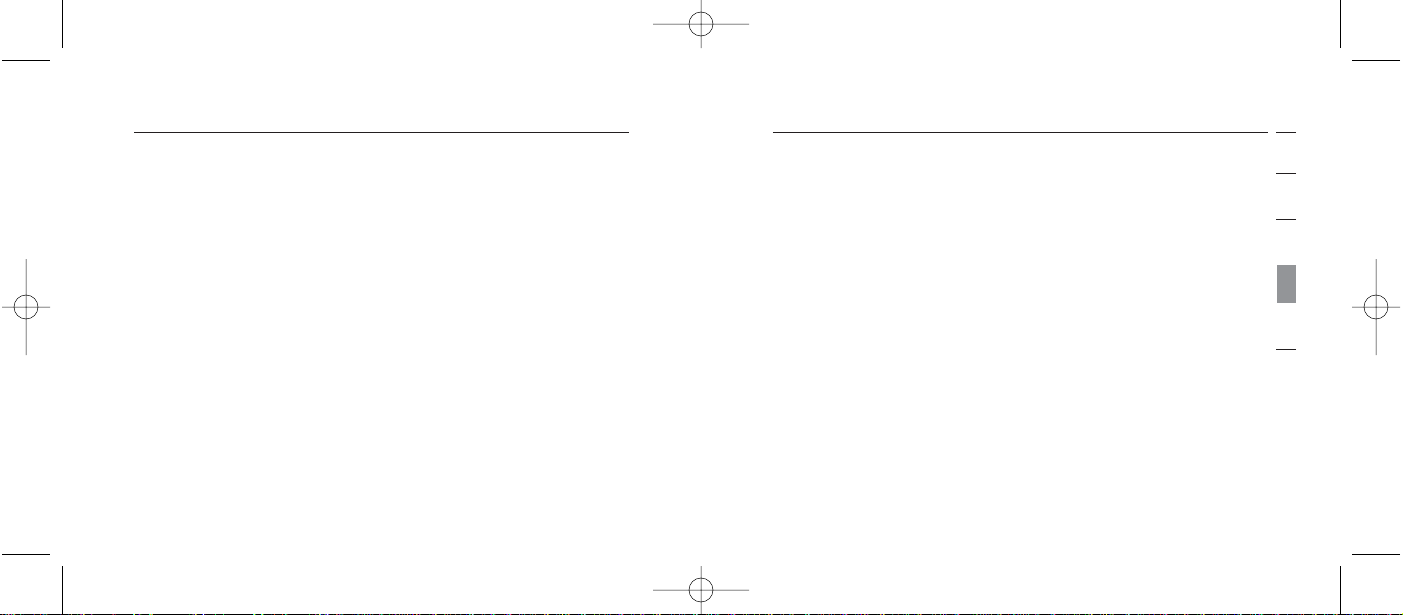
17
Pairing to a Bluetooth Technology-Enabled Phone
section
1
2
3
4
5
8. Your phone will search and find the “Belkin Headset”.
9. Select “Belkin Headset” to initiate the pairing.
10. Enter the passkey or pin “0000” (4 zeros). You should
see the LED lights switch from flashing blue/red to
flashing blue every three seconds.
11. Exit the Menu.
12. On your Headset, initiate a connection to your mobile
phone by pushing the talk button once. After a few
seconds you will be asked on your mobile phone to
accept a connection from the Bluetooth Headset.
13. Your Headset is now ready to use.
Pairing to a Bluetooth Technology-Enabled Phone
16
Pairing Process for Sony Ericsson T68i
1.
Ensure that your Headset is turned off.
2. Press and hold down the talk button. After approximately
eight seconds, the blue light will flash five times, indicating
the Headset is powered on. Do not release the button
until you see an alternating blue and red light. This indicates
the Headset is in pairing mode.
3. Go to the Menu screen for your T68i.
4. Select the “Connect” icon, then select “Bluetooth”.
5. Go to “Paired Devices” and “Add a Device”.
6. Select “Phone Initiates”.
7. Select “Hands-Free” (make sure your Headset is
flashing blue/red).
P74500ea_F8T061_man.qxd 2/6/04 3:49 PM Page 16
Page 12
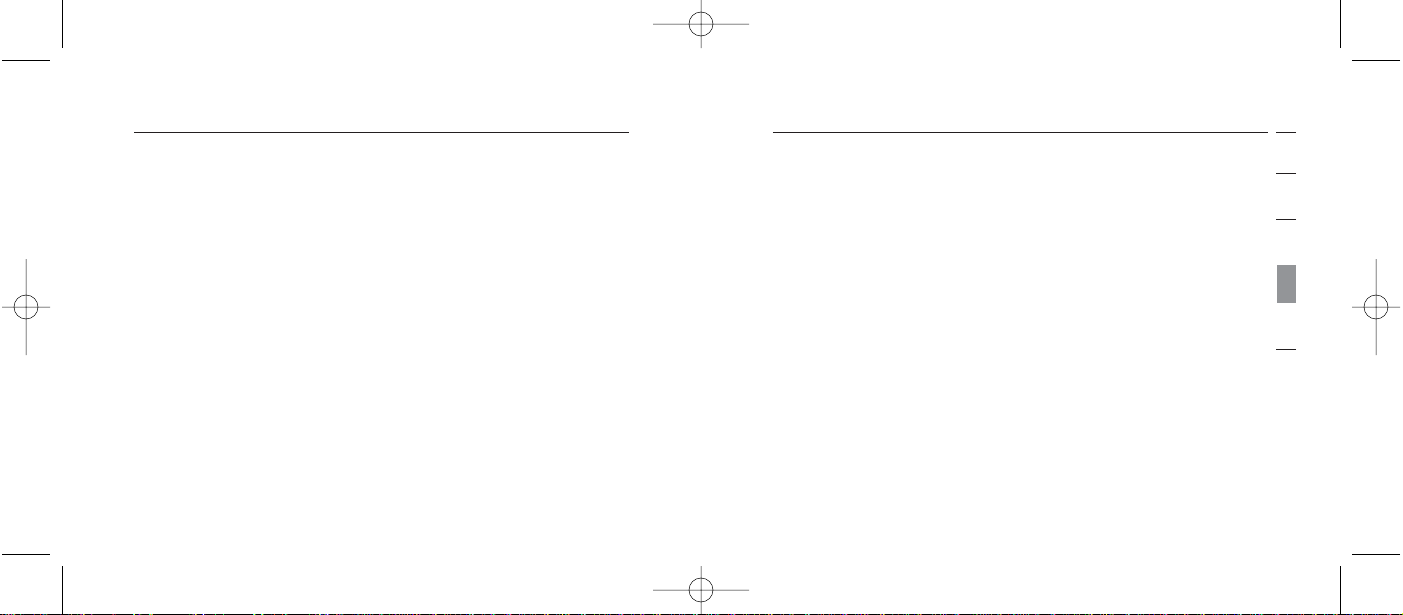
Pairing Process for Sony Ericsson T610, T616, T618
1.
Ensure that your Headset is turned off.
2. Press and hold down the talk button. After approximately
eight seconds, the blue light will flash five times, indicating
the Headset is powered on. Do not release the button
until you see an alternating blue and red light. This
indicates the Headset is in pairing mode.
3. Go to the Menu screen for your T610 series.
4. Select the “Connect” icon, then select “Bluetooth”.
5. Select “Hands-free Devices”.
6. Select “My Hands-free” and “Add a new hands-free device”.
7. Your phone will find the “Belkin Headset” and list it
under “Found Devices”.
1
2
3
4
5
8. Your phone will find the Headset and list it under
“Found Devices”.
9. Select “Belkin Headset” to initiate the pairing.
10. Enter the passkey or pin “0000” (4 zeros). You should
see the LED lights switch from flashing blue/red to
flashing blue every three seconds.
11. Your Headset is now ready to use.
Pairing to a Bluetooth Technology-Enabled Phone
18 19
Pairing to a Bluetooth Technology-Enabled Phone
section
P74500ea_F8T061_man.qxd 2/6/04 3:49 PM Page 18
Page 13
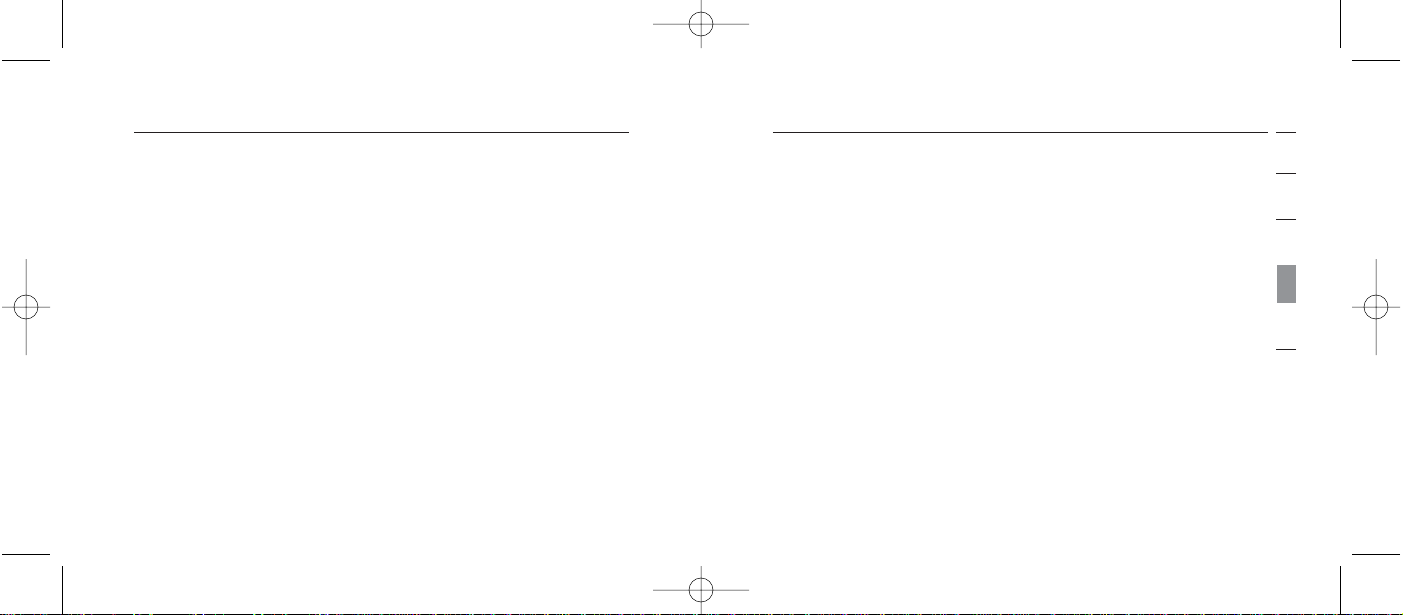
1
2
3
4
5
8. Select “Belkin Headset” to initiate the pairing.
9. Enter the passkey or pin “0000” (4 zeros). You should
see the LED lights switch from flashing blue/red to
flashing blue every three seconds.
10. Your Headset is now ready to use.
Pairing to a Bluetooth Technology-Enabled Phone
20
Pairing Process for Sony Ericsson P800
1.
Ensure that your Headset is turned off.
2. Press and hold down the talk button. After approximately
eight seconds, the blue light will flash five times, indicating
the Headset is powered on. Do not release the button
until you see an alternating blue and red light. This indicates
the Headset is in pairing mode.
3. From the application selection screen, select
“Control Panel”.
4. Select the “Connections” tab, then select “Bluetooth”
from the list.
5. Select the “Settings” tab and bring down the “Operation
Mode” drop-down menu.
21
Pairing to a Bluetooth Technology-Enabled Phone
section
P74500ea_F8T061_man.qxd 2/6/04 3:49 PM Page 20
Page 14
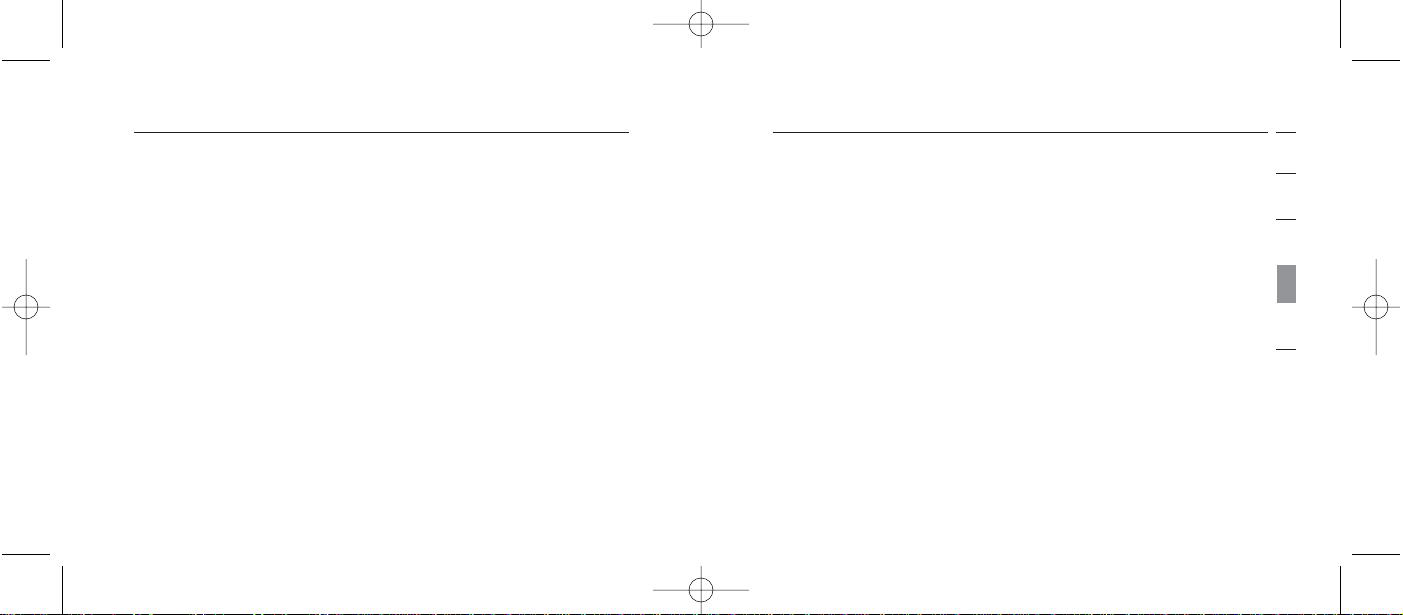
1
2
3
4
5
6. Select “Auto”, then select the “Add” button.
7. Once you’ve done this, the P800 will detect all the
discoverable Bluetooth devices within its range.
8. Once the P800 has detected your “Belkin Headset”,
select it and when prompted for the passkey, enter
“0000” and select “Done”.
9. You have now successfully paired your Bluetooth
Hands-Free Headset with your P800 phone.
10. You may select the “Done” button to return to the
Control Panel.
Pairing to a Bluetooth Technology-Enabled Phone
22
Using your Headset
Switching the Headset On and Off
To turn your Headset on, remove the Headset from the
desktop charger, then press and hold the talk button until
the LED indicator flashes blue five times. The LED indicator
will flash blue every three seconds while the Headset is on.
To turn your Headset off, press and hold the talk button until
the LED indicator flashes red five times.
Fitting the Headset
Decide which side of your head you will wear the Headset
on, and use your hand on that side to slide the ear hook
gently over and around your ear in a circular motion. Adjust
the ear hook to your ear by molding it around the contour of
your ear.
23
Pairing to a Bluetooth Technology-Enabled Phone
section
P74500ea_F8T061_man.qxd 2/6/04 3:49 PM Page 22
Page 15
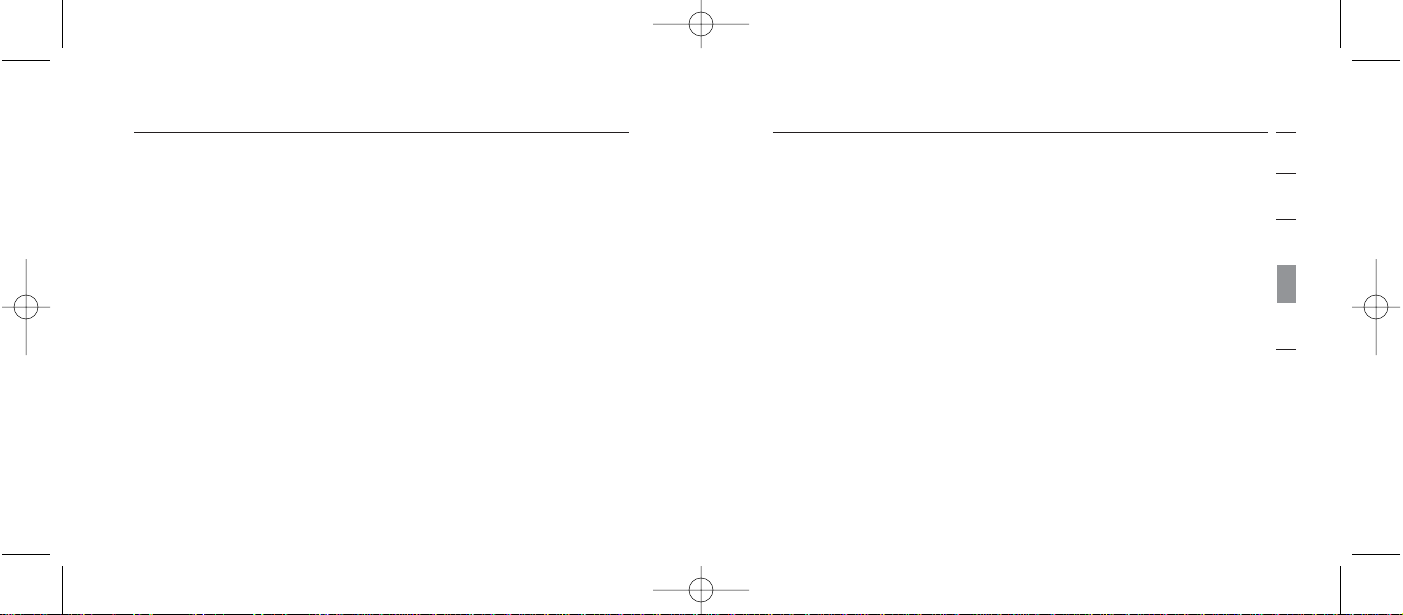
Volume Control
Right-ear users:
To increase the volume on the Headset, push the toggle
button upward.
To decrease the volume on the Headset, push the toggle
button downward.
Left-ear users:
To increase the volume on the Headset, push the toggle
button downward.
To decrease the volume on the Headset, push the toggle
button upward.
1
2
3
4
5
Answering a Call
To answer a call, wait until your Headset rings, then press
the talk button once to answer.
Ending a Call
To end a call, press the talk button at any time during a
phone call.
Making a Call
To make a call, dial using your mobile phone.
Voice Dialling
If your mobile phone allows voice Dialling, push the talk
button to initiate it through your Headset.
Pairing to a Bluetooth Technology-Enabled Phone
24 25
Pairing to a Bluetooth Technology-Enabled Phone
section
P74500ea_F8T061_man.qxd 2/6/04 3:49 PM Page 24
Page 16

P74500ea_F8T061_man.qxd 2/6/04 3:49 PM Page 26
Regulatory Notices
To identify this product, refer to the part or model number
on the product label.
For customer support and for regulatory issues, contact
Belkin at 00 800 223 55 460
.
Federal Communications Commission Notices
This equipment has been tested and found to comply with the
limits for a Class B digital device, pursuant to Part 15 of the
FCC Rules. These limits are designed to provide reasonable
protection against harmful interference in a residential installation.
This equipment generates, uses, and can radiate radio
frequency energy and, if not installed and used in
26
InformationInformation
accordance with the instructions, may cause harmful interference
to radio communications. However, there is no guarantee that
interference will not occur in a particular installation. If this
equipment does cause harmful interference to radio or television
reception, which can be determined by turning the equipment
off and on, the user is encouraged to try to correct the
interference by one or more of the following measures:
• Increase the separation between the equipment
and receiver.
• Connect the equipment into an outlet on a circuit
different from that to which the receiver is connected.
• Consult the dealer or an experienced radio/TV
technician for help.
27
section
1
2
3
4
5
Page 17
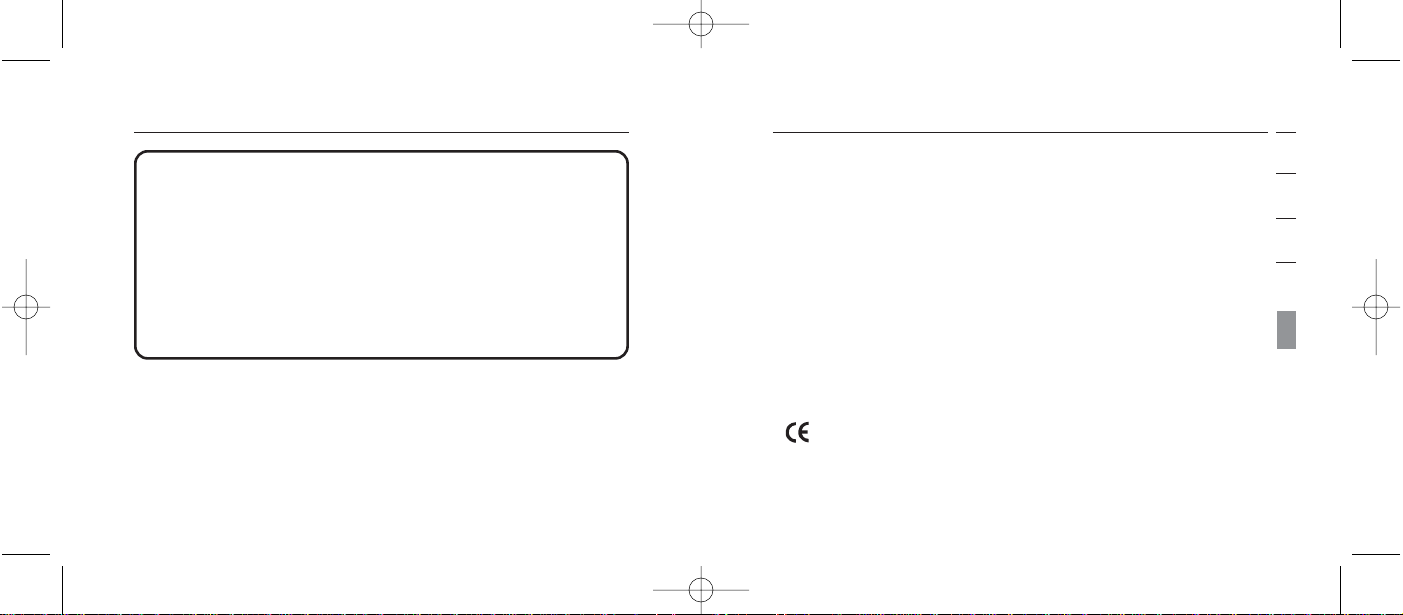
Canada-Industry Canada (IC)
The wireless radio of this device complies with RSS 139 &
RSS 210 Industry Canada. This Class B digital complies with
Canadian ICES-003.
European Community Notice
Hereby, Belkin Corporation declares that this Bluetooth
Hands-Free Headset is in compliance with the essential
requirements and other relevant provisions of Directive
1999/5/EC.
section
1
2
3
4
5
Information
We, Belkin Corporation, of 501 West Walnut Street, Compton,
CA 90220, declare under our sole responsibility that the product,
F8T061
to which this declaration relates, complies with Part 15 of the FCC
Rules. Operation is subject to the following two conditions: (1) this
device may not cause harmful interference, and (2) this device
must accept any interference received, including interference that
may cause undesired operation.
Modifications
The FCC requires the user to be notified that any changes or
modifications made to this device that are not expressly
approved by the manufacturer may void the user’s authority
to operate the equipment.
Information
2928
P74500ea_F8T061_man.qxd 2/6/04 3:49 PM Page 28
Page 18
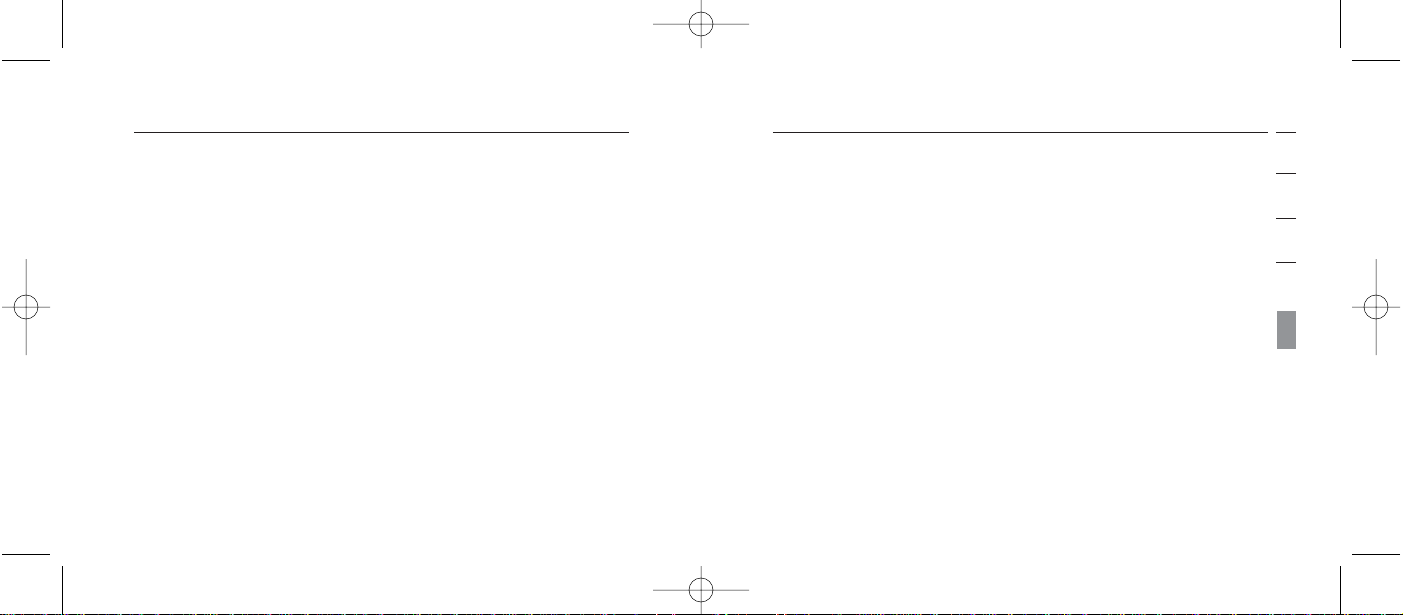
Wireless Notice
In some situations or environments, the use of wireless devices
may be restricted. Such restrictions may apply aboard airplanes,
in hospitals, near explosives, in hazardous locations, etc. If you
are uncertain of the policy that applies to the use of this device,
please ask for authorisation to use it prior to turning it on.
31
section
1
2
3
4
5
Products bearing the CE marking comply with the R&TTE
Directive (1999/5/EC), EMC Directive (89/336/EEC), and the
Low Voltage Directive (73/23/EEC) issued by the commission
of the European Community Compliance with these directives
implies conformity to the following European Norms (in parentheses
are the equivalent international standards and regulations):
• EN 60950 (IEC60950) – Product Safety
• ETS 300 328 – Technical requirements for radio equipment
• EN 301 489-17 – General EMC requirements for
radio equipment
This product may be used in all EU and EFTA countries.
30
InformationInformation
P74500ea_F8T061_man.qxd 2/6/04 3:49 PM Page 30
Page 19
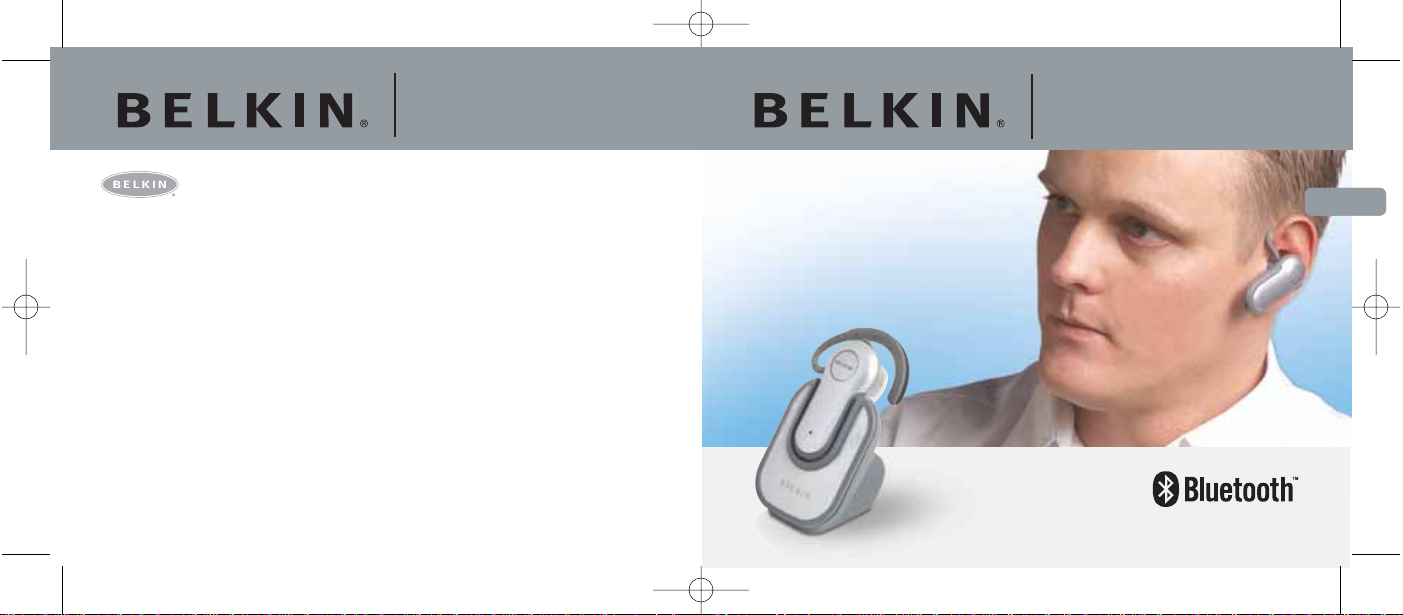
Casque d’écoute
Sans Fil
Bluetooth™
F8T061
Fr
Bluetooth™
Hands-Free Headset
Belkin Corporation
5501 West Walnut Street
Compton • CA • 90220-5221 • USA
Tel: +1 310 898 1100
Fax: +1 310 898 1111
Belkin Ltd.
Express Business Park • Shipton Way
Rushden • NN10 6GL • United Kingdom
Tel: +44 (0) 1933 35 2000
Fax: +44 (0) 1933 31 2000
Belkin B.V.
Boeing Avenue 333
1119 PH Schiphol-Rijk • The Netherlands
Tel: +31 (0) 20 654 7300
Fax: +31 (0) 20 654 7349
Belkin GmbH
Hanebergstrasse 2
80637 München • Germany
Tel: +49 (0) 89 143405 0
Fax: +49 (0) 89 143405 100
Belkin Components SAS
5 Rue du Petit Robinson • 3ème étage
78350 Jouy en Josas • France
Tel: +33 (0) 1 34 58 14 00
Fax: +33 (0) 1 39 46 62 89
Belkin Ltd
7 Bowen Cresent • West Gosford
NSW 2250 • Australia
Tel: +61 (0) 2 4372 8600
Fax: +61 (0) 2 4372 8603
© 2004 Belkin Corporation. All rights reserved. All trade names are registered trademarks
of respective manufacturers listed. The Bluetooth name and the Bluetooth trademarks are
owned by Bluetooth SIG, Inc., and are used by Belkin Corporation under license.
belkin.com
P74500
Belkin Tech Support
Europe: 00 800 223 55 460
US: 877 736 5771
P74500ea_F8T061_man.qxd 2/6/04 3:49 PM Page 32
Page 20
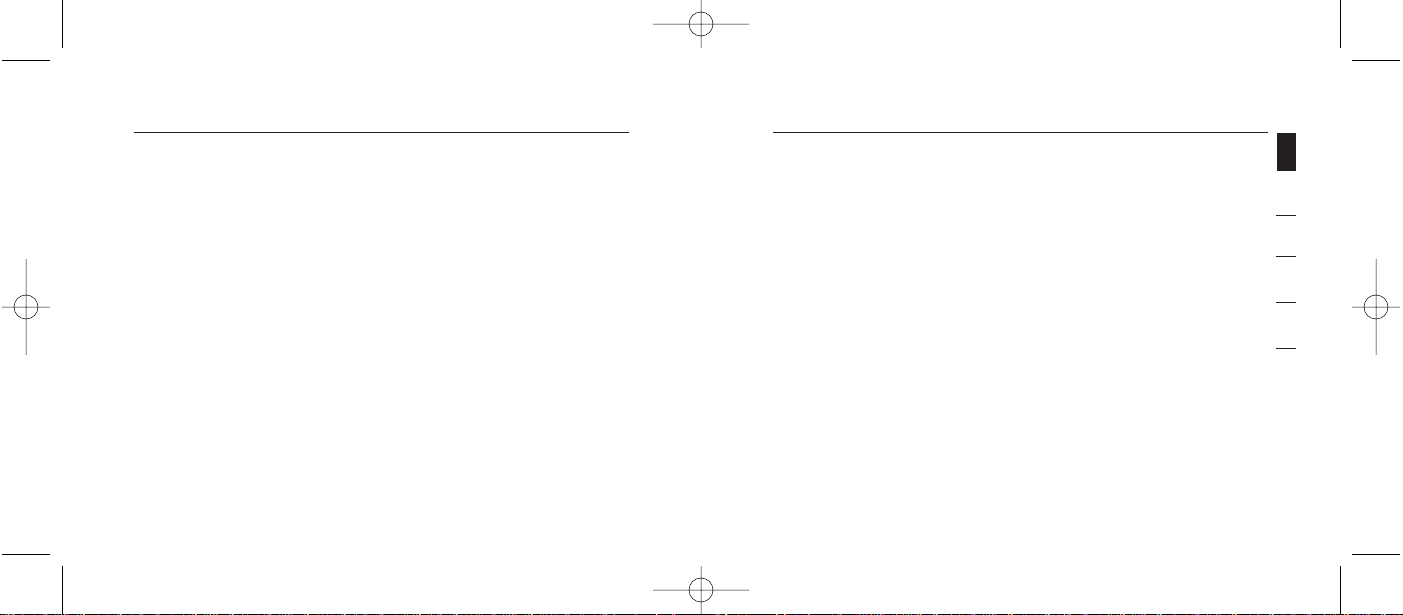
Félicitations et merci d’avoir acheté le Casque d’écoute
Sans Fil Bluetooth de Belkin. Le Casque d’écoute Sans Fil
Bluetooth de Belkin vous offre la technologie innovante
Bluetooth, qui vous permet de créer des connexions sans fil
avec votre téléphone équipé de la technologe Bluetooth.
Veuillez prendre le temps lire ce manuel afin de tirer le
maximum de votre nouvel achat.
Caractéristiques du Produit
Le Casque d’écoute Sans Fil Bluetooth est compatible avec
la norme Bluetooth version 1.1 et présente les
caractéristiques suivantes :
• Prise en charge du profil
Casque d’écoute et Mains libres
• Compatibilité avec les téléphones Bluetooth
• Oreillette moulable, offrant un confort sur mesure
grâce à la technologie SoftHold™
• Sécurité intégrée : cryptage et authentification
jusqu’à 128 bits
Introduction
1
section
1
2
3
4
5
1 Introduction . . . . . . . . . . . . . . . . . . . . . . . . . . . . . . . . . .1
Caractéristiques du Produit . . . . . . . . . . . . . . . . . . . . . .1
Configuration requise . . . . . . . . . . . . . . . . . . . . . . . . . . .2
Spécifications . . . . . . . . . . . . . . . . . . . . . . . . . . . . . . . .3
Profils pris en charge . . . . . . . . . . . . . . . . . . . . . . . . . . .5
2 Présentation de votre Casque d’écoute Sans Fil . . . . . . . .6
3 Avant de commencer . . . . . . . . . . . . . . . . . . . . . . . . . . . . .8
4 Pairing (association) avec un téléphone
Bluetooth . . . . . . . . . . . . . . . . . . . . . . . . . . . . . . . . . . . . .12
5 Information . . . . . . . . . . . . . . . . . . . . . . . . . . . . . . . . . . . .26
Table des matières
P74500ea_F8T061_man.qxd 2/6/04 3:49 PM Page 34
Page 21

Spécifications
Modèle : F8T061
Compatibilité Bluetooth : Version 1.1
Fréquence en utilisation : 2.4 à 2.4835 GHz
Étalement du spectre FHSS (Frequency Hopping
Spread Spectrum - Étalement
du Spectre à Saut de
Fréquence)
Modulation : GFSK (Gussian Frequency
Shift Keying)
Sortie RF : 0 dBm, Classe 2
Sensibilité : < 0.1% BER à -81 dBm
Stabilité de fréquence : +/- 10PPM
Portée de fonctionnement : 10 m (33 pi.)*
Design : Se porte à gauche comme à
droite
Batterie : Batterie au lithium polymère
rechargeable
3
Introduction
section
1
2
3
4
5
Configuration requise
Compatible avec tous les téléphones équipés de la
technologie Bluetooth v1.1, parmi ceux-ci :
• Sony Ericsson®T610, T616, T618, T68i, P800
• Nokia®3650, 3600, 6310, 6310i, 8910, 8910i, 6600, N-Gage™
• Philips®Fisio®820, 825
• Ericsson®T39m, T68m
Contenu de l’emballage
• Casque d’écoute Sans Fil Bluetooth
• Chargeur de bureau
• Oreillette moulable SoftHold™ avec trois écouteurs
interchangeables
• Bloc d’alimentation 5 VCC, 300 mA
• Manuel de l’utilisateur
• Carte d’enregistrement
Introduction
2
P74500ea_F8T061_man.qxd 2/6/04 3:49 PM Page 2
Page 22
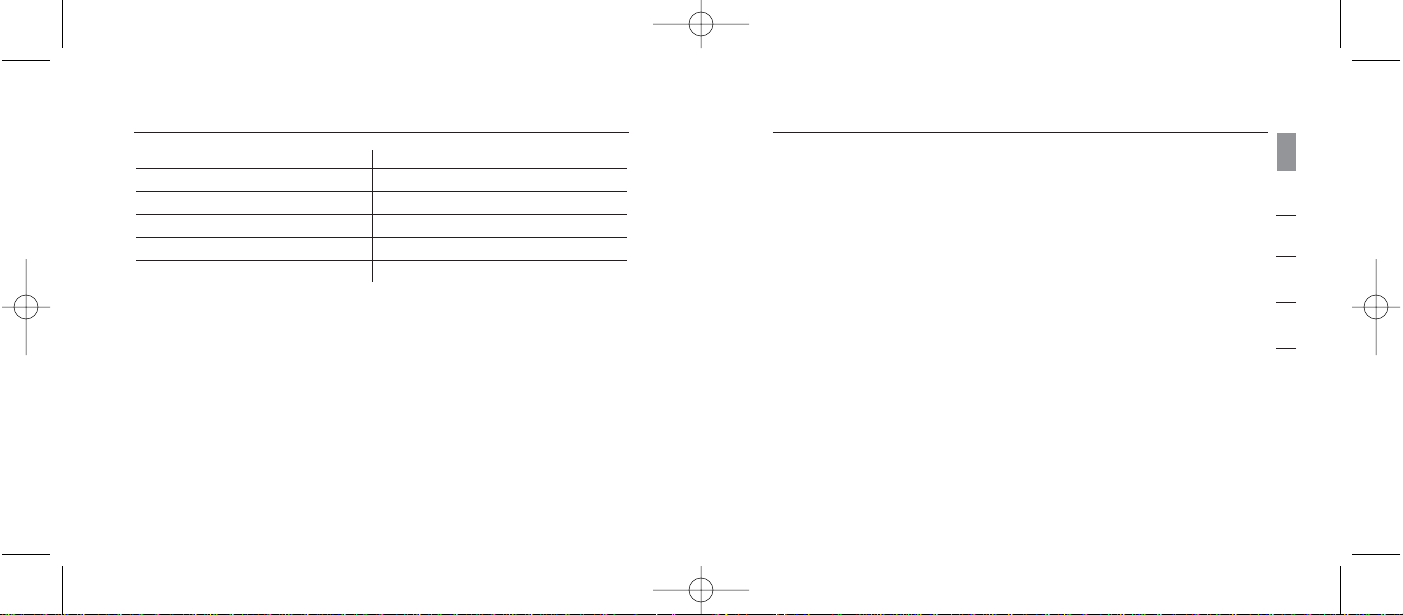
Profils pris en charge
Les services prise en charge par votre Casque d’écoute sont
définis en tant que « Profils ». Parmi les profils disponibles :
• Mains libres
• Casque d’écoute
5
Introduction
section
1
2
3
4
5
Antenne: Intégrée, 0 +/- adbi
Témoins : Alimentation/Pairing
Chargeur : 5.0V CC, 300mA
Consommation électrique : TX: 150 mA, Rx 80 mA
Dimensions : 64 mm (L) x 22 mm (l) x 8 mm (h)
Poids : 0.8oz.
* La portée de 10 m dépend de l’environnement, du nombre
d’utilisateurs connectés, et de la présence d’autres
dispositifs sans fil à proximité.
Ces spécifications sont sujettes à modification sans préavis.
Introduction
4
P74500ea_F8T061_man.qxd 2/6/04 3:49 PM Page 4
Page 23
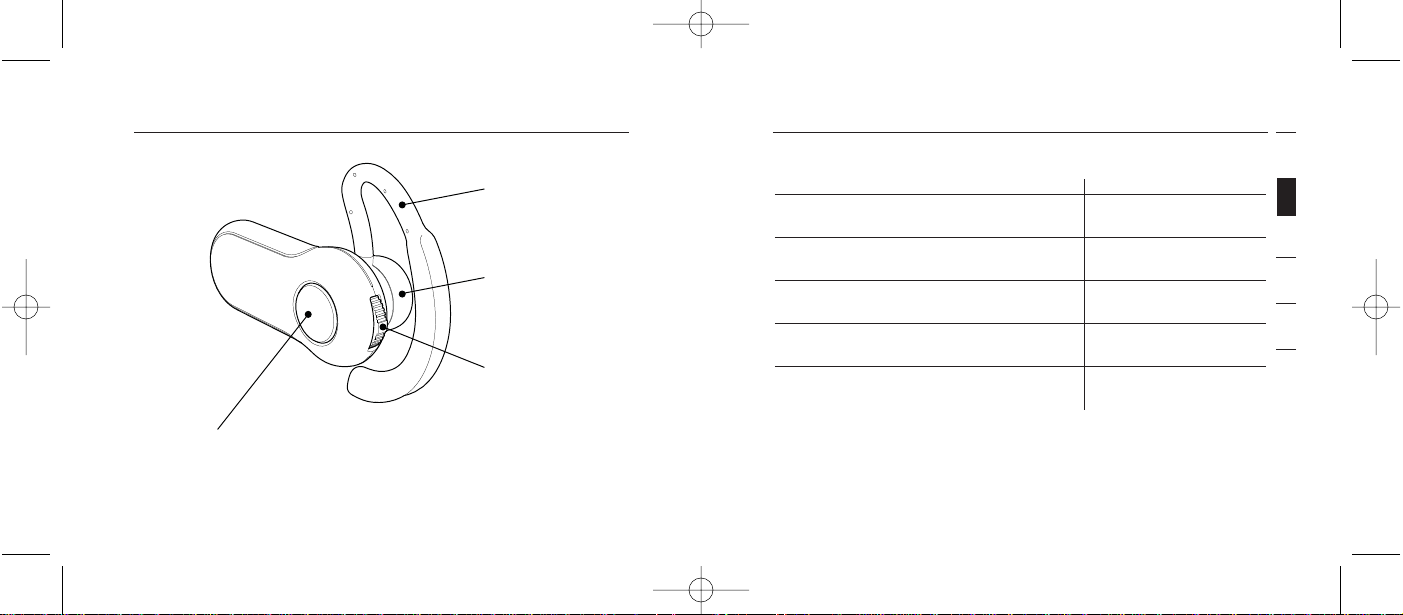
Témoins d’état
Témoin État
bleu 5 clignotements rapides Le Casque est
mis en marche
rouge 5 clignotements rapides Fermeture
du Casque
Clignotement bleu/rouge continu Casque en mode
de pairing.
Bleu clignotant toutes les 3 secondes Pairing réussi
mais Casque inactif
Bleu clignotant rapide toutes Pairing réussi
les 3 secondes et Casque inactif
7
Présentation de votre Casque d’écoute Sans Fil
section
1
2
3
4
5
Présentation de votre Casque d’écoute Sans Fil
6
P74500ea_F8T061_man.qxd 2/6/04 3:49 PM Page 6
SoftHold Moldable
Ear Hook
Interchangeable
Earplug
Toggle:
- Talk
- On-Off
- Volume up-down
LED Window
- Pairing
Page 24
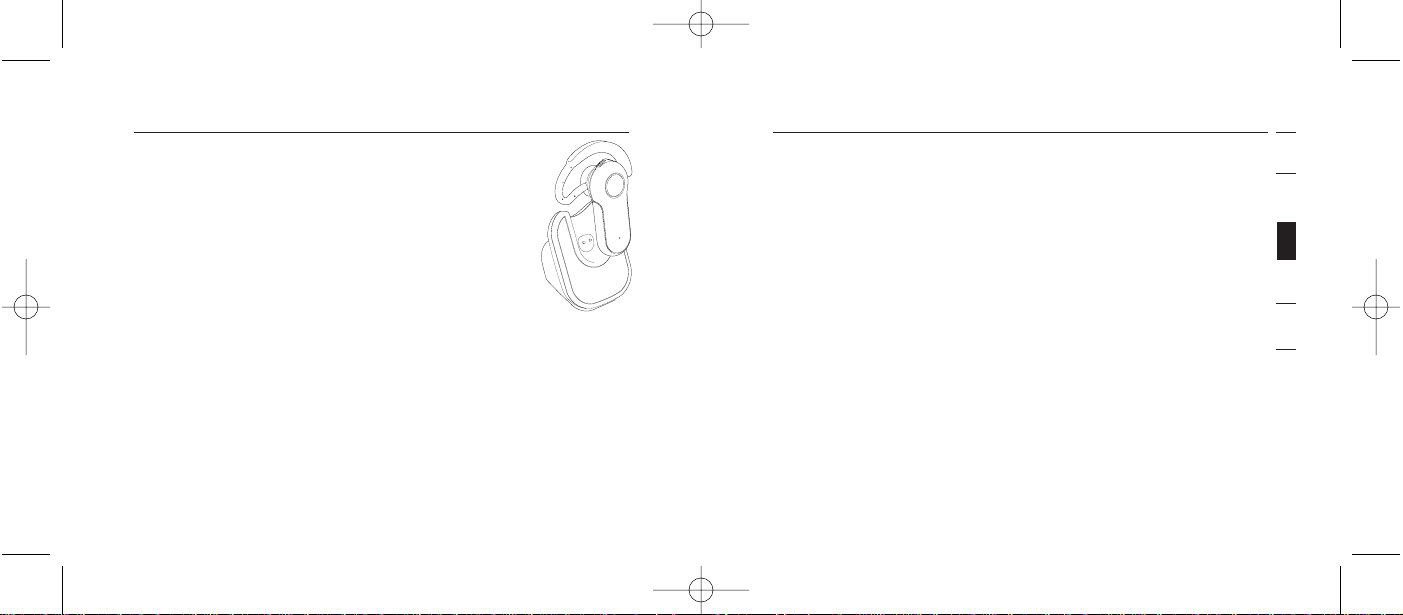
9
Avant de commencer
section
1
2
3
4
5
Charger votre Casque d’écoute
Votre Casque d’écoute Sans Fil Bluetooth est livré avec une
batterie au lithium polymère rechargeable, et doit être chargé
avant l’utilisation.
1. Branchez une extrémité du bloc d’alimentation dans le
chargeur de bureau, et l’autre extrémité dans une prise
secteur 230 V CA.
2. Insérez le Casque dans le chargeur. Le témoin rouge
indiquant le chargement s’allume.
3. Chargez le Casque pendant au moins deux heures, ou
jusqu’à ce que le témoin de chargement s’éteigne.
Remarque : Le témoin de chargement s’allume lorsque le
Casque est en cours de chargement et s’éteint lorsque le
chargement est terminé.
8
Avant de commencer
Avertissement : Le Casque d’écoute Sans Fil
Bluetooth et son chargeur possèdent tous deux
des aimants, ce qui leur permet de s’emboîter
l’un avec l’autre. Assurez-vous de conserver ces
aimants à au moins 60 cm de vos disques durs
ou tout autre support de stockage magnétique,
vos moniteurs, vos téléviseurs, vos
magnétoscopes, vos caméscopes, vos films de
caméra, vos cartes de crédit, etc.
Pour Bluetooth Téléphones équipés de la technologie
Le Casque d’écoute Sans Fil Bluetooth est compatible avec
tous les téléphones équipés de la technologie Bluetooth
version 1.1. Vérifiez la compatibilité de votre téléphone en
page 2, ou vérifiez auprès de son fabricant afin de vous assurer
de sa compatibilité Bluetooth.
P74500ea_F8T061_man.qxd 2/6/04 3:49 PM Page 8
Page 25
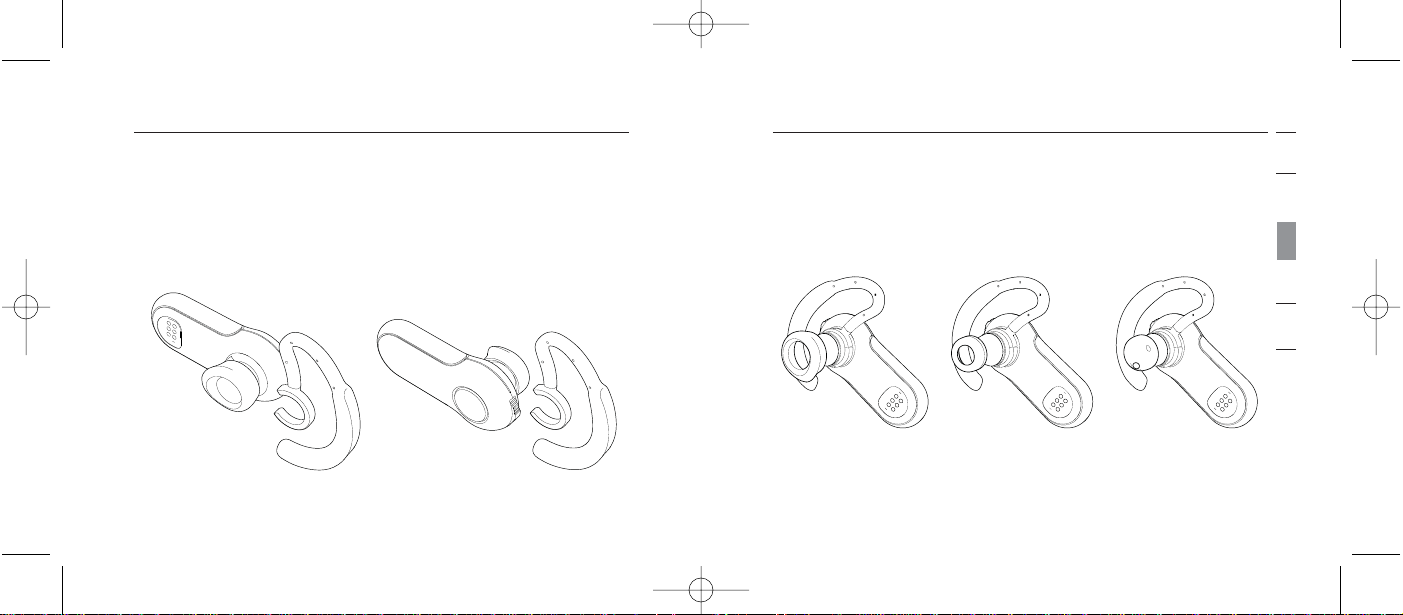
1
2
3
4
5
11
Avant de commencer
section
Changement des écouteurs
Le Casque est livré avec trois écouteurs interchangeables
conçus pour convenir à la majorité des utilisateurs. Choisissez
l’écouteur qui vous semble le plus confortable.
10
Ajustement de l’oreillette
L’oreillette SoftHold a été conçue afin de permettre le port du
casque sur l’oreille gauche comme sur l’oreille droite. Vous
pouvez modifier la position de l’oreillette simplement en
retournant l’oreillette et en l’insérant dans son emplacement,
comme démontré ci-dessous.
Avant de commencer
P74500ea_F8T061_man.qxd 2/6/04 3:49 PM Page 10
Page 26
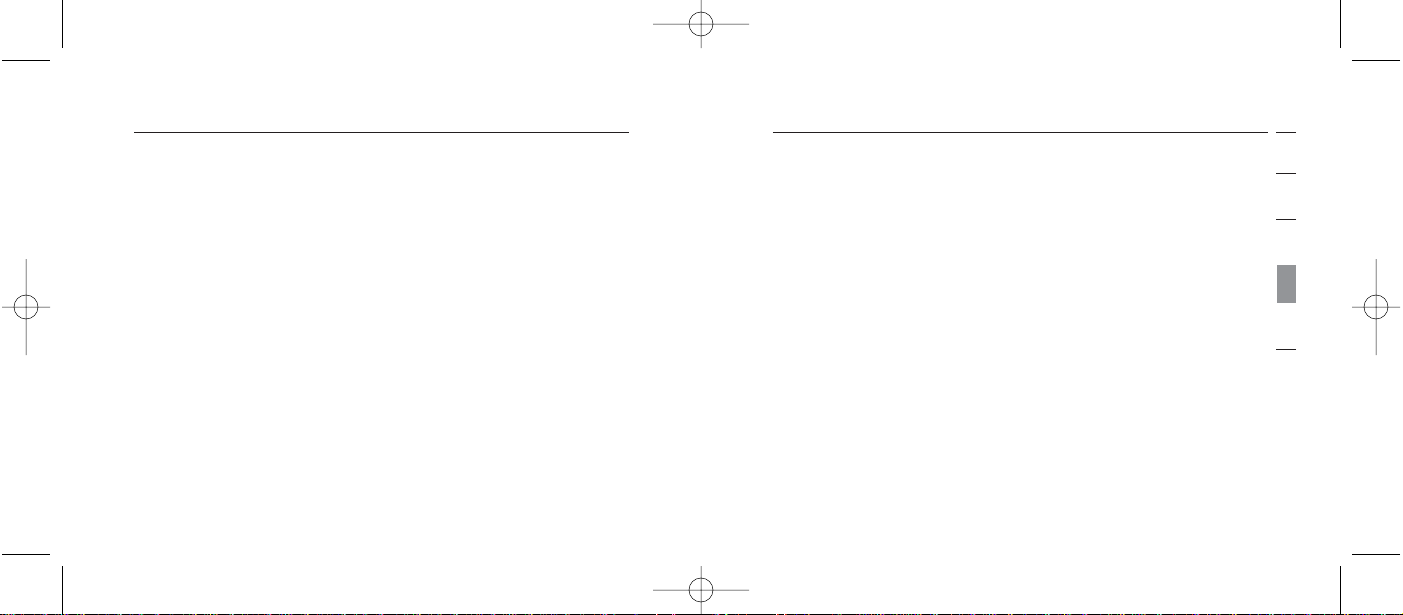
Pairing (association) avec Bluet ooth un téléphone Bluetooth
Processus de pairing pour Nokia 6310 et 6310i
1.
Assurez-vous que le Casque est fermé.
2. Appuyez et maintenez enfoncé le bouton de conversation.
Après environhuit secondes, le témoin bleu clignotera cinq
fois, indiquant que le Casque est en marche. Ne relâchez
pas le bouton avant que les témoins bleu et rouge ne
clignotent en alternance. Ceci indique que le Casque est
en mode de pairing.
3. Sélectionner « Menu » et allez ensuite à « Bluetooth ».
4. Assurez-vous que la fonction Bluetooth est activée (ON).
5. Défilez vers le bas pour « Search for Audio Accessories
[Rechercher Accessoires Audio]».
6. Votre téléphone trouvera le Casque Belkin et l’inscrira
dans la liste des « Found Devices [Périphériques
trouvés] ».
1
2
3
4
5
13
section
12
Instructions de pairing pour les principaux
téléphones équipés de la technologie Bluetooth
Pour des instructions spécifiques de pairing pour votre
téléphone, repérez votre modèle dans la liste ci-dessous et
consultez son manuel de l’utilisateur.
Remarque : Pour des raisons de sécurité, le Casque
demeure en mode de pairing pendant 60 secondes. Si le
processus n’est pas complété en moins de 60 secondes,
vous devrez recommencer la procédure.
Pairing (association) avec Bluet ooth un téléphone Bluetooth
P74500ea_F8T061_man.qxd 2/6/04 3:49 PM Page 12
Page 27
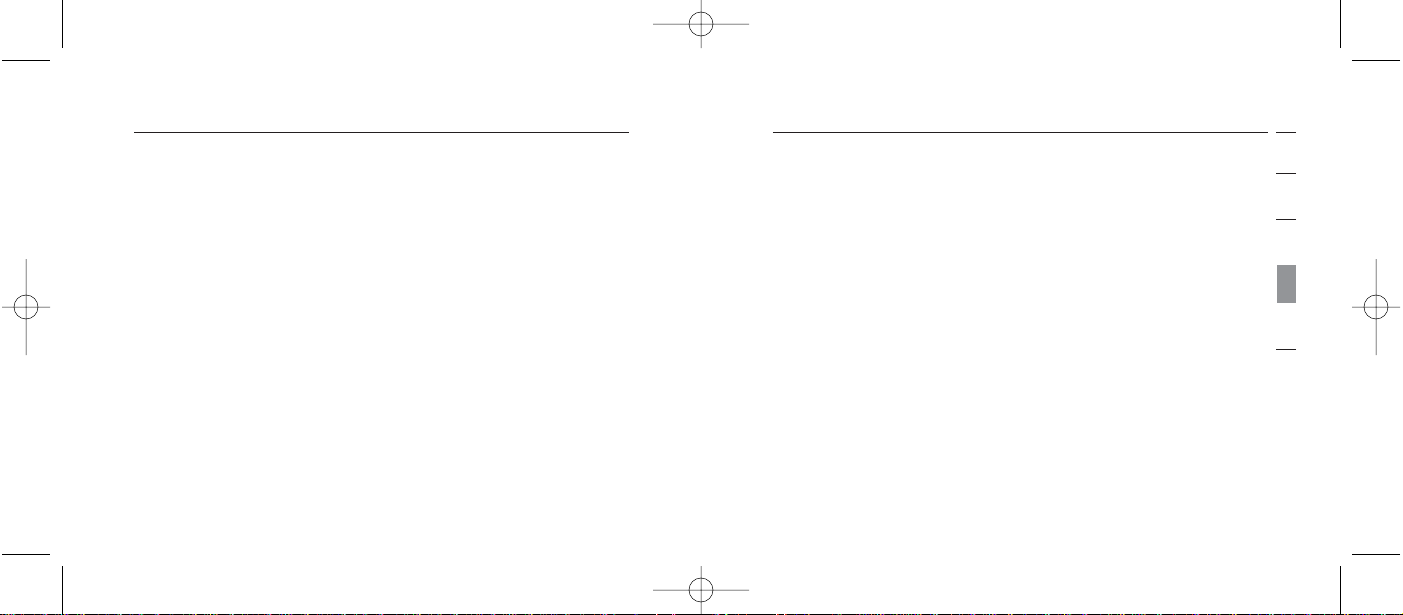
Processus de pairing pour Nokia 3650 et N-Gage
1.
Assurez-vous que le Casque est fermé.
2. Appuyez et maintenez enfoncé le bouton de conversation.
Après environ huit secondes, le témoin bleu clignotera cinq
fois, indiquant que le Casque est en marche. Ne relâchez
pas le bouton avant que les témoins bleu et rouge ne
clignotent en alternance. Ceci indique que le Casque est en
mode de pairing.
3. Sélectionner « Menu » et allez ensuite à « Tools [Outils] ».
4. Sélectionnez « Bluetooth ».
5. Assurez-vous que la fonction Bluetooth est activée (ON).
6. Défilez vers l’onglet « Paired Devices
[Périphériques associés] » et choisissez « Options ».
7. Sous « Options » sélectionnez « New Paired
Devices [Périphérique nouvellement associé] ».
15
Pairing (association) avec Bluet ooth un téléphone Bluetooth
section
1
2
3
4
5
7. Sélectionnez « Belkin Headset [Casque Belkin] » pour
débuter le pairing.
8. Entrez la clé ou NIP « 0000 » (4 zéros). Vous verrez les
témoins bleu et rouge clignoter pour ensuite voir
seulement le témoin bleu clignoter toutes les trois
secondes.
9. Votre Casque est maintenant prêt à l’emploi.
Pairing (association) avec Bluet ooth un téléphone Bluetooth
14
P74500ea_F8T061_man.qxd 2/6/04 3:49 PM Page 14
Page 28
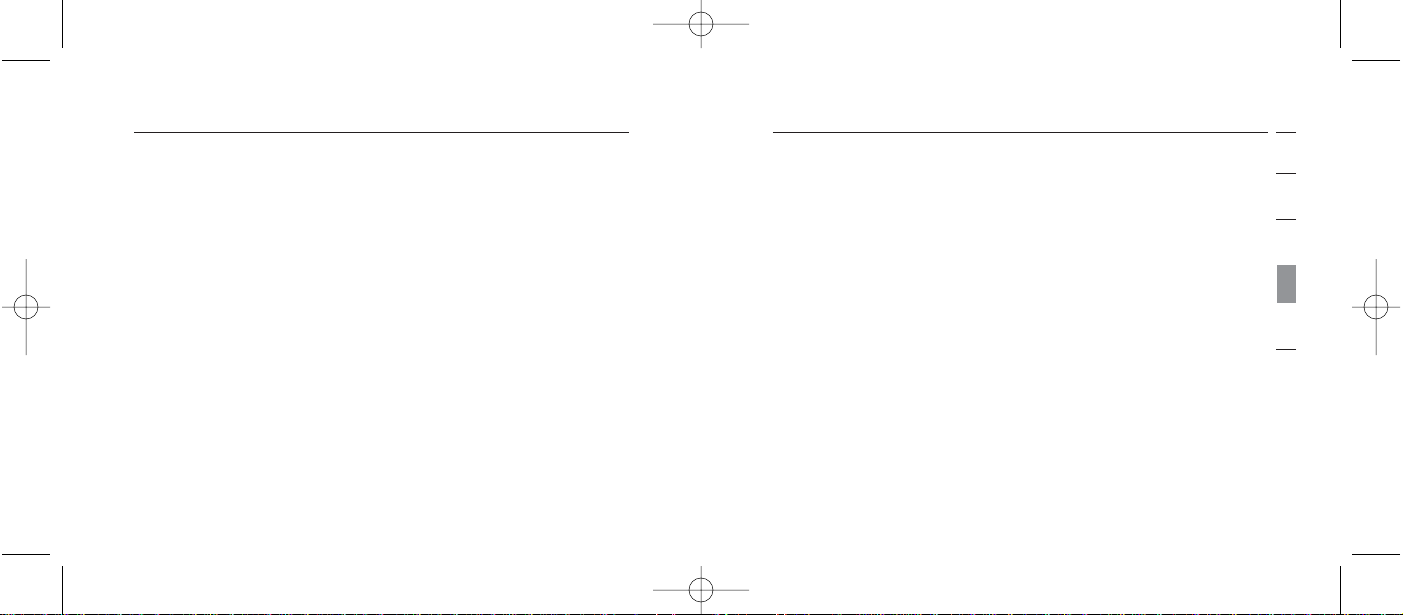
17
Pairing (association) avec Bluet ooth un téléphone Bluetooth
section
1
2
3
4
5
Processus de pairing pour Sony Ericsson T68i
1.
Assurez-vous que le Casque est fermé.
2. Appuyez et maintenez enfoncé le bouton de conversation.
Après environhuit secondes, le témoin bleu clignotera cinq
fois, indiquant que le Casque est en marche. Ne relâchez
pas le bouton avant que les témoins bleu et rouge
clignotent en alternance. Ceci indique que le Casque est en
mode de pairing.
3. Allez à l’écran du menu de votre T681i.
4. Sélectionnez l’icône « Connect [Connexion] »,
et sélectionnez ensuite « Bluetooth ».
5. Allez à « Paired Devices [Périphériques associés] »
et « Add a Device [Ajoutez un périphérique] ».
6. Sélectionnez « Phone Initiates [Par le téléphone] ».
8. Votre téléphone recherchera et trouvera le « Belkin
Headset [Casque Belkin] ».
9. Sélectionnez « Belkin Headset [Casque Belkin] » pour
débuter le pairing.
10. Entrez la clé ou NIP « 0000 » (4 zéros). Vous verrez
les témoins bleu et rouge clignoter pour ensuite voir
seulement le témoin bleu clignoter toutes les trois
secondes.
11. Quittez le menu.
12. Sur votre Casque, lancez la connexion vers votre
téléphone en appuyant une fois sur le bouton de
conversation. Après quelques secondes, vous recevrez
un message sur votre téléphone vous demandant
d’accepter la connexion du Casque Bluetooth.
13. Votre Casque est maintenant prêt à l’emploi.
Pairing (association) avec Bluet ooth un téléphone Bluetooth
16
P74500ea_F8T061_man.qxd 2/6/04 3:49 PM Page 16
Page 29

Processus de pairing pour Sony Ericsson T610, T616, T618
1.
Assurez-vous que le Casque est fermé.
2. Appuyez et maintenez enfoncé le bouton de conversation.
Après environ huit secondes, le témoin bleu clignotera cinq
fois, indiquant que le Casque est en marche. Ne relâchez
pas le bouton avant que les témoins bleu et rouge ne
clignotent en alternance. Ceci indique que le Casque
est en mode de pairing.
3. Allez à l’écran du menu de votre T610.
4. Sélectionnez l’icône « Connect [Connexion] »,
et sélectionnez ensuite « Bluetooth ».
5. Sélectionnez « Hands-free devices
[Périphériques Mains-libres] ».
1
2
3
4
5
19
Pairing (association) avec Bluet ooth un téléphone Bluetooth
section
7. Sélectionnez « Hands-Free [Mains libres]» (assurez-
vous que les témoins bleu/rouge du Casque clignotent).
8.
Votre téléphone trouvera le Casque Belkin et l’inscrira dans
la liste des « Foud Devices [Périphériques trouvés] ».
9. Sélectionnez « Belkin Headset [Casque Belkin] »
pour débuter le pairing.
10. Entrez la clé ou NIP « 0000 » (4 zéros). Vous verrez
les témoins bleu et rouge clignoter pour ensuite voir
seulement le témoin bleu clignoter toutes les trois
secondes.
11. Votre Casque est maintenant prêt à l’emploi.
Pairing (association) avec Bluet ooth un téléphone Bluetooth
18
P74500ea_F8T061_man.qxd 2/6/04 3:49 PM Page 18
Page 30
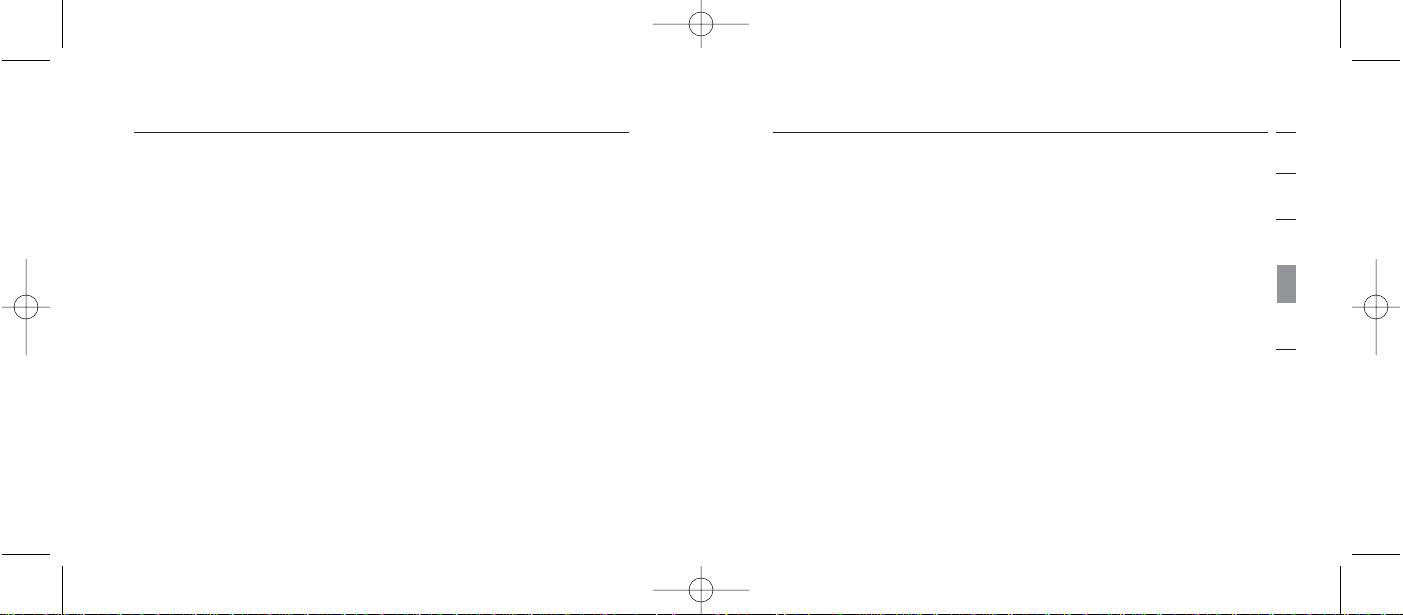
1
2
3
4
5
Processus de pairing pour Sony Ericsson P800
1.
Assurez-vous que le Casque est fermé.
2. Appuyez et maintenez enfoncé le bouton de conversation.
Après environhuit secondes, le témoin bleu clignotera cinq
fois, indiquant que le Casque est en marche. Ne relâchez
pas le bouton avant que les témoins bleu et rouge
clignotent en alternance. Ceci indique que le Casque
est en mode de pairing.
3. À l’écran de sélection de l’application, sélectionnez
« Control Panel [Panneau de configuration] ».
4. Sélectionnez l’onglet « Connections [Connexions] » ,
sélectionnez ensuite « Bluetooth » à partir de la liste.
5. Sélectionnez l’onglet « Settings [Paramètres] »
et déroulez le menu « Operation Mode [Mode de
fonctionnement] ».
21
Pairing (association) avec Bluet ooth un téléphone Bluetooth
section
6. Sélectionnez « My Hands-free [Mon Mains-libres] »
et « Add a new hands-free device [Ajouter un nouveau
périphérique mains-libres] ».
7. Votre téléphone trouvera le Casque Belkin et l’inscrire
dans la liste des « Found Devices [Périphériques
trouvés] ».
8. Sélectionnez « Belkin Headset [Casque Belkin] »
pour débuter le pairing.
9. Entrez la clé ou NIP « 0000 » (4 zéros). Vous verrez
les témoins bleu et rouge clignoter pour ensuite voir
seulement le témoin bleu clignoter toutes les trois
secondes.
10. Votre Casque est maintenant prêt à l’emploi.
Pairing (association) avec Bluet ooth un téléphone Bluetooth
20
P74500ea_F8T061_man.qxd 2/6/04 3:49 PM Page 20
Page 31

1
2
3
4
5
Utilisation du Casque
Mettre le casque en mode marche/arrêt
Pour mettre votre Casque en marche, retirez-le du chargeur,
appuyez et maintenez enfoncé le bouton de conversation
jusqu’à ce que le témoin bleu clignote cinq fois. Le témoin
bleu clignotera à toutes les trois secondes lorsque le Casque
est en marche.
Pour fermer le Casque, appuyez et maintenez enfocé le
bouton de conversation jusqu’à ce que le témoin rouge
clignote cinq fois.
Ajustement du casque
Choisissez l’oreille sur laquelle vous désirez porter le
Casque. Utilisez votre main pour glisser l’oreillette audessus et derrière l’oreille dans un mouvement circulaire.
Ajustez l’oreillette en la moulant au contour de votre oreille.
23
Pairing (association) avec Bluet ooth un téléphone Bluetooth
section
6. Sélectionnez « Auto », et sélectionnez
ensuite le bouton « Add [Ajouter] ».
7. Ensuite, le P800 détectera tous les périphériques
Bluetooth pouvant être détectés et situés à proximité.
8. Une fois que le P800 a détecté votre « Belkin Headset
[Casque Belkin] », sélectionnez-le. Entrez ensuite la clé
(« 0000 » et sélectionnez « Done [Terminé] ».
9. Vous avez réussi le pairing de votre Casque d’écoute
Sans Fil Bluetooth avec votre téléphone P800.
10. Sélectionnez le bouton « Done [Terminé] » pour
retourner au panneau de contrôle.
Pairing (association) avec Bluet ooth un téléphone Bluetooth
22
P74500ea_F8T061_man.qxd 2/6/04 3:49 PM Page 22
Page 32

Contrôle du volume
Pour l’oreille droite :
Pour augmenter le volume, poussez le bouton vers le haut.
Pour diminuer le volume, poussez le bouton vers le bas.
Pour l’oreille gauche :
Pour augmenter le volume, poussez le bouton vers le bas.
Pour diminuer le volume, poussez le bouton vers le haut.
1
2
3
4
5
25
Pairing (association) avec Bluet ooth un téléphone Bluetooth
section
Réception d’un appel
Pour prendre un appel, attendez que votre Casque sonne, et
appuyez ensuite sur le bouton de conversation pour prendre
l’appel.
Terminer un appel
Pour terminer un appel, appuyez sur le bouton de
conversation en tout temps.
Placer un appel
Pour placer un appel, composez le numéro sur votre
téléphone portable.
Numérotation vocale
Si votre téléphone permet la numérotation par commande
vocale, appuyez sur le bouton de conversation pour
l’amorçer via votre Casque.
Pairing (association) avec Bluet ooth un téléphone Bluetooth
24
P74500ea_F8T061_man.qxd 2/6/04 3:49 PM Page 24
Page 33

fréquence. S’il n’est pas installé et utilisé conformément aux
instructions, il peut causer des interférences nuisibles sur le plan de la
réception radio ou télévision. Toutefois, nous ne pouvons garantir
qu’aucune interférence ne surviendra dans une installation
particulière. Si cet équipement cause des interférences nuisibles
sur le plan de la réception radio ou télévision, pouvant être
déterminées en mettant l’appareil sous et hors tension,
l’utilisateur est invité à tester et à corriger l’interférence en
prenant une des mesures suivantes :
• Augmenter la distance entre l’appareil
et le récepteur.
• Connecter l’appareil à une prise située sur un circuit
différent de celui sur lequel le récepteur est
connecté.
• Consulter le revendeur ou un technicien en radio/TV
pour obtenir de l’aide.
section
1
2
3
4
5
Information
27
Avis de règlementation
Pour identifier ce produit, consultez la référence et le
numéro du modèle figurant sur l’étiquette. Pour une
assistance technique et tout problème lié à la
règlementation, contactez Belkin au 00 800 223 55 460.
Avertissements de la Commission Fédérale des
Communications (FCC)
L’appareil a été testé et satisfait aux limites de la classe B
des appareils numériques, conformément à la partie 15 de la
réglementation de la FCC. Ces limites sont conçues de
manière à assurer une protection raisonnable contre les
interférences nuisibles au sein d’une installation domestique.
L’appareil génère, utilise et peut irradier une énergie radio
26
Information
P74500ea_F8T061_man.qxd 2/6/04 3:49 PM Page 26
Page 34

Canada-Industry Canada (IC)
La radio sans fil de cet appareil est conforme aux normes
RSS 139 & RSS 210 d’Industrie Canada. This Class B digital
complies with Canadian ICES-003.
Europe - Prescription Union Européenne
Par laprésente, Belkin Corporation déclare que ce Casque
d’écoute Sans Fil Bluetooth satistait aux exigences
essentielles et autres conditions de la Directive 1999/5/EC.
section
1
2
3
4
5
Information
29
Nous, Belkin Components, sis au 501 West Walnut Street ,
Compton CA, 90220, États-Unis, déclarons sous notre seule
responsabilité que le produit
F8T061
auquel se réfère la présente déclaration, est conforme aux normes
énoncées à l’alinéa 15 de la réglementation de la FCC. Le
fonctionnement est assujetti aux deux conditions suivantes : (1) cet
appareil ne peut pas provoquer d’interférence nuisible et (2) cet
appareil doit accepter toute interférence reçue, y compris des
interférences pouvant entraîner un fonctionnement non désiré.
Modifications
La réglementation FCC souligne la nécessité d’indiquer à
l’utilisateur que toute modification, de quelque nature que
ce soit et non agréée par Belkin Components, lui retire le
droit d’utiliser l’appareil.
Information
28
P74500ea_F8T061_man.qxd 2/6/04 3:49 PM Page 28
Page 35

Avis sur l’utilisation sans fil
Dans certaines situations ou environnements, l’utilisation d’un
appareil sans fil peut être restreinte. Ces restrictions peuvent
s’appliquer aux avions, aux hôpitaux, près d’explosifs, dans
des endroits dangereux, etc. Si vous êtes incertain de la
politique s’appliquant à l’utilisation de cet appareil, veuillez
demander l’autorisation avant l’utilisation.
31
section
1
2
3
4
5
Information
Les produits portant le label CE satisfont à la directive
relative à la compatibilité électromagnétique (89/336/EEC) et
la directive sur la basse tension (72/23/EEC) publiées par la
Commission de la Communauté européenne. L’accord avec
cette directive implique la conformité aux normes européennes
suivantes (le standard international équivalent est indiqué entre
parenthèses).
• EN 60950 (IEC60950) — Sécurité des produits
• EN 300 328 - Conditions techniques exigées pour les
appareils radio
• ETS 301 489-17 - Conditions générales en matière
de compatibilité électromagnétique pour les
appareils radio.
Ce produit peut être utilisé dans tous les pays membres de
l’UE et de AELE.
30
Information
P74500ea_F8T061_man.qxd 2/6/04 3:49 PM Page 30
Page 36

Bluetooth™
Freisprech-Headset
F8T061
De
Casque d’écoute
Sans Fil
Bluetooth™
Belkin Corporation
5501 West Walnut Street
Compton • CA • 90220-5221 • États-Unis
Tel: +1 310 898 1100
Fax: +1 310 898 1111
Belkin Ltd.
Express Business Park • Shipton Way
Rushden • NN10 6GL • Royaume-Uni
Tel: +44 (0) 1933 35 2000
Fax: +44 (0) 1933 31 2000
Belkin B.V.
Boeing Avenue 333
1119 PH Schiphol-Rijk • Pays-Bas
Tel: +31 (0) 20 654 7300
Fax: +31 (0) 20 654 7349
Belkin GmbH
Hanebergstrasse 2
80637 München • Allemagne
Tel: +49 (0) 89 143405 0
Fax: +49 (0) 89 143405 100
Belkin Components SAS
5 Rue du Petit Robinson • 3ème étage
78350 Jouy en Josas • France
Tel: +33 (0) 1 34 58 14 00
Fax: +33 (0) 1 39 46 62 89
Belkin Ltd
7 Bowen Cresent • West Gosford
NSW 2250 • Australie
Tel: +61 (0) 2 4372 8600
Fax: +61 (0) 2 4372 8603
© 2004 Belkin Corporation. Tous droits réservés. Toutes les marques de commerce sont des
marques déposées de leurs fabricants respectifs. Le nom Bluetooth et les marques de
commerce Bluetooth sont la propriété de Bluetooth SIG, Inc. et sont utilisés sous licence
par Belkin Corporation.
belkin.com
P74500
Assistance technique Belkin
Europe: 00 800 223 55 460
US: 877 736 5771
P74500ea_F8T061_man.qxd 2/6/04 3:49 PM Page 32
Page 37

Vielen Dank für Ihren Kauf des Bluetooth FreisprechHeadsets von Belkin. Das Bluetooth Headset von Belkin ist
ein Durchbruch in der kabellosen BluetoothTechnologie, mit
dem Sie effizient kommunizieren können, wenn Ihr Handy
über Bluetooth Technologie verfügt. Bitte schauen Sie sich
diese Gebrauchsanweisung gut an, so dass Sie Ihr Produkt
optimal nutzen können.
Technische Daten
Das Bluetooth Freisprech-Headset ist kompatibel mit
Bluetooth Standard Version 1.1 und bietet Ihnen Folgendes:
• Unterstützung für das Headset und das Freisprech-Profil
• Kompatibilität mit Handys, die mit
Bluetooth Technologie ausgestattet sind
• Eine formbare Ohrhalterung für die richtige
Passform mit SoftHold™ Technologie
• Eingebaute Sicherheit: Codierung mit
bis zu 128 Bit und Authentizierung
Einführung
1
Abschnitt
1
2
3
4
5
1 Einleitung . . . . . . . . . . . . . . . . . . . . . . . . . . . . . . . . . . . .1
Technische Daten . . . . . . . . . . . . . . . . . . . . . . . . . . . . . .1
Systemanforderungen . . . . . . . . . . . . . . . . . . . . . . . . . .2
Technische Daten . . . . . . . . . . . . . . . . . . . . . . . . . . . . . .3
Unterstützte Profile . . . . . . . . . . . . . . . . . . . . . . . . . . . .5
2 Lernen Sie Ihr Freisprech-Headset kennen . . . . . . . . . . . .6
3 Vorbereitung . . . . . . . . . . . . . . . . . . . . . . . . . . . . . . . . . . . .8
4 „Pairing“ mit einem
Handy mit Bluetooth-Technologie . . . . . . . . . . . . . . . . . .12
5 Informationen . . . . . . . . . . . . . . . . . . . . . . . . . . . . . . . . . .26
Inhaltsverzeichnis
P74500ea_F8T061_man.qxd 2/6/04 3:49 PM Page 34
Page 38

Spezifikationen
Modell: F8T061
Bluetooth Kompatibilität: Version 1.1
Betriebsfrequenz: 2.4 zu 2.4835GHz
Spread Spectrum: FHSS (Frequenzsprung
Spread Spectrum)
Modulation: GFSK (Gaussian Frequenz
Frequenzumtastung)
Radiofrequenzleistung: 0 dBm, Klasse 2
Empfindlichkeit: < 0.1% BER bei -81 dBm
Frequenzstabilität: +/- 10PPM
Reichweite: 10 m*
Design: Linkes und rechtes Ohr
Batterie: Wiederaufladbare Lithium
3
Einführung
Abschnitt
1
2
3
4
5
Systemanforderungen
Kompatibel mit allen Handys, die mit Bluetooth v1.1,
ausgestattet sind, inkl., aber nicht ausschließlich:
• Sony Ericsson®T610, T616, T618, T68i, P800
• Nokia®3650, 3600, 6310, 6310i, 8910, 8910i, 6600, N-Gage™
• Philips®Fisio®820, 825
• Ericsson®T39m, T68m
Packungsinhalt
• Bluetooth Freisprech-Headset
• Desktop-Ladegerät
• SoftHold formbare Ohrhalterung
mit 3 austauschbaren Ohrstöpseln.
• Netzteil (5V-Gleichstrom, 300mA)
• Benutzerhandbuch
• Registrierungskarte
Einführung
2
P74500ea_F8T061_man.qxd 2/6/04 3:49 PM Page 2
Page 39

Unterstützte Profile
Die Leistungen, die Ihr Headset unterstützen, sind als
“Profile” definiert. Es stehen folgende Profile zur Verfügung:
• Hands-Free (Freisprech)
• Headset
5
Einführung
Abschnitt
1
2
3
4
5
Polymer Antenne: integriert, 0 +/- adbi
LED-Anzeige: Stromversorgung/„Pairing“
Ladegerät: 5.0V Gleichspannung, 300mA
Durchschnittlicher Stromverbrauch: TX: 150mA, Rx 80mA
Abmessungen: 64mm (L) x 22mm (B) x 8mm (H)
Gewicht: 0.8oz.
*bis zu 10 m Reichweite je nach Umgebung, Anzahl der
Benutzer und anderen kabellosen Geräten in unmittelbarer
Nähe
Unangekündigte technische Änderungen jederzeit
vorbehalten.
Einführung
4
P74500ea_F8T061_man.qxd 2/6/04 3:49 PM Page 4
Page 40

Status-Anzeige
LED-Anzeige Status
5-maliges schnelles Blinken (blau) Headset wird
eingeschaltet
5-maliges schnelles Blinken (rot) Headset wird
ausgeschaltet
Andauerndes Blinken (blau/rot) Headset befindet sich
im „Pairing“-Modus
Blinken alle 3 Sekunden (blau) Headset ist gekoppelt
(„paired“)
aber nicht aktiv
3-maliges Blinken (blau), Headset ist gekoppelt
alle 3 Sekunden („paired“) und aktiv
7
Lernen Sie Ihr Freisprech-Headset kennen
Abschnitt
1
2
3
4
5
Lernen Sie Ihr Freisprech-Headset kennen
6
P74500ea_F8T061_man.qxd 2/6/04 3:49 PM Page 6
SoftHold Moldable
Ear Hook
Interchangeable
Earplug
Toggle:
- Talk
- On-Off
- Volume up-down
LED Window
- Pairing
Page 41

9
Vorbereitung:
Abschnitt
1
2
3
4
5
Laden Sie Ihr Gerät auf.
Ihr Bluetooth Freisprech-Headset verfügt über eine
wiederaufladbare Lithium Polymer Batterie und muss vor
Gebrauch aufgeladen werden.
1. Schließen Sie ein Ende des Netzteils am Desktop-Ladegerät
an und das andere an einer 230V-Steckdose.
2. Schließen Sie das Headset am Desktop-Ladegerät an. Die
Aufladeanzeige leuchtet rot auf.
3. Laden Sie das Headset ungefähr zwei Stunden auf oder so
lange, bis die rote Aufladeanzeige ausgeht.
Hinweis: Während des Aufladens des Headsets leuchtet die
rote Aufladeanzeige. Wenn der Ladevorgang abgeschlossen ist,
geht sie aus.
8
Vorbereitung:
Warnung: Das Bluetooth Freisprech-Headset und
das Ladegerät verfügen über Magnete, mit
denen sie einander anziehen können. Halten sie
Magnete auf minimal 60 cm Abstand von
Computerfestplatten und anderen magnetischen
Speichermedien, Monitoren, Fersehern,
Videorecordern, Videobändern, Kameras, Filmen,
Kreditkarten, etc.
Für Handys mit Bluetooth-Technologie
Das Bluetooth Freisprech-Headset is kompatibel mit
Bluetooth Handys (Version 1.1 Handys). Kontrollieren Sie
Ihre Handykompatibilität auf Seite 2 oder nehmen Sie
Kontakt auf mit Ihrem Handyhersteller, um sicherzugehen, dass
es Bluetooth -kompatibel ist.
P74500ea_F8T061_man.qxd 2/6/04 3:49 PM Page 8
Page 42

1
2
3
4
5
11
Vorbereitung:
Abschnitt
Austauch der Ohrstöpsel
Das Headset hat drei austauschbare Ohrstöpsel, die so entworfen
sind, dass sie für die meisten Ohrtypen geeignet sind. Wählen Sie
den Ohrstöpsel, der bei Ihnen am angenehmsten sitzt.
10
Passen Sie den Ohrhörer an
Der SoftHold-Ohrhörer ist so entworfen, dass er sowohl auf dem
linken als auch auf dem rechten Ohr gut sitzt. Sie können die
Position des Ohrhörers einfach ändern, indem Sie ihn, wie unten
beschrieben, drehen und in der richtigen Position einrasten
lassen.
Vorbereitung:
P74500ea_F8T061_man.qxd 2/6/04 3:49 PM Page 10
Page 43

„Pairing“ mit einem Handy mit Bluetooth-Technologie
„Pairing“-Vorgang für Nokia 6310 und 6310i
1.
Vergewissern Sie sich, dass Ihr Headset ausgeschaltet ist.
2. Drücken Sie die Gesprächstaste und halten sie sie
eingedrückt. Nach ungfähr acht Sekunden blinkt das blaue
Lämpchen fünfmal und zeigt damit an, dass das Headset
eingeschaltet ist. Lassen Sie die Taste nicht los, bevor Sie
ein abwechselnd blau und rot leuchtendes Lichtsignal
sehen. Dies zeigt Ihnen an, dass sich das Headset im
„Pairing“-Modus befindet.
3. Wählen Sie „Menu” und gehen Sie dann zu “Bluetooth”.
4. Vergewissern Sie sich, dass die Bluetooth
Funktion eingeschaltet ist.
5. Gehen Sie weiter zu „Search for Audio Accessories”.
6. Ihr Handy wird das Belkin-Headset finden und es unter
„Found Devices” aufführen.
1
2
3
4
5
13
Abschnitt
12
Anleitung zum „Pairing“ von gängigen
Handys mit Bluetooth-Technologie
Für eine genaue Anleitung zum „Pairing“ Ihres Handys
suchen Sie unten Ihr Modell oder schauen Sie in der
Gebrauchsanleitung Ihres Handy nach.
Hinweis: Aus Sicherheitsgründen bleibt das Headset 60
Sekunden im „Pairing“- Modus. Wenn der „Pairing“-Vorgang
nicht in 60 Sekunden abgeschlossen ist, müssen Sie ihn
komplett wiederholen.
„Pairing“ mit einem Handy mit Bluetooth-Technologie
P74500ea_F8T061_man.qxd 2/6/04 3:49 PM Page 12
Page 44

„Pairing“-Vorgang für Nokia 3650 und N-Gage
1.
Vergewissern Sie sich, dass Ihr Headset ausgeschaltet ist.
2. Drücken Sie Gesprächstaste und halten sie sie
eingedrückt. Nach ungefähr acht Sekunden blinkt das
blaue Lämpchen fünfmal und zeigt damit an, dass das
Headset eingeschaltet ist. Lassen Sie die Taste nicht
los, bevor Sie ein abwechselnd blau und rot leuchtendes
Lichtsignal sehen. Dies zeigt Ihnen an, dass sich das
Headset im „Pairing“-Modus befindet.
3. Wählen Sie „Menu” und gehen Sie dann zum
„Bluetooth”-Ordner.
4. Wählen Sie „Bluetooth”.
5. Vergewissern Sie sich, dass die Bluetooth
Funktion eingeschaltet ist.
6. Gehen Sie zu „Paired Devices“
und wählen Sie „Options“.
7. Wählen Sie „New Paired Devices” unter „Options“.
15
„Pairing“ mit einem Handy, mit Bluetooth-Technologie
Abschnitt
1
2
3
4
5
7. Wählen Sie „Belkin-Headset”, um das „Pairing“ zu
veranlassen.
8. Geben Sie den „Passkey“ (die Kennfolge) oder „0000”
(4 Nullen) ein. Sie sollten dann sehen, dass die LEDLeuchten nicht mehr rot und blau aufleuchten, sondern
alle drei Sekunden blau.
9. Ihr Headset ist jetzt betriebsbereit.
„Pairing“ mit einem Handy mit Bluetooth-Technologie
14
P74500ea_F8T061_man.qxd 2/6/04 3:49 PM Page 14
Page 45

17
„Pairing“ mit einem Handy, mit Bluetooth-Technologie
Abschnitt
1
2
3
4
5
„Pairing“-Vorgang für Sony Ericsson T68i
1.
Vergewissern Sie sich, dass Ihr Headset ausgeschaltet ist.
2. Drücken Sie die Gesprächstaste und halten sie sie
eingedrückt. Nach ungefähr acht Sekunden blinkt das
blaue Lämpchen fünfmal auf und zeigt damit an, dass das
Headset eingeschaltet ist. Lassen Sie die Taste nicht los,
bevor Sie ein abwechselnd blau und rot leuchtendes
Lichtsignal sehen. Dies zeigt Ihnen an, dass sich das
Headset im „Pairing“-Modus befindet.
3. Gehen Sie zum Menübildschirm für Ihren T68i.
4. Wählen Sie das Symbol „Connect”
und danach „Bluetooth”.
5. Gehen Sie weiter zu „Paired Devices”
und „Add a Device”.
6. Wählen Sie „Phone Initiates”.
7. Wählen sie „Hands-Free” (vergewissern Sie sich,
dass Ihr Headset blau und rot aufleuchtet).
8. Ihr Handy wird das „Belkin Headset” suchen und finden.
9. Wählen Sie „Belkin Headset”, um das „Pairing“
zu veranlassen.
10. Geben Sie den „Passkey“ (die Kennfolge) oder „0000”
(4 Nullen) ein. Sie sollten dann sehen, dass die LEDLeuchten nicht mehr rot und blau leuchten, sondern
alle drei Sekunden blau aufleuchten.
11. Verlassen Sie das Menü.
12. Sie können mit Ihrem Headset eine Verbindung
mit Ihrem Handy machen, indem Sie einmal auf den
Gesprächsknopf drücken. Nach ein paar Sekunden
werden Sie auf Ihrem Handy gebeten, eine Verbindung
mit dem Bluetooth Headset anzunehmen.
13. Ihr Headset ist jetzt betriebsbereit.
„Pairing“ mit einem Handy, mit Bluetooth-Technologie
16
P74500ea_F8T061_man.qxd 2/6/04 3:49 PM Page 16
Page 46

„Pairing“-Vorgang für Sony Ericsson T610, T616, T618
1.
Vergewissern Sie sich, dass Ihr Headset ausgeschaltet ist.
2. Drücken Sie die Gesprächstaste und halten sie sie
eingedrückt. Nach ungefähr acht Sekunden blinkt das
blaue Lämpchen fünfmal und zeigt damit an, dass das
Headset eingeschaltet ist. Lassen Sie die Taste nicht
los, bevor Sie ein abwechselnd blau und rot
leuchtendes Lichtsignal sehen. Dies zeigt Ihnen an,
dass sich das Headset im „Pairing“-Modus befindet.
3. Gehen Sie zum Menübildschirm für Ihren T610.
4. Wählen Sie das Symbol „Connect”
und danach “Bluetooth”.
5. Wählen Sie „Hands-free Devices”
6. Wählen Sie „My Hands-free”
und „Add a new hands-free device”.
7. Ihr Handy wird das „Belkin Headset” finden
und es unter „Found Devices” aufführen.
1
2
3
4
5
19
„Pairing“ mit einem Handy, mit Bluetooth-Technologie
Abschnitt
8. Ihr Handy wird das Belkin Headset finden
und unter „Found Devices” aufführen.
9. Wählen Sie „Belkin Headset”,
um das „Pairing“ zu veranlassen.
10. Geben Sie den „Passkey“ (die Kennfolge) oder „0000”
(4 Nullen) ein. Sie sollten dann sehen, dass die LEDLeuchten nicht mehr rot und blau leuchten, sondern
alle drei Sekunden blau aufleuchten.
11. Ihr Headset ist jetzt betriebsbereit.
„Pairing“ mit einem Handy, mit Bluetooth-Technologie
18
P74500ea_F8T061_man.qxd 2/6/04 3:49 PM Page 18
Page 47

1
2
3
4
5
„Pairing“-Vorgang für Sony Ericsson P800
1.
Vergewissern Sie sich, dass Ihr Headset ausgeschaltet ist.
2. Drücken Sie die Gesprächstaste und halten sie sie
eingedrückt. Nach ungefähr acht Sekunden blinkt das
blaue Lämpchen fünfmal auf und zeigt damit an, dass das
Headset eingeschaltet ist. Lassen Sie die Taste nicht los,
bevor Sie ein abwechselnd blau und rot leuchtendes
Lichtsignal sehen. Dies zeigt Ihnen an, dass sich das
Headset im „Pairing“-Modus befindet.
3. Wählen Sie auf dem Anwendungsbildschirm
„Control Panel”.
4. Wählen sie das „Connections”,
und danach „Bluetooth” auf der Liste.
5. Wählen Sie „Settings”, um zum „Operation Mode”-
Dropdown-Menü zu kommen.
21
„Pairing“ mit einem Handy mit Bluetooth-Technologie
Abschnitt
8. Wählen Sie „Belkin Headset”,
um den „Pairing“-Vorgang zu veranlassen.
9. Geben Sie den „Passkey“ (die Kennfolge) oder „0000”
(4 Nullen) ein. Sie sollten dann sehen, dass die LEDLeuchten nicht mehr rot und blau leuchten, sondern
alle drei Sekunden blau aufleuchten.
10. Ihr Headset ist jetzt betriebsbereit.
„Pairing“ mit einem Handy mit Bluetooth-Technologie
20
P74500ea_F8T061_man.qxd 2/6/04 3:49 PM Page 20
Page 48

1
2
3
4
5
Benutzung Ihres Headsets
Ein- und Ausschalten Ihres Headsets
Um Ihr Headset einzuschalten, entfernen Sie Ihr
Headset vom Destop-Aufladegerät. Drücken Sie dann
den Gesprächsknopf und halten Sie ihn eingedrückt, bis die
LED-Anzeige fünfmal blau aufleuchtet. Die LED-Anzeige wird
alle drei Sekunden blau aufleuchten, wenn das Headset
eingeschaltet ist.
Um Ihr Headset auszuschalten, drücken Sie den
Gesprächsknopf und halten ihn eingedrückt, bis
die LED-Anzeige fünfmal rot aufleuchtet.
Anpassen des Headsets
Entscheiden Sie sich, an welcher Seite Ihres Kopfes Sie Ihr
Headset tragen wollen und benutzen Sie Ihre Hand an dieser
Seite, um die Ohrhalterung vorsichtig, in einer kreisförmigen
Bewegung über und um Ihr Ohr zu schieben. Passen Sie Ihre
Ohrhalterung an Ihrem Ohr an, indem Sie sie Ihrer Ohrform
entsprechend andrücken.
23
„Pairing“ mit einem Handy mit Bluetooth-Technologie
Abschnitt
6. Wählen Sie „Auto”, danach die „Add”-Taste.
7. Wenn Sie das gemacht haben, wird P800 alle möglichen
Bluetooth Geräte in seiner Reichweite entdecken.
8. Wenn Ihr P800 Ihr „Belkin Headset“ erkannt hat,
wählen Sie dieses aus. Wenn Sie nach dem „Passkey“
(der Kennfolge) gefragt werden, geben Sie „0000“ ein
und wählen Sie „Done“.
9. Sie haben jetzt den „Pairing“-Vorgang mit Ihrem
Bluetooth Freisprech-Headset mit Ihrem P800 Handy
abgeschlossen.
10. Sie können den „Done”- Knopf drücken, um zurück zur
Systemsteuerung zu kommen.
„Pairing“ mit einem Handy mit Bluetooth-Technologie
22
P74500ea_F8T061_man.qxd 2/6/04 3:49 PM Page 22
Page 49

Lautstärkeregulierung
Benutzung mit dem rechtem Ohr:
Um die Lautstärke Ihres Headsets zu
erhöhen, drücken Sie den Schalter nach oben.
Um die Lautstärke Ihres Headsets zu
reduzieren, drücken Sie den Schalter nach unten.
Benutzung mit dem linken Ohr:
Um die Lautstärke Ihres Headsets zu erhöhen,
drücken Sie den Schalter nach unten.
Um die Lautstärke Ihres Headsets zu reduzieren,
drücken Sie den Schalter nach oben.
1
2
3
4
5
25
„Pairing“ mit einem Handy mit Bluetooth-Technologie
Abschnitt
Annahme eines Gespräches
Wenn Sie ein Gespräch annehmen wollen, warten
Sie, bis Ihr Headset klingelt, drücken Sie dann den
Gesprächsknopf einmal.
Beendung eines Gespräches
Um ein Gespräch zu beenden, drücken Sie den
Gesprächsknopf zum entsprechenden Zeitpunkt
des Gespräches.
Anrufen
Um anzurufen, wählen Sie mit Ihrem Handy.
Sprachgesteuerte Nummernwahl
Wenn Ihr Handy über eine sprachgesteuerte Nummernwahl
verfügt, drücken Sie den Gesprächsknopf, um diese mit
Ihrem Headset zu aktivieren.
„Pairing“ mit einem Handy mit Bluetooth-Technologie
24
P74500ea_F8T061_man.qxd 2/6/04 3:49 PM Page 24
Page 50

verursachen. Eine Garantie dafür, dass entsprechende
Störungen am konkreten Installationsort ausgeschlossen sind
kann nicht gegeben werden. Verursacht dieses Gerät Störungen
des Radio- oder Fernsehempfangs (was sich durch Ein- und
Ausschalten des Gerätes feststellen läßt), so können Sie
versuchen, die Störung auf folgende Weise zu beseitigen:
• Vergrößern Sie den Abstand
zwischen Gerät und Empfänger.
• Schließen Sie das Gerät an einer Steckdose in einem
anderen Stromkreis als dem des Empfängers an.
• Wenden Sie sich an den Händler oder einen
erfahrenen Rundfunk- und Fernsehtechniker.
Abschnitt
1
2
3
4
5
Informationen
27
Rechtliche Hinweise
Um das Produkt zu identifiezieren, sehen Sie sich die
Teile- oder Modellnummer auf dem Produktschild an. Für
den Kundenservice und rechtliche Fragen, nehmen Sie
Kontakt auf mit Belkin
00 800 223 55 460.
FCC-Erklärung
Dieses Gerät entspricht nachweislich den Grenzwerten für
digitale Einrichtungen der Klasse B gemäß Teil 15 der FCC
Vorschriften. Diese Grenzwerte dienen dem angemessenen
Schutz vor Funkstörungen bei Installation im Wohnbereich. Durch
dieses Gerät wird hochfrequente Energie erzeugt, genutzt und
unter Umständen abgestrahlt, und es kann daher bei nicht
vorschriftsmäßiger Installation und Nutzung Funkstörungen
26
Informationen
P74500ea_F8T061_man.qxd 2/6/04 3:49 PM Page 26
Page 51

IC-Hinweis (Kanada)
Das Funksystem dieses Geräts entspricht den
Bestimmungen RSS 139 und RSS 210 von Industry Canada.
Dieses digitale Gerät der Klasse B entspricht der
kanadischen Norm ICES-003.
Hinweis für die EU
Hiermit erklärt die Belkin Corporation, dass das Bluetooth
Freisprech-Headset den wesentlichen Anforderungen und
anderen relevanten Bestimmungen der Richtlinie 1999/5/EC
entspricht.
Abschnitt
1
2
3
4
5
Informationen
29
Wir, Belkin Corporation, of 501 West Walnut Street, Compton,
CA 90220, erklären hiermit alleinverantwortlich, dass der Artikel,
F8T061
auf den sich die Erklärung bezieht, in Einklang mit Teil 15 der
FCC-Vorschriften steht. Der Betrieb unterliegt den beiden
folgenden Bedingungen: (1) Dieses Gerät darf keine schädigenden
Störungen verursachen und (2) dieses Gerät muss jeder
empfangenen Störung widerstehen können, einschließlich der
Störungen, die einen unerwünschten Betrieb auslösen können.
Änderungen und Eingriffe
Gemäß den FCC-Bestimmungen weisen wir darauf hin,
dass Änderungen und Eingriffe, die ohne ausdrückliche
Genehmigung seitens Belkin erfolgen, zum Erlöschen der
Betriebsgenehmigung für dieses Gerät führen können.
Informationen
28
P74500ea_F8T061_man.qxd 2/6/04 3:49 PM Page 28
Page 52

Hinweise zum Gebrauch von kabellosen Geräten
Unter manchen Umständen und in manchen
Umgebungen, kann die Benutzung von kabellosen
Geräten eingeschränkt sein. Solche Einschräkungen kann es in
Flugzeugen, in Krankenhäuser n, in der Nähe von Sprengstoff,
in Gefahrenzonen, etc. geben. Wenn Sie unsicher sind, ob
diese Vorschriften auf die Benutzung dieses Gerätes zutreffen,
fragen Sie bitte um Erlaubnis, bevor Sie Ihr Gerät
einschalten.
31
Abschnitt
1
2
3
4
5
Informationen
Produkte mit dem CE Zeichen entsprechen der R&TTE
Richtlinie (1999/5/EC), der EMC Richtlinie (89/336/EEC) und
der Niederspannungsrichtlinie (73/23/EWG) der EUKommission Aus der Einhhaltung dieser Richtlinien geht hervor,
dass das Gerät den europäischen Normen entspricht (in Klammern
die entsprechenden internationalen Standards und
Vorschriften):
• EN 60950 (IEC60950) – Produkt Sicherheit
• ETS 300 328 – Technische Anforderungen für
funktechnische Einrichtungen
• EN 301 489-17 – Allgemeine EMC-Anforderungen für
funktechnische Einrichtungen
Dieses Produkt darf in allen EU und EFTA-Ländern benutzt
werden.
30
Informationen
P74500ea_F8T061_man.qxd 2/6/04 3:49 PM Page 30
Page 53

Bluetooth™
Handsfree Headset
F8T061
Nl
Bluetooth™
Freisprech-Headset
Belkin Corporation
5501 West Walnut Street
Compton • CA • 90220-5221 • USA
Tel: +1 310 898 1100
Fax: +1 310 898 1111
Belkin Ltd.
Express Business Park • Shipton Way
Rushden • NN10 6GL • Großbritannien
Tel: +44 (0) 1933 35 2000
Fax: +44 (0) 1933 31 2000
Belkin B.V.
Boeing Avenue 333
1119 PH Schiphol-Rijk • Niederlande
Tel: +31 (0) 20 654 7300
Fax: +31 (0) 20 654 7349
Belkin GmbH
Hanebergstrasse 2
80637 München • Deutschland
Tel: +49 (0) 89 143405 0
Fax: +49 (0) 89 143405 100
Belkin Components SAS
5 Rue du Petit Robinson • 3ème étage
78350 Jouy en Josas • Frankreich
Tel: +33 (0) 1 34 58 14 00
Fax: +33 (0) 1 39 46 62 89
Belkin Ltd
7 Bowen Cresent • West Gosford
NSW 2250 • Australien
Tel: +61 (0) 2 4372 8600
Fax: +61 (0) 2 4372 8603
© 2004 Belkin Corporation. Alle Rechte vorbehalten. Alle Produktbezeichnungen sind
eingetragene Warenzeichen der jeweils angegebenen Hersteller. Die Bezeichnung
Bluetooth und die Bluetooth Warenzeichen sind Eigentum der Bluetooth SIG, Inc.
Verwendung durch Belkin Corporation unter Lizenz.
belkin.com
P74500
Belkin Technischer Support
Europe: 00 800 223 55 460
US: 877 736 5771
P74500ea_F8T061_man.qxd 2/6/04 3:49 PM Page 32
Page 54

Wij danken u hartelijk voor het aanschaffen van dit Bluetooth
handsfree headset van Belkin. Dankzij de baanbrekende
draadloze Bluetooth-technologie kunt u heel doeltreffend
communiceren via uw Bluetooth- telefoon. Lees deze
handleiding aandachtig door zodat u optimaal gebruik kunt
maken van uw product.
Productkenmerken
De Bluetooth handsfree headset voldoet aan de Bluetooth-
standaard versie 1.1 en biedt u:
• Ondersteuning van headset- en handsfree-profiel
• Compatibiliteit met Bluetooth-telefoons
• Een comfortabele aanpasbare oorhaak,
dankzij SoftHold™ technologie
• Ingebouwde beveiliging:
tot 128-bits encryptie en authenticatie
Inleiding
1
Sectie
1
2
3
4
5
1 Inleiding . . . . . . . . . . . . . . . . . . . . . . . . . . . . . . . . . . . . .1
Productkenmerken . . . . . . . . . . . . . . . . . . . . . . . . . . . . .1
Systeemvereisten . . . . . . . . . . . . . . . . . . . . . . . . . . . . . .2
Technische gegevens . . . . . . . . . . . . . . . . . . . . . . . . . . .3
Ondersteunde profielen . . . . . . . . . . . . . . . . . . . . . . . . .5
2 Zó werkt uw handsfree headset . . . . . . . . . . . . . . . . . . . . .6
3 Voordat u begint . . . . . . . . . . . . . . . . . . . . . . . . . . . . . . . . .8
4 Pairing met een Bluetooth-telefoon . . . . . . . . . . . . . . . . .12
5 Informatie . . . . . . . . . . . . . . . . . . . . . . . . . . . . . . . . . . . . .26
Inhoud
P74500ea_F8T061_man.qxd 2/6/04 3:49 PM Page 34
Page 55

Technische gegevens
Model: F8T061
Bluetooth-compatibiliteit: Versie 1.1
Werkfrequentie: 2.4 tot 2.4835GHz
Spread Spectrum: FHSS (Frequency Hopping
Spread Spectrum)
Modulatie: GFSK (Gussian Frequency
Shift Keying)
RF-uitgangsvermogen: 0 dBm, Klasse 2
Gevoeligheid: < 0.1% BER bij -81 dBm
Frequentiestabiliteit: +/- 10PPM
Bereik: 10m (33 ft.)*
Design: Linker en rechter oor
Batterij: Oplaadbare lithium-
polymeerbatterij
3
Inleiding
Sectie
1
2
3
4
5
Systeemvereisten
Deze handsfree headset is geschikt voor alle telefoons met
Bluetooth v1.1, waaronder maar niet uitsluitend:
• Sony Ericsson®T610, T616, T618, T68i, P800
• Nokia®3650, 3600, 6310, 6310i, 8910, 8910i, 6600, N-Gage™
• Philips®Fisio®820, 825 • Ericsson®T39m, T68m
De verpakking bevat
• Bluetooth handsfree headset
• Desktoplader
• SoftHold™ aanpasbare oorhaak
met 3 verwisselbare oordopjes
• 5V, 300mA netvoeding
• Handleiding
• Registratiekaart
Inleiding
2
P74500ea_F8T061_man.qxd 2/6/04 3:49 PM Page 2
Page 56

Ondersteunde profielen
De diensten die uw headset ondersteunt, heten ‘profielen’.
Beschikbare profielen zijn o.a.:
• Handsfree-profiel
• Headset-profiel
5
Inleiding
Sectie
1
2
3
4
5
Antenne: Geïntegreerd, 0 +/- adbi
LED-indicator: Voeding/Pairing
Lader: 5V DC, 300mA
Standaard stroomverbruik: TX: 150mA, Rx 80mA
Afmetingen: 64 x 22 x 8 mm (l x b x h)
Gewicht: 0.8oz.
*Het bereik is afhankelijk van de omgeving, het aantal
gebruikers en het gebruik van andere draadloze apparaten in
de directe nabijheid.
Er wordt een voorbehoud gemaakt voor wijzigingen in deze
informatie.
Inleiding
4
P74500ea_F8T061_man.qxd 2/6/04 3:49 PM Page 4
Page 57

Statusindicatoren
LED Status
Blauwe LED knippert snel 5 keer Headset wordt
aangezet
Rode LED knippert snel 5 keer Headset wordt
uitgezet
Blauwe en rode LED knipperen Headset in
pairing-modus
Blauwe LED knippert
om de 3 seconden Headset is gepaired
maar niet actief
Blauwe LED knippert om
de 3 seconden snel 3 keer Headset is gepaired
en actief
7
Zó werkt uw handsfree headset
Sectie
1
2
3
4
5
Zó werkt uw handsfree headset
6
P74500ea_F8T061_man.qxd 2/6/04 3:49 PM Page 6
LED Window
SoftHold Moldable
Ear Hook
Interchangeable
Earplug
Toggle:
- Talk
- On-Off
- Volume up-down
- Pairing
Page 58

9
Voordat u begint
Sectie
1
2
3
4
5
Het opladen van uw headset
Uw Bluetooth handsfree headset is uitgerust met een
oplaadbare lithium-polymeerbatterij en dient voor gebruik
opgeladen te worden.
1. Sluit het ene uiteinde van de voedingsadapter aan op
de desktoplader en het andere uiteinde op een vrij
230V-stopcontact.
2. Plaats de headset op de desktoplader. De rode
laadindicator op de oplader zal branden.
3. Laad de headset gedurende ongeveer 2 uur
op totdat het rode lampje uitgaat.
Opmerking: Het rode indicatielampje zal branden terwijl de
headset aan het opladen is en zal uitgaan zodra de batterij
volledig is opgeladen.
8
Voordat u begint
Waarschuwing: Deze Bluetooth handsfree
headset en oplader zijn uitgerust met magneten
waardoor ze met elkaar gekoppeld kunnen
worden. Houd de magneten minstens 60cm
verwijderd van de vaste schijfstations van uw
computer en andere magnetische opslagmedia,
monitoren, televisies, videorecorders,
videobanden, camera’s, foto-rolletjes,
creditcards, enz.
Voor Bluetooth-telefoons
De Bluetooth handsfree headset is compatibel met
Bluetooth- telefoons (versie 1.1). Ga voor meer informatie
over compatibiliteit naar pagina 2 of neem contact op met
de fabrikant van uw telefoon en informeer naar de Bluetooth-
compatibiliteit.
P74500ea_F8T061_man.qxd 2/6/04 3:49 PM Page 8
Page 59

1
2
3
4
5
11
Voordat u begint
Sectie
Het verwisselen van de oordopjes
De headset wordt geleverd met drie verwisselbare oordopjes.
Gebruik het type oordopje dat u het meest comfortabel vindt
zitten.
10
Het oorstukje aanpassen
Het SoftHold oorstukje is zo ontworpen dat hij zowel op uw
linker als uw rechter oor comfortabel zit. U kunt de positie van
het oorstukje aanpassen door het eenvoudigweg om te draaien
en op zijn plaats vast te klikken zoals hieronder staat
weergegeven.
Voordat u begint
P74500ea_F8T061_man.qxd 2/6/04 3:49 PM Page 10
Page 60

Pairing met een Bluetooth-telefoon
Pairing-proces voor Nokia 6310 en 6310i
1. Zorg ervoor dat uw headset is uitgeschakeld.
2. Druk de spreekknop in en hou deze ingedrukt. Na
ongeveer acht seconden zal het blauwe lampje vijf keer
knipperen om aan te geven dat de headset is ingeschakeld.
Laat de knop pas los als u afwisselend een blauw en een
rood lampje ziet oplichten. Dit betekent dat de headset in
pairing-modus staat.
3. Selecteer “Menu” en ga naar “Bluetooth”.
4. Zorg ervoor dat Bluetooth is geactiveerd.
5. Scroll naar “Search for Audio Accessories”
(Zoek audio-accessoires).
1
2
3
4
5
13
Sectie
12
Pairing-instructies voor populaire
Bluetooth-telefoons
In onderstaand overzicht vindt u pairing-instructies voor
specifieke telefoons. U kunt ook de handleiding van uw
mobiele telefoon raadplegen.
Opmerking: Om veiligheidsredenen blijft de headset
gedurende 60 seconden in pairing-modus. Als het pairingproces niet is afgerond binnen die 60 seconden, dient u de
hele procedure opnieuw te doorlopen.
Pairing met een Bluetooth-telefoon
P74500ea_F8T061_man.qxd 2/6/04 3:49 PM Page 12
Page 61

Het pairing-proces voor Nokia 3650 en N-Gage
1.
Zorg ervoor dat de headset uitgeschakeld is.
2. Druk de spreekknop in en hou deze ingedrukt.
Na ongeveer acht seconden zal het blauwe lampje
vijf keer knipperen om aan te geven dat de headset is
ingeschakeld. Laat de knop pas los zodra u om beurten
een blauw en een rood lampje ziet branden. Dit geeft aan
dat de headset in pairing-modus staat.
3. Selecteer “Menu” en ga vervolgens naar “Tools”.
4. Selecteer “Bluetooth”.
5. Zorg ervoor dat Bluetooth is geactiveerd.
6. Scroll naar het tabblad “Paired Devices” (Gekoppelde
apparaten) en selecteer “Options” (Opties).
15
Pairing met een Bluetooth-telefoon
sectie
1
2
3
4
5
6. Uw telefoon zal de headset van Belkin vinden en in het
overzicht met gevonden apparaten (Found Devices)
opnemen.
7. Selecteer “Belkin Headset” om de “pairing” te starten.
8. Vul het wachtwoord of de pincode “0000” (4 nullen) in U
zult zien dat een blauw lampje om de 3 seconden zal
knipperen terwijl dat hiervoor een blauw/rood lampje
was.
9. U kunt uw headset nu in gebruik nemen.
Pairing met een Bluetooth-telefoon
14
P74500ea_F8T061_man.qxd 2/6/04 3:49 PM Page 14
Page 62

17
Pairing met een Bluetooth-telefoon
sectie
1
2
3
4
5
Het pairing-proces voor Sony Ericsson T68i
1. Zorg ervoor dat de headset uitgeschakeld is.
2. Druk de spreekknop in en hou deze ingedrukt.
Na ongeveer acht seconden zal het blauwe lampje
vijf keer knipperen om aan te geven dat de headset is
ingeschakeld. Laat de knop pas los zodra u om beurten
een blauw en een rood lampje ziet branden. Dit geeft aan
dat de headset in pairing-modus staat.
3. Ga naar het menu-venster voor uw T68i.
4. Selecteer het icoontje voor “Connect”
(Verbinden) en selecteer “Bluetooth”.
5. Ga naar “Paired Devices” (Gekoppelde apparaten)
en “Add a Device” (Voeg een apparaat toe).
7. Onder “Options” selecteert u “New Paired Devices”
(Nieuwe gekoppelde apparaten).
8. Uw telefoon zal zoeken naar nieuwe apparaten
en zal de headset van Belkin vinden.
9. Selecteer “Belkin Headset” om de “pairing” te starten.
10. Vul het wachtwoord of de pincode “0000” (4 nullen) in.
U zult zien dat een blauw lampje om de 3 seconden zal
knipperen terwijl dat hiervoor een blauw/rood lampje was.
11. Verlaat het menu.
12. Via uw headset kunt u, door een maal op de spreekknop
te drukken, een verbinding met uw mobiele telefoon tot
stand brengen. Na enkele seconden zult u op uw
mobiele telefoon het verzoek krijgen een verbinding
met de Bluetooth- headset te accepteren.
13. Uw headset is nu klaar voor gebruik.
Pairing met een Bluetooth-telefoon
16
P74500ea_F8T061_man.qxd 2/6/04 3:49 PM Page 16
Page 63

Het pairing-proces voor Sony Ericsson T610, T616, T618
1.
Zorg ervoor dat de headset uitgeschakeld is.
2. Druk de spreekknop in en hou deze ingedrukt.
Na ongeveer acht seconden zal het blauwe lampje
vijf keer knipperen om aan te geven dat de headset is
ingeschakeld. Laat de knop pas los zodra u om beurten
een blauw en een rood lampje ziet branden. Dit geeft
aan dat de headset in pairing-modus staat.
3. Ga naar het menu-venster voor uw T610-serie.
4. Selecteer het icoontje voor “Connect” (Verbinden) en
selecteer “Bluetooth”.
5. Selecteer “Hands-free Devices” (Handsfree apparaten).
1
2
3
4
5
19
Pairing met een Bluetooth-telefoon
sectie
6. Selecteer “Phone Initiates” (Telefoon initieert).
7. Selecteer “Hands-Free” (controleer eerst
of het lampje op uw headset blauw/rood knippert).
8. Uw telefoon zal de headset vinden en deze opnemen in
het overzicht van gevonden apparaten (“Found Devices).
9. Selecteer “Belkin Headset” om de “pairing” te starten.
10. Vul het wachtwoord of de pincode “0000” (4 nullen) in.
U zult zien dat een blauw lampje om de 3 seconden zal
knipperen terwijl dat hiervoor een blauw/rood lampje was.
11. U kunt uw headset nu in gebruik nemen.
Pairing met een Bluetooth-telefoon
18
P74500ea_F8T061_man.qxd 2/6/04 3:49 PM Page 18
Page 64

1
2
3
4
5
Het pairing-proces voor Sony Ericsson P800
1.
Zorg ervoor dat de headset uitgeschakeld is.
2. Druk de spreekknop in en hou deze ingedrukt.
Na ongeveer acht seconden zal het blauwe lampje
vijf keer knipperen om aan te geven dat de headset is
ingeschakeld. Laat de knop pas los zodra u om beurten
een blauw en een rood lampje ziet branden. Dit geeft aan
dat de headset in pairing-modus staat.
3. Selecteer “Control Panel”
in het venster waarin u de applicatie kunt selecteren.
4. Selecteer het tabblad “Connections” (Verbindingen)
en selecteer vervolgens “Bluetooth” in het gegeven
overzicht.
5. Selecteer het tabblad “Settings” (Instellingen) en open
21
Pairing met een Bluetooth-telefoon
sectie
6. Selecteer “My Hands-free” (Mijn handsfree) en “Add a new
hands-free device” (Voeg een nieuw handsfree apparaat toe).
7. Uw telefoon zal de “Belkin headset” vinden en deze
opnemen in het overzicht van gevonden apparaten
(“Found Devices).
8. Selecteer “Belkin Headset” om de “pairing” te starten.
9. Vul het wachtwoord of de pincode “0000” (4 nullen) in.
U zult zien dat een blauw lampje om de 3 seconden zal
knipperen terwijl dat hiervoor een blauw/rood lampje was.
10. Uw headset is nu klaar voor gebruik.
Pairing met een Bluetooth-telefoon
20
P74500ea_F8T061_man.qxd 2/6/04 3:49 PM Page 20
Page 65

1
2
3
4
5
Gebruik maken van uw headset
De headset in- en uitschakelen
Om uw headset in te kunnen schakelen, dient u hem van de
desktoplader te halen en de spreekknop ingedrukt te houden
totdat het blauwe lampje vijf keer geknipperd heeft. Als de
headset is ingeschakeld zal elke drie seconden een blauw
lampje knipperen.
Om uw headset in te kunnen schakelen dient u hem van de
desktoplader te halen en de spreekknop ingedrukt te houden
totdat het blauwe lampje vijf keer knippert.
Het dragen van de headset
Besluit aan welke kant van uw hoofd u de headset wilt
dragen en gebruik de hand aan diezelfde zijde om de
oorhaak via een cirkelvormige beweging om uw oor te doen.
Pas de oorhaak aan uw oor aan door deze met uw vingers
aan te duwen en hierbij de contouren van uw oor te volgen.
23
Pairing met een Bluetooth-telefoon
sectie
het “Operation Mode”-dropdown-menu.
6. Selecteer “Auto” en selecteer vervolgens
de knop “Add” (Toevoegen).
7. Zodra u dit gedaan hebt, zal de P800 alle beschikbare
Bluetooth-apparaten binnen bereik opsporen.
8. Zodra de P800 uw “Belkin Headset” heeft gevonden,
selecteert u deze en zodra dat van u gevraagd wordt,
vult u de pincode “0000” in en selecteert u “Done”
(Gereed).
9. Uw Bluetooth handsfree headset
is nu gepaired met uw P800-telefoon.
10. U kunt nu de knop “Done” (Gereed) selecteren om terug
te keren naar het configuratiescherm (control panel).
Pairing met een Bluetooth-telefoon
22
P74500ea_F8T061_man.qxd 2/6/04 3:49 PM Page 22
Page 66

Volumeregelaar
Informatie voor als u uw headset op uw rechter oor draagt:
Als u het geluid van de headset harder wil zetten, duwt u de
schakelaar omhoog.
Als u het geluid van de headset zachter wil zetten, duwt u
de schakelaar omlaag.
Informatie voor als u uw headset op uw linker oor draagt:
Als u het geluid van de headset harder wil zetten, duwt u de
schakelaar omlaag.
Als u het geluid van de headset zachter wil zetten, duwt u
de schakelaar omhoog.
1
2
3
4
5
25
Pairing met een Bluetooth-telefoon
sectie
Een gesprek aannemen
Wacht totdat uw headset overgaat en neem vervolgens het
gesprek aan door op de spreekknop te drukken.
Een gesprek beëindigen
U kunt een gesprek beëindigen
door op de spreekknop te drukken.
Iemand opbellen
Als u iemand wilt opbellen kunt
u gebruik maken van de toesten op uw telefoon.
Spraakgestuurd bellen
Als uw mobiele telefoon spraakgestuurd
bellen ondersteunt, kunt u via een druk op
de spreekknop op uw headset iemand opbellen.
Pairing met een Bluetooth-telefoon
24
P74500ea_F8T061_man.qxd 2/6/04 3:49 PM Page 24
Page 67

tevens uitstralen. Indien het niet volgens de aanwijzingen
wordt geïnstalleerd en gebruikt, kan het schadelijke storingen in
radiocommunicatie veroorzaken. Dit sluit echter op geen enkele
wijze de mogelijkheid uit dat in een bepaalde situatie toch
interferentie optreedt. Als dit apparaat toch schadelijke
interferentie op de ontvangst van radio of televisie veroorzaakt,
wat geconstateerd kan worden door het apparaat uit en aan
te zetten, raden wij u aan de interferentie op een van de
volgende manieren tegen te gaan:
• Vergroot de afstand tussen de apparatuur
en de ontvanger.
• Sluit uw apparatuur aan op een stopcontact dat
behoort tot een andere groep dan die waarop de
ontvanger is aangesloten.
• Neem contact op met de verkoper of een deskundig
radio/TV-technicus.
sectie
1
2
3
4
5
Informatie
27
Wettelijke voorschriften
Het artikelnummer van dit product treft u aan op
het productidentificatielabel. Voor klantenservice en
wettelijke voorschriften kunt u contact opnemen met
Belkin via 00 800 223 55 460.
FCC-voorschriften
Deze apparatuur is getest en voldoet aan de normen voor
digitale apparaten van Klasse B, zoals vastgelegd in
Deel 15 van de FCC-voorschriften. Deze grenswaarden zijn
vastgesteld teneinde een redelijke bescherming te bieden
tegen schadelijke interferenties bij apparatuur die bedoeld is
voor gebruik in de woonomgeving. Bovengenoemd apparaat
genereert en gebruikt radiofrequente energie en kan deze
26
Informatie
P74500ea_F8T061_man.qxd 2/6/04 3:49 PM Page 26
Page 68

Canada-Industry Canada (IC)
De draadloze radio van dit apparaat voldoet aan RSS 139 &
RSS 210 Industry Canada. Dit apparaat van Klasse B
voldoet aan de Canadese norm ICES-003.
Berichtgeving Europese Gemeenschap
Hierbij verklaart Belkin Corporation dat deze Bluetooth
handsfree headset voldoet aan de essentiële vereisten en
andere relevante bepalingen van Richtlijn 1999/5/EC.
sectie
1
2
3
4
5
Informatie
29
Wij, Belkin Corporation, gevestigd te 501 West Walnut Street,
Compton, CA 90220, verklaren hierbij de volledige
verantwoordelijkheid te aanvaarden dat het product
F8T061
waarop deze verklaring van toepassing is, voldoen aan Deel 15 van
de FCC-voorschriften. Het gebruik van dit apparaat is onderworpen
aan de volgende twee voorwaarden: (1) dit apparaat mag geen
schadelijke storingen veroorzaken en (2) dit apparaat dient alle
hierop inwerkende storingen te accepteren waaronder begrepen
storingen die een niet gewenste werking kunnen veroorzaken.
Wijzigingen
De Federal Communications Commission eist dat de
gebruiker wordt gewaarschuwd dat elke verandering aan het
apparaat die niet uitdrukkelijk door Belkin Corporation is
goedgekeurd de bevoegdheid van de gebruiker om het
apparaat te bedienen teniet kan doen.
Informatie
28
P74500ea_F8T061_man.qxd 2/6/04 3:49 PM Page 28
Page 69

Kennisgeving met betrekking tot het gebruik van
draadloze apparatuur
In sommige situaties en op sommige plaatsen is het gebruik
van draadloze apparatuur slechts in beperkte mate of niet
toegestaan. Zulke beperkingen gelden bijvoorbeeld aan boord
van vliegtuigen, in ziekenhuizen, in de buurt van explosieven,
op gevaarlijke plaatsen, enz. Als u twijfelt over de regelgeving
die van toepassing is op het gebruik van dit apparaat, ga dan,
voordat u het apparaat aanzet, na of gebruik is toegestaan.
31
sectie
1
2
3
4
5
Informatie
Producten die voorzien zijn van de CE-markering voldoen
aan de R&TTE-richtlijn (1999/5/EC), EMC-richtlijn
(89/336/EEC), en de Richtlijn voor laag voltage (73/23/EEC)
uitgevaardigd door de Commissie van de Europese
Gemeenschap. Het voldoen aan deze richtlijnen houdt in dat
de betreffende apparatuur beantwoordt aan de volgende Europese
normen (tussen haakjes zijn de overeenkomstige internationale
normen vermeld):
• EN 60950 (IEC60950) – Productveiligheid
• ETS 300 328 – Technische vereisten voor radioapparatuur
• EN 301 489-17 – Algemene EMC-normen voor
radioapparatuur
Dit product mag gebruikt worden in alle EU- en EFTAlanden.
30
Informatie
P74500ea_F8T061_man.qxd 2/6/04 3:49 PM Page 30
Page 70

Auricular Bluetooth™
manos libres
F8T061
Es
Bluetooth™
Handsfree Headset
Belkin Corporation
5501 West Walnut Street
Compton • CA • 90220-5221 • USA
Tel: +1 310 898 1100
Fax: +1 310 898 1111
Belkin Ltd.
Express Business Park • Shipton Way
Rushden • NN10 6GL • Verenigd Koninkrijk
Tel: +44 (0) 1933 35 2000
Fax: +44 (0) 1933 31 2000
Belkin B.V.
Boeing Avenue 333
1119 PH Schiphol-Rijk • Nederland
Tel: +31 (0) 20 654 7300
Fax: +31 (0) 20 654 7349
Belkin GmbH
Hanebergstrasse 2
80637 München • Duitsland
Tel: +49 (0) 89 143405 0
Fax: +49 (0) 89 143405 100
Belkin Components SAS
5 Rue du Petit Robinson • 3ème étage
78350 Jouy en Josas • Frankrijk
Tel: +33 (0) 1 34 58 14 00
Fax: +33 (0) 1 39 46 62 89
Belkin Ltd
7 Bowen Cresent • West Gosford
NSW 2250 • Australië
Tel: +61 (0) 2 4372 8600
Fax: +61 (0) 2 4372 8603
© 2004 Belkin Corporation. Alle rechten voorbehouden. Alle handelsnamen zijn geregistreerde
handelsmerken van de betreffende rechthebbenden. De naam Bluetooth en de Bluetooth-
handelsmerken zijn eigendom van Bluetooth SIG, Inc., Bluetooth SIG, Inc. en deze worden door
Belkin Corporation in licentie gebruikt.
belkin.com
P74500
Belkin technische ondersteuning
Europe: 00 800 223 55 460
US: 877 736 5771
P74500ea_F8T061_man.qxd 2/6/04 3:49 PM Page 32
Page 71

Enhorabuena y gracias por la compra de su auricular
Bluetooth manos libres de Belkin. El auricular aporta la
avanzada tecnología inalámbrica Bluetooth que permite una
eficiente comunicación con su teléfono compatible con
tecnología Bluetooth. Por favor, lea este manual en
profundidad para asegurarse de que obtiene el máximo
rendimiento del producto.
Características del producto
El auricular Bluetooth manos libres Bluetooth es
compatible con la versión estándar 1.1 y proporciona:
• Perfil válido para el auricular manos libres
• Compatibilidad con teléfonos Bluetooth
• Una horquilla amoldable que proporciona el confort
de la tecnología SoftHold™ (de sujeción suave)
• Seguridad incorporada: encriptación y autenticación
de hasta 128 bits
Introducción
1
sección
1
2
3
4
5
1 Introducción . . . . . . . . . . . . . . . . . . . . . . . . . . . . . . . . . .1
Características del producto . . . . . . . . . . . . . . . . . . . . .1
Requisitos del sistema . . . . . . . . . . . . . . . . . . . . . . . . . .2
Especificaciones . . . . . . . . . . . . . . . . . . . . . . . . . . . . . .3
Perfiles válidos . . . . . . . . . . . . . . . . . . . . . . . . . . . . . . . .5
2 Cómo saber más acerca de su auricular manos libres . . . .6
3 Antes de empezar . . . . . . . . . . . . . . . . . . . . . . . . . . . . . . .8
4 Acoplamiento a un teléfono
tecnológicamente compatible con Bluetooth . . . . . . . . . .12
5 Información . . . . . . . . . . . . . . . . . . . . . . . . . . . . . . . . . . .26
Índice de contenidos
P74500ea_F8T061_man.qxd 2/6/04 3:49 PM Page 34
Page 72

Especificaciones
Modelo: F8T061
Compatibilidad de Bluetooth: Versión 1.1
Frecuencia de funcionamiento: 2.4 a 2.4835GHz
Espectro extendido: FHSS (Frequency Hopping
Spread Spectrum)
Modulación: GFSK (Frecuencia gausiana
de las mayúsculas)
Salida de radiofrecuencia: 0 dBm, Clase 2
Sensibilidad: < 0.1% BER a -81 dBm
Estabilidad de la frecuencia: +/- 10PPM
Alcance de funcionamiento: 10m (33 pies)*
Diseño: para ambas orejas
Batería: recargable de litio-polímero
3
Introducción
sección
1
2
3
4
5
Requisitos del sistema
El auricular Bluetooh manos libres es compatible con todos
los teléfonos Bluetooth v1.1, incluyendo los siguientes, que
no los únicos:
• Sony Ericsson®T610, T616, T618, T68i, P800
• Nokia®3650, 3600, 6310, 6310i, 8910, 8910i, 6600, N-Gage™
• Philips®Fisio®820, 825 • Ericsson®T39m, T68m
Contenido del paquete
• Auricular Bluetooth manos libres
• Cargador del equipo
• Horquilla amoldable SoftHold™
(de sujeción suave) con tres tapones intercambiables
• Sistema de alimentación 5V DC, 300mA
• Manual del usuario
• Tarjeta de registro
Introducción
2
P74500ea_F8T061_man.qxd 2/6/04 3:49 PM Page 2
Page 73

Perfiles válidos
Los servicios válidos para su auricular están definidos como
“Perfiles”. Los perfiles disponibles incluyen:
• Manos libres
• Auriculares
5
Introducción
sección
1
2
3
4
5
Antena: integrada, 0 +/- adbi
Indicador LED: alimentación/acoplamiento
Cargador: 5.0V CC, 300mA
Consumo de energía habitual: TX: 150mA, Rx 80mA
Dimensiones: 64mm (L) x 22mm (A) x 8mm (A)
Peso: 0.8oz.
*El alcance de hasta 10m depende del entorno, del número
de usuarios y de la existencia de otros dispositivos
inalámbricos en las proximidades inmediatas.
Las especificaciones pueden ser objeto de modificación sin
previo aviso.
Introducción
4
P74500ea_F8T061_man.qxd 2/6/04 3:49 PM Page 4
Page 74

Indicadores de estado
LED Estado
5 destellos azules rápidos El auricular se está
encendiendo
5 destellos rojos rápidos El auricular se está
apagando
Continúan los destellos azules/rojos El auricular está en
modo de
acoplamiento
Destellos azules una vez cada 3 segundos El auricular está
acoplado
pero no activo
Destellos azules rápidos cada 3 segundos El auricular está
acoplado
y activo
7
Cómo saber más sobre su auricular manos libres
sección
1
2
3
4
5
Cómo saber más sobre su auricular manos libres
6
P74500ea_F8T061_man.qxd 2/6/04 3:49 PM Page 6
SoftHold Moldable
Ear Hook
Interchangeable
Earplug
Toggle:
- Talk
- On-Off
- Volume up-down
LED Window
- Pairing
Page 75

9
Antes de empezar
sección
1
2
3
4
5
Recargue su auricular
Su auricular Bluetooth manos libres está equipado con una
batería recargable de litio-polímero y debe estar cargada antes
de usarla.
1. Conecte el adaptador de alimentación al cargador del
equipo y también a una toma eléctrica 230V AC disponible.
2. Inserte el auricular en el cargador del equipo. Se encenderá
una luz roja en el indicador de recarga del cargador.
3. Recargue el auricular durante dos horas aproximadamente
o hasta que el indicador rojo del cargador se apague.
Atención: El indicador de luz roja estará encendido mientras el
auricular se carga y se apagará cuando la recarga se complete.
8
Antes de empezar
Atención: El auricular Bluetooth manos libres
y el cargador tienen imanes que les permiten
acoplarse unos con otros. Mantenga los imanes
al menos a 60 cm del disco duro del ordenador y
de otros medios de almacenamiento magnético,
monitores, televisiones, vídeos, cintas de video,
cámaras, tarjetas de crédido, etc.
Para teléfonos tecnológicamente
compatibles con Bluetooth
El auricular Bluetooth manos libres es compatible con los
teléfonos Bluetooth (teléfonos versión 1.1). Compruebe la
compatibilidad telefónica en la página 2 o consulte con el
fabricante de su teléfono para asegurarse de la compatibilidad
Bluetooth.
P74500ea_F8T061_man.qxd 2/6/04 3:49 PM Page 8
Page 76

1
2
3
4
5
11
Antes de empezar
sección
Cómo cambiar los tapones
El auricular incluye tres tapones intercambiables que están
diseñados para ajustarse sin problemas. Escoja el tapón que se
ajuste más cómodamente a su tipo de oreja.
10
Ajuste el auricular
El auricular SoftHold está diseñado para ajustarse a ambas
orejas cómodamente. Puede cambiar la posición del auricular
simplemente dándole la vuelta y colocándolo tal y como se
describe más abajo.
Antes de empezar
P74500ea_F8T061_man.qxd 2/6/04 3:49 PM Page 10
Page 77

Acoplamiento a un teléfono
tecnológicamente compatible con Bluetooth
El proceso de acoplamiento para Nokia 6310 y 6310i
1. Asegúrese de que su auricular esté apagado.
2. Mantenga presionado el botón de llamada. Después de
ocho segundos aproximadamente, la luz azul parpadeará
cinco veces, indicando que el auricular está encendido. No
suelte el botón hasta que vea una luz intermitente azul y
roja. Esto indica que el auricular está en modo de
acoplamiento.
3. Seleccione “Menú” y vaya a “Bluetooth”.
4. Asegúrese de que la opciónBluetooth está activa.
5. Avance hasta “Search for Audio Accessories” (Busque
accesorios de audio).
1
2
3
4
5
13
sección
12
Instrucciones para el acoplamiento de teléfonos
compatibles con la tecnología Bluetooth
Para obtener instrucciones específicas sobre cómo acoplar
su teléfono, busque su modelo más abajo o consulte la guía
de usuario de su teléfono móvil.
Atención: Por razones de seguridad, el auricular se
mantendrá en modo de acoplamiento durante 60 segundos.
Si el proceso de acoplamiento no está completo en 60
segundos, tendrá que realizar el procedimiento de
acoplamiento de nuevo.
Acoplamiento a un teléfono
tecnológicamente compatible con Bluetooth
P74500ea_F8T061_man.qxd 2/6/04 3:49 PM Page 12
Page 78

El proceso de acoplamiento para Nokia 3650 y N-Gage
1. Asegúrese de que su auricular esté apagado.
2. Mantenga presionado el botón de llamada. Después de
ocho segundos aproximadamente, la luz azul parpadeará
cinco veces, indicando que el auricular está encendido.
No suelte el botón hasta que vea una luz intermitente azul
y roja. Esto indica que el auricular está en modo de
acoplamiento.
3. Seleccione “Menú” y posteriormente vaya a la carpeta de
“Tools” (Herramientas).
4. Seleccione “Bluetooth”.
5. Asegúrese de que la opción Bluetooth esté activada.
6. Avance hasta la pestaña “Paired Devices” (dispositivos
acoplados) y seleccione “Options” (opciones).
15
Acoplamiento a un teléfono
tecnológicamente compatible con Bluetooth
sección
1
2
3
4
5
6. Su teléfono localizará el auricular de Belkin y lo añadirá
a la lista de “Found Devices” (dispositivos localizados).
7. Seleccione “Auricular Belkin” para iniciar el
acoplamiento.
8. Introduzca la contraseña o número pin “0000” (4 ceros).
Las luces LED deberían cambiar el parpadeo azul/rojo
por un parpadeo azul cada tres segundos.
9. Su auricular estará ya listo para su utilización.
Acoplamiento a un teléfono
tecnológicamente compatible con Bluetooth
14
P74500ea_F8T061_man.qxd 2/6/04 3:49 PM Page 14
Page 79

17
Acoplamiento a un teléfono
tecnológicamente compatible con Bluetooth
sección
1
2
3
4
5
El proceso de acoplamiento para Sony Ericsson T68i
1. Asegúrese de que su auricular esté apagado.
2. Mantenga presionado el botón de llamada. Después de
ocho segundos aproximadamente, la luz azul parpadeará
cinco veces, indicando que el auricular está encendido. No
suelte el botón hasta que vea una luz intermitente azul y
roja. Esto indica que el auricular está en modo de
acoplamiento.
3. Vaya a la pantalla del menú a por su T68i.
4. Seleccione el icono “Connect” (conectar), después
seleccione “Bluetooth”.
5. Vaya a “Paired Devices” (dispositivos acoplados)
y “Add a Device” (añada dispositivo).
7. En “Options” (opciones), seleccione “New Paired Devices”
(nuevos dispositivos acoplados).
8. Su teléfono buscará y localizará el “Belkin Headset”
(auricular de Belkin).
9. Seleccione “Auricular Belkin” para iniciar el acoplamiento.
10. Introduzca la contraseña o número pin “0000” (4 ceros). Las
luces LED deberían cambiar el parpadeo azul/rojo por un
parpadeo azul cada tres segundos.
11. Salir del menú.
12. Inicie la conexión a su teléfono móvil pulsando una vez el
botón de llamada del auricular. Después de unos segundos
se le preguntará vía su teléfono móvil si acepta la conexión
del auricular Bluetooth.
13. Su auricular estará ya listo para su utilización.
Acoplamiento a un teléfono
tecnológicamente compatible con Bluetooth
16
P74500ea_F8T061_man.qxd 2/6/04 3:49 PM Page 16
Page 80

El proceso de acoplamiento para Nokia 6310 y 6310i
1. Asegúrese de que su auricular esté apagado.
2. Mantenga presionado el botón de llamada. Después de
ocho segundos aproximadamente, la luz azul parpadeará
cinco veces, indicando que el auricular está encendido.
No suelte el botón hasta que vea una luz intermitente
azul y roja. Esto indica que el auricular está en modo
de acoplamiento.
3. Vaya a la pantalla del menú a por su serie T610.
4. Seleccione el icono “Connect”
(conectar), después seleccione “Bluetooth”.
5. Seleccione “Hands-free Devices”
(dispositivos manos libres).
1
2
3
4
5
19
Acoplamiento a un teléfono
tecnológicamente compatible con Bluetooth
sección
6. Seleccione “Phone Initiates” (activación del teléfono).
7. Seleccione “Hands-Free” (manos libres). Asegúrese de
que en su auricular se encienden luces azules/rojas.
8. Su teléfono localizará el auricular de Belkin y lo añadirá
a la lista de “Found Devices” (dispositivos localizados).
9. Seleccione “Auricular Belkin” para iniciar el
acoplamiento.
10. Introduzca la contraseña o número pin “0000” (4 ceros).
Las luces LED deberían cambiar el parpadeo azul/rojo
por un parpadeo azul cada tres segundos.
11. Su auricular estará ya listo para su utilización
Acoplamiento a un teléfono
tecnológicamente compatible con Bluetooth
18
P74500ea_F8T061_man.qxd 2/6/04 3:49 PM Page 18
Page 81

1
2
3
4
5
El proceso de acoplamiento para Sony Ericsson P800
1. Asegúrese de que su auricular esté apagado.
2. Mantenga presionado el botón de llamada. Después de
ocho segundos aproximadamente, la luz azul parpadeará
cinco veces, indicando que el auricular está encendido. No
suelte el botón hasta que vea una luz intermitente azul y
roja. Esto indica que el auricular está en modo de
acoplamiento.
3. Seleccione
“Control Panel” (panel de control) de la pantalla de
selección de la aplicación.
4. Seleccione la pestaña “Connections” (Conexiones),
después seleccione “Bluetooth”.
5. Seleccione la pestaña “Settings” (Configuraciones)
y desplegue el menú “Operation Mode” (Modo de
funcionamiento).
21
Acoplamiento a un teléfono
tecnológicamente compatible con Bluetooth
sección
6. Seleccione “My Hands-free” (Mi manos libres) y “Add a new
hands-free device” (Añadir un nuevo dispositivo manos
libres).
7. Su teléfono localizará el auricular de Belkin y lo añadirá
a la lista de “Found Devices” (dispositivos localizados).
8. Seleccione “Auricular Belkin” para iniciar el
acoplamiento.
9. Introduzca la contraseña o número pin “0000” (4 ceros).
Las luces LED deberían cambiar el parpadeo azul/rojo
por un parpadeo azul cada tres segundos.
10. Su auricular estará ya listo para su utilización.
Acoplamiento a un teléfono
tecnológicamente compatible con Bluetooth
20
P74500ea_F8T061_man.qxd 2/6/04 3:49 PM Page 20
Page 82

1
2
3
4
5
Cómo utilizar su auricular
Cómo encender y apagar el auricular
Para encender el auricular, retírelo del cargador y mantenga
presionado el botón de llamada hasta que el indicador LED
se ilumine en azul cinco veces. El indicador LED se iluminará
en azul durante tres segundos mientras el auricular esté
encendido.
Para apagar el auricular, mantenga presionado el botón de
llamada hasta que el indicador LED se ilumine en rojo cinco
veces.
Cómo ajustar el auricular
Decida en qué lado llevará el auricular, desplace
suavemente la horquilla y gírela con un movimiento circular.
Ajuste la horquilla a la oreja moldeándola según su
contorno.
23
Acoplamiento a un teléfono
tecnológicamente compatible con Bluetooth
sección
6. Seleccione “Auto” y posteriormente “Add” (Añadir).
7. Una vez hecho esto, el P800 detectará todos los
dispositivos Bluetooth que se encuentren a su alcance.
8. Una vez que el P800 haya detectado su “Belkin
Headset” (auricular Belkin), selecciónelo y cuando le
pida la contraseña, introduzca “0000” y seleccione
“Done” (hecho).
9. En este momento su auricular Bluetooth manos libres se
ha acoplado con éxito a su teléfono P800.
10. Puede seleccionar el botón “Done” (hecho) y retornar al
panel de control.
Acoplamiento a un teléfono
tecnológicamente compatible con Bluetooth
22
P74500ea_F8T061_man.qxd 2/6/04 3:49 PM Page 22
Page 83

Control de volumen
Si se coloca el auricular en la oreja derecha:
Para aumentar el volumen del auricular, pulse la tecla de
conmutación hacia arriba.
Para reducir el volumen del auricular, pulse la tecla de
conmutación hacia abajo.
Si se coloca el auricular en la oreja izquierda:
Para aumentar el volumen del auricular, pulse la tecla de
conmutación hacia abajo.
Para reducir el volumen del auricular, pulse la tecla de
conmutación hacia arriba.
1
2
3
4
5
25
Acoplamiento a un teléfono
tecnológicamente compatible con Bluetooth
sección
Cómo contestar una llamada
Para contestar una llamada, espere a que el auricular suene
y entonces presione el botón de llamada para responder.
Cómo terminar una llamada
Para terminar una llamada, presione el botón de llamada en
cualquier momento.
Cómo realizar una llamada
Para realizar una llamada, marque usando su teléfono móvil.
Marcación por voz
Si su teléfono móvil permite la marcación por voz, presione
el botón de llamada para iniciar el procedimiento a través
del auricular.
Acoplamiento a un teléfono
tecnológicamente compatible con Bluetooth
24
P74500ea_F8T061_man.qxd 2/6/04 3:49 PM Page 24
Page 84

interferencias nocivas en zonas residenciales. Este equipo
genera, utiliza y puede emitir energía de radiofrecuencia y, s i no
se instala y se usa de acuerdo conlas instrucciones, puede
causar interferencias nocivas a las comunicaciones de radio. De
todos modos, no existen garantías de que las interferencias
no ocurrirán en una instalación en particular. Si este equipo
provoca interferencias en la recepción de radio o televisión,
que pueden determinarse encendiendo y apagando el
equipo, el usuario puede intentar corregir dichas
interferencias tomando una o más de las siguientes
medidas:
• Incrementar la distancia entre el equipo
y el receptor.
• Conectar el equipo a la toma de un circuito distinto
de aquel al que está conectado el receptor.
• Solicitar la ayuda del vendedor o de un técnico
experto en radio / televisión.
sección
1
2
3
4
5
Información
27
Normativas
Para la identificación de este producto, consulte su número
de pieza o de modelo en la etiqueta del producto. Para
asistencia al cliente o temas legales, póngase en contacto
con Belkin en el número 00 800 223 55 460.
Declaración sobre interferencias de la Federal
Communications Commission (FCC, Comisión de
comunicaciones de EEUU)
Las pruebas realizadas con este equipo dan como resultado
el cumplimiento con los límites establecidos para un
dispositivo digital de la clase B, de acuerdo a la sección 15
de las normativas de la FCC. Los límites se establecen con
el fin de proporcionaruna protección razonable contra
26
Información
P74500ea_F8T061_man.qxd 2/6/04 3:49 PM Page 26
Page 85

Canadá - Industria de Canadá (IC)
La radioemisión inalámbrica de este dispositivo cumple con
las especificaciones RSS 139 y RSS 210 de la Industria de
Canadá. Este dispositivo digital de la Clase B cumple con la
norma canadiense ICES-003.
Normativa de la Comunidad Europea
Por el presente documento, Belkin Corporation declara que
este auricular Bluetoothmanos libres cumple con los
requisitos esenciales y demás disposiciones relevantes de la
Directiva 1999/5/EC.
sección
1
2
3
4
5
Información
29
Nosotros, Belkin Corporation, con sede en 501 West Walnut
Street, Compton, CA 90220 (EEUU), declaramos bajo nuestra
sola responsabilidad que el producto
F8T061
al que hace referencia la presente declaración, cumple con la
sección 15 de las normativas de la FCC. Su utilización está sujeta
a las siguientes dos condiciones: (1) este dispositivo no debe
provocar interferencias nocivas y (2) este dispositivo debe aceptar
cualquier interferencia recibida, incluidas las interferencias que
puedan provocar un funcionamiento no deseado.
Modificaciones
El FCC exige que el usuario sea notificado de que cualquier
cambio o modificación del presente dispositivo que no sea
aprobado expresamente por el fabricante podría invalidar el
derecho del usuario para utilizar este equipo.
Información
28
P74500ea_F8T061_man.qxd 2/6/04 3:49 PM Page 28
Page 86

A tener en cuenta en los equipos inalámbricos
En algunas situaciones y ambientes, la utilización de
dispositivos inalámbricos may be restricted puede estar
restringida. Dichas rectricciones pueden aplicarse en aviones, e n
hospitales, cerca de explosivos, en lugares peligrosos, etc. Si
no está seguro de las normas que se aplican a este dispositivo,
pida autorización para usarlo antes de encenderlo.
31
sección
1
2
3
4
5
Información
Los productos con la indicación CE cumplen con la directiva
R&TTE Directive (1999/5/EC), la EMC (89/336/EEC) y la de
Bajo Voltaje (73/23/EEC) establecidad por la Comisiónde la
Comunidad Europea El cumplimiento de estas directivas
implica la conformidad con las siguientes normativas europeas
(equivalentes a las normativas y estándares internacionales)
• EN 60950 (IEC60950) – Seguridad del producto
ETS 300 328 - Requisitos técnicos para equipos de
radioemisión
• EN 301 489-17 - Requisitos generales de la EMC
para equipos de radioemisión
Este producto puede utilizarse en los países de la Unión
Europea y de la Asociación Europea de Libre Comercio
(EFTA, European Free Trade Association).
30
Información
P74500ea_F8T061_man.qxd 2/6/04 3:49 PM Page 30
Page 87

Auricolare
Bluetooth™
F8T061
It
Auricular Bluetooth™
manos libres
Belkin Corporation
5501 West Walnut Street
Compton • CA • 90220-5221 • EE.UU.
Tel: +1 310 898 1100
Fax: +1 310 898 1111
Belkin Ltd.
Express Business Park • Shipton Way
Rushden • NN10 6GL • Reino Unido
Tel: +44 (0) 1933 35 2000
Fax: +44 (0) 1933 31 2000
Belkin B.V.
Boeing Avenue 333
1119 PH Schiphol-Rijk • Holanda
Tel: +31 (0) 20 654 7300
Fax: +31 (0) 20 654 7349
Belkin GmbH
Hanebergstrasse 2
80637 München • Alemania
Tel: +49 (0) 89 143405 0
Fax: +49 (0) 89 143405 100
Belkin Components SAS
5 Rue du Petit Robinson • 3ème étage
78350 Jouy en Josas • Francia
Tel: +33 (0) 1 34 58 14 00
Fax: +33 (0) 1 39 46 62 89
Belkin Ltd
7 Bowen Cresent • West Gosford
NSW 2250 • Australia
Tel: +61 (0) 2 4372 8600
Fax: +61 (0) 2 4372 8603
© 2004 Belkin Corporation. Todos los derechos reservados. Todos los nombres comerciales son
marcas registradas de los respectivos fabricantes enumerados. El nombre de Bluetooth y las
marcas registradas de Bluetooth son propiedad de Bluetooth SIG, Inc., y son empleadas con
licencia por parte de Belkin Components.
belkin.com
P74500
Asistencia técnica de Belkin
Europe: 00 800 223 55 460
US: 877 736 5771
P74500ea_F8T061_man.qxd 2/6/04 3:49 PM Page 32
Page 88

Grazie per aver acquistato l’auricolare Bluetooth Belkin.
L’auricolare è provvisto dell’innovativa tecnologia wireless
Bluetooth che permette di comunicare in modo efficiente
con telefoni che supportano la tecnologia Bluetooth. Si
prega di leggere attentamente il manuale per ottenere le
migliori prestazioni dal prodotto.
Caratteristiche del prodotto
L’ auricolare Bluetooth è conforme alla versione
standard 1.1 Bluetooth ed offre:
• Supporto per i profili Headset e Hands-free
• Compatibilità con i telefoni
che supportano la tecnologia Bluetooth
• Gancio auricolare flessibile dotato della
tecnologia SoftHold™
• Protezione integrata: crittografia di sicurezza ed
autenticazione fino a 128 bit
Introduzione
1
sezione
1
2
3
4
5
1 Introduzione . . . . . . . . . . . . . . . . . . . . . . . . . . . . . . . . .1
Caratteristiche del prodotto . . . . . . . . . . . . . . . . . . . . . .1
Requisiti del sistema . . . . . . . . . . . . . . . . . . . . . . . . . . .2
Specifiche . . . . . . . . . . . . . . . . . . . . . . . . . . . . . . . . . . .3
Profili supportati . . . . . . . . . . . . . . . . . . . . . . . . . . . . . . .5
2 Conoscere l’auricolare . . . . . . . . . . . . . . . . . . . . . . . . . . . .6
3 Prima di iniziare . . . . . . . . . . . . . . . . . . . . . . . . . . . . . . . . .8
4 Abbinamento con un telefono abilitato Bluetooth . . . . . . .12
5 Informazioni . . . . . . . . . . . . . . . . . . . . . . . . . . . . . . . . . . .26
Indice
P74500ea_F8T061_man.qxd 2/6/04 3:49 PM Page 34
Page 89

Specifiche
Modello: F8T061
Conformità Bluetooth: Versione 1.1
Frequenza d’esercizio: da 2,4 a 2,4835GHz
Spread Spectrum: FHSS (Frequency Hopping
Spread Spectrum)
Modulazione: GFSK (Gussian Frequency
Shift Keying)
Modalità di uscita RF: 0 dBm, Classe 2
Sensibilità: < -81 dBm a 0.1% BER
Stabilità di frequenza: +/- 10PPM
Distanza d’esercizio: 10m (33 ft.)*
Design: Orecchio sinistro e destro
Batteria: ricaricabile ai polimeri di litio
3
Introduzione
sezione
1
2
3
4
5
Requisiti del sistema
Compatibile con tutti i telefoni dotati di tecnologia Bluetooth
v1.1compresi, ma non solo:
• Sony Ericsson®T610, T616, T618, T68i, P800
• Nokia®3650, 3600, 6310, 6310i, 8910, 8910i, 6600, N-Gage™
• Philips®Fisio®820, 825 • Ericsson®T39m, T68m
La confezione include
• Auricolare Bluetooth
• Caricabatteria da tavolo
• Gancio auricolare flessibile SoftHoldª provvisto di 3 gusci
intercambiabili
• Alimentatore di corrente 5V DC, 300mA
• Manuale Utente
• Cartolina di registrazione
Introduzione
2
P74500ea_F8T061_man.qxd 2/6/04 3:49 PM Page 2
Page 90

Profili supportati
I servizi supportati dall’auricolare sono definiti “profili”.
I profili disponibili comprendono:
• Hands-Free
• Headset
5
Introduzione
sezione
1
2
3
4
5
Antenna: Integrata, 0 +/- 1 dBi
Indicatore LED: Alimentazione/Abbinamento
Caricabatteria: 5.0V DC, 300mA
Consumo elettrico medio: TX: 150mA, Rx 80mA
Dimensioni: 64mm (lung) x 22mm (largh) x 8mm (alt)
Peso: 0.8oz.
* La copertura di 10m dipende dalle condizioni ambientali,
dal numero di utenti e dalla presenza di altre periferiche
wireless nelle immediate vicinanze.
Le specifiche sono soggette a variazioni senza obbligo di
preavviso.
Introduzione
4
P74500ea_F8T061_man.qxd 2/6/04 3:49 PM Page 4
Page 91

Indicatori LED
di stato Stato
5 flash rapidi blu L’auricolare è collegato
5 flash rapidi rossi L’auricolare si sta
spegnendo
Lampeggio intermittente blu/rosso Auricolare in
modalità di abbinamento
Lampeggio blu con
intervallo di 3 secondi L’auricolare in modalità
abbinamento
non attiva
3 flash rapidi blu con
intervallo di 3 secondi L’auricolare è in
modalità abbinamento
attiva
7
Conoscere l’auricolare
sezione
1
2
3
4
5
Conoscere l’auricolare
6
P74500ea_F8T061_man.qxd 2/6/04 3:49 PM Page 6
LED Window
SoftHold Moldable
Ear Hook
Interchangeable
Earplug
Toggle:
- Talk
- On-Off
- Volume up-down
- Pairing
Page 92

9
Prima di iniziare
sezione
1
2
3
4
5
Caricare l’auricolare
L’auricolare Bluetooth è fornito di una batteria ricaricabile ai
polimeri di litio e deve essere caricato prima di essere usato.
1. Collegare un’estremità dell’adattatore di corrente
al caricabatterie da tavolo e l’altra ad una presa di
corrente da 230 V AC.
2. Inserire l’auricolare nel caricabatterie da tavolo. Il led rosso
dell’indicatore di carica del caricabatteria si accende.
3. Caricare l’auricolare per circa due ore o finchè il led rosso
dell’indicatore di carica non si spegne.
Nota: L’indicatore led rosso rimane acceso mentre l’auricolare è
sotto carica e si spegne quando la carica è completa.
8
Prima di iniziare
Avvertenza: L’ auricolare Bluetooth e il
caricabatteria sono provvisti di calamite per
permettervi di attaccarli l’uno all’altro. Tenere le
calamite almeno a 60 cm di distanza dal disco
rigido del computer e da altri dispositivi a
memoria magnetica quali monitor, televisori,
videoregistratori, videocassette, macchine
fotografiche, rullini, carte di credito ecc.
Per telefoni provvisti di tecnologia Bluetooth
L’ auricolare Bluetooth è conforme alla versione standard
Bluetooth 1.1 Vedere pagina 2 per la compatibilità o consultare il
produttore del telefono per assicurarsi che sia compatibile con
Bluetooth.
P74500ea_F8T061_man.qxd 2/6/04 3:49 PM Page 8
Page 93

1
2
3
4
5
11
Prima di iniziare
sezione
Cambiare i tappi auricolari
L’auricolare include tre tappi auricolari intercambiabili che si
adattano ad ogni tipo di orecchio. Selezionare il tappo auricolare
più comodo per le vostre orecchie.
10
Sistemare l’auricolare
Il gancio auricolare SoftHold è stato studiato per adattarsi
perfettamente ad entrambe le orecchie. Per cambiare la
posizione del gancio auricolare è sufficiente ribaltarlo e fissarlo,
facendolo scattare, come descritto di seguito .
Prima di iniziare
P74500ea_F8T061_man.qxd 2/6/04 3:49 PM Page 10
Page 94

Abbinamento con un telefono provvisto
della tecnologia Bluetooth
Abbinamento per Nokia 6310 e 6310i
1. Accertarsi che l’auricolare sia spento.
2. Tenere premuto il pulsante di risposta. Dopo circa otto
secondi, la spia blu lampeggerà cinque volte per indicare
che l’auricolare è acceso. Tenere premuto il tasto finchè le
spie blu e rossa non si accendono alternatamente. Ciò
indica che l’auricolare è in modalità di abbinamento.
3. Premere “Menu” e scorrere fino a “Bluetooth”.
4. Assicurarsi che la funzione Bluetooth sia ACCESA.
5. Scorrere fino a “Ricerca accessori audio” (“Search for
Audio Accessories”).
6. Il telefono identificherà l’auricolare Belkin e lo riporterà
nella lista tra i “Dispositivi trovati” (“Found Devices”).
1
2
3
4
5
13
sezione
12
Istruzioni per l’abbinamento con i telefoni
provvisti di tecnologia Bluetooth
Per le istruzioni relative all’abbinamento, trovare il proprio
modello tra quelli riportati qui sotto o consultare il manuale
utente del telefono.
Nota: Per motivi di sicurezza, l’auricolare rimarrà in
modalità di abbinamento per 60 secondi. Se il procedimento
di abbinamento non viene completato entro 60 secondi,
bisognerà eseguirlo di nuovo.
Abbinamento con un telefono provvisto
della tecnologia Bluetooth
P74500ea_F8T061_man.qxd 2/6/04 3:49 PM Page 12
Page 95

Abbinamento per Nokia 3650 and N-Gage
1. Accertarsi che l’auricolare sia spento.
2. Tenere premuto il pulsante di chiamata/risposta. Dopo
circa otto secondi, la spia blu lampeggerà cinque volte per
indicare che l’auricolare è acceso. Tenere premuto il
tasto finchè le spie blu e rossa non si accendono
alternatamente. Ciò indica ch e l ’a uricolare è in modalità di
abbinamento.
3. Selezionare “Menu” e andare
nella cartella “Strumenti” (“Tools”).
4. Selezionare “Bluetooth”.
5. Assicurarsi che la funzione Bluetooth sia ACCESA.
6. Scorrere fino a “Dispositivi associati” (“Paired Devices”)
e selezionare “Opzioni” (“Options”).
15
Abbinamento con un telefono provvisto
della tecnologia Bluetooth
sezione
1
2
3
4
5
7. Selezionare “Cuffia Belkin” (“Belkin Headset”) per
iniziare l’abbinamento.
8. Digitare il codice d’accesso o pin “0000” (4 zeri).
A questo punto gli indicatori LED passeranno da
blu/rosso intermittente a blu intermittente con un
intervallo di tre secondi.
9. L’auricolare è pronto per essere usato.
Abbinamento con un telefono provvisto
della tecnologia Bluetooth
14
P74500ea_F8T061_man.qxd 2/6/04 3:49 PM Page 14
Page 96

17
Abbinamento con un telefono provvisto
della tecnologia Bluetooth
sezione
1
2
3
4
5
Abbinamento per Sony Ericsson T68i
1. Accertarsi che l’auricolare sia spento.
2. Tenere premuto il pulsante di chiamata/risposta. Dopo
circa otto secondi, la spia blu lampeggerà cinque volte per
indicare che l’auricolare è acceso. Tenere premuto il tasto
finchè le spie blu e rossa non si accendono alternatamente .
Ciò indica che l’auricolare è in modalità di abbinamento.
3. Andare alla schermata di menu per il T68i.
4. Selezionare l’icona “Collega” (“Connect”),
quindi selezionare “Bluetooth”.
5. Andare a “Dispositivi associati” (“Paired Devices”)
e “Aggiungi dispositivo” (“Add Device”).
6. Selezionare “Phone Initiates”.
7. In “Opzioni” selezionare “Nuovo dispositivo associato”
(“New Paired Devices”).
8. Il telefono cercherà ed identificherà la”cuffia Belkin”.
9. Selezionare “cuffia Belkin” (“Belkin Headset”) per
iniziare l’abbinamento.
10. Digitare il codice d’accesso o pin “0000” (4 zeri).
A questo punto gli indicatori LED passeranno da
blu/rosso intermittente a blu intermittente con un
intervallo di tre secondi.
11. Uscire dal Menu.
12. Collegate l’auricolare al cellulare, premendo una volta il
tasto chiamata/risposta situato sull’auricolare stesso.
Dopo qualche secondo il cellulare vi chiederà di
accettare la connessione con l’auricolare Bluetooth.
13. L’auricolare può essere usato.
Abbinamento con un telefono provvisto
della tecnologia Bluetooth
16
P74500ea_F8T061_man.qxd 2/6/04 3:49 PM Page 16
Page 97

Abbinamento per Sony Ericsson T610, T616, T618
1. Accertarsi che l’auricolare sia spento.
2. Tenere premuto il pulsante di risposta. Dopo circa otto
secondi, la spia blu lampeggerà cinque volte per indicare che
l’auricolare è acceso. Tenere premuto il tasto finchè le spie blu
e rossa non si accendono alternatamente. Ciò indica che
l’auricolare è in modalità di abbinamento
3. Andare alla schermata di menu per il T610.
4. Selezionare l’icona “Collega” (“Connect”),
quindi selezionare “Bluetooth”.
5. Selezionare “Dispositivi Hands-free” (“Hands-free Devices”).
6. Selezionare “My Hands-free” e “Add
a new hands-free device”.
1
2
3
4
5
19
Abbinamento con un telefono provvisto
della tecnologia Bluetooth
sezione
7. Selezionare “Hands-Free”
(assicurarsi che le spie rossa e blu lampeggino).
8. Il telefono identificherà l’auricolare Belkin e lo riporterà
nella lista tra i “Dispositivi trovati” (“Found Devices”).
9. Selezionare “Belkin Headset” per iniziare l’abbinamento.
10. Digitare il codice d’accesso o pin “0000” (4 zeri).
A questo punto gli indicatori LED passeranno da
blu/rosso intermittente a blu intermittente con un
intervallo di tre secondi.
11. L’auricolare può essere usato.
Abbinamento con un telefono provvisto
della tecnologia Bluetooth
18
P74500ea_F8T061_man.qxd 2/6/04 3:49 PM Page 18
Page 98

1
2
3
4
5
Abbinamento per Sony Ericsson P800
1. Accertarsi che l’auricolare sia spento.
2. Tenere premuto il pulsante di risposta. Dopo circa otto
secondi, la spia blu lampeggerà cinque volte per indicare
che l’auricolare è acceso. Tenere premuto il tasto finchè
le spie blu e rossa non si accendono alternatamente. Ciò
indica che l’auricolare è in modalità di abbinamento.
3. Dalla schermata di selezione delle applicazioni,
selezionare “Control Panel”.
4. Selezionare la scheda “Connessioni” (“Connections”),
quindi selezionare “Bluetooth” dalla lista.
5. Seleczionare la scheda “Impostazioni” (“Settings”)
e far scendere il menu a discesa “Modalità operativa”
(“Operation Mode”).
21
Abbinamento con un telefono provvisto
della tecnologia Bluetooth
sezione
7. Il telefono identificherà la “cuffia Belkin” e lo riporterà
nella lista tra i “Dispositivi trovati” (“Found Devices”).
8. Selezionare “cuffia Belkin”
(“Belkin Headset”) per iniziare l’abbinamento.
9. Digitare il codice d’accesso o pin “0000” (4 zeri).
A questo punto gli indicatori LED passeranno da
blu/rosso intermittente a blu intermittente con un
intervallo di tre secondi.
10. L’auricolare può essere usato.
Abbinamento con un telefono provvisto
della tecnologia Bluetooth
20
P74500ea_F8T061_man.qxd 2/6/04 3:49 PM Page 20
Page 99

1
2
3
4
5
Usare l’auricolare
Accendere/Spegnere l’auricolare
Per accendere l’auricolare, rimuoverlo dal caricabatteria
da tavolo, quindi tenere premuto il tasto di risposta fino
a quando il led blu lampeggia cinque volte. Quando
l’auricolare è acceso l’indicatore LED blu lampeggerà ogni
tre secondi .
Per spegnere l’auricolare, tenere premuto il tasto di risposta
fino a quando il led rosso lampeggerà cinque volte.
Indossare l’auricolare
Con la mano corrispondente all’orecchio dove si vuole
indossare l’auricolare, posizionare il gancio sull’orecchio e
fermarlo effettuando un movimento circolare. Regolare il
gancio dell’auricolare, adattandolo alla forma dell’orecchio.
23
Abbinamento con un telefono provvisto
della tecnologia Bluetooth
sezione
6. Selezionare “Auto” e quindi
premere il tasto “Aggiungi” (“Add”).
7. Dopo aver fattio ciò, il P800 individuerà tutti i
dispositiviBluetooth rintracciabili nel raggio d’azione.
8. Dopo aver trovato la ”cuffia Belkin”
(“Belkin Headset”), selezionarla e, quando il P800
richiede di inserire il codice d’accesso, digitare
“0000” e selezionare “Fatto” (“Done”).
9. Il procedimento di abbinamento dell’auricolare
Bluetooth con il telefono P800 è stato effettuato.
10. Selezionare “Fatto” (“Done”)
per ritornare al Control Panel.
Abbinamento con un telefono provvisto
della tecnologia Bluetooth
22
P74500ea_F8T061_man.qxd 2/6/04 3:49 PM Page 22
Page 100

Controllo volume
Per indossarlo sull’orecchio destro:
Per aumentare il volume dell’auricolare, alzare il tasto per il
controllo del volume.
Per abbassare il volume dell’auricolare, abbassare il tasto
per il controllo del volume.
Per indossarlo sull’orecchio sinistro:
Per aumentare il volume dell’auricolare, abbassare il tasto
per il controllo del volume.
Per abbassare il volume dell’auricolare, alzare il tasto per il
controllo del volume.
1
2
3
4
5
25
Abbinamento con un telefono provvisto
della tecnologia Bluetooth
sezione
Rispondere ad una chiamata
Per rispondere ad una chiamata, attendere lo squillo
dell’auricolare e quindi premere una volta il tasto
chiamata/risposta.
Terminare una chiamata
Per terminare una chiamata, premere il tasto
chiamata/risposta in qualsiasi momento durante
la telefonata.
Effettuare una chiamata
Per effettuare una chiamata, usare il cellulare.
Comando vocale
Se il cellulare è abilitato al comando vocale, premere il
tasto di chiamata/risposta per attivarlo dall’auricolare.
Abbinamento con un telefono provvisto
della tecnologia Bluetooth
24
P74500ea_F8T061_man.qxd 2/6/04 3:49 PM Page 24
