Belkin F8T040 Users Manual
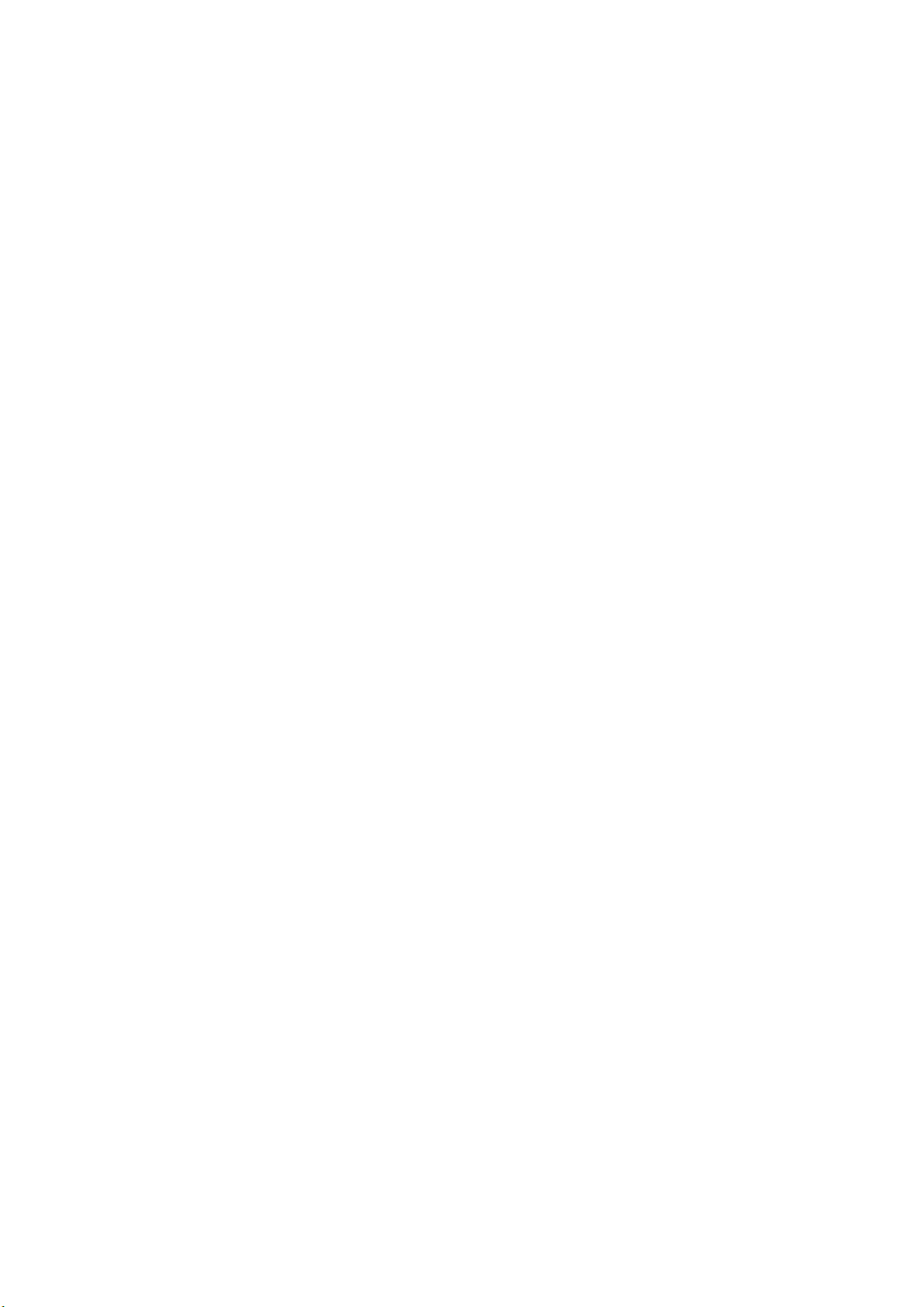
Belkin Bluetooth Wireless Keyboard
Quick Setup Guide
1.Important Health Information
Certain repetitive strain injuries, including pain, numbness and weakness to hands,
wrist, arms, neck and/or back have been identified by some experts as being
associated with the prolonged use of keyboards. If you are experiencing injury
symptoms, consult a medical professional. A person’s susceptibility to these
injuries may be affected by many factors including body posture, repetitive
physical activities and their general physical health.
FCC Warning
This equipment has been tested and found to comply with the limits for a Class B
digital device, pursuant to part 15 of the FCC Rules. These limits are designed to
provide reasonable protection against harmful interference in a residential
installation. This equipment generates, uses, and can radiate radio frequency
energy and, if not installed and used in accordance with the instructions, may
cause harmful interference to radio communications. However, there is no guarantee
that interference will not occur in a particular installation. If this equipment
does cause harmful interference to radio or television reception, which can be
determined by turning the equipment off and on, the user is encouraged to try to
correct the interference by one or more of the following measures:
-Reorient or relocate the receiving antenna.
-Increase the separation between the equipment and receiver.
-Connect the equipment into an outlet on a circuit different from that to which
the receiver is connected.
-Consult the dealer or an experienced radio/TV technician for help.
This device complies with Part 15 of the FCC Rules.
Operation is subject to the following two conditions:
(1) This device may not cause harmful interference and (2) this device must
accept any interference received, including interference that may cause
undesired operation.
The user manual or instruction manual for an intentional or unintentional
radiator shall caution the user that changes or modifications not expressly
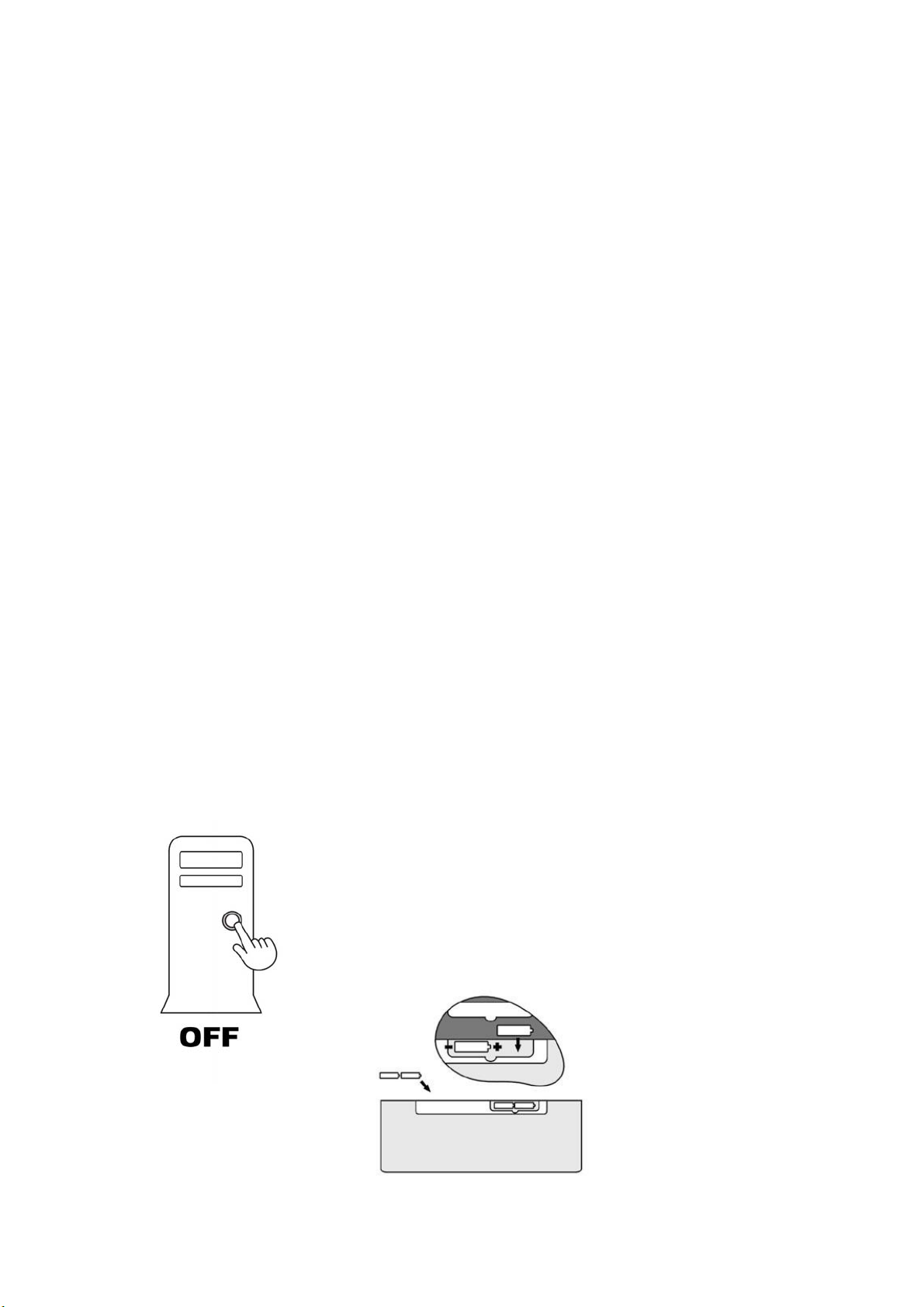
approved by the party responsible for compliance could void the user’s
authority to operate the equipment.
2.Package Contents
Belkin bluetooth wireless keyboard
Belkin USB Dongle/receiver
2 AA alkaline batteries
CD Software with driver
Quick Setup Guide
3.System Requirements:
− IBM® compatible system.
− Microsoft Windows® 98, 2000, Me, XP.
− Available USB port or PS/2 keyboard & mouse port.
− CD-ROM or DVD-ROM drive.
− At least 32MB of RAM and 20MB of available hard-drive space.
To use Internet & Email hotkeys, the system needs to have:
− Internet access.
− Microsoft Internet Explorer 4.0 or higher, Netscape (Navigator 4.0 or higher,
or American Online 5.0 or higher).
To use Media Console functions, the system needs to have
− A sound card and speakers.
4.Hardware Installation
− Turn off your computer
− Load Batteries
Step 1. Load the AA batteries (included) in the bluetooth
wireless keyboard.
Step 2. Follow the polarity indicators to load the
batteries.
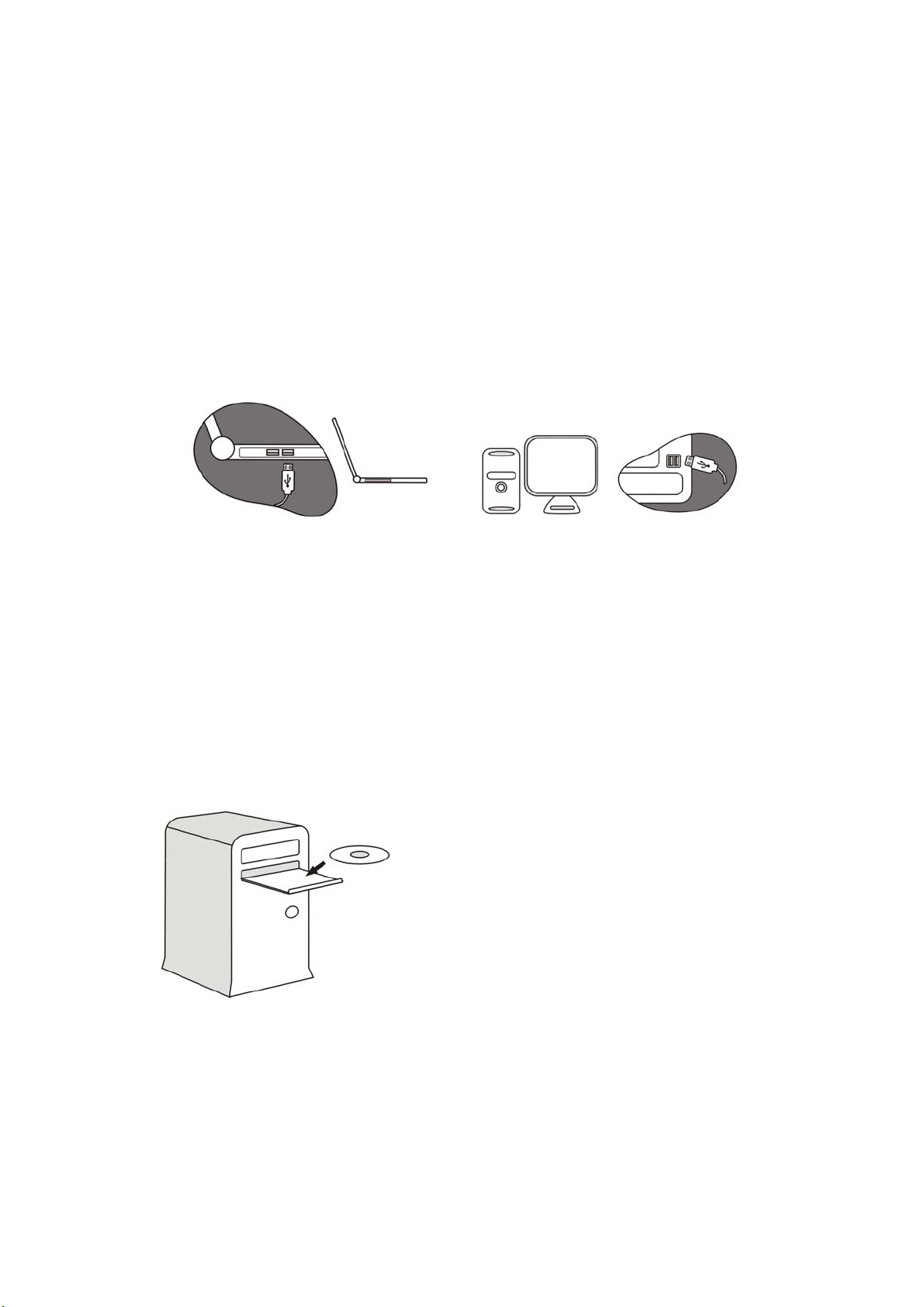
− Connecting the receiver
For USB Interface
Step 1. Connect the USB connector on receiver cable to your computer or to
the Hub connected to your computer.
Step 2. Restart the computer.
Step 3. System will automatically detect for new hardware.
Step 4. Follow system’s setup instruction.
− Software Installation (for hotkey functions)
Step 1. Insert driver CD into CD-ROM or DVD drive.
Step 2. The installation program should run automatically. If not, double
click “setup.exe”
Step 3. The onscreen setup will guide you through rest of the installation
process.
Step 4. After the software installation is completed, you will be prompted to
restart your computer.
Congratulations!
Your Belkin Bluetooth wireless keyboard is now ready to use.
