Page 1
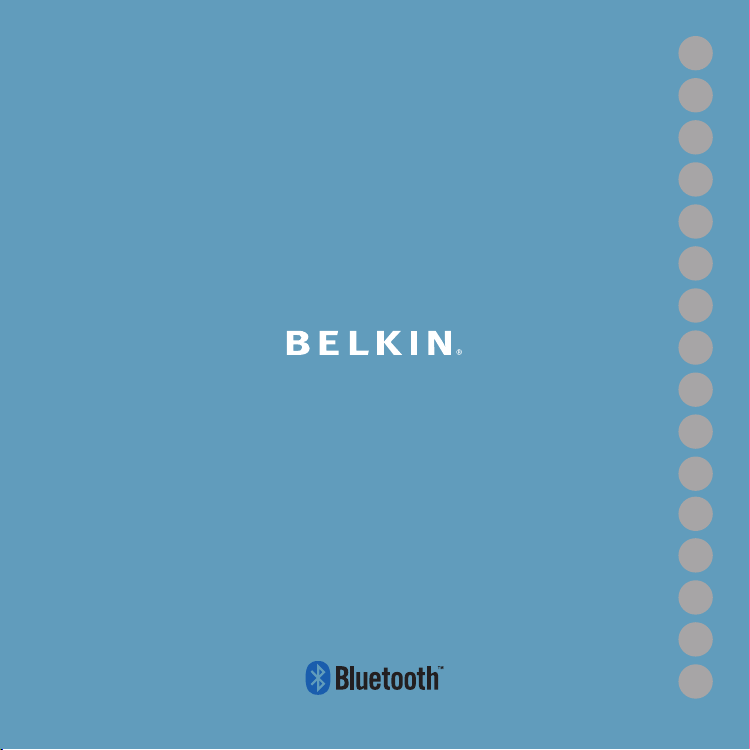
EN
FR
DE
NLESIT
PT
SVGRcz
PL
HU
SK
TU
RU
RO
Quick Installation Guide
Bluetooth
®
USB Adapter
Page 2
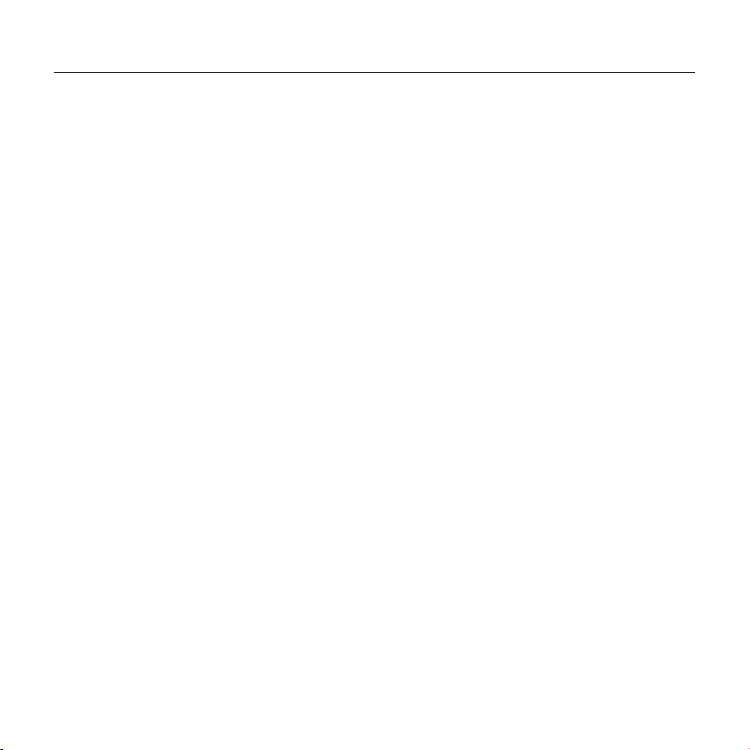
Introduction
PC System Requirements
• PC-compatible computer, CPU speed of 200MHz or above
• Memory: 64MB or above, 128MB recommended
• One available USB port, USB 1.1 or 2.0
• Windows® 98 SE, Me, 2000, XP, and Vista®
Mac® System Requirements
• One available USB port, USB 1.1 or 2.0
• Mac OS® X v10.2 or higher*
Product Contents
• Bluetooth USB Adapter
• CD-ROM for installation software and documentation
* Mac OS X driver and software provided by Apple
®
Introduction | EN-2
Page 3
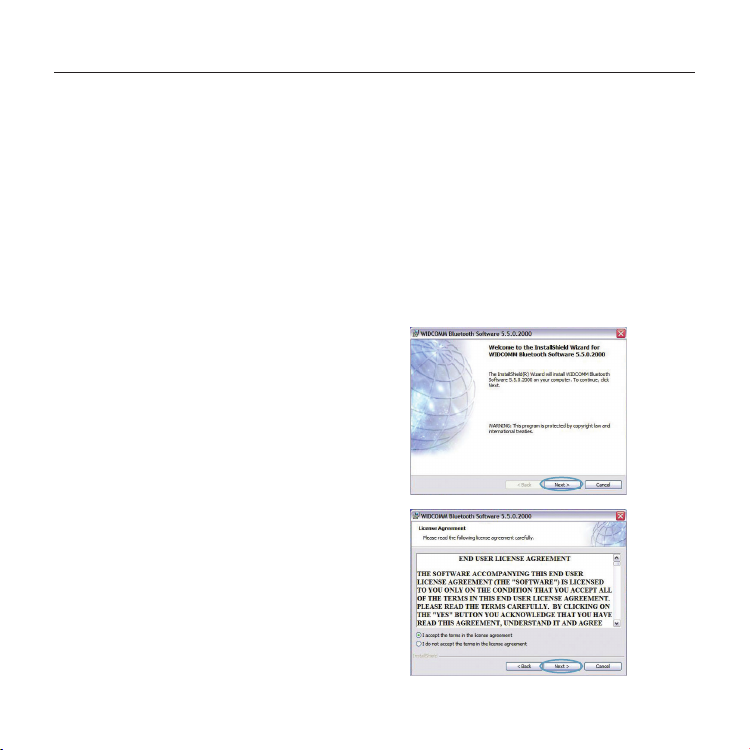
Software Setup
Software Setup for Windows 98 SE, Me, 2000, XP, and Vista
To install the software for the USB Adapter, follow the instruc tions below:
Note: The installation process for Windows XP or Windows Vista may look slightly different
from Windows 98 SE, Me, and 2000. These instructions are based off a Windows XP computer.
Note: Do not insert the USB Adapter into the USB port prior to software installation.
1. Insert the software ins tallation CD-ROM into the
PC’s CD-ROM drive.
2. Select “install software” from the menu to begin
installation.
3. The “Software InstallShield Wizard” window
appears. Click on “Next” to b egin the
installation process.
4. Choose “I accept the terms in the license
agreement” to accept the license agreement.
Click on “Next ” to continue.
Software Setup | EN-3
Page 4
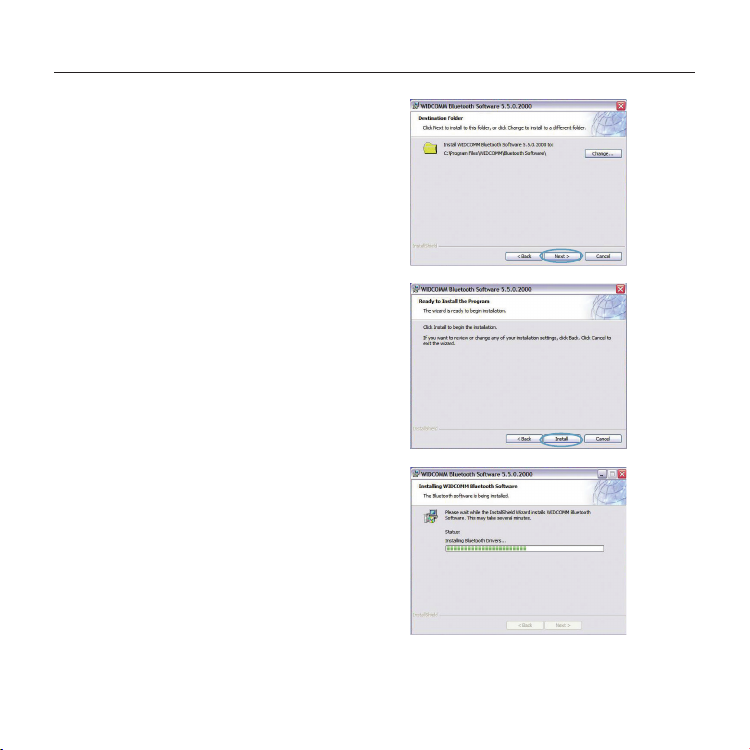
Software Setup
5. Specify the location where the software
files will be installed on your hard drive. It is
recommended that you install the software
in the default director y “C:\Program Files\
WIDCOMM\Bluetooth Software\”. Click on
“Next” to continue.
6. Confirm that the device software is ready to be
installed and click on “Install”.
7. The Inst allShield Wizard will begin to install the
Belkin Bluetooth Software. This may take up to
five minutes, please wait.
Software Setup | EN-4
Page 5
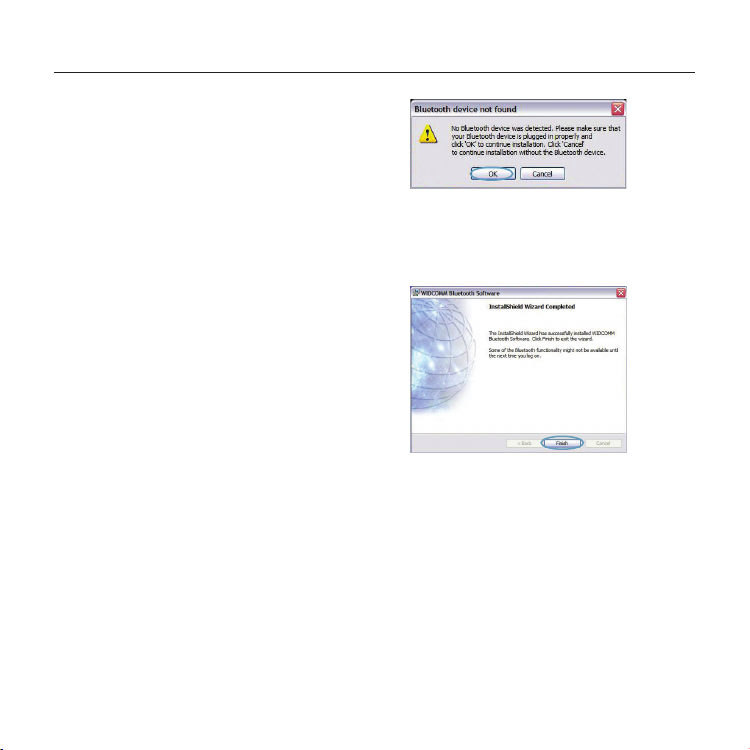
Software Setup
8. During the installation process, you may be
prompted to insert your USB Adapter. If your
USB Adapter is not plugged into your computer
at this time, you may insert it into the desired
USB port, and then click “OK” to continue.
9. Conf irm the completion of the software
installation and click “Finish”.
Software Setup | EN-5
Page 6
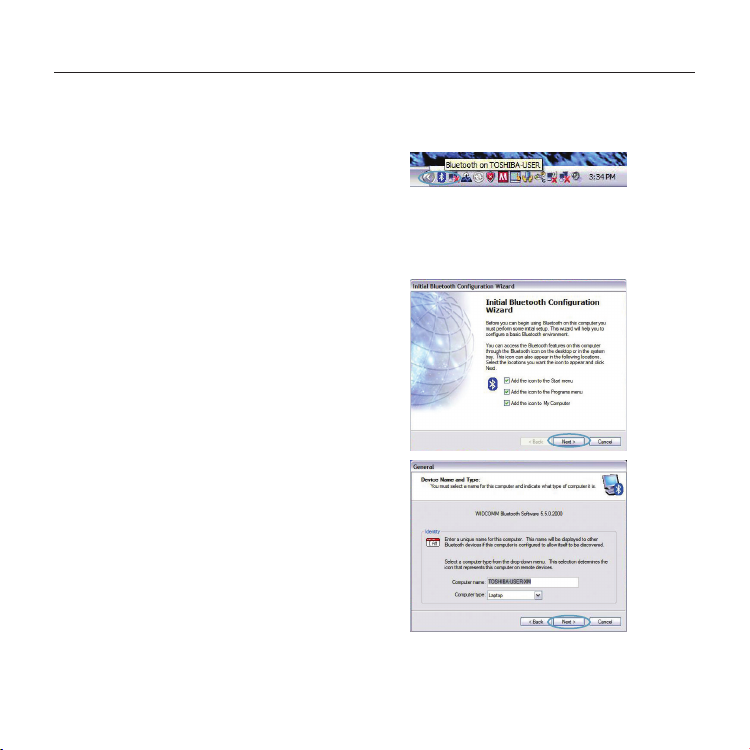
Bluetooth Configuration
To start using the USB Adapter with your devices enabled with Bluetooth technology, you will
need to configure your Bluetooth set tings and run the Bluetooth Device Selection wizard.
1. Double- click on the Bluetooth Places icon found
on your desktop screen or the Bluetooth icon in
the system tray.
2. T h e Bluetooth Configuration Wizard will appear.
Click “Next ”.
3. Specify the computer name that will be
displayed to other Bluetooth devices and click
“Next”.
Bluetooth Configuration | EN-6
Page 7

Bluetooth Configuration
4. The Initial Bluetooth Configuration Wizard will
appear. Click “Next”.
5. Choose the Bluetooth services you would like to
have available on your computer. We recommend
that you leave the default set tings and click
“Next”.
Bluetooth setup is now complete.
Click “Ne xt” to continue and connect to your
devices enabled with Bluetooth technology.
Click “Skip” to close the Conf iguration Wizard.
Bluetooth Configuration | EN-7
Page 8
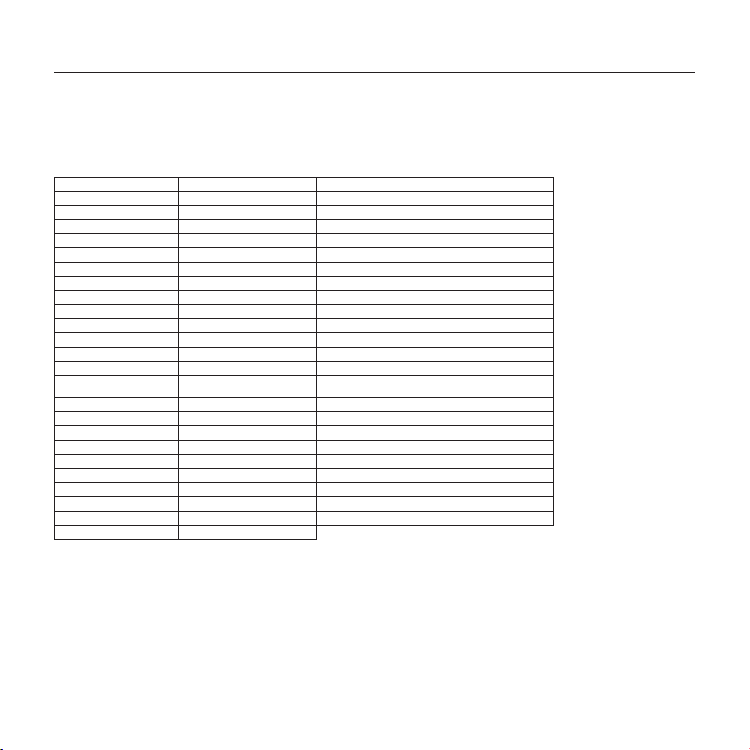
Information
Free Tech Supp ort* *Natio nal call rates may app ly www.belkin.com
You can find additional support information on our website ww w.belkin.com through the tech-support area. If you
want to contact technical support by phone, please call the number you need from the list below*.
Country Number Interne t adress
AUSTRI A 08 - 20 20 07 6 6 http://www.belkin.com/uk
BELGIUM 07 07 00 073 http://www.belkin.com/nl
CZECH REPUB LIC 23 900 0 4 06 http://www.belkin.com/uk
DENMARK 701 22 403 http://www.belkin.com/uk
FINLAND 00800 - 22 35 54 60 http://www.belkin.com/uk
FRANCE 08 - 25 54 00 26 http://www.belkin.com/fr
GERMANY 0180 - 50 0 57 09 http://www.belkin.com/de
GREECE 008 00 - 44 14 23 90 http://www.belkin.com/uk
HUNGARY 06 - 17 77 49 0 6 http://www.belkin.com/uk
ICELAND 800 8534 http://www.belkin.com/uk
IRELAND 0818 55 50 06 http: //w ww.belkin.com/uk
ITA LY 02 - 69 43 02 51 http://www.belkin.com/it/support/tech
LUXEMBOURG 34 20 80 856 0 http://w ww.belkin.com/uk
NETHERLANDS
NO RWAY 815 00 287 http://www.belkin.com/uk
POLAND 008 00 - 441 17 37 http://www.belkin.com/uk
PORTUGAL 707 200 676 http://www.belkin.com/uk
RUSSIA 495 58 0 9541 http://www.belkin.com/uk
SOUTH AFR ICA 0800 - 9 9 15 21 http://www.belkin.com/uk
SPAI N 902 - 02 43 66 http://www.belkin.com/es/support/tech
SWEDEN 07 - 71 40 04 53 ht tp://ww w.belk in.com /se/supp ort/ tech
SWITZERLAND 08 - 48 00 02 19 http://www.belkin.com/uk
UNITED K INGDOM 0845 - 607 77 87 http://www.belkin.com/uk
OTHER COUNT RIES +44 - 1933 35 20 0 0
0900 - 0 40 07 90
€0.10 per minute
http://www.belkin.com/nl
Information | EN-8
Page 9
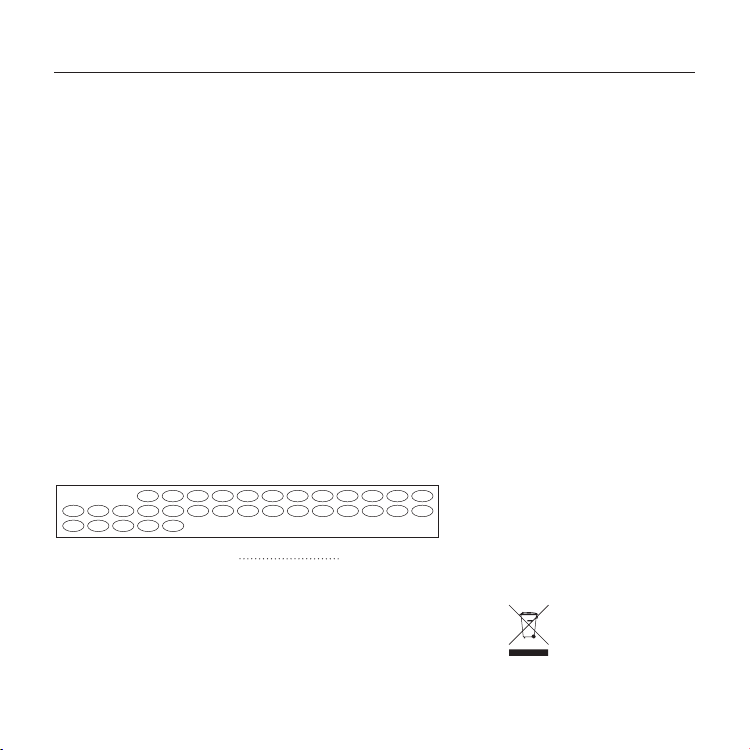
BEATCZ
CYITIE
SKPTSEPLES
SI
EEHUGR
DK
LVLULTNLMTRONOCHBG
TR
DEFRFI
GBISLI
Information
EU NOTI CE
Bluetooth apparatus F8T016 & F8T017 comply with the requirements of EC Directive 1995/5/EC and are
CE marked according to their classification.
These products are teste d to and meet the requirements of the standards shown on their respective
Declarations of Conformity.
FOR USE IN
OPERATES ON CHANNELS 1-13
Restricted Use in Certain Countries Class 2 Equipment
For information on product disposal please refer to http://environmental.belkin.com
Information | EN-9
Page 10
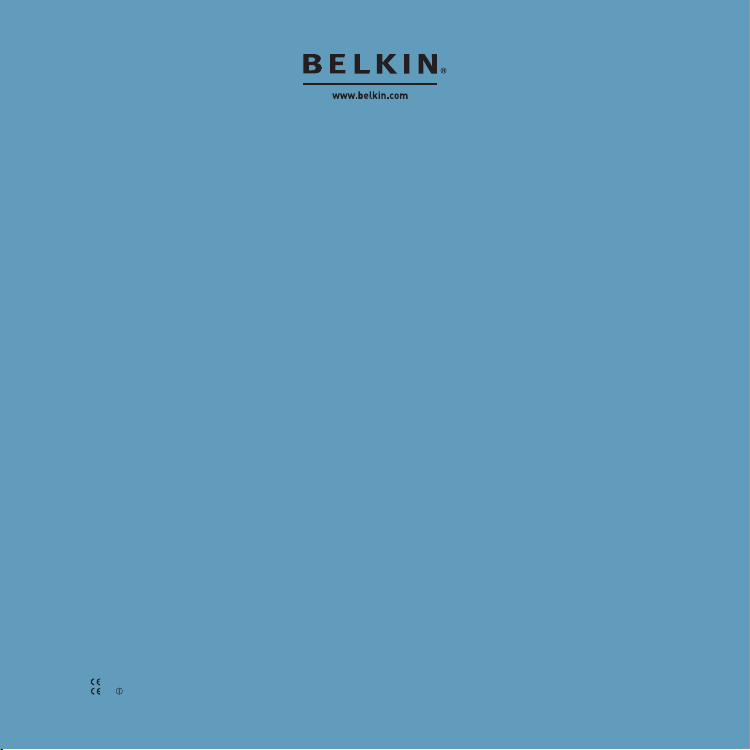
Belkin Tech Support
Europe : www.belkin.com/support
Belkin Ltd.
Express Business Park, Shipton Way
Rushden, NN10 6GL, United Kingdom
+44 (0) 1933 35 2000
+44 (0) 1933 31 2000 fax
Belkin B.V.
Boeing Avenue 333
1119 PH Schiphol-Rijk, Netherlands
+31 (0) 20 654 7300
+31 (0) 20 654 7349 fax
Belkin GmbH
Hanebergstraße 2,
80637 Munich, Germany
+49 (0) 89 143405 0
+49 (0) 89 143405 100 fax
Belkin SAS
130 rue de Silly
92100 Boulogne Billancourt, France
+33 (0) 1 41 03 14 40
+33 (0) 1 41 31 01 72 fax
Belkin Iberia
C/ Anabel Segura, 10 planta baja, Of. 2
28108, Alcobendas, Madrid, Spain
+34 91 791 23 00
+34 91 490 23 35 fax
© 2008 Belkin International, Inc. All rights reserved. All trade names are registered trademarks of respective
manufacturers listed. The Bluetooth name and the Bluetooth trademarks are owned by Bluetooth SIG,
Inc. and are used by Belkin International, Inc., under license. Mac, Mac OS, and Apple are trademarks of
Apple Inc., registered in the U.S. and other countries. Windows and Windows Vista are either registered
trademarks or trademarks of Microsoft Corporation in the United States and/or other countries.
0681
F8T016
0681
F8T 017
PM01009nh
Page 11
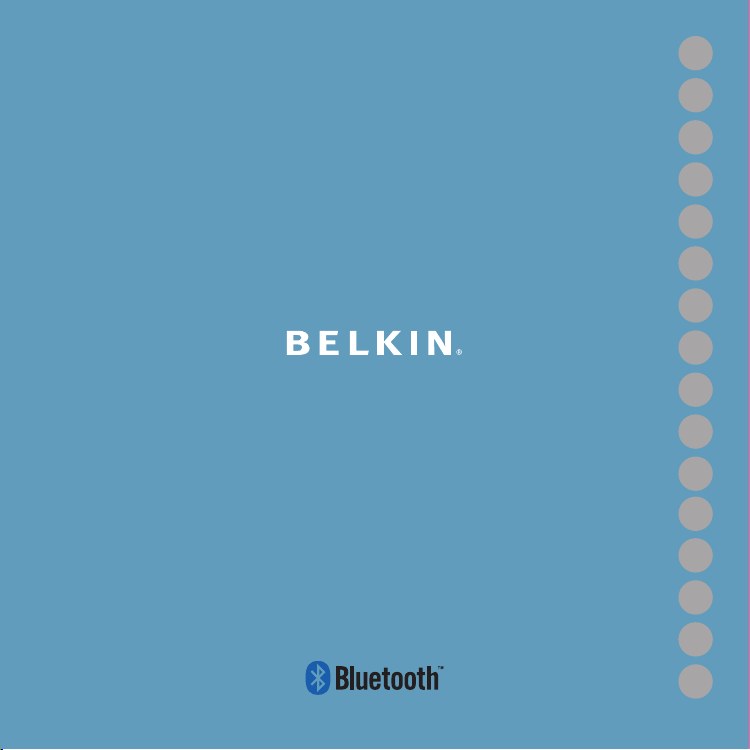
EN
FR
DE
NLESIT
PT
SVGRcz
PL
HU
SK
TU
RU
RO
Guide d'installation rapide
Bluetooth
®
Page 12
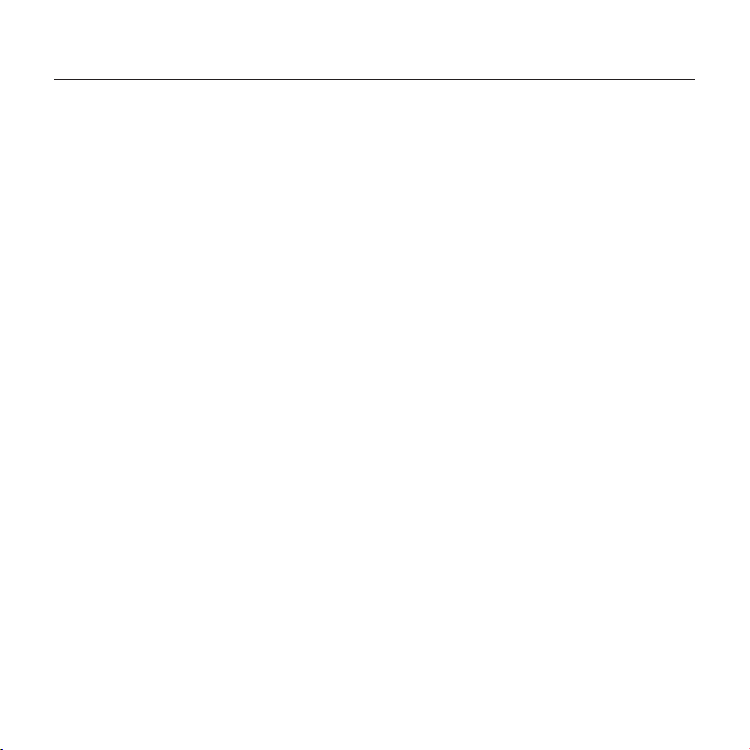
Introduction
Configuration requise pour PC
• Ordinateur compatible PC avec processeur de 200 MHz ou plus
• Mémoire : 64 Mo ou plus, 128 Mo recommandé
• Un port USB libre (USB 1.1 ou 2.0)
• Windows® 98 SE, 2000, Me, XP ou Vista®
Configuration requise pour Mac
®
• Un port USB libre (USB 1.1 ou 2.0)
• Mac OS® X v10.2 ou supérieur*
Contenu du produit
• Bluetooth
• CD-ROM comprenant le logiciel d'installation et la documentation
* Pilote et logiciel Mac OS X fournis par Apple
®
Introduction | FR-2
Page 13
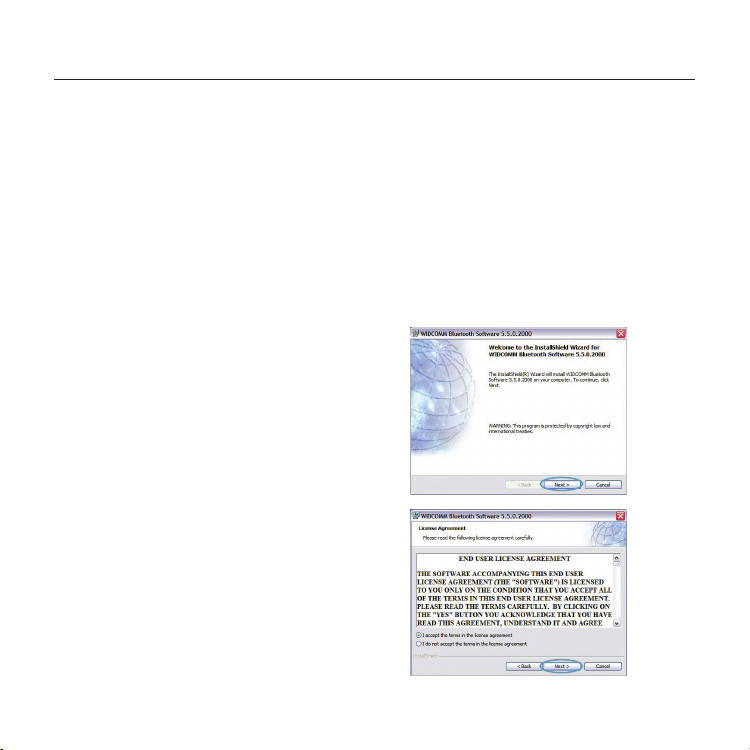
Installation du logiciel
Installation du logiciel pour Windows 98 SE, Me, 2000, XP et Vista
Pour installer le logiciel de l'adaptateur USB, procédez comme suit :
Remarq ue : L'installation sous Windows XP peut être légèrement différente de celles sous
Windows 98 SE, Me et 2000. Ces instructions sont basées sur un ordinateur sous Windows XP.
Remarq ue : N'insérez pas l'adaptateur USB dans le por t USB avant l'installation du logiciel.
1. Insérez le CD d'installation du logiciel dans le
lecteur de CD-ROM du PC.
2. Sélectionnez « install software [Installer le
logiciel] » à partir du menu pour commencer
l'installation.
3. La fenêtre de l'assistant d'installation du logiciel
InstallShield apparaît. Cliquez sur « Next
[Suivant] » pour commencer l'installation.
4. Choisissez l'option « I accept the terms in the
license agreement [J'accepte les termes du
contrat de licence] » pour accepter le contrat
de licence. Cliquez sur « Nex t [Suivant] » pour
continuer.
Installation du logiciel | FR-3
Page 14
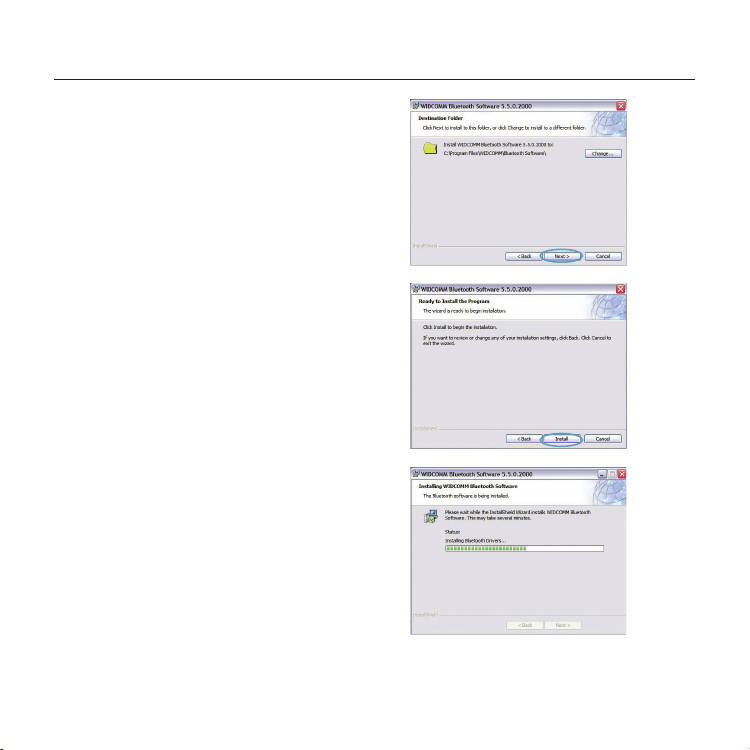
Installation du logiciel
5. Spécifiez l'emplacement où le logiciel doit
être installé sur votre disque dur. Nous
recommandons l'installation du logiciel dans
le réper toire par défaut « C:\Program Files\
WIDCOMM\Bluetooth Software\ ». Cliquez sur
« Next [Suivant] » p our continuer.
6. Confirmez que le logiciel du périphérique est
prêt à être installé, puis cliquez sur « Install
[Installer] ».
7. L'assistant d'installation InstallShield débutera
l'installation du lo giciel Bluetooth de Belkin.
Cela peut prendre jusqu'à cinq minutes.
Veuillez patienter.
Installation du logiciel | FR-4
Page 15
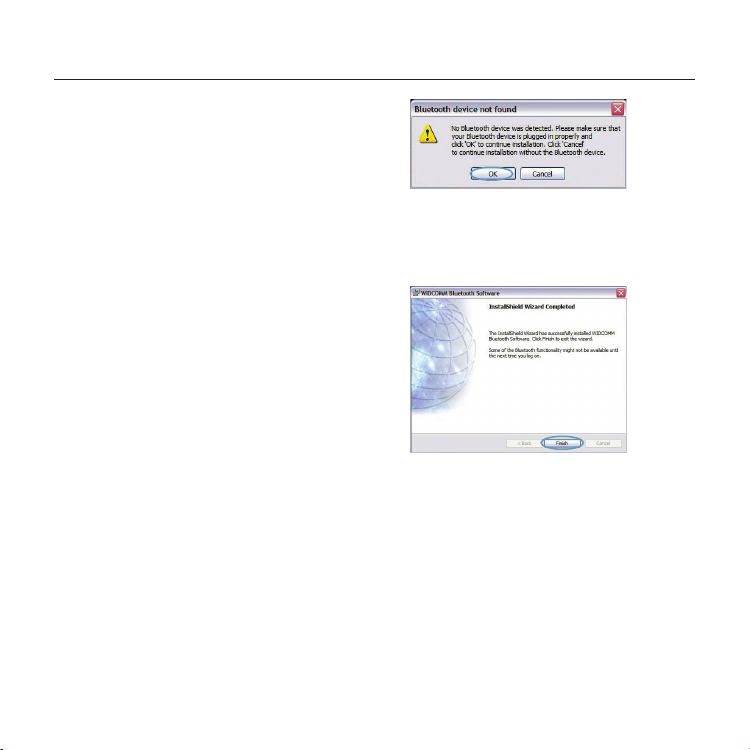
Installation du logiciel
8. À un moment ou à un autre pendant
l'installation, il est possible que vous soyez
invité à insérer l'adaptateur USB. Si votre
adaptateur USB n'est pas encore branché à
votre ordinateur, insérez-le dans un port USB
disponible et cliquez ensuite sur « OK » pour
continuer.
9. Confirmez l'achèvement de l'installation du
logiciel en cliquant sur « Finish [Terminer] ».
Installation du logiciel | FR-5
Page 16
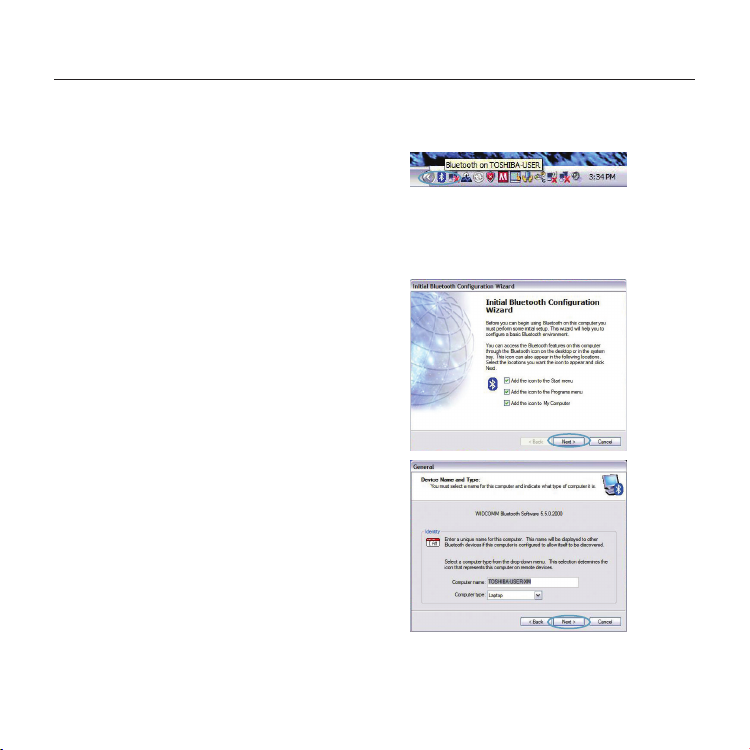
Bluetooth
Pour utiliser l'adaptateur USB avec vos périphériques dotés de la technologie Bluetooth, vous devrez
configurer vos paramètres Bluetooth et exécuter l'assistant de sélection de périphérique Bluetooth.
1. Cliquez deux fois sur l'icône « Bluetooth Places »
sur votre Bureau ou l'icône Bluetooth dans la
barre des tâches.
2. L'assistant de configuration Bluetooth apparaît.
Cliquez sur « Nex t [Suivant] ».
3. Spécifiez un nom pour l'ordinateur, qui
apparaîtra sur d'autres périphériques Bluetooth,
et cliquez sur « Next [Suivant] ».
Bluetooth | FR-6
Page 17
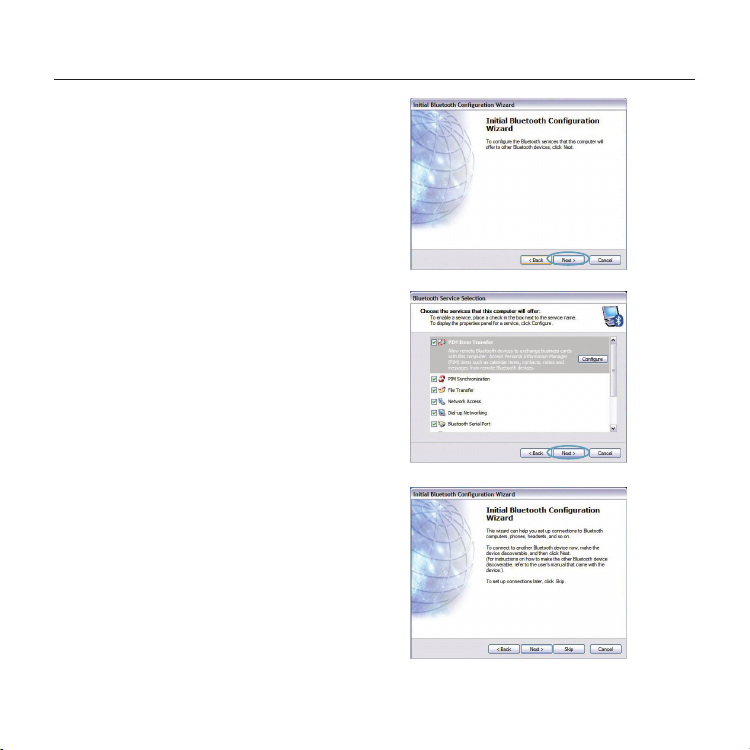
Bluetooth
4. L'assistant de configuration initiale Bluetooth
apparaît. Cliquez sur « Ne xt [Suivant] ».
5. Choisissez les services Bluetooth qui seront
disponibles sur votre ordinateur. Nous
recommandons les réglages par défaut. Cliquez
sur « Next [Suivant] ».
Bluetooth est terminée.
Cliquez sur « Next [Suivant] » pour continuer et
connecter vos périphériques dotés de la technologie
Bluetooth.
Cliquez sur « Skip [Passer] » pour quitter l'assistant de
configuration.
Bluetooth | FR-7
Page 18
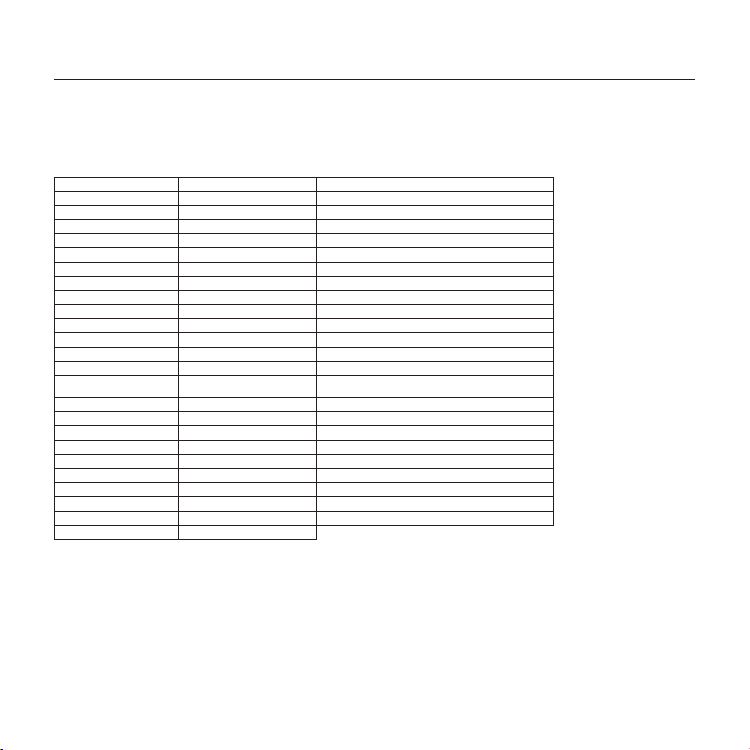
Informations
Assist ance techni que gratuite * *Hors coût de com munication natio nale www.belkin.com
Vous trouverez des informations techniques sur le site www.belkin.com dans la zone d'assistance technique. Pour contacter le
service d'assistance technique par téléphone, veuillez composer le numéro correspondant dans la liste ci-dessous*.
Pays Numéro Adresse Internet
AUTRIC HE 08 - 20 20 07 66 http://www.belkin.com/uk
BELGIQUE 07 07 0 0 073 http://www.belkin.com/nl
RÉPUBLIQU E TCHÈQUE 23 900 0 4 06 http://www.belkin.com/uk
DANEMARK 701 22 403 http://www.belkin.com/uk
FINLANDE 0080 0 - 22 35 54 60 http://www.belkin.com/uk
FRANCE 08 - 25 54 00 26 http://www.belkin.com/fr
ALLEMAGNE 0180 - 500 57 09 http://www.belkin.com/de
GRÈCE 00800 - 44 14 23 90 http://www.belkin.com/uk
HONGRIE 06 - 17 77 49 06 http://www.belkin.com/uk
ISLANDE 800 853 4 http://www.belkin.com/uk
IRLANDE 0818 55 50 06 http://www.belkin.com/uk
ITALIE 02 - 69 43 02 51 http: //w ww.belkin.com/it/support/tech
LUXEMBOURG 34 20 80 856 0 http://w ww.belkin.com/uk
PAYS -BA S
NORVÈGE 815 00 287 http://www.belkin.com/uk
POLOGNE 00800 - 441 17 37 http://www.belkin.com/uk
PORTUGAL 707 200 676 http://www.belkin.com/uk
RUSSIA 495 58 0 9541 http://www.belkin.com/uk
AFRIQUE D U SUD 0800 - 9 9 15 21 http://www.belkin.com/uk
ESPA GNE 902 - 02 43 66 http://www.belkin.com/es/support/tech
SUÈDE 07 - 71 40 04 53 http: //www. belkin .com/se /suppor t/te ch
SUISSE 08 - 48 00 02 19 http://www.belkin.com/uk
ROYAUME-UNI 08 45 - 607 77 87 http://www.belkin.com/uk
AUTRES PAYS +44 - 1933 35 20 0 0
0900 - 0 40 07 90
0,10 € par minute
http://www.belkin.com/nl
Information | FR-8
Page 19
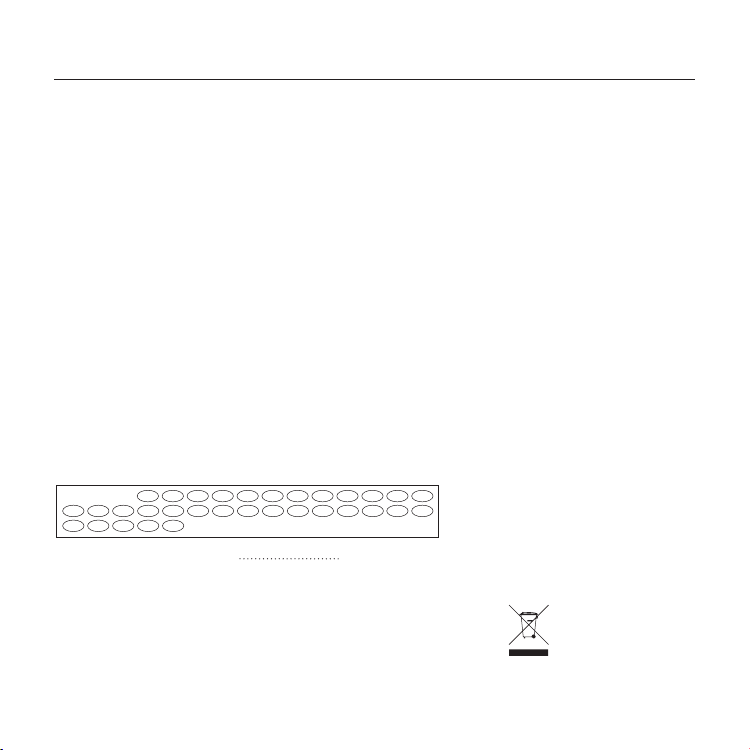
Informations
BEATCZ
CYITIE
SKPTSEPLES
SI
EEHUGR
DK
LVLULTNLMTRONOCHBG
TR
DEFRFI
GBISLI
AVIS DE L’UNION EUROPÉENNE
Les appareils Bluetooth F8T016 et F8T017 sont conformes aux exigences de la directive 1995/5/CE et
portent la marque CE de leur classe respective.
Ces produits ont été évalués et reconnus conformes aux exigences des normes stipulées dans leur
Déclaration de conformité respective.
FOR USE IN
OPERATES ON CHANNELS 1-13
Restricted Use in Certain Countries Class 2 Equipment
For information on product disposal please refer to http://environmental.belkin.com
Informations | FR-9
Page 20
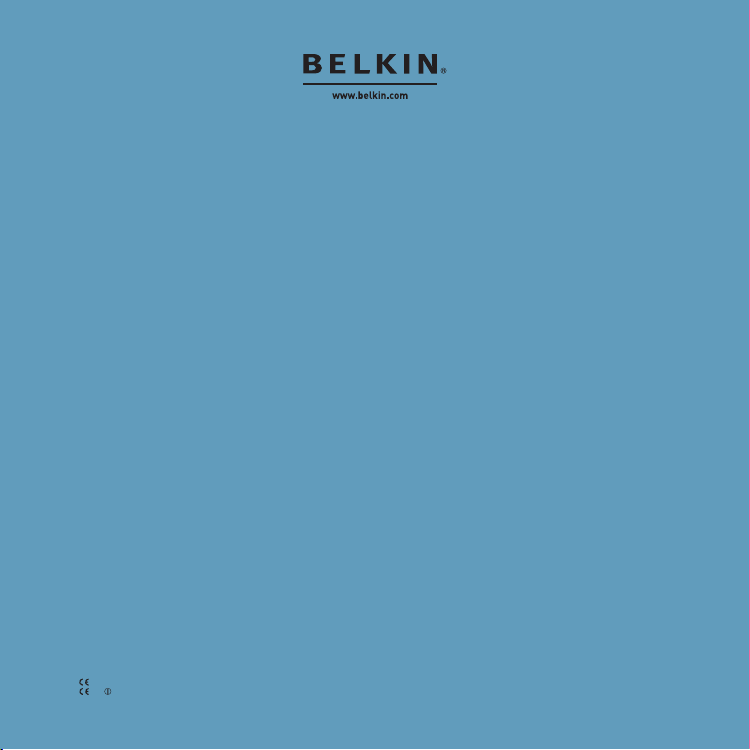
Assistance technique Belkin
Europe : www.belkin.com/support
Belkin Ltd.
Express Business Park, Shipton Way
Rushden, NN10 6GL, Royaume-Uni
+44 (0) 1933 35 2000
+44 (0) 1933 31 2000 Fax
Belkin B.V.
Boeing Avenue 333
1119 PH Schiphol-Rijk, Pays-Bas
+31 (0) 20 654 7300
+31 (0) 20 654 7349 fax
Belkin GmbH
Hanebergstraße 2,
80637 Munich, Allemagne
+49 (0) 89 143405 0
+49 (0) 89 143405 100 Fax
Belkin SAS
130 rue de Silly
92100 Boulogne Billancourt, France
+33 (0) 1 41 03 14 40
+33 (0) 1 41 31 01 72 fax
Belkin Iberia
C/ Anabel Segura, 10 planta baja, Of. 2
28108, Alcobendas, Madrid, Espagne
+34 91 791 23 00
+34 91 490 23 35 fax
© 2008 Belkin International, Inc. Tous droits réservés. Toutes les raisons commerciales sont des marques déposées
de leurs fabricants respectifs. Le nom Bluetooth et les marques de commerce Bluetooth sont propriété de Bluetooth
SIG, Inc., et sont utilisés par Belkin International, Inc., sous licence. Mac, Mac OS et Apple sont des marques de
commerce d'Apple Inc., enregistrées aux États-Unis et dans d'autres pays. Windows et Windows Vista sont des marques
déposées ou des marques de commerce de Microsoft Corporation aux États-Unis et/ou dans d'autres pays.
0681
F8T016
0681
F8T 017
PM01009nh
Page 21
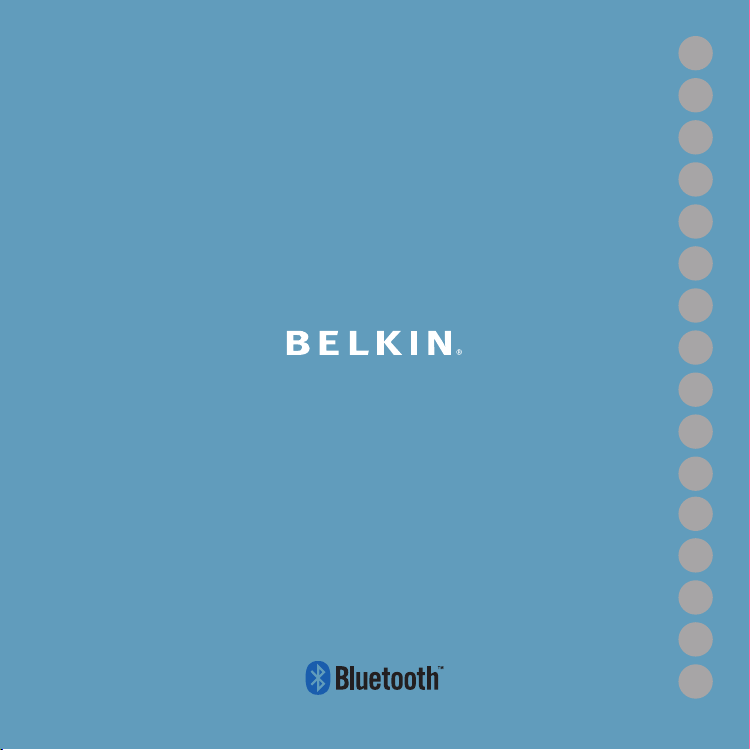
EN
FR
DE
NLESIT
PT
SVGRcz
PL
HU
SK
TU
RU
RO
Installationsanleitung
Bluetooth
®
USB-Adapter
Page 22
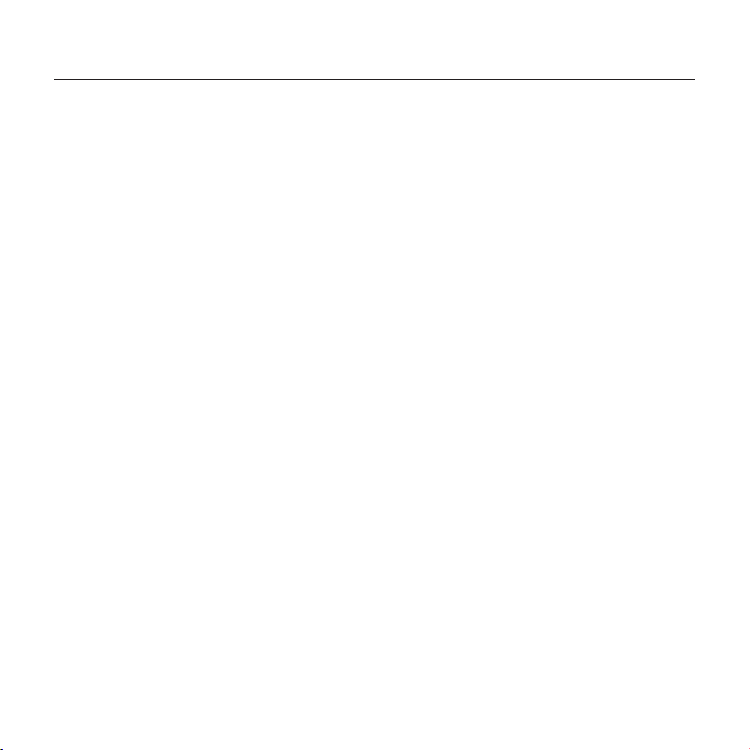
Einleitung
Systemanforderungen für PCs
• PC-kompatibler Computer, Prozessor mit mindestens 20 0 MHz
• Speicher: Mindestens 64 MB; 128 MB empfohlen
• Eine freie USB-Schnit tstelle (1.1 oder 2.0)
• Windows® 98 SE, Me, 2000, XP und Vista®
Systemvoraussetzungen für Mac
• Eine freie USB-Schnit tstelle (1.1 oder 2.0)
•
Mac OS® X v10.2 oder höher*
®
Verpackungsinhalt
• Bluetooth USB-Adapter
• CD-ROM mit Installationssoftware und Dokumentation
* Mac OS X Treiber und Soft ware von Apple
®
Einleitung | DE-2
Page 23
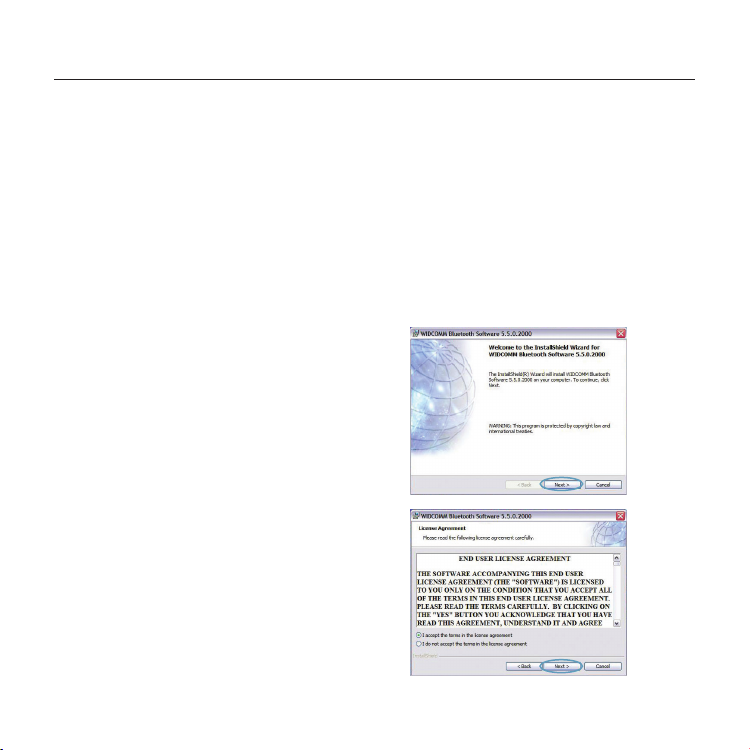
Software-Installation
Sof twareinstallation unter Windows 98 SE, Me, 2000, XP und Vist a
So installieren Sie die Software für den USB-Adapter:
Hinweis: Der Installationsvorgang bei Windows XP oder Windows Vista unterscheidet
sich geringfügig von Windows 98 SE, Me und 2000. Diese Anweisungen beziehen sich auf
Computer mit dem Betriebssystem Windows XP.
Hinweis: Schließen Sie den USB-Adapter erst nach
der Sof twareinstallation an die USB-Schnit tstelle an.
1. Legen Sie die CD mit der Installationssoftware
in das CD -ROM-Lauf werk des PCs ein.
2. Wählen Sie im Menü „install software” (Software
installieren), um die Installation zu starten.
3. Daraufhin erscheint der SoftwareinstallationsAssistent. Klicken Sie auf „Next" (Weiter), um die
Installation zu starten.
Software-Installation | DE-3
Page 24
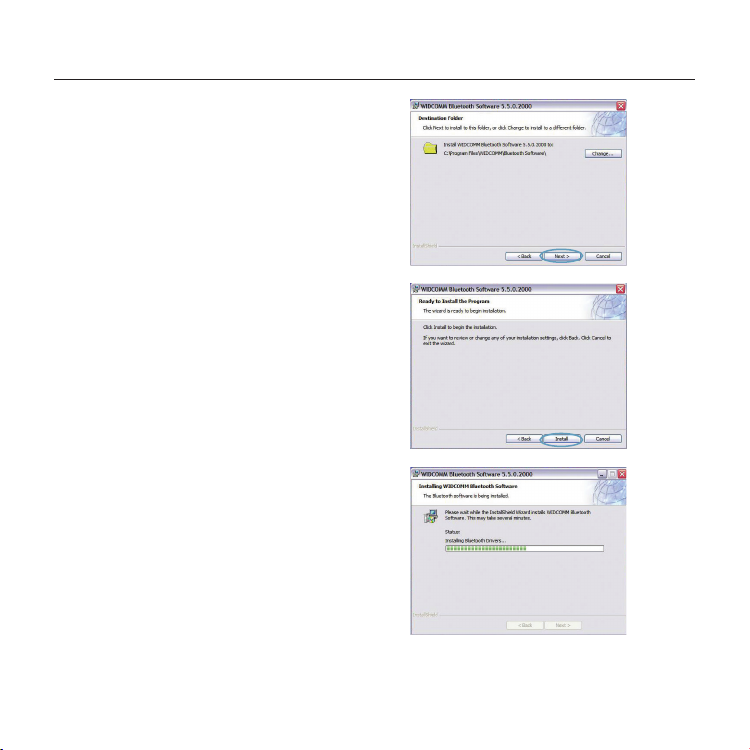
Software-Installation
4. Wählen Sie die Option „I accept the terms in
the license agreement" (Hiermit nehme ich die
Bedingungen der Lizenzvereinbarung an), um
die Lizenzvereinbarung anzunehmen. Klicken
Sie auf „Next " (Weiter), um fort zufahren.
5. Legen Sie den Speicherort, wo Sie die
Softwaredateien auf der Festplatte
installieren möchten, fest. Empfohlen wird das
vorgegebene Verzeichnis „C:\Program Files\
WIDCOMM\Bluetooth Software\”. Klicken Sie auf
„Next" (Weiter), um fortzufahren.
6. Bestätigen Sie den Start der Installation, indem
Sie auf „Install" (Installieren) klicken.
Software-Installation | DE-4
Page 25
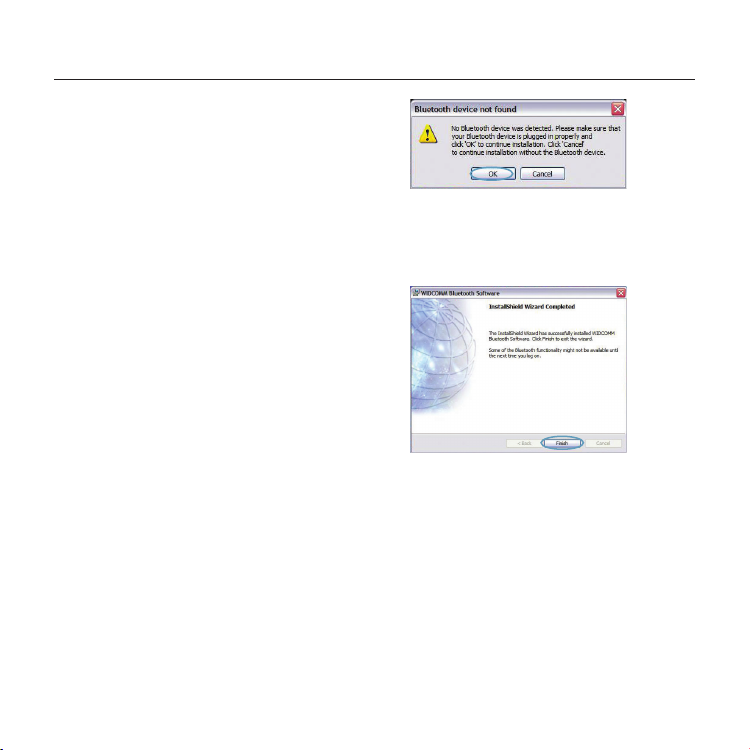
Software-Installation
7. Der Installationsassistent startet die Installation
der Belk in Bluetooth-Software. Dies kann bis
zu fünf Minuten dauern. Bitte haben Sie
Geduld.
8. Während der Installation werden Sie
möglicherweise zum Anschließen des USBAdapters aufgefordert. Wenn Ihr USB-Adapter
noch nicht an Ihren Computer angeschlossen ist,
stecken Sie ihn in eine freie USB-Schnittstelle und
klicken Sie dann auf „OK", um fortzufahren.
Software-Installation | DE-5
Page 26
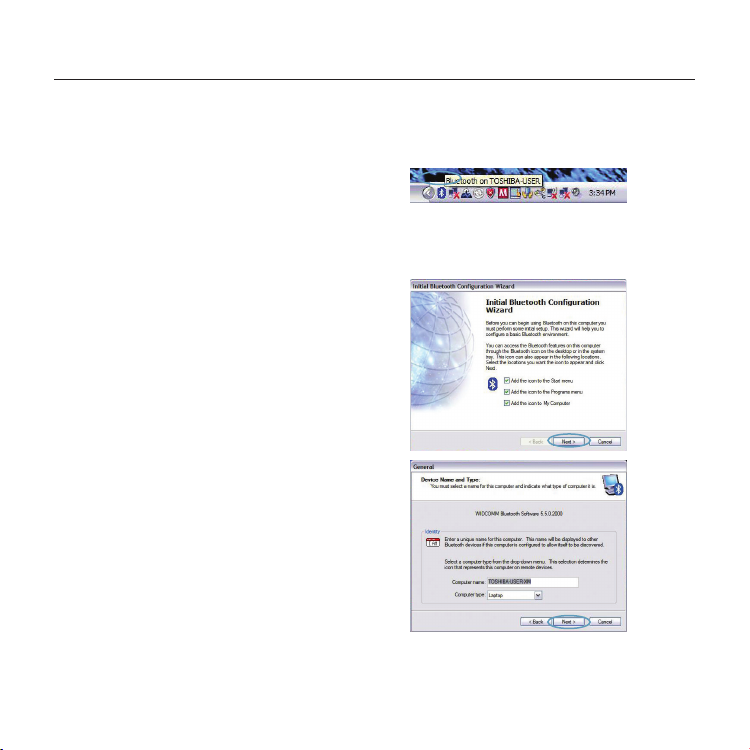
Bluetooth Konfiguration
Zur Verwendung des USB -Adapters mit Ihren Geräten, die mit Bluetooth -Technologie ausgestattet sind,
müssen Sie die Bluetooth-Einstellungen konfigurieren und den Bluetooth-Geräteauswahl-Assistenten
ausführen.
9. Bestätigen Sie den Abschluss der SoftwareInstallation und klicken Sie auf „Finish” (Fertig
ste llen).
1. K licken Sie doppelt auf dasBluetooth-
Geräte-Symbol auf dem Desk top oder auf
dasBluetooth-Sy mbol im Syste m-Tray.
2. D e r Bluetooth-Installationsassistent wird
gestar tet. Klicken Sie auf „Nex t” (Weiter).
Bluetooth Konfiguration | DE-6
Page 27
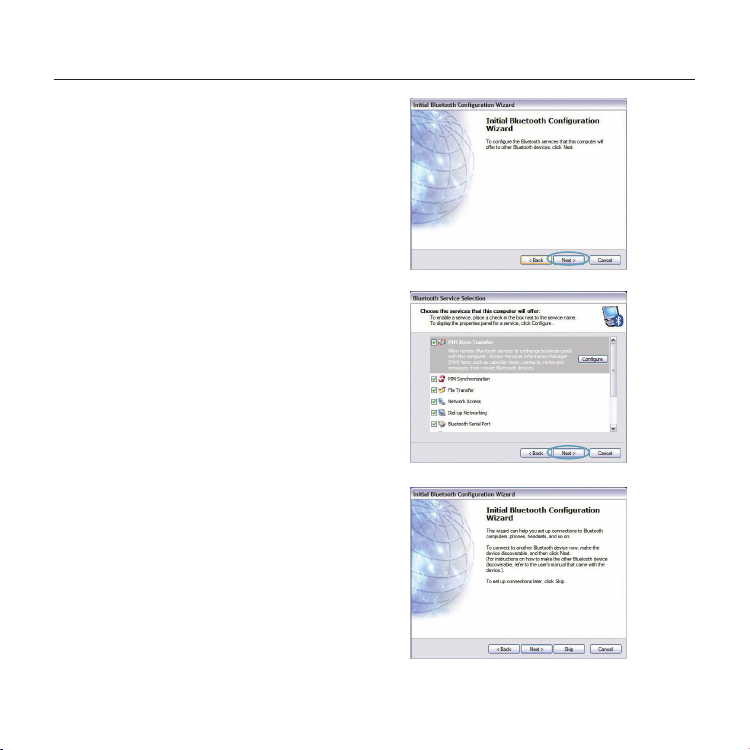
Bluetooth Konfiguration
3. Geben Sie den Computer-Namen an, der bei
anderen Bluetooth-Geräten angezeigt wird, und
klicken Sie auf „Next” (Weiter).
4. De r Bluetooth-Installationsassistent für die
Erstinstallation wird geöf fnet. Klicken Sie auf
„Next" (Weiter).
5. Wählen Sie die Bluetooth-Dienste, die Sie auf
Ihrem Computer verwenden wollen, aus. Wir
empfehlen Ihnen, die Werkseinstellungen nicht
zu verändern und auf „Nex t” (Weiter) zu klicken.
Bluetooth-Installation ist damit abgeschlossen.
Klicken Sie auf „Next ” (Weiter), um fortzufahren, und
stellen Sie eine Verbindung mit Ihren Geräten her, die
mitBluetooth-Technologie ausgestattet sind.
Klicken Sie auf „Skip" (Überspringen), um den
Installationsassistenten abzuschließen.
Bluetooth Konfiguration | DE-7
Page 28
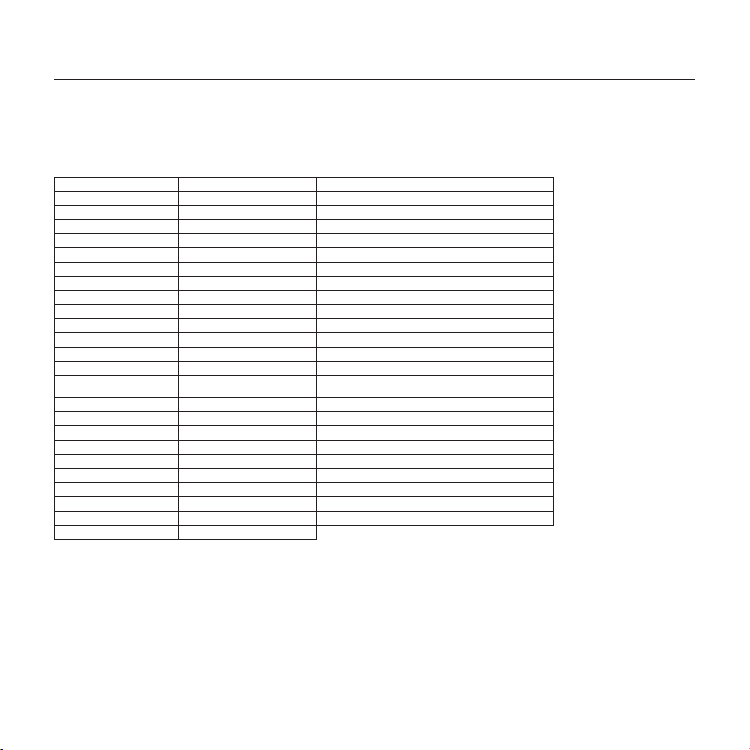
Informationen
Kostenl oser techni scher Suppo rt* *Zum normale n Telefontarif www.belkin.com
Technische Informationen und Unterstützung erhalten Sie unter www.belkin.com im Bereich Tech-Support. Wenn Sie den
technischen Support telefonisch erreichen wollen, wählen Sie die entsprechende Nummer auf der unten aufgeführten Liste*.
Land Nummer Internet-Adresse
ÖSTERREICH 08 - 20 20 07 66 http://www.belkin.com/uk
BELGIEN 07 07 00 073 http://www.belkin.com/nl
TSCHECHIS CHE REPUBLIK 23 900 04 06 http://www.belkin.com/uk
DÄNEMARK 701 22 403 http://www.belkin.com/uk
FINNLAND 00800 - 22 35 54 60 http://www.belkin.com/uk
FRANKREI CH 08 - 25 54 00 26 htt p://w ww.belkin.com/fr
DEUTSCHL AND 0180 - 500 57 09 ht tp://www.belkin.com/de
GRIECHENLAND 00800 - 44 14 23 90 http://www.belkin.com/uk
UNGARN 06 - 17 77 49 06 http://www.belkin.com/uk
ISLAND 800 8534 http://www.belkin.com/uk
IRLAND 0 818 55 50 06 http://www.belkin.com/uk
ITALIEN 02 - 69 43 02 51 http://www.belkin.com/it /support/tech
LUXEMBUR G 34 20 80 85 60 http://www.belkin.com/uk
NIEDERLANDE
NORWEGEN 815 00 287 http://www.belkin.com/uk
POLEN 00800 - 441 17 37 http://www.belkin.com/uk
PORTUGAL 707 200 676 http://www.belkin.com/uk
RUSSLAND 495 580 9541 http://www.belkin.com/uk
SÜDAFRIKA 0800 - 99 15 21 http: //w ww.belkin.com/uk
SPAN IEN 902 - 02 43 6 6 http://www.belkin.com/es/support/tech
SCHWEDEN 07 - 71 40 04 53 ht tp://ww w.belk in.com /se/supp ort/ tech
SCHWEIZ 08 - 48 0 0 02 19 http://www.belkin.com/uk
GROSSBRITANNIEN 0845 - 607 77 87 http://www.belkin.com/uk
SONSTIG E LÄNDER +44 - 1933 35 20 00
0900 - 0 40 07 90
0,10 € pro Minute
http://www.belkin.com/nl
Informationen | DE-8
Page 29
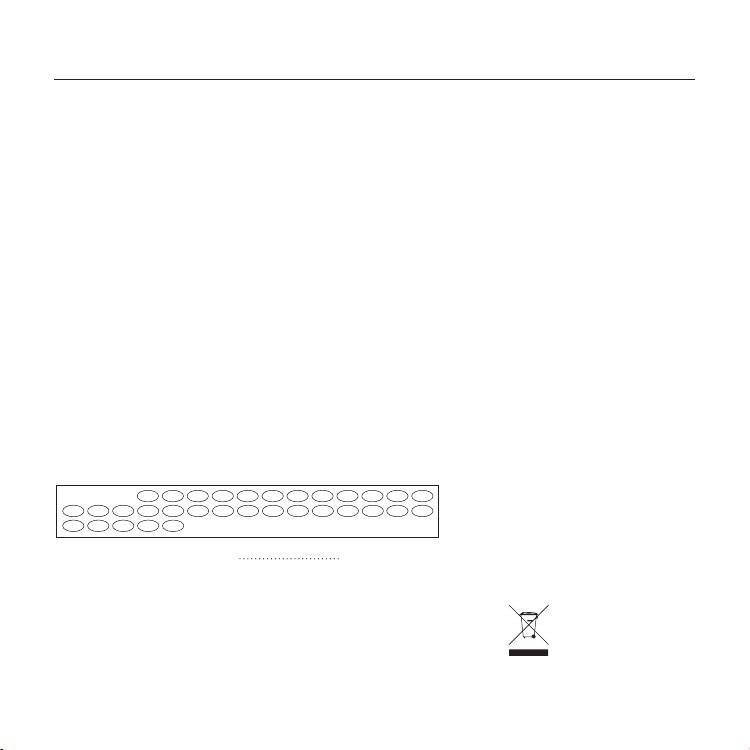
BEATCZ
CYITIE
SKPTSEPLES
SI
EEHUGR
DK
LVLULTNLMTRONOCHBG
TR
DEFRFI
GBISLI
Informationen
EU-HINWEIS
Die Bluetooth-Geräte F8T016 und F8T017 entsprechen den Anforderungen der EG-Richtlinie 1995/5/EC
und sind entsprechend ihrer Klassifikation mit einem CE-Zeichen versehen.
Diese Produkte werden geprüft und entsprechen den Standards, die in der jeweiligen
Konformitätserklärung aufgeführt werden.
FOR USE IN
OPERATES ON CHANNELS 1-13
Restricted Use in Certain Countries Class 2 Equipment
For information on product disposal please refer to http://environmental.belkin.com
Informationen | DE-9
Page 30
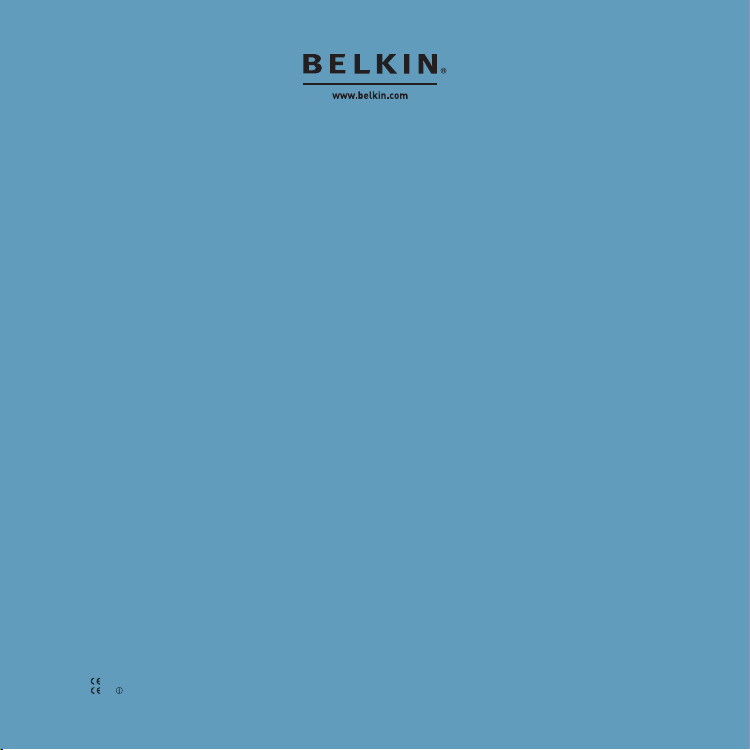
Belkin Technischer Support
Europa: www.belkin.com/support
Belkin Ltd.
Express Business Park, Shipton Way
Rushden, NN10 6GL, Großbritannien
+44 (0) 1933 35 2000
+44 (0) 1933 31 2000 Fax
Belkin B.V.
Boeing Avenue 333
1119 PH Schiphol-Rijk, Niederlande
+31 (0) 20 654 7300
+31 (0) 20 654 7349 Fax
Belkin GmbH
Hanebergstraße 2,
80637 München, Deutschland
+49 (0) 89 143405 0
+49 (0) 89 143405 100 Fax
Belkin SAS
130 rue de Silly
92100 Boulogne Billancourt, Frankreich
+33 (0) 1 41 03 14 40
+33 (0) 1 41 31 01 72 Fax
Belkin Iberia
C/ Anabel Segura, 10 planta baja, Of. 2
28108, Alcobendas, Madrid, Spanien
+34 91 791 23 00
+34 91 490 23 35 Fax
© 2008 Belkin International, Inc. Alle Rechte vorbehalten. Alle Produktnamen sind eingetragene Marken der
angegebenen Hersteller. Die Bezeichnung Bluetooth und die Bluetooth-Marken sind Eigentum von Bluetooth SIG,
Inc.; Verwendung durch Belkin International, Inc. unter Lizenz. Mac, Mac OS und Apple sind Marken der Apple
Inc., die in den USA und anderen Ländern eingetragen sind. Windows und Windows Vista sind in den Vereinigten
Staaten und/oder in anderen Ländern eingetragene Mar ken bzw. Marken der Microsoft Corporation.
0681
F8T016
0681
F8T 017
PM01009nh
Page 31

EN
FR
DE
NLESIT
PT
SVGRcz
PL
HU
SK
TU
RU
RO
Beknopte installatiehandleiding
Bluetooth
®
USB-adapter
Page 32

Inleiding
Systeemvereisten voor de pc
• PC-compatible computer met een processorsnelheid van 200 MHz of hoger
• G eheugen: 64 MB of meer, 128 MB aanb evolen
• Vrije USB-poort conform USB 1.1 of 2.0
• Windows® 98 SE, Me, 2000, XP of Vista®
Systeemvereiste n voor Mac®-computers
• Vrije USB-poort conform USB 1.1 of 2.0
• Mac OS® X v10.2 of hoger*
Inhoud van de verpak king
• Bluetooth USB-adapter
• Cd -rom met installatiesoftware en documentatie
* Stuurprogramma en software voor Mac OS X worden geleverd door Apple
®
Inleiding | NL-2
Page 33

Software installeren
Software installeren onder Windows 98 SE, Me, 2000, XP en Vista
U installeert de software voor de USB-adapter als volgt:
Let op: het installatieproces van W indows XP of Vista kan iets afwijken van die van Windows
98 SE, Me en 2000. Deze instructies zijn gebaseerd op een Windows XP-computer.
Let op: Sluit de USB-adapter pas aan op de USB -poort als u de sof tware hebt geïnstalleerd.
1. Plaats de software-cd in het cd-romstation van
de pc.
2. Selecteer “install software” (software
installeren) in het menu om de installatie te
starten.
3. Het venster "Software InstallShield Wizard"
verschijnt. Klik op "Next" (Volgende) om de
installatie te star ten.
4. Kies "I accept the terms in the license
agreement" (Ik accepteer de voorwaarden
van de licentieovereenkomst) als u met de
licentieovereenkomst akkoord gaat. Klik op
"Next" (Volgende) om door te gaan.
Software installeren | NL-3
Page 34

Software installeren
5. G eef aan op welke locatie u de
softwarebest anden op uw harde schijf wilt
installeren. Wij adviseren u de software te
installeren in de standaard-directory “C:\
Program Files\WIDCOMM\Bluetooth Software\”.
Klik op "Next" (Volgende) om door te gaan.
6. Bevestig dat de software geïnstalleerd kan
worden en klik op “Install”.
7. De InstallShield Wizard begint met het
installeren van de Bluetooth -software van
Belkin. Dit kan ongeve er vijf minut en duren.
Software installeren | NL-4
Page 35

Software installeren
8. Tijdens de installatie kan de computer u
vragen uw USB-adapter aan te sluiten. Als u de
USB-adapter op dat moment nog niet op uw
computer hebt aangesloten, sluit hem dan aan
op een vrije USB-poort en klik op "OK" om door
te gaan.
9. Klik op “Finish” (Beëindigen) als de softwareinstallatie is afgerond.
Software installeren | NL-5
Page 36

Bluetooth-configuratie
Om een verbinding tot stand te kunnen brengen tussen de USB-adapter en uw andere Bluetooth-
apparaten dient u de Bluetooth-instellingen te configureren en de Bluetooth Device Selection wizard
(wizard voor apparaatkeuze) uit te voeren.
1. Dubbelklik op het pictogram "Bluetooth Places"
(Bluetooth Plaatsen) op uw bureaublad of op
het Bluetooth-pictogram in de systeembalk.
2. D e Bluetooth-configuratiewizard zal
verschijnen. Klik op “Next" (Volgende).
3. Geef aan welke naam het apparaat moet
krijgen. Deze naam is de naam die zichtbaar
zal zijn voor andere Bluetooth-apparaten. Klik
vervolgens op ”Next” (Volgende).
Bluetooth-configuratie | NL-6
Page 37

Bluetooth-configuratie
4. De Bluetooth-configuratiewizard zal
verschijnen. Klik op “Next” (Volgende).
5. Kies de Bluetooth-diensten waarvan u op uw
computer gebruik wilt kunnen maken. Wij
raden u aan gebruik te maken van de standaard
instellingen. Klik vervolgens op "Next" (Volgende).
De Bluetooth-instellingen zijn nu
geconfigureerd.
Klik op “Next” (Volgende) om verder te gaan en
maak verbinding met andere apparaten die zijn
voorzien van Bluetooth-technologie.
Klik op “Skip” (Overslaan) om de configuratiewizard
te sluiten.
Bluetooth-configuratie | NL-7
Page 38

Informatie
Gratis te chnische o ndersteun ing (lokaal ta rief) www.belkin.com
Aanvullende informatie over technische ondersteuning is beschikbaar op www.belkin.com onder "Ondersteuning".Indien u telefonisch* contact wilt opnemen met onze afdeling voor technische ondersteuning, kunt u gebruik
maken van het voor u van toepassing zijnde telefoonnummer uit onderstaande lijst.
Land Telefoonnummer Internetadres
OOSTENRIJK 08 - 20 20 07 66 http://www.belkin.com/uk
BELGIË 07 07 00 073 http://www.belkin.com/nl
TSJECHIË 23 9 00 04 06 http://www.belkin.com/uk
DENEMARKEN 701 22 403 http://www.belkin.com/uk
FINLAND 00800 - 22 35 54 60 http://www.belkin.com/uk
FRANKRIJ K 08 - 25 54 0 0 26 http://www.belkin.com/fr
DUITSLAND 0180 - 500 57 09 ht tp://w ww.belkin.com/de
GRIEKENLAND 0 0800 - 44 14 23 90 http://www.belkin.com/uk
HONGARIJE 06 - 17 77 49 06 http://www.belkin.com/uk
IJSLAND 800 8534 http://www.belkin.com/uk
IERLAND 0818 55 50 06 http: //w ww.belkin.com/uk
ITALIË 02 - 69 43 02 51 http: //w ww.belkin.com/it/support/tech
LUXEMBUR G 34 20 80 85 60 http://www.belkin.com/uk
NEDERLAND
NOORWEGEN 815 00 287 http://www.belkin.com/uk
POLEN 00800 - 441 17 37 http://www.belkin.com/uk
PORTUGAL 707 200 676 http://www.belkin.com/uk
RUSLAND 495 580 9541 http://www.belkin.com/uk
ZUID-AFRIKA 0800 - 99 15 21 http: //w ww.belkin.com/uk
SPANJE 902 - 02 43 66 http: //w ww.belkin.com/es/support/tech
ZWEDEN 07 - 71 40 04 53 http ://www. belki n.com/s e/suppo rt/te ch
ZWITSERLAND 08 - 48 00 02 19 http://www.belkin.com/uk
VERENIGD KONINKRIJK 0845 - 6 07 77 87 http://www.belkin.com/uk
ANDERE L ANDEN +44 - 1933 35 20 00
0900 - 0 40 07 90
€ 0,10 per minuut
http://www.belkin.com/nl
Informatie | NL-8
Page 39

Informatie
BEATCZ
CYITIE
SKPTSEPLES
SI
EEHUGR
DK
LVLULTNLMTRONOCHBG
TR
DEFRFI
GBISLI
KENNISGEVING EUROPESE UNIE
De Bluetooth-apparaten met artikelnummers F8T016 en F8T017 voldoen aan de EC-richtlijn 1995/5/EC en
zijn voorzien van de CE-markering die overeenstemt met hun classificatie.
Deze producten zijn grondig getest en voldoen aan de normen die zijn opgenomen in hun respectieve
verklaringen van conformiteit.
FOR USE IN
OPERATES ON CHANNELS 1-13
Restricted Use in Certain Countries Class 2 Equipment
For information on product disposal please refer to http://environmental.belkin.com
Informatie | NL-9
Page 40

Technische ondersteuning
Europa: www.belkin.com/support
Belkin Ltd.
Express Business Park, Shipton Way
Rushden, NN10 6GL, Groot-Brittannië
+44 (0) 1933 35 2000
+44 (0) 1933 31 2000 fax
Belkin B.V.
Boeing Avenue 333
1119 PH Schiphol-Rijk, Nederland
+31 (0) 20 654 7300
+31 (0) 20 654 7349 fax
Belkin GmbH
Hanebergstraße 2
80637 München, Duitsland
+49 (0) 89 143405 0
+49 (0) 89 143405 100 fax
Belkin SAS
130 rue de Silly
92100 Boulogne Billancourt, Frankrijk
+33 (0) 1 41 03 14 40
+33 (0) 1 41 31 01 72 fax
Belkin Iberia
C/ Anabel Segura, 10 planta baja, Of. 2
28108, Alcobendas, Madrid, Spanje
+34 91 791 23 00
+34 91 490 23 35 fax
© 2008 Belkin International, Inc. Alle rechten voorbehouden. Alle handelsnamen zijn gedeponeerde handelsmerken
van de betreffende rechthebbenden. De naamBluetooth en de Bluetooth-handelsmerken zijn eigendom van Bluetooth
SIG, Inc. en worden door Belkin International, Inc. in licentie gebruikt. Mac, Mac OS en Apple zijn handelsmerken
van Apple Inc., die gedeponeerd zijn in de Verenigde Staten en andere landen. Windows en Windows Vista zijn in de
Verenigde Staten en/of andere landen gedeponeerde handelsmerken of handelsmerken van Microsoft Corporation.
0681
F8T016
0681
F8T 017
PM01009nh
Page 41

EN
FR
DE
NLESIT
PT
SVGRcz
PL
HU
SK
TU
RU
RO
Guía de instalación rápida
Adaptador
Bluetooth® USB
Page 42

Introducción
Requisitos del sistema para PC
• Ordenador compatible con PC, velocidad de la CPU de 200MHz o superior
• Memoria: 64MB o superior, 128MB recomendado
• Un puerto USB 1.1 o 2.0 disponible
• Compatible con Windows® 98 SE, Me, 2000, XP, y Vista®
Mac®: Requisitos del sistema
• Un puerto USB 1.1 o 2.0 disponible
• Mac OS® X v10.2 o superior*
Contenidos del producto
• Adaptador USB Bluetooth
• CD-ROM con software de instalación y documentación
* Driver y software para el sistema operativo Mac X proporcionados por Apple
®
Introducción | ES-2
Page 43

Instalación del software
Instalación de software para Windows 98 SE, Me, 200, XP y Vista
Para instalar el software para el Adaptador USB, siga las instrucciones presentadas a
continuación.
Nota: El proceso de instalación para Windows XP o Windows Vista puede ser ligeramente
diferente al de Windows 98 SE, Me y 20 00. Estas instrucciones se basan en un ordenador con
Windows XP.
Nota: No inserte el adaptador para USB en el puer to
USB antes de proceder a la instalación del sof tware.
1. Inserte el CD-ROM de instalación del software
en la unidad de CD -ROM de su PC.
2. Seleccione “Install software” (Instalar el
software) en el menú para comenzar la
instalación.
3. Aparecerá la ventana de “Software InstallShield
Wizard” (Asistente de sof tware InstallShield)..
Haga clic en “Next” (Siguiente) para comenzar
el proceso de instalación.
Instalación del software | ES-3
Page 44

Instalación del software
4. Seleccione “I accept the terms in the license
agreement” (Acepto las condiciones del
acuerdo de licencia) para aceptar el acuerdo de
licencia. Haga clic sobre “Next” (Siguiente) para
continuar.
5. Especifique la ubicación en la que se van a
instalar los archivos del software en su disco
duro. Se recomienda la instalación del software
en el directorio por defecto "C:\Program Files\
WIDCOMM\Bluetooth Software\" ("C:\Archivos
de programa\WIDCOMM\Bluetooth Software").
Haga clic sobre “Next” (Siguiente) para
continuar.
6. Confirme que el soft ware del dispositivo esté
listo para ser instalado y haga clic en “Install”
(Inst alar).
Instalación del software | ES-4
Page 45

Instalación del software
7. El Asistente de InstallShield comenzará a
instalar el software Bluetooth de Belkin. Esto
puede tardar hasta cinco minutos, por favor,
espere.
8. Durante el proceso de instalación, es posible
que se le solicite insertar su Adaptador USB. Si su
adaptador USB no está conectado a su ordenador
en este momento, puede conectarlo al puerto
USB que desee y hacer clic sobre "OK" (Aceptar)
para continuar.
Instalación del software | ES-5
Page 46

Configuración Bluetooth
Para empezar a utilizar el adaptador USB con los dispositivos con te cnología Bluetooth, tendrá
que configurar los ajustes de Bluetooth y ejecutar el Asistente de selección de dispositivo
Bluetooth.
9. Confirme que ha finalizado la instalación del
software y haga clic en “Finish” (Finalizar).
1. Haga doble clic sobre el icono SitiosBluetooth
de la pantalla de su escritorio o sobre el icono
Bluetooth de la bandeja de sistema.
2. Aparecerá el Asistente de conf iguración para
Bluetooth. Haga clic en "Siguiente".
Configuración Bluetooth | ES-6
Page 47

Configuración Bluetooth
3. Especifique el nombre del ordenador que
aparecerá en los otros dispositivos Bluetooth y
haga clic sobre “Next”(Siguiente).
4. Aparecerá el Asistente de conf iguración para
Bluetooth.inicial. Haga clic en "Siguiente".
5. Escoja los servicios de Bluetooth que quiera tener
disponibles en su ordenador. Recomendamos
mantener los ajustes por defecto y hacer clic
sobre "Next" (Siguiente).
Bluetooth se ha completado.
Haga clic sobre “Next ” (Siguiente) para continuar y
conectarse a los dispositivos con tecnología Bluetooth.
Haga clic en "Skip" (Saltar) para cerrar el asistente de
configuración.
Configuración Bluetooth | ES-7
Page 48

Información
Asiste ncia técnic a gratuita* *Pu eden aplicars e tarifas de llam ada nacional www.belkin.com
Podrá encontrar más información en nuestra página web www.belkin.com a través del-servicio de asiste ncia técnica. Si desea pone rse en
contacto con el servicio de asistencia técnica por teléfono, le rogamos que llame al número correspondiente de la siguiente lista*.
País Número Direc ción de Inte rnet
AUSTRI A 08 - 20 20 07 6 6 http://www.belkin.com/uk
BÉLGIC A 07 07 00 073 http: //w ww.belkin.com/nl
REPÚBLIC A CHECA 2 3 900 04 06 ht tp://www.belkin.com/uk
DINAMARCA 701 22 403 http://www.belkin.com/uk
FINLANDIA 00800 - 22 35 5 4 60 http://www.belkin.com/uk
FRANCIA 08 - 25 54 00 26 http://www.belkin.com/fr
ALEMANIA 0180 - 500 57 09 http://www.belkin.com/de
GRECIA 00800 - 4 4 14 23 90 http://www.belkin.com/uk
HUNGRÍA 06 - 17 77 49 06 http://www.belkin.com/uk
ISLANDIA 800 8534 http://www.belkin.com/uk
IRLAN DA 0 818 55 50 06 http://www.belkin.com/uk
ITALIA 02 - 69 43 02 51 ht tp://w ww.belkin.com/it/support/tech
LUXEMBURGO 34 20 80 8560 http://www.belkin.com/uk
PAÍSES BAJOS
NORUEGA 815 00 287 http://www.belkin.com/uk
POLONIA 00800 - 441 17 37 http://www.belkin.com/uk
PORTUGAL 707 200 676 http://www.belkin.com/uk
RUSIA 495 580 9541 http: //w ww.belkin.com/uk
SUDÁFRIC A 0800 - 99 15 21 http: //w ww.belkin.com/uk
ESPA ÑA 902 - 02 43 6 6 http://www.belkin.com/es/support/tech
SUECIA 07 - 71 40 04 53 http ://www. belkin .com/se /suppo rt/te ch
SUIZA 08 - 48 00 02 19 http://www.belkin.com/uk
REINO UNI DO 0 845 - 607 77 87 http://www.belkin.com/uk
OTROS PAÍSES +4 4 - 1933 35 20 00
0900 - 0 40 07 90
€0.10 por minuto
http://www.belkin.com/nl
Información | ES-8
Page 49

Información
BEATCZ
CYITIE
SKPTSEPLES
SI
EEHUGR
DK
LVLULTNLMTRONOCHBG
TR
DEFRFI
GBISLI
NOTIFICACIÓN DE LA UE
Los dispositivos Bluetooth F8T016 y F8T017 cumplen con los requisitos de la Directiva de la CE 1995/5/EC
y están identificados como CE según su clasif icación.
Se ha comprobado que estos productos cumplen con los requisitos de los estándares que se muestran
en sus respectivas Declaraciones de Conformidad.
FOR USE IN
OPERATES ON CHANNELS 1-13
Restricted Use in Certain Countries Class 2 Equipment
For information on product disposal please refer to http://environmental.belkin.com
Información | ES-9
Page 50

Asistencia técnica de Belkin
Europa: www.belkin.com/support
Belkin Ltd.
Express Business Park, Shipton Way
Rushden, NN10 6GL, Reino Unido
+44 (0) 1933 35 2000
+44 (0) 1933 31 2000 fax
Belkin B.V.
Boeing Avenue 333
1119 PH Schiphol-Rijk (Países Bajos)
+31 (0) 20 654 7300
+31 (0) 20 654 7349 fax
Belkin GmbH
Hanebergstraße 2,
80637 Múnich (Alemania)
+49 (0) 89 143405 0
+49 (0) 89 143405 100 fax
Belkin SAS
130 rue de Silly
92100 Boulogne-Billancourt (Francia)
+33 (0) 1 41 03 14 40
+33 (0) 1 41 31 01 72 fax
Belkin Iberia
C/ Anabel Segura, 10 planta baja, Of. 2
28108, Alcobendas, Madrid, España
+34 91 791 23 00
+34 91 490 23 35 fax.
© 2008 Belkin International, Inc. Todos los derechos reservados. Todos los nombres comerciales son marcas
registradas de los respectivos fabricantes mencionados. El nombre Bluetooth y las marcas registradas de
Bluetooth son propiedad de Bluetooth SIG, Inc., y Belkin International, Inc.las emplea bajo licencia. Mac, Mac
OS y Apple son marcas registradas de Apple Inc., registrado en EE.UU. y otros países. Windows y Windows Vista
son marcas registradas o marcas de Microsoft Corporation registradas en Estados Unidos u otros países.
0681
F8T016
0681
F8T 017
PM01009nh
Page 51

EN
FR
DE
NLESIT
PT
SVGRcz
PL
HU
SK
TU
RU
RO
Guida di installazione rapida
Adattatore USB Bluetooth
®
Page 52

Introduzione
Requis iti di siste ma per PC
• Computer PC compatibile e CPU con una velocità da 200 MHz e superiore
• Memoria: 64 MB o superiore, 128 MB consigliata
• Una porta USB disponibile, USB 1.1 o 2.0
• Windows® 98 SE, Me, 2000, XP e Vista®
Requisiti di sistema per Mac®
• Una porta USB disponibile, USB 1.1 o 2.0
• Mac OS® X v10.2 o successive*
Contenuto della confezione
• Adattatore USB Bluetooth
• CD -ROM per l’installazione del software e documentazione
* Driver e sof tware per Mac OS X sono forniti dalla Apple
®
Introduzione | IT-2
Page 53

Installazione del software
Installazione del software per Windows 98 SE, Me, 2000, XP e Vista
Per installare il software per l’adattatore USB, seguire le istruzioni indicate di seguito:
Nota bene: il processo di installazione per Windows XP o Windows Vista potrebbe risultare
leggermente diverso da Windows 98 SE, Me e 20 00. Queste istruzioni si riferiscono a un
computer Windows XP.
Nota bene: non inserire l’adattatore USB nella porta
USB prima di eseguire l’installazione del software.
1. Inserire il CD-ROM di installazione del software
nel lettore CD-ROM.
2. Per iniziare l'installazione, selezionare “install
software” (installa il software) dal menu.
3. Compare la finestra "Software InstallShield
Wizard" (Installazione guidata del software); fare
clic su "N ext" (Avanti) per avviare il processo di
installazione.
Installazione del software | IT-3
Page 54

Installazione del software
4. Scegliere "I accept the terms in the license
agreement"(Accetto le condizioni nel contratto
di licenza) per confermare l'adesione al contratto.
Fare clic su "Next " (Avanti) per continuare.
5. Specificare la destinazione nella quale i file del
software saranno installati sul proprio disco fisso.
È consigliabile installare il software nella directory
predefinita “C:\Program Files\WIDCOMM\
Bluetooth Software\”. Fare clic su "Next" (Avanti)
per continuare.
6. Confermare che il software della periferica è
pronto per essere installato e fare clic su "Install"
(Installa).
Installazione del software | IT-4
Page 55

Installazione del software
7. Il programma di installazione guidata
InstallShield Wizard inizierà l'installazione del
SoftwareBluetooth Belkin. Tale processo potrebbe
richiedere fino a cinque minuti, attendere.
8. Durante il processo di installazione vi potrebbe
essere richiesto di inserire l’adattatore USB. Se
l’adattatore USB non fosse stato ancora collegato al
computer, lo si potrà inserire nella por ta USB e fare
quindi clic su "OK" per continuare.
9. Confermare il completamento dell'installazione del
software e fare clic su "Finish" (Fine) .
Installazione del software | IT-5
Page 56

Bluetooth
Per poter iniziare ad usare dei dispositivi dotati della tecnologiaBluetooth bisogna configurare
le impostazioni Bluetooth ed eseguire il programma per la selezione del dispositivoBluetooth.
1. Fare doppio clic sull'icona Risorse Bluetooth nel
desktop o sull'icona Bluetooth nella barra delle
applicazioni.
2. Viene visualizzato il programma di
configurazioneBluetooth. Fare clic su “Next”
(Avant i).
3. Indicare il nome del computer così come verrà
visualizzato ad altri dispositivi Bluetooth e fare
clic su “Next ” (Avanti).
BluetoothIT-6
Page 57

Bluetooth
4. Viene visualizzato il programma di
configurazione guidata iniziale Bluetooth. Far e
clic su “Next ” (Avanti).
5. Selezionare i servizi Bluetooth che si vuole avere
disponibile sul proprio computer È consigliabile
lasciare le impostazioni predefinite e fare clic su
“Next” (Avanti).
Bluetooth è completata.
Fare clic su “Next ” (Avanti) per continuare e
collegare i dispositivi dotati della tecnologia
Bluetooth.
Fare clic su “Skip” (Ignora) per chiudere il
programma di configurazione.
Bluetooth | IT-7
Page 58

Informazioni
Assist enza tecnic a gratuita* *S i applica solo la t aria della chiam ata locale www.belkin.com
Per maggiori informazioni sull'assistenza tecnica, visitare il nostro sito web w ww.belkin.com nell'area assistenza tecnica. Per contattare telefonicamente il servizio di assistenza tecnica, chiamare uno dei seguenti numeri*.
Paese Numero Indir izzo Inte rnet
AUSTRI A 08 - 20 20 07 6 6 http://www.belkin.com/uk
BELGIO 07 07 00 073 ht tp://w ww.belkin.com/nl
REPUBBLIC A CECA 23 900 04 06 http://www.belkin.com/uk
DANIMARCA 701 22 40 3 http: //w ww.belkin.com/uk
FINLANDIA 00800 - 22 35 5 4 60 http://www.belkin.com/uk
FRANCIA 08 - 25 54 00 26 http://www.belkin.com/fr
GERMANIA 0180 - 500 57 09 http: //w ww.belkin.com/de
GRECIA 00800 - 4 4 14 23 90 http://www.belkin.com/uk
UNGHERIA 06 - 17 77 49 0 6 http://www.belkin.com/uk
ISLANDA 80 0 8534 http://www.belkin.com/uk
IRLAN DA 0 818 55 50 06 http://www.belkin.com/uk
ITALIA 02 - 69 43 02 51 ht tp://w ww.belkin.com/it/support/tech
LUSSEMBURGO 34 20 80 85 60 http://www.belkin.com/uk
PAESI BASSI
NORVEGIA 815 00 287 http://www.belkin.com/uk
POLONIA 00800 - 441 17 37 http://www.belkin.com/uk
PORTOGALLO 707 20 0 676 http://www.belkin.com/uk
RUSSIA 495 58 0 9541 http://www.belkin.com/uk
SUDAFRIC A 0800 - 99 15 21 http: //w ww.belkin.com/uk
SPAG NA 9 02 - 02 43 66 http://www.belkin.com/es/support/tech
SVEZIA 07 - 71 40 04 53 h ttp://w ww.be lkin.c om/se/su pport /tech
SVIZZERA 08 - 48 00 02 19 http://www.belkin.com/uk
REGNO UN ITO 0845 - 607 77 87 ht tp://www.belkin.com/uk
ALTRI PAESI +4 4 - 1933 35 20 00
0900 - 0 40 07 90
€0,10 al minuto
http://www.belkin.com/nl
Informazioni | IT-8
Page 59

Informazioni
BEATCZ
CYITIE
SKPTSEPLES
SI
EEHUGR
DK
LVLULTNLMTRONOCHBG
TR
DEFRFI
GBISLI
COMUNICAZIONE UE
Le apparecchiature Bluetooth F8T016 e F8T017 rispondono pienamente ai requisiti della Direttiva CE
1995/5 e riportano il marchio CE in conformità alla loro classificazione.
Tali prodotti sono stati testati al fine di conformarsi agli standard evidenziati nelle rispettive Dichiarazioni
di Conformità.
FOR USE IN
OPERATES ON CHANNELS 1-13
Restricted Use in Certain Countries Class 2 Equipment
For information on product disposal please refer to http://environmental.belkin.com
Informazioni | IT-9
Page 60

F8T016
F8T 017
Assistenza tecnica Belkin
Europa: www.belkin.com/support
Belkin Ltd.
Express Business Park, Shipton Way
Rushden, NN10 6GL, Regno Unito
+44 (0) 1933 35 2000
+44 (0) 1933 31 2000 fax
Belkin B.V.
Boeing Avenue 333
1119 PH Schiphol-Rijk, Paesi Bassi
+31 (0) 20 654 7300
+31 (0) 20 654 7349 fax
Belkin GmbH
Hanebergstraße 2,
80637 Monaco di Baviera, Germania
+49 (0) 89 143405 0
+49 (0) 89 143405 100 fax
Belkin SAS
130 rue de Silly
92100 Boulogne-Billancourt, Francia
+33 (0) 1 41 03 14 40
+33 (0) 1 41 31 01 72 fax
Belkin Iberia
C/ Anabel Segura, 10 planta baja, Of. 2
28108, Alcobendas, Madrid, Spagna
+34 91 791 23 00
+34 91 490 23 35 fax
© 2008 Belkin International, Inc. Tutti i diritti riser vati. Tutti i nomi commerciali sono marchi registrati dei
rispettivi produttori indicati. Il nome Bluetooth e i marchi commerciali Bluetooth sono di proprietà della
Bluetooth SIG, Inc. e sono utilizzati da Belkin International, Inc. su concessione di licenza. Mac, Mac OS e
Apple sono marchi della Apple Inc., registrati negli USA e in altri Paesi. Windows e Windows Vista sono
marchi commerciali o marchi registrati della Microsoft Corporation negli Stati Uniti e/o in altri Paesi.
0681
0681
PM01009nh
Page 61

EN
FR
DE
NLESIT
PT
SVGRcz
PL
HU
SK
TU
RU
RO
Guia de instalação rápida
Adaptador USB Bluetooth
®
Page 62

Introdução
Requisitos do sistema PC
• Computador compatível PC, velocidade do CPU de 200 MHz ou superior
• Memória: 6 4 MB ou superior, recomendados 128 MB
• Uma porta USB disponível, USB 1.1 ou 2.0
• Windows® 98 SE, Me, 2000, XP e Vista®
Requisitos do sistema Mac
• Uma porta USB disponível, USB 1.1 ou 2.
®
0
• Mac OS® X v10.2 ou superior*
Conteúdo
• Adaptador USB Bluetooth
• CD -ROM para o software de ins talação e documentação
* Controlador Mac OS X e software forne cido pela Apple
®
Introdução | PT-2
Page 63

Configuração do software
Configuração do software para Windows 98 SE, Me, 2000, XP e Vista
Para instalar o sof tware para o adaptador USB, siga as instruções em baixo:
Nota: O processo de instalação para Windows XP ou Windows Vista pode parecer
ligeiramente diferente do Windows 98 SE, Me e 2000. Estas instruções têm como base um
computador com o Windows XP.
Nota: Não insira o adaptador USB na p orta USB
antes da instalação do sof tware.
1. Insira o CD-ROM de instalação do software na
drive de CD-ROM do computador.
2. No menu seleccione "instalar software" para
iniciar a instalação.
3. Surge a janela do "Assistente InstallShield do
Software". Faça clique sobre "Seguinte" para
iniciar o processo de instalação.
4. Escolha "Aceito os termos do contrato de
licença" para aceitar o contrato de licença. Faça
clique sobre "Seguinte" para prosseguir.
Configuração do software | PT-3
Page 64

Configuração do software
5. Espe cifique o local onde os ficheiros do
software serão instalados no seu disco rígido.
Recomendamos que instale o software na
directoria predefinida "C:\Program Files\
WIDCOMM\Bluetooth Software\". Faça clique
sobre "Seguinte" para prosseguir.
6. Confirme se o software do dispositivo está
pronto para ser instalado e faça clique sobre
"Instalar".
7. O Assistente InstallShield irá começar a instalar
o soft ware Bluetooth da Belkin. Isto pode
demorar até cinco minutos, aguarde.
Configuração do software | PT-4
Page 65

Configuração do software
8. Durante o processo de instalação, pode ser-
lhe solicitada a introdução do adaptador USB.
Se o adaptador USB não estiver ligado ao
computador nesta altura, pode ligá-lo à porta
USB pretendida e, de seguida, faça clique sobre
"OK" para continuar.
9. Conf irme o fim da instalação do sof tware e faça
clique sobre "Concluir".
Configuração do software | PT-5
Page 66

Configuração Bluetooth
Para começar a usar o adaptador USB com dispositivos que possuem tecnologia Bluetooth, terá de
configurar as def inições Bluetooth e executar o Assistente de Selecção de Dispositivos Bluetooth.
1. Faça duplo clique sobre o ícone Meus locais
Bluetooth que se encontra no ambiente de
trabalho ou sobre o ícone Bluetooth na bandeja
do sistema.
2. Surgirá o Assistente de Configuração Bluetooth.
Clique em "Seguinte".
3. Especifique o nome do computador que
será disponibilizado para outros dispositivos
Bluetooth e clique em "Seguinte".
Configuração Bluetooth | PT-6
Page 67

Configuração Bluetooth
4. Surgirá o Assistente de Configuração Inicial
Bluetooth. Clique em "Seguinte".
5. Seleccione os serviços Bluetooth que pretende ter
disponíveis no seu computador. Recomendamos
que deixe as definições por defeito e clique em
"Seguinte".
Bluetooth está agora concluída.
Clique em "Seguinte" para continuar e ligar-se
aos dispositivos com tecnologia Bluetooth.
Faça clique sobre "Ignorar" para fechar o
Assistente de Configuração.
Configuração Bluetooth | PT-7
Page 68

Informações
Apoio té cnico gratui to* *Poderão se r aplicados os pre ços das chamadas nac ionais www.belkin.com
Pode obter mais informações no nosso site ww w.belkin.com na área de apoio -técnico. Se pretender entrar em contacto
telefónico com o serviço de apoio técnico, ligue para o número correspondente na lista em baixo*.
País Número Ender eço na Inter net
ÁUSTRI A 08 - 20 20 07 6 6 http://www.belkin.com/uk
BÉLGIC A 07 07 00 073 http: //w ww.belkin.com/nl
REPÚBLIC A CHECA 2 3 900 04 06 ht tp://www.belkin.com/uk
DINAMARCA 701 22 403 http://www.belkin.com/uk
FINLÂNDIA 00800 - 22 35 5 4 60 http://www.belkin.com/uk
FRANÇA 08 - 25 54 00 26 http://www.belk in.com/fr
ALEMANHA 0180 - 500 57 09 ht tp://www.belkin.com/de
GRÉCIA 00800 - 4 4 14 23 90 http://www.belkin.com/uk
HUNGRIA 06 - 17 77 49 06 http://www.belkin.com/uk
ISLÂNDIA 800 8534 http://www.belkin.com/uk
IRLAN DA 0 818 55 50 06 http://www.belkin.com/uk
ITÁLIA 02 - 69 43 02 51 ht tp://w ww.belkin.com/it/support/tech
LUXEMBURGO 34 20 80 8560 http://www.belkin.com/uk
PAÍSES BAIXOS
NORUEGA 815 00 287 http://www.belkin.com/uk
POLÓNIA 00800 - 441 17 37 http://www.belkin.com/uk
PORTUGAL 707 200 676 http://www.belkin.com/uk
RÚSSIA 495 58 0 9541 http://www.belkin.com/uk
ÁFRICA DO SUL 0800 - 9 9 15 21 http://www.belkin.com/uk
ESPA NHA 902 - 02 43 66 http: //w ww.belkin.com/es/support/tech
SUÉCIA 07 - 71 40 04 53 http ://www. belkin .com/se /suppo rt/te ch
SUÍÇA 08 - 48 00 02 19 http://www.belkin.com/uk
REINO UNI DO 0 845 - 607 77 87 http://www.belkin.com/uk
OUTROS PAÍSES +44 - 1933 35 20 00
0900 - 0 40 07 90
€0,10 por minuto
http://www.belkin.com/nl
Informações | PT-8
Page 69

Informações
BEATCZ
CYITIE
SKPTSEPLES
SI
EEHUGR
DK
LVLULTNLMTRONOCHBG
TR
DEFRFI
GBISLI
AVISO PARA A UE
Os aparelhos Blueto oth F8T016 e F8T017 estão em conformidade com os requisitos da Directiva 1995/5/
CE e têm ap osta a marca CE de acordo com a respectiva classificação.
Estes produtos foram testados e cumprem os requisitos das normas indicadas nas Declarações de
Conformidade correspondentes.
FOR USE IN
OPERATES ON CHANNELS 1-13
Restricted Use in Certain Countries Class 2 Equipment
For information on product disposal please refer to http://environmental.belkin.com
Informações | PT-9
Page 70

Apoio técnico da Belkin
Europa: www.belkin.com/support
Belkin Ltd.
Express Business Park, Shipton Way
Rushden, NN10 6GL, Reino Unido
+44 (0) 1933 35 2000
+44 (0) 1933 31 2000 fax
Belkin B.V.
Boeing Avenue 333
1119 PH Schiphol-Rijk, Holanda
+31 (0) 20 654 7300
+31 (0) 20 654 7349 fax
Belkin GmbH
Hanebergstraße 2,
80637 Munique, Alemanha
+49 (0) 89 143405 0
+49 (0) 89 143405 100 fax
Belkin SAS
130 rue de Silly
92100 Boulogne Billancourt, França
+33 (0) 1 41 03 14 40
+33 (0) 1 41 31 01 72 fax
Belkin Iberia
C/ Anabel Segura, 10 planta baja, Of. 2
28108, Alcobendas, Madrid, Espanha
+34 91 791 23 00
+34 91 490 23 35 fax
© 2008 Belkin International, Inc. Todos os direitos reservados. Todos os nomes de marcas são marcas registadas
dos respectivos fabricantes enunciados no texto. O nome Bluetooth e as marcas Bluetooth são propriedade
da Bluetooth SIG, Inc., sendo utilizados pela Belkin International, Inc., sob licença. Mac, Mac OS e Apple são
marcas comerciais da Apple Inc., registadas nos EUA e em outros países. Windows e Windows Vista são
marcas ou marcas registadas da Microsoft Corporation nos Estados Unidos e/ou noutros países.
0681
F8T016
0681
F8T 017
PM01009nh
Page 71

EN
FR
DE
NLESIT
PT
SVGRcz
PL
HU
SK
TU
RU
RO
Snabbinstallationsguide
Bluetooth
®
USB Adapter
Page 72

Inledning
Systemk rav för PC
• PC-kompatibel dator, CPU-hastighet på 200 MHz eller snabbare
• Minne: 64 MB eller mer, 128 MB rekommenderas
• En ledig USB-port, USB 1.1 eller 2.0
• Windows® 98 SE, Me, 2000, XP och Vista®
Systemk rav för Mac®
• En ledig USB-port, USB 1.1 eller 2.0
• Mac OS® X v10.2 eller senare*
Produktinnehåll
• Bluetooth USB-adapter
• Cd-skiva för installationsprogram och dokumentation
*Drivrutin och programvara för Mac OS X tillhandahålls av Apple®
Inledning | SV-2
Page 73

Installera programvara
Installera programvara för W indows 98 SE, Me, 2000, XP och Vista
Installera programvaran för USB-adaptern genom att följa anvisningarna nedan:
Obs! Installationen med Windows XP eller Windows Vista kan skilja sig något från Windows
98 SE, Me och 2000. Dessa anvisningar gäller en dator me d Windows XP.
Obs! Anslut inte USB-adaptern till USB-porten innan programvaran installeras.
1. Sätt in cd -skivan med programvaran i
cd-läsaren.
2. Inled installationen genom att välja ”install
software” (installera programvara) på menyn.
3. Fönstret ”Software InstallShield Wizard”
(installationsguiden) visas. Inled installationen
genom att klicka på ”Next” (nästa).
4. Välj ”I accept the terms in the license
agreement” (jag accepterar villkoren i
licensavtalet) om du accepterar licensav talet.
Fortsätt genom att klicka på ”Next” (nästa).
Installera programvara | SV-3
Page 74

Installera programvara
5. Ange var programvarufilerna ska installeras
på hårddisken. Programvaran bör installeras
i standardkatalogen ”C:\Program Files\
WIDCOMM\Bluetooth Software\”. Fortsätt
genom att klicka på ”Next” (nästa).
6. Bekräfta att programvaran är klar för installation
och klicka på ”Install” (installera)..
7. Installationsguiden börjar installera Belkins
Bluetooth-programvara. Detta kan ta upp till
fem minuter. Vänta under tiden.
Installera programvara | SV-4
Page 75

Installera programvara
8. Under installationen uppmanas du eventuellt
att ansluta USB-adaptern. Om USB-adaptern
inte är ansluten till datorn kan du ansluta den
till lämplig USB-port och gå vidare genom att
klicka på ”OK”.
9. Bek räfta att programvaran har installerats och
klicka på ”Finish” (slutför).
Installera programvara | SV-5
Page 76

Konfigurera Bluetooth
Innan du k an använda USB-adaptern med Bluetooth-aktiverade enheter måste du
konfigurera dina Bluetooth-inställningar och köra guiden för att välja Bluetooth-enhet.
1. Dubbelklicka på ikonen för Bluetooth-platser
på skrivbordet eller på Bluetooth-ikonen i
systemfältet.
2. Bluetooth-konfigurationsguiden visas. Klicka på
”Next” (nästa).
3. Ange vilket datornamn som ska visas för andra
Bluetooth-enheter och klicka på ”Next” (nästa).
Konfigurera Bluetooth | SV-6
Page 77

Konfigurera Bluetooth
4. Den inledande Bluetooth-konfigurationsguiden
visas. Klicka på ”Next” (nästa).
5. Välj vilka Bluetooth-tjänster du vill ha tillgängliga
på datorn. Vi rekommenderar att du behåller
standardinställningarna och klickar på ”Next ”
(näst a).
Bluetooth-konfigurationen är nu klar.
Klicka på ”Next” (nästa) för att gå vidare och
ansluta till dina Bluetooth-aktiverade enheter.
Stäng konfigurationsguiden genom att klicka
på ”Skip” (hoppa över).
Konfigurera Bluetooth | SV-7
Page 78

Information
FGratis t eknisk supp ort* *Nat ionella sam talsavgif ter kan tillko mma www.b elkin.com
Du kan få mer supportinformation på vår webbplats www.belkin.com via området för teknisk suppor t. Om
du vill kontakta teknisk support per telefon kan du ringa lämpligt nummer i listan nedan*.
Country Number Interne t adress
ÖSTERRIKE 08 - 20 20 07 66 http://www.belkin.com/uk
BELGIEN 07 07 00 073 http://www.belkin.com/nl
TJECKIEN 23 900 04 06 http://www.belk in.com/uk
DANMARK 701 22 4 03 http: //w ww.belkin.com/uk
FINLAND 00800 - 22 35 54 60 http://www.belkin.com/uk
FRANKRIKE 08 - 25 54 00 26 http://www.belkin.com/fr
TYSKLAND 0180 - 50 0 57 09 http://www.belkin.com/de
GREKLAND 0080 0 - 44 14 23 90 http://www.belkin.com/uk
UNGERN 06 - 17 77 49 06 http://www.belkin.com/uk
ISLAND 800 8534 http://www.belkin.com/uk
IRLAND 0 818 55 50 06 http://www.belkin.com/uk
ITALIEN 02 - 69 43 02 51 http://www.belkin.com/it /support/tech
LUXEMBUR G 34 20 80 85 60 http://www.belkin.com/uk
NEDERLÄNDERNA
NORGE 815 00 287 http://www.belkin.com/uk
POLEN 00800 - 441 17 37 http://www.belkin.com/uk
PORTUGAL 707 200 676 http://www.belkin.com/uk
RYSSLAND 495 5 80 9541 http://www.belkin.com/uk
SYDAFRI KA 0800 - 99 15 21 ht tp://w ww.belkin.com/uk
SPAN IEN 902 - 02 43 6 6 http://www.belkin.com/es/support/tech
SVERIGE 07 - 71 40 0 4 53 htt p://ww w.belki n.com/s e/supp ort/t ech
SCHWEIZ 08 - 48 0 0 02 19 http://www.belkin.com/uk
STORBRITANNIEN 0845 - 607 77 87 http://www.belkin.com/uk
ÖVRIGA LÄNDER + 44 - 1933 35 20 00
0900 - 0 40 07 90
€0.10 per minute
http://www.belkin.com/nl
Information | SV-8
Page 79

BEATCZ
CYITIE
SKPTSEPLES
SI
EEHUGR
DK
LVLULTNLMTRONOCHBG
TR
DEFRFI
GBISLI
Information
EU-MEDDELANDE
Bluetooth-apparaterna F8T016 & F8T017 uppfyller kraven i EG-direktivet 1995/5/EG och är CE-märkta
enligt deras klassificering.
Dessa produkter har testats och uppfyller kraven i de standarder som visas på respektive försäkran om
överensstämmelse.
FOR USE IN
OPERATES ON CHANNELS 1-13
Restricted Use in Certain Countries Class 2 Equipment
For information on product disposal please refer to http://environmental.belkin.com
Information | SV-9
Page 80

Belkins tekniska support
Europe : www.belkin.com/support
Belkin Ltd.
Express Business Park, Shipton Way
Rushden, NN10 6GL, Storbritannien
+44 (0) 1933 35 2000
+44 (0) 1933 31 2000 fax
Belkin B.V.
Boeing Avenue 333
1119 PH Schiphol-Rijk, , Nederländerna
+31 (0) 20 654 7300
+31 (0) 20 654 7349 fax
Belkin GmbH
Hanebergstraße 2,
80637 Munich, Tyskland
+49 (0) 89 143405 0
+49 (0) 89 143405 100 fax
Belkin SAS
130 rue de Silly
92100 Boulogne Billancourt, Frankrike
+33 (0) 1 41 03 14 40
+33 (0) 1 41 31 01 72 fax
Belkin Iberia
C/ Anabel Segura, 10 planta baja, Of. 2
28108, Alcobendas, Madrid, Spanien
+34 91 791 23 00
+34 91 490 23 35 fax
© 2008 Belkin International, Inc. Med ensamrätt. Alla varunamn är registrerade varumärken som tillhör respektive tillverkare.
Namnet Bluetooth och varumärket Bluetooth tillhör Bluetooth SIG, Inc. och används av Belkin International, Inc. under licens.
Mac, Mac OS och Apple är registrerade varumärken som tillhör Apple Inc. i USA och andra länder. Windows och Windows
Vista är antingen registrerade varumärken eller varumärken som tillhör Microsoft Corporation i USA och/eller i andra länder.
0681
F8T016
F8T 017
0681
PM01009nh
Page 81

EN
FR
DE
NLESIT
PT
SVGRcz
PL
HU
SK
TU
RU
RO
Οδηγός γρήγορης εγκατάστασης
Bluetooth
®
USB προσαρμογέας
Page 82

Εισαγωγή
Απαιτήσεις συστήματος PC
• Υπολογιστής PC ή συμβατός, ταχύτητα CPU 200 MHz ή μεγαλύτερη
• Μνήμη: 64 MB ή μεγαλύτερη, 128 MB συνιστώμενη
• Μία διαθέσιμη θύρα USB, USB 1.1 ή 2.0
• Windows® 98 SE, Me, 2000, XP και Vista®
Mac® Απαιτήσεις συστήματος
• Μία διαθέσιμη θύρα USB, USB 1.1 ή 2.0
• Mac OS® X v10.2 ή μεταγενέστερες*
Περιεχόμενο συσκευασίας
• Bluetooth USB προσαρμογέας
• CD για την εγκατάσ ταση του λογισμικού και των συνοδευτικών εγγράφων
* Το πρόγραμμα οδήγησης και το λογισμικό για το Mac OS X παρέχον ται από την Apple
®
Εισαγωγή | GR-2
Page 83

Εγκατάσ ταση λογισμικού
Εγκατάσταση λογισμικού για Windows 98 SE, Me, 2000, XP και Vista
Για να εγκαταστήσετε το λογισμικό για τον προσαρμογέα USB, ακολουθήσ τε τις παρακάτω
οδηγίες:
Σημείωση: Η διαδικασία ε γκατάστασης για τα Windows XP και τα Windows V ista ενδέχεται να
φαίνεται ελαφρώς διαφορετική από εκείνην για τα Windows 98 SE, Me και 2000. Οι οδηγίες που
ακολουθούν, βασίζονται σε υπολογιστή Windows XP.
Σημείωση: Μην τοποθετήσετε τον προσαρμογέα
USB στη θύρα USB πριν εγκαταστήσετε το
λογισμικό.
1. Τοποθετήστε το CD εγκατάστασης του
λογισμικού στη μονάδα CD-ROM του
υπολογιστή.
2. Επιλέξτε "Install soft ware" (Εγκατάσταση
λογισμικού) από το μενού για να ξεκινήσει η
εγκατάσταση.
3. Εμφανίζεται το παράθυρο του οδηγού
εγκατάστασης "Software InstallShield Wizard".
Κάντε κλικ σ το "Next" (Επόμενο) για να
ξεκινήσετε τη διαδικασία εγκατάστασης.
Εγκατάσταση λογισμικού | GR-3
Page 84

Εγκατάσ ταση λογισμικού
4. Επιλέξτε "I accept the terms in the license
agreement" (Αποδέχομαι τους όρους της
άδειας χρήσης" για να αποδεχθείτε την άδεια
χρήσης. Κάντε κλικ στο "Next" (Επόμενο) για να
συνεχίσετε.
5. Καθορίστε τη θέση στην οποία θα
εγκατασ ταθούν τα αρχεία του λογισμικού
στο σκληρό σας δίσκο. Συνιστούμε να
εγκαταστήσετε τα αρχεία του λογισμικού στον
προεπιλεγμένο κατάλογο "C:\Program Files\
WIDCOMM\Bluetooth Software\". Κάντε κλικ
στο "Next" (Επόμενο) για να συνεχίσετε.
6. Βεβαιωθείτε ότι το λογισμικό της συσκευής
είναι έτοιμο για εγκατάσταση και κάντε κλικ στο
"Install" (Εγκατάσταση).
Εγκατάσταση λογισμικού | GR-4
Page 85

Εγκατάσ ταση λογισμικού
7. Ο οδηγός ε γκατάστασης InstallShield Wizard
θα ξεκινήσει την εγκατάσταση του λογισμικού
Bluetooth της Belkin. Αυτή η διαδικασία
μπορεί να διαρκέσει έως και πέντε λεπτά.
Περιμένετε.
8. Κατά τη διαδικασία ε γκατάστασης, θα σας ζητηθεί
να τοποθε τήσετε τον προσαρμογέα USB. Εάν ο
προσαρμογέας USB δεν είναι συνδεδεμένος στον
υπολογιστή σας, μπορείτε να τον συνδέσετε στη
θύρα USB και κατόπιν να κάνετε κλικ στο "ΟΚ" για
να συνεχίσετε.
9. Επιβεβαιώσ τε την ολοκλήρωση της ε γκατάστασης
του λογισμικού και κάντε κλικ στο "Finish" (Τέλος).
Εγκατάσταση λογισμικού | GR-5
Page 86

Bluetooth Ρύθμιση παραμέτρων
Για να μπορέσετε να χρησιμοποιήσε τε τον προσαρμογέα USB με τις συσκευές τε χνολογίας Bluetooth, θα
πρέπει να διαμορφώσετε τις ρυθμίσεις του Bluetooth και να εκ τελέσετε τον σχετικό με το Bluetooth ο δηγό
επιλογής συσκευών (Device Selection).
1. Κά ντε διπλό κλικ στο εικονίδιο "Bluetooth
Places", που βρίσκεται στην οθόνη της
επιφάνειας εργασίας ή στο εικονίδιο "Bluetooth"
που βρίσκε ται στην περιοχή ειδοποιήσεων.
2. Θα εμφανιστεί ο οδηγός ρύθμισης παραμέτρων
του Bluetooth (Configuration Wizard). Κάντε
κλικ σ το “Next” (Επόμενο).
3. Καθορίστε το όνομα του υπολογιστή το οποίο
θα εμφανίζεται σε άλλες συσκευές Bluetooth και
κάντε κλικ σ το "Next" (Επόμενο).
Bluetooth Ρύθμιση παραμέτρων | GR-6
Page 87

Bluetooth Ρύθμιση παραμέτρων
4. Θα εμφανιστεί ο αρχικός οδηγός ρύθμισης
παραμέτρων του Bluetooth (Configuration
Wizard). Κάντε κλικ σ το “Next” (Επόμενο).
5. Επιλέξτε τις υπηρεσίες Bluetooth που θέλε τε
να είναι διαθέσιμες στον υπολογιστή σας.
Συνιστούμε να αφήσετε τις προεπιλεγμένες
ρυθμίσεις και να κάνετε κλικ στο "Next"
(Επόμενο).
Bluetooth - Η εγκατάσταση έχει ολοκληρωθεί.
Κάντε κλικ σ το "Next" (Επόμενο) για να συνεχίσετε
και να συνδέσετε τις συσκευές τεχ νολογίας
Bluetooth.
Κάντε κλικ στο "Skip" (Παράλειψη) για να κλείσετε
τον οδηγό ρύθμισης παραμέτρων.
Bluetooth Ρύθμιση παραμέτρων | GR-7
Page 88

Πληροφορίες
Δωρεάν τε χνική υπ οστήριξ η* *Ενδέχεται να ι σχύουν τέλη ε θνικών κλήσεω ν www.belkin.com
Μπορείτε να βρείτε πρόσθετες πληροφορίες υποστήριξης στη δικτυακή τοποθεσία μας www.belkin.com από το Τμήμα-Τεχνικής Υποστήριξης. Εάν
επιθυμείτε να επικοινωνήσετε τηλεφωνικώς με το Τμήμα Τεχνικής Υποστήριξης, καλέστε τον αριθμό που χρειάζεστε από την παρακάτω λίστα*.
Χώρα Αριθμός Διεύ θυνση Inte rnet
AUSTRI A 08 - 20 20 07 6 6 http://www.belkin.com/uk
BELGIUM 07 07 00 073 http://www.belkin.com/nl
CZECH REPUB LIC 23 900 0 4 06 http://www.belkin.com/uk
DENMARK 701 22 403 http://www.belkin.com/uk
FINLAND 00800 - 22 35 54 60 http://www.belkin.com/uk
FRANCE 08 - 25 54 00 26 http://www.belkin.com/fr
GERMANY 0180 - 50 0 57 09 http://www.belkin.com/de
ΕΛΛΑΔΑ 00800 - 44 14 23 90 http://www.belkin.com/uk
HUNGARY 06 - 17 77 49 0 6 http://www.belkin.com/uk
ICELAND 800 8534 ht tp://w ww.belkin.com/uk
IRELAND 0818 55 50 06 http: //w ww.belkin.com/uk
ITA LY 02 - 69 43 02 51 http://www.belkin.com/it/support/tech
LUXEMBOURG 34 20 80 856 0 http://www.belkin.com/uk
NETHERLANDS
NO RWAY 815 00 287 http://www.belkin.com/uk
POLAND 008 00 - 441 17 37 http://www.belkin.com/uk
PORTUGAL 707 200 676 http://www.belkin.com/uk
RUSSIA 495 58 0 9541 http://www.belkin.com/uk
SOUTH AFR ICA 0800 - 9 9 15 21 http://www.belkin.com/uk
SPAI N 902 - 02 43 66 http://www.belkin.com/es/support/tech
SWEDEN 07 - 71 40 04 53 ht tp://ww w.belk in.com /se/supp ort/ tech
SWITZERLAND 08 - 48 00 02 19 http://www.belkin.com/uk
UNITED K INGDOM 0845 - 607 77 87 http://www.belkin.com/uk
ΥΠΟΛΟΙΠΕΣ Χ ΩΡΕΣ +44 - 1933 35 20 00
0900 - 0 40 07 90
€0,10 ανά λεπ τό
http://www.belkin.com/nl
Πληροφορίες | GR-8
Page 89

Πληροφορίες
BEATCZ
CYITIE
SKPTSEPLES
SI
EEHUGR
DK
LVLULTNLMTRONOCHBG
TR
DEFRFI
GBISLI
ΣΗΜΕΙΩΣΗ ΕΕ
Οι συσκευές Bluetooth F8T016 και F8T017 συμμορφώνονται προς τις απαιτήσεις της Οδηγίας 1995/5/EC
της ΕΚ και φέρουν σήμανση CE ανάλογα με την κατηγοριοποίησή τους.
Αυτά τα προϊόν τα υποβάλλον ται σε δοκιμές και πληρούν τις απαιτήσεις των προτύπων που
αναγράφονται στις αντίστοιχες Δηλώσεις Συμμόρφωσης των προϊόντων.
FOR USE IN
OPERATES ON CHANNELS 1-13
Restricted Use in Certain Countries Class 2 Equipment
For information on product disposal please refer to http://environmental.belkin.com
Πληροφορίες | GR-9
Page 90

Τεχνική Υποστήριξη Belkin
Ευρώπη: www.belkin.com/support
Belkin Ltd.
Express Business Park, Shipton Way
Rushden, NN10 6GL, United Kingdom
+44 (0) 1933 35 2000
+44 (0) 1933 31 2000 fax
Belkin B.V.
Boeing Avenue 333
1119 PH Schiphol-Rijk, Netherlands
+31 (0) 20 654 7300
+31 (0) 20 654 7349 fax
Belkin GmbH
Hanebergstrasse 2
80637 Munich, Germany
+49 (0) 89 143405 0
+49 (0) 89 143405 100 fax
Belkin SAS
130 rue de Silly
92100 Boulogne Billancourt, France
+33 (0) 1 41 03 14 40
+33 (0) 1 41 31 01 72 fax
Belkin Iberia
C/ Anabel Segura, 10 planta baja, Of. 2
28108, Alcobendas, Madrid, Spain
+34 91 791 23 00
+34 91 490 23 35 fax
© 2008 Belkin International, Inc. Με την επιφύλαξη παντός δικαιώματος. Όλες οι εμπορικές ονομασίες είναι εμπορικά σήματα
κατατεθέντα των αντίστοιχων κατασκευαστών. Η ονομασία Bluetooth και τα εμπορικά σήματα Bluetooth είναι ιδιοκτησία της
Bluetooth SIG, Inc. και χρησιμοποιούνται από την Belkin International, Inc. κατόπιν αδείας. Οι ονομασίες Mac, Mac OS και Apple
είναι εμπορικά σήματα της Apple Inc., κατατεθέντα σ τις ΗΠΑ και σε άλλες χώρες. Οι ονομασίες Microsoft και Windows Vista
είναι είτε εμπορικά σήματα κατατεθέντα είτε εμπορικά σήματα της Microsoft Corporation στις ΗΠΑ ή/και σε άλλες χώρες.
0681
F8T016
F8T 017
0681
PM01009nh
Page 91

EN
FR
DE
NLESIT
PT
SVGRcz
PL
HU
SK
TU
RU
RO
Stručný průvodce instalací
Adaptér Bluetooth
®
USB
Page 92

Úvod
Požadavky na systém počítače
• Počítač standardu PC , procesor s rychlostí 20 0 MHz nebo vyšší
• Paměť: 64 MB nebo více, doporučeno 128 MB
• Jeden volný port USB 1.1 nebo 2.0
• Windows® 98 SE, Me, 2000, XP a Vista®
Mac® Požadavky na systém
• Jeden volný port USB 1.1 nebo 2.0
• Operační systém Mac OS® X 10.2 nebo vyšší*
Obsah balení
• Adaptér Bluetooth USB
• Disk CD- ROM s instalačním softwarem a dokumentací
* Ovladač pro operační systém Mac OS X a software od společnosti Apple
®
Úvod | CZ-2
Page 93

Instalace softwaru
Instalace sof twaru v operačním systému Windows 98 SE, Me, 200 0, XP a Vista
Při instalaci softwaru pro adaptér USB postupujte podle následujících pokynů:
Poznámk a: Postup instalace v operačním systému Windows XP nebo Windows Vista se může
mírně lišit od postupu inst alace v operačním systému Windows 98 SE, Me a 2000. Tyto pokyny
jsou založeny na počítači s operačním systémem Windows XP.
Poznámk a: Před instalací softwaru nepřipojujte
adaptér USB k portu USB.
1. Vlož te instalační disk CD-ROM se sof twarem do
jednotky CD-ROM počítače.
2. Z nabídky vyber te možnost „install software“
(instalovat soft ware) a zahájí se instalace.
3. Zobrazí se okno „Sof tware InstallShield Wizard“
(Průvodce instalací softwaru InstallShield).
Klepnutím na tlačítko „Next“ (Další ) spusťte
instalaci.
4. Přijměte p odmínky licenční smlouvy vybráním
možnosti „I accept the terms in the license
agreement“ (S podmínkami licenční smlouvy
souhlasím). Pokračujte klepnutím na tlačítko
„Next “ (Další ).
Instalace softwaru | CZ-3
Page 94

Instalace softwaru
5. Zadejte místo na pevném disku, kam se mají
nainstalovat soubory softwaru. Doporučujeme
nainstalovat software do výchozího adresáře „C:\
Program Files\WIDCOMM\Bluetooth Software\“.
Pokračujte klepnutím na tlačítko „Nex t“ (Další).
6. Potvrďte, že je software zařízení připravený
k instalaci, a klepněte na tlačítko „Install“
(Instalovat).
7. Průvodce InstallShield zahájí instalaci softwaru
Belkin Bluetooth. Instalace může trvat až pět
minut, žádáme o chvíli strpení.
Instalace softwaru | CZ-4
Page 95

Instalace softwaru
8. Během instalace můžete být vyzváni, abyste
připojili adaptér USB. Pokud v tomto okamžiku
není adaptér USB připojený k počítači,
můžete jej připojit do požadovaného portu a
pokračovat klepnutím na tlačítko „OK“.
9. Potvrďte dokončení instalace softwaru a klepněte
na tlačítko „Finish“ (Dokončit).
Instalace softwaru | CZ-5
Page 96

Konfigurace Bluetooth
Chcete-li adaptér USB používat se zařízeními vybavenými technologií Bluetooth, musíte
nakonfigurovat nastavení Bluetooth a spustit Průvodce pro v ýběr zařízení Bluetooth.
1. Poklepejte na ikonu pro místa Bluetooth na
pracovní ploše nebo na ikonu Bluetooth na
hlavním panelu.
2. Zobrazí se Průvodce konfigurací Bluetooth
Klepněte na tlačítko „Nex t“ (Další).
3. Zadejte název p očítače, který se bude
zobrazovat ostatním zařízením Bluetooth, a
klepněte na tlačítko „Nex t“ (Další).
Konfigurace Bluetooth | CZ-6
Page 97

Konfigurace Bluetooth
4. Zobrazí se Průvodce výchozí konfigurací
Bluetooth. Klepněte na tlačítko „Nex t“ (Další).
5. Vyberte služby Bluetooth, které chcete mít
dostupné ve svém počítači. Doporučujeme
ponechat výchozí nastavení a klepnout na tlačítko
„Next “ (Další ).
Bluetooth je nyní dokončeno.
Pokud chcete pokračovat a připojit se k
zařízením s technologií Bluetooth, klepněte na
tlačítko „Next “ (Další).
Klepnutím na tlačítko „Skip“ (Přeskočit) ukončíte
Průvodce konfigurací.
Konfigurace Bluetooth | CZ-7
Page 98

Informace
Bezpla tná odborná p omoc* *Na vol ání se mohou vz tahovat místní te lefonní popla tky www.belkin.com
Další informace o podpoře najdete na našich webových stránk ách www.belkin.com v části věnované -technické podpoře.
Chcete-li se obrátit na technickou podporu telefonicky, zavolejte na příslušné číslo uvedené v následujícím seznamu*.
Země Číslo Interne tová adres a
RAKOUSKO 08 - 20 20 07 66 http://www.belkin.com/uk
BELGIE 07 07 00 073 http://www.belkin.com/nl
ČESKÁ RE PUBLIKA 23 900 04 06 http://www.belk in.com/uk
DÁNSKO 701 22 403 http://www.belkin.com/uk
FINSKO 0080 0 - 22 35 54 60 http://www.belkin.com/uk
FRANCIE 08 - 25 5 4 00 26 http://www.belkin.com/fr
NĚMECKO 0180 - 500 57 09 ht tp://www.belkin.com/de
ŘECKO 00800 - 4 4 14 23 90 http://www.belkin.com/uk
MAĎARSKO 0 6 - 17 77 49 06 http://ww w.belkin.com/uk
ISLAND 800 8534 http://www.belkin.com/uk
IRSKO 0818 55 50 06 http://www.belkin.com/uk
ITÁLIE 02 - 69 43 02 51 http: //w ww.belkin.com/it/support/tech
LUCEMBURSKO 34 20 80 8560 http://www.belkin.com/uk
NIZOZEM SKO
NORSKO 815 00 287 http://www.belkin.com/uk
POLSKO 00800 - 441 17 37 http://www.belk in.com/uk
PORTUG ALSKO 707 200 676 http://www.belkin.com/uk
RUSKO 495 580 9541 http://www.belkin.com/uk
JAR 0800 - 9 9 15 21 http://www.belkin.com/uk
ŠPAN ĚLS KO 902 - 02 43 6 6 http://www.belkin.com/es/support/tech
ŠVÉDSKO 07 - 71 40 04 53 ht tp://ww w.belk in.com /se/supp ort/ tech
ŠVÝC ARSKO 08 - 48 00 02 19 http://www.belkin.com/uk
VELKÁ B RITÁNIE 0845 - 607 77 87 http://www.belkin.com/uk
OSTATNÍ ZEMĚ +44 - 1933 35 20 00
0900 - 0 40 07 90
0,10 € za minutu
http://www.belkin.com/nl
Informace | CZ-8
Page 99

Informace
BEATCZ
CYITIE
SKPTSEPLES
SI
EEHUGR
DK
LVLULTNLMTRONOCHBG
TR
DEFRFI
GBISLI
Upozornění EU
Zařízení Bluetooth F8T016 a F8T017 splňují požadavky Směrnice EU 1995/5/EC a mají označení CE v
souladu s jejich klasifikací.
Tyto produk ty jsou testovány, aby splňovaly standardní požadavky uvedené v příslušném Prohlášení o
shodě.
FOR USE IN
OPERATES ON CHANNELS 1-13
Restricted Use in Certain Countries Class 2 Equipment
For information on product disposal please refer to http://environmental.belkin.com
Informace | CZ-9
Page 100

Technická podpora společnosti Belkin,
Evropa: www.belkin.com/support
Express Business Park, Shipton WayRushden,
Belkin Ltd.
NN10 6GL, Velká Británie
+44 (0) 1933 35 2000
+44 (0) 1933 31 2000 fax
Belkin B.V.
Boeing Avenue 3331119 PH Schiphol-Rijk, Nizozemsko
+31 (0) 20 654 7300
+31 (0) 20 654 7349 fax
Belkin GmbH
Hanebergstraße 2,80637 Mnichov, Německo
+49 (0) 89 143405 0
+49 (0) 89 143405 100 fax
Belkin SAS130 rue de Silly92100 Boulogne Billancourt, Francie
+33 (0) 1 41 03 14 40
+33 (0) 1 41 31 01 72 fax
Belkin IberiaC/ Anabel Segura, 10 planta baja, Of. 2
28108, Alcobendas, Madrid, Španělsko
+34 91 791 23 00
© 2008 Belkin International, Inc. Všechna práva vyhrazena. Veškeré obchodní názvy jsou registrované ochranné
známky příslušných výrobců. Vlastníkem názvu Bluetootha ochranných známek Bluetooth, které společnost Belkin
International, Inc. používá pod licencí, je společnost Bluetooth SIG, Inc. Mac, Mac OS a Apple jsou ochranné známky
společnosti Apple Inc., registrované v USA a dalších zemích. Windows a Windows Vista jsou ochranné známky
nebo registrované ochranné známky společnosti Microsoft Corporation v USA a/nebo v dalších zemích.
0681
F8T016
0681
F8T 017
+34 91 490 23 35 fax
PM01009nh
