Page 1

Bluetooth
™
USB Adapter
F8T012 - F8T013
Connect your peripherals
and computing devices, without cables
User Manual
Page 2
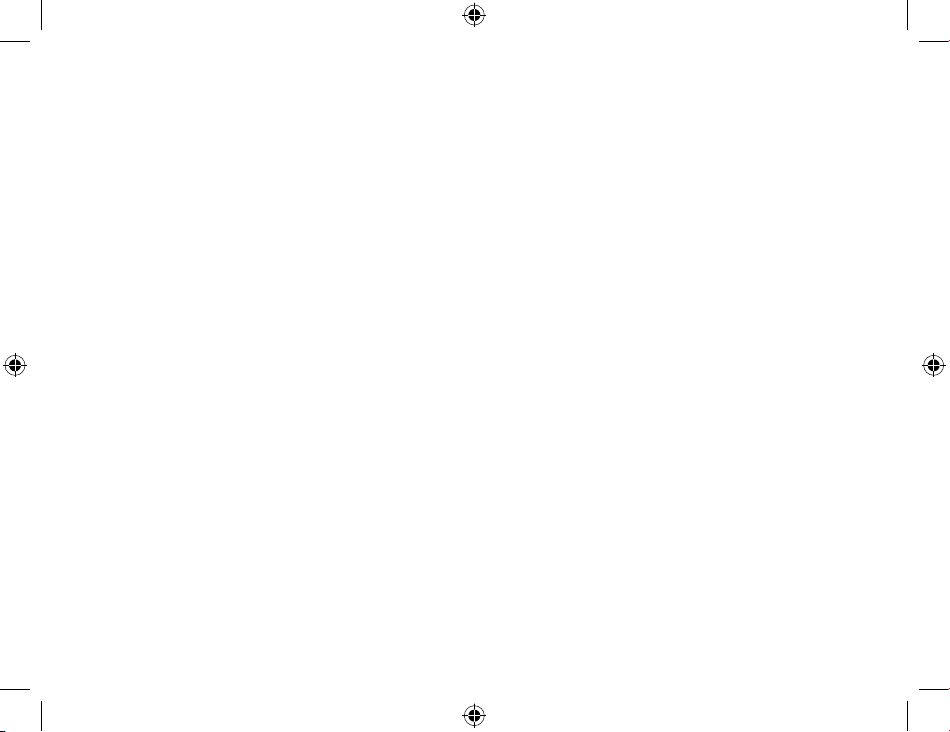
Page 3
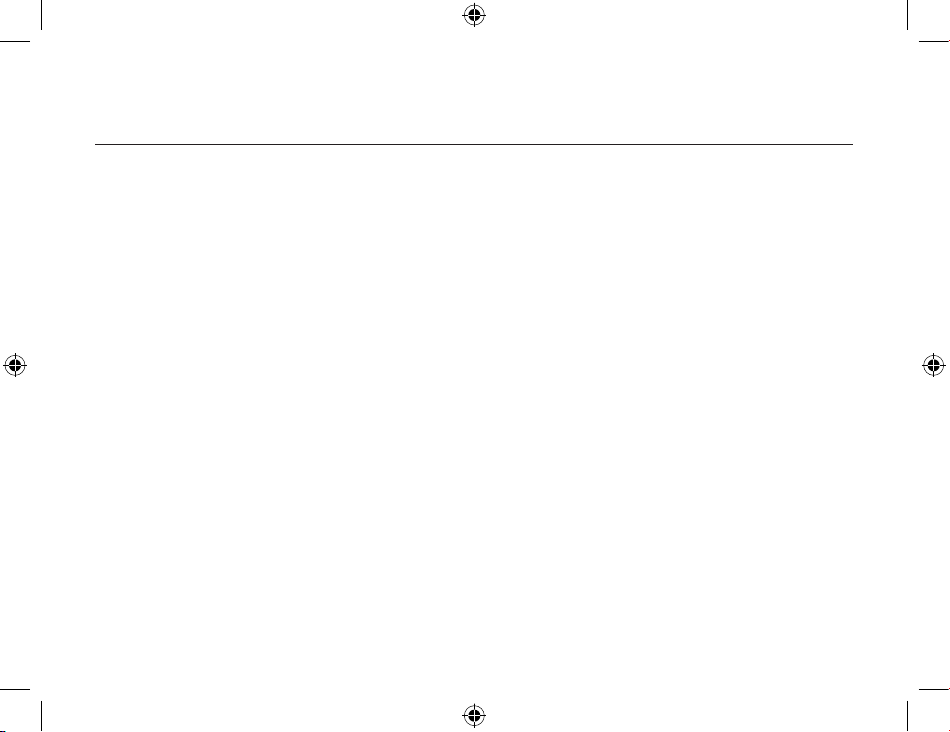
Table of Contents
Introduction ..................................................................................................... 4
Product Features .............................................................................................. 5
System Requirements ....................................................................................... 6
Package Contents ............................................................................................ 7
USB Adapter Specifications .............................................................................. 8
Software Setup ................................................................................................ 9
Hardware Setup .............................................................................................. 14
Windows XP SP2 Update .................................................................................
17
Initial Configuration Wizard .............................................................................. 23
Uninstalling the Software ................................................................................. 26
For more detailed technical information please check our extended manual online at www.belkin.com
*3
Page 4
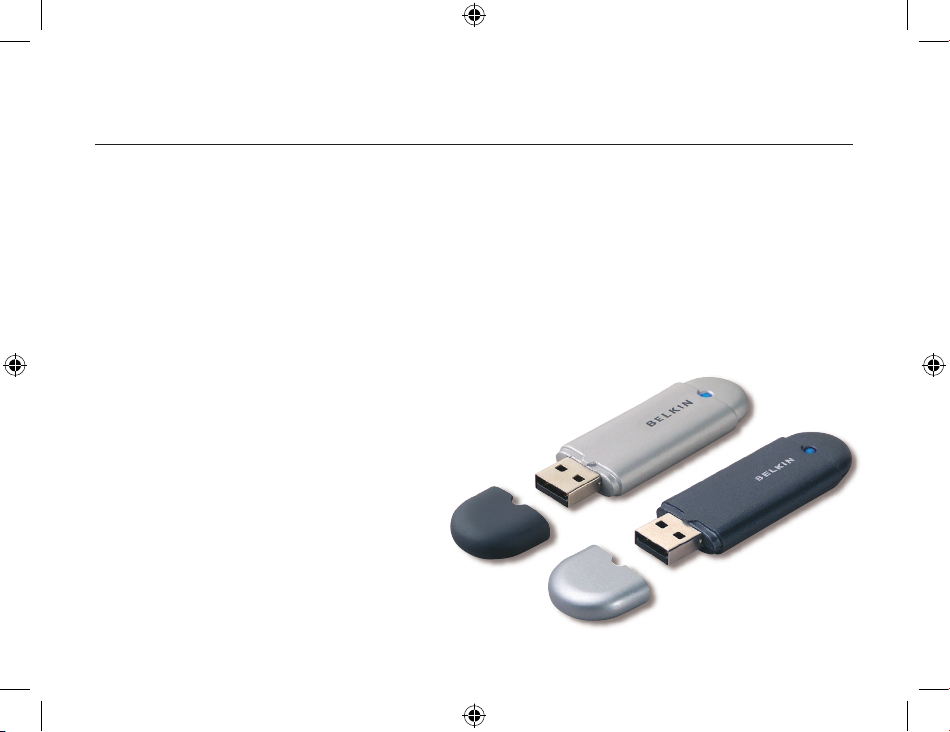
Introduction
Thank you for purchasing the Bluetooth USB Adapter (the USB Adapter) from Belkin.
The USB Adapter features the breakthrough Bluetooth wireless technology that lets
you create efficient communications between your USB desktop PC or notebook and
devices using Bluetooth wireless technology—without physical connectors or cables.
Before you install and start using your new USB Adapter, please take a few minutes
to review some of the terms that you will be seeing throughout the document.
4
5
Page 5
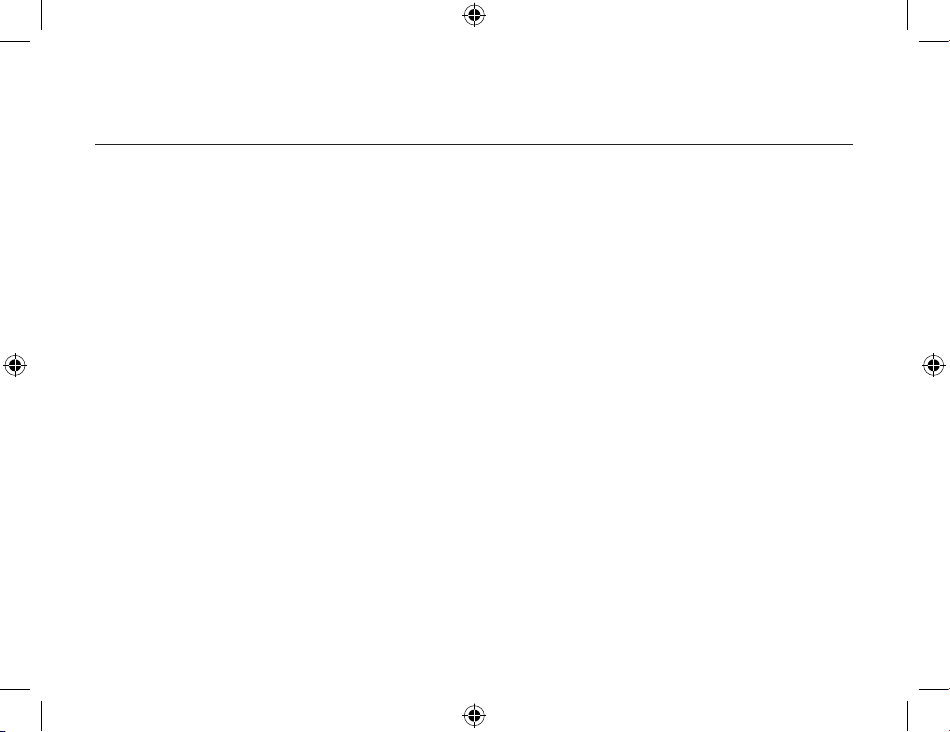
Product Features
• Bluetooth allows you to create adhoc network
• Higher speed access up to 3Mbps (depending on environment)
• Adds Bluetooth 2.0 + EDR wireless technology to your
USB desktop computer, or notebook
• Fast paring time between 3.5 to 5 sec.
• Lower power consumption
• Bit Error Rate (BER) improved performance
• Manufacturer’s Lifetime Warranty
• Offers backwards compatibility with any Bluetooth v1.1 and v1.2-compliant device
• Installs easily with Plug-and-Play convenience
• Allows you to work at distances of up to 100 metres (Class 1) and
10 metres (Class 2)**
• Supports Microsoft® Windows® 98 SE, Me, 2000, XP, and Mac OS® X v10.3 and higher*
** Range is dependent upon environment, number of users and other wireless devices within immediate proximity.
5
Page 6
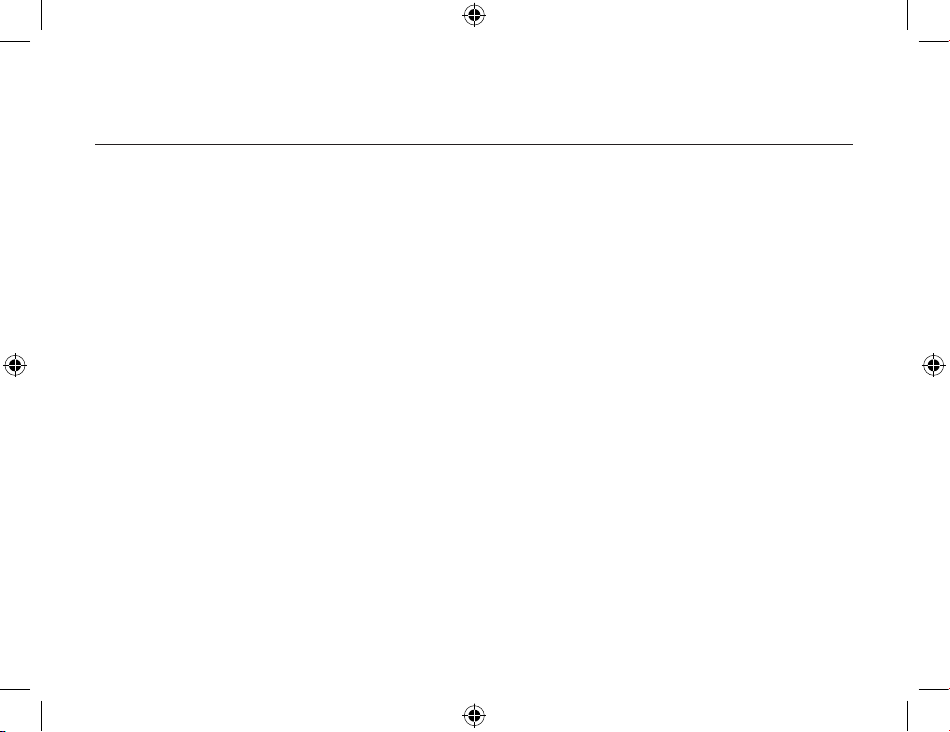
PC System Requirements
• PC-compatible computer, CPU speed of 200MHz or above
• Memory: 64MB or above, 128MB recommended
• One available USB port, USB 1.1 standard
• Windows 98 SE, Me, 2000, and XP
Mac
®
System Requirements
• One available USB port, USB 1.1 standard
• Mac OS X v10.3 and higher*
*Mac OS X driver and software provided by Apple.
System Requirements
6
7
Page 7
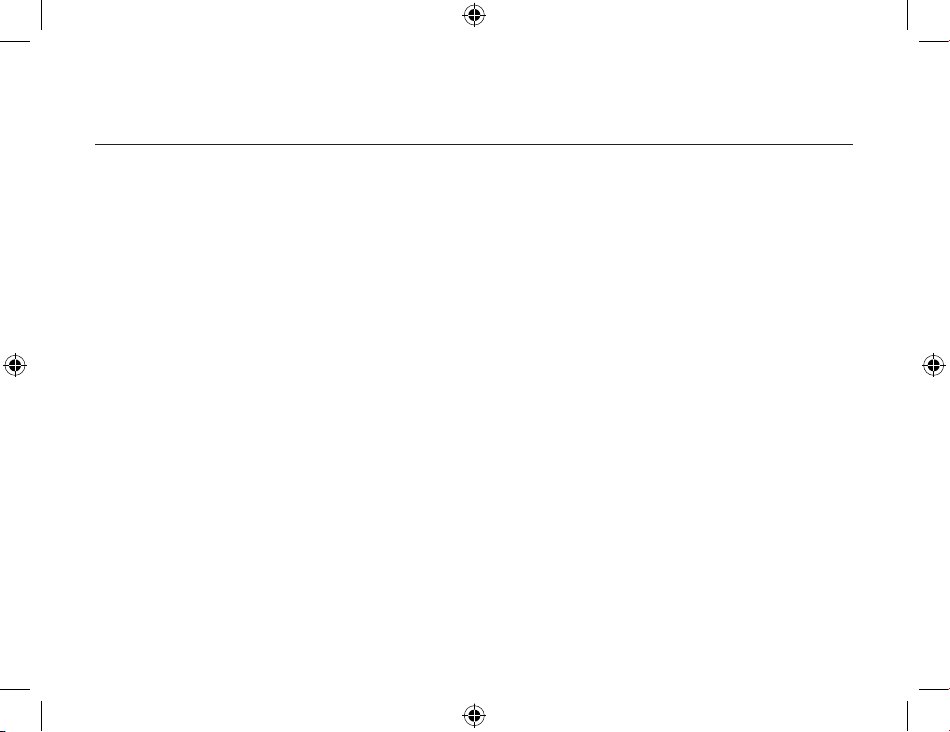
Package Contents
• Bluetooth USB Adapter
• CD-ROM for installation software and documentation
• User Manual on CD
• Quick Installation Guide
• Registration Card
7
Page 8
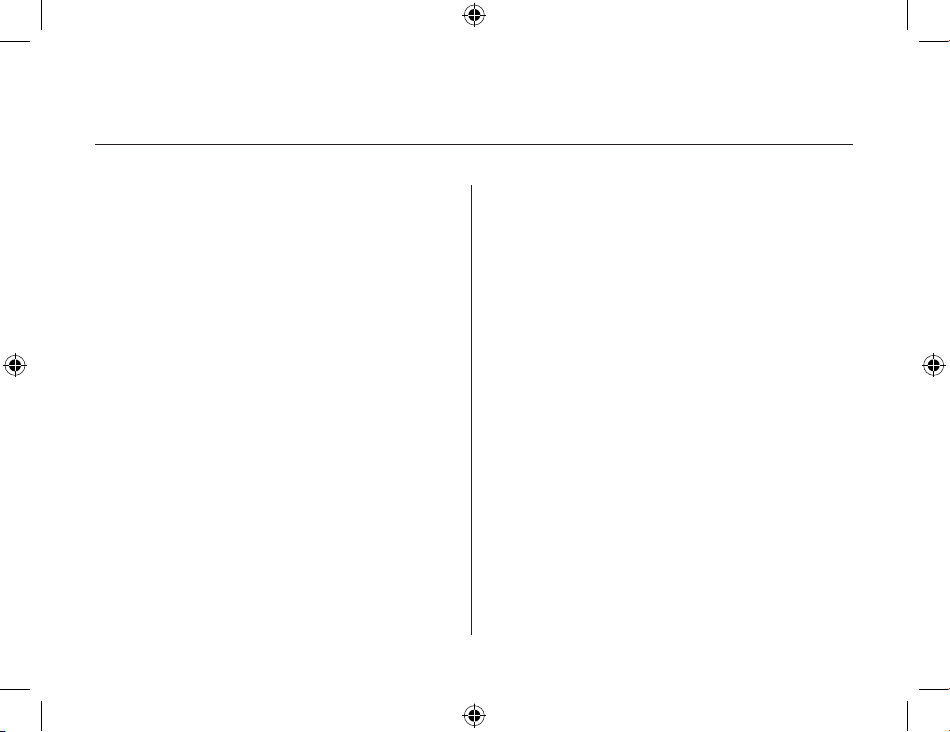
USB Adapter Specifications
Bluetooth Compliance: Version 2.0
Physical Interface: USB UHCI/OHCI 2.0-compliant
Operating Frequency: 2.4 to 2.4835GHz
Output Power: (F8T012) 4~20 dBm, Class I
(F8T013) -6~4 dBm, Class II
Sensitivity: <0.1% BER @ -80 dBm
Data Rate: 2.1Mbps
Typical Power
Consumption: (F8T012) Tx: 150mA, Rx 80mA
(F8T013) Tx: 65mA, Rx 45mA
Operating Range: (F8T012) 100-meter radius
indoors
(F8T013) 10-meter radius indoors
Network Topology: Point-to-Multipoint
Packet Support: 1/3/5 Slots Packet
Operation: Master/Slave
Frequency Stability: +/- 10PPM
LED Indicator: Power On/Data Traffic
Antenna Type: Integrated, 0 +/- 1 dBi
Dimensions: 58mm (L) x 18mm (W) x 8mm (H)
Weight: 0.2oz. (7g)
Operating Temp: 0 to 70 degrees Celsius
Storage Temp: -30 to 80 degrees Celsius
Humidity: 5-90% (non-condensing)
Supply Voltage: 5.0V DC
Nominal Current: 100mA
Spread Spectrum: FHSS (Frequency Hopping
Spread Spectrum)
Modulation: GFSK (Gussian Frequency
Shift Keying)
Certifications: FCC, CE, ICES, C-Tick,
BQB, WHQL for XP
Specifications are subject to change without notice.
8
9
Page 9
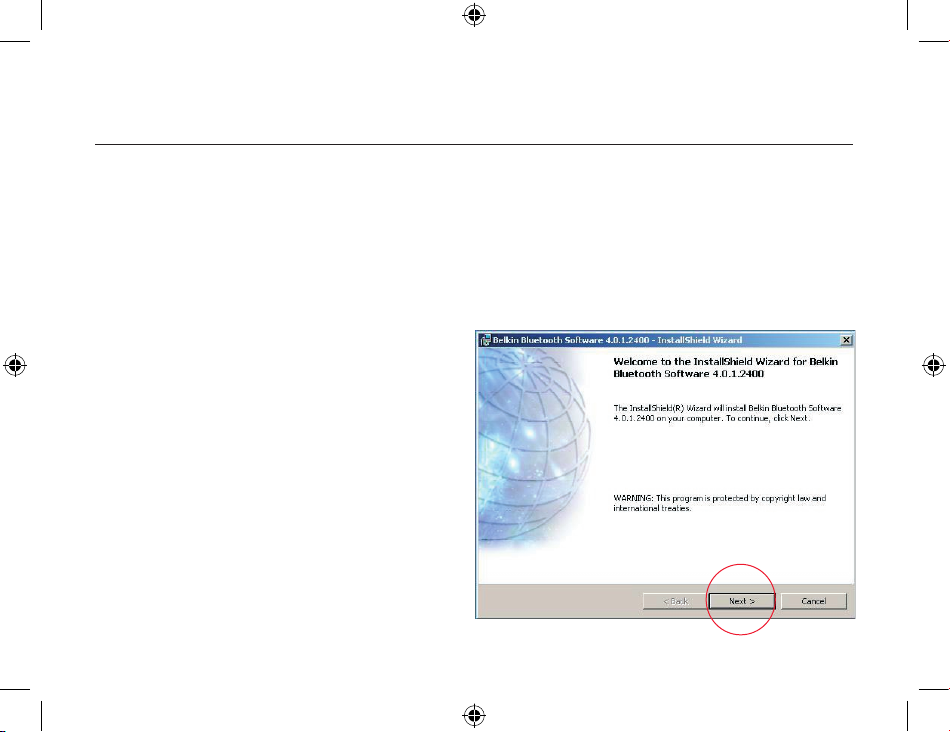
Software Setup
Software Setup for Windows 98 SE, Me, 2000, and XP
To install the software for the USB Adapter, follow the instructions below:
Note: The installation process for Windows XP may look slightly different from
Windows 98 SE, Me, and 2000.
Note: Do not insert the USB Adapter into the USB port prior to software installation.
1. Insert the software installation CD-
ROM into the PC’s CD-ROM drive.
2. The “Software InstallShield Wizard”
window appears. Click on “Next” to
begin the installation process.
9
Page 10
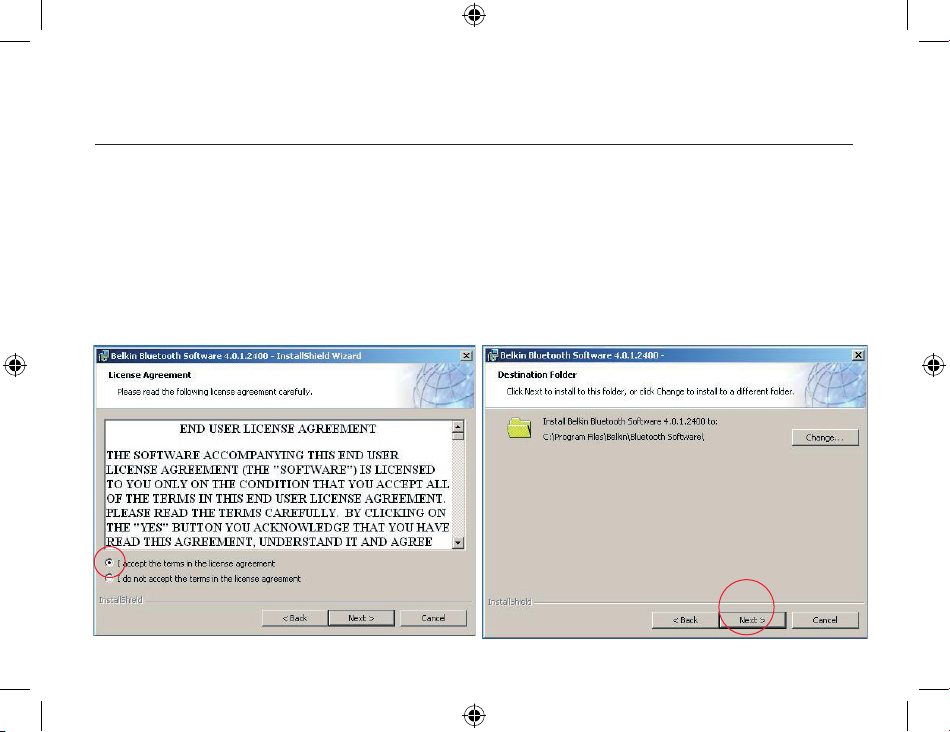
Software Setup
3. Choose “I accept the terms in the
license agreement” to accept the
license agreement. Click on “Next”
to continue.
4. Specify the location where the software
files will be installed on your hard drive.
It is recommended that you install
the software in the default directory
“C:\Program Files\belkin\Bluetooth\
Software\”. Click on “Next” to continue.
10
11
Page 11
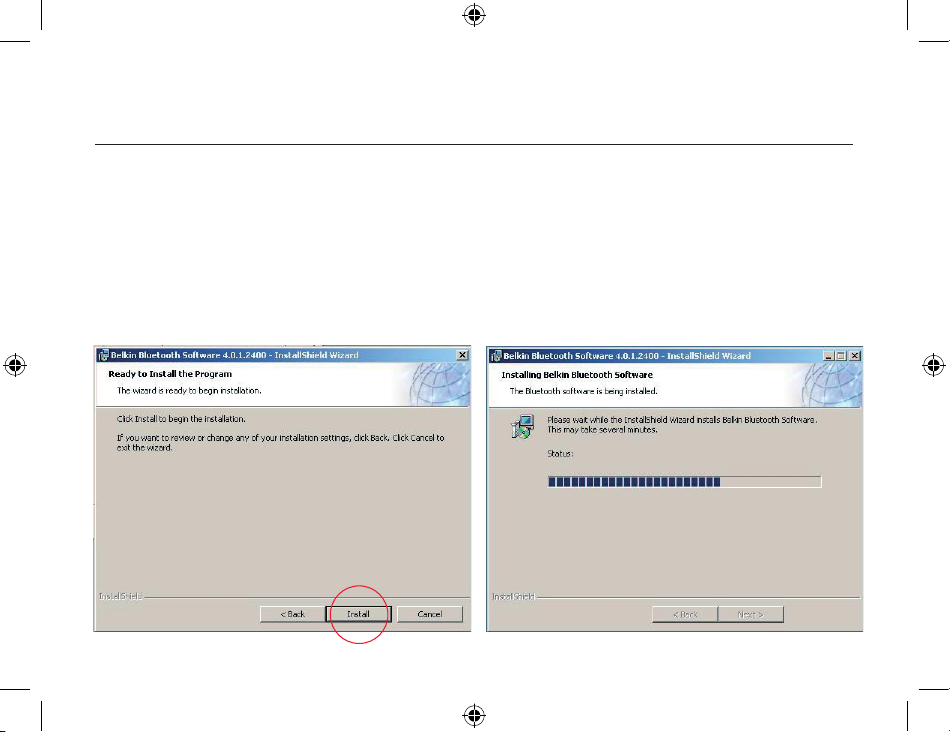
5. Confirm that the device software
is ready to be installed and click
on “Install”.
6. The InstallShield Wizard will begin to
install the Belkin Bluetooth Software.
This may take several minutes.
Software Setup
11
Page 12
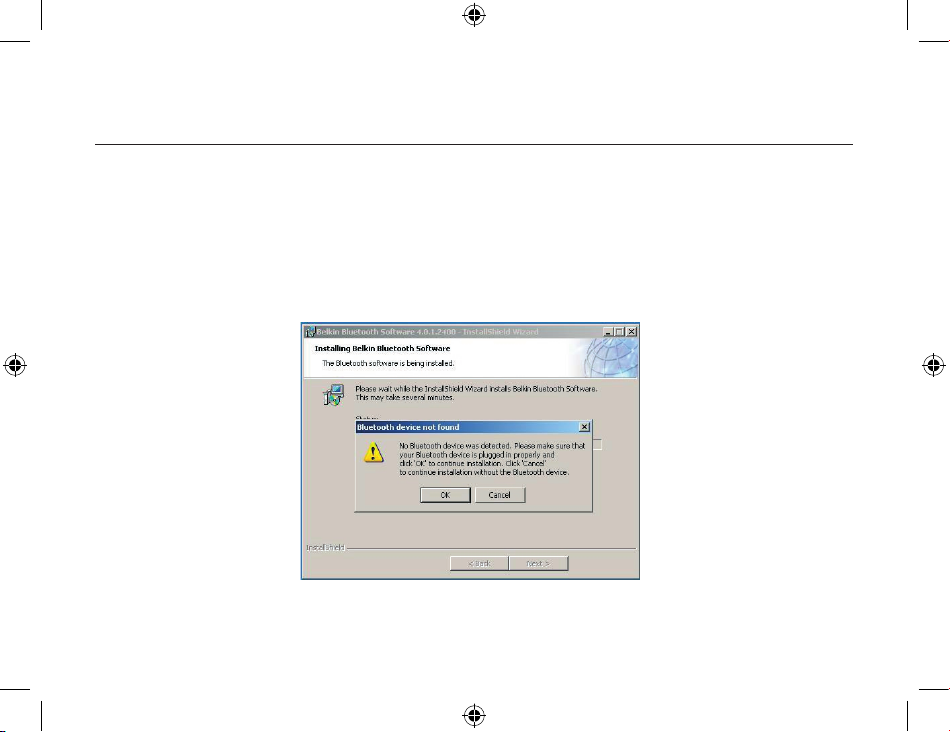
Software Setup
7. During the installation process you may be prompted to insert your USB Adapter.
If your USB Adapter is not plugged into your computer at this time, you may
insert it into an available USB 1.1-compliant port on your desktop or notebook
computer, then click “OK” to continue. Click on “Cancel” to continue installation
without the Bluetooth device inserted. Refer to the “Hardware Installation”
section of this User Manual for instructions for installing the hardware.
Note: If at any time during the installation process you receive a “Driver Signature
Notice”, click “OK” to continue the installation process.
12
13
Page 13
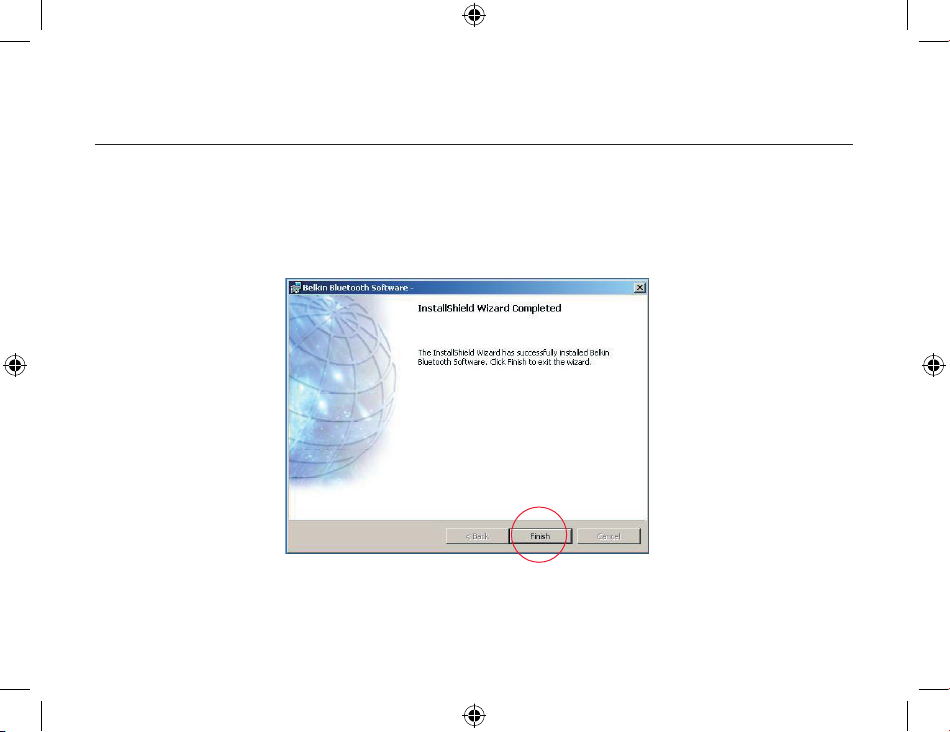
Software Setup
8. Confirm the completion of the software installation; click “Finish” and restart the
system if prompted to do so.
13
Page 14
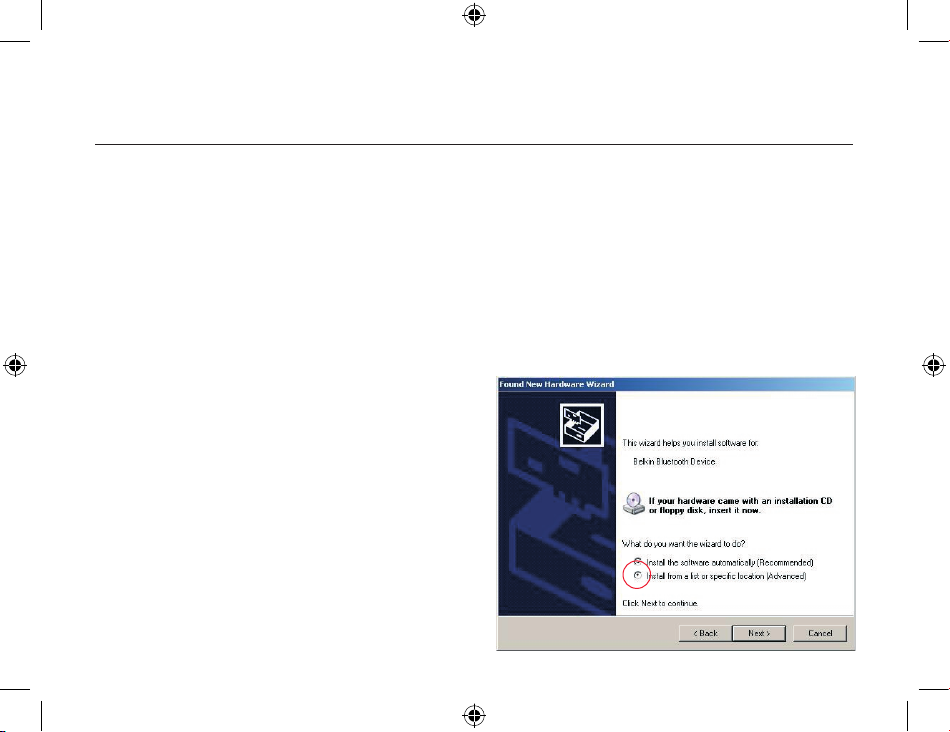
Hardware Setup
Hardware Setup for Windows 98 SE, Me, 2000, and XP
Follow these instructions to install your USB Adapter on your PC.
Note: Your USB Adapter is sensitive to static electricity, which can damage its delicate
electrical components. To protect your device, always touch the metal chassis of your
computer before handing the USB Adapter. This will ground any potential electrostatic
discharge. Avoid touching the metal connector when handling the USB Adapter. Dry
weather conditions or walking across carpeted floors may cause you to acquire an
electrostatic charge.
1. Connect the USB Adapter directly to an
available USB A-type connector on your
desktop or notebook computer. Your
system should register a new USB device
found.
2. Choose “Install from a list or specific
location”; then click “Next”.
14
15
Page 15
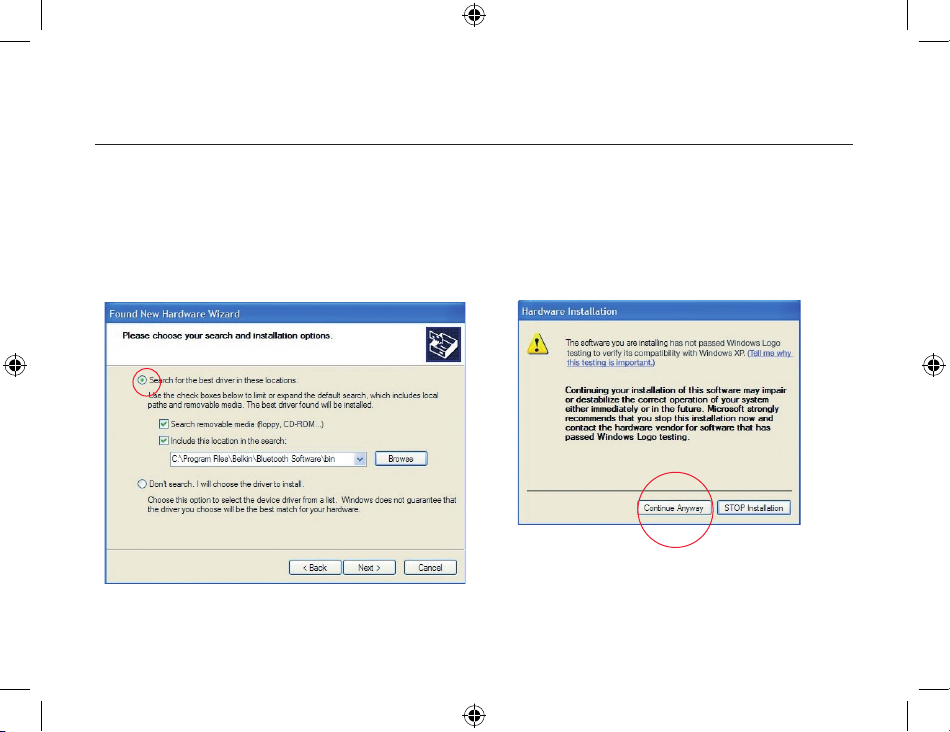
Hardware Setup
3. Browse for the location of the device
driver “:\Program Files\Belkin\
Bluetooth\Software\bin\” then
click “Next”.
4. If you receive the following “Hardware
installation notice”, click on “Continue
Anyway” to continue with the
installation process.
15
Page 16
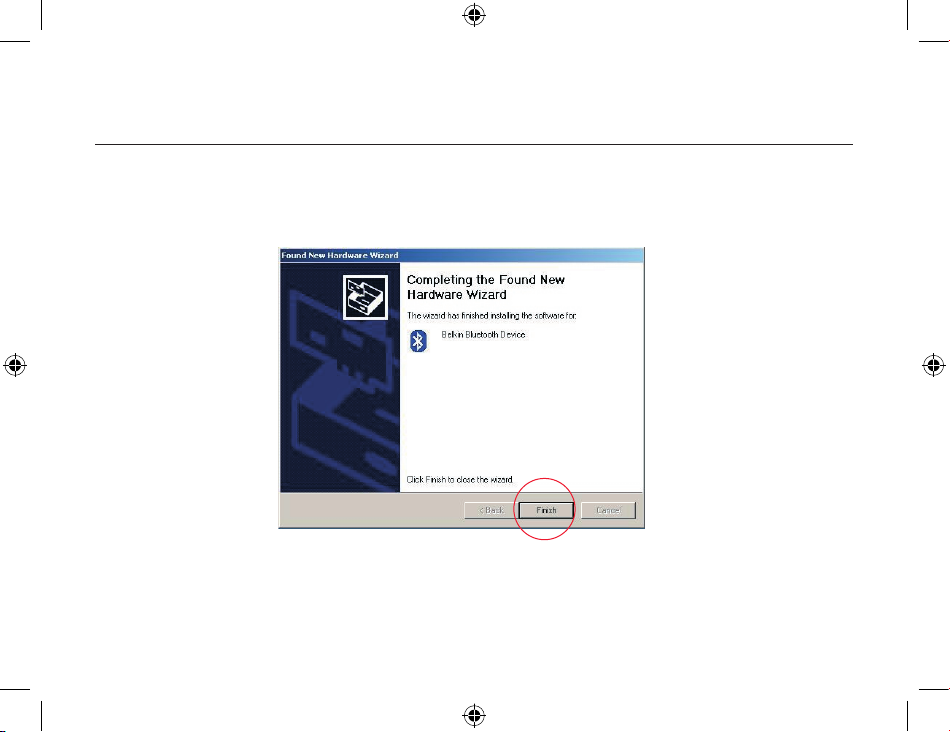
Hardware Setup
5. A window will appear that confirms the completion of the hardware installation;
click on “Finish” to complete the installation process.
16 17
Page 17
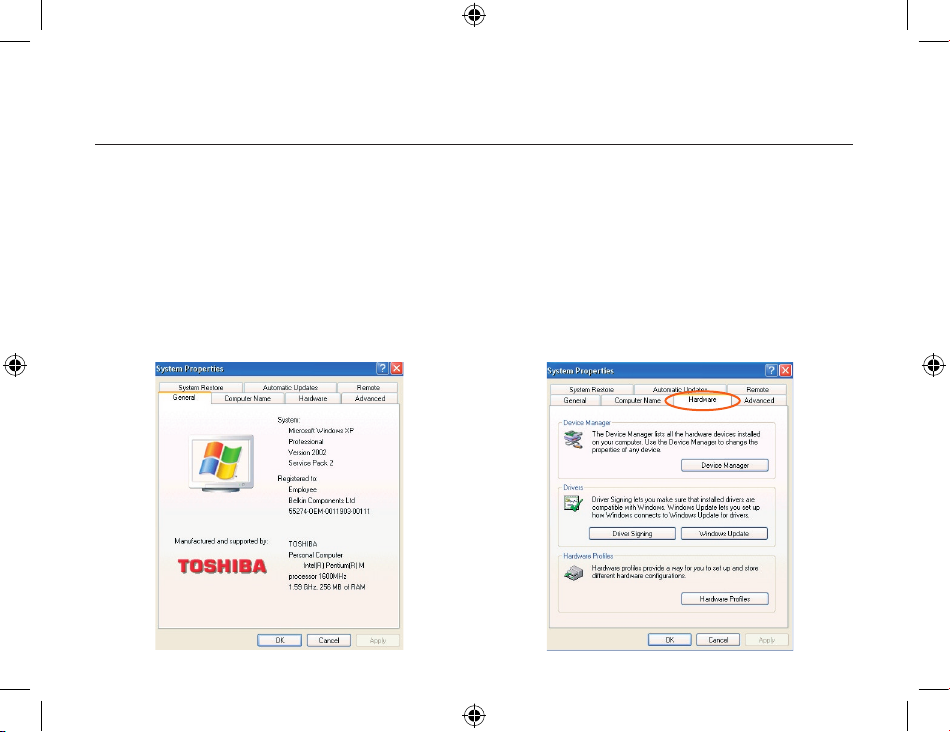
Windows XP SP2 update
Step by Step
1. Go to your ‘Start’ button in the left
corner of your screen (default setting)
2. select: – ‘Setting’
– ‘Control panel’
– ‘System’
System properties will pop up.
3. Select the ‘Hardware’ tab and go to
‘Device Manager’ button
Page 18
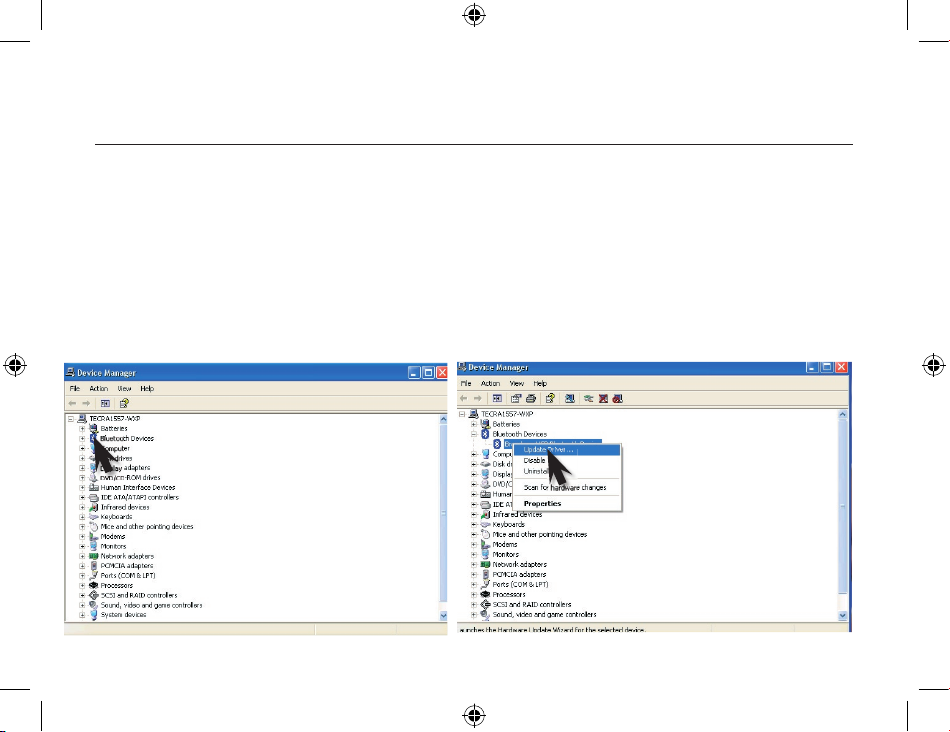
Windows XP SP2 update
18
19
4. Select ‘Bluetooth Devices’ 5. Right click with your mouse on the sub
item of the Bluetooth Radio and select
inside de window ‘Update Driver’.
Page 19
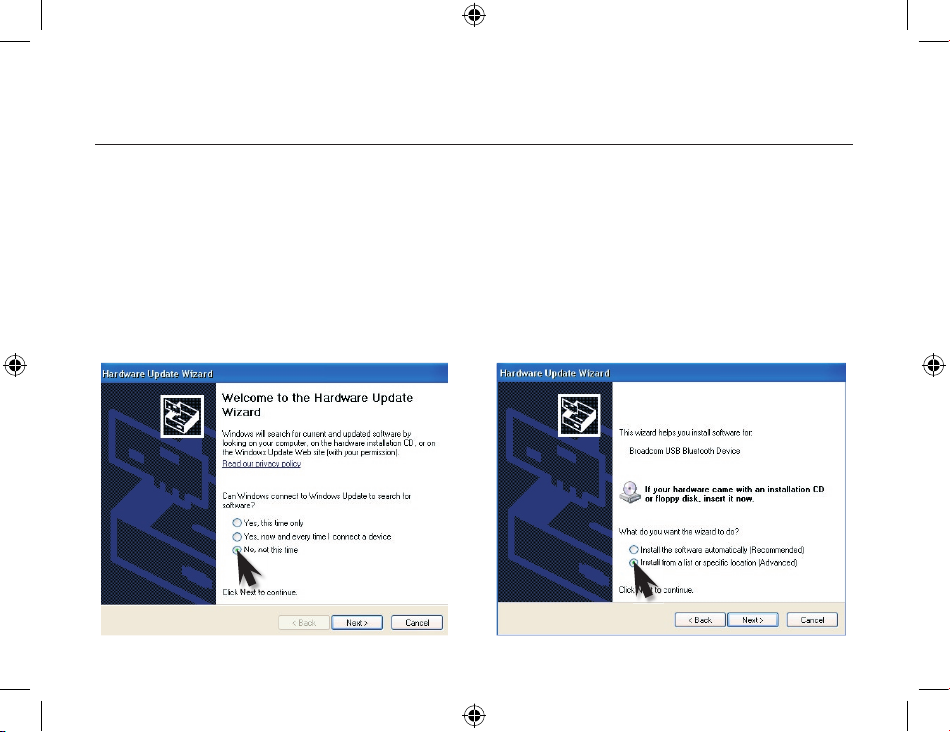
Windows XP SP2 update
19
The hardware wizard will start;
6. Select – ‘No, not this time’ in the
hardware Update Wizard and go to the
‘Next’ button.
7. Select – ‘Install from a list or Specific
location (Advanced)’
Go to ‘Next’ button
Page 20
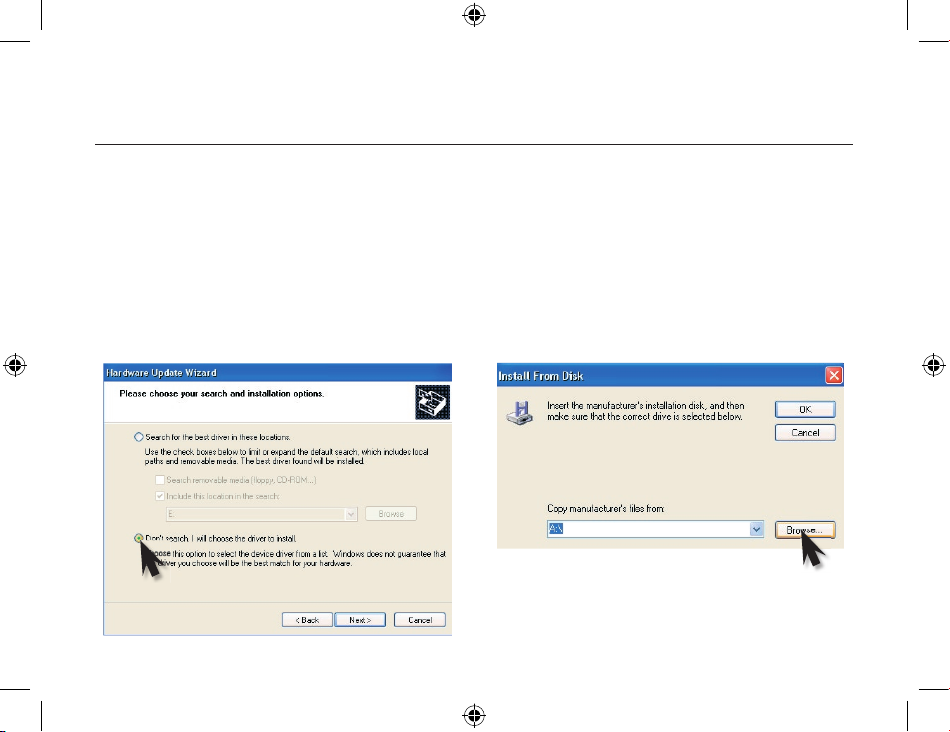
Windows XP SP2 update
20
21
8. Select – ‘don’t search, I will choose
the driver to install’, and go to ‘Next’
button.
9. Select – ‘Disk’ > ‘Browse’ (choose the
CD drive), go to the directory
Page 21
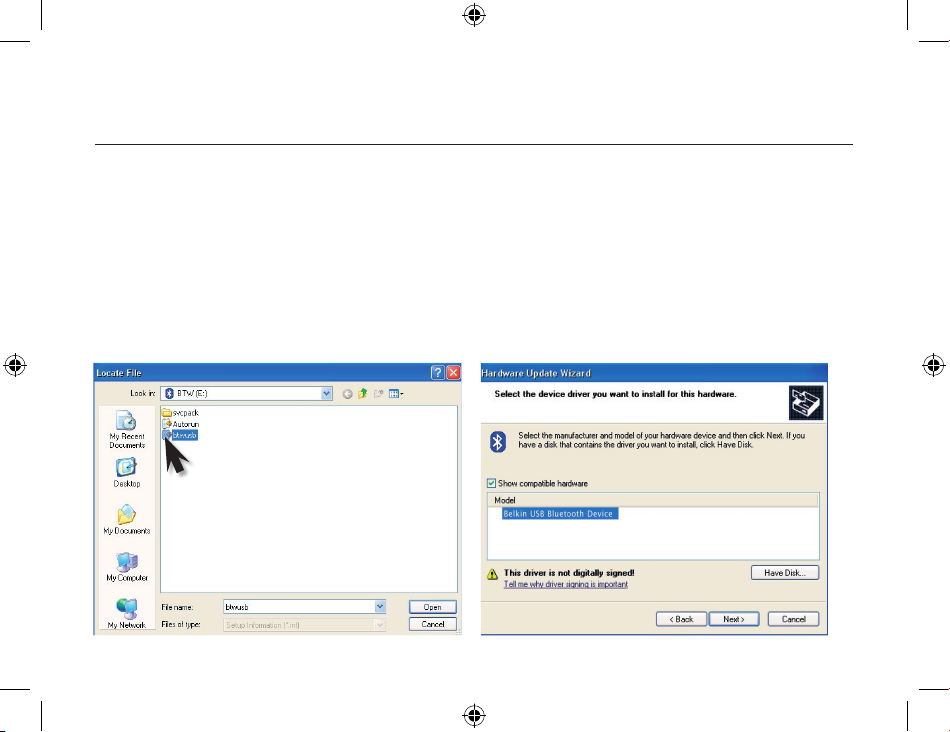
Windows XP SP2 update
21
Select ’btwusb’, then go to button
‘Open’
10
. Select – ‘Belkin USB Bluetooth Device’
Model then go to ‘Next’ button.
Page 22
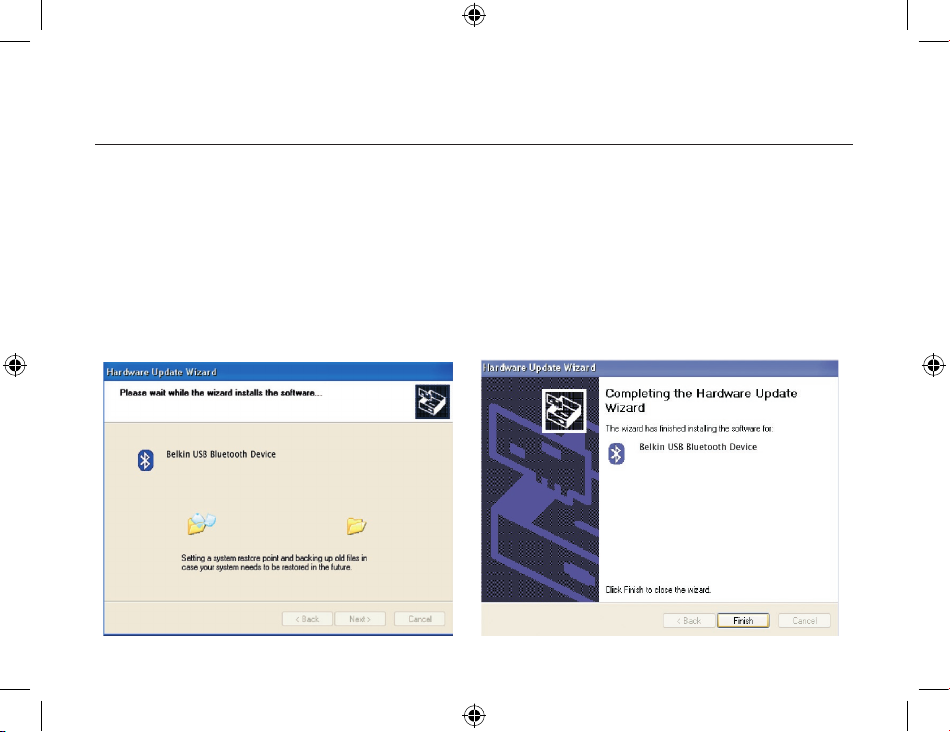
Windows XP SP2 update
22 23
Belkin driver will install.
Go to ‘Finish’ button and you have
updated your driver.
Page 23
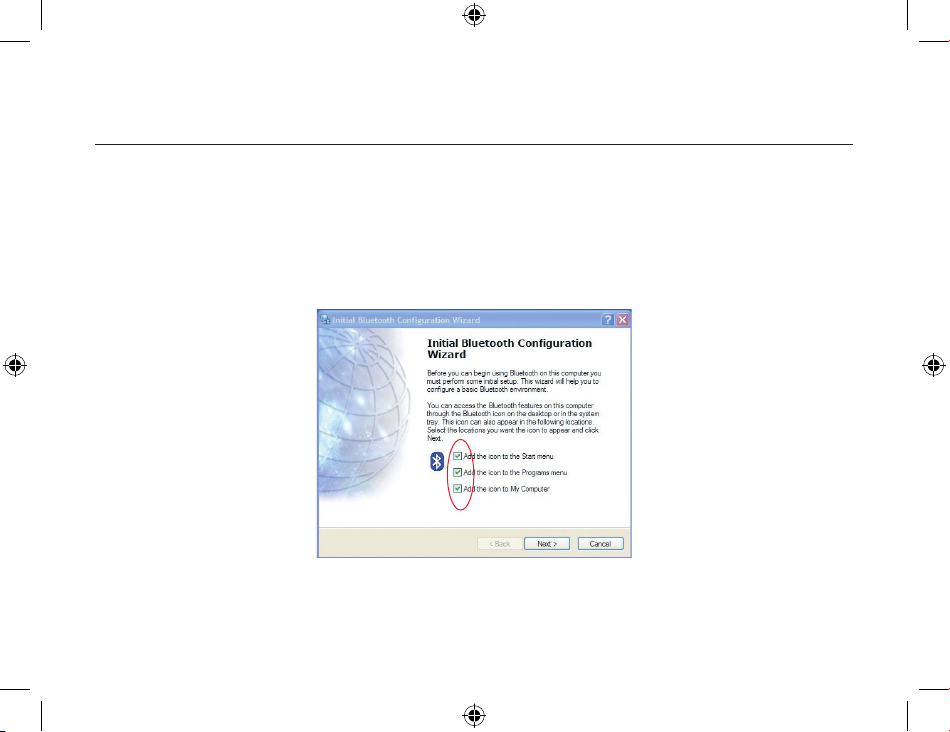
Initial Configuration Wizard
Configuring your computer for Windows 98 SE, Me, 2000, and XP
1.
Once the installation process is complete you will be prompted by the “Initial
Bluetooth Configuration Wizard”. This Wizard will guide you through the initial
setup of your Bluetooth device. Please follow the Wizard as prompted.
2. Name your computer with a friendly name. This is name will be made available
when your computer is discovered by other Bluetooth devices.
Page 24
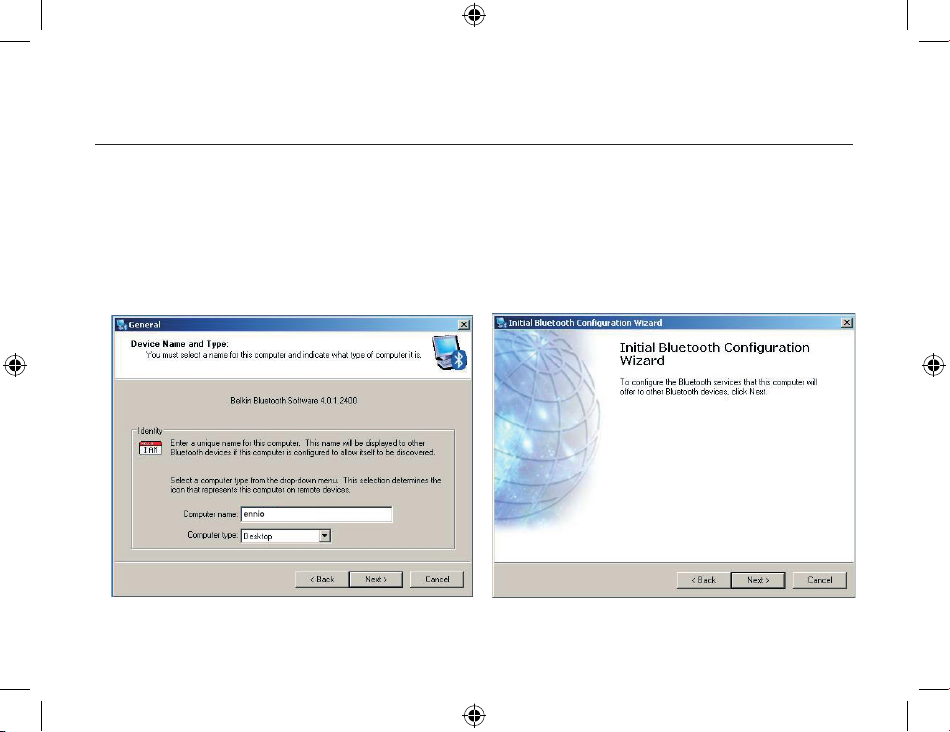
Initial Configuration Wizard
3. Choose the type of computer you
have installed the USB Adapter to in
the drop-down menu.
4. Continue the Wizard to configure the
Bluetooth services that this computer
will make available of other Bluetooth
devices to use. Click “Next”.
24
25
Page 25

Initial Configuration Wizard
5. Choose the Bluetooth services your
computer will offer. The most common
service for your computer type will be
checked by default.
6. If you have another Bluetooth device
and you want to configure the way
this computer will use its services,
click “Next”. Otherwise click “Skip”.
25
Page 26
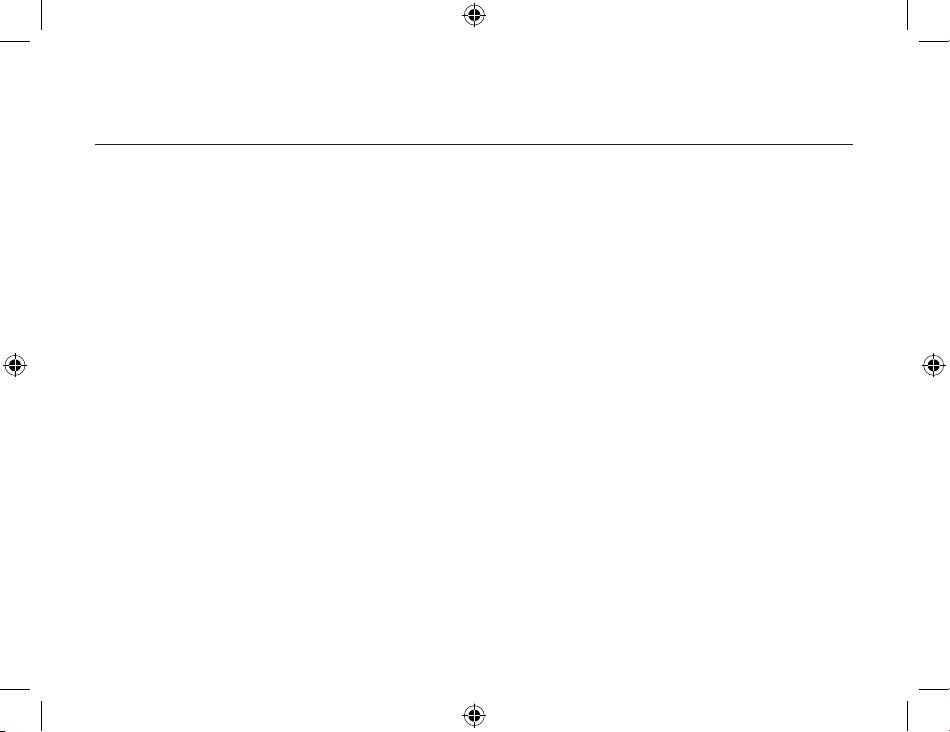
Uninstalling the Software
Uninstalling the Software for Windows 98 SE, Me, 2000, and XP
Follow these instructions to uninstall your USB Adapter on your PC.
1. Insert the CD-ROM included with your USB Adapter.
2. This “InstallShield Wizard” should automatically load.
If it does not load, explore the CD and run the “Setup.exe” file.
3. The “InstallShield” window should now appear.
Click “Next” to continue with the uninstall process.
26
Page 27
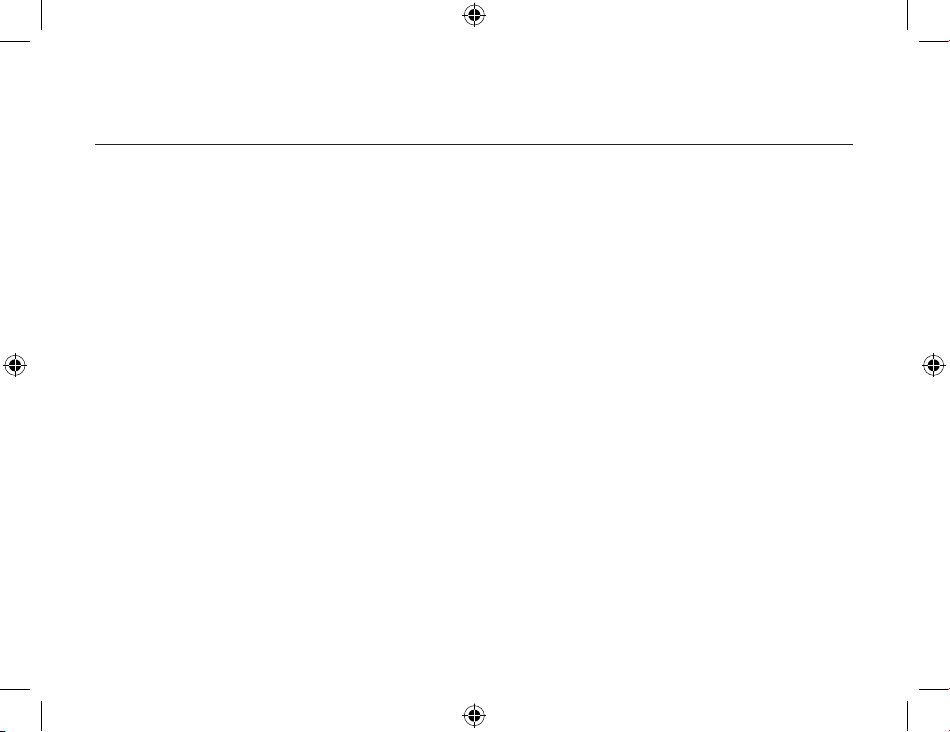
Getting Started
27
The Bluetooth Technology
Bluetooth is a worldwide standard for the wireless exchange of data between two compatible
devices. It utilizes short-distance radio link technology and replaces the traditional cable
connections to enable wireless connections between desktop and laptop computers, cellular
phones, scanners, digital cameras, printers, and other devices. You can now transfer files between
two computers, dial up to the Internet using the host computer’s modem or a cell phone, or
even share a network connection without literally attaching your cables to a device. To put it
simply, Bluetooth unplugs all your cables and lets you forget about cable clutter for a change.
What is BTW
BTW is the solution for the seamless integration of Bluetooth technology into personal computers
that the company has created. It provides you with the means to locate other Bluetooth-enabled
devices in the immediate vicinity, allowing you to make use of the services that the remote
devices offer. These services, which range from gaining access to the Internet to sending a fax
transmission, make mobile computing so much more convenient than ever before.
Installation of the Bluetooth USB dongle is easy. This user’s guide will guide you through the
process of making wireless connection between your devices.
BTW supports:
Page 28
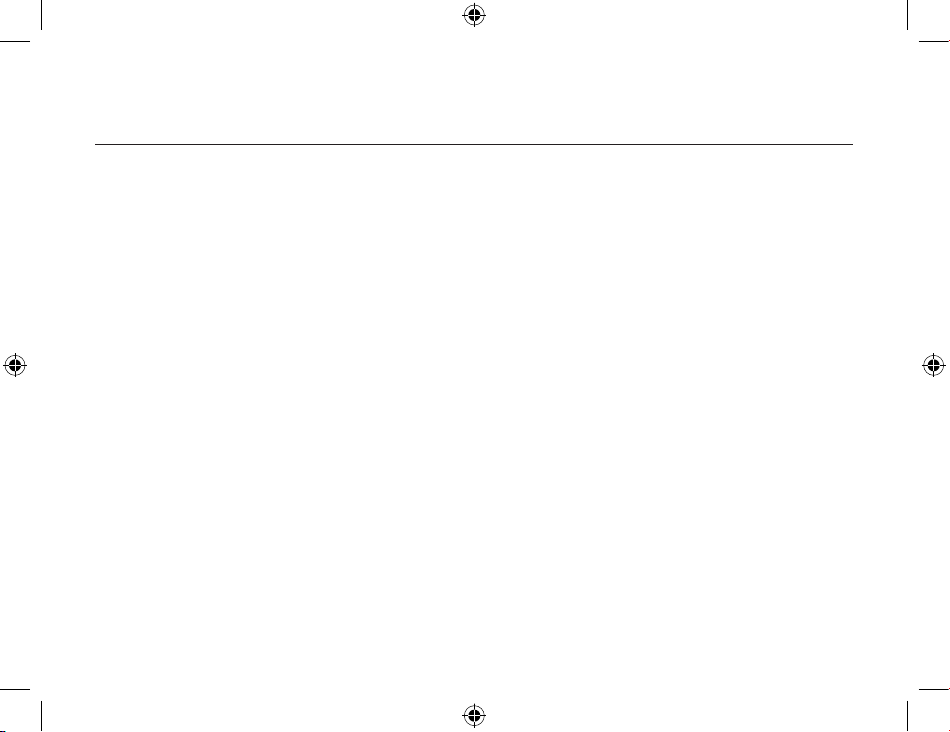
Getting Started
28
29
• Windows 98SE (Second Edition)
• Windows Me (Millennium Edition)
• Windows 2000
• Windows XP Professional
• Windows XP Home Edition
What’s new in BTW4.0
1. Advanced Audio Distribution Profile (A2DP)
2. Hands-Free Profile (HFP)
3. Basic Imaging Profile (BIP)
4. Bluetooth 1.2 support
5. Extended HID handling
Page 29
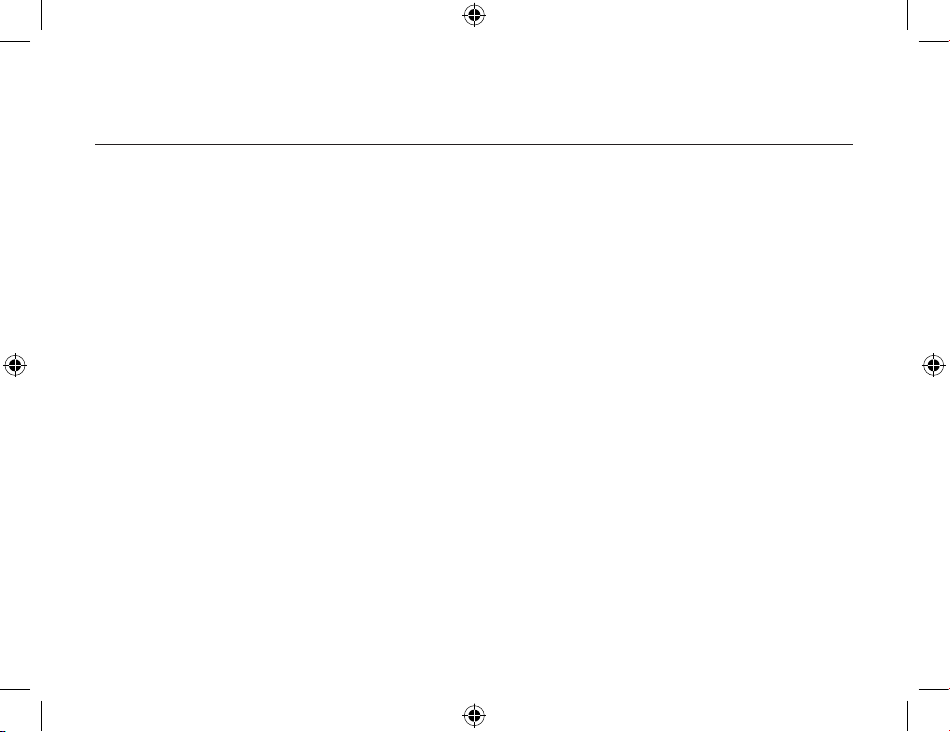
Getting Started
29
Bluetooth Tray
After installing the software, you would find a shortcut icon to My Bluetooth Places on your desktop.
However, there is another icon that you will see after successful installation of the software. Normally
located on the lower right-hand corner of your computer screen, the Windows system tray will now
have an additional icon. This is the Bluetooth Tray. The Bluetooth Tray provides quick access to
numerous Bluetooth operations. In this section, we will discuss the many uses of this icon. From this
tray, you can:
• Have access to My Bluetooth Places: double-click the Bluetooth tray icon.
• Have access to the Bluetooth Setup Wizard: The wizard will help you
. Configure how this computer accesses a service on another Bluetooth device
. Locate remote Bluetooth devices.
. Configure the way that this computer provides services to remote Bluetooth devices.
. Set the name and type of this Bluetooth device, e.g., “Mary’s PC” on desktop.
• Have access to the Bluetooth Configuration Panel: right-click the Bluetooth tray icon. Select
Advanced Configuration.
• Have Quick Connect option: right-click the Bluetooth icon, select Quick Connect, and then select
the type of service to which you wish to connect.
• Start/Stop Bluetooth on this computer.
Page 30
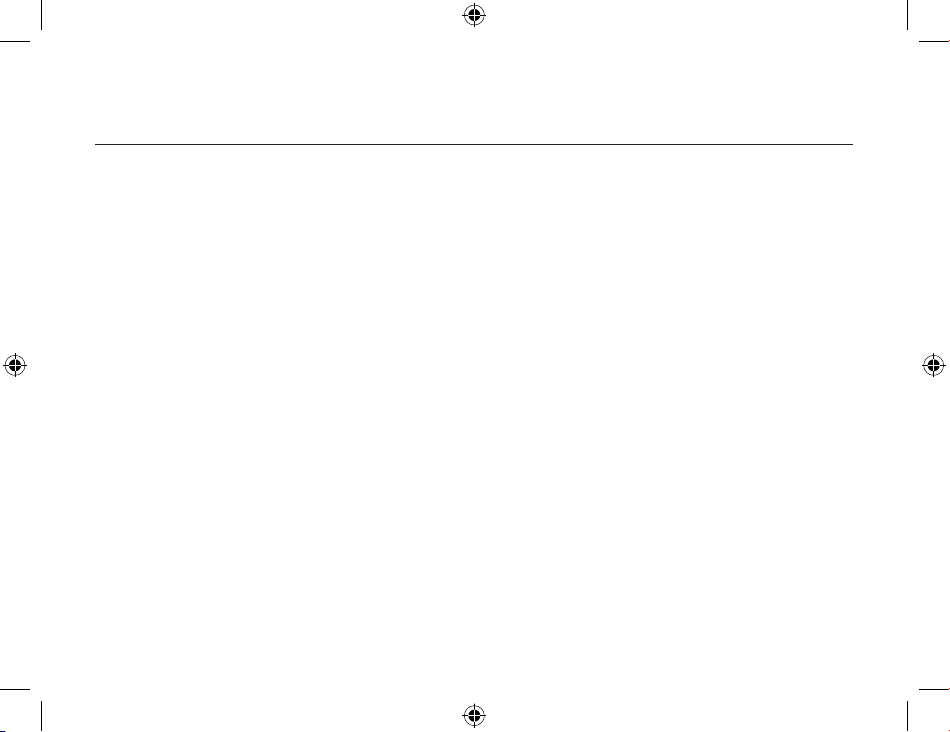
Getting Started
30
31
My Bluetooth Places
My Bluetooth Places is part of Windows Explorer. There are multiple ways to access My Bluetooth
Places:
• In the Windows system tray,
• Right-click the Bluetooth icon and select Explore My Bluetooth Places
Or
• Double-click the Bluetooth icon
• On the desktop, double-click the Bluetooth icon
• Open Windows Explorer and select My Bluetooth Places in the Folder panel or from the
Address shortcut menu.
Icons used for Bluetooth devices and services
Before we move on to the next chapter about the various Bluetooth devices and services, it is
important to get familiar first with the icons that you will see and know what they mean.
Each
Bluetooth icon changes its color to provide at-a-glance feedback about the status of a device
or service. In the next few tables below, you will find both device and service icons in different
colors, depending on which Windows platform you are using. Here, we divide the icon types into
two – one for Windows XP, and the other for Windows 98SE / ME / 2000.
Page 31
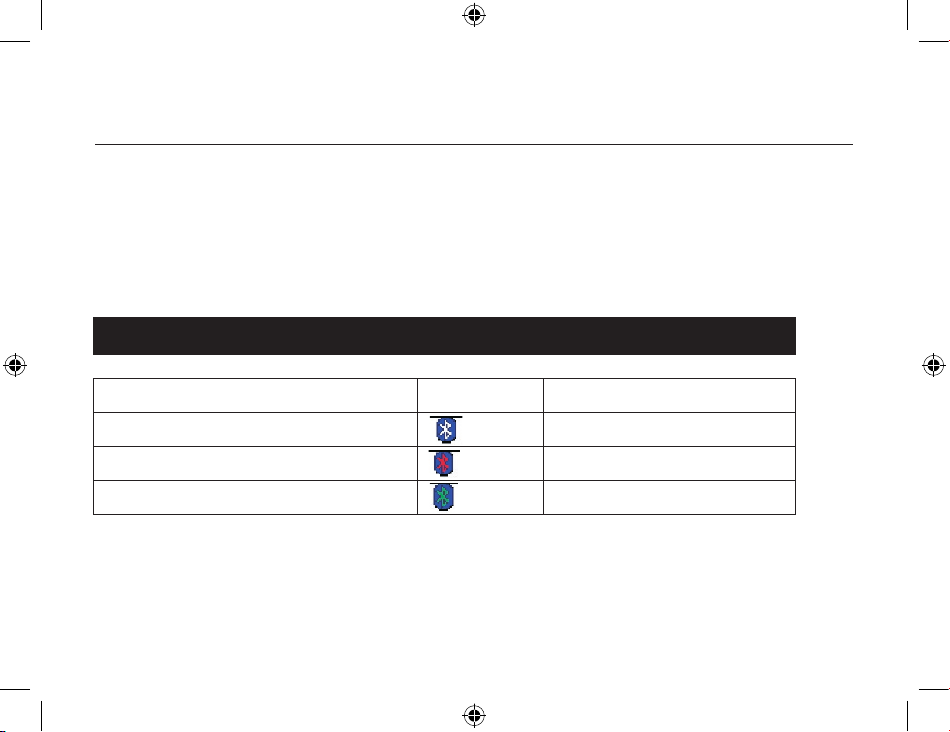
Getting Started
31
Device icons for Windows XP
Bluetooth icons provide at-a-glance feedback about a device or service’s status by changing
appearance. The Bluetooth icon in the Windows system tray provides feedback about Bluetooth
status.
Bluetooth Icon Indicates Bluetooth Status
Status Icon Description Paired
Enable
Blue with White
Disabled Blue with Red
Connected
Blue with Green
Page 32

Getting Started
32
33
Device Icon Types
Device Type Normal Connected Paired
Audio Gateway
Desktop Computer
Headset
Human Interface Device
Laptop Computer
Modem
Network Access Point
Personal Digital Assistant (PDA)
Printer
Cellular Telephone
Unknown Devices
Page 33

Getting Started
33
Service icons for Windows XP
Service icons are gray or yellow in color (or gray with yellow accents) in their “normal” state. When
in their “connected” state, the primary color of the icon changes to green.
Service Icon Types
Service Name Normal Connected Unavailable
Audio Gateway
Dial-up Networking
Fax
Headset
Network Access
PIM Item Transfer
PIM Synchronization
Public Folder
Bluetooth Serial Port
Page 34

Getting Started
34
35
Device icons for Windows 98SE / ME / 2000
Device Icon Types
Device Type Normal Connected Paired
Audio Gateway
Desktop Computer
Headset
Human Interface Device
Laptop Computer
Modem
Network Accept Point
Printer
Cellular Telephone
Personal Digital Assistant (PDA)
Unknown Devices
Page 35

Getting Started
35
Service icons for Windows 98SE / ME / 2000
SERVICE ICONS ARE GRAY OR YELLOW IN COLOR (OR GRAY WITH YELLOW ACCENTS) IN THEIR “NORMAL”
STATE. WHEN IN THE “CONNECTED” STATE, THE PRIMARY COLOR OF THE ICON CHANGES TO GREEN.
Service Icon Types
Service Name Normal Connected
Not Available
Audio Gateway
Dial-up Networking
Fax
Headset
Network Access
PIM Item Transfer
PIM Synchronization
Public Folder (File Transfer)
Bluetooth Serial Port
Page 36
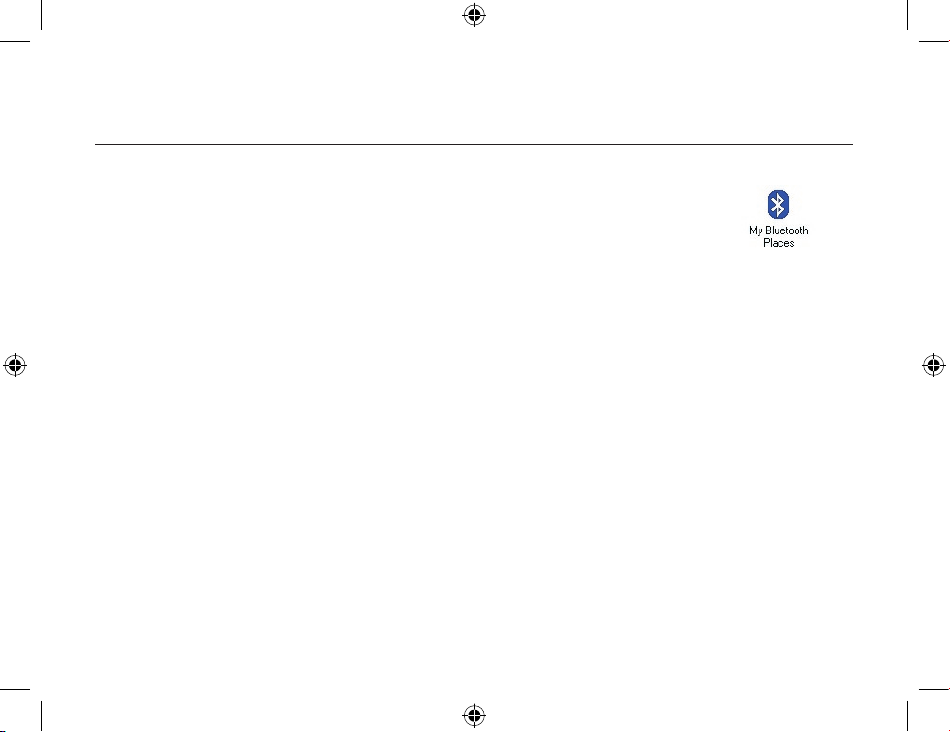
Getting Started
36
37
My Bluetooth Places
After you have successfully installed the Bluetooth software, you will see an icon on your desktop
and an icon on Window System Tray. These are two shortcuts to My Bluetooth Places.
To start Bluetooth: Right-Click the icon on Window System Tray and select Start
The Bluetooth icon is blue in color with a white insert when Bluetooth is running.
To stop Bluetooth: Right-Click the icon on Window System Tray and select Stop.
The Bluetooth icon is blue in color with a red insert when Bluetooth is stopped.
Finding Bluetooth devices
You are now ready to search for available Bluetooth devices that are within connection range.
There are two ways to do this:
1. From your desktop, right-click My Bluetooth Places icon. First select
Open, and then select
Entire Bluetooth Neighborhood
.
Or,
2. Double-click My Bluetooth Places
. Then double-click Entire Bluetooth Neighborhood.
Page 37
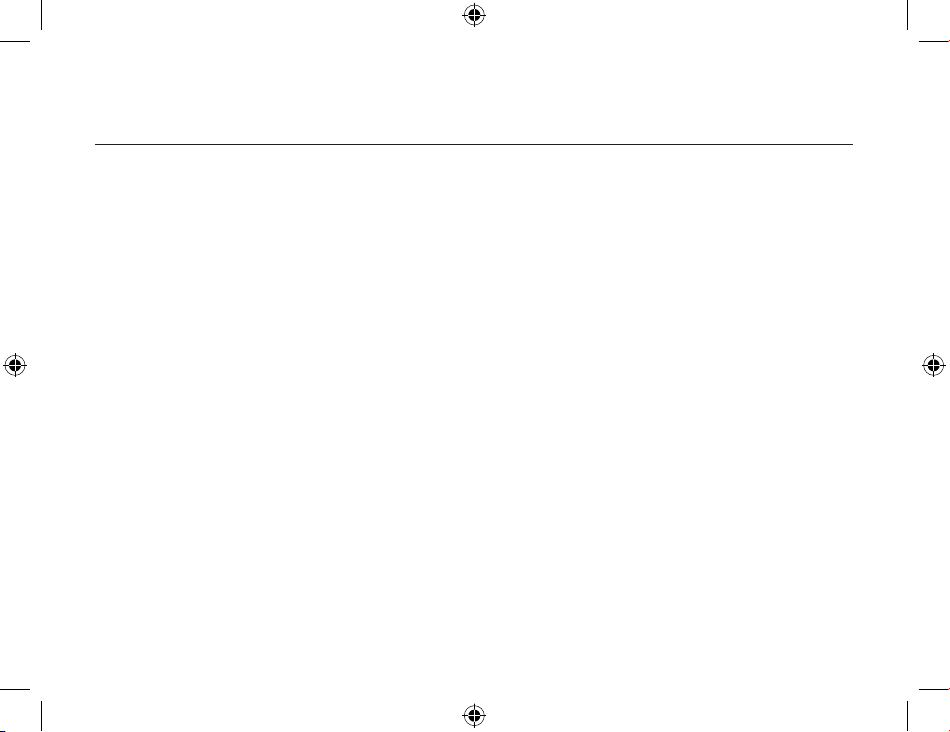
Getting Started
37
You may also let BTW automatically search for devices for you. To do so, simply configure the
settings in the Discovery Panel. For details, see Configuration Panel on the following.
However, to be certain that the displayed list of devices in the neighborhood is current, it is
recommended that you perform a manual search. This is mainly because mobile devices may go
beyond the connection range in between automatic updates.
If you still couldn’t find some devices that are within connection range, there are two possibilities:
• Your device is configured to report only specific types or classes of devices. (To change this,
modify your device’s configuration in the Discovery tab of the Bluetooth Configuration Panel.)
• The remote (or unlisted) device is in the non-discoverable mode. (To change this, modify the
remote device’s configuration in the Accessibility tab of the Bluetooth Configuration Panel.)
Finding services
After discovering the devices you can have access to, you may perform Service Discovery. Each
available device that you have discovered in the Bluetooth Neighborhood provides you with
several services.
To find out what these services are, simply do
either of the following:
• Double-click a device in the Bluetooth Neighborhood, OR
• Right-click a device and select Discover Available Services
.
Page 38

Getting Started
38
39
The services that BTW supports are as follows:
Bluetooth Serial Port establishes a wireless connection between two Bluetooth
devices. The serial connection can be used by applications as though there is a serial
cable between the devices.
Dial-up Networking allows you to use a modem on another Bluetooth device to
connect to the Internet and send/receive e-mail.
Fax allows you to send a fax transmission through another Bluetooth device.
File Transfer (Public Folder) allows you to perform file system operations on another
Bluetooth device such as browse, drag-and-drop, open, print, cut/copy, paste, delete,
rename, etc.
Headset allows a Bluetooth headset to be used as the audio input/output mechanism
for another Bluetooth device, such as a computer or cell phone.
PIM Item Transfer allows you to exchange Personal Information Manager (PIM) data
such as business cards, calendar items, e-mail messages, and notes.
Page 39

Getting Started
39
PIM Synchronization allows you to synchronize Personal Information Manager (PIM) data
between two Bluetooth devices.
Network Access allows you to gain access to the Internet using another Bluetooth
device’s Local Area Network (LAN) connection.
Audio Gateway allows the microphone/speakers on Bluetooth device (typically a
computer) to be used as the audio input/output mechanism for a remote Bluetooth
device, such as a cell phone.
Note:
Not all Bluetooth devices provide all of these services. For instance, network gateways
only displays the Network Access service to let you have access to the Local Area Network (LAN)
connection.
Setting up a connection
Now that you know how to discover available devices and their services, you are now ready to
Page 40

Getting Started
40
41
make a Bluetooth connection with another device.
Setting up a new connection is fast and easy, you have these choices:
Create a connection from the Bluetooth Icon in the System Tray
In the Windows system tray, right-click the Bluetooth icon, select Quick Connect and then the
Bluetooth service that you wish to use.
If this computer has created a connection to the desired type of service in the past, the options on
the shortcut menu are:
1. The name(s) of any devices(s) with which prior connections to this type of service have been
established. Select a name from the list to re-establish connection.
2. Other devices… Select this option to search for additional devices that potentially provide the
desired service, select a device from the list and then click
Connect.
If this computer has never created a connection to this type of service, the only option on the
shortcut menu is “Find Devices…” Select this option to search for devices that potentially provide
the desired service, select a device from the list and then click
Connect.
Page 41

Getting Started
41
Using the Bluetooth Setup Wizard
To start the Bluetooth Setup Wizard, you have 3 ways,
Start the Wizard by right-clicking the Bluetooth icon in the Windows system tray and select
Bluetooth Setup Wizard
.
Or,
In Windows Explorer, with My Bluetooth Places selected, from the Bluetooth menu, select
Bluetooth Setup Wizard.
Or,
Right-click the Bluetooth Icon on Desktop and select Bluetooth Setup Wizard.
Follow the wizard’s on-screen instructions.
Create a connection from Entire Bluetooth Neighborhood
In Windows Explorer,
1. In the Folders panel, select Entire Bluetooth Neighborhood, right-click a device name and select
“Connect to … “
Or,
2. In the Folders panel, expand Entire Bluetooth Neighborhood, select a device, and then, in
the right panel, right-click a service provided by that device and select
“Connect to …”
Page 42
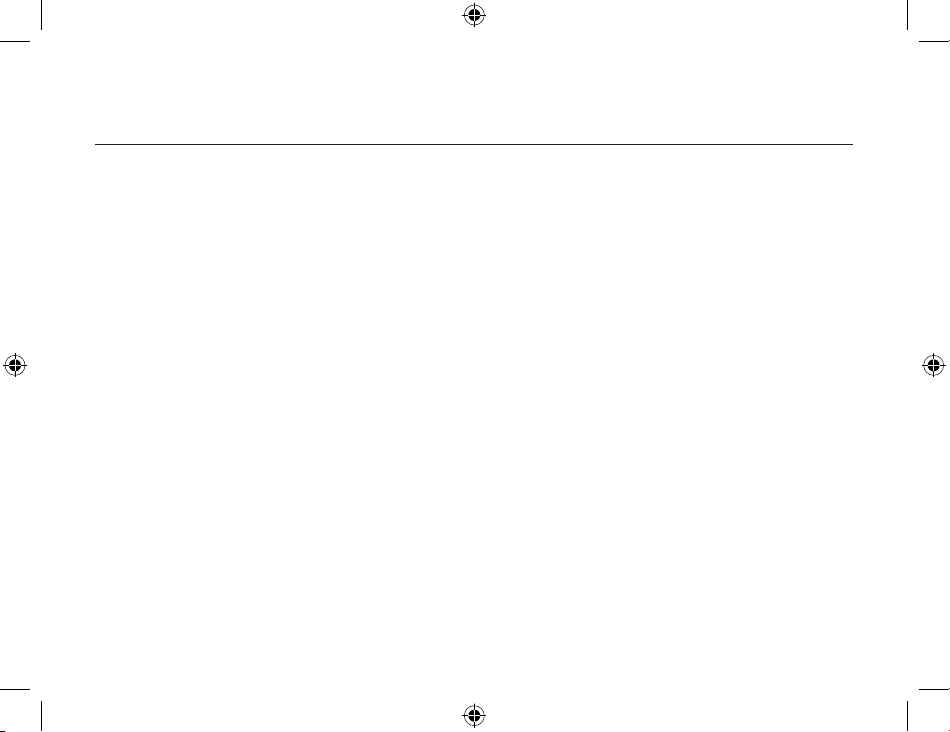
Getting Started
42
43
Determining a connection status
The Bluetooth Connection Status dialog box displays information about the status of a connection.
It is also where you disconnect an active connection.
To display the Connection Status dialog box
:
1. Open My Bluetooth Places and select My Device
.
2. Right-click a service name and then select Status from the pop-up menu.
The Connection Status dialog box opens and provides the following information:
• Status: tells you whether you are Connected or Disconnected.
• Device Name: the name of the device to which your computer is connected.
• Duration: the length of time this connection has been established, displayed in hours,
minutes, and seconds. Depending on the service, the connection may time out (automatically
disconnect) after a specific period of inactivity.
•
Activity: the number of bytes sent and received over the connection.
• Signal Strength: a variable scale that ranges from Too Weak through
Good to Too Strong.
Also in the dialog box you will find three ‘control’ buttons:
• Properties: click this button to display the Bluetooth Properties dialog box for the
connection.
Page 43

Getting Started
43
• Disconnect: click this button to end your current connection.
• Close: click this button to close the Bluetooth Connection Status dialog box.
Send to another Bluetooth device
This feature is used to send information to another Bluetooth device. Data types include:
• Files for Windows Explorer
• Documents for Microsoft Office applications, including:
• Word
•
Excel
•
Access
•
PowerPoint
• Microsoft Outlook items, including:
•
Contacts
•
Appointments
• Tasks
•
Messages
•
Notes
Page 44

Getting Started
44
45
To use Send to other Bluetooth device
1 In the application:
1.1 Windows Explorer – select one or more files to be transferred.
1.2 Microsoft Office – only the document in the active window can be transferred.
1.3 Microsoft Outlook – select one or more items to be transferred.
2 From the application’s File menu, select Send To
, and then select Bluetooth from the shortcut
menu.
3 Select a device from the shortcut menu to send the data
Or
Select Other…
, choose a device from the list and then click OK to send the data.
Page 45

Client Applications
45
About Client and Server
Before we start discussing about what each of the services does, let us briefly tell you a bit about
Client and Server since we will be mentioning a lot of these two in this chapter.
In order for two Bluetooth devices to exchange data, they must establish a connection. However,
before a connection is established, one device must request a connection with the other. This is
the Client.
The second device that accepts or rejects the connection is then known as the Server. Many
Bluetooth devices can act as both client and server.
Human Interface Device
The Human Interface Device (HID) Application allows this computer to wireless use one or more
remote Bluetooth HIDs as input/output devices.
For example, the HID Application allows this computer to use a Bluetooth keyboard and a
Bluetooth mouse.
Create a Bluetooth HID connection:
Note: Some HIDs have multiple modes. Before establishing a connection, be sure the HID is in
the desired mode. For example, in the case of an HID that can function as both mouse and a laser
printer, be sure the mode switch is set to “Mouse” before attempting to connect.
Page 46

Client Applications
46
47
1. On the Client, open My Bluetooth Places by double-clicking the icon on your desktop.
2. Select Enter Bluetooth Neighborhood
.
3. Right-click anywhere except on a device name and select Refresh from the pop-up menu to
see an updated list.
4. Double-click HID devices
, such as Keyboard or Mouse to make connection.
5. Once an HID connection is established, that connection will persist. If the computer is shut
down, when the computer is turned on again the connection will re-establish automatically.
Note: HIDs usually have a button, which is sometimes difficult to find, that must be pressed before
other Bluetooth devices can locate the HID. Even after the button is pressed, the HID can only be
discovered for a limited time, and then the button must be pressed again. The time period can be
as short as 30 seconds or as long as 180 seconds. Read the document that accompanies the HID
before you attempt to connect to the devices.
Close an HID connection:
Under normal circumstances, there is no reason to close an HID connection; once established the
connection is maintained automatically, even during the power off and power on processes. If, for
some reason, the connection must be closed: from My Bluetooth Places, right-click the service
name and select
Disconnect.
The connection’s “persistence” is broken when HID connection is closed manually by operator. If
you want to use HID device again, you need to re-establish by manually.
Page 47
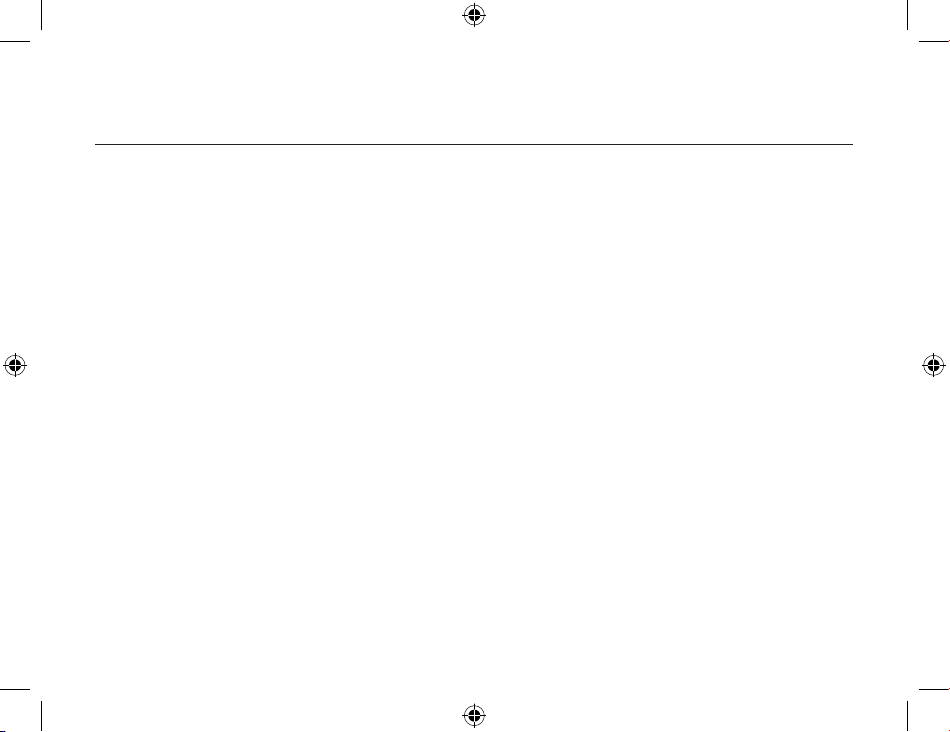
Client Applications
47
Printer
The Bluetooth Printer allows this computer to use a Bluetooth printer. Once a Bluetooth printer has
been properly installed, it can be used from this computer in the same way as any other printer
would be.
Create a Bluetooth Printer connection at first time:
1. On the
Client, open My Bluetooth Places by double-clicking the icon on your desktop.
2. Select Enter Bluetooth Neighborhood
.
3. Right-click anywhere except on a device name and select Refresh from the pop-up menu to
see an updated list.
4. Double-click
Printer you want to make a Bluetooth connection.
5. Once a Bluetooth Printer connection is established at first time, that might need you install the
printer driver. Push
OK button to start the printer driver installation.
6. When the wizard asks you to select a printer and model, select the printer and model on the
list. If your printer is not in the list of options, click Have Disk… , insert the driver disk or CD for
the printer, and then navigate to the driver and directory that contains the driver initiation file
(.inf) for the printer.
7. To complete the installation, follow the on-screen instructions.
8. After install printer driver, you can use this Bluetooth Printer as other printer you have.
Page 48

Client Applications
48
49
Delete a printer:
1. Click Start button on windows working tray.
2. Click
Settings
3. Click Printers
4. Right-click on the printer you want to delete and select delete
Audio Gateway
The Audio Gateway service allows a remote Bluetooth device to use this computer’s microphone
and speaker’s the remote device’s audio input and output devices. For example, if this computer
has voice recognition capabilities, a Bluetooth headset might be used as the audio input device.
Connection is initiated from the client. To establish a Bluetooth Audio Gateway connection:
1. On the
Client, open My Bluetooth Places by double-clicking the icon on your desktop.
2. Select Enter Bluetooth Neighborhood
.
3. Right-click anywhere except on a device name and select Refresh from the pop-up menu to
see an updated list.
4. Right-click the server that will provide the Audio Gateway service and then select Discover
Available Services to display an updated list of services.
5. Double-click Audio Gateway
.
Page 49

Client Applications
49
6. Open Volume Control on windows tray to adjust the volume you want.
Client must have a sound card, microphone, and speakers installed.
The Bluetooth radio on both on
server and client must support audio.
Headset
The Headset application allows client (this computer) to use a Bluetooth headset (or any other device
that offers the Bluetooth headset service) as the audio input and output device for server.
To create a headset connection:
1. Make sure the headset already on PAIRING mode.
2. On the Client, open My Bluetooth Places by double-clicking the icon on your desktop.
3. Select Enter Bluetooth Neighborhood
.
4. Right-click anywhere except on a device name and select Refresh from the pop-up menu to see an
updated list.
5. Right-click the server that will provide the Headset service and then select Discover Available
Services to display an updated list of services.
6. Double-click
Headset.
Server must have a sound card, microphone, and speakers installed. The Bluetooth radio on both on
server and server must support audio.
Page 50

Client Applications
50
51
Bluetooth Serial Port
The Bluetooth Serial Port service allows two Bluetooth devices to establish a wireless connection
through a virtual communications port and then use that connection as if it were a hardwired serial
cable between those devices.
Connection is initiated from the client. To establish a Bluetooth serial port connection:
1. On the
Client, open My Bluetooth Places by double-clicking the icon on your desktop.
2. Select Entire Bluetooth Neighborhood
.
3. Right-click anywhere except on a device name and select Refresh from the pop-up menu. This
updates your current list of available devices.
4. Right-click the server (the receiver of your request) with which you want to establish a
connection. Select
Discover Available Services from the pop-up menu to display an updated list
of available services.
5. Double-click Bluetooth Serial Port
. A dialog box appears, containing the communications port
number assigned to this connection by the client. The application that will use this connection
must be configured to send data to this port.
To determine the communications port that the service will use:
1. On the Server, open My Bluetooth Places by double-clicking the icon on your desktop.
Page 51

Client Applications
51
2. Right-click My Device and select Properties from the pop-up menu.
3. In the Bluetooth Configuration Panel
, select the Local Services tab.
Double-click the Bluetooth Serial Port service to display its Service Properties dialog box
. The
Service Properties dialog box displays the communications port that the connection is using.
To close a Bluetooth serial port connection:
1. On the
Client, open My Bluetooth Places by double-clicking the icon on your desktop.
2. Select the device that is providing the Bluetooth Serial Port service.
3. Right-click Bluetooth Serial Port and then select
Disconnect Bluetooth Serial Port from the pop-up
menu.
Another method to close the connection is from the Server. However, this is not recommended:
1. On the Server, open My Bluetooth Places by double-clicking the icon on your desktop.
2. Select My Device
.
3. Right-click Bluetooth Serial Port and then select Stop to close the service. The service must be re-
started before it will be available to remote devices.
Note: To restart connection, right-click Bluetooth Serial Port and select Start from the pop-up menu.
Page 52

Client Applications
52
53
Dial-up Networking
The Dial-up Networking service allows a Bluetooth client to use a modem that is physically
connected a different Bluetooth device (acting as the server). Once a wireless connection is
established between the two devices, the client can use the server’s modem as if it were a local
device on the client.
Connection is initiated from the
Client. To establish a Dial-up Networking session:
1. On the
Client, open My Bluetooth Places by double-clicking the icon on your desktop.
2. Select Entire Bluetooth Neighborhood
.
3. Right-click anywhere except on a device name and then select Refresh from the pop-up menu
for an updated list.
4. Right-click the server that will provide the Dial-up Networking Service and select Discover
Available Services from the pop-up menu to display an updated list of available services.
5. In My Bluetooth Places, double-click Dial-up Networking
.
6. The Connect To dialog box opens, prompting you to fill in your user name, password, and the
phone number to be dialed.
7. Click the
Dial button. Selecting the Save password checkbox will let you connect to the same
number in the future without having to type in all the connecting information.
Page 53

Client Applications
53
You can now open a Web browser and connect to the Internet as if the modem was attached to
your computer.
To close a Dial-up Networking connection:
1. On the
Client, open My Bluetooth Places by double-clicking the icon on your desktop.
2. Select the device that is providing the Dial-up Networking service.
3. Right-click Dial-up Networking and then select Disconnect Dial-up Networking
from the pop-
up menu.
Fax
The Fax service allows a Bluetooth client to perform a wireless fax transmission using a device that
is physically attached to a Bluetooth server.
Connection is initiated from the
Client. To send a fax:
1. On the
Client, open My Bluetooth Places by double-clicking the icon on your desktop.
2. Select Enter Bluetooth Neighborhood
.
3. Right-click anywhere except on a device name and select Refresh from the pop-up menu to
see an updated list.
Page 54

Client Applications
54
55
4. Right-click the server that will provide the Fax service and then select Discover Available
Services to display an updated list of services.
5. Double-click Fax
.
Once the fax connection is established, you need to open or create the document to be faxed and
use the
Print or Send to Fax Recipient option available in most applications. The Fax connection
automatically closes when the transmission is complete.
File Transfer
The File Transfer service allows a Bluetooth device to perform file operations on the default File
Transfer directory – and all the folders and files that it contains – of another Bluetooth device.
To perform a folder or file operation:
1. On the device from which the File Transfer service will be used, open My Bluetooth Places
by
double-clicking the icon on your desktop.
2. Select Entire Bluetooth Neighborhood
.
3. Right-click anywhere except on a device name and then select Refresh from the pop-up menu
to see an updated list.
4. Right-click the device that you want to transfer files to and then select Discover Available
Services to display an updated list of available services.
Page 55

Client Applications
55
5. Click the plus (+) sign right next to Public Folder to expand that folder. If there are subfolders,
click all the
plus (+) signs until you see all the files under the subfolders.
Types of File Transfer operations
There are various types of file operations that you can perform. With My Bluetooth Places opened,
right-click a folder and select an option from the pop-up menu. A dialog box appears, its title
varies depending on the operation being carried out. In the dialog box that is displayed, you will
see the current operation indicated at the bottom of the box.
The types of operations that can be accomplished are:
•
Open: there are two items you may open:
−
Files: are opened in the application associated with them.
−
Folders: are expanded to show their file contents.
•
Print: sends the selected Server file to the Client’s default printer.
• Send to
:
− 3.5” Floppy Drive: copies the selected item(s) from the server to the client’s 3.5” floppy drive.
− My Shared Folder: copies the selected item(s) from the server to the default File Transfer
folder on the client.
Page 56

Client Applications
56
57
• Cut: copies a folder and its contents, or individually selected files in a folder, to the Windows
clipboard. When the clipboard contents are pasted to a new location, the originally selected
file(s) on the server are deleted.
•
Copy: copies a folder and its contents, or individually selected files in a folder, to the Windows
clipboard.
• Delete: removes selected file(s) and/or folder(s) on the server.
•
Rename: allows you to change an empty folder’s name.
• Properties: displays the file or folder’s properties in a dialog box.
Other options may appear, depending on the content in which the menu appears:
• Update: refreshes the contents of a folder.
• New Folder: creates a new folder on the server.
• Abort FTP Operation: cancels an ongoing File Transfer operation.
Image
The Bluetooth Imaging application allows this computer to send images to remote devices that
provide the
Bluetooth imaging service.
Possible uses include the transfer of images to a Bluetooth camera, camera/phone, or any other
device that
offers the Bluetooth Imaging service.
Page 57

Client Applications
57
The supported image formats are:
• BMP
• GIF
• PNG
• JPG
Image Format Conversion
Some devices, particularly battery-powered devices such as phones and cameras, may only be
able to accept images in one format and at a single fixed resolution. In that case, the image is
converted to the required format and resolution before it is transferred to the remote device.
Create an Imaging Connection
Imaging application connections are created automatically on an as-needed basis.
To send an image to the remote imaging device:
• In Entire Bluetooth Neighborhood, drag and drop the image file onto the destination’s device
icon.
• In Windows Explorer, right-click an image file and, from the shortcut menu, select Copy. Then,
in Entire
Bluetooth Neighborhood, right-click the destination device, and, from the shortcut
menu, select Paste.
Page 58
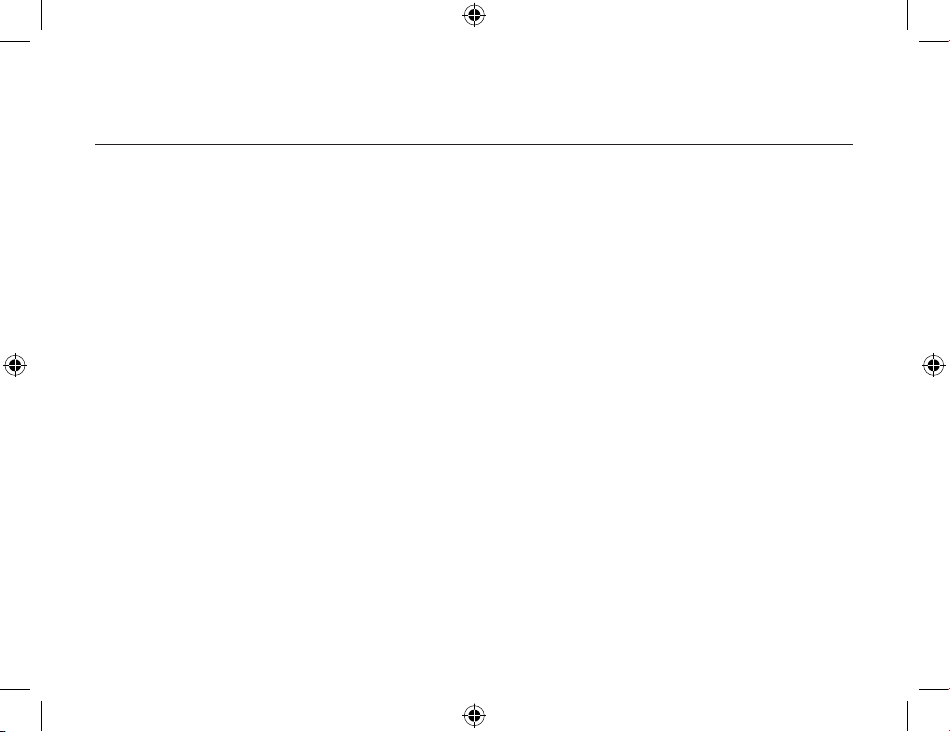
Client Applications
58
59
• If a shortcut to the remote device’s imaging service exists in My Bluetooth Places, drag and
drop, or, copy
and paste, to that shortcut.
Close an Imaging Connection
Imaging connections close automatically when the image transfer is complete.
To abort the image
transfer, click Cancel in the transfer dialog box.
Configure
The Bluetooth Configuration Panel > Client Applications > Imaging > General tab provides options
to configure:
• The application name - to change it, highlight the existing name and enter the new name.
• Secure connection - to enable secure connection, select the option box. To disable secure
connection, clear the option box.
Remote Camera Operation
Remote operation of the Bluetooth imaging device, such as the ability to trip a camera’s shutter
or browse the
images on a device, may be possible, depending on the functions supported by the
remote device.
There are three prerequisites:
• This computer must be running under the Windows XP operating system.
• The remote imaging device must support the action. See the remote imaging device’s
documentation for information about the remote functions the device supports.
Page 59

Client Applications
59
• The remote imaging device must be installed on this computer (see below).
Install an Imaging Device
Note: Only Windows XP can install an imaging device; previous operating systems do not have
native support for this option.
Perform a search for devices and then, from Entire Bluetooth Neighborhood, right-click a Bluetooth
imaging device, and select Add Camera from the shortcut menu.
Windows installs the camera and adds it to the Cameras and Scanners section of My Computer.
Uninstall an Imaging Device
In Entire Bluetooth Neighborhood, right-click an installed Imaging device and then select Delete
Camera from
the shortcut menu.
PIM Exchange
The Information Exchange service provides a way to send and receive Microsoft Outlook items
to and from another Bluetooth device, such as a Personal Digital Assistant (PDA) or notebook
computer.
The supported Outlook items are:
• Business cards (*.vcf and *.vcd)
• Calendar entries (*.vcs)
Page 60

Client Applications
60
61
• Notes (*.vnt)
• Messages (*.vmg)
There are three types of operations:
•
Send – sends an object to another device.
• Receive – requests an object from another device.
• Exchange – sends a client object and receives a server object.
You can set the default location of your business card and the location where you received items
from the Bluetooth Configuration Panel
.
To send, receive, or exchange an object:
1. On the
Client, open My Bluetooth Places by double-clicking the icon on your desktop.
2. Right-click the Inbox
icon of the remote device and then select an option from the pop-up
menu.
Notes:
Business cards are sent, received, or exchanged without further intervention.
To send calendar items, notes, and messages, go to the folder that contains the item you want to
send out. Then select the item and click Open.
Page 61
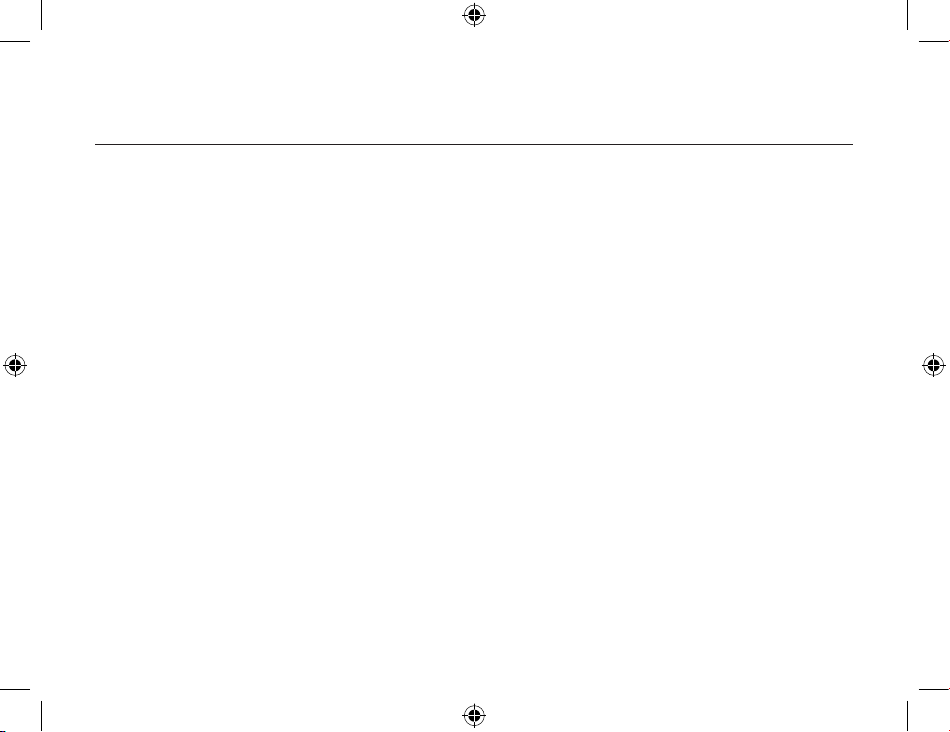
Client Applications
61
PIM Synchronization
The PIM Synchronization service is used to match information between a Bluetooth client and a
Bluetooth server. A perfect example would be a Personal Information Manager (PIM) database.
BTW supports synchronization with devices that support IrMC v1.1 and exchange the v2.1 vCard
format.
If Information Synchronization is used for the first time with a new application, it may take a few
minutes to synchronize the database. This is how it works – it merges data from both devices,
deletes duplicate entries, and then copies the updated database to both devices.
Following the first attempt, subsequent uses of Information Synchronization for the same
application will be much faster – only the changes that have been made since the devices were
last synchronized will be exchanged.
Microsoft Outlook is the only Personal Information Manager that this release of BTW supports.
Outlook permits duplicate entries, so all duplicates may not be exchanged in the synchronization
process. The only thing synchronized would be Outlook’s default contacts folder. Items in the
subfolders will not be synchronized. This means that if you have moved items from the default
folder to a subfolder, they will seem to be deleted after the next synchronization.
Page 62
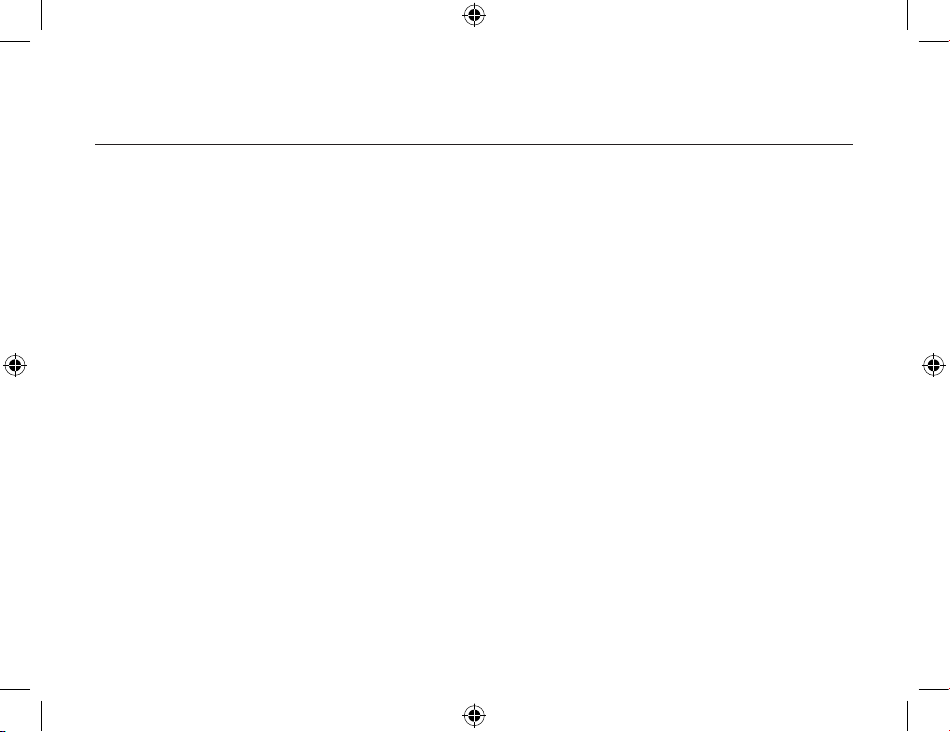
Client Applications
62
63
To apply PIM Synchronization:
1. On the
client, open My Bluetooth Places by double-clicking the icon on your computer.
2. Select Entire Bluetooth Neighborhood
.
3. Right-click anywhere except on a device name and then select Refresh
from the pop-up menu
to see an updated list.
4. Right-click the server that you want to synchronize with and then select Discover Available
Services to display an updated list of available services.
5. Double-click
PIM Synchronization. A dialog box appears, displaying the synchronization
progress. Once the process is complete, the connection automatically closes.
Network Access
The Network Access service allows a Bluetooth client to use a Local Area Network (LAN)
connection that is physically attached to a Bluetooth server.
Possible network access servers include:
• Bluetooth-enabled computers that have a hardwired Ethernet connection
• Stand-alone Bluetooth Network Access Points
The Bluetooth server must be specifically configured to provide Network Access service. However,
after a Bluetooth device is configured as a Network Access server, it cannot act as a Network
Access client without being re-configured.
Page 63
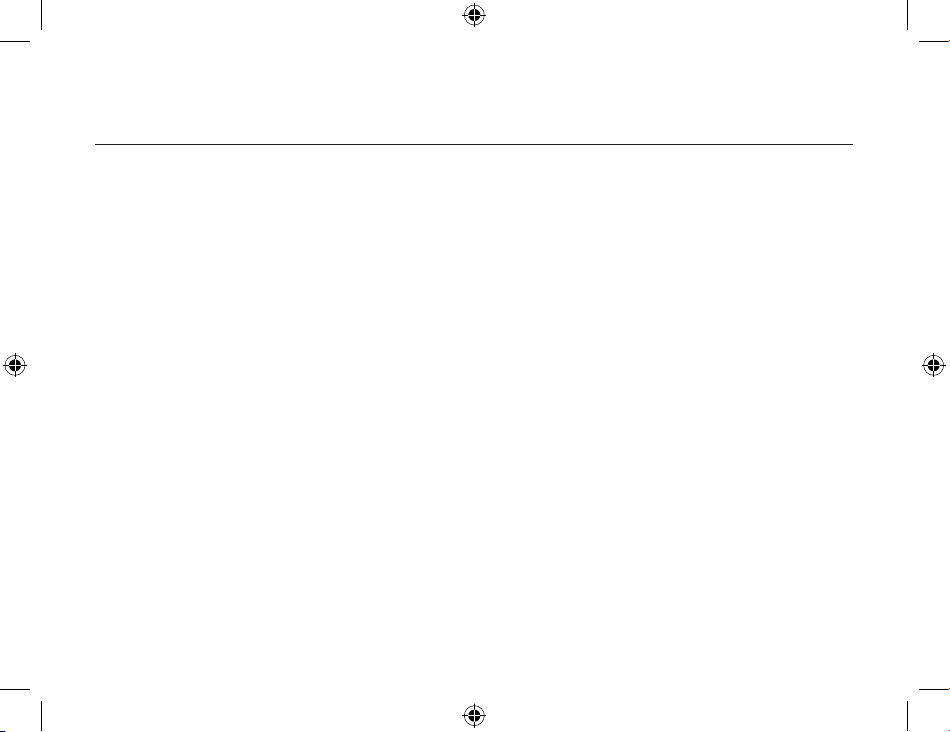
Client Applications
63
In the next sections to follow, we will discuss about how to set up Network Access in different
Windows platforms.
Windows 2000, Server-side Setup
1. From the Windows Control Panel, select Network and Dial-up Connections.
2. Right-click the Local Area Connection icon and select Properties. The
Local Area Connection
Properties dialog box opens.
3. Click the
Sharing tab. Select Enable Internet Connection Sharing.
4. Click
OK.
5. Click Yes to enable Internet connection sharing.
Windows XP, Server-side Setup
1. Have your Windows XP compact disc handy. You may need it during the setup process.
2. From the Windows Control Panel, select Network Connections
.
3. Right-click the Local Area Connection icon and then select Properties. The Local Area
Connection Properties dialog box
opens.
4. Click the Advanced tab. Select Enable Internet Connection Sharing to allow network users to
connect, control, or disable this Internet connection.
Page 64

Client Applications
64
65
5. Select Allow other network users to connect through this computer’s Internet connection.
6. Click OK.
To configure the server:
1. From the Windows Control Panel, double-click the Network icon.
2. Click the Configuration tab. Select TCP/IP -> Bluetooth LAN Access Server Driver
(scroll down
if necessary).
3. Click Properties and select the IP Address
tab.
4. Select Specify an IP address
.
5. Enter an IP address (suggested value – 192.168.1.1) and a Subnet Mask (suggested value
– 255.255.255.0).
6. Click
OK in both dialog boxes.
7. Click Yes to restart the computer.
To configure the routing software:
1. In the Windows system tray, right-click the WinRoute icon and select Administration.
2. Click the
Settings tab. Select 2nd network adapter.
3. From the Network adapte
r drop-down list, select any adapter other than the USB Dongle.
Page 65
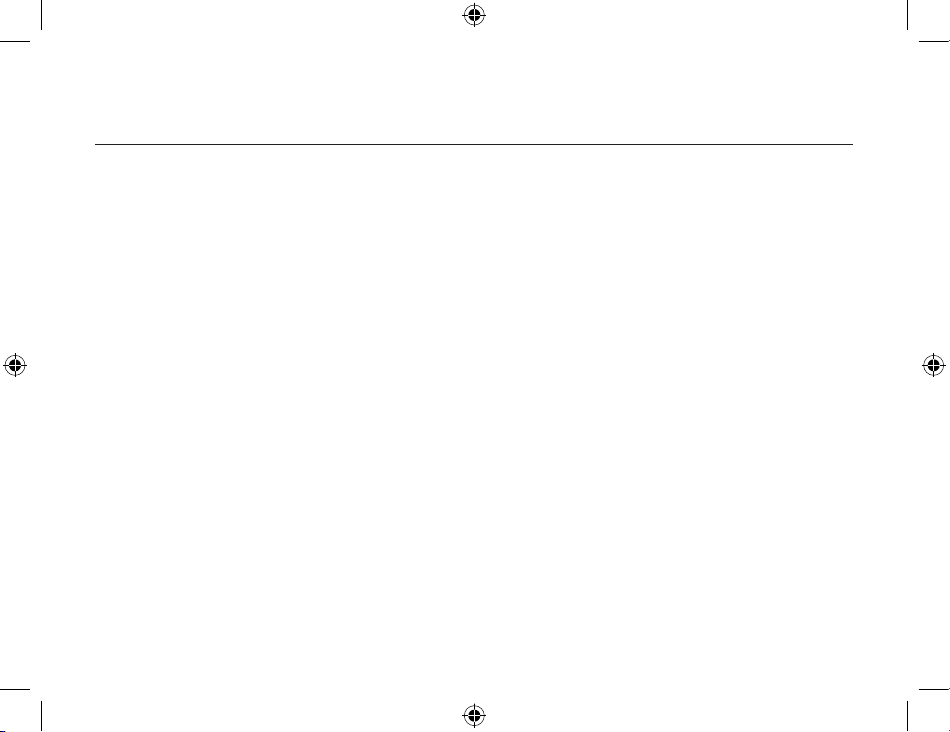
Client Applications
65
4. Click the Settings button.
5. Click the
DHCP tab. From the Adapter drop-down list, select the Bluetooth Windows 9x
Adapter
.
6. Select Enable DHCP Server
.
7. Type in the client IP address range fields:
−
From: 210
− To: 240
8. Click
OK and then minimize (do not close) the WinRoute Administration configuration panel.
Page 66

Bluetooth Service
66
67
Common Configuration Settings
These properties can be set individually for each Bluetooth service:
• Service Name - the default name of each service can be changed.
• Secure Connection - requires that remote devices provide proof of identity and that all data be
encrypted.
• Startup Automatically - starts the service automatically when Bluetooth is started.
• Notifications - provides visual and/or audio notification that a remote device is attempting to
connect (or
has connected) to a service on this computer.
Notifications
There are three types of notification:
• Authentication request, also called a PIN code request - this notification is displayed
automatically in a balloon over the Notification area, at the far right of the taskbar if a Personal
Identification Code is required
before a connection can proceed. An audio file can also be
associated with the notification.
• Authorization request, also called a connection request - this type of notification can be visual,
audio, or
both. It notifies you of attempts to access a Bluetooth service on this computer; the
connection will not
proceed until you click the balloon that is displayed over the Notification
Page 67

Bluetooth Service
67
area, at the far right of the taskbar. If the notification balloon is ignored, the connection request
will time out and fail.
• Notification only - this type of notification does not affect access in any way; it is solely for
information purposes to let you know that a connection has been established.
Example
: Both Authentication and Authorization request notifications are controlled by whether
Secure
Connection is enabled for an individual service. An example of how notifications might
work when a remote
device attempts to access a service on this computer, if all notifications are
enabled:
• Authentication - a balloon notification (audio optional) prompts you for a PIN code. If the PIN code
does not match the code entered on the remote device, the connection will not be allowed. After
the
remote device has been authenticated this notification will not appear again, unless the paired
relationship is broken. If the paired relationship is broken, the devices must re-pair.
• Authorization - a balloon notification is displayed and/or a sound file provides audio notification
that a remote device is attempting to access a Bluetooth service on this computer. Click the
balloon to
proceed. A dialog box prompts you to enable the connection only once, or to allow
this device to use
the service every time.
• After a connection has been authorized, an additional visual and/or audio notification may
be displayed (if enabled). This notification is for information only to inform the operator that a
connection has been established.
Page 68
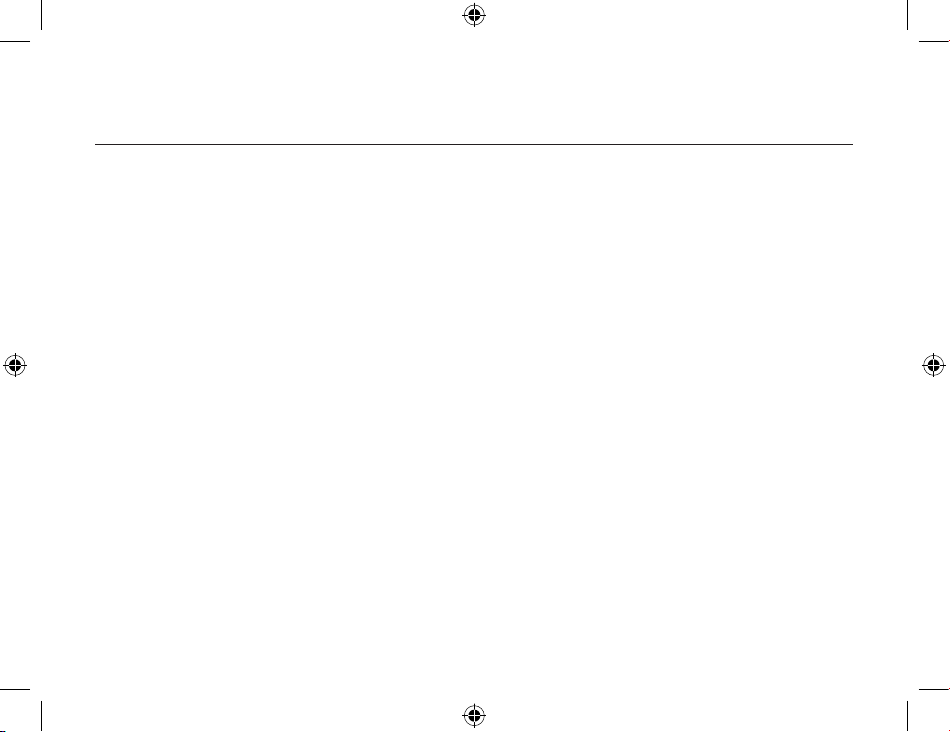
Bluetooth Service
68
69
Note: After two devices are paired, the authentication notification will no longer be displayed
when a connection is attempted. If Always allow… is enabled during the authorization process,
the authorization notification will not be displayed on future connection attempts. Connection
notification only happens if it has been enabled on the Notifications tab of the individual service
being accessed.
Service Access Notification
Notifications lets you associate a sound (Windows *.wav file) and/or a visual indication with access
attempts by remote devices.
A different notification sound can be associated with each local Bluetooth service.
Associate a Sound with Service Access
From the Bluetooth Configuration Panel, Local Services tab:
1. Double-click a service name and then select the Notifications tab.
2. Select the options you want; both visual and sound notifications may be selected for a single
event.
3. Choose a sound; click the Browse button and navigate to the sound file (*.wav) to be used for
notification. To preview the sound file, click the play button.
4. Click OK to close the service's property dialog box.
Page 69

Bluetooth Service
69
Audio Gateway
The Bluetooth Audio Gateway service enables the computer to use the microphone and speakers
on a remote
Bluetooth device as the input and output devices for the computer.
For example, if this computer has voice recognition capabilities, a Bluetooth headset might be
used as the
audio input device.
Hardware Requirements
• The Bluetooth hardware on this computer and on the remote device must support audio.
• The remote device handles both audio input and output for this computer; therefore, this
computer does
not require a sound card, microphone, or speakers.
Configure the Audio Gateway Service
From the Notification area, at the far right of the taskbar, right-click the Bluetooth icon, select
Advanced Configuration > Local Services, and then double-click the Audio Gateway service.
Set the common configuration properties of the service, and then click OK.
Bluetooth Image Transfer
The Bluetooth image transfer service allows this computer to accept images from remote devices
that support
Bluetooth image transfer.
Page 70

Bluetooth Service
70
71
The supported image formats are:
•
BMP
•
GIF
•
PNG
•
JPG
Received images are stored in the Bluetooth exchange folder.
Configure the Bluetooth Imaging Service
From the Windows system tray, right-click the Bluetooth icon, select Advanced Configuration >
Local Services,
and then double-click the Bluetooth Imaging service.
Set the common configuration properties of the service, and then click OK.
Bluetooth Serial Port
The Bluetooth Serial Port service enables a remote Bluetooth device to establish a wireless serial
connection with this computer. The wireless serial connection may be used by applications as
though a physical serial
cable connected the devices.
To establish a Bluetooth Serial Port connection:
• The connection must be initiated from the remote device by the Bluetooth Serial Port
application.
Page 71

Bluetooth Service
71
Determine the communications port being used by this computer for the Bluetooth Serial Port:
• In the Notification area, at the far right of the taskbar, right-click the Bluetooth icon, select
Advanced Configuration, and then select the Local Services tab. The COM port assigned to this
service is the last
item in the Bluetooth Serial Port service row. Configure the application on this
computer that will use this
service to send its data to this COM.
Add or Delete a Bluetooth Serial Port
The Bluetooth Serial Port service has one pre-configured Bluetooth Serial Port, but additional
Bluetooth Serial
Ports can be added as needed.
To add a port:
1. From the Bluetooth Configuration Panel, Local Services tab, click Add Serial Service.
2. In the properties dialog box, modify the properties.
• Enter a unique name (fewer than 99 alphanumeric characters).
• Select secure connection.
• Select Startup Automatically.
• From the COM Port shortcut menu select a communications port that is not assigned to any
otherservice.
3. Click OK.
Page 72

Bluetooth Service
72
73
To remove a Bluetooth Serial Port:
• From the Bluetooth Configuration Panel, Local Services tab, select the port to be removed and
then clickDelete.
Note
: The Delete button is only available when a Bluetooth Serial Port is selected.
Dial-up Networking Service
The Bluetooth Dial-up Networking service makes it possible for a remote Bluetooth device to use
a modem
that is physically connected to this computer. The remote device can then access the
Internet or log on to a
remote network.
Configure the Dial-up Networking Service
From the Notification area, at the far right of the taskbar, right-click the Bluetooth icon, select
Advanced Configuration > Local Services, and then double-click the Dial-up Networking service.
• Select the physical modem to be used from the Modems - shortcut menu.
• Set the common configuration properties of the service, and then click OK.
Fax Service
The Fax service allows a remote Bluetooth device to send a Fax via a modem that is physically
attached to
this computer.
Page 73

Bluetooth Service
73
Configure the Fax Service
From the Notification area, at the far right of the taskbar, right-click the Bluetooth icon, select
Advanced Configuration > Local Services, and then double-click the Fax service.
• Select the physical modem to be used from the Modems - shortcut menu.
• Set the common configuration properties of the service, and then click OK.
File Transfer Service
The File Transfer service allows this computer to perform file operations on the Bluetooth exchange
folder (and
the folders and files it contains) of a remote device.
To Use the File Transfer Service
1. Right-click the Bluetooth icon and select Explore My Bluetooth Places.
2. Configure Windows Explorer so that the Folders pane is visible (View > Explorer Bar > Folders).
3. In the Folders pane, select Entire Bluetooth Neighborhood.
4. On the menu bar, select Bluetooth > Search For Devices.
5. In the Folders pane, expand Entire Bluetooth Neighborhood to show the devices in the vicinity.
Page 74
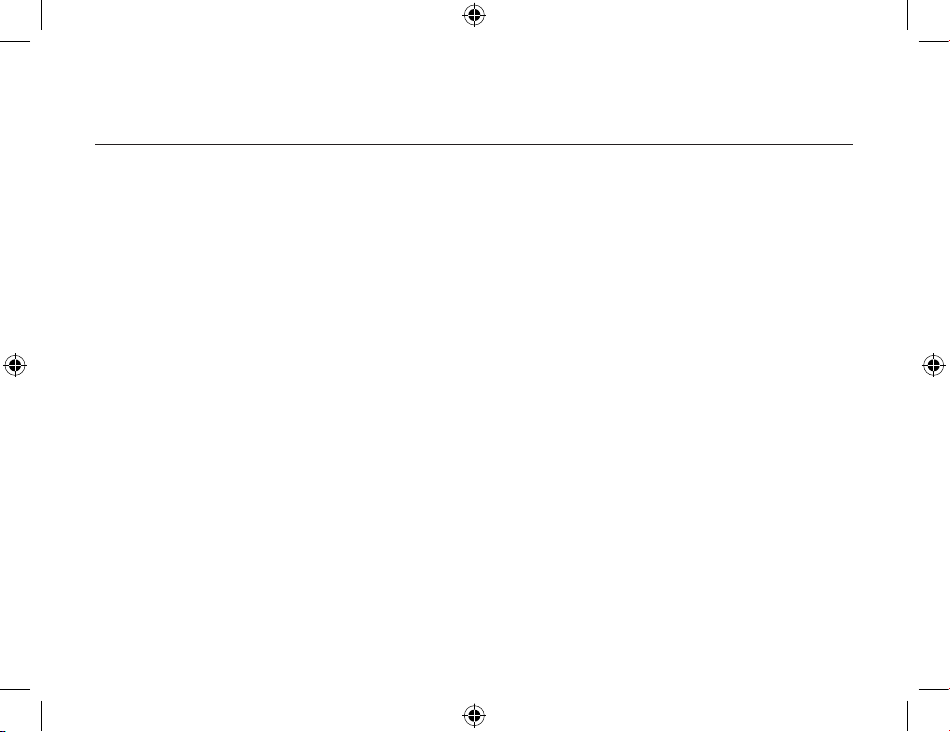
Bluetooth Service
74
75
6. Select a device and expand that branch to view the Bluetooth exchange folder of the remote
device.
Note
: If Public Folder is not available, the remote device is not configured to allow remote file
operations.
Use drag-and-drop to copy any file or folder contained in the Public Folder of the remote device to
a folder on
this computer.
You can also drag-and-drop files or folders from this computer to the Public Folder (and its subfolders) of the
remote device.
Other file operations - right-click a file or folder in the remote device’s Public Folder for a context
sensitive menu. All potential menu options may not be available at all times.
Potential menu options include:
• Open - opens the selected file on this computer, using the default application for this type of
file.
• Print - sends the selected file to this computer’s default printer.
• Send To
•
3 ½ floppy (A) - sends the selected file to the 3 ½ inch floppy drive on this computer
• Public Folder on My Device - sends the selected file to the Public Folder on this computer.
Page 75

Bluetooth Service
75
• Rename - applies only to empty folders; file names and the names of folders that contain
objects cannot
be changed using this technique.
• Cut, Copy, Paste, Delete, Refresh, View & New - standard Windows functions.
Headset Service
The Bluetooth Headset Service allows this computer to provide audio input/output for remote
Bluetooth devices.
Example
: if the remote device is a Bluetooth telephone, this computer’s microphone and speakers
can be
used as speakerphone input and output for that device.
Hardware Requirements
• This computer must have a sound card, microphone, and speakers installed.
• The Bluetooth hardware on this computer and on the remote device must support audio.
Configure the Headset Service
• From the Notification area, at the far right of the taskbar, right-click the Bluetooth icon, select
Advanced Configuration > Local Services, and then double-click the Headset service.
• Set the common configuration properties of the service, and then click OK.
Page 76

Bluetooth Service
76
77
Usage Example with a Bluetooth Telephone
From the Bluetooth phone, search for devices that offer the Headset Service, select the Headset
Service on
this computer, and then select Connect.
Note
: Individual Bluetooth phone manufacturers may use different terminology to describe the
Headset Service, but the word audio and/or headset should be in the description - refer to the
documentation included with the Bluetooth phone for assistance.
If the Headset Service has Secure Connection enabled, a PIN code and Authorization will be
required to complete the connection.
When the phone successfully connects to the Headset Service:
• In the Notification area, at the far right of the taskbar, the Bluetooth icon will be a blue field with
a green
insert (if another Bluetooth connection existed before this connection was established,
the icon would
have already been this color).
•
A notification balloon will appear briefly above the Bluetooth icon with a message similar to:
Bluetooth Connection Successful
Bluetooth device My Bluetooth Cell Phone is connected to the Headset service on this
computer
The Headset Service now monitors the phone and displays a notification balloon over the
Bluetooth icon in the
Notification area, at the far right of the taskbar when an incoming call is
Page 77
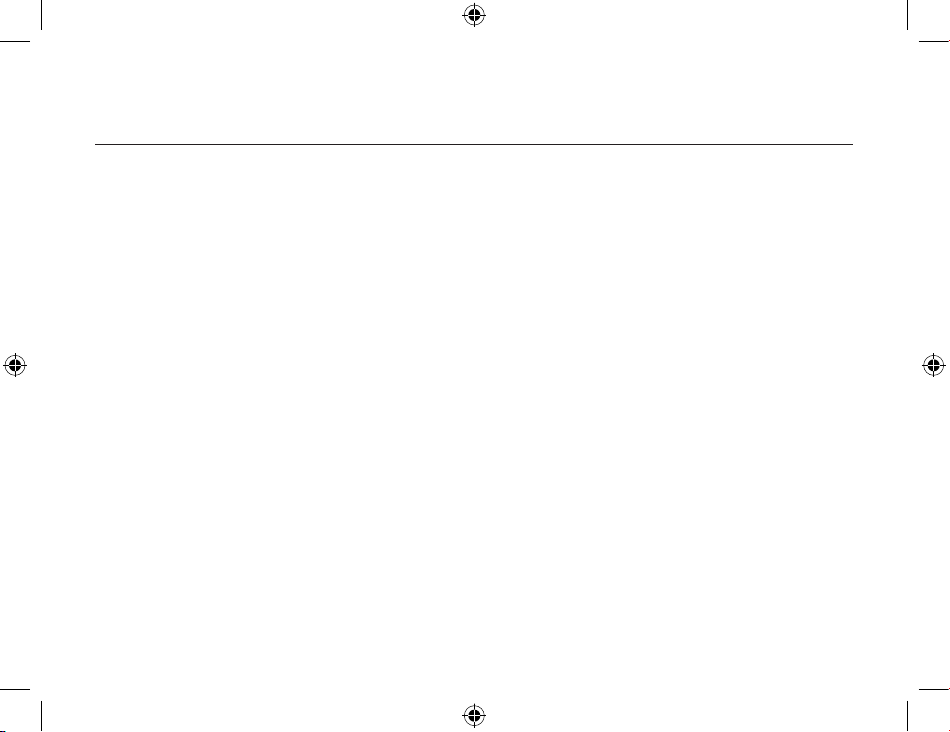
Bluetooth Service
77
detected. Click the balloon to acknowledge the notification, and then, in the Incoming Call dialog
box, click the Accept button to accept the
call.
The audio signal from the phone is re-routed to the audio output device (speakers or earphones)
on the
computer, and the microphone on the computer provides the audio input for the phone. To
reject the incoming call, when the Incoming Call dialog box is displayed, click the Reject button.
Network Access
The Bluetooth Network Access service enables a remote Bluetooth device to access a Local Area
Network that is physically attached to this computer or allows a remote device to become part of
an ad hoc network
provided by this computer. After this computer has been configured to provide
the Network Access service to other Bluetooth devices, it
will not be able to use the Bluetooth
Network Access service provided by another Bluetooth device without
being re-configured. In
other words, this computer cannot be both a Bluetooth Network Access server and a
Bluetooth
Network Access client at the same time.
Setup for Windows 98SE & Windows Me
Note: Internet Protocol routing software is required on Windows 98SE and Windows Me servers.
Install and configure the routing software as instructed by the software's manufacturer before you
configure the computer as a Network Access server.
Page 78

Bluetooth Service
78
79
Configure the server:
1. From Windows Control Panel, double-click the Network icon.
2. On the Configuration tab, select TCP/IP-> Bluetooth LAN Access Server Driver (scroll down if
necessary).
3. Click Properties and select the IP Address tab.
• Select Specify an IP address
• Enter an IP Address (suggested value - 192.168.1.1)
• Enter a Subnet Mask (suggested value - 255.255.255.0)
4. Click OK to close each dialog box, and then click Yes to restart the computer.
Setup for Windows 2000 and Windows XP
If Internet Connection sharing was previously enabled (before BTW was installed) it must be
disabled and then
re-enabled before the Bluetooth network adapter can use it.
Configure for Internet/LAN:
Before you begin, verify that the:
• Bluetooth software is installed and enabled
• Bluetooth device is turned on
Page 79
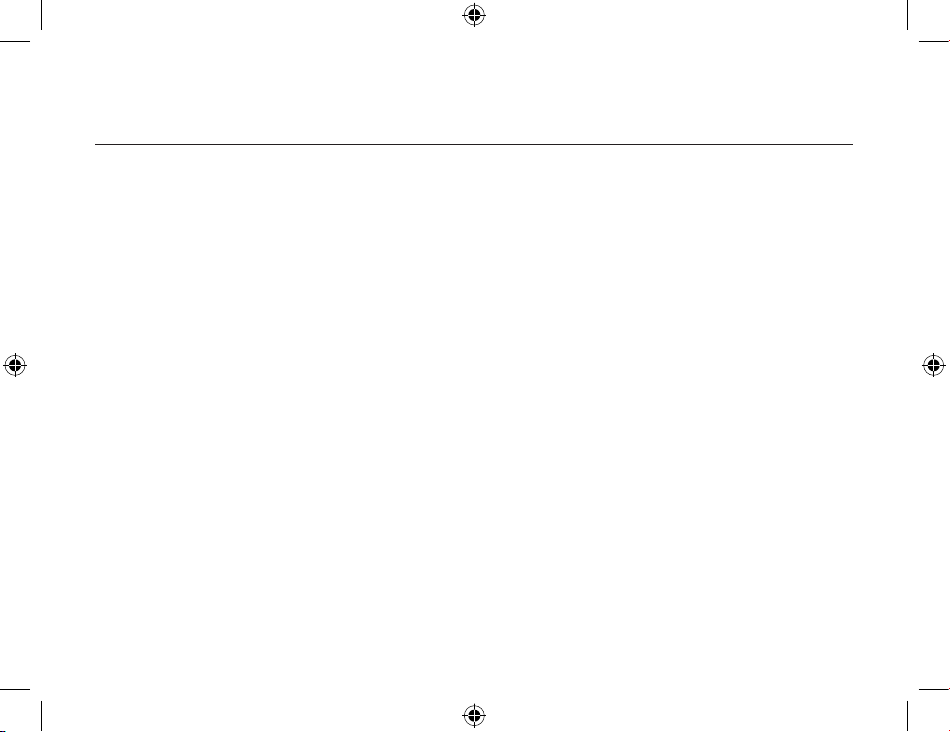
Bluetooth Service
79
• Server has access to the Local Area Network (LAN). If the LAN provides Internet access, the
connection can be verified by using the server’s browser to connect to the Internet through the
LAN.
1. Configure Bluetooth - right-click the Bluetooth icon in the notification area, select Advanced
Configuration, and then
• From the Local Services tab, select Network Access, and then click Properties.
• From the General tab, in the Select the type of service drop-down list, select Allow other devices
to access the Internet/LAN via this computer, and then in the Connection Sharing section, select
Configure Connection Sharing to display
- Windows XP - the Network Connections window
- Windows 2000 - the Network and Dial-up Connections window
2. Configure Windows
• Right-click Local Area Connection, select Properties, and then
- Windows XP - from the Advanced tab, in the Internet Connection Sharing section, select Allow
other network users to connect through this computer’s Internet connection. Then select Bluetooth
Connection in the Home Networking drop-down list, if available. (The Home Networking drop-down
list is not available on all versions of Windows XP.) - Windows 2000 - from the Sharing tab, in the
Internet Connection Sharing section, select Enable
Internet Connection Sharing for this connection.
Page 80
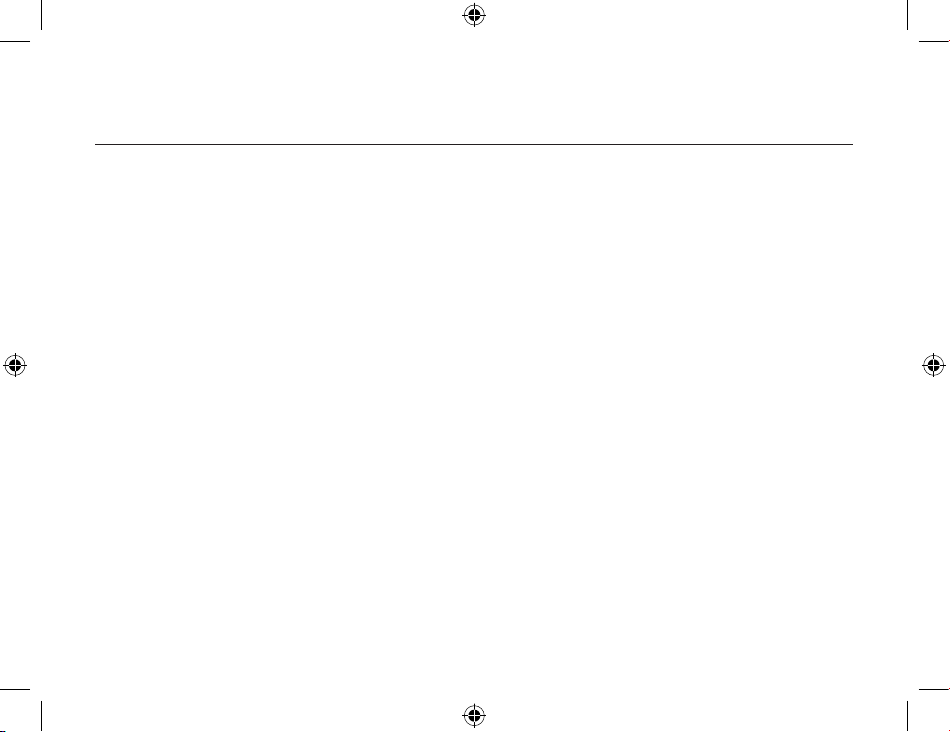
Bluetooth Service
80
81
• Click OK to close the window.
3. Click OK in the Bluetooth Properties window to complete the configuration process.
Note: If a firewall is in use, additional steps may be required before the browser can access the
Internet. Contact your information technology department to determine if a firewall is in use or for
assistance in configuring the Local Area Network settings for your proxy server.
Verify the Server Setup
From a different Bluetooth computer:
1. Find the server - from My Bluetooth Places, in Entire Bluetooth Neighborhood, right-click in an
empty area, and then select Refresh from the shortcut menu.
2. Display the services - right-click the server and select Discover Available Services from the
shortcut menu.
3. Connect to the server - double-click the Network Access service and follow the on-screen
instructions.
4. Open a browser and connect to the Internet to verify the connection.
PIM Item Transfer
The PIM Item Transfer service allows Personal Information Manager items to be transferred
between this
computer and a remote Bluetooth device.
Page 81

Bluetooth Service
81
Four data types are supported:
• Business Cards
• Calendar Items
• Email Messages
•
Notes
Each data type can be saved in any of the supported and installed PIMs.
Note: PIMs that are not installed on this computer will not appear in the shortcut menus.
When the PIM that is associated with an individual data type is changed on the PIM Item Transfer
page, that
data type is also changed for the PIM Synchronization service.
Configure
In addition to the configuration options common to all Bluetooth services, this service also has settings
that determine:
How business card requests are handled. The options are:
• Never send my business card - ignore the request
• Choose a business card as needed - when prompted, select
a business card to be sent to the requester.
Page 82
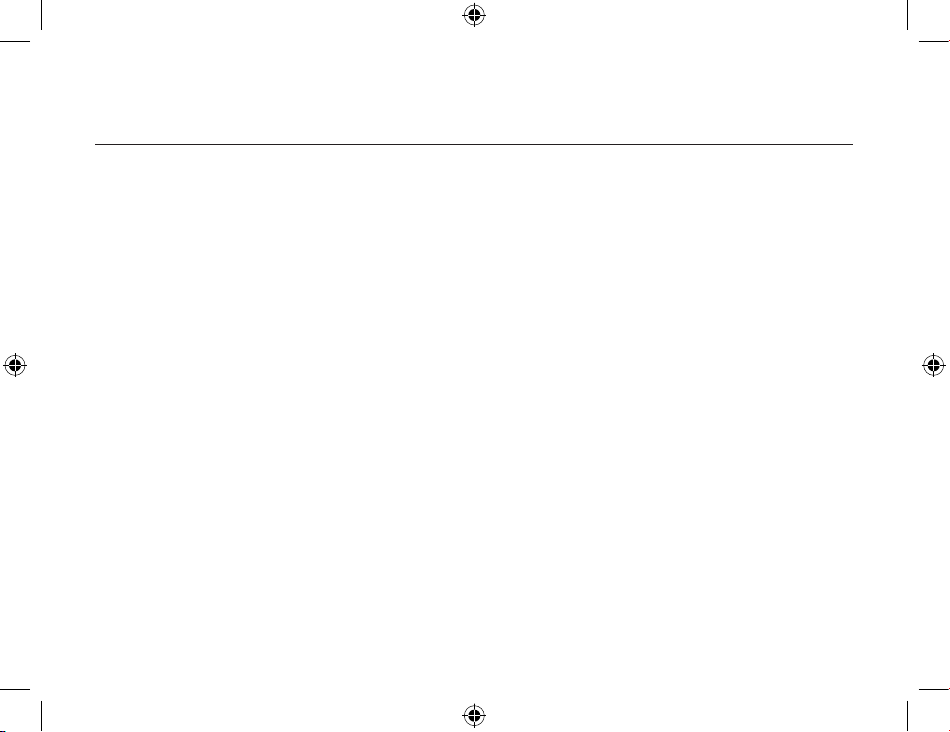
Bluetooth Service
82
83
• Always send the same business card - when a request is received, always send the same
business card.
When this option is selected, a dialog box prompts you to select an installed
Personal Information
Manager (if more than one is installed on this computer) and an existing
business card.
• Previously sent business cards - after a card is selected using the Always send the same
business card option, that card will be added to the shortcut menu as an option.
Note: Previously sent business card additions to the menu are limited to ten, after which the oldest
contact will be replaced.
• Where to store inbound data items, on an individual basis. Options include (not all options apply
to all items):
• Do Not Accept.
• Any of the installed PIMs on this computer.
• Save to Folder.
• The Bluetooth exchange folder location - the directory on this computer where inbound items
that are not
to be saved in a PIM will be kept.
Note
: This is also the folder where the File Transfer service stores inbound items. If this folder is
reconfigured here, it will also be reconfigured in that service automatically.
• Whether to send/receive attachments with email.
Page 83

Bluetooth Service
83
Close a PIM Item Transfer Connection
PIM Item Transfer connections close automatically when the data transfer is complete.
Default Business Card Selection
When the Always send the same business card option is selected, a dialog box prompts you to
select a default
business card.
The first time the dialog box is displayed it provides a way to choose the Personal Information
Manager that
stores the default business card. Click the down-arrow in the PIM shortcut menu and
select the PIM to be used.
On subsequent appearances of this dialog box, the PIM selection option is not available.
Change the Selected PIM
On the PIM Item Transfer properties page, Received items section, there is a Business Cards
shortcut menu.
When a PIM was selected during initial setup the selected item in this menu was
set to the same PIM. To
change the PIM used for the default business card, open this shortcut
menu and select a new PIM.
Note: A new default business card must be selected from the database of the newly selected PIM.
Choose a Default Business Card
1. In the Select a Bluetooth Business Card dialog box that is displayed when Always send the
same business
card is selected, select the card.
Page 84
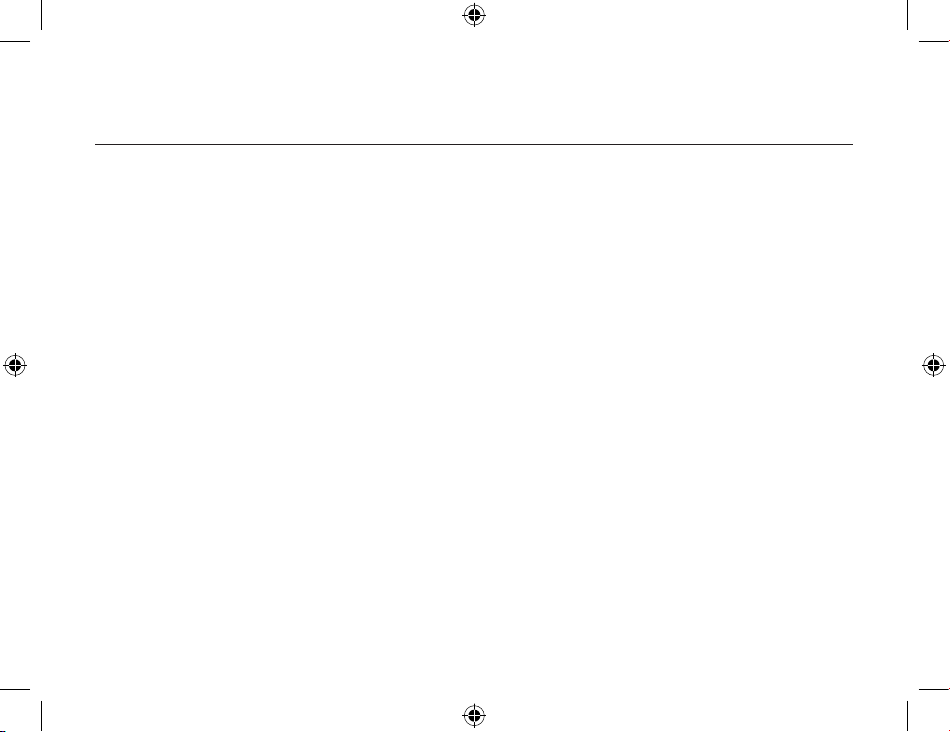
Bluetooth Service
84
85
Note: Move your mouse over a selected business card to
display additional information about that
contact.
2. Click OK to choose a selected business card and return to the PIM Item Transfer Properties
page. The
chosen contact is now displayed and selected in the Business card requests shortcut
menu.
Note: In addition to the default menu options, the shortcut menu can hold up to ten contact
names. If
the Always send the same business card option is selected again, and a different contact
is chosen,
the properties page will display both contacts in the shortcut menu.
PIM Synchronization
The PIM Synchronization service can be used by a remote device to synchronize its Personal
Information Manager (PIM) database with the PIM database of this computer.
Four data types are supported:
• Business cards
• Calendar items
• Email messages
•
Notes
Whether an individual item is accepted and where it is stored, after it is accepted, is configured
Page 85

Bluetooth Service
85
in the PIM Item Transfer service. If that service is not configured to store a particular data type in
Outlook, then that data type
cannot be synchronized.
Microsoft Outlook permits duplicate entries, so all duplicates may not be exchanged in the
synchronization
process.
Note: Data types that will be synchronized must be saved in the PIM database (this is configured
in the PIM Item Transfer service); otherwise, that data type will not be available for selection (it will
be dimmed) in the PIM Synchronization configuration settings.
Note: Only Outlook’s default contacts folder is synchronized. Items in sub-folders are not
synchronized. Items that are moved from the default folder to a sub-folder will not be displayed the
next time synchronization takes place.
Page 86

Configuration Panel
86
87
The Bluetooth Configuration Panel provides access to various settings including Bluetooth
services, hardware, security, and events notification. In this chapter, we will thoroughly discuss
each of the tabs in the Configuration Panel.
There are two ways to open the Bluetooth Configuration Panel. Use either one of the following:
• Click the Start menu, go to
Settings and select Control Panel. From the Windows Control
Panel, select Bluetooth Configuration
.
• Right-click the Bluetooth Tray icon on the Windows system tray. Select Advanced
Configuration
.
General Tab
The settings on the General tab of the Bluetooth Configuration Panel determine information that is
displayed to remote devices.
Identity section:
• Computer name
: enter a unique name to identify your computer to other Bluetooth devices in
the vicinity; this field cannot be left blank.
• Computer type: select either Desktop or Laptop from the drop-down menu to help identify your
device type when other Bluetooth devices search for your computer.
Page 87

Configuration Panel
87
Accessibility Tab
The Accessibility tab in the Bluetooth Configuration Panel lets you specify which remote devices
can have access to your computer, which remote devices have access, and whether an audio
warning is played when a Personal Identification Number (PIN code) is required.
Allow other devices to discover this computer:
To allow your computer to be discovered by other devices, simply select Let other Bluetooth
devices discover this computer
. This will allow remote Bluetooth devices to find and report your
computer. However, this option will not be available if you have selected Allow no devices to
connect
.
Control the types of devices that are allowed to connect to this computer:
You can also control the types of devices that are allowed to connect to your computer. The Allow
drop-down menu gives you the following options:
• All devices: All remote devices are permitted to connect to your computer. Connections are
subject to additional security restrictions, such as authentication and authorization, that may be
required by the individual services provided by this computer.
• No devices: No remote devices will be permitted to initiate a connection with your computer.
However, your computer can still initiate a connection with other remote Bluetooth devices.
Page 88

Configuration Panel
88
89
• Only paired devices: Only devices that have been paired with your computer are allowed to
connect to it.
• Only devices listed below
: Only the listed devices are allowed to connect to your computer (see
the next section, Adding and deleting devices for details
).
Choose an audio notification file:
You can also choose an audio notification file when Secure Connection is enabled for any of
the Bluetooth Services on this computer and PIN code is required before that service can be
accessed. To chose a notification sound that will play when a remote device attempts to access a
service that requires a secure connection, click Select audio file.
. and select the sound (*.wav) file
to be played.
Limited access to this computer to specific remote devices:
You can limit access to this computer to specific remote devices
From the Bluetooth Configuration Panel, Accessibility tab, in the Allow shortcut menu, select “Only
devices listed below”.
Add a device to the list:
1. Click Add Device
2. In the Devices with access… dialog box select the desired device(s) and click
OK.
Note: Multiple devices may be selected using SHIFT + click and/or CTRL + click.
Page 89

Configuration Panel
89
Delete a device from the list
In the list of devices allowed to access this computer, select the device to be removed from the
list, and then click
Delete.
Discovery Tab
The Discovery tab lets you specify whether your computer will do an automatic search for other
Bluetooth devices or not, how often it searches for them, and what type of devices it discovers.
Periodic Search for Devices:
If you prefer to have your computer perform a periodic search for other Bluetooth devices, simply
select the Look for other Bluetooth devices
option. Make sure you enter the number of minutes
(choose between 1 and 60) as this represents how often you want BTW to search for devices.
Note: When My Bluetooth Place is first opened it performs and initial automatic search for devices
even if “Look for other Bluetooth devices” is not enable.
Determine the devices that will be report:
Also in this tab, you can specify the devices that you want your computer to report. BTW can
screen out devices that you do not find necessary to access. You can choose between the
following by selecting one from the drop-down list:
Page 90
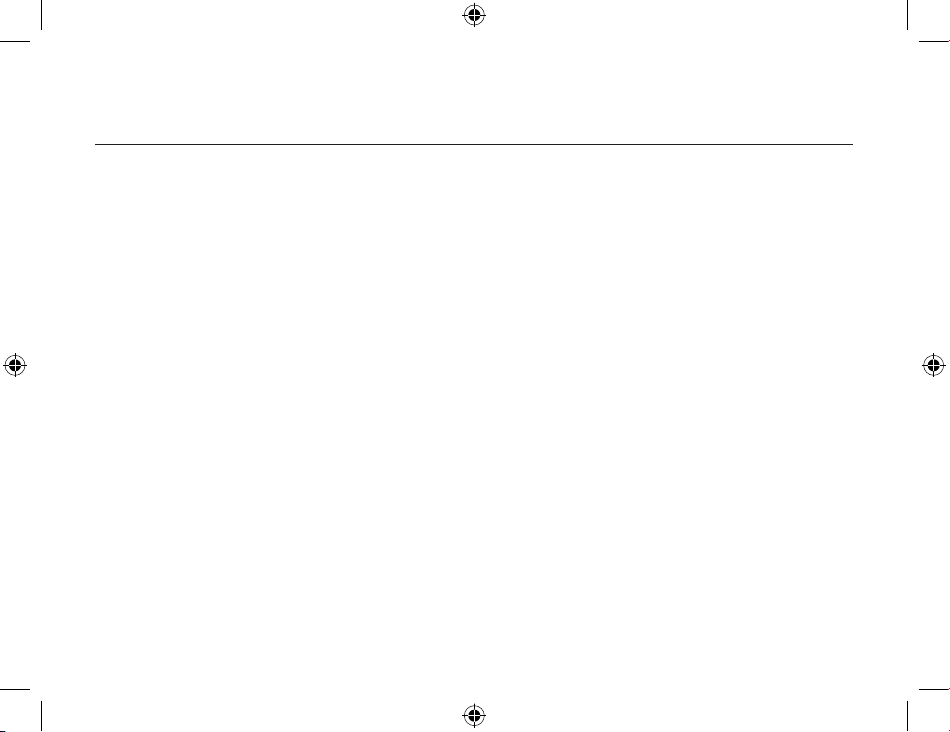
Configuration Panel
90
91
• Report all Bluetooth devices, OR
• Report only selected Bluetooth devices (see Discovery, Adding specific devices and
Deleting
specific devices for details.
)
• Select the desired option from the drop-down list.
Discover Specific Devices:
You can specify BTW to report only specific devices, specific class(es) of device(s), or specific
type(s) of device(s) within a class. The discovered devices can be mixed-and-matched – you can
discover one or more specific devices, classes of devices, and types of devices within a class at
the same time.
To have BTW report only specific devices:
1. Open the Bluetooth Configuration Panel by right-clicking the Bluetooth Tray
icon on the
Windows system tray. Select Advanced
Configuration. The Bluetooth Configuration Panel is
displayed.
2. Click the Discovery tab.
3. Select Report only selected Bluetooth devices from the drop-down list.
4. Click the Add Device button. The Discoverable devices dialog box opens.
5. Select the device you want discovered and click
OK.
Page 91

Configuration Panel
91
Notes:
Multiple devices can be selected at the same time by holding the SHIFT or CTRL key down as you
select the devices.
The device(s) that you want to add to the list must be within radio range. Devices that are not
within radio range will NOT appear in the list of devices.
To report only a specific class of device:
1. Open the Bluetooth Configuration Panel by right-clicking the Bluetooth Tray icon on the
Windows system tray. Select Advanced
Configuration. The Bluetooth Configuration Panel is
displayed.
2. Click the Discovery tab.
3. Select Report only selected Bluetooth devices from the drop-down list.
4. Click the Add Device button. The Discoverable devices dialog box opens.
5. Select Allow this computer to discover specific devices or types of devices
within a class.
6. From the Class drop-down list, select a class of devices to be discovered.
7. Click
OK.
To report only a specific type of device within a class:
1. Follow steps 1 to 6 in the previous procedure
(To report only a specific class of device).
Page 92

Configuration Panel
92
93
2. From the Type drop-down list, select the specific type of device to be reported.
3. Click
OK.
To remove a device from the list of devices to be discovered:
1. Open the Bluetooth Configuration Panel by right-clicking the Bluetooth Tray icon on the
Windows system tray. Select Advanced
Configuration. The Bluetooth Configuration Panel is
displayed.
2. Click the Discovery tab.
3. Select the device you want to remove.
4. Click the Delete button.
Note: If you have not selected the Report only selected Bluetooth devices option, the Delete button
will not be available.
To temporarily override the discovery of specific devices:
1. Open the Bluetooth Configuration Panel by right-clicking the Bluetooth Tray icon on the
Windows system tray. Select Advanced
Configuration. The Bluetooth Configuration Panel is
displayed.
2. Click the Discovery tab.
3. Select Report all Bluetooth devices. The specifically (and previously) selected devices will be
discovered along with all other devices.
Page 93
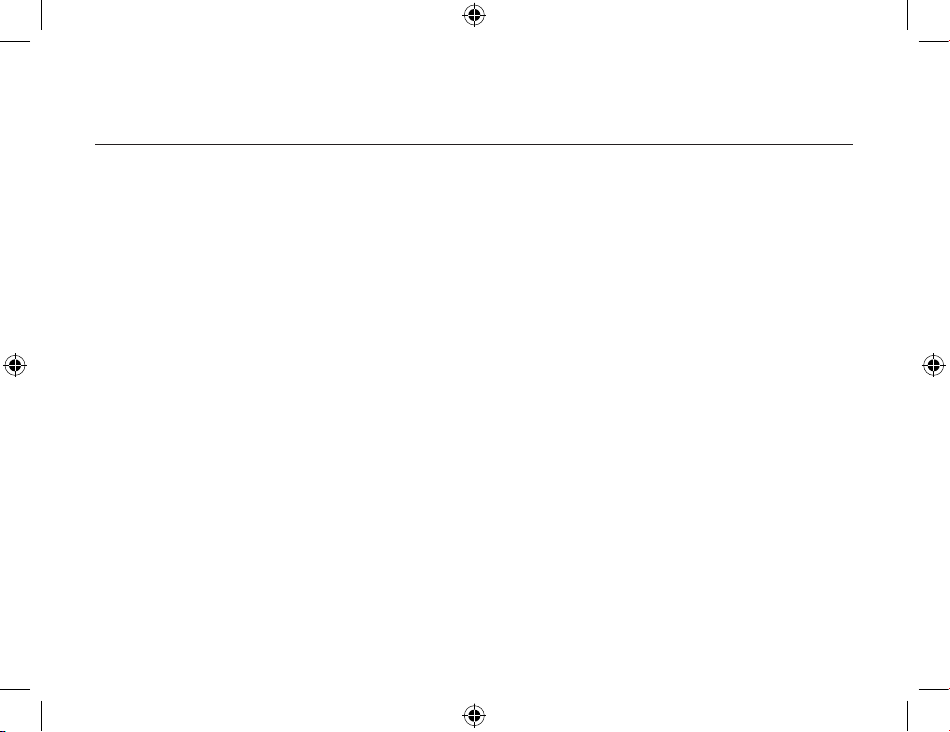
Configuration Panel
93
Notes: To re-enable specific device discovery, re-select Report only selected Bluetooth devices.
When all devices are deleted, an error message will appear if Report all Bluetooth devices is not
selected.
Temporarily override the discovery of specific devices:
In the Bluetooth Configuration Panel, from the Discovery tab, select
“Report all Bluetooth
devices
”. The specifically selected devices will be discovered along with all other devices.
To re-enable specific device discovery re-select
“Report only selected Bluetooth devices.”
Local Services Tab
The Local Services tab allows you to change the settings of all the services that your computer
has made available to other remote devices. Each service can be configured individually to change
its security, name, and other settings.
The Local Services tab also provides you with the option of adding and deleting user-defined serial
services. We will discuss the details on how to do that later in this section.
The following are the names of the local services that BTW provide: (Please note that names of all
the services will be displayed even though the server may not be able to support all of them.)
• Audio Gateway
•
Headset
• PIM Synchronization
Page 94

Configuration Panel
94
95
• Fax
• File Transfer
• PIM Item Transfer
• Dial-up Networking
• Network Access
• Bluetooth Serial Port
Common Configuration Setting:
We mentioned earlier that you could change the settings of each service individually. However, all
of the local services will have common settings and Notification settings for all of the following:
These properties can be set individually for each Bluetooth services:
For General:
• Service name
: User can change service name on text box.
• Startup Automatically
: User can define service startup Automatically when Bluetooth is started.
• Security Connection
: User can define service with security connection or not on check box.
Page 95
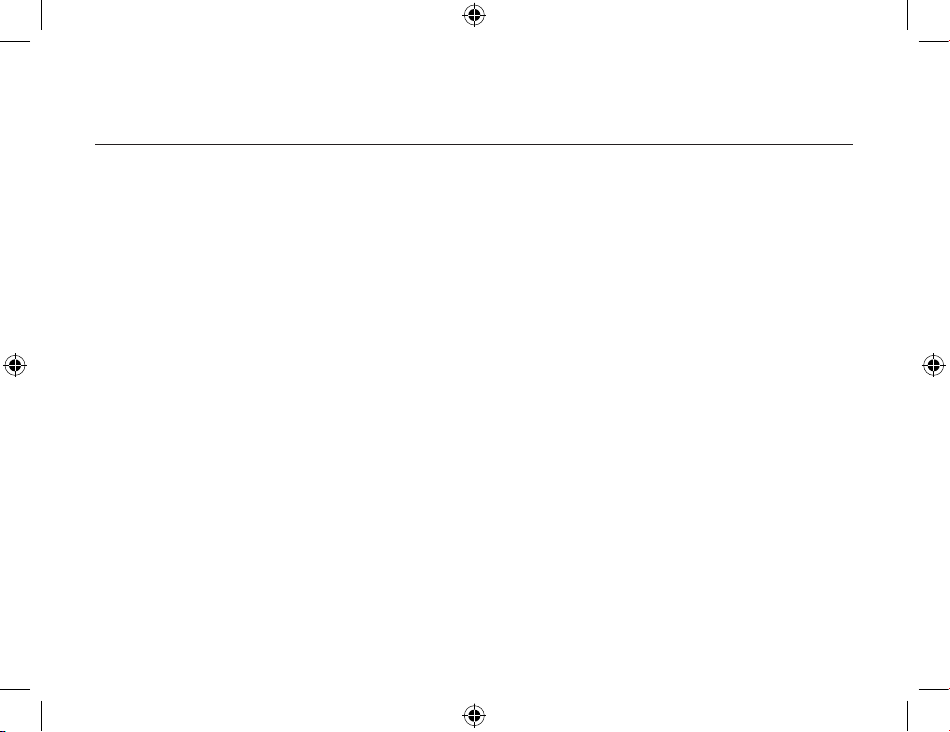
Configuration Panel
95
For Notification:
• Notifications: provides visual and/or audio notification that a remote device is attempting to
connect (or has connected) to a service on this computer.
There are three types of notification:
• Authentication request, also called a PIN code request:
This notification appears automatically in a balloon over the Windows system tray if a Personal
Identification Code is required before a connection can proceed. An audio file can also be
associated with the notification.
• Authorization request, also called a connection request:
This type of notification can be visual, audio, or both. It notifies you of attempts to access a
Bluetooth service on this computer; the connection will not proceed until you click the balloon
that appears over the Windows system tray. If the notification balloon is ignored, the connection
request will time out and fail.
• Notification only
:
This type of notification does not effect access in ay way; it solely for information purposes to
let you know that a connection has been established.
The Notifications lets you associate sound (in the form of Windows *.wav file) and/or a visual
indication with access attempts by remote devices.
Page 96

Configuration Panel
96
97
A different notification sound can be associated with each local Bluetooth service, depending on
security settings, including such cases:
• When a PIN code is required
• When a remote device attempts to access:
−
files on this computer (in Windows XP only)
−
a Bluetooth port
−
the Dial-up network service
−
the LAN Access service
−
the Fax service
• When a remote device attempts to send:
−
information items
−
synchronization information
To associate a sound with a Bluetooth event:
1. Open the Bluetooth Configuration Panel by right-clicking the Bluetooth Tray icon on the
Windows system tray. Select Advanced
Configuration. The Bluetooth Configuration Panel is
displayed.
Page 97
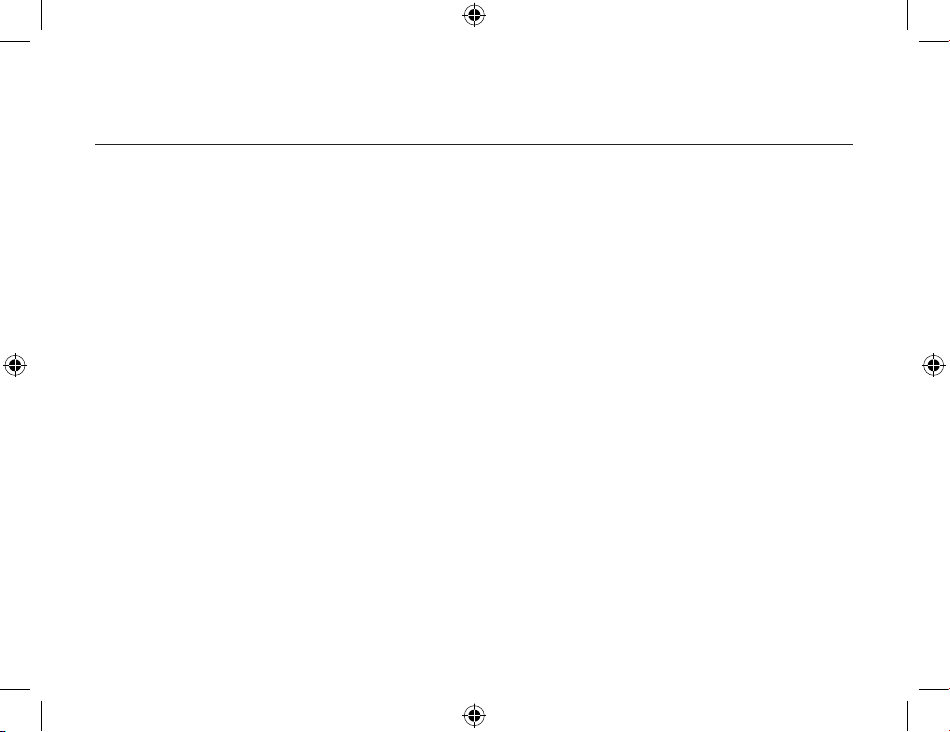
Configuration Panel
97
2. Click the Local Service tab.
3. Double click a service name and select the Notifications tab.
4. In the
Sound section, click the Browse button and look for the sound file (*.wav) that you want
to use for notification.
5. To hear a preview of the sound, click
Play.
Note: To hear the sound, the Notify checkbox must be selected. Otherwise, the sound file will not
play even if it has been assigned.
6. Click OK.
Settings that are additional to all of the local services
While each of the local service includes all of the above common settings, some services have an
additional setting that is only available to it and will not be found elsewhere:
• Network Access
: has additional setting for the network adapter and connection sharing.
• Dial-up Networking: has an additional setting for selecting the modem that the service will be
using.
• Fax
: has an additional setting for selecting the modem that the service will be using.
• Bluetooth Serial Port: has an additional setting for selecting the communications port that the
service will be using.
Page 98

Configuration Panel
98
99
• File Transfer: has additional setting for exchange folder location and the setting about security
for files and folders.
• PIM Synchronization:
has additional setting for synchronization object define, such as Business
Cards, Calendar Item, Email and Notes.
• PIM Item Transfer:
has additional setting for transfer and receive items defined, such as
Business Cards, Calendar Item, Email and Notes.
Adding a user-defined Bluetooth Serial Port
Most applications that use a serial connection may also use wireless Bluetooth Serial port service
to transfer data. The Bluetooth Serial Port replaces all physical cables, thus reducing clutter.
When using BTW, you will have one pre-configured Bluetooth Serial Port. However, you can always
add another when needed. Similarly, you may remove it any time.
To add a Bluetooth Serial Port:
1. Open the Bluetooth Configuration Panel by right-clicking the Bluetooth Tray icon on the
Windows system tray. Select Advanced
Configuration. The Bluetooth Configuration Panel is
displayed.
2. Click the Local Services tab.
3. Click the Add Serial Service button.
4. In the Service Properties dialog box that appears, modify these:
Page 99
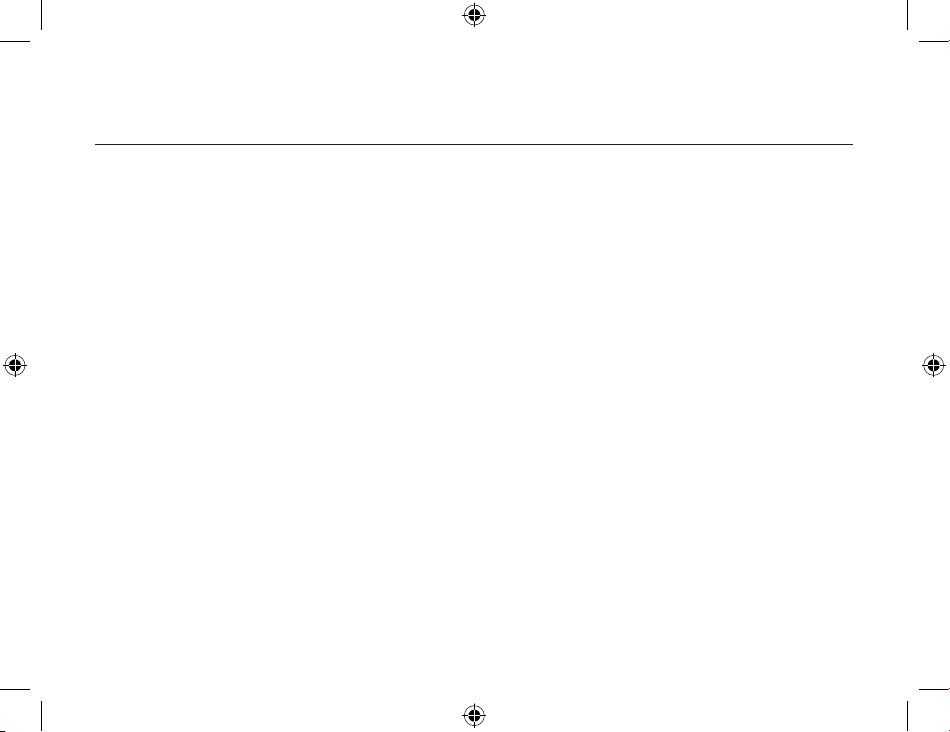
Configuration Panel
99
• Enter a unique name (less than 99 alphanumeric characters).
• Select the appropriate security settings.
•
Select Startup if you want the service to start automatically when BTW initializes.
• From the COM Port drop-down list, select a communications port that is not assigned to any
other service.
5. Click
OK.
Removing a user-defined Bluetooth Serial Port
1. Open the Bluetooth Configuration Panel by right-clicking the Bluetooth Tray icon on the
Windows system tray. Select Advanced
Configuration. The Bluetooth Configuration Panel is
displayed.
2. Click the Local Services
tab.
3. Select the port you want to remove.
4. Click Delete
.
Note: The Delete button is only available when the Bluetooth Serial Port service or a user-defined
serial port service is selected.
Page 100

Configuration Panel
100
101
Changing a local service’s properties
Earlier, we discussed about the five property settings that each of the local services would have.
Here, we’ll show you how to change a local service’s properties and what the options are.
To change a local service’s properties:
1. Open the Bluetooth Configuration Panel by right-clicking the Bluetooth Tray icon on the
Windows system tray. Select Advanced
Configuration from the submenu. The Bluetooth
Configuration Panel is displayed.
2. Click the Local Services tab.
3. Double-click the service name.
4. Select the appropriate boxes or leave them cleared, depending on what you want BTW to do.
• Startup Automatically: enabled by default. When enabled, it starts the service when BTW
initializes. If
Startup is disabled, you can still start the service manually.
Note: To start the service manually at a later time, simply right-click the service and select
Start
from the pop-up menu.
• Security Connection:
enabled by default. When enabled, it using service with security
connection. It requires confirmation by the server operator before a remote device is allowed to
connect to this service. See the detail information for security type below.
