Belkin F8T009, F8T008 Users Manual
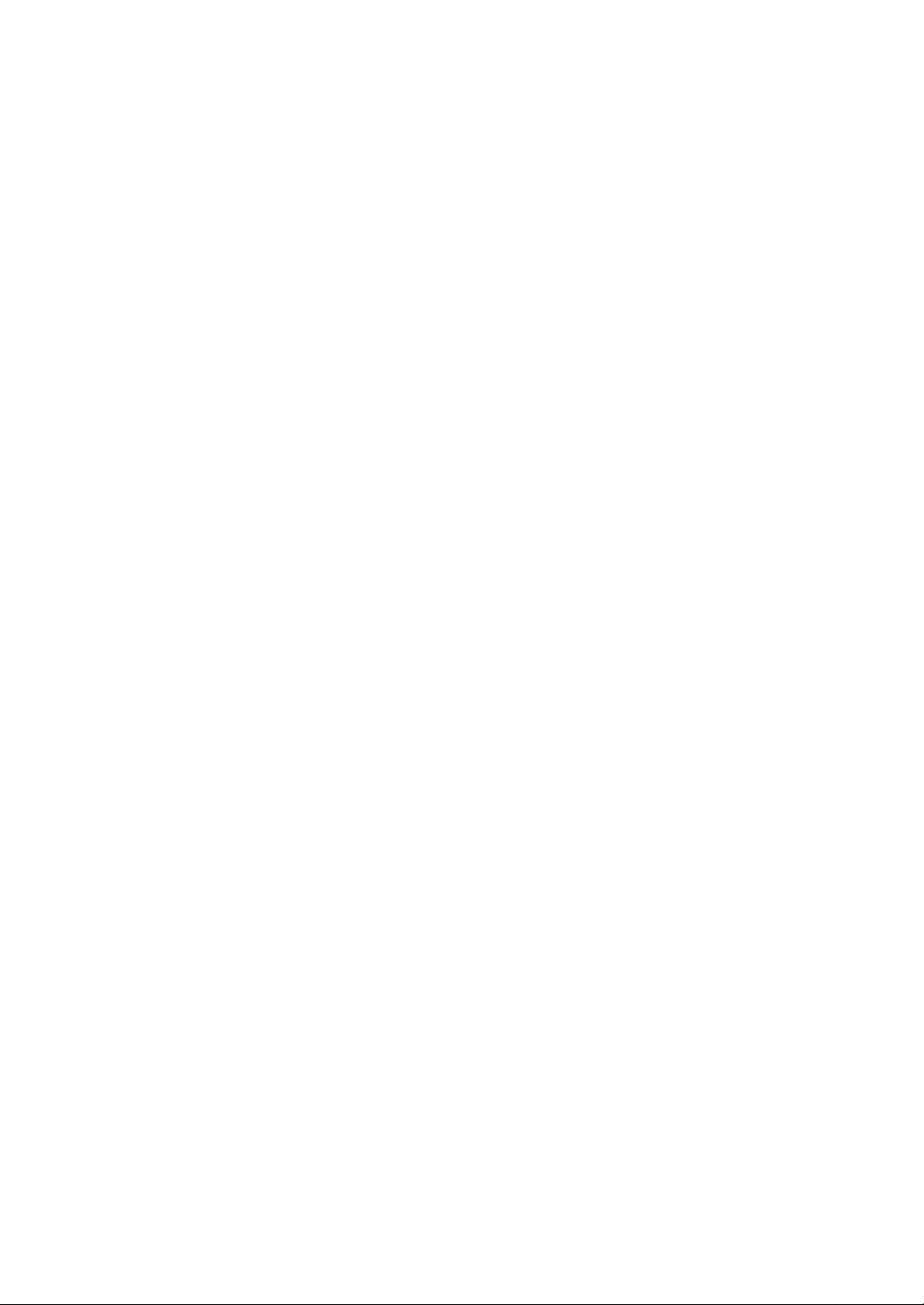
BluetoothTM USB Adapter
Connect your peripherals and computing devices
without cables
Quick Installation Guide
Introduction
PC System Requirements
• PC-compatible computer, CPU speed of 200MHz or above
• Memory: 64MB or above, 128MB recommended
• One available USB port, USB 1.1 standard
• Windows® 98 SE, Me, 2000, and XP
Product Contents
• Bluetooth USB Adapter
• CD-ROM for installation software and documentation
• Quick Installation Guide
1
Step 1: Software Setup
Softw are Setup for Windows 98 SE, Me, 2000, and XP
To install the software for the USB Adapter, follow the instructions below:
Note: The installation process for Windows XP may look slightly different from Windows
98 SE, Me, and 2000.
Note: Do not insert the USB Adapter into the USB port prior to software
installation.
1. Insert the software installation CD-ROM
into the PC ’s CD-ROM drive.
2. The “Software InstallShield Wizard”
window appears. Click on “Next” to
begin the installation process.
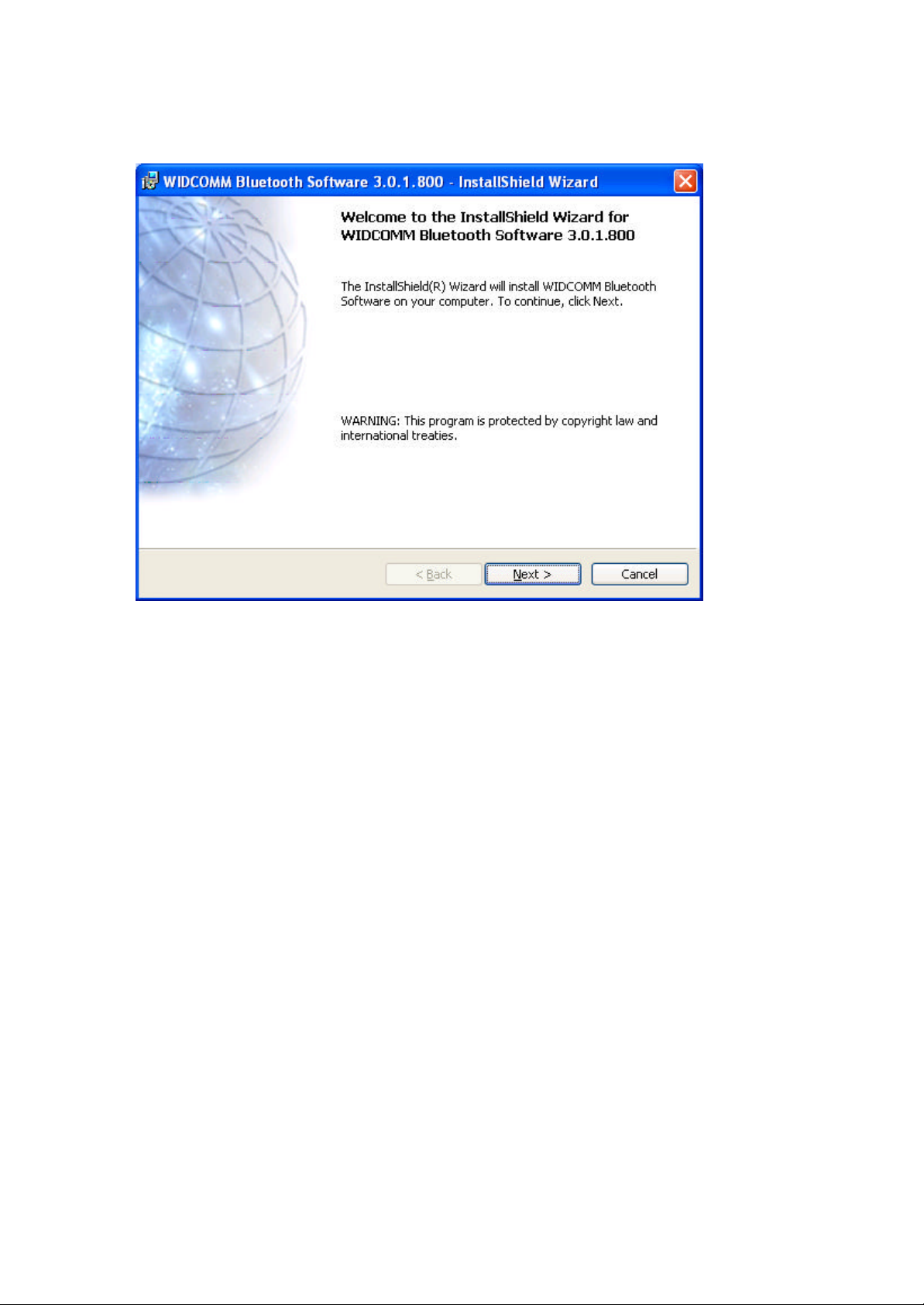
2
Step 1: Software Setup
3. Choose “I accept the terms in the
license agreement ” to accept the
license agreement. Click on “Next”
to continue.
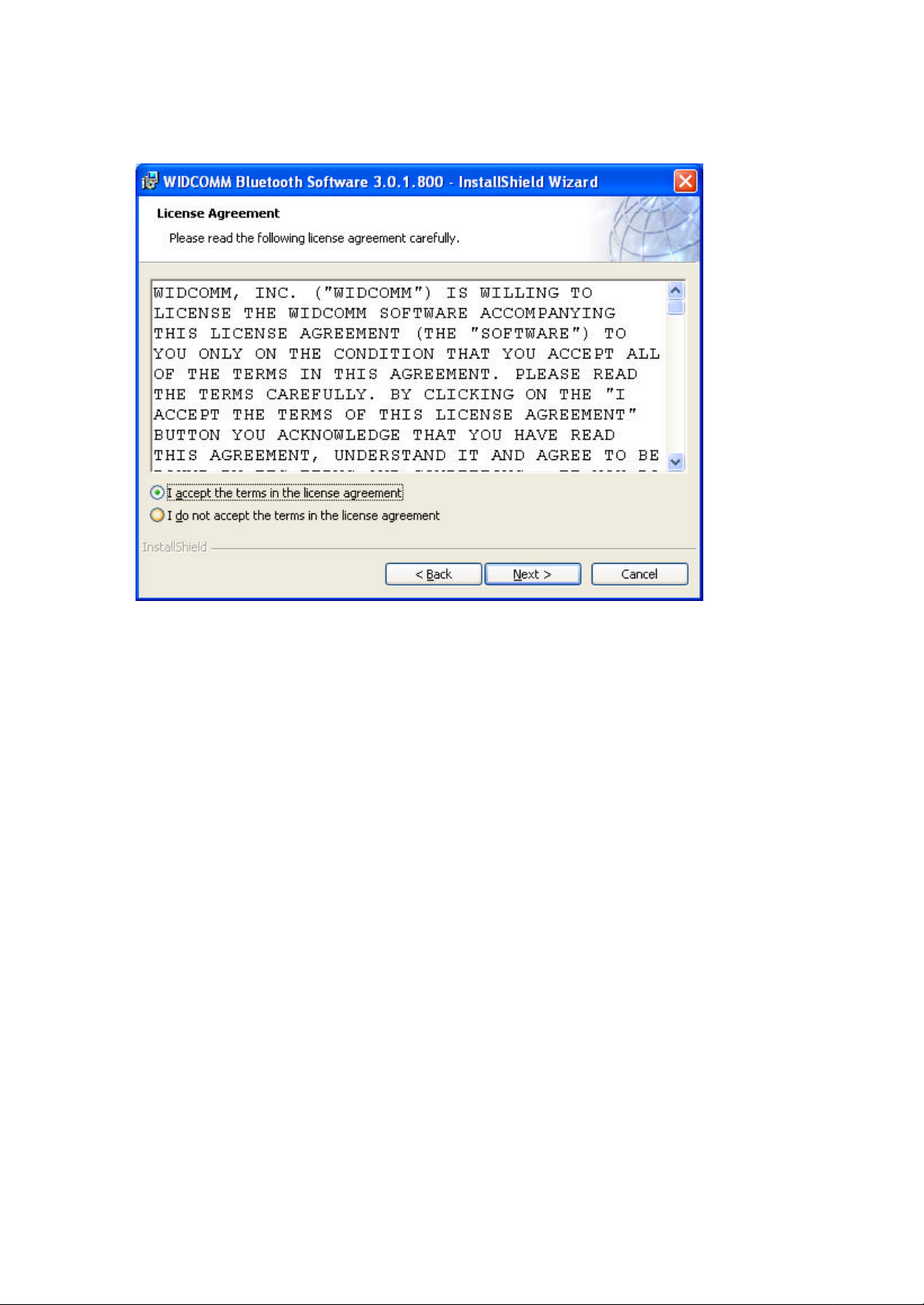
4. Specify the location where the
software files will be installed on your
hard drive. It is recommended that
you install the software in the default
directory “C:\Program Files\WIDCOMM\
Bluetooth Software\”. Click on “Next”
to continue.
