Belkin F8T006-PC User Manual
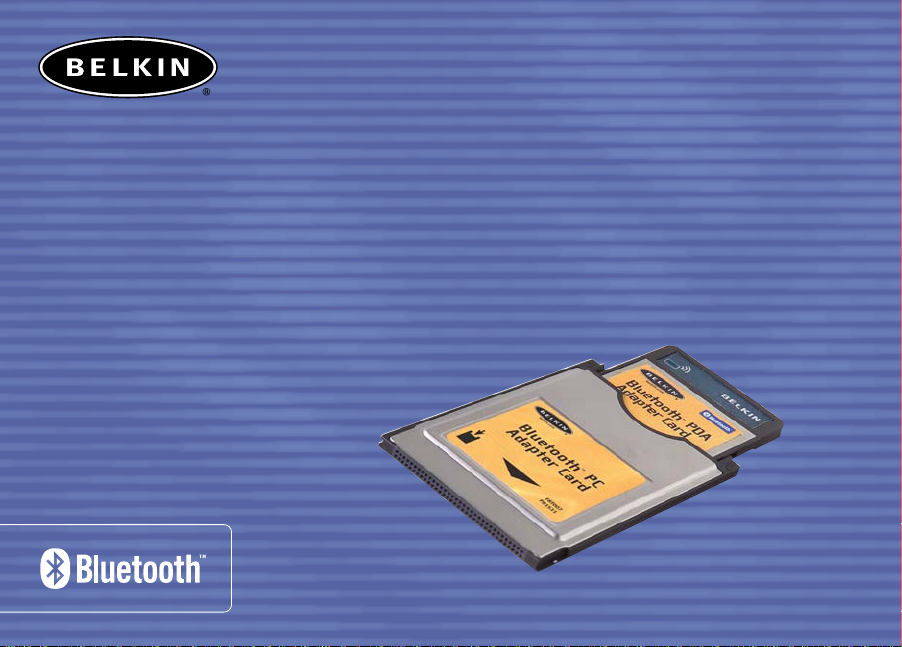
™
Bluetooth
PDA and PC
Adapter Combo Card
Enable your PDA or notebook
computer with Bluetooth
wireless technology
User Manual
F8T006-PC
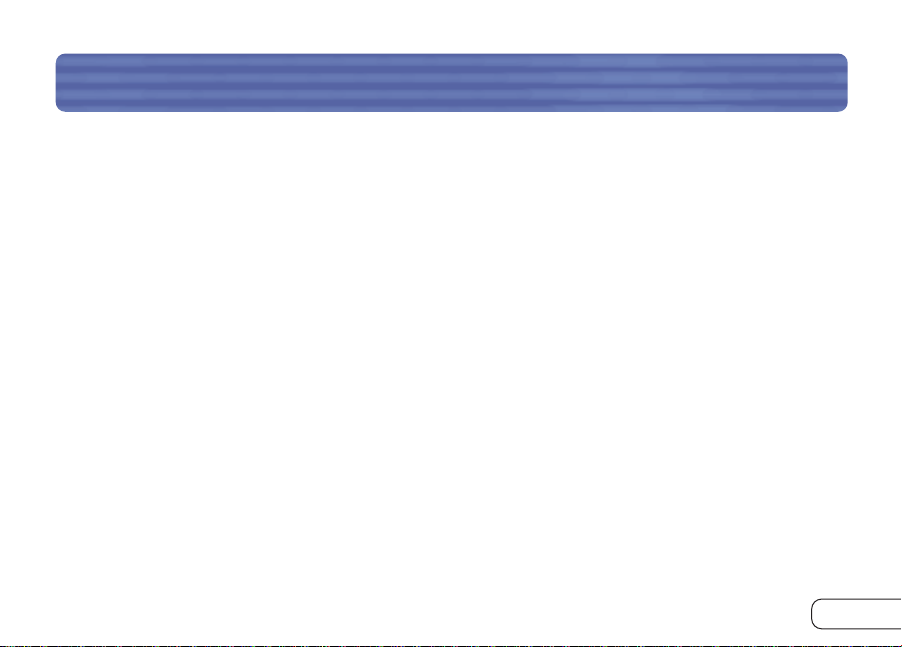
T ABLE OF CONTENTS
Introduction. . . . . . . . . . . . . . . . . . . . . . . . . . . . . . . . . . . . . . . . . . . . . . . . . . . . . 2
Overview . . . . . . . . . . . . . . . . . . . . . . . . . . . . . . . . . . . . . . . . . . . . . . . . . . . . . . . 3
Product Features . . . . . . . . . . . . . . . . . . . . . . . . . . . . . . . . . . . . . . . . . . . . . . . . 3
System Requirements . . . . . . . . . . . . . . . . . . . . . . . . . . . . . . . . . . . . . . . . . . . . . 3
Handheld Requirements . . . . . . . . . . . . . . . . . . . . . . . . . . . . . . . . . . . . . . . . . . . . . 4
Package Contents . . . . . . . . . . . . . . . . . . . . . . . . . . . . . . . . . . . . . . . . . . . . . . . . 4
Specifications. . . . . . . . . . . . . . . . . . . . . . . . . . . . . . . . . . . . . . . . . . . . . . . . . . . 5
Supported Profiles . . . . . . . . . . . . . . . . . . . . . . . . . . . . . . . . . . . . . . . . . . . . . . . 6
Software Setup . . . . . . . . . . . . . . . . . . . . . . . . . . . . . . . . . . . . . . . . . . . . . . . . . . 8
Hardware Setup. . . . . . . . . . . . . . . . . . . . . . . . . . . . . . . . . . . . . . . . . . . . . . . . . . 12
Initial Configuration Wizard . . . . . . . . . . . . . . . . . . . . . . . . . . . . . . . . . . . . . . . . . 15
Uninstalling the Software . . . . . . . . . . . . . . . . . . . . . . . . . . . . . . . . . . . . . . . . . . . 18
Installing the Adapter Card and Software . . . . . . . . . . . . . . . . . . . . . . . . . . . . . . . . . 19
Uninstall Bluetooth Manager . . . . . . . . . . . . . . . . . . . . . . . . . . . . . . . . . . . . . . . . . . 26
Glossary. . . . . . . . . . . . . . . . . . . . . . . . . . . . . . . . . . . . . . . . . . . . . . . . . . . . . . . 28
Information . . . . . . . . . . . . . . . . . . . . . . . . . . . . . . . . . . . . . . . . . . . . . . . . . . . . 30
1
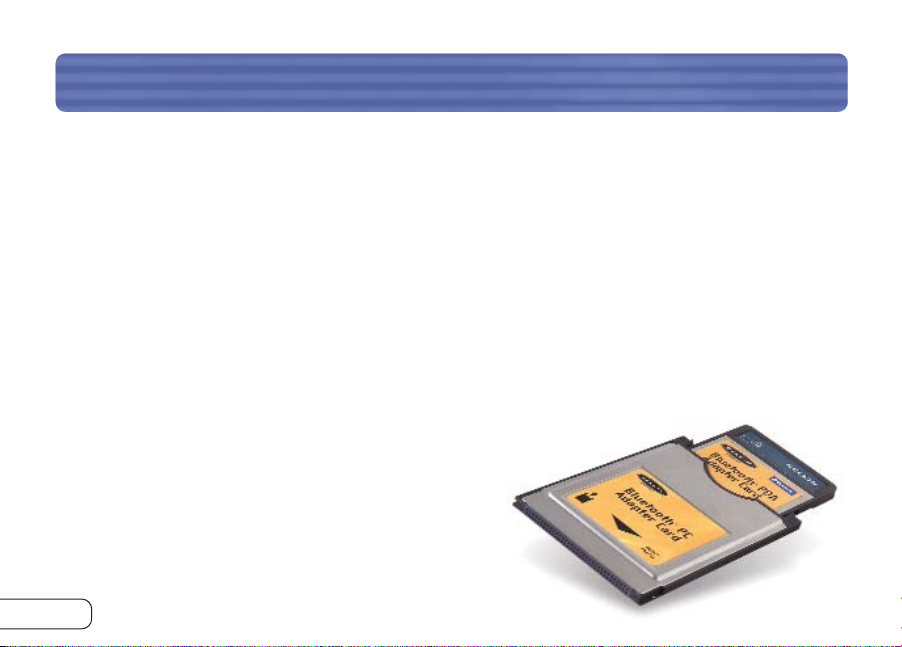
INTRODUCTION
Congratulations and thank you for purchasing the Bluetooth PDA and PC Adapter
Combo Card from Belkin. By inserting the PDA Adapter Card* (Belkin part number
F8T020) into the PC Adapter Card sleeve (Belkin part number F8T007), you create a
PDA and PC Adapter Combo Card (Belkin part number F8T006-PC) that installs easily, to
enable your notebook computer with Bluetooth technology. This User Manual provides
information on the PDA and PC Adapter Combo Card’s (the Card) functions.
Before you install and start using your new Card, please take a few minutes to review
some of the terms that you will be seeing throughout the User Manual. You will find a
brief Glossary on page 19.
*To enable your PDA with Bluetooth wireless technology, see
the software support materials on the included CD-ROM.
2
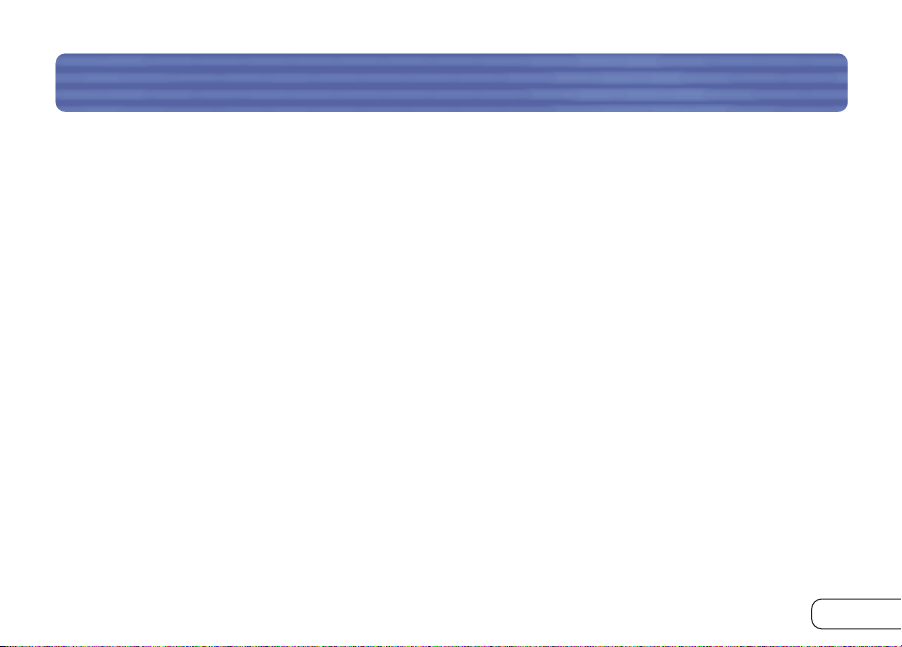
OVERVIEW
Product Features
This Card is compliant with Bluetooth Standard Version 1.1 and provides:
• Compliancy with Bluetooth specification v1.1 devices
• Support for Microsoft® Windows® 98 SE, Me, 2000, XP, Pocket PC 2002, and 2003
• Operating distance of up to 10 meters
•Point-to-multipoint connections
• Support for data rates up to 721Kbps
• Built-in security: up to 128-bit encryption and authentication
System Requirements
• PC-compatible computer, CPU speed of 200MHz or above
•Memory: 64MB or above, 128MB recommended
•One available PCMCIA Type II slot
• Windows 98 SE, Me, 2000, or XP
3
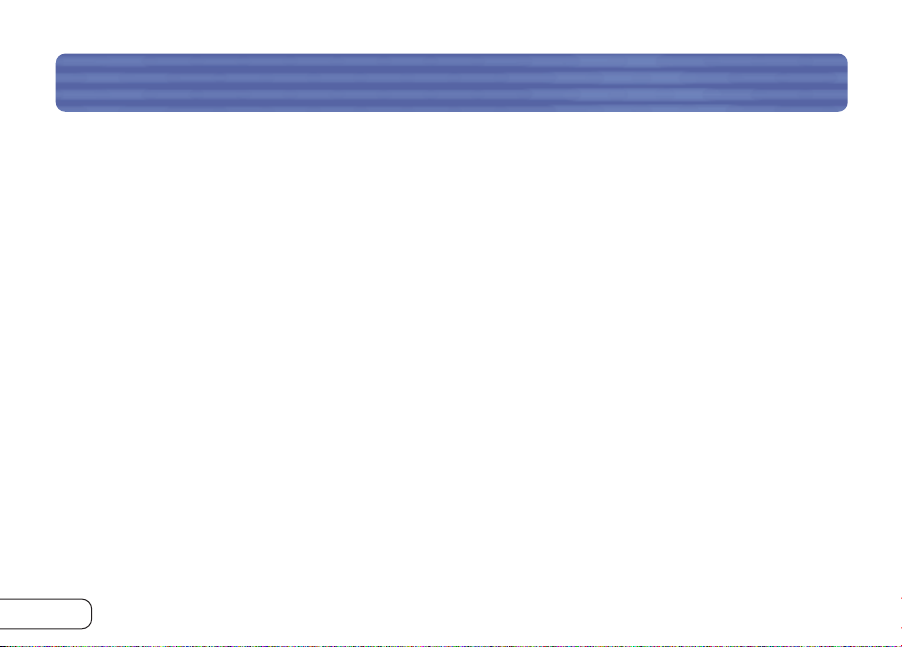
OVERVIEW
Handheld Requirements
• Genuine Intel® processor
•One available CompactFlash® Type 1 slot
•Microsoft Pocket PC 2002 or 2003
Package Contents
• Bluetooth PDA Adapter Card
• Bluetooth PC Adapter Card sleeve
• Bluetooth PDA and PC Adapter Combo Card CD-ROM for installation software
and documentation
• Bluetooth PDA and PC Adapter Combo Card User Manual
• Bluetooth PDA and PC Adapter Combo Card Quick Installation Guide
• Registration Card
4
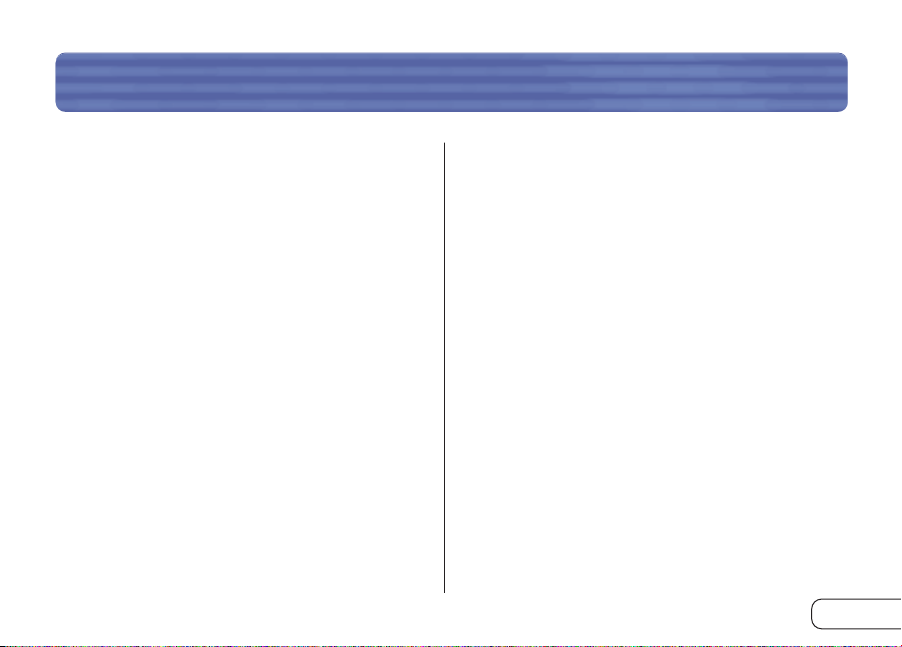
OVERVIEW
OVERVIEW
Specifications
Bluetooth Compliance: Version 1.1
Physical Interface: PCMCIA Type II, CF Type I
Operating Frequency: 2.4 to 2.4835GHz
Output Power: 0 dBm, Class 2
Sensitivity: <0.1% BER @ -80 dBm
Data Rate: 723/57.6Kbps
Operating Range: 10-meter radius indoors
Network Topology: Point-to-Multipoint
Packet Support: 1/3/5 Slots Packet
Operation: Master/Slave
Frequency Stability: +/- 10PPM
LED Indicator: Power On/Data Traffic
Antenna Type: Internal, Extended Back
Dimensions: 101 (L) x 54 (W) x
4mm (H)
Weight: 1.2oz. (34g)
Operating Temp: 0 to 70 degrees Celsius
Storage Temp: -30 to 85 degrees
Celsius
Humidity: 10-90% (non-
condensing)
Supply Voltage: 3.3V
Specifications are subject to change without notice.
5
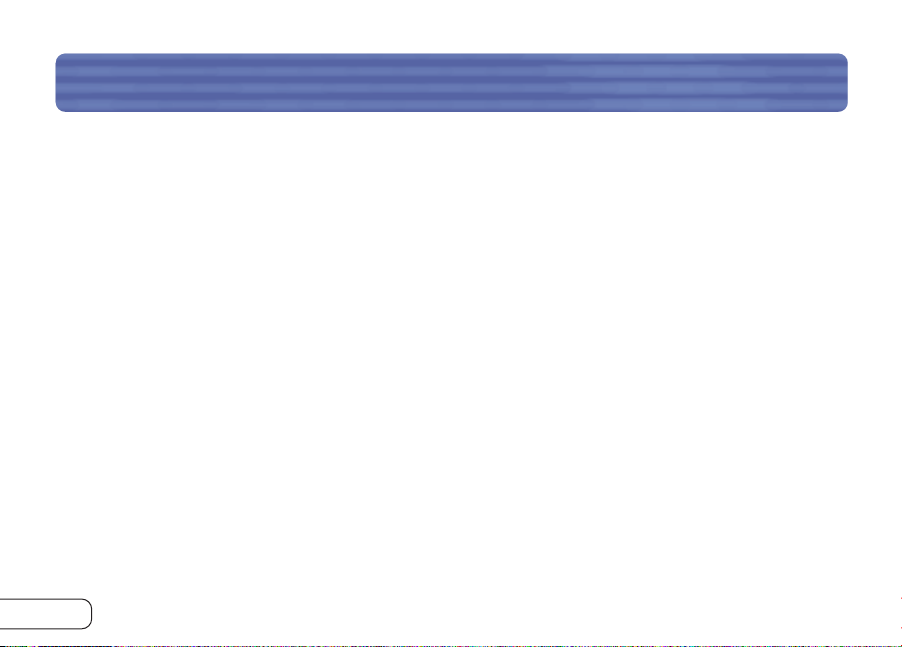
OVERVIEWOVERVIEW
Supported Profiles
The services supported by your Card are defined as “Profiles”. Available Profiles include:
• Generic Access
• Service Discovery
• Serial Port
• LAN Access
•Dial-Up Networking
• Object Exchange
6
• File Transfer
• Synchronization
• Fax
•Personal Area Network
•Hardcopy Cable Replacement
• HID
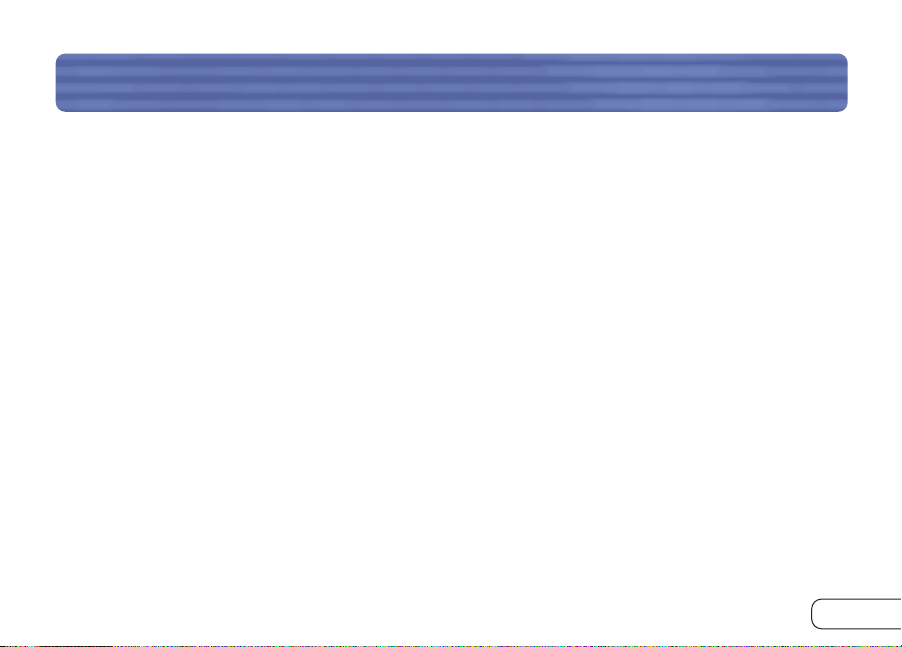
OVERVIEW
Supported Profiles
Your Card gives you the ability to do the following—without cables:
•Transfer files
•Access dial-up networks
• Connect to local area networks
•Perform an ActiveSync® session
The basic functions of the Bluetooth Neighborhood include:
• Device Discovery
• Service Discovery
• Establishing links with remote devices
• Connect to serial ports
•Exchange PIM data
• Print
• Send or exchange business cards
7
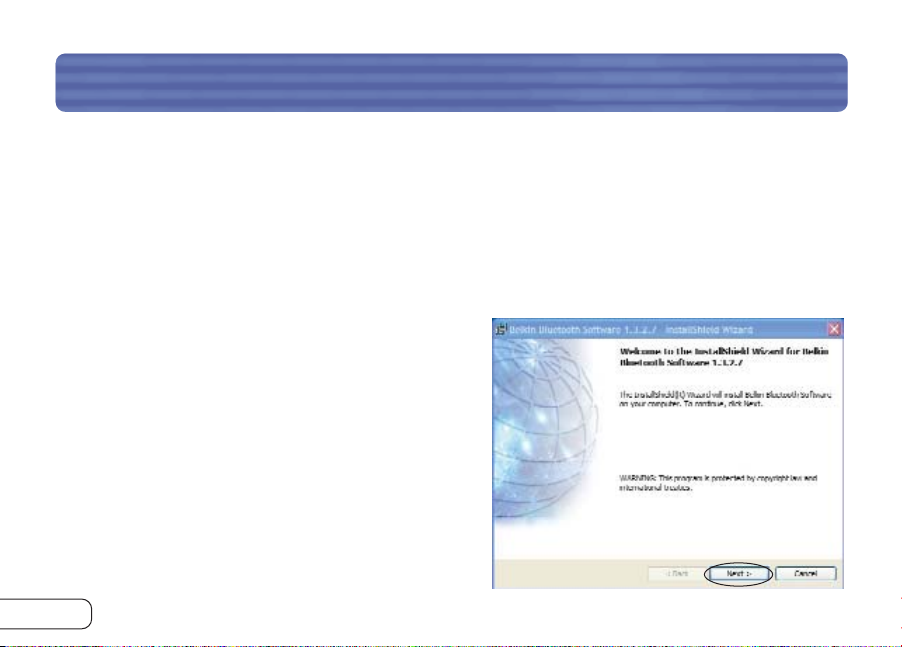
SOFTWARE SETUP
Software Setup for Windows 98 SE, Me, 2000, and XP
To install the software for the Card, follow the instructions below:
Note: The installation process for Windows XP may look slightly different from Windows
98 SE, Me, and 2000.
Note: Do not insert the Card into the PCMCIA Type II slot prior to installation.
1. Insert the software installation CD-ROM
for the Bluetooth PC Adapter Card into
the PC’s CD-ROM drive.
2. The “Software InstallShield Wizard”
window appears. Click on “Next” to begin
the installation process.
8
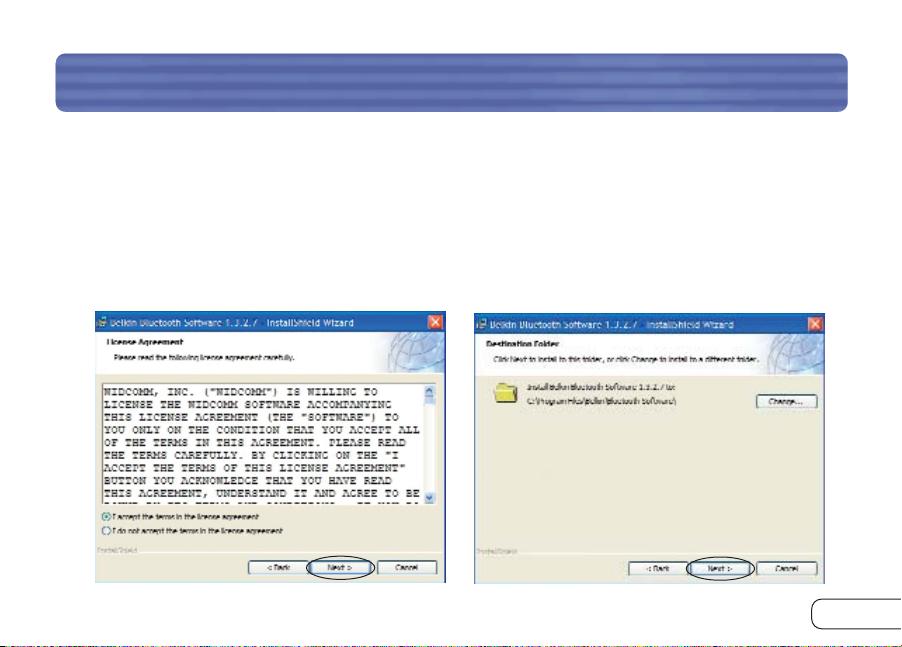
SOFTWARE SETUP
3. Choose “I accept the terms in the license agreement” to accept the license
agreement. Click on “Next” to continue.
4. Specify the location where the software files will be installed on your hard drive. It
is recommended that you install the software in the default directory “C:\Program
Files\belkin\Bluetooth\Software\”. Click on “Next” to continue.
9
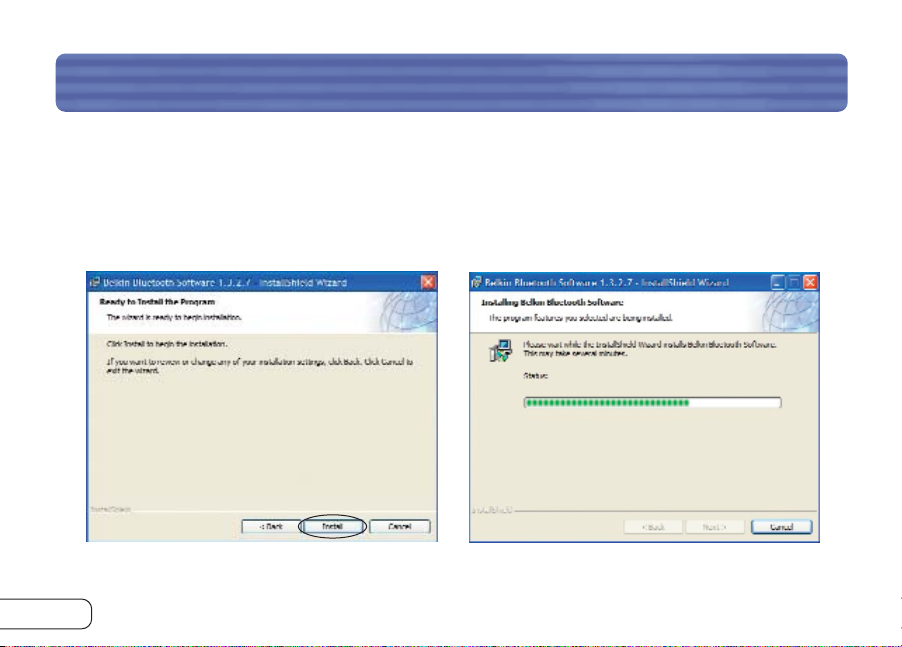
SOFTWARE SETUP
5. Confirm that the device software is ready to be installed and click on “Install”.
6. The InstallShield Wizard will begin to install the Bluetooth software. This may take
several minutes.
10
