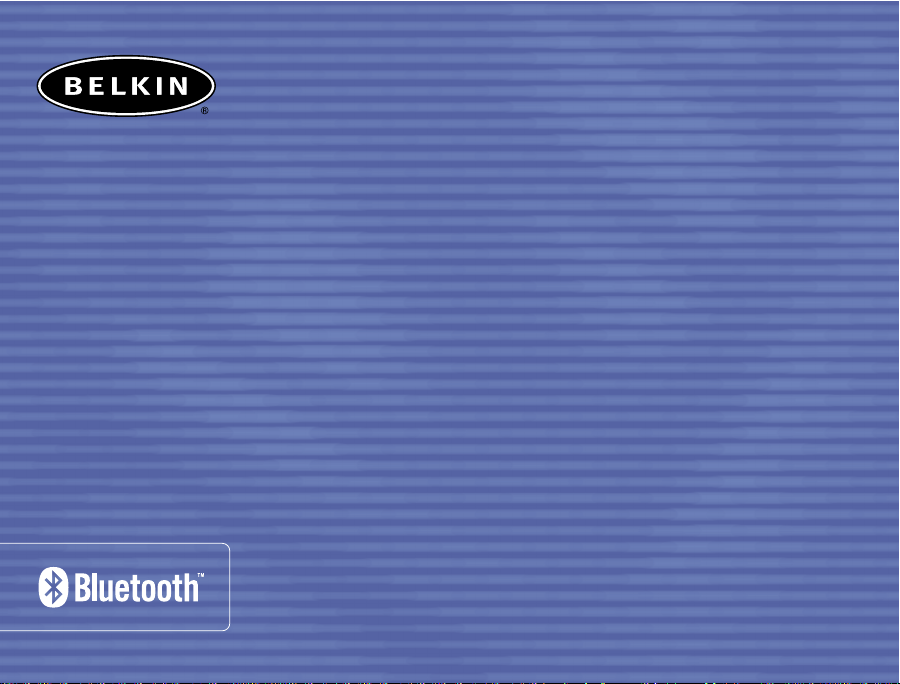
™
Bluetooth
Connect your peripherals and computing
devices, without cables
USB Adapter
User Manual
F8T003
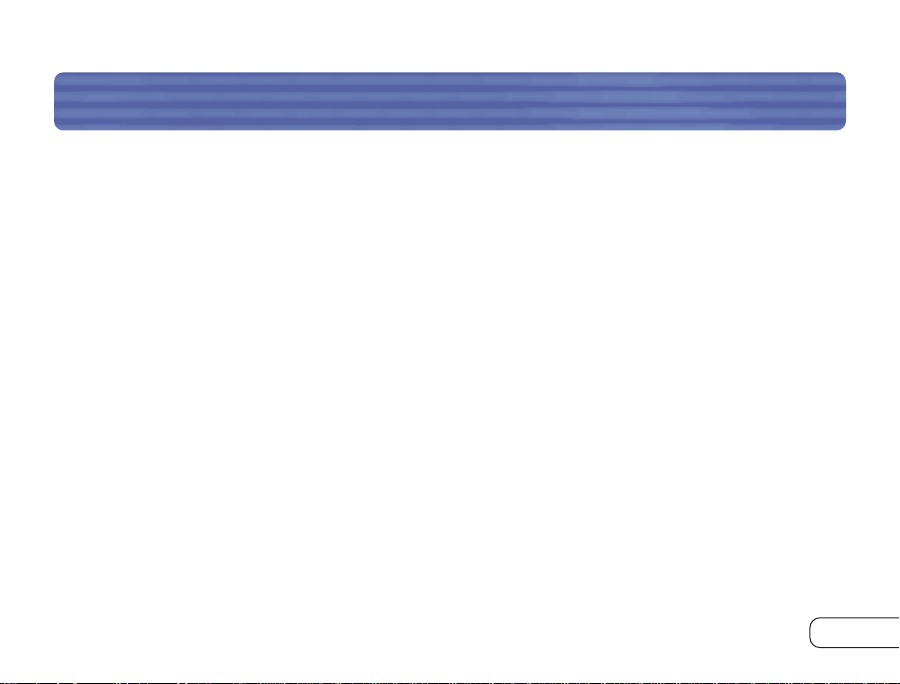
T ABLE OF CONTENTS
Introduction. . . . . . . . . . . . . . . . . . . . . . . . . . . . . . . . . . . . . . . . . . . . . . . . . . . . . 2
Product Features . . . . . . . . . . . . . . . . . . . . . . . . . . . . . . . . . . . . . . . . . . . . . . . . . . 3
System Requirements . . . . . . . . . . . . . . . . . . . . . . . . . . . . . . . . . . . . . . . . . . . . . . . 4
Package Contents . . . . . . . . . . . . . . . . . . . . . . . . . . . . . . . . . . . . . . . . . . . . . . . . . 5
USB Adapter Specifications. . . . . . . . . . . . . . . . . . . . . . . . . . . . . . . . . . . . . . . . . . . . 6
Supported Profiles . . . . . . . . . . . . . . . . . . . . . . . . . . . . . . . . . . . . . . . . . . . . . . . . . 7
Software Setup . . . . . . . . . . . . . . . . . . . . . . . . . . . . . . . . . . . . . . . . . . . . . . . . . . . 9
Installing the USB Adapter. . . . . . . . . . . . . . . . . . . . . . . . . . . . . . . . . . . . . . . . . . . 13
Installing the USB Device Driver
Bluetooth
“My Bluetooth Places” Program . . . . . . . . . . . . . . . . . . . . . . . . . . . . . . . . . . . . . . . . 21
Uninstalling the Software. . . . . . . . . . . . . . . . . . . . . . . . . . . . . . . . . . . . . . . . . . . . 25
Glossary . . . . . . . . . . . . . . . . . . . . . . . . . . . . . . . . . . . . . . . . . . . . . . . . . . . . . . . 27
FCC/CE/IC Statements . . . . . . . . . . . . . . . . . . . . . . . . . . . . . . . . . . . . . . . . . . . . . . 28
Information. . . . . . . . . . . . . . . . . . . . . . . . . . . . . . . . . . . . . . . . . . . . . . . . . . . . . 31
Configuration Settings. . . . . . . . . . . . . . . . . . . . . . . . . . . . . . . . . . . . . . . . . 18
. . . . . . . . . . . . . . . . . . . . . . . . . . . . . . . . . . . . . . . . . . . . . . . .
15
1
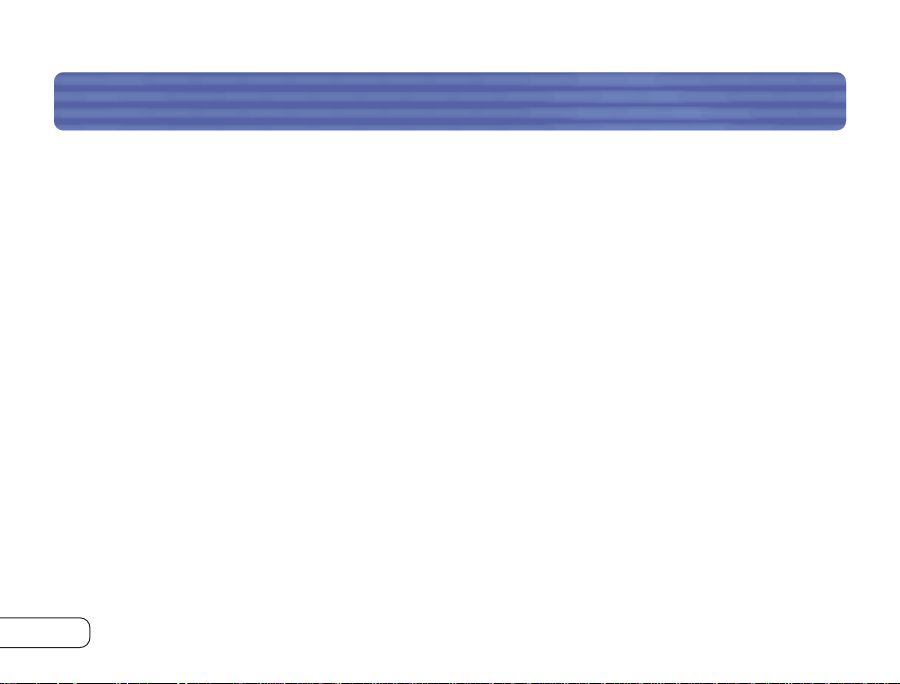
INTRODUCTION
Thank you for purchasing the
featuring
connections between your USB desktop PC and devices using
technology. The USB Adapter is compatible with all
enables you to wirelessly connect up to seven other devices enabled with
technology, such as printers, PDAs, and cell phones simultaneously. Now you can
connect your peripherals and computing devices up to 10 meters
away without cables in your home, office, or while on the
road. Establish ad-hoc connection between devices
without having to configure a network.
Before you install and start using your new USB
Adapter, please take a few minutes to review
some of the terms that you will be seeing
throughout the document. You will find a
brief Glossary on page 27 of this manual.
2
Bluetooth
wireless technology. The USB Adapter lets you create cable-free
Bluetooth
USB Adapter (the USB Adapter) from Belkin
Bluetooth
Bluetooth
v1.1-certified devices and
wireless
Bluetooth
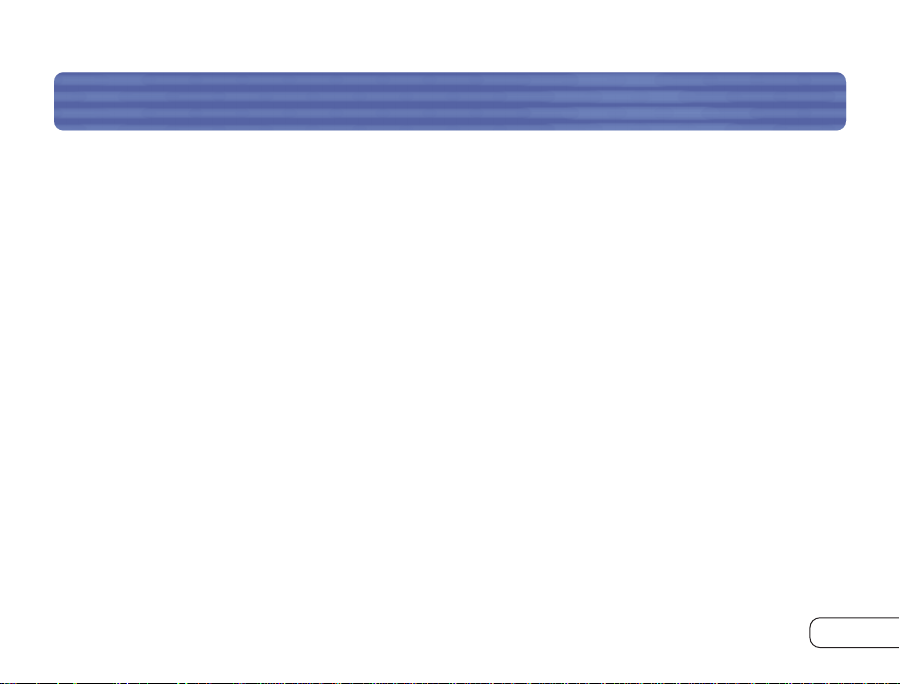
PRODUCT FEATURES
The USB Adapter is compliant with
• Compliancy with
Bluetooth
specification v1.1 devices
Bluetooth
standard version 1.1 and provides:
•USB bus powering: No external power supply necessary
®
• Support for Microsoft
• Compatible with Mac
Windows®98 SE, Me, 2000, and XP
®
OS X v10.2 and higher*
• Operating distance of up to 10 meters
•Point-to-multipoint connections
• Support for data rates up to 721Kbps
• Built-in security: up to 128-bit encryption and authentication
• Compatibility with USB desktop and notebook computers
®
*Mac OS X driver and software provided by Apple
.
3
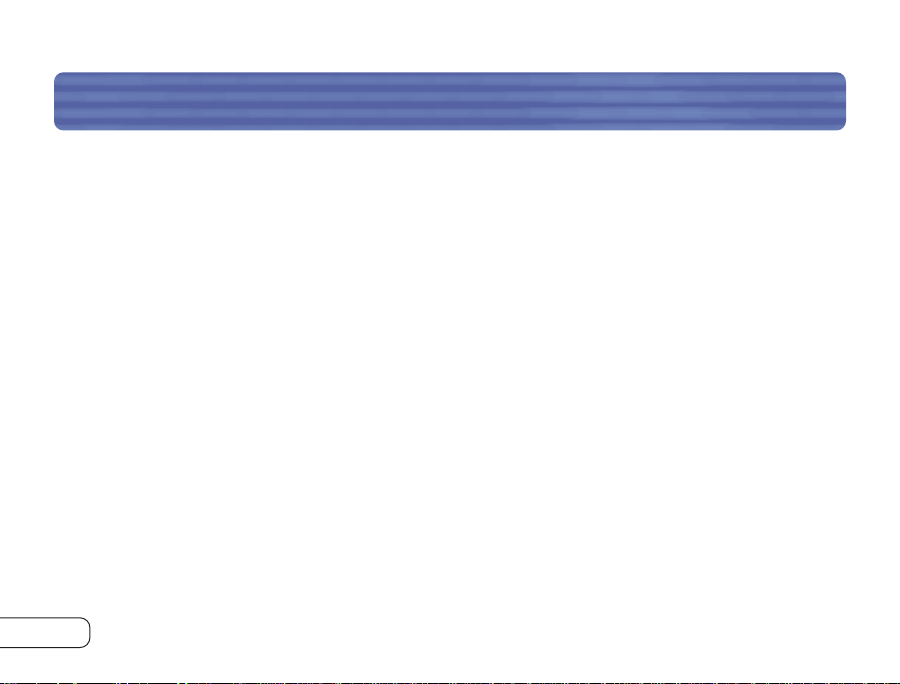
SYSTEM REQUIREMENTS
PC System Requirements
• PC-compatible computer, CPU speed of 200MHz or above
•Memory: 64MB or above, 128MB recommended
•One available USB port USB 1.1 standard
• Windows 98 SE, Me, 2000, and XP
Mac®System Requirements
•One available USB port, USB 1.1 standard
•Mac OS X v10.2 and higher*
*Mac OS X driver and software provided by Apple.
4
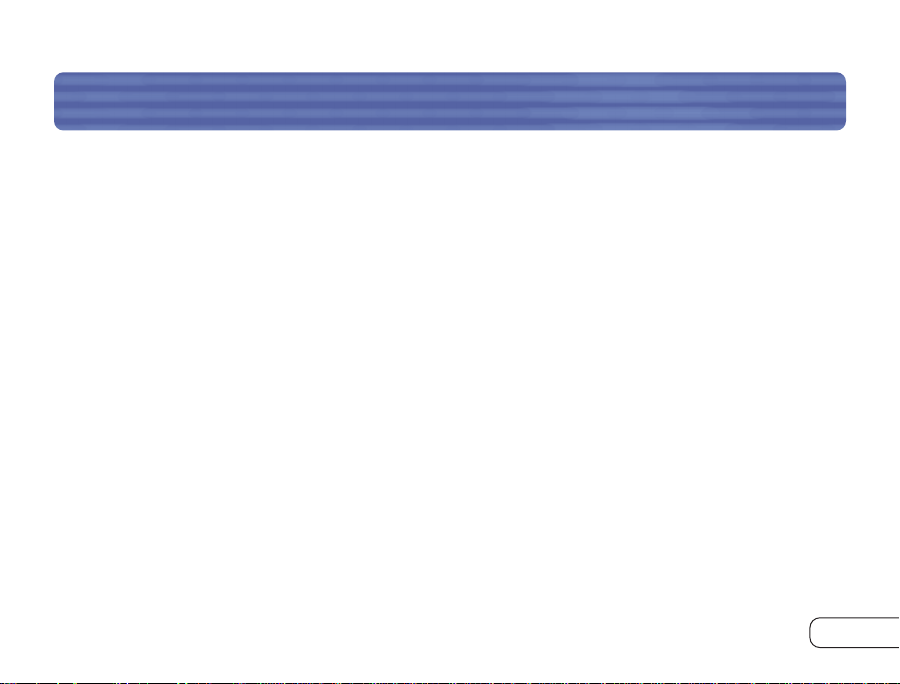
P ACKAGE CONTENTS
•
Bluetooth
• CD-ROM for installation software and documentation
•User Manual
• Quick Installation Guide
• Registration Card
USB Adapter
5
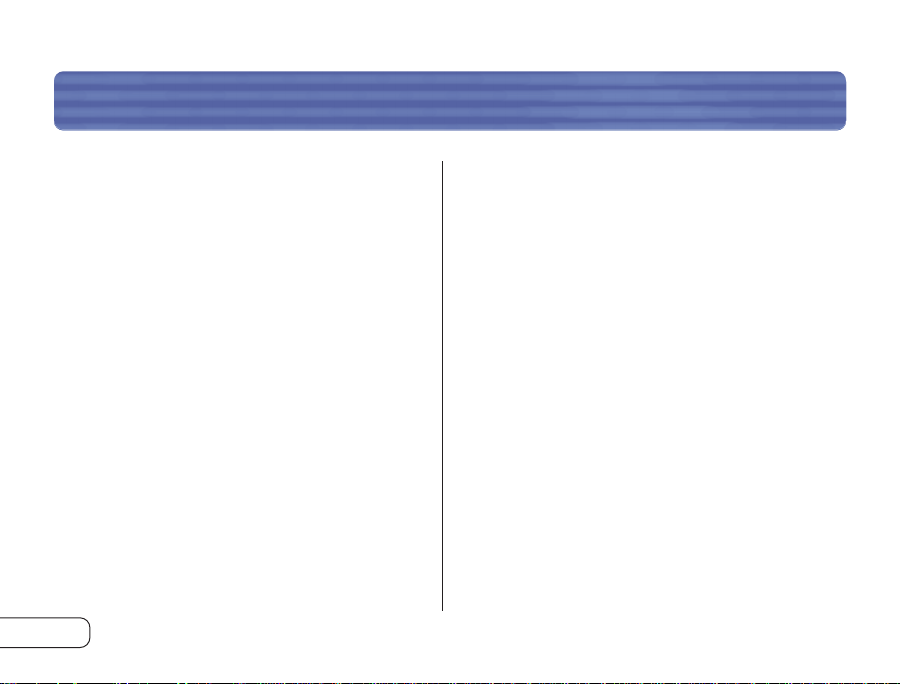
USB ADAPTER SPECIFICATIONS
Bluetooth
Physical Interface: USBUHCI/OHCI 1.1compliant
Operating Frequency: 2.4 to 2.4835GHz
Output Power: 0 dBm, Class 2
Sensitivity: <0.1% BER@ -70 dBm
Data Rate: 723/57.6Kbps
Operating Range: 10-meter radius indoors
Network Topology: Point-to-Multipoint
Packet Support: 1/3/5 Slots Packet
Operation: Master/Slave
Frequency Stability: +/- 10PPM
LED Indicator: Power On/Data Traffic
Antenna Type: Internal
Dimensions: 57mm (L) x 24mm (W)
6
Compliance: Version 1.1
x 10mm (H)
Weight: 0.3oz. or 9g
Operating Temp: 0 to 70 degrees Celsius
Storage Temp: -30 to 85 degrees Celsius
Humidity: 10-90% (non-condensing)
Supply Voltage: 5.0VDC (USB)
Nominal Current: 100mA
Support Profiles: Service Discovery, File
Transfer, LAN Access, Serial
Port, DUN, Generic Object
Exchange, Business Card,
Push, Pull & Exchange, FAX,
Synchronization
OS Support: Windows 98 SE, Me, 2000,
and XP
Mac OS X v10.2 and higher*
Specifications are subject to change without notice.
*Mac OS X driver and software provided by Apple.
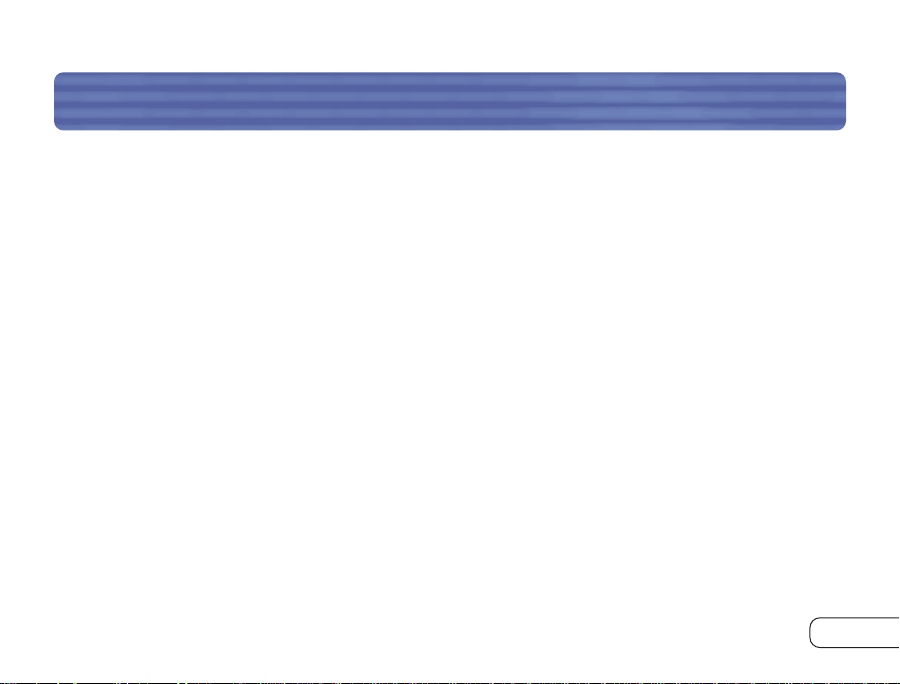
SUPPORTED PROFILES
The services supported by your USB Adapter are defined as “Profiles”.
Available profiles include:
• Generic Access
• Service Discovery
• Serial Port
• LAN Access
•Dial-Up Networking
• Generic Object Exchange
• Object Push
• File Transfer
• Synchronization
•FAX
7
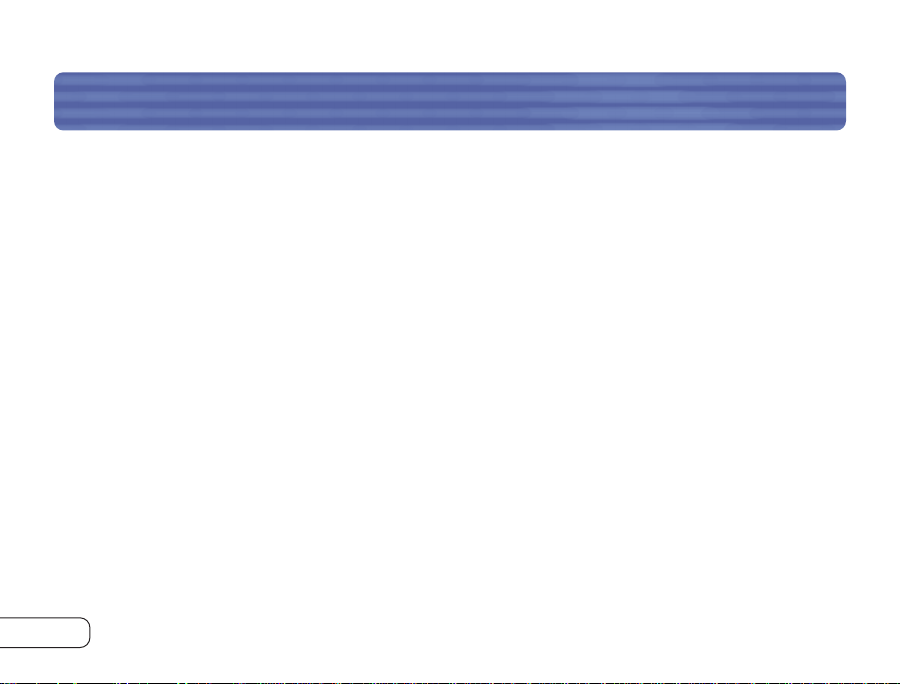
SUPPORTED PROFILES
Your USB Adapter gives you the ability to do the following—without cables:
•Transfer files
•Access dial-up networks
• Connect to local area networks
•Perform an ActiveSync®session
• Connect to serial ports
•Exchange PIM data
• Send or exchange business cards
The basic functions of the
• Device Discovery
• Service Discovery
• Establishing links with remote devices
8
Bluetooth
Neighborhood include:
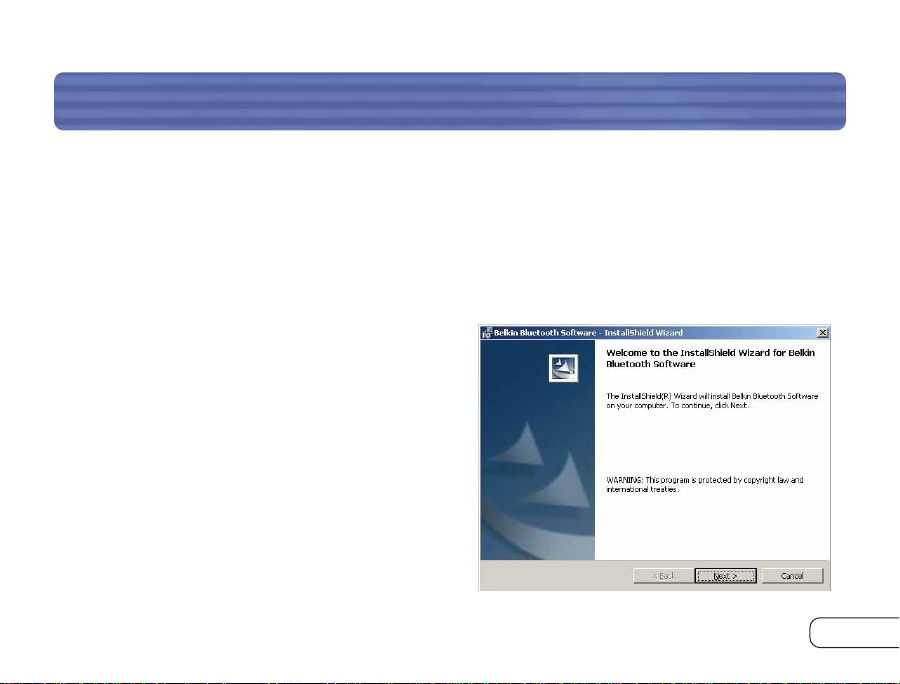
SOFTWARE SETUP
Software Setup for Windows 98 SE, Me, 2000, and XP
To install the software for the USB Adapter, follow the instructions below:
Note: The installation process for Windows XP may look slightly different from Windows 98 SE,
Me, and 2000.
Note: Do not insert the USB Adapter into the USB port prior to software installation.
1. Insert the software installation CD-ROM
into the PC’s CD-ROM drive.
2. The “Software InstallShield Wizard”
window appears. Click on “Next” to begin
the installation process.
9
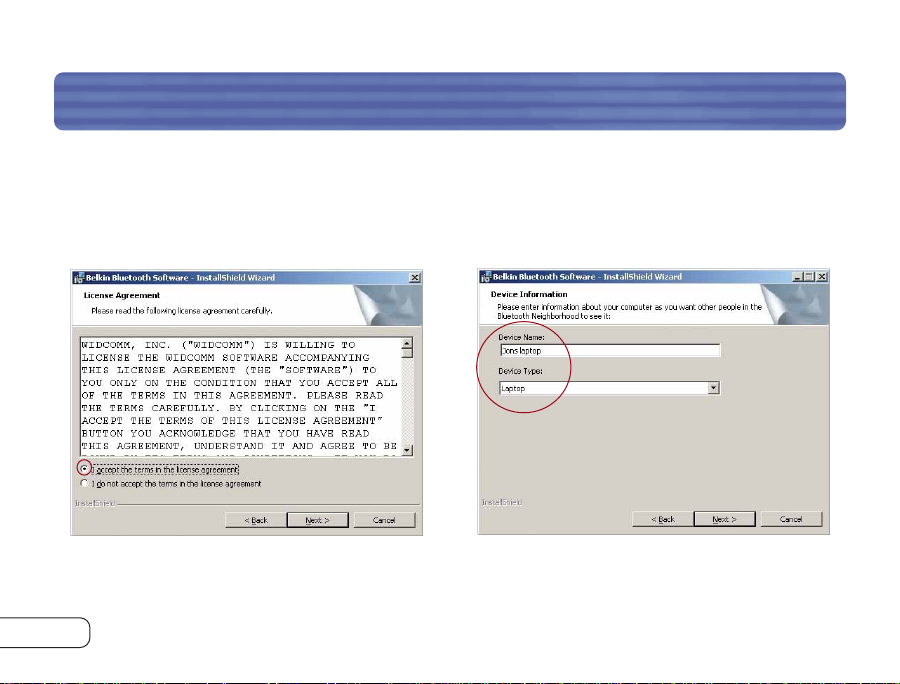
SOFTWARE SETUP
3. Choose “I accept the terms in the
license agreement” to accept the
license agreement. Click on “Next”.
10
4. Name your device and select the type
of computer you are installing your
USB Adapter in. Click on “Next”.
