Belkin F8T002 User Manual
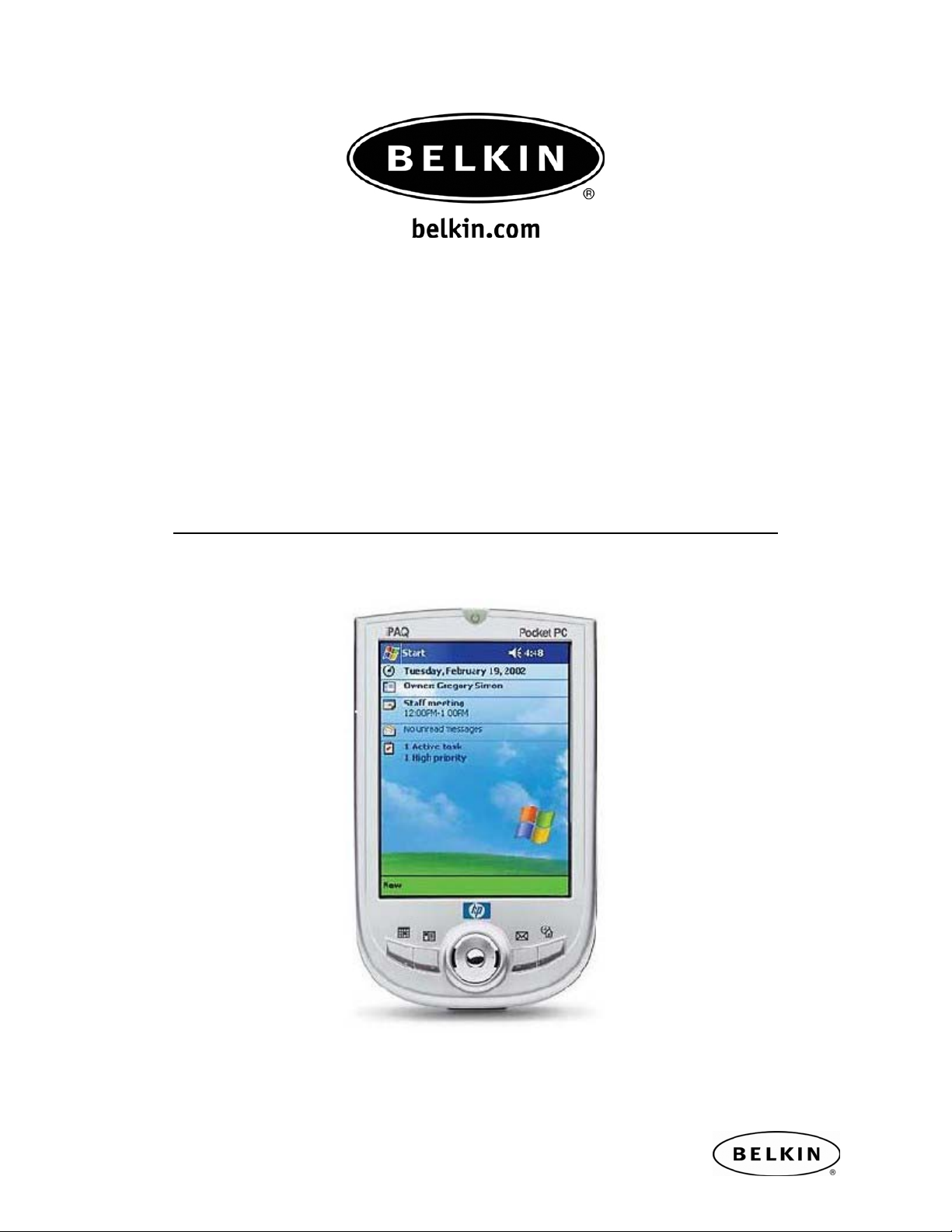
Synchronizing your Pocket PC over Bluetooth, by Belkin
Synchronizing your Pocket PC over
Bluetooth
Quick Setup Guide
For HP IPAQ Pocket PC Models: H1940, H1945, H2210, H2215, H5450,
H5455, H5550, H5555 also works with other Pocket PCs using
Widcomm BTCE ver.1.3.x
Use with Belkin Bluetooth PC Adapters: F8T001, F8T002 and F8T003
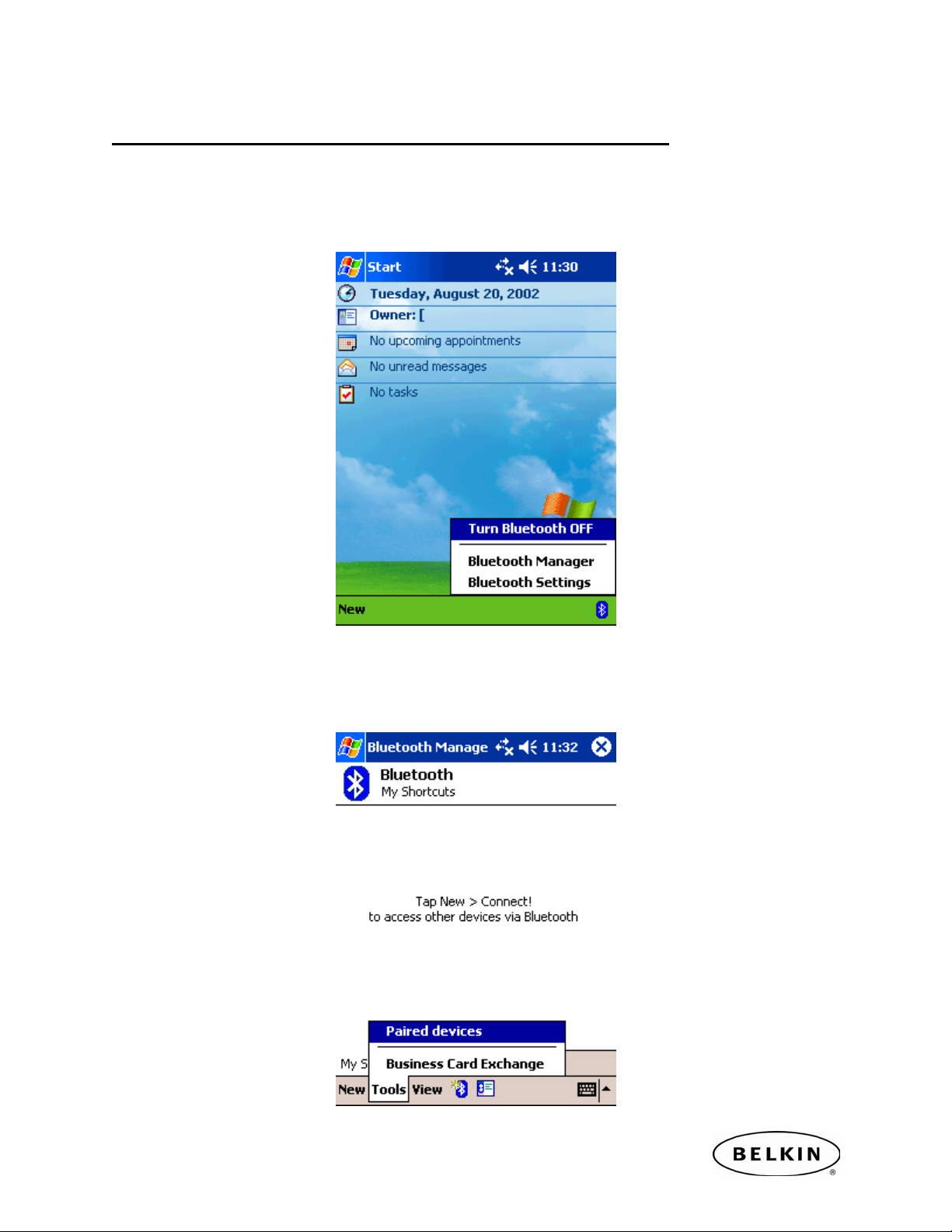
Synchronizing your Pocket PC over Bluetooth, by Belkin
SECTION 1: Pairing your Pocket PC to your Computer
Step 1: Tap on the Bluetooth icon located in the lower right corner of the Today
Screen. Select Bluetooth Manager.
Note: Be sure that your Bluetooth Radio is turned ON.
Step 2: Tap on the Tools located in the menu bar located at the bottom of your screen.
Then select Paired Devices.
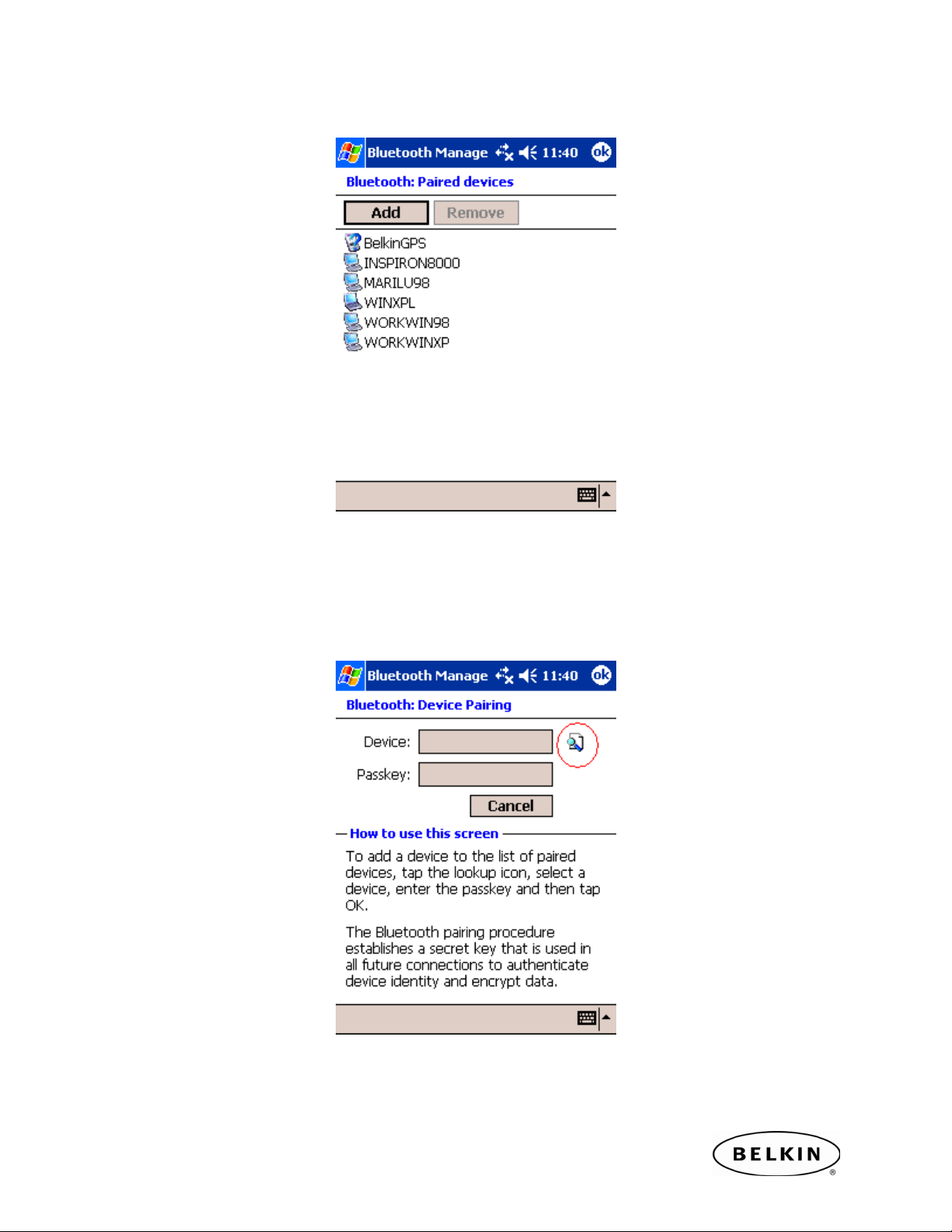
Synchronizing your Pocket PC over Bluetooth, by Belkin
Step 3: Tap on the Add button.
Step 4: Tap on Search icon located to the right of the Device text box.
This will begin a search for all Bluetooth devices in your area.
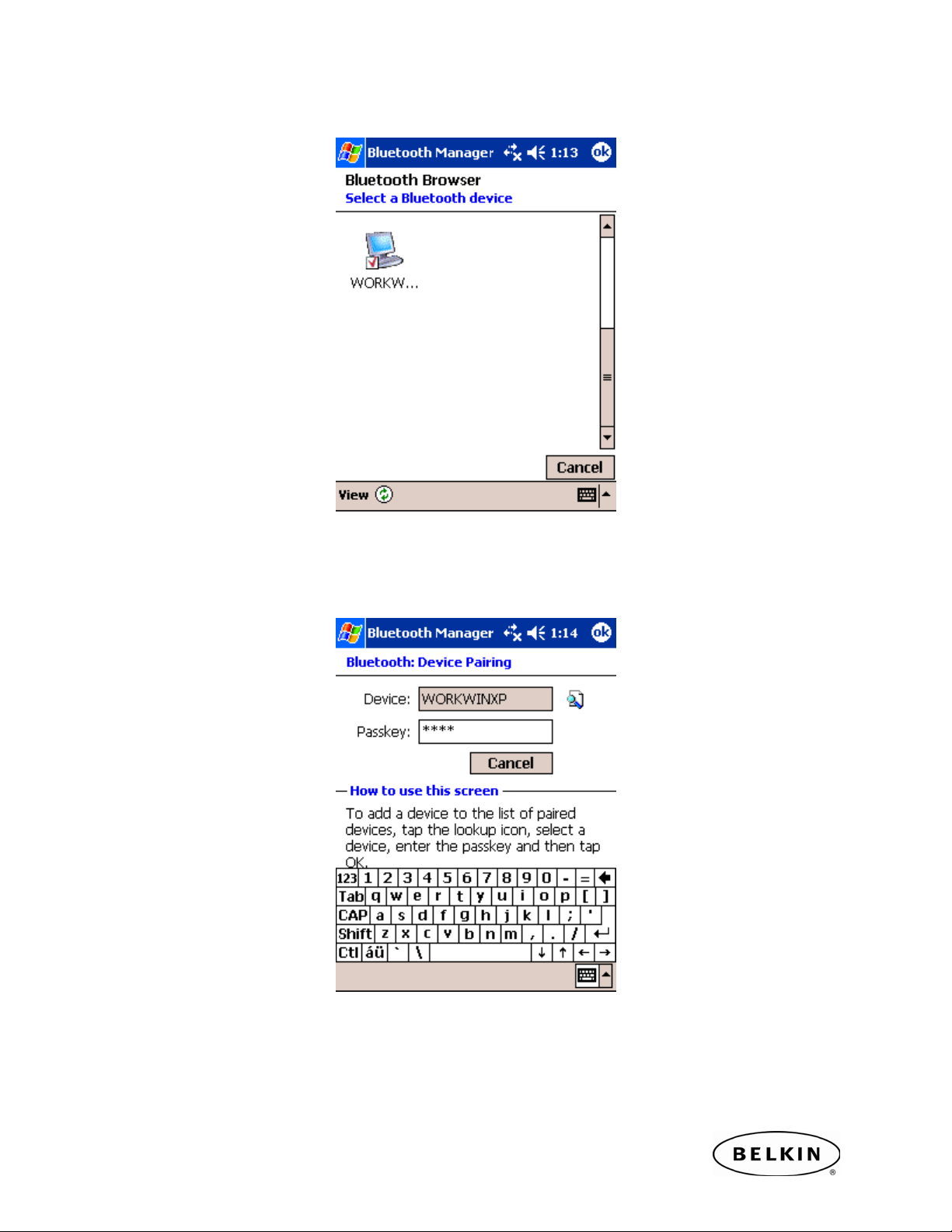
Synchronizing your Pocket PC over Bluetooth, by Belkin
Step 5: Tap on the devices you would like to synchronize your Pocket PC to.
Step 6: Enter a Passkey in the Passkey Text Box and tap “OK”. For example “0000” or
“1234.” The passkey could be any alphanumeric number you want.
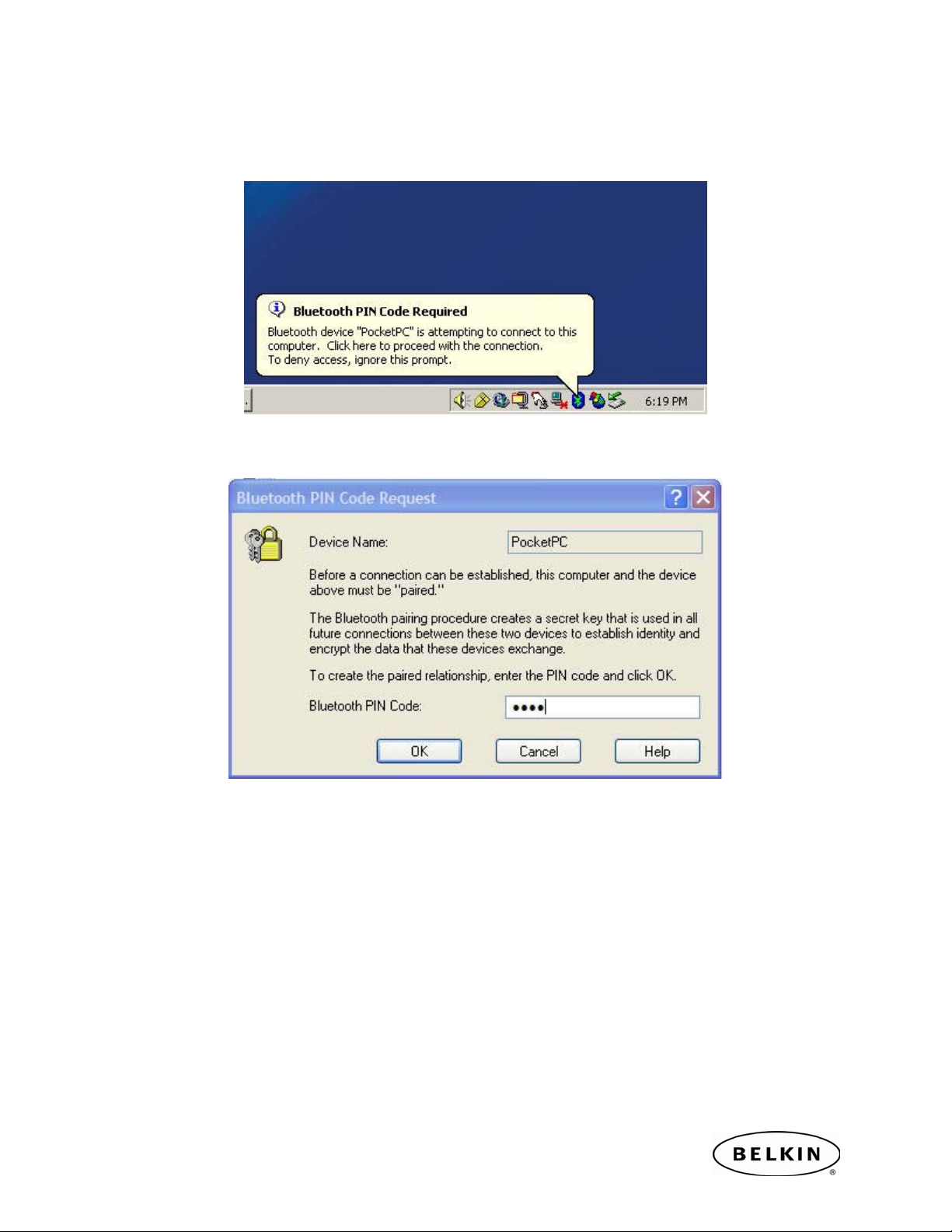
Synchronizing your Pocket PC over Bluetooth, by Belkin
Step 7: Check your Computer. You will be prompted to enter the same Passkey on the
Bluetooth computer you are trying to Synchronize to.
Step 8: Enter the Passkey and click OK.
