Belkin F8R0500 User Manual
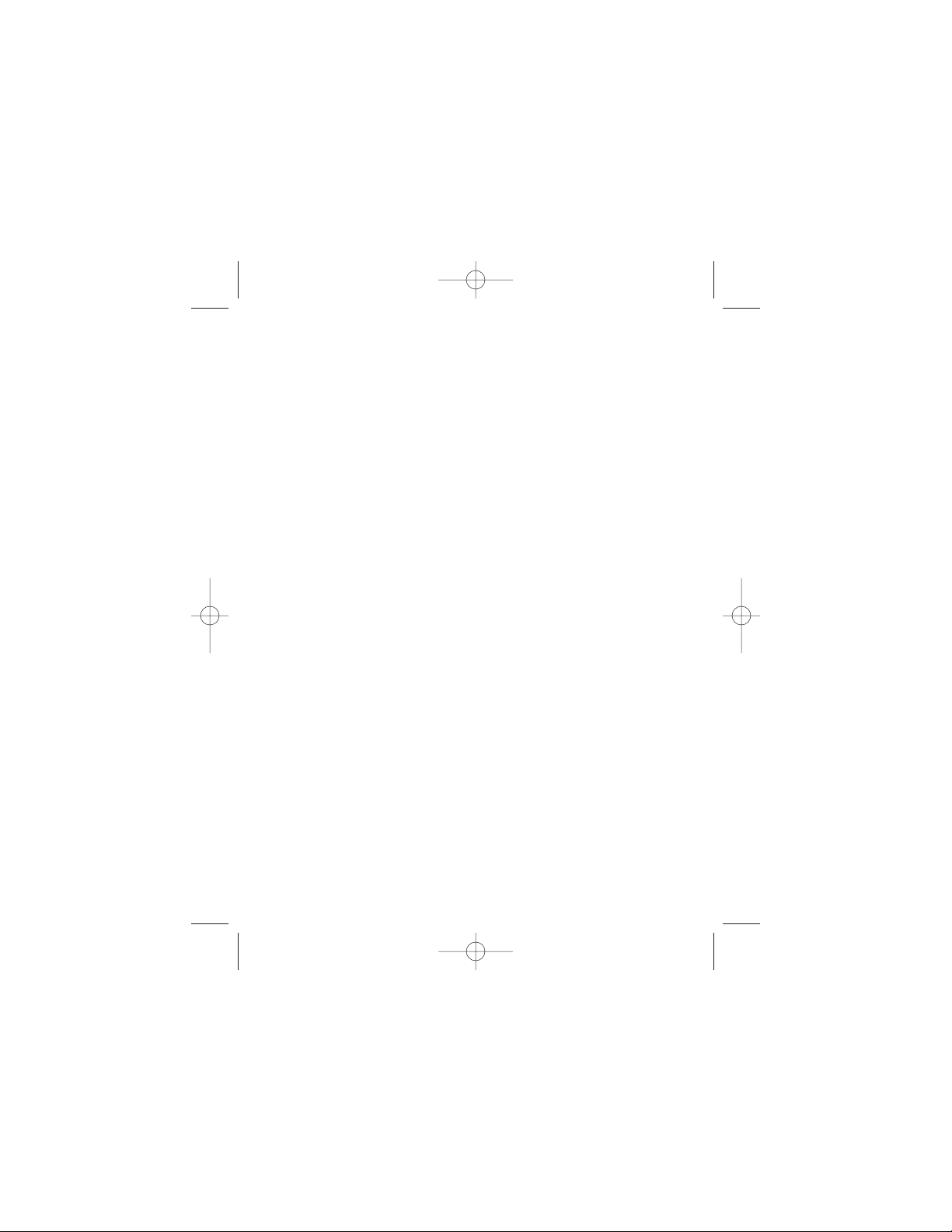
P73992 F8R0500
SnapNType
PDA Keyboard for
Handspring
™
Visor
™
Handhelds
User Guide
P73992-F8R0500-man.QXD 5/23/02 1:33 PM Page 1
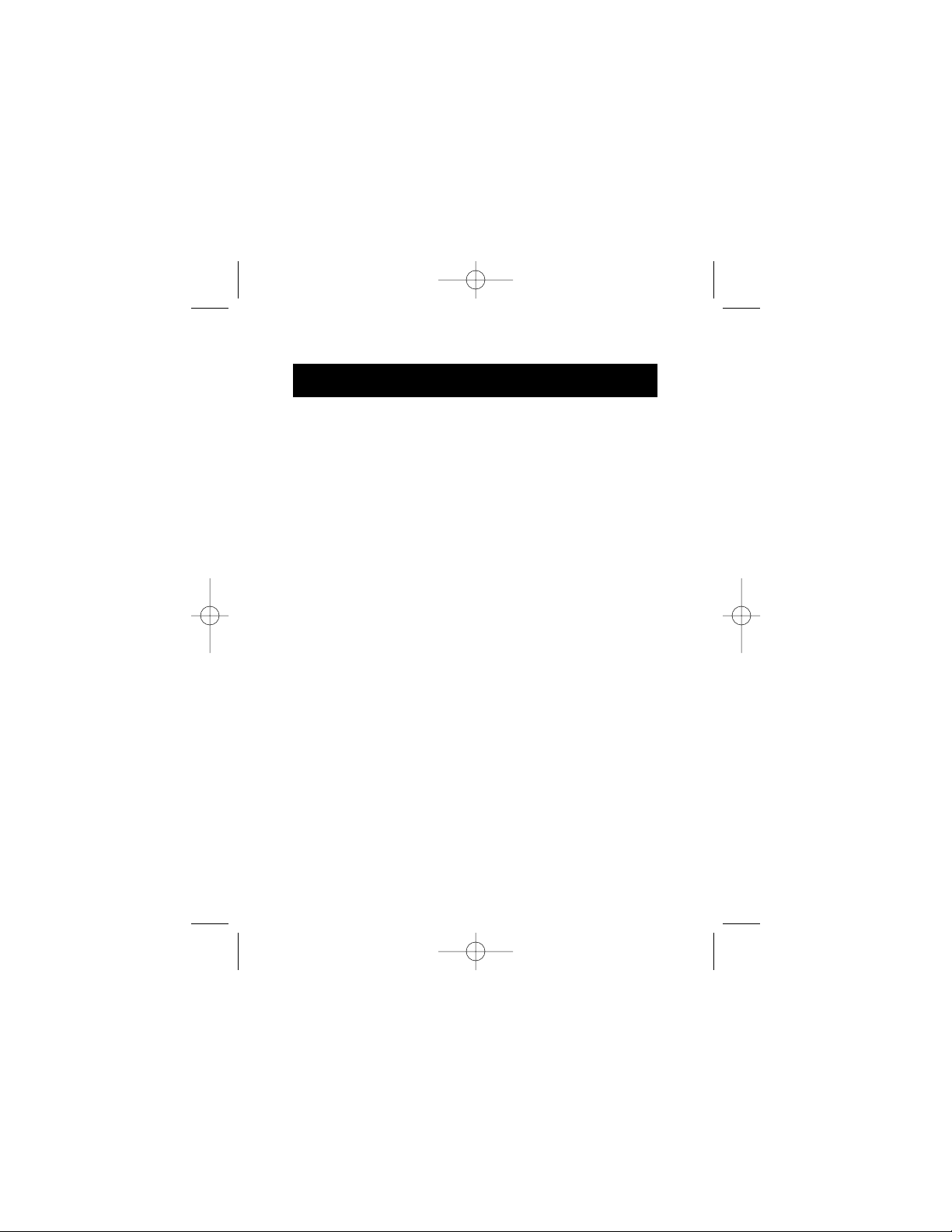
Congratulations on your purchase of the SnapNType PDA
Keyboard for your Handspring Visor handheld. The
SnapNType is easy to install and use. With its compact
design, you can start writing your e-mails and notes
anywhere you go.
Introduction
1
P73992-F8R0500-man.QXD 5/23/02 1:33 PM Page 1
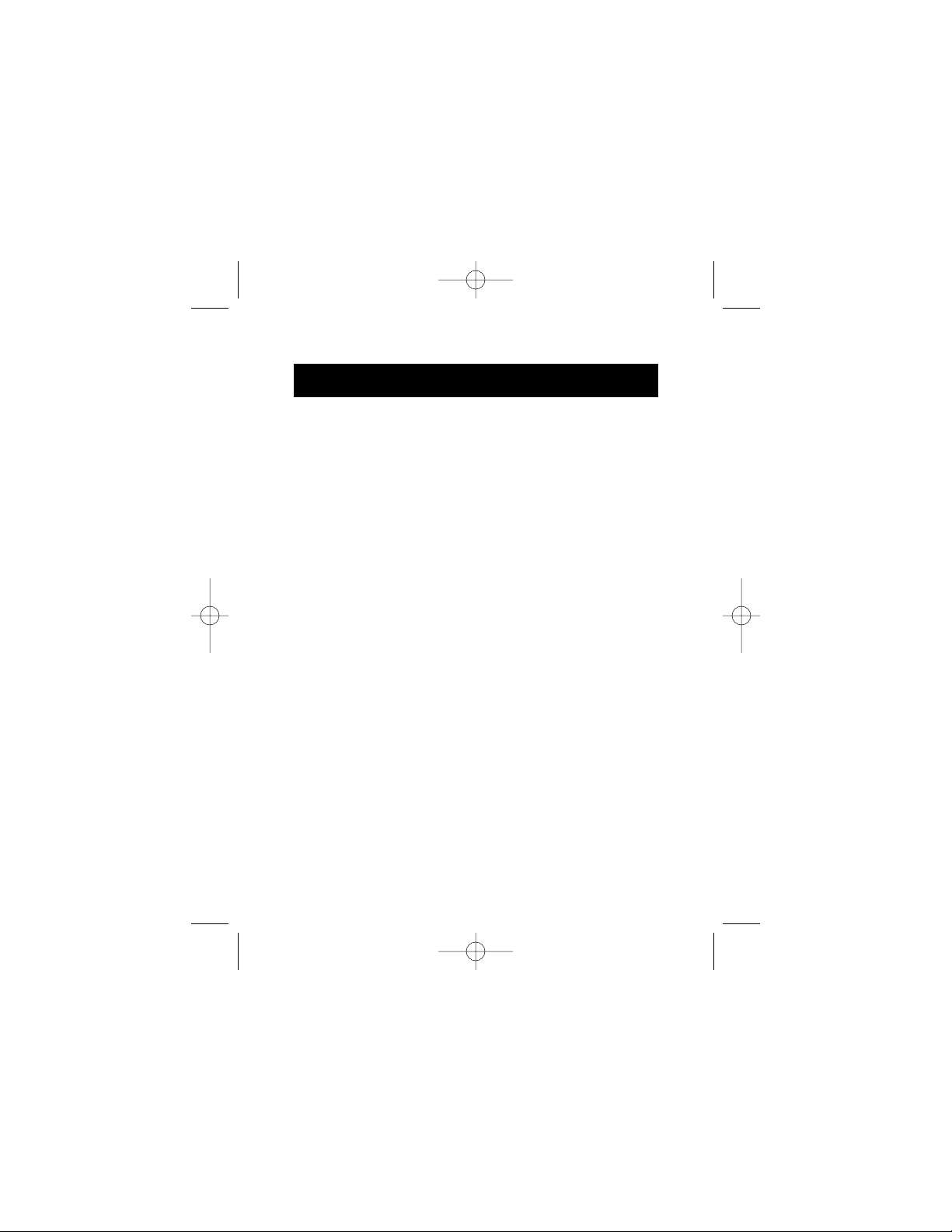
2
Setting Up Your SnapNType
Installing the SnapNType Software
Before installing the SnapNType software, please make
sure that:
1) You have disabled all other keyboard software installed in
your Handspring Visor handheld
2) You have performed a HotSync®function to backup all data.
3) Your Visor handheld has at least 10KB of free memory.
Follow these instructions to install SnapNType software on
your Visor handheld
1) Insert the SnapNType floppy disk into your computer’s
floppy drive.
2) Open the “My Computer” icon on the Windows®desktop
and double-click the “3.5" Floppy” icon. Then double-click
on the “SnapNType.prc” file to run the installation program.
3) Click once on the “SnapNType.prc” driver.
4) Click “OK” and then “Done”.
5) Perform a HotSync function to transfer the SnapNType
software onto your Visor handheld.
P73992-F8R0500-man.QXD 5/23/02 1:33 PM Page 2
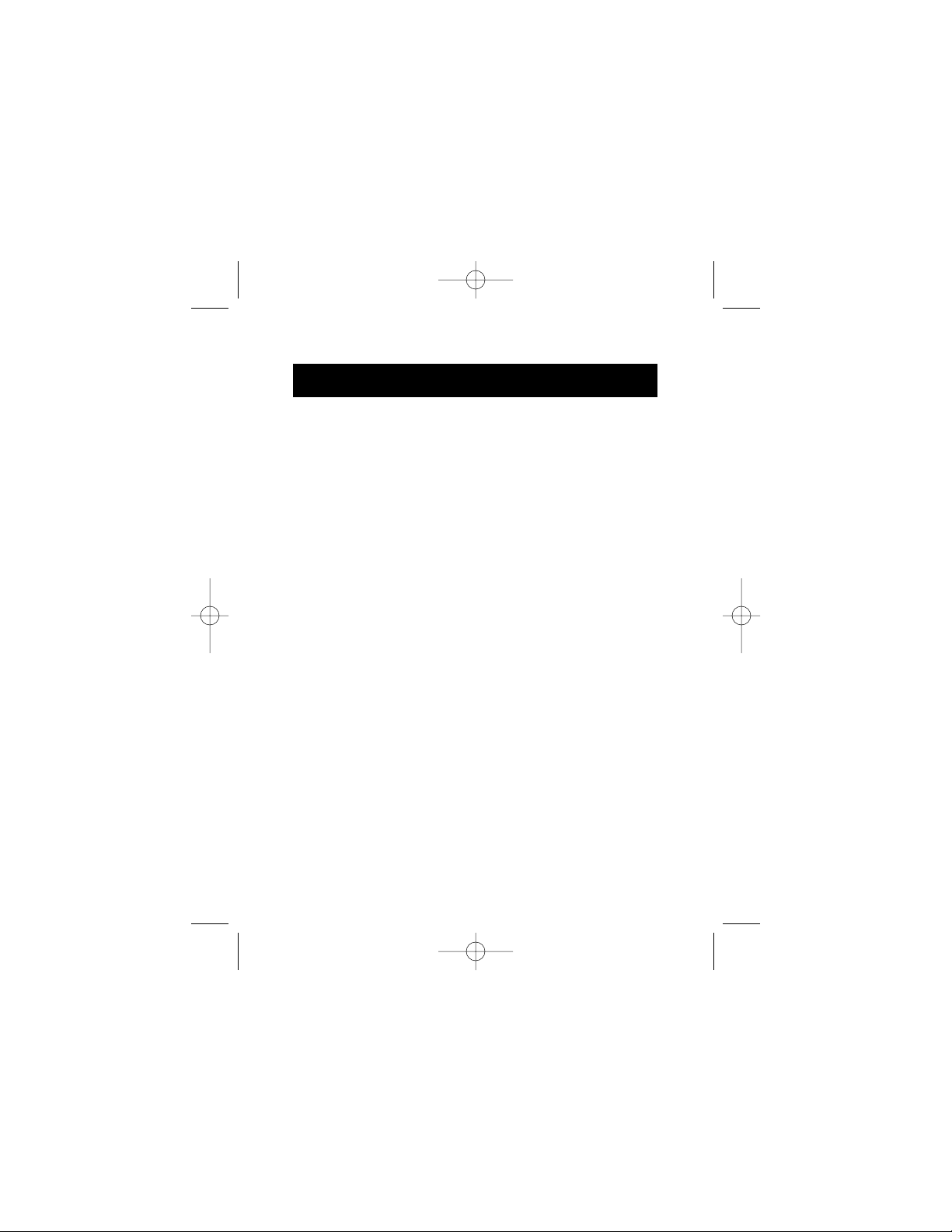
3
Setting Up Your SnapNType (continued)
Attaching the SnapNType to Your Visor Handheld
While holding your Visor handheld with one hand and the
SnapNType with the other hand, slide your Visor handheld into the
SnapNType keyboard until the connector latches securely.
Detaching the SnapNType Keyboard from Your Visor Handheld
While holding your Visor handheld with one hand and the
SnapNType with the other hand, remove the Visor handheld by
carefully sliding the SnapNType away from the handheld.
P73992-F8R0500-man.QXD 5/23/02 1:33 PM Page 3

4
Using Your SnapNType
After you have successfully installed the SnapNType software on
your Visor handheld, the keyboard driver will be enabled
automatically. Simply attach the SnapNType to your Visor
handheld and start typing.
Typing Lowercase Letters
To enter lowercase letters with your SnapNType, simply type
them as you would on a standard computer keyboard.
Typing Uppercase Letters
To capitalize one letter: Press once and the next letter you
enter will be capitalized.
To capitalize a block of letters: Press and hold and all other
letters you enter while holding will be capitalized.
To turn on “Caps Lock”: Press and then press . For as
long as “Caps Lock” is turned on, all characters will be entered
in uppercase.
To release “Caps Lock”: Press and then press .
P73992-F8R0500-man.QXD 5/23/02 1:33 PM Page 4
