Page 1
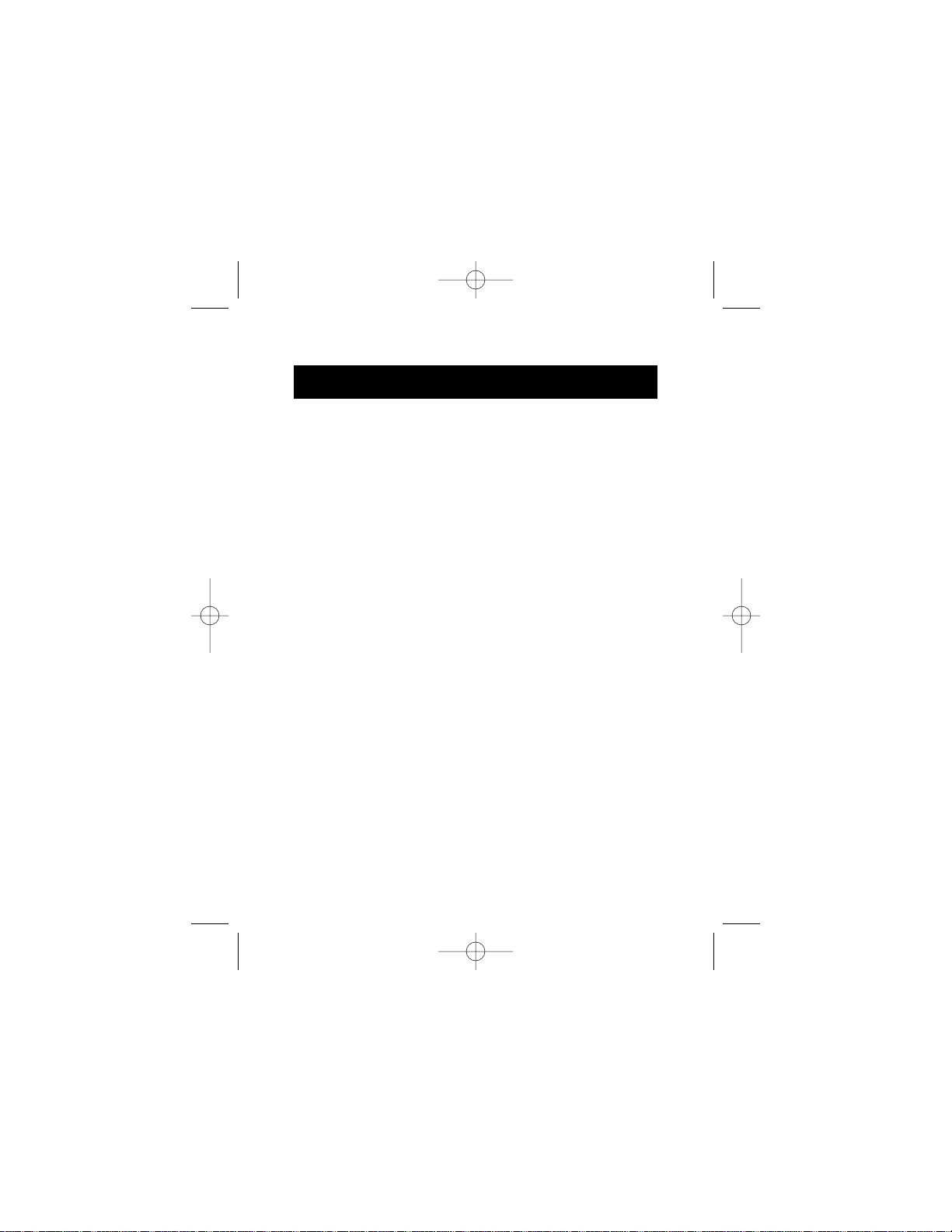
P73427 F8E850-OPT
Optical Mouse
User Manual
P73427-F8E850-OPT-US-man.qxd 1/12/01 12:15 PM Page 1
Page 2
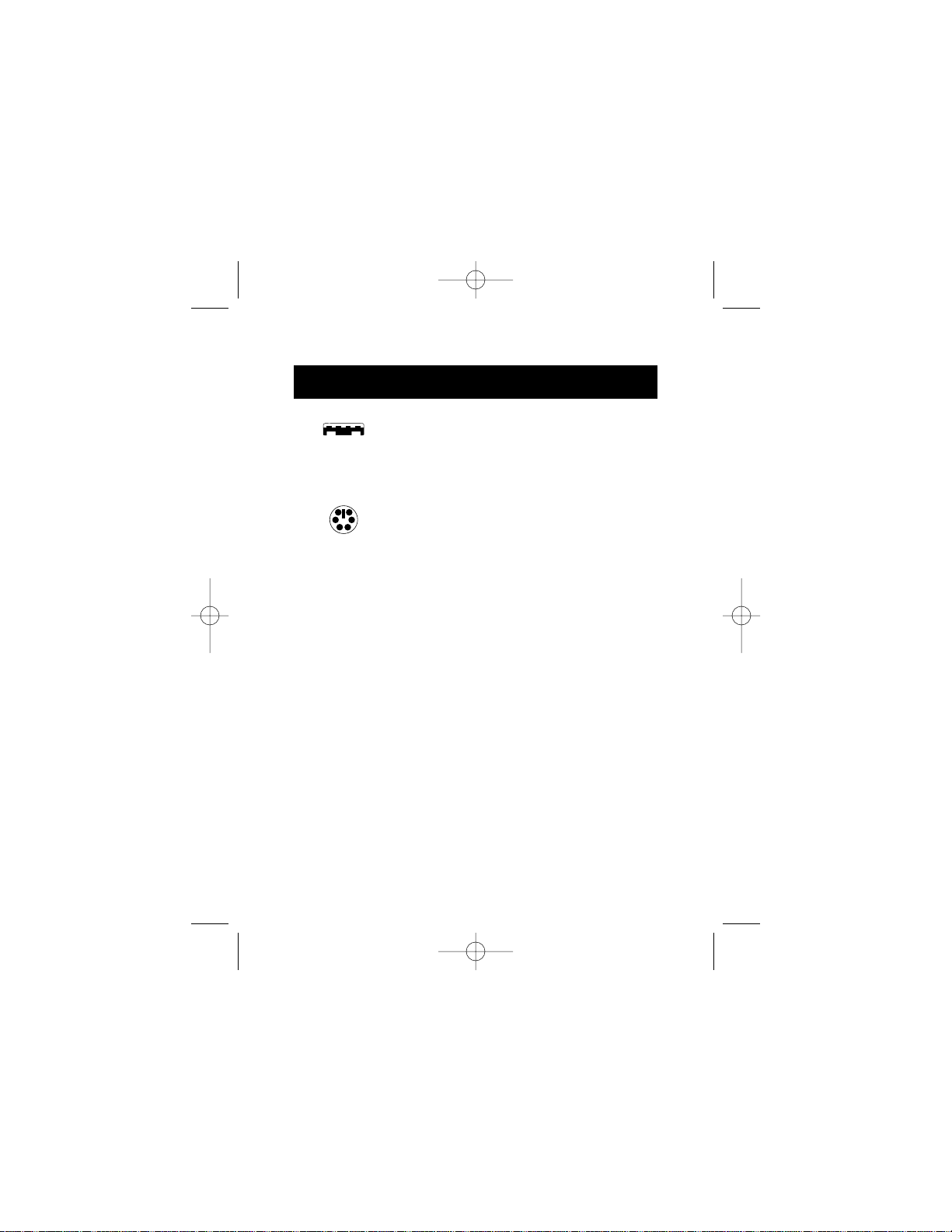
The USB connector is compatible with
Windows®98 and Windows®2000.
The PS/2 connector is compatible with
Windows®3.x, 95, 98, NT and 2000.
USB Connector
PS/2 Connector
Important information
2
P73427-F8E850-OPT-US-man.qxd 1/12/01 12:15 PM Page 2
Page 3
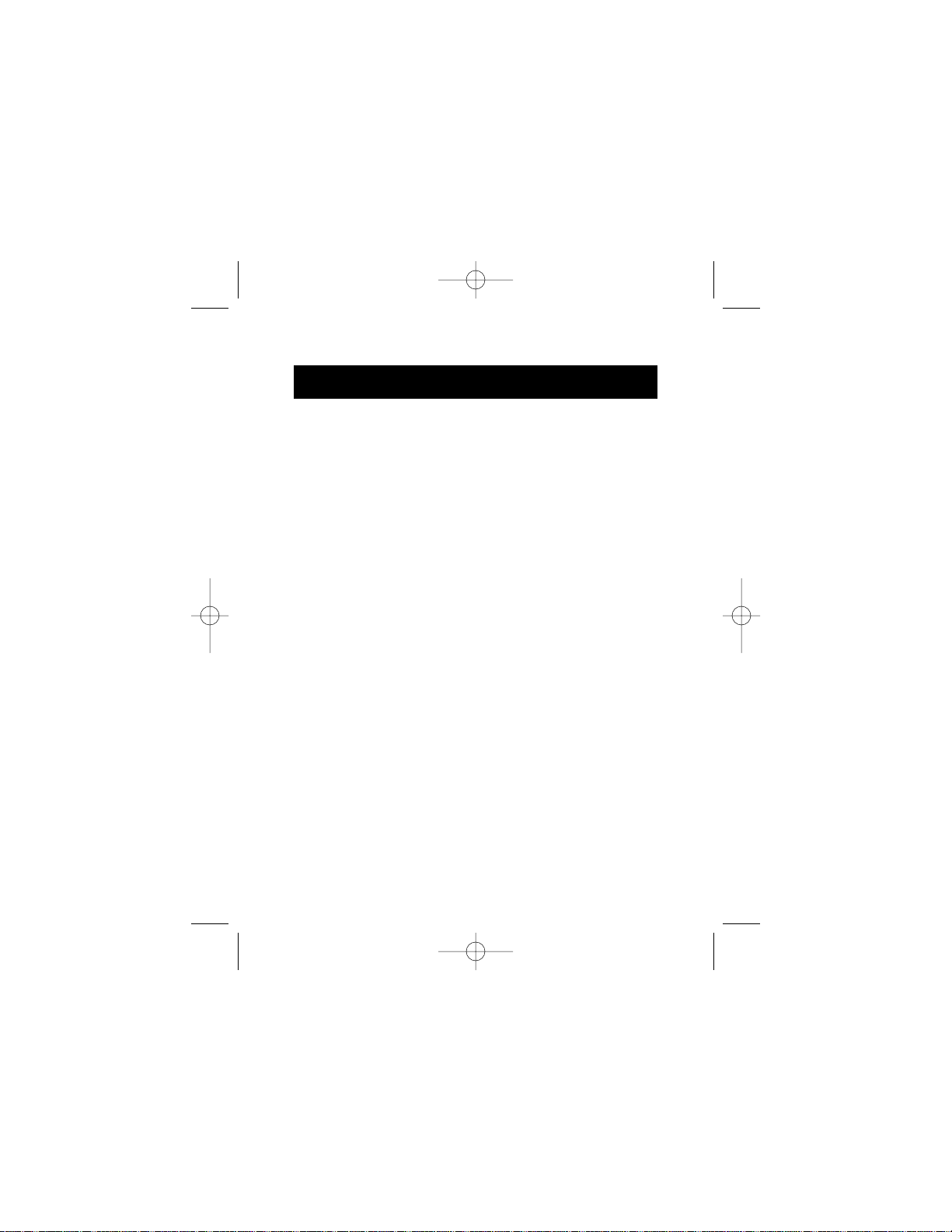
Introduction
Congratulations on your purchase of the Belkin Optical
Mouse, a revolutionary mouse designed for today’s
sophisticated computer user. Not only will you find this
mouse resoundingly easy to use, but also incredibly
versatile. Try it on the floor,
try it on a lampshade, try it on your leg…try it just
about anywhere.
You’ll be amazed by the precision of the Optical Mouse,
moving smoother than other mice on conventional mouse
pads. No longer will you need a mouse pad to get optimal
performance, which is perfect for computer users who
don’t have a lot of space. And without a rubber ball that
picks up dirt and debris from everyday use, you won’t
have to continuously clean your Optical Mouse. This lowmaintenance device stays smooth and precise.
Other features include a scroll wheel, which eliminates the
need for a scroll bar as you move fluidly through websites
and documents. Using the Optical Mouse scroll wheel also
reduces movement for less strain on your wrist and easier
navigation through computer programs. Four-directional
scrolling increases viewing options. Scroll horizontally or
vertically with one click of the wheel. You can even browse
at multiple speeds. Browse fast or slow—you decide!
One-Touch Zoom Control gives you control of the zoom
feature provided by your Windows®system. Now you can
instantly enlarge or reduce your viewing screen.
So, enjoy and thank you for choosing Belkin!
1
P73427-F8E850-OPT-US-man.qxd 1/12/01 12:15 PM Page 1
Page 4
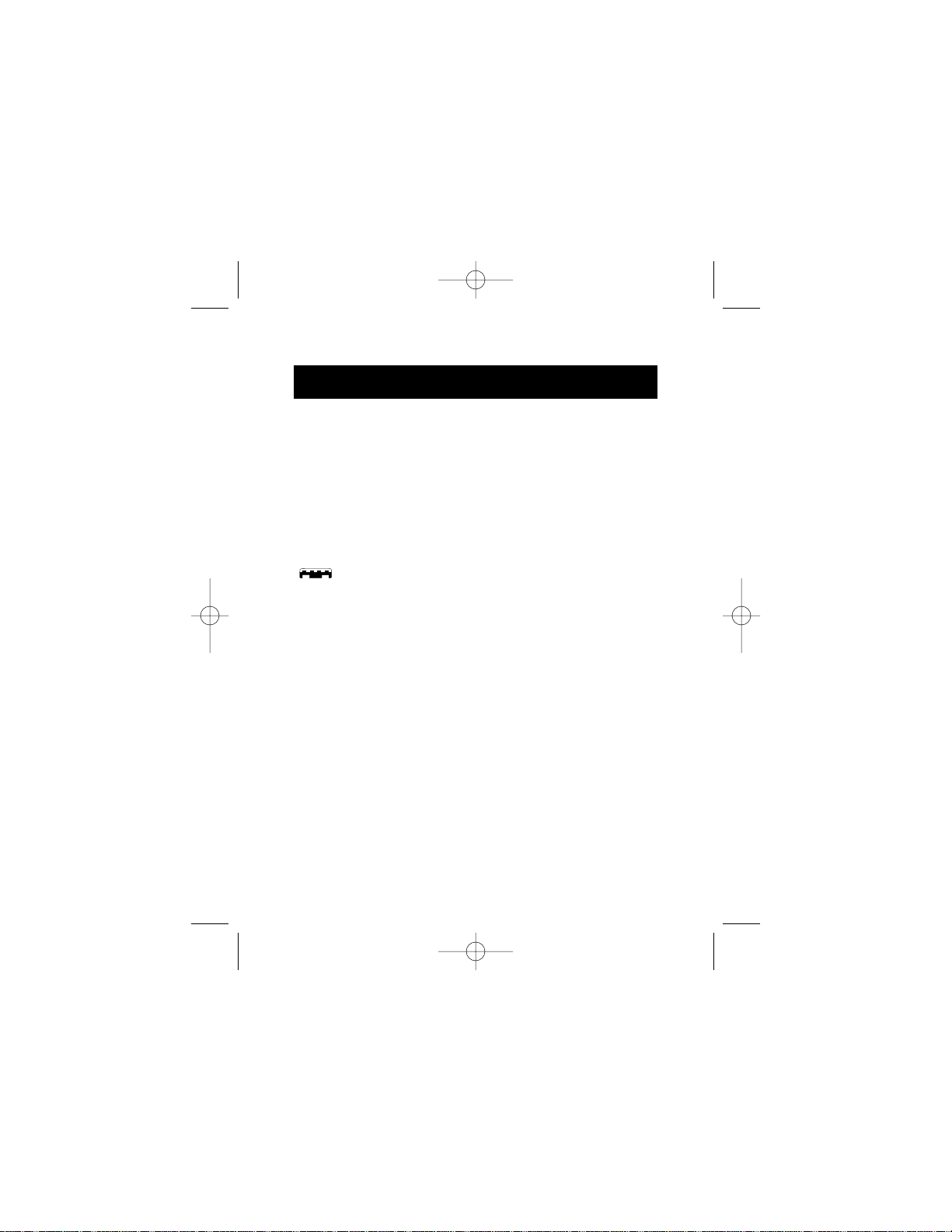
2
2. Hardware Installation
Hardware Installation
Your mouse connects to either a PS/2 mouse port or a
Universal Serial Bus (USB) port. To check, examine the
back of your computer for the port designated for your
mouse. Some PCs have the word "MOUSE" marked next to
the PS/2 connector. If you are still unsure, please refer to
your hardware manual. For USB mouse port installation,
simply remove the USB-PS/2 adapter from the end of the
connector before plugging the mouse into the computer.
USB Installation
a. Locate the Universal Serial Bus (USB) port on the back
of your computer.
b. Plug your mouse into the port. Check the box in which
your mouse was shipped to verify the ports supported.
c. Sometimes, when connecting the mouse into a USB
port, Windows®will detect the mouse and start the A d d
New Hardware Wizard. I f this does not happen, go to
step "d". If the Wizard does come up, follow the
on-screen instructions.
P73427-F8E850-OPT-US-man.qxd 1/12/01 12:15 PM Page 2
Page 5
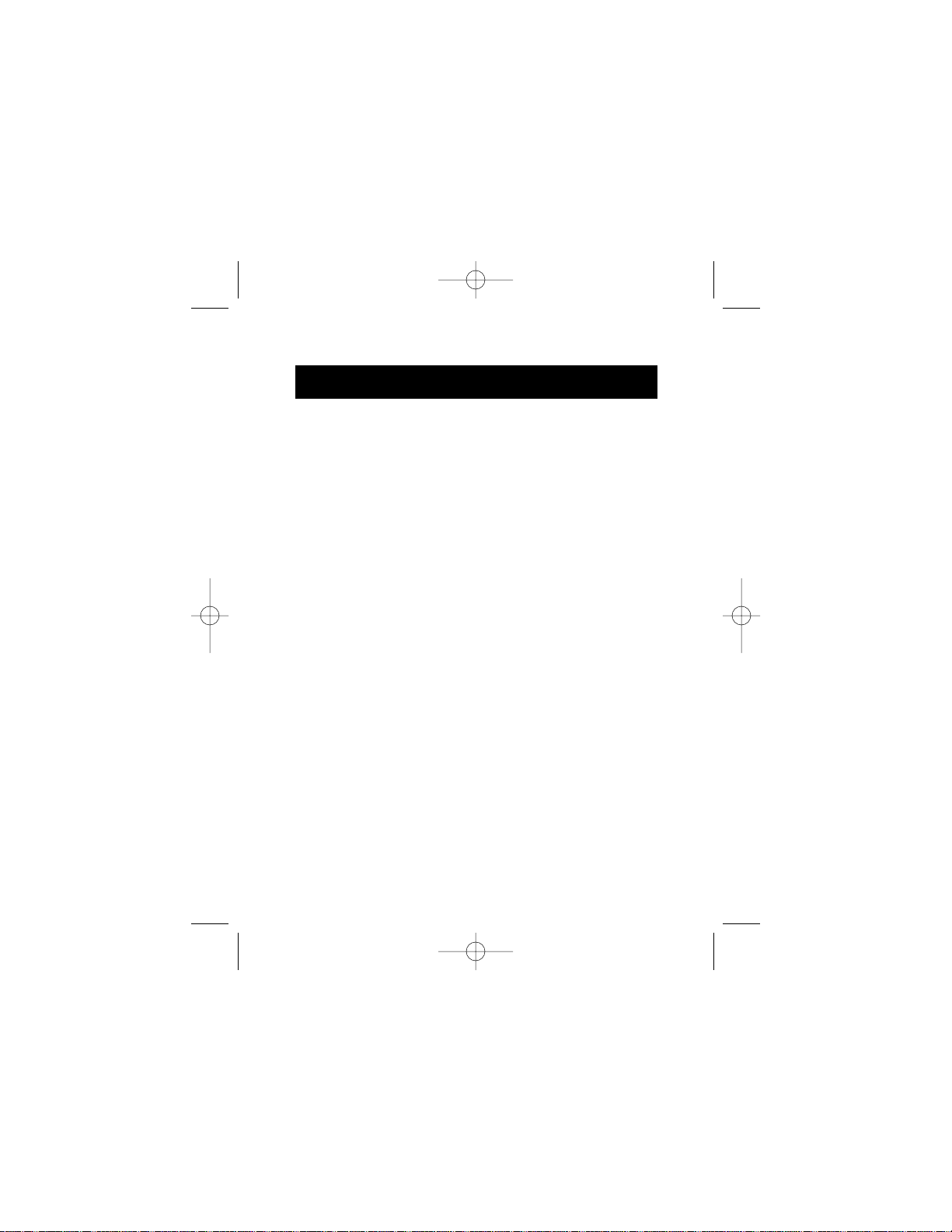
2. Hardware Installation (continued)
1. You may be prompted to insert the Windows
®
Software disk.
2 . Insert the disk in the CD-ROM drive.
3 . The drive and CD will come up automatically.
Confirm that it is the current drive (for example,
D:\).
4. Click O K .
5 . The file needed to support the USB mouse will be
copied to your computer.
d. At this point, your mouse will work with the built-in
Microsoft®Operating System. If your mouse does not
respond, please contact the Belkin Technical Support
department at (800) 223-5546, ext. 2263.
To use the extra features of your middle button, you
must
install the included software.
3
P73427-F8E850-OPT-US-man.qxd 1/12/01 12:15 PM Page 3
Page 6

4
2. Hardware Installation (continued)
PS/2 Installation
a. Make sure that the computer is turned off.
b. Locate the computer PS/2 mouse port on the back of
your computer.
c. Plug your mouse into the appropriate port
recommended above. Check the box in which your
mouse was shipped to verify the ports supported.
d. Turn your computer on. At this point, your mouse will
work with the built-in Microsoft®Operating System. If
your mouse does not respond, please contact the
Belkin Technical Support department at (800) 2235546, ext. 2263.
To use the extra features of your middle button, you must
install the included software.
P73427-F8E850-OPT-US-man.qxd 1/12/01 12:15 PM Page 4
Page 7

5
3. Software Installation
Windows®95 and Higher
a. Insert the Belkin Optical Mouse driver software into
your disk drive.
b. Click the Start button and click Run.
c. Type <drive>:\setup.exe and press Enter. F o r
example, if your disk drive is D, type d:\setup.exe
and press Enter.
d. Follow the instructions on your screen.
P73427-F8E850-OPT-US-man.qxd 1/12/01 12:15 PM Page 5
Page 8

6
4. Troubleshooting
Problem #1
Q: Ican get into Windows
®
or into Safe Mode, but I cannot
use the mouse.
A: If you have more than one driver, this could be causing
your computer to boot in safe mode or preventing
your mouse from working at all. If you have more than
one driver, you must remove the excess third party
drivers. (Do not remove the Microsoft®default driver.)
If you are using a PS/2 mouse, the driver must state that it
is using a PS/2 driver. If you are using a USB mouse, the
driver must state that it is using a USB driver. Go to
“Mouse Properties” (Start, Settings, Control Panel, Mouse)
and look under the General tab. This will show you which
driver is currently recognized by Windows®. If this is not
the same as the mouse you currently have plugged in, you
must remove this driver and install the correct one. (See
Problem #2 below.)
Problem #2
Q: If I have more than one mouse driver, how do I remove
the driver without the mouse control? How do I boot
into normal Windows
®
mode?
A: Use your [Windows®Key] at the bottom left hand
corner of your keyboard if you have one; if not, press
[Alt] + [S] to go to the Start button. Next use your
[Up Arrow] t o select "Settings", then use your [Right
Arrow] to select "Control Panel" and press [Enter] .
P73427-F8E850-OPT-US-man.qxd 1/12/01 12:15 PM Page 6
Page 9

7
4. Troubleshooting (continued)
The previous steps have taken you to the “Control
Panel” where you can gain access to your “Device
Manager”. The Device Manager shows your driver
status and information, and it will allow you to
modify their settings.
After entering the “Control Panel”, use your [Up and
Down Arrows] to select “System” and press [Enter].
After entering “System Properties,” use your [Right
Arrow] to select “Device Manager”. Press [Tab] to
bring your selection to “Computer,” and use your
[Down Arrow] until your “Mouse” is highlighted. Use
your
[Right Arrow], [Right Arrow] to expand and select
your mouse driver(s).
After you have chosen your mouse driver, you can
now modify it by removing or changing the driver.
To remove the driver you have selected, use your
[Tab] key until the “Remove” tab is selected. Press
[Enter], [Enter], this will remove the driver. Use your
[Arrow Keys] to select any other drivers and repeat
the process until
all but one driver remains. Even if it is the wrong
driver,
you can use it and change it to the mouse driver of
your choosing.
After removing or changing the mouse driver, use
your [Tab] key until “Close” is selected and press
[Enter]. You will have to reboot your computer. Use
P73427-F8E850-OPT-US-man.qxd 1/12/01 12:15 PM Page 7
Page 10

4. Troubleshooting (continued)
8
your [Windows
®
Key] at the bottom left-hand corner
of your keyboard,
if you have one; if not, press {[Alt] + [S]}. Use your
[Up Arrow] to select “Shut Down” and use your
[Enter] key. Use your [Arrow Key] to select “Restart”
and press [Enter].
Problem #3
Q: After installing the mouse driver and rebooting, my
mouse will not work. How do I change the mouse driver
without mouse control?
A : See Problem #2.
Problem #4
Q : Why does my external mouse not work with my laptop
computer?
A: You may have to disable the onboard mouse in order to
use an external mouse. Try looking in your CMOS or
BIOS in order to disable the onboard mouse. If you do
not have this option or do not know how to get into
your BIOS or CMOS, please follow the instructions in
your computer user’s manual. If you still need
clarification, call your computer’s technical support
team or dealer.
P73427-F8E850-OPT-US-man.qxd 1/12/01 12:15 PM Page 8
Page 11

9
5. Software Features
To change the settings of your Optical Mouse, locate
the Optical Mouse icon at the bottom right corner of
your Windows®desktop (next to the time). Double-click
on
the icon.
Note: If the icon is not there, either 1) the software has
not been installed (see "Software Installation") or 2)
you may not have rebooted your computer since
installing the software. Reboot your computer. If the
icon still does not appear, reinstall the software and
reboot again. If it still does not appear, please call
our toll-free technical support number at
800.2BELKIN.
After double-clicking on the icon, the Mouse Properties
window will open. Utilizing the different tabs in this
window will allow you to customize the settings of your
Optical Mouse to your preference. We will outline the
different features available, but it is recommended that
you experiment to find the settings that best suit you.
a. Wheel Button—Configure the wheel to work as a third
button or scroll.
b. S-Left Button—Configure the fourth button to
perform commonly used tasks.
c. S-Right Button—Configure the fifth button to perform
commonly used tasks.
P73427-F8E850-OPT-US-man.qxd 1/12/01 12:15 PM Page 9
Page 12

10
5. Software Features
(continued)
d. Track Speed—Increase/decrease the speed of
your pointer.
e. Double-Click Speed—Increase/decrease your
double-click speed.
f. Scroll Speed—Increase/decrease the speed at which
you can scroll through programs and documents.
g. Zoom In—Configure your zoom for optimal viewing
capabilities.
To keep your setting(s), click Apply and click O K.
To revert to the origional settings before you opened the
Mouse Properties window, select Cancel.
Windows®95 and Higher
a. Click Start , then click Programs.
b. Click 4D Browser Mouse.
c. Click Uninstall .
d. You will be asked, "Are you sure you want to
completely remove "4D Browser Mouse" and all
of its components?" Click Y es .
6. Software Uninstall
P73427-F8E850-OPT-US-man.qxd 1/12/01 12:15 PM Page 10
Page 13

Information
FCC Statement
DECLARATION OF CONFORMITY WITH FCC RULES FOR
ELECTROMAGNETIC COMPATIBILITY
We, Belkin Components, of 501 West Walnut Street, Compton CA 90220,
declare under our sole responsibility that the product:
F8E850-OPT
to which this declaration relates:
Complies with Part 15 of the FCC Rules. Operation is subject to the
following two conditions: (1) this device may not cause harmful
interference, and (2) this device must accept any interference received,
including interference that may cause undesired operation.
CE Declaration of Conformity
We, Belkin Components, declare under our sole responsibility that the F8E204, to
which this declaration relates, is in conformity with Generic Emissions Standard
EN50081-1 and with Generic Immunity Standard EN50082-1 1992.
Belkin Components Limited Lifetime Product
Warranty
Belkin Components warrants this product against defects in materials and
workmanship for its lifetime. If a defect is discovered, Belkin will, at its option, repair
or replace the product at no charge provided it is returned during the warranty
period, with transportation charges prepaid, to the authorized Belkin dealer from
whom you purchased the product. Proof of purchase may be required.
This warranty does not apply if the product has been damaged by accident, abuse,
misuse, or misapplication; if the product has been modified without the written
permission of Belkin; or if any Belkin serial number has been removed or defaced.
THE WARRANTY AND REMEDIES SET FORTH ABOVE ARE EXCLUSIVE IN LIEU OF ALL
OTHERS, WHETHER ORAL OR WRITTEN, EXPRESSED OR IMPLIED. BELKIN SPECIFICALLY
DISCLAIMS ANY AND ALL IMPLIED WARRANTIES, INCLUDING, WITHOUT LIMITATION,
WARRANTIES OF MERCHANTABILITY AND FITNESS FOR A PARTICULAR PURPOSE.
No Belkin dealer, agent, or employee is authorized to make any modification,
extension, or addition to this warranty.
BELKIN IS NOT RESPONSIBLE FOR SPECIAL, INCIDENTAL, OR CONSEQUENTIAL
DAMAGES RESULTING FROM ANY BREACH OF WARRANTY, OR UNDER ANY OTHER
LEGAL THEORY, INCLUDING BUT NOT LIMITED TO LOST PROFITS, DOWNTIME,
GOODWILL, DAMAGE TO OR REPROGRAMMING, OR REPRODUCING ANY PROGRAM OR
DATA STORED IN OR USED WITH BELKIN PRODUCTS.
Some states do not allow the exclusion or limitation of incidental or consequential
damages or exclusions of implied warranties, so the above limitations of exclusions
may not apply to you. This warranty gives you specific legal rights, and you may also
P73427-F8E850-OPT-US-man.qxd 1/12/01 12:15 PM Page 11
Page 14

Belkin Components B.V.
Diamantlaan 8 • 2132 WV
Hoofddorp • The Netherlands
Tel: +31 (0) 235698765
Fax: +31 (0) 235612694
Belkin Components, Ltd.
Unit 13 • Gatelodge Close • Round
Spinney
Northampton • Northants • NN3 8RX •
UK
belkin.com
Belkin Components
501 West Walnut Street
Compton • CA • 90220 •
USA
Tel: 310.898.1100
© 2000 Belkin Components. All rights reserved.
All trade names are registered trademarks of respective manufacturers listed.
P73427-F8E850-OPT-US-man.qxd 1/12/01 12:15 PM Page 12
