Page 1

Wireless Slim Keyboard
& Optical MiniMouse Bundle
F8E8 46ukBND LUser Manual
Enj o y t he fre e dom of wi r eles s o ptic a l p rec i s ion
© 200 4 Be lki n C orpo rat ion .
Al l ri ght s r eser ved . A ll
tr ade nam es a re regi ste red
tr ade mark s o f re spe cti ve
ma nuf actu rer s l iste d. Mac OS
an d Ma c a re t rad ema rks of
Ap ple Com put er, Inc. , r egis ter ed
in the U. S. a nd othe r c ount rie s.
P74612uk
Belkin Corporation
501 West Walnut Street
Compton • CA • 90220 • US A
T: +1.310.898.1100
F: +1.310.898.1111
Belkin, Ltd.
Express Business Park • Shipton Way
Rushden • NN10 6G L • United Kingdom
T: +44 (0 ) 1933 35 2000
F: +44 (0) 193 3 31 20 00
Belkin B.V.
Starparc Building • Boeing Avenue 333
1119 PH Schiphol-Rijk • The Netherlands
T: +31 ( 0) 20 65 4 7300
F: +31 (0 ) 20 654 73 49
Belkin GmbH
Hanebergstrasse 2
80637 Munich • Germany
T: +49.(0) 89.143.405.0
F:
+49.(0) 89.143.405.100
Belkin SAS
5 Rue du Petit Robinson • 3ème étage
78350 Jouy en Josas • France
T: +33.(0)1.345.814.00
F:
+33.(0)1.39 4.662.89
cov.indd 1 18/11/04 9:23:02 am
Page 2
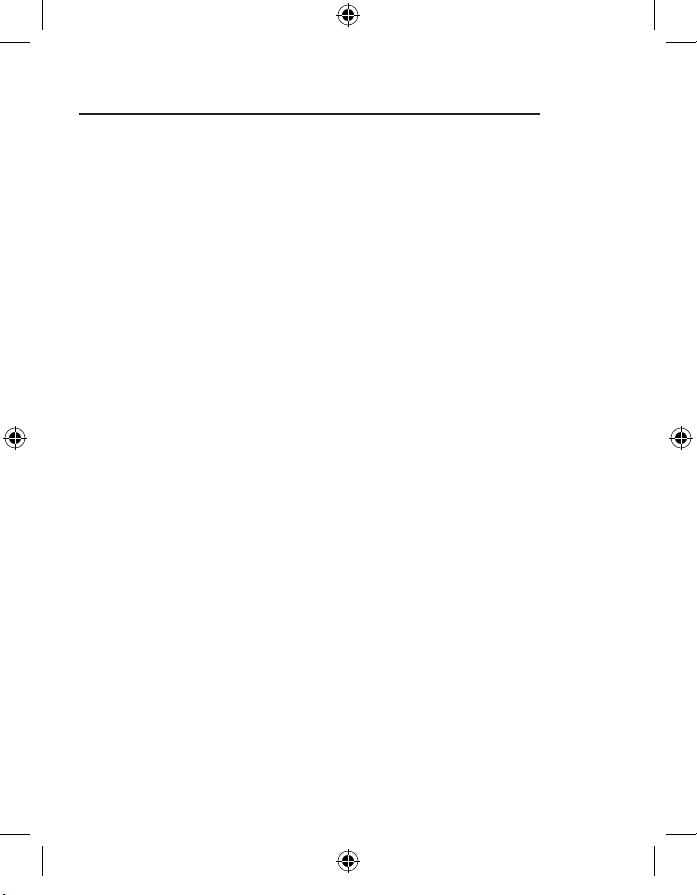
1
__ _
2
__ _
3
__ _
4
__ _
5
__ _
6
__ _
7
1. Introduction ...........................................................................................1
Compatible Equipment ..............................................................................
1
Operating Systems ...................................................................................
1
Package Contents .....................................................................................
1
2. Quick Installation Guide for USB Connection ...................................
2
3. Software Installation for Windows 98, Me, 2000, and XP ..............
3
4. USB-PS/2 Standard Keyboard Hot Key Functions ..........................
4
5. Troubleshooting ....................................................................................
5
6. Uninstallation process for Windows 98, Me, 2000, and XP ............7
7. Information ............................................................................................
8
Table of Contents
PR8369_F8E826uk_BNDL_man.indd 3 18/11/04 9:21:58 am
Page 3

1
__ _
2
__ _
3
__ _
4
__ _
5
__ _
6
__ _
7
PR8369_F8E826uk_BNDL_man.indd 4 18/11/04 9:21:58 am
Page 4
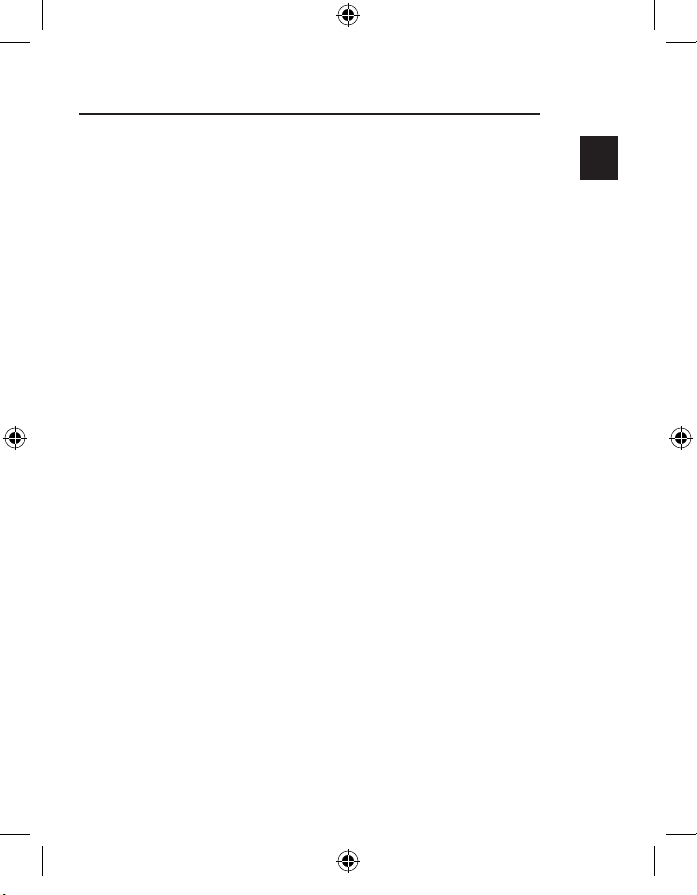
1
__ _
2
__ _
3
__ _
4
__ _
5
__ _
6
__ _
7
Introduction
EN 1
Congratulations
Congratulations and thank you for purchasing the Wireless Slim Keyboard
and Optical MiniMouse bundle from Belkin. We appreciate your business and
are sure you will enjoy years of reliable use with these high-quality, input
devices. Please review this entire User Manual so you can be sure to get the
most reliable performance from your new equipment.
Compatible Equipment
Works with all PCs that are compatible with
IBM®and equipped with USB interface
Note :
Use of these products on a desk made of iron, or other metal,
will negatively impact the operation of your Wireless Keyboard
and Mouse.
Operating Systems
Windows®XP, Me, 2000, 98 SE
Package Contents
Wireless Keyboard
Wireless Optical Mouse
Receiver
4 AAA batteries
User Manual
Please read the instructions for installing, operating, and using the wireless desktop.
1
PR8369_F8E826uk_BNDL_man.indd 1 18/11/04 9:21:58 am
Page 5

1
__ _
2
__ _
3
__ _
4
__ _
5
__ _
6
__ _
7
2 E N
1. Be sure that your computer is turned on. If you are running Windows
98, Me, or 2000, you will need to keep your old keyboard and mouse
connected for installation.
2. Connect the receiver to your computer through the USB port.
Note :
When connecting the USB receiver to your computer, Windows will
start a New Hardware Wizard. In Windows XP, it will complete the
Wizard automatically. In Windows 98, Me, and possibly 2000, you
will need to follow through the New Hardware Wizard with your old
keyboard and mouse.
3. Install the batteries into your Keyboard and Mouse. Please make
sure you follow the indication on the inside compartment for correct
positioning of the batteries.
4) To set up the wireless keyboard link, press the reset button on the
bottom of the keyboard. Press the connection but ton “connect” on
the receiver simultaneously. The indicator light will turn on. Hold both
buttons for approximately 30 seconds. Release the buttons. The indicator
light will turn off and your keyboard will be operational.
5) Turn on the mouse. To set up the wireless Minimouse link, press the
reset button on the bottom of the mouse. Press the connection button
“connect” on the receiver simultaneously. The indicator light will turn on.
Hold both buttons for approximately 30 seconds. Release the buttons.
The indicator light will turn off and your mouse will be operational.
Quick Installation Guide
2
PR8369_F8E826uk_BNDL_man.indd 2 18/11/04 9:21:58 am
Page 6

1
__ _
2
__ _
3
__ _
4
__ _
5
__ _
6
__ _
7
EN 3
Note :
The Keyboard and Mouse should now be functioning. If
they are not, repeat the setup instructions and refer to
the“Troubleshooting” section for help. When the Mouse and
Keyboard are operational, the software can be installed.
Warning:
It is recommended that you uninstall any previously
installed keyboard and mouse software prior
to installing your new Belkin software.
1. Be sure your computer is powered on.
2. Insert the CD into your computer’s CD-ROM drive.
3. If you have not previously installed Keyboard and Mouse software, click
“OK” and the installation will begin. Follow the on-screen instructions.
4. Upon completion of installation, you will be prompted
to restart your computer. You must restart at this
time in order for the software to function.
Software Installation for Windows 98, ME, 2000, and XP
3
PR8369_F8E826uk_BNDL_man.indd 3 18/11/04 9:21:59 am
Page 7

1
__ _
2
__ _
3
__ _
4
__ _
5
__ _
6
__ _
7
4 E N
Play/ Pause Start and stop the playback of your
audio and video applications.
Stop
Volume Down Decrease your system volume.
Volume Mute Mute your system volume.
Volume Up Increase your system volume.
Previous Track Back to the previous track.
Next Track Go to the next track.
Mail Open your system’s defaulte-mail application.
WWW Open your system’s default Internet browser.
Back Prior Internet page.
Forward Next Internet page.
Search Activate the search function of your
Internet browser. Next Internet page.
Sleep Toggle sleep function
on your computer
4
USB Standard Keyboard Hot Key Functions
PR8369_F8E826uk_BNDL_man.indd 4 18/11/04 9:22:00 am
Page 8

1
__ _
2
__ _
3
__ _
4
__ _
5
__ _
6
__ _
7
EN 5
The Keyboard and/or Mouse is/are not detected or do not work
after installation.
• Make sure the receiver is plugged into the computer's USB port.
• For optimal performance, place the receiver at least eight inches (20cm)
away from the computer monitor, any external storage devices, or other
electrical devices.
• Make sure you have properly installed the batteries. Test the batteries to
make sure they are not dead (you can do this by installing them into another
device) .
• You may have other system devices that are conflicting with the Mouse
and/or the Keyboard. Check the IRQ/address setting of these devices for
conflicts and change the settings as required. Please refer to your computer
documentation or the manufacturer’s technical support for assistance in
making these changes.
• Make sure you have properly established communication/synchronization
between the receiver and the Mouse and Keyboard.
• If your Mouse pointer becomes choppy on-screen or the Keyboard does not
register keystrokes, replace batteries swith a fresh set.
• Make sure the mouse is switched on. If you do not use the mouse for several
minutes it will be put into a suspended state. For using the mouse again move
the mouse or press one of the mouse buttons.
5
Troubleshooting
PR8369_F8E826uk_BNDL_man.indd 5 18/11/04 9:22:00 am
Page 9

1
__ _
2
__ _
3
__ _
4
__ _
5
__ _
6
__ _
7
6 E N
• When multiple wireless keyboard and mouse sets are used in a close
proximity, interference might occur. You can solve this by changing the
communication channel of your keyboard and mouse.
• To change the channel of the wireless
keyboard
, press the reset button
on the bottom of the keyboard. Press the connection button “connect”
on the receiver simultaneously. The indicator light will turn on. Hold both
buttons for approximately 30 seconds. Release the buttons. The indicator
light will turn off and your keyboard will have changed channel.
• To change the channel of the
mouse
, press the reset button on the
bottom of the mouse. Press the connection button “connect” on the
receiver simultaneously. The indicator light will turn on. Hold both buttons
for approximately 30 seconds. Release the buttons. The indicator light will
turn off and your mouse will have changed channel.
Troubleshooting
5
PR8369_F8E826uk_BNDL_man.indd 6 18/11/04 9:22:00 am
Page 10

1
__ _
2
__ _
3
__ _
4
__ _
5
__ _
6
__ _
7
EN 7
1. Select “Setting”.
2. Select “Control Panel”.
3. Select “Add/ Remove Programs”.
4. Select “Belkin Wireless Mouse Driver 3.82” and
"Belkin Keyboard Driver 5.0" then click on “Add Remove”.
5. You will be asked if you are sure if you want to remove the selected
application and all of its components. Click on “Yes”. The uninstall
process will begin. Follow the on-screen instructions to complete
the process.
6
Uninstallation Process for Windows 98, ME, 2000, and XP
PR8369_F8E826uk_BNDL_man.indd 7 18/11/04 9:22:01 am
Page 11

1
__ _
2
__ _
3
__ _
4
__ _
5
__ _
6
__ _
7
8 E N
FCC Statement
DECLARATION OF CONFORMITY WITH FCC RULES
FOR EL ECTROMAGNETIC COMPATIBILIT Y
We, Belk in Corporati on, of 501 West Walnut Street, Co mpton, CA 90220,
decla re und er our sole respon sibili ty tha t the p roduct :
to whic h this decla ration relate s:
Compl ies with Part 15 of t he FCC Rules . Operati on i s s ubject to the following
two conditions: (1) this device may no t caus e har mful i nterf erenc e, and (2) this
device must accept a ny interference rece ived, inclu ding inter ference th at may
cause undes ired o peration.
CE Declaration of Conformity
We, Belk in Cor porati on, dec lare un der ou r sole r espons ibilit y, that th e F8E846 ukBNDL to
which t his de clarat ion rel ates, i s in con formit y with E N55022, EN61000 -3-2, EN 61000-3 3, and EN55024.
Caution: Exposure to Radio Frequency Radiation.
The ra diated o utput power of this dev ice is f ar bel ow the FCC radio freque ncy exp osure
limits . Never theless, th e devic e shall be use d in su ch mann er that the pote ntial f or huma n
contac t norm al ope ration is mini mized. W hen con nectin g an ex ternal antenn a to the
device, the an tenna sh all be placed in suc h a mann er to mi nimize t he poten tial fo r human
contac t duri ng norm al ope ration. In or der to av oid the possib ility of excee ding the FCC
radio freque ncy exp osure l imits, human p roximit y to the antenn a shall not be l ess th an
20cm ( 8inches) d uring n ormal operat ion.
Federal Communications Commission Notice
This e quipme nt has been te sted an d found to comp ly with t he limi ts for a Class B digit al
device, pursu ant to Pa rt 15 of the FCC R ules. T hese l imits a re des igned to provid e
reaso nable p rotecti on aga inst ha rmful i nterfe rence in a re sident ial ins tallati on. Thi s
equip ment ge nerate s, use s, and c an rad iate rad io freq uency e nergy. I f not in stalle d and
used i n acco rdance with the instr uction s, it may cause harmfu l inter ference to ra dio or
televis ion re ceptio n, which can be determ ined by turning the eq uipmen t off a nd on, t he
user i s enco uraged to try and co rrect the inte rfere nce by o ne or mo re of th e follow ing
measu res
• Reor ient o r reloc ate the r eceivi ng ante nna.
• Incr ease th e dista nce bet ween the equ ipment and the receiv er.
• Co nnect the equ ipment to an ou tlet on a circu it dif ferent from th at to whi ch the r eceive r
is con nected.
• Cons ult the dealer or an ex perie nced r adio/ TV techni cian fo r help.
7
Information
F8E8 46ukBNDL
PR8369_F8E826uk_BNDL_man.indd 8 18/11/04 9:22:01 am
Page 12

1
__ _
2
__ _
3
__ _
4
__ _
5
__ _
6
__ _
7
EN 9
Information
Modifications
The FCC requir es the user to be notif ied th at any ch anges or modi ficati ons to t his devi ce
that a re not ex press ly appr oved by B elkin C ompone nts may void the users author ity to
opera te the e quipme nt.
Belkin Corporation Limited Lifetime Product Warranty
Belkin Corpo ration warran ts this produc t agai nst defe cts in materi als and workma nship
for its lifetim e. If a d efect i s disc overed, Belkin will, at its opt ion, re pair or replac e
the pro duct a tno cha rge pro vided i t is ret urned during the war ranty period , with
trans porta tion ch arges prepai d, to the author ized Be lkin de aler f rom who m you
purch ased th e produ ct. Pro of of pu rchase may be r equire d.
This wa rrant y does not app ly if th e prod uct has been d amage d by acci dent, a buse,
misus e, or mi sappli cation ; if th e produ ct has been m odifie d witho ut the w ritten
permi ssion of Belki n; or if any Be lkin s erial n umber has bee n remov ed or de faced.
THE WAR RANT Y AND R EMEDIES SET FOR TH ABOV E ARE E XCLUSIVE IN LIEU OF
ALL OTH ERS, WHE THER ORAL O R WRIT TEN, E XPRESSE D OR IMPL IED. BEL KIN
SPECIFIC ALLY DISCL AIMS A NY AND A LL IMPL IED WARR ANTIES , INCLUD ING,
WITHOU T LIMITATION, WARRAN TIES OF MERCHA NTABILIT Y AND FI TNESSFO R A
PARTICUL AR PURPOSE.
No Bel kin dea ler, agen t, or e mployee is auth orized to make a ny modif icatio n, exte nsion,
oradd ition to this wa rrant y.
BELKIN IS NOT R ESPONSI BLE FOR SPECIAL , INCID ENTAL, OR CONSEQ UENTIA L
DAMAGES RESULTING FR OM ANY BREACH OF WARR ANTY, OR UNDER A NY OTHER
LEGAL THEORY, INCLU DING BU T NOT LIM ITED TO, LO ST PROFIT S, DOWN TIME,
GOODWI LL, DAM AGE TO OR REPROGR AMMIN G OR REPR ODUCIN G ANY PR OGRAM
OR DATA STORED I N, OR US ED WITH , BELKIN PRODUCT S.
Some s tates d o not al low the ex clusio n or lim itatio n of inci denta l or con seque ntial
damag es or exc lusion s of imp lied wa rranti es, so the above limita tions o f exclus ions may
not app ly to you .This warr anty g ives you specif ic leg al righ ts, an d you may also ha ve
other r ights t hat var y from state t o state.
7
PR8369_F8E826uk_BNDL_man.indd 9 18/11/04 9:22:01 am
Page 13

1
__ _
2
__ _
3
__ _
4
__ _
5
__ _
6
__ _
7
10 EN
Information
Canada- Industry Canada (IC)
The wi reless radio o f this d evice c omplie s with R SS 139 & RS S 210 Indu stry C anada.
This C lass B d igital compli es wit h Canadi an ICES -003 .Cet app areil numéri que de l a
class e B conf orme á l a norm e NMB- 003 du Canada .
Europe-European Union Notice
Radio produc ts with the CE 0 560 or CE aler t marking c omply
with th e R&T TE Dire ctive (199 5/5 /EC) issue d by the C ommis sion
of the E uropea n Commu nity.
Compli ance w ith this direc tive imp lies co nformi ty to th e followi ng Euro pean N orms ( in
bracke ts are t he equi valent intern ational stand ards) .
• EN 60 950 ( IEC609 50) – Produc t Safet y
• EN 30 0 328 Techn ical re quirem ent for radio equipm ent
• E TS 300 826 Gene ral EM C requi rement s for ra dio eq uipmen t.
To determi ne the t ype of transm itter, ch eck the identi ficati on
label on your Belkin produc t.
Produc ts with the CE m arkin g compl y with t he EMC D irecti ve (89 /336/EEC ) and the Low
Voltage Direc tive (72 /23/ EEC) i ssued by the C ommiss ion of t he Europ ean Co mmunit y.
Compli ance w ith the se dire ctives i mplies confor mity to the fol lowing E uropea n Norm s
(in b rackets are the equiva lent in ternati onal s tandar ds)
• EN 550 22 (C ISPR 22) – Elec tromag netic I nterfe rence
• EN 550 24 (IEC 61000-4 -2,3,4,5, 6,8,11)- Elec tromag netic Im munit y
• EN 6100 0-3-2 (IEC6100 00- 3-2) - Power Lin e Harm onics
• EN 6100 0-3-3 (IEC 610000 ) – Power Line Fli cker
• EN 60950 (IEC6 0950 ) – Prod uct Saf ety
Produc ts that contai n the ra dio tr ansmit ter are label ed with CE 056 0 or
CE ale rt ma rkinga nd may a lso car ry th e CE log o.
7
PR8369_F8E826uk_BNDL_man.indd 10 18/11/04 9:22:01 am
