Page 1
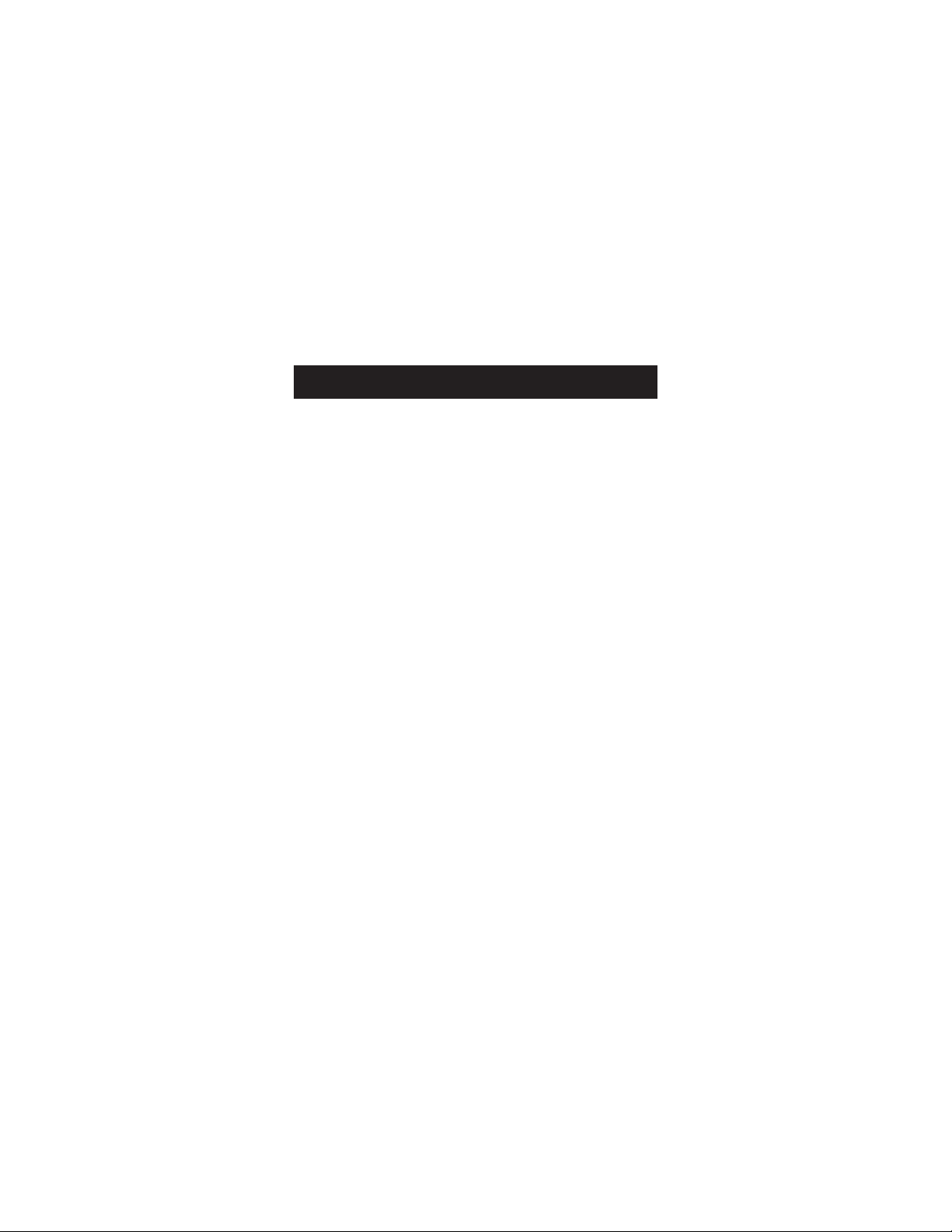
P73429 F8E841-BLK
MiniScroller
™
Mouse
User Manual
Page 2
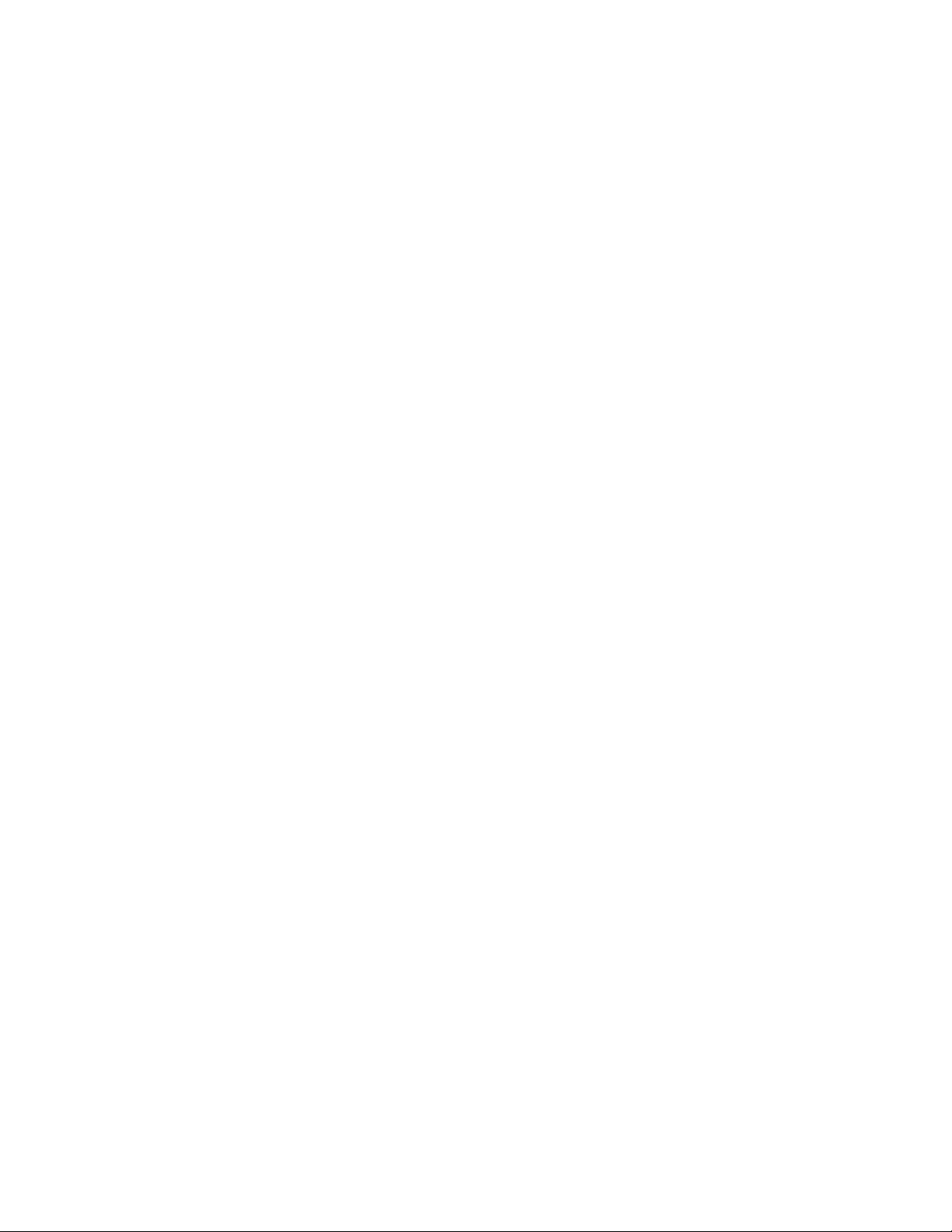
Page 3
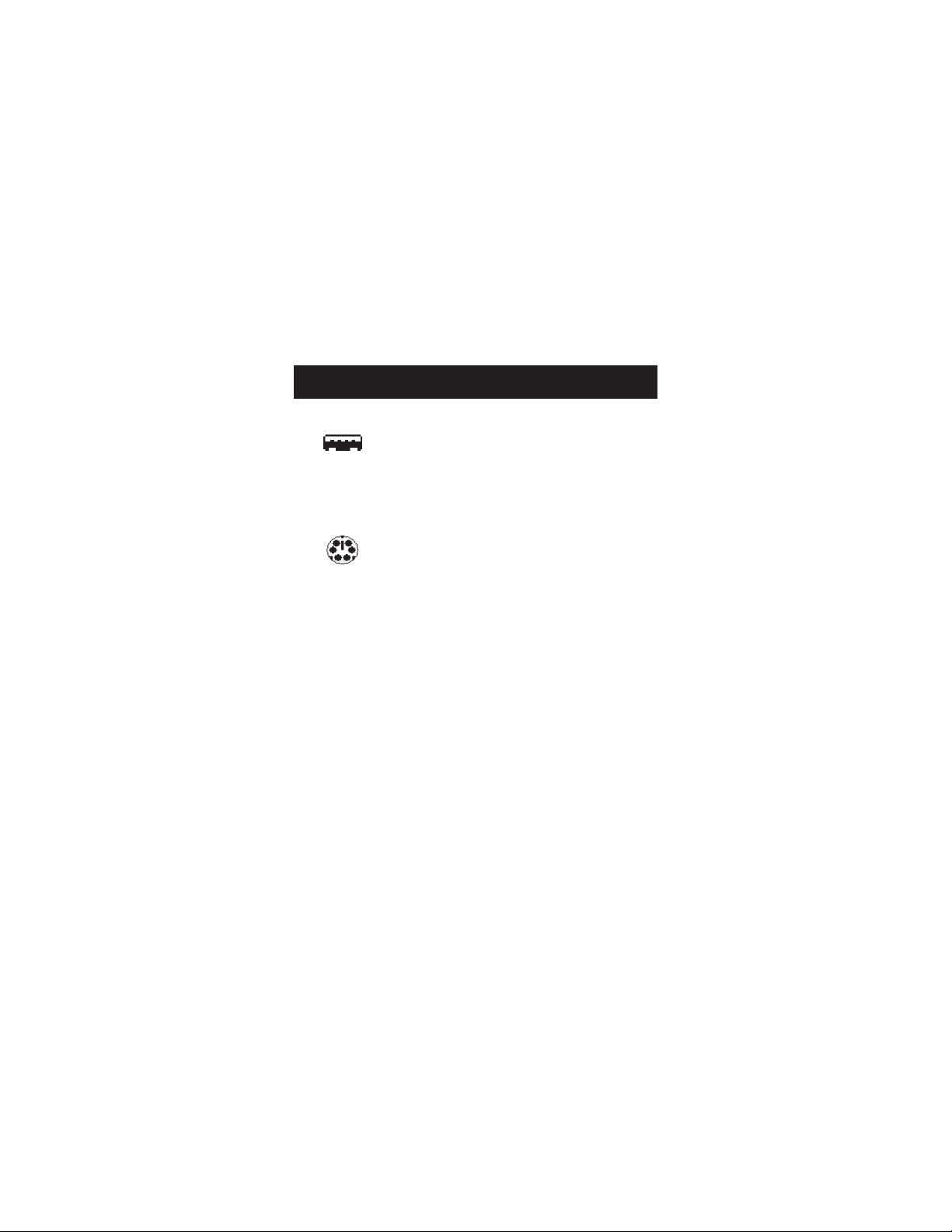
Important Information
The USB connector is compatible with
Windows
®
98 and Windows®2000.
The PS/2 connector is compatible with
Windows
®
3.x, 95, 98, NT, and 2000.
USB Connector
PS/2 Connector
Page 4
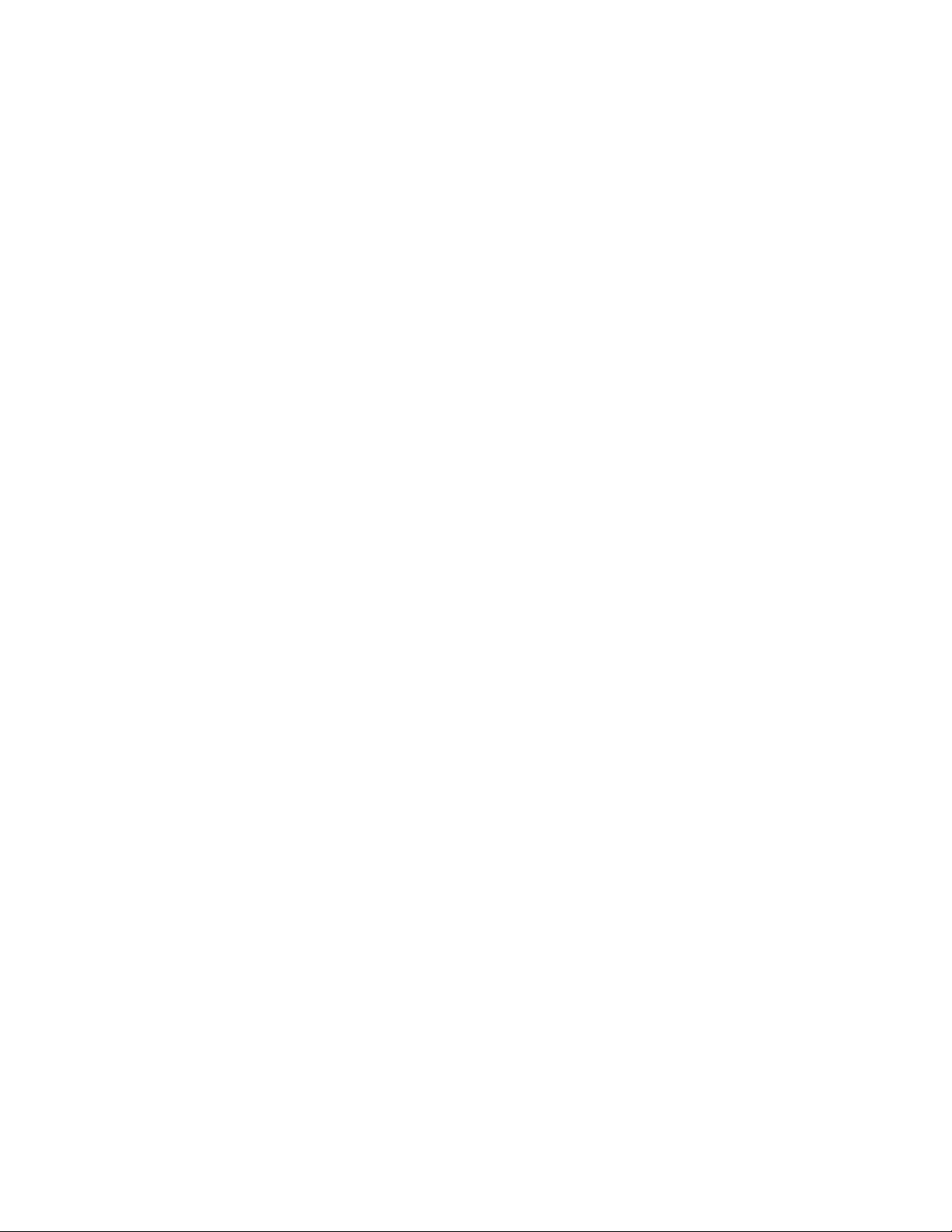
Page 5

ABOUT YOUR MOUSE
1.1 An Introduction to your new Belkin
MiniScroller™Mouse
The Belkin MiniScroller™Mouse offers you ease of use on the
Internet, eliminating the need for scroll bars. You can scroll
smoothly through your documents or Web Pages, browsing
them more quickly and more efficiently. Imagine, with the
simple movement of the scroll wheel, you can glide
effortlessly through Web Pages and long documents, without
having to remove your pointer from the document itself.
Also, by eliminating this simple task, you can add to the
lifetime of your mouse by reducing natural wear and tear.
Not to mention the reduced tension on your wrist from
excessive, repetitive movements. Internet surfing couldn't
be easier!
Once the software has been loaded onto your computer, the
center button of your mouse (the scroll wheel) can be
programmed to perform the same tasks as:
"Left Button Double Click"
"F1" through "F12"
"Enter" Key
"Page Up" Key
"Page Down" Key
"Home" Key
"End" Key
These can be used in place of your scrolling options.
Introduction
1
Page 6
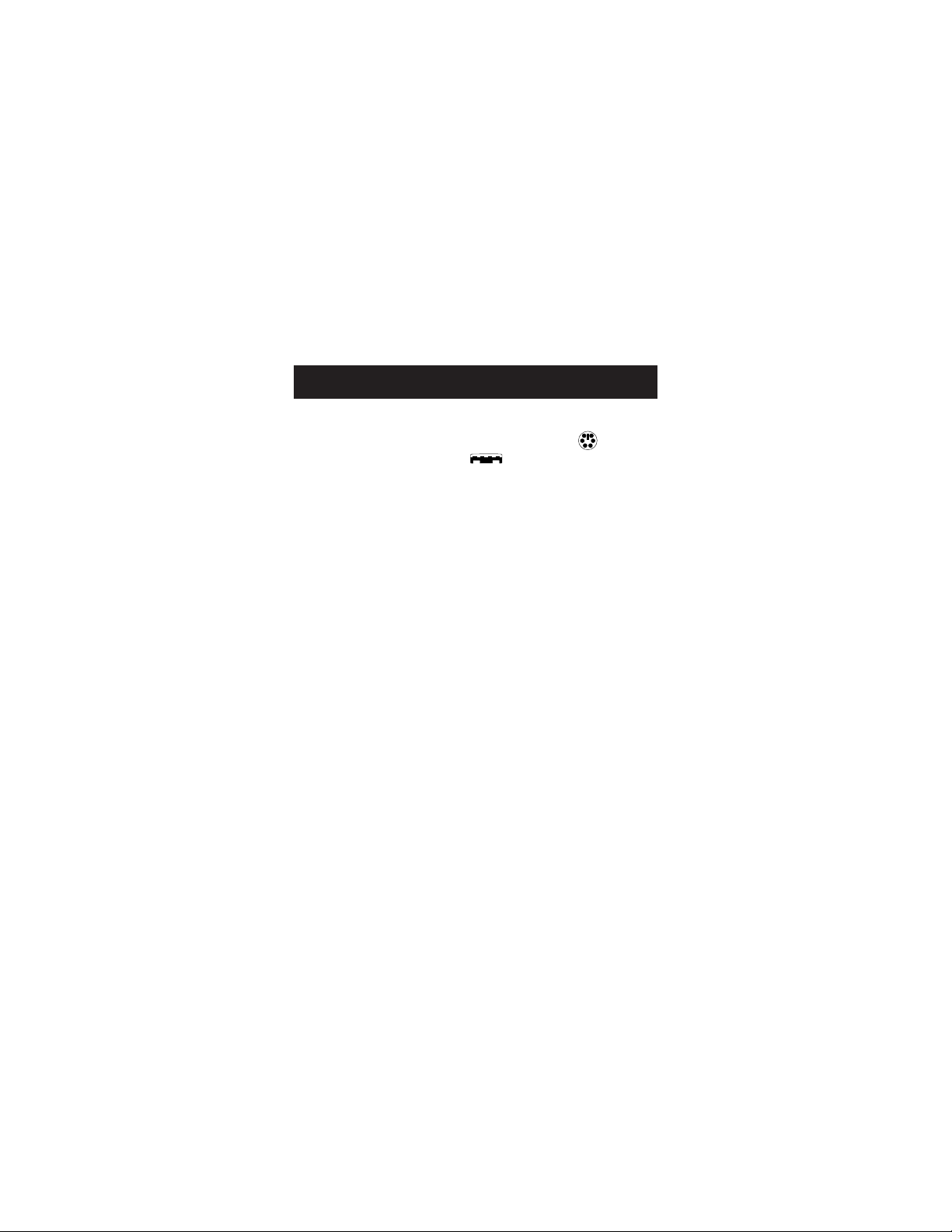
2
2. Hardware Installation
2.1 Hardware Installation
Your mouse connects to either a PS/2 mouse port or a
Universal Serial Bus (USB) port . To check, look at the
back of your computer for the port that is designated for your
mouse. Some PCs will have the word MOUSE marked next to
the PS/2 connector. If you are still unsure, please refer to your
hardware manual.
For USB mouse port installation, simply remove the PS/2-USB
adapter from the end of the connector before plugging the
mouse into the computer.
PS/2 Installation
a. Make sure that the computer is turned off.
b. Locate the PS/2 mouse port on the back of your computer.
c. Plug your mouse into the appropriate port suggested
above. Check the box in which your mouse was shipped to
verify the ports supported.
d. Turn your computer on. At this point, your mouse will work
with the built-in Microsoft®Operating System. To use the
extra features of your middle button, you must install the
included software.
Page 7

Hardware Installation (continued)
3
USB Installation
a. Locate the Universal Serial Bus (USB) port on the back of
your computer.
b. Plug your mouse into the port. Check the box in which your
mouse was shipped to verify the ports supported.
c. Sometimes, when connecting the mouse into a USB port,
Windows will detect the mouse and start the Add New
Hardware Wizard. If it does not, then go to d, below. If
the Wizard does come up, follow the on-screen
instructions.
1. You may be prompted to insert the Windows
®
Software disk.
2. Insert the disk into the CD-ROM.
3. The drive and CD will come up automatically. Confirm
that it is the current drive (for example: D:\).
4. Then click “OK”.
5. The file needed to support the USB mouse will be
copied to your computer.
d. At this point, your mouse will work with the built-in Microsoft
®
Operating System. To use the extra features of your middle
button, you must install the included software.
Page 8

4
1. Software Installation
A step-by-step guide to getting your mouse set up
Important: Before installing the MiniScroller™software, it is
strongly recommended that you remove all other third party
mouse drivers. DO NOT REMOVE THE WINDOWS®DEFAULT
MOUSE DRIVERS.
WARNING: To avoid damage, turn your computer off before
plugging or unplugging any pointing devices.
Windows®95, Windows®98 and Windows NT
®
4.0 Installation
a. Insert the MiniScroller™diskette in the A: or B: drive
b. Click "Start" in the lower left corner of your screen
c. Then click "Run"
d. Type "A:setup" (or "B:setup") and then click "OK"
e. Follow the on-screen instructions to complete the
installation of the MiniScroller
™
f. To make the process run smoothly:
1. Click "Next" two times
2. Type in your name and the company's name,
then click "Next"
3. Click "Next" two more times
4. Specify if you are using a USB or PS/2 connection
(refer to section 2.1) then click "OK"
5. Select "Yes, I want to restart my computer now" then
click "Finish"
Page 9

5
3. Troubleshooting
Q: When installing the software, which driver should I
choose? The PS/2 Mouse on COM1 or Serial Mouse
on COM2?
A: If you are using a PS/2 mouse (refer to section 1.2) then
the driver must state that it is using a PS/2 driver. If you
are using a Serial mouse (refer to section 1.2) then the
driver must state that it is using a Serial driver on COM1
or COM2.
Q: I can get into Windows
®
or into "Safe Mode" but I
cannot use the mouse.
A: If you have more than one driver, this could be causing
your computer to boot in safe mode or not allow your
mouse to work at all. If you are using a PS/2 mouse
then the driver must state that it is using a PS/2 driver.
If you are using a Serial mouse then the driver must
state that it is using a Serial driver on COM1 or COM2.
If you have a Serial Mouse and you are not sure whether
you are using COM1 or COM2 then try moving the
mouse to another serial port on the back of your
computer, (most computers have two, if you have
only one, it will more than likely be COM1). If you
have more than one driver, you must remove the
excess drivers.
Q: If I have more than one mouse driver how do I
remove the driver without the mouse control? How
do I boot into normal Windows
®
mode?
A: Use your "Windows
®
"Key at the bottom left hand
corner of your keyboard if you have one; if not, press
Page 10

6
3. Troubleshooting (continued)
"Alt + S" to go to the "Start" button in Windows®95.
Then use your "Up" Arrow to select "Settings", then use
your "Right" Arrow to select "Control Panel", and then
press "Enter".
These steps have taken you to the "Control Panel" where
you can gain access to your "Device Manager". The
"Device Manager" shows your driver status
and information and it will allow you to modify
their settings.
After entering the "Control Panel" use your "Up" and
"Down" Arrows to select "System" and then press
"Enter". After entering "System Properties" use your
"Right" Arrow to select "Device Manager". Then press
Tab until you have selected "Computer" and then use the
"Down" Arrow until your "Mouse" is highlighted. Then
use your "Right" Arrow to expand and select your mouse
driver or drivers.
After you have chosen your mouse driver you can now
modify it by removing the driver or changing the driver.
To remove the driver you have selected, use your "Tab"
key until the "Remove" tab is selected. Then press
"Enter". This will remove the driver. Use your "Arrow" Key
to select any other drivers and repeat the process until all
but one driver remains. Even if it is the wrong driver you
can use it and change it to the mouse driver you want.
After removing or changing the mouse driver, use your
"Tab" key until "Close" is selected and then press "Enter".
Page 11

7
3. Troubleshooting (continued)
Then you will have to reboot your computer.Use your
"Windows®"Key at the bottom left hand corner of your
keyboard if you have one; if not, press "Alt + S". Then
use the "Up" Arrow to select "Shut Down" and use
your "Enter" key. Use your "Arrow" Key to select
"Restart" and press "Enter".
Q: After installing the mouse driver and rebooting, my
mouse will not work. How do I change the mouse
driver without mouse control?
A: Use your "Windows
®
"Key at the bottom left hand
corner of your keyboard if you have one; if not, press
"Alt + S" to go to the "Start" button in Windows®95.
Then use your "Up" Arrow to select "Settings" then use
your "Right" Arrow to select "Control Panel" and then
press "Enter".
These steps have taken you to the "Control Panel"
where you can gain access to your "Device Manager".
The "Device Manager" shows your driver status and
information and it will allow you to modify their settings.
After entering the "Control Panel" use the "Up" and
"Down" Arrows to select "System" and then press
"Enter". After entering "System Properties" use the
"Right Arrow" to select "Device Manager". Then press
"Tab" to bring your selection to "Computer" and then
use the "Down" Arrow until your "Mouse" is
highlighted. Then use your "Right" Arrow to expand
and select your mouse driver or drivers. After you select
Page 12

8
3. Troubleshooting (continued)
the mouse driver, use your "Tab" key to select
"Properties" and then press "Enter". Use your "Right"
Arrow key to choose the "Driver" tab and then use your
"Tab" key to choose "Update driver" or "Change Driver"
and then press "Enter".
The next options will vary from computer to computer
because there are many types of Windows
®
95/98 OS
versions. The wording or options will be a little different
but should be somewhat the same.
Windows®will then continue to ask questions and help
guide you through the changes. Use your "Arrow" Keys,
"Enter", and "Tab" keys to continue through the process.
Windows®may or may not start searching for Plug-andPlay devices right away and it may or may not find
anything new. If it does not find anything new it will ask
you another line of questions and if it does find something
new choose something similar to "This Device is not in the
list".
Windows®will then ask if you want Windows®to search for
a new device or will ask if you want to select a driver from
a list. You will want to choose a device or driver from a
list. Use your "Arrow", "Tab", and "Enter" keys to
navigate and finish until the end of questioning. After
finishing, Windows®may or may not ask you to reboot
your computer. Yes, you will want to restart your
computer. If it does not ask you to restart your computer
you will have to close "System Properties". Use the "Tab"
key until "Close" is selected and then press "Enter". Then
Page 13

9
3. Troubleshooting (continued)
you will have to reboot your computer. Use your
"Windows®"Key at the bottom left hand corner of your
keyboard if you have one; if not, press "Alt + S". Then
use the "Up" Arrow to select "Shut Down" and use
your "Enter" key. Use the "Arrow" Key to select
"Restart" and press "Enter".
Q: Why does my exter nal mouse not work with my
laptop computer?
A: You may have to disable the onboard mouse in order to
use an external mouse. Try looking in your CMOS or
BIOS in order to disable the onboard mouse. If you do
not have this option or do not know how to get into
your BIOS or CMOS, please follow the instructions in
your computer manual or call the computer
dealer/ technical support for your computer.
Page 14

10
4. How to use your mouse
Get to know all of the options available to you
When it comes to programming your middle button (the scroll
wheel), it couldn't be any easier. On the bottom right hand corner
of your screen, you will find a yellow box with an orange triangle
in it. Click on this, then click "Open".
Starting with the Universal Scroll section, you will be allowed to
choose and restrict the direction your mouse can scroll. "X-Scroll"
and "Y-Scroll" are already selected for you. This allows you
to scroll left/right and up/down respectively. Clicking off the
"X-Scroll" will make it so that you can scroll only up and down
while clicking off the "Y-Scroll" will make it so that you can only
scroll left and right. Clicking off both of them will disable the
scrolling features of the wheel.
The "Direction Reverse" field will reverse the direction that you
scroll. By clicking it, if you depressed the wheel and moved your
mouse to the left, you would scroll to the right.
You are also able to choose between scrolling by lines or by
pages. Choosing to scroll by page is usually recommended for
larger documents that need to be browsed quickly.
Speed will determine how quickly your screen will move when
you activate the "Auto Browse" feature.
"Auto Browsing" allows you to scroll automatically by clicking the
wheel once. This will change the look of the pointer to a dot with
four arrows pointing from it. Move the mouse in the direction that
you wish to browse and the page will scroll in that direction.
The further away you move from your original point, the faster
the scrolling.
Page 15

4. How to use your mouse (continued)
11
From here, you can set how many lines per second you would like
the browser to move. The higher the setting, the faster the
scrolling action.
"Zoom In" is measured by factors. The higher the factor, the
farther in the zoom. The "Size" indicates how large of a window
you have to view with.
Your scroll wheel can be used for features other than scrolling.
You can set it to "Left Button Double Click", "F1" through "F12",
"Enter" Key, "Page Up" Key, "Page Down" Key, "Home" Key,
"End" Key.
To activate the settings that you chose, select "Apply".
To keep your setting(s), select "OK".
To keep your settings as they were before you opened the
settings window, select "Cancel".
Care for Your Mouse
Maintenance of your MiniScroller™Mouse is important. It is
designed to provide years of trouble-free service. A self-cleaning
ball cage helps prevent dust and lint from building up around
the ball. However, if the pointer should skip or move abnormally
on screen, we recommend you clean your mouse manually.
a. First, turn the retainer ring counter clockwise to remove
the ball
b. Wipe the ball with a clean lint-free cloth
c. Blow into the ball cage to dislodge any dust and lint
If there is build-up on the rubber rollers inside the ball cage,
clean using a cotton swab, lightly soaked with isopropyl alcohol
to remove any debris.
Page 16

12
5. Uninstall
Removing the mouse software from your computer
WARNING: To avoid damage, turn your computer off before
plugging or unplugging any pointing devices.
Windows®95, Windows®98 and Windows
NT®4.0
First, it will be necessary to close the "Mouse Control Panel".
Click the “X” button in the upper right hand corner of the
"Mouse Control Panel" window. When asked if you are sure
if you want to quit the "Mouse Control", click "Yes". Now
you are ready to begin the uninstall process.
a. Select "Start".
b. Select "Settings".
c. Select "Control Panel".
d. Select "Add/Remove Programs".
e. Select "Belkin Mouse Driver", then click "Add/Remove".
f. You will be asked if you are sure if you want to remove
"Browser Mouse" and all of its components. Click "Yes".
g. The uninstall process will begin. Follow the on-screen
instructions to complete the process.
Page 17

Information
FCC Statement
DECLARATION OF CONFORMITY WITH FCC RULES FOR
ELECTROMAGNETIC COMPATIBILITY
We, Belkin Components, of 501 West Walnut Street, Compton CA 90220,
declare under our sole responsibility that the product:
F8E841-BLK
to which this declaration relates:
Complies with Part 15 of the FCC Rules. Operation is subject to the following
two conditions: (1) this device may not cause harmful interference, and (2) this
device must accept any interference received, including interference that may
cause undesired operation.
CE Declaration of Conformity
We, Belkin Components, declare under our sole responsibility that the F8E841-BLK, to which
this declaration relates, is in conformity with Generic Emissions Standard EN50081-1 and
with Generic Immunity Standard EN50082-1 1992.
Belkin Components Limited Lifetime Product Warranty
Belkin Components warrants this product against defects in materials and workmanship for
its lifetime. If a defect is discovered, Belkin will, at its option, repair or replace the product at
no charge provided it is returned during the warranty period, with transportation charges
prepaid, to the authorized Belkin dealer from whom you purchased the product. Proof of
purchase may be required.
This warranty does not apply if the product has been damaged by accident, abuse, misuse,
or misapplication; if the product has been modified without the written permission of Belkin;
or if any Belkin serial number has been removed or defaced.
THE WARRANTY AND REMEDIES SET FORTH ABOVE ARE EXCLUSIVE IN LIEU OF ALL OTHERS,
WHETHER ORAL OR WRITTEN, EXPRESSED OR IMPLIED. BELKIN SPECIFICALLY DISCLAIMS
ANY AND ALL IMPLIED WARRANTIES, INCLUDING, WITHOUT LIMITATION, WARRANTIES OF
MERCHANTABILITY AND FITNESS FOR A PARTICULAR PURPOSE.
No Belkin dealer, agent, or employee is authorized to make any modification, extension, or
addition to this warranty.
BELKIN IS NOT RESPONSIBLE FOR SPECIAL, INCIDENTAL, OR CONSEQUENTIAL
DAMAGES RESULTING FROM ANY BREACH OF WARRANTY, OR UNDER ANY OTHER
LEGAL THEORY, INCLUDING BUT NOT LIMITED TO LOST PROFITS, DOWNTIME,
GOODWILL, DAMAGE TO OR REPROGRAMMING, OR REPRODUCING ANY PROGRAM
OR DATA STORED IN OR USED WITH BELKIN PRODUCTS.
Some states do not allow the exclusion or limitation of incidental or consequential damages
or exclusions of implied warranties, so the above limitations of exclusions may not apply to
you. This warranty gives you specific legal rights, and you may also have other rights that
vary from state to state.
Page 18

Belkin Components B.V.
Diamantlaan 8 • 2132 WV
Hoofddorp • The Netherlands
Tel: +31 (0) 235698765
Fax: +31 (0) 235612694
Belkin Components, Ltd.
Unit 13 • Gatelodge Close • Round Spinney
Northampton • Northants • NN3 8RX • UK
Tel: +44 (0) 1604678300
Fax: +44 (0) 1604678330
belkin.com
Belkin Components
501 West Walnut Street
Compton • CA • 90220 • USA
Tel: 310.898.1100
Fax: 310.898.1111
© 2000 Belkin Components. All rights reserved.
All trade names are registered trademarks of respective manufacturers listed.
