Page 1
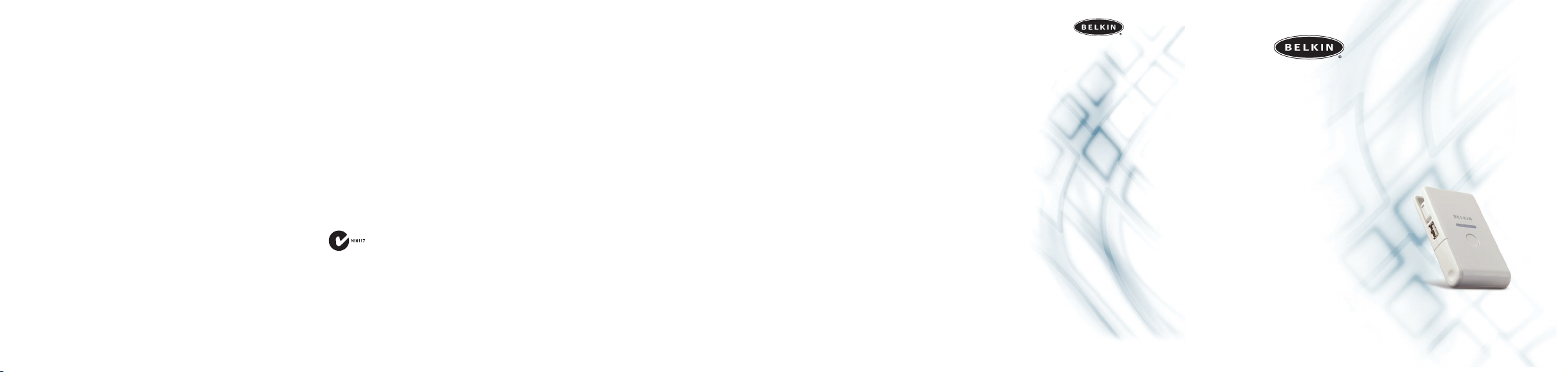
Belkin Corporation
501 West Walnut Street
Compton • CA • 90220 • USA
Tel: 310.898.1100
Fax: 310.898.1111
Belkin Components,Ltd.
Express Business Park • Shipton Way
Rushden • NN10 6GL • United Kingdom
Tel : +44 (0) 1933 35 2000
Fax: +44 (0) 1933 31 2000
Belkin Components B.V.
Starparc Building • Boeing Avenue 333
1119 PH Schiphol-Rijk • The Netherlands
Tel: +31 (0) 20 654 7300
Fax: +31 (0) 20 654 7349
Belkin, Ltd.
7 Bowen Crescent • West Gosford
NSW 2250 • Australia
Tel: +61 (0) 2 4372 8600
Fax: +61 (0) 2 4372 8603
Tec h Su ppo rt
US: 310.898.1100 ext.2263
800.223.5546 ext. 2263
Europe: 00 800 223 55 460
Australia: 1800 666 040
© 2004 Belkin Corporation. All rights reserved.All trade names are registered
trademarks of respective manufacturers listed. Macintosh is a trademark of
Apple Computer,Inc., registered in the U.S. and other countries.
iPod and iPhoto are trademarks of Apple Computer, Inc.
P74455
belkin.com
Digital Camera Link
Store thousands of digital photos on your iPod
™
User Guide
F8E477
Belkin Corporation Limited 3-Year Product Warranty
Belkin Corporation warrants this product against defects in materials and
workmanship for three years. If a defect is discovered, Belkin will,at its
option, repair or replace the product at no charge provided it is returned
during the warranty period, with transportation charges prepaid, to the
authorized Belkin dealer from whom you purchased the product. Proof of
purchase may be required.This warranty does not apply if the product has
been damaged by accident, abuse, misuse,or misapplication; if the product
has been modified without the written permission of Belkin; or if any Belkin
serial number has been removed or defaced.
THE WARRANTY AND REMEDIES SET FORTH ABOVE ARE EXCLUSIVE IN LIEU
OF ALL OTHERS,WHETHER ORAL OR WRITTEN, EXPRESSED OR IMPLIED.
BELKIN SPECIFICALLY DISCLAIMS ANY AND ALL IMPLIED WARRANTIES,
INCLUDING,WITHOUT LIMITATION,WARRANTIES OF MERCHANTABILITY
AND FITNESS FOR A PARTICULAR PURPOSE.
No Belkin dealer, agent, or employee is authorized to make any
modification, extension,or addition to this warranty.
BELKIN IS NOT RESPONSIBLE FOR SPECIAL, INCIDENTAL, OR
CONSE QUENTIAL DAMAGES RESULTING FROM ANY BREACH OF
WAR RAN TY, OR ANY OTHER LEGAL THEORY, INCLUDING BUT NOT LIMITED
TO, LOST PROFITS, DOWNTIME, GOODWILL, DAMAGE TO OR
REPROGRAMMING OR REPRODUCING, ANY PROGRAM OR DATA STORED IN
OR USED WITH BELKIN PRODUCTS.
Some states do not allow the exclusion or limitation of incidental or
consequential damages or exclusion of implied warranties, so the above
limitations or exclusions may not apply to you.This warranty gives you
specific legal rights, and you may also have other rights that vary from
state to state.
FCC Statement
DECLARATION OF CONFORMITY WITH FCC RULES FOR ELECTROMAGNETIC
COMPATIBILITY
We,Belkin Corporation,of 501 West Walnut Street, Compton, CA 90220,
declare under our sole responsibility that the product:
F8E477
to which this declaration relates:
Complies with Part 15 of the FCC Rules. Operation is subject to the
following two conditions: (1) this device may not cause harmful
interference, and (2) this device must accept any interference received,
including interference that may cause undesired operation.
CE Declaration of Conformity
We,Belkin Corporation, declare under our sole responsibility that the
product F8E477, to which this declaration relates,is in conformity with
Emissions Standard EN55022 and with Immunity Standard EN55024, LVP
EN61000-3-2, and EN61000-3-3.
ICES
This Class B digital apparatus complies with Canadian ICES-003. Cet
appareil numérique de la classe B est conforme á la norme NMB-003 du
Canada.
Tro ubleshooting
I pressed the file transfer button but nothing happens.What should I do?
Make sure your digital camera is on when you press the file
transfer button.
The file transfer seems to take forever. Why?
Depending on the size of the media and your digital camera speed,the
file transfer can take up to several minutes depending on how much
data you are transferring to the iPod.If it seems like it is taking longer
then usual, disconnect and reconnect the Unit to the iPod and
retransmit again.
I started the file transfer but it doesn’t finish. What should I do?
Check your iPod and camera battery power.If you have a large file
transfer and either your iPod battery or your digital camera battery
is low,your files may not be able to completely transfer. A fully charged
iPod and camera is recommended when performing a large file archive.
I hit the transfer button but it doesn’t transfer anything.Why not?
You r di gital camera may not be compatible with the Unit. Some older
digital cameras do not use the DCIM format when they store the digital
picture either internally or on a removable media card.If that’s the case,
you may need to connect your digital camera to your computer and
install the necessary drivers to retrieve your files from the digital
camera.
The transfer is incomplete. Why did some files not make it to
my iPod?
There are some digital cameras that store movie files or TIFF files in
directories other than the DCIM directory; some use a different
folder-naming convention that is not recognized by the DCIM format. If
that’s the case,you may need to connect your digital camera to
your computer and retrieve your files from the digital camera through
your computer.
Page 2
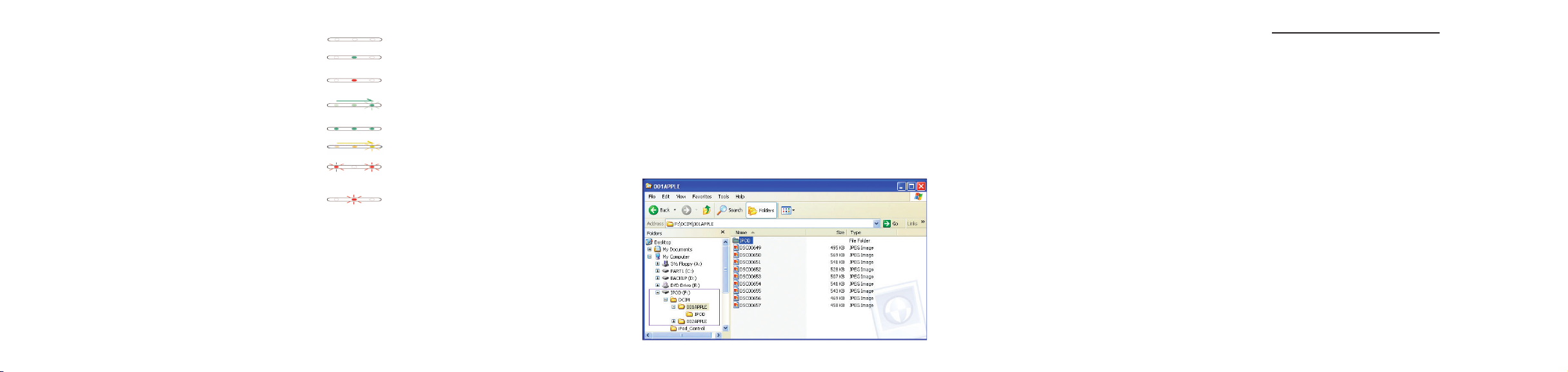
User Interface and General Operation:
LED chart
Dark - Power is off (not connected to iPod)
Solid Green (center LED) - Connected to the iPod
(2–3 second recognition period)
Solid Red (center LED) - Power is on but battery
power is low
Running Green - Transfer button has been pressed and
stays on throughout transfer process
Solid Green (all 3 LEDs) - Transfer or verification
complete
Running Amber – Verification process
Flashing Red (outside LEDs) - Incompatible source
device, unable to transfer from camera (5–10 second
recognition period)
Flashing Red (center LED) - Cannot write to iPod
(e.g. disk full)
NOTE: After a file transfer is complete, disconnect the Unit from both the
camera and the iPod.Reconnect the iPod to the Unit to reestablish the
“ready” state. The Unit is now ready to connect to a camera for another
file transfer.
NOTE:The Unit will perform transfers when battery status is low, however,
we strongly suggest that you verify file transfers performed in this
condition. Should the transfer fail,insert new batteries and repeat the
transfer procedure.
Tra nsfe rri ng photos using iPhoto™:
Connect the iPod to your computer.If you are using a Macintosh®
computer,iPhoto will automatically detect photos on the iPod and
iPhoto will open.
Setup Instructions
1. Power on the iPod.
2. Connect the Digital Camera Link (the Unit) to the iPod.The Unit
will turn on automatically.After a few seconds, the LED will turn
green to indicate proper connection. See below LED chart for
further LED interpretation.
3. Connect your digital camera to the Unit.
4. Press the button once on the Unit to initiate file archive.
5. After transfer is complete* (see LED chart below), the user has
three options:
a) Press the button again to begin the data verification process; or
b) Disconnect the Unit from the iPod; or
c) Manually check the iPod for complete file transfer.Once the
“OK to disconnect” or the “Main Menu” screen appears after
transfer is complete,select “Extras > Photo Import”and select
the roll number for verification. Photos are listed on the iPod
by roll number in the “Photo Import”folder.
6. The Unit will power off immediately after disconnecting the Unit
from the iPod.
*You CANNOT view the photos on the iPod.
NOTE: Disconnect the Unit when not in use to preserve battery life.Belkin
recommends use of high-quality alkaline batteries. Battery life depends
greatly on the type of media being used and the type of battery being used;
however,a single set of high-quality alkaline batteries should allow transfer
of 24 or more typical 128MB CompactFlash® cards (3GB or more of data).
NOTE: Do not disconnect the Unit from the iPod while files are being
transferred.The message “Do Not Disconnect” will appear on your iPod
during the archive and data verification process.It is safe to disconnect
your Unit from the iPod when the message “OK to Disconnect”or “Main
Menu” is displayed on your iPod or after the media transfer is complete.
Tra nsfe rri ng photos using the iPod as a disk drive:
Connect the iPod to your computer.Through the My Computer
menu, double-click the removable drive that represents the iPod.
Double-click on the DCIM folder.Each folder (XXXAPPLE) represents a
specific import. Double-click on a folder to view the images.You can
also transfer images to your computer by opening this folder and
dragging them to the desktop.
NOTE: While the iPod is connected to your computer, you can erase the
images from the DCIM folder on your computer and the images will be
deleted from the iPod once disconnected.
Folder Structure on iPod
The images are stored as “Rolls”in the DCIM directory. Each “Roll”is
indicated by a folder containing the individual photos.
iPod
— DCIM (“Digital Camera Images” folder)
—— 001APPLE (Photo Roll folder: each roll is in a separate folder,——
—— 001APPLE "001APPLE", "002APPLE", etc.)
——— xxxxxxxx.jpg (individual photo files)
To e ras e ph oto s from the iPod:
1. Disconnect the Unit from the iPod.
2. Select “Extras > Photo Import” and select the roll number you
would like to delete.Then select “Delete Roll > Delete”.
Specifications
• Archives up to 2,000 files in one session. Copies ALL camera file
types (e.g. JPEGs, AVIs,MPGs, etc.)
• Tran sfers over USB at 0.8 to 1Mbps,depending on the maximum
speed capacity of the attached USB device (camera)
• Supports both FAT32 and HPFS iPod formats
Compatibility Chart
Compatible with Apple® 3G iPod players—10,15, 20,30, and
40GB models.
Digital cameras supported will be those using either the PIMA 15740
PTP protocol or the FAT 12/16/32 mass storage format.These devices
must also use either Bulk Only or Control/Bulk or
Control/Bulk/Interrupt USB protocols.
Supported Cameras
Manufacturer Camera Name
Canon® IXUS V3
Canon S45
Fuji® FinePix F401
Jenoptik JD C2.1 LCD
Kodak® DX3500
Kodak DX4900
Konica® KD100
Minolta® F200
Nikon® CoolPix E775
Nikon CoolPix 5700
Nikon CoolPix 775
Olympus® Camedia C-2
Olympus C350
Olympus Camedia C-750
Packard Bell® DSC200
Panasonic Lumix™ LC33
Ricoh® Caplio RR230
Sony® Cyber-shot® DSC-P2
Sony Cyber-shot DSC-P72
Sony Cyber-shot DSC-P71
Sony Cyber-shot U30
NOTE: Above list is for reference only.Other cameras may be added.This
list does not represent the entire range of compatible cameras.
The Unit is not recommended for use with a media reader, which
would cause significant battery drain. Does not work with
Microdrive-type media.
