Page 1
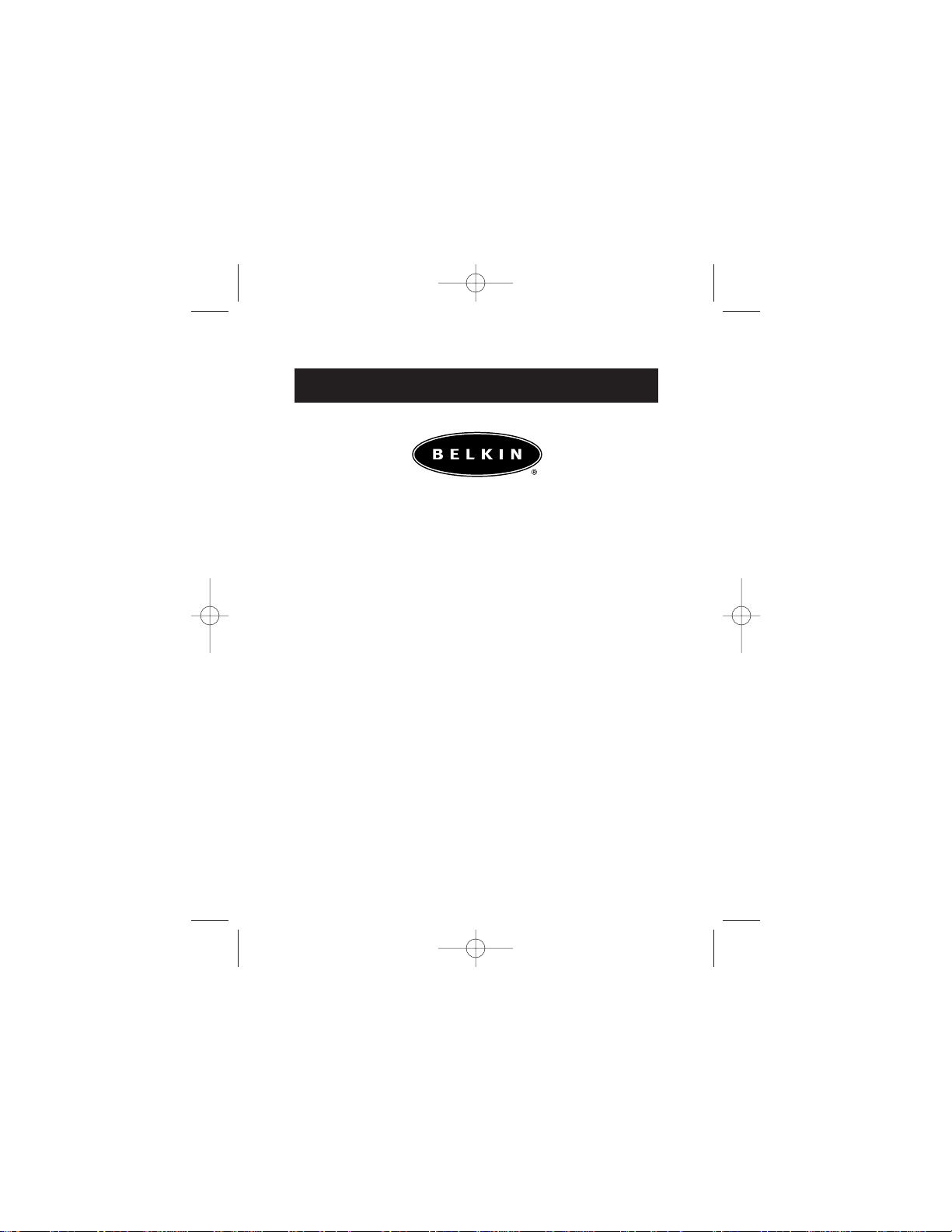
User Guide for the
Portable PDA Keyboard
for Palm
™
Handhelds
P73755 F8E458
P73755-F8E458_pkg.qxd 5/23/02 1:51 PM Page 1
Page 2
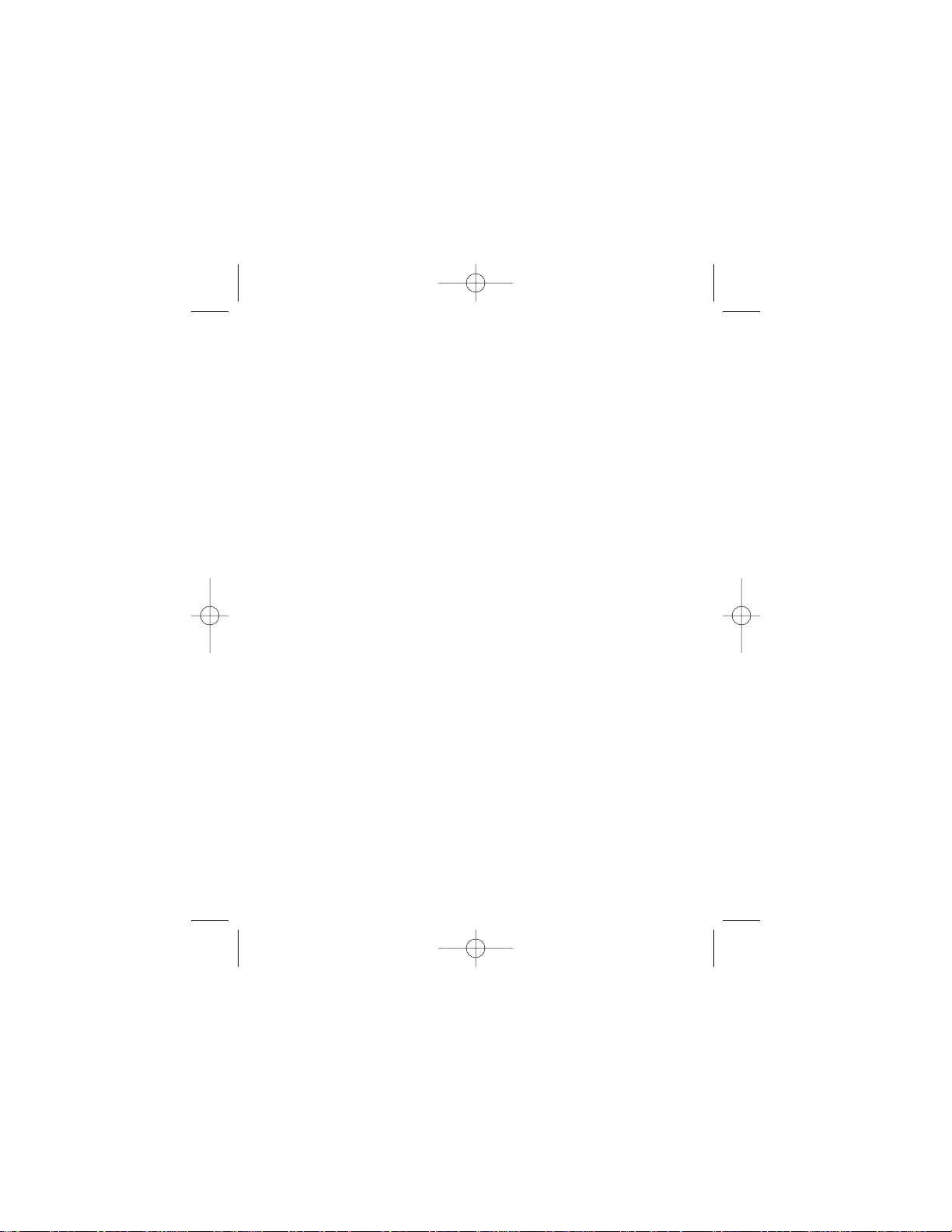
P73755-F8E458_pkg.qxd 5/23/02 1:51 PM Page 2
Page 3
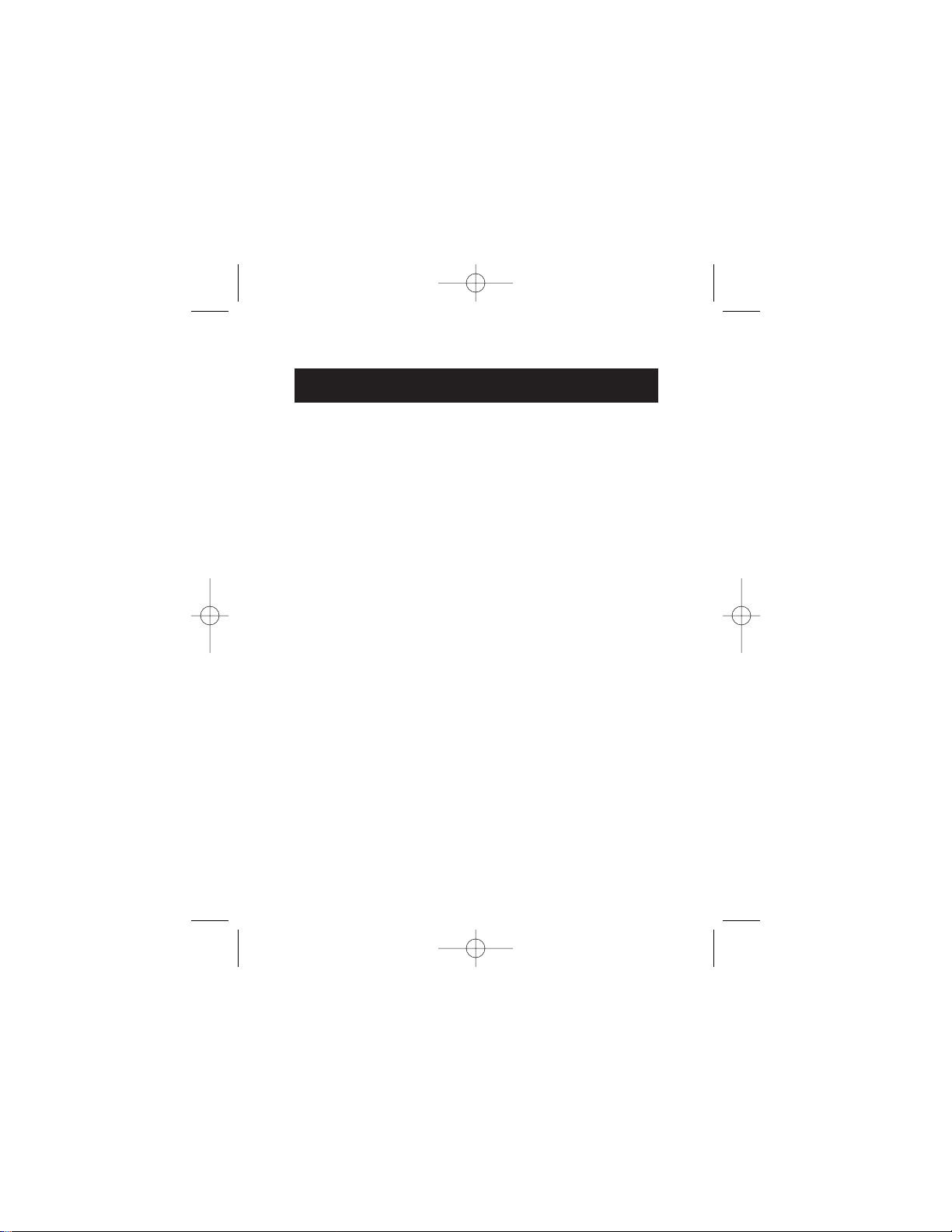
Belkin Portable PDA Keyboard
Section Page
Introduction . . . . . . . . . . . . . . . . . . . . . . . . . 2
Features . . . . . . . . . . . . . . . . . . . . . . . . . . . . .3
Installing the Driver . . . . . . . . . . . . . . . . . . . .4
Using the Keyboard . . . . . . . . . . . . . . . . . . . .5
Adjusting the Keyboard Settings . . . . . . . . . . .8
Keyboard Shortcuts . . . . . . . . . . . . . . . . . . . .11
FCC/CE/Warranty Statement . . . . . . . . . . . . .18
P73755-F8E458_pkg.qxd 5/23/02 1:51 PM Page 3
Page 4
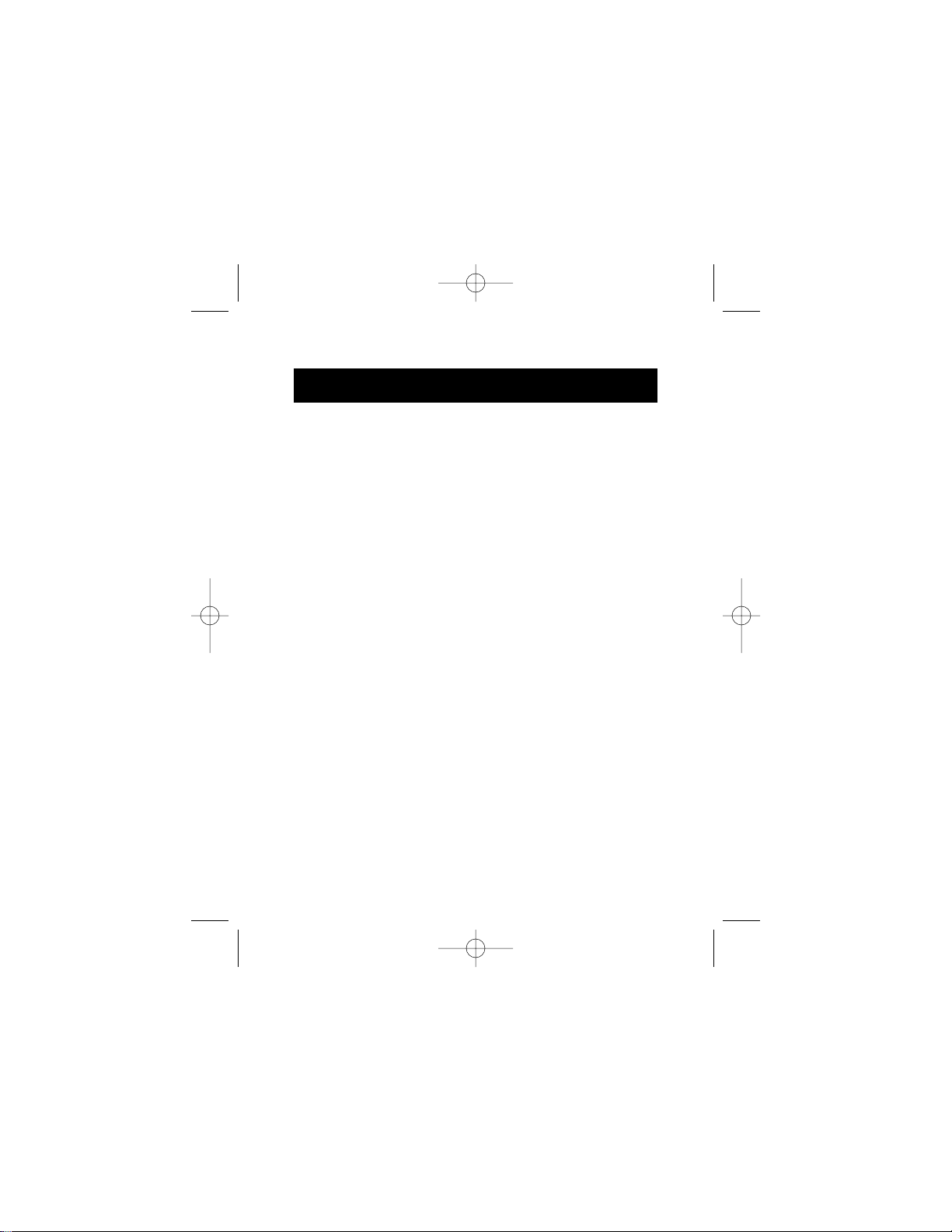
2
Introduction
Congratulations! You have just purchased the
definitive tool to extend your handheld computer’s
capabilities. The Belkin Portable PDA Keyboard will
give you an easy and convenient way to add data to
your Palm
™
handheld. The Belkin Portable PDA
Keyboard includes the PDA-One
™
Adapter, enabling
your Keyboard to work with nearly any Palm
Series handheld.
Designed for the mobile professional, the Belkin PDA
Keyboard weighs in at only seven ounces and folds
small enough to fit easily into a coat pocket or travel
case. With Plug-and-Play convenience, and
unparalleled compatibility, you’ll enjoy the
most reliable and flexible PDA keyboard
solution available.
For our complete selection of PDA accessories and
mobile enhancements, please visit us at belkin.com.
P73755-F8E458_pkg.qxd 5/23/02 1:51 PM Page 2
Page 5
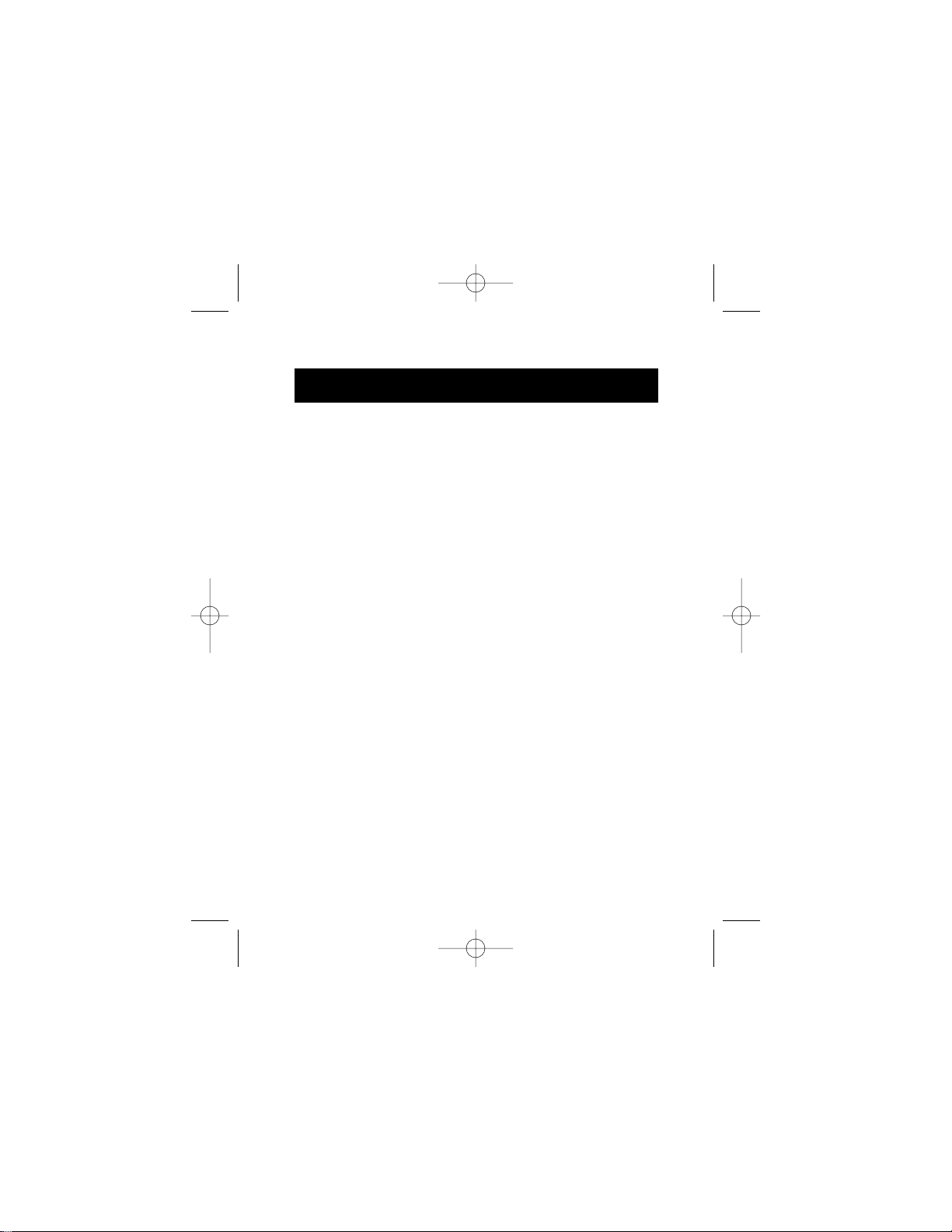
3
Features
• Application buttons accessible right from
the keyboard
• Built-in docking; no cables required
• Generous key spacing and comfortable key
travel to facilitate touch typing
• Folds to pocket-size, weighing less than
seven (7) ounces
• Includes the Belkin PDA-One Adapter that enables
your Keyboard to work with most Palm
™
handhelds
• Plug-and-Play for simplicity
• Easy-to-install driver included
• Includes protective carrying case for keyboard
and adapter
• Quality and durability backed by a Belkin
Three-Year limited Warranty
P73755-F8E458_pkg.qxd 5/23/02 1:51 PM Page 3
Page 6
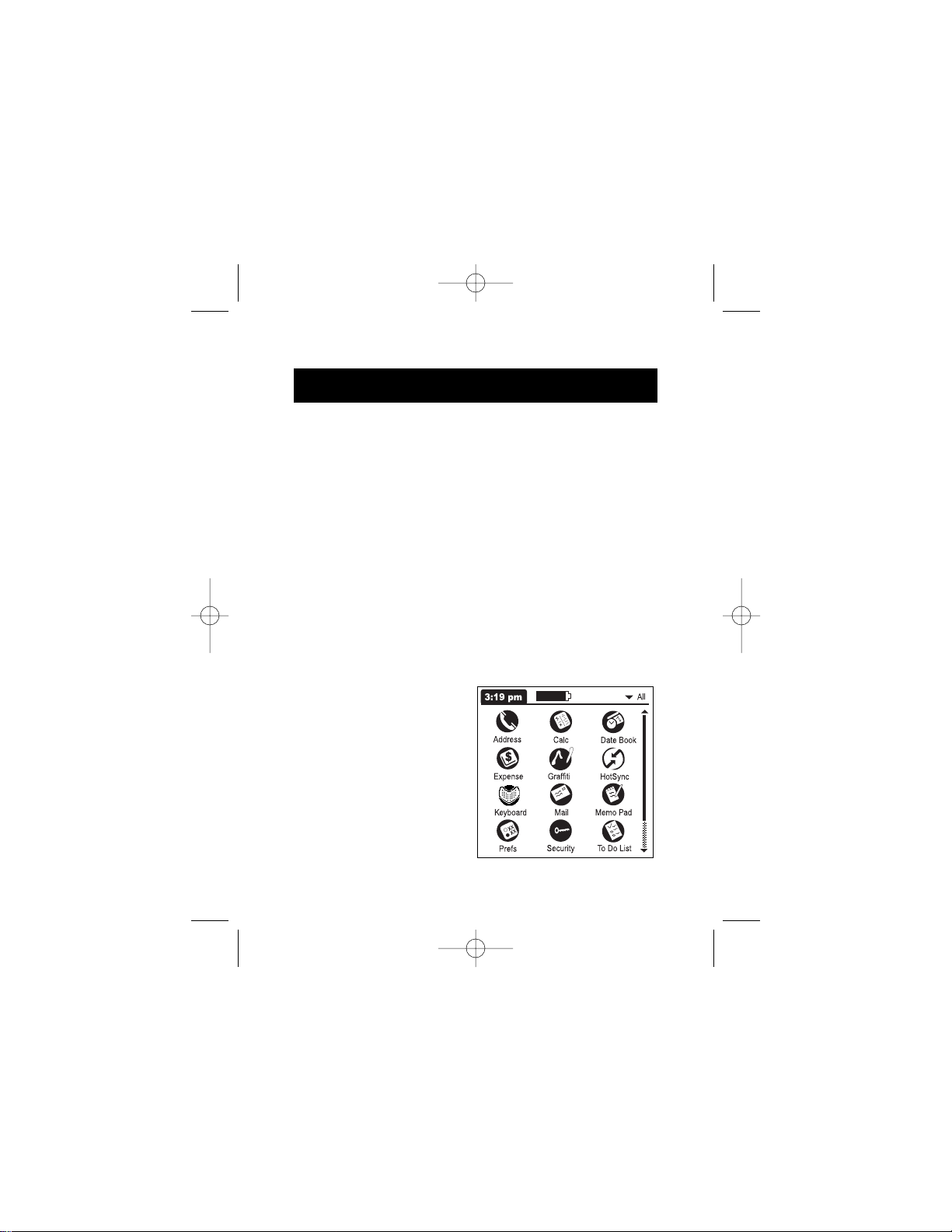
4
Installing the Driver
Note: Before beginning any installation procedure,
always backup your data in this case, perform a
HotSync
™
operation of your handheld’s
information to your computer.
Installation the Keyboard driver with
a Windows PC
1. Insert the Belkin PDA Keyboard Driver diskette
into the A: Drive.
2. Double-click on the My Computer icon on your
Windows Desktop.
3. Double-click on the Floppy (A:\) Driver icon.
4. Double-click on the belkin.prc icon, this will
launch the Palm
Desktop install tool.
5. Select the Driver
(belkin.prc) to be
installed by clicking
on it once.
6. Click Done. The Driver
will be installed on
your handheld the next
time you perform a
HotSync function.
P73755-F8E458_pkg.qxd 5/23/02 1:51 PM Page 4
Page 7
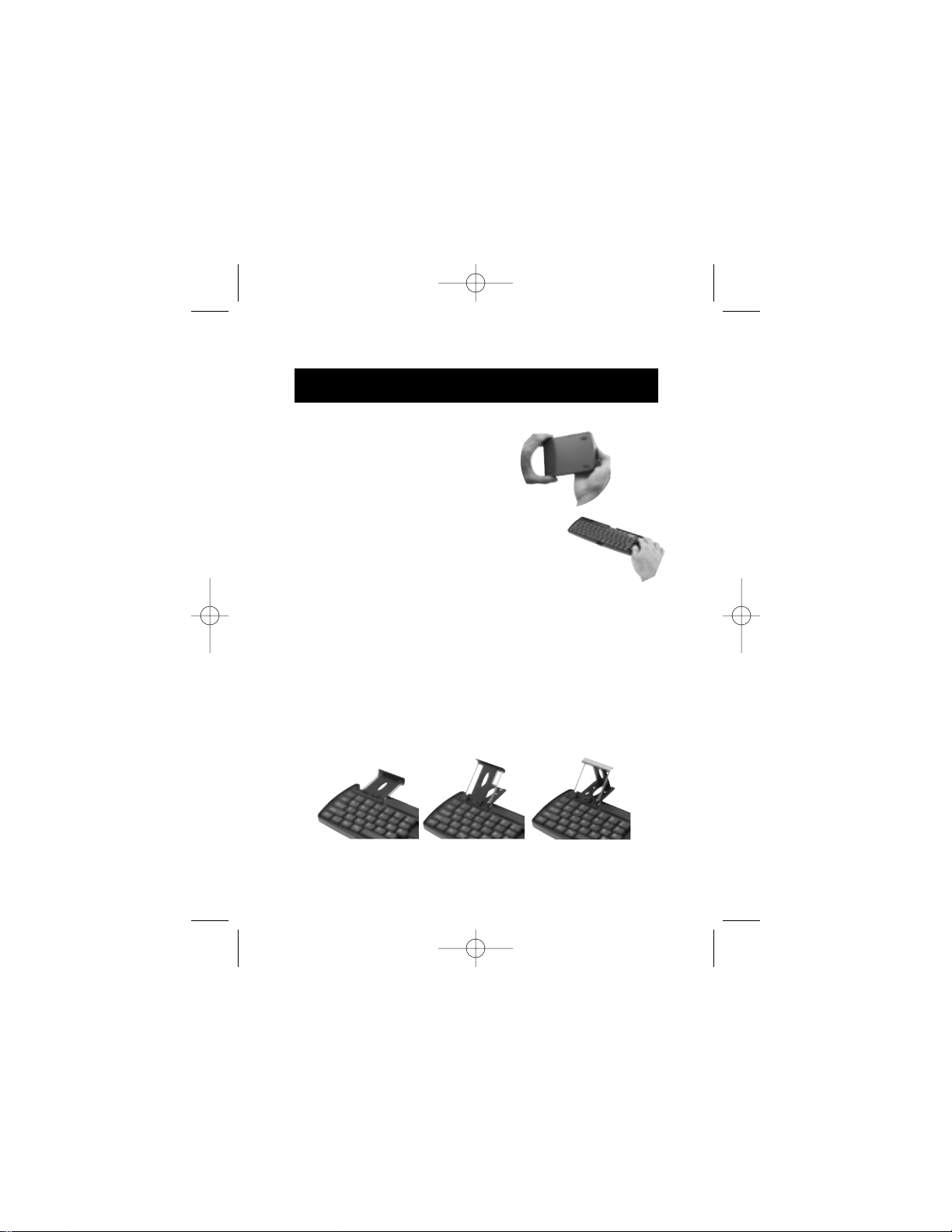
5
Using the Keyboard
A – Open the Keyboard.
1. While holding the Keyboard,
depress the latch to open
the case.
2. Unfold the Keyboard to its full size.
3. Holding the red-bordered sides of the
Keyboard, slide the right half toward the left
until the two sides come together.
4. Slide the docking bracket out from the Keyboard
until it is fully extended. Lift the support bracket
up and push the rear support out into one of the
support slots. You can adjust the bracket support to
the desired viewing angle.
P73755-F8E458_pkg.qxd 5/23/02 1:54 PM Page 5
Page 8

6
Using the Keyboard (continued)
5. Next,
a. For Palm V Series handhelds: slide
your handheld onto the docking
connector gently until it is firmly
in place. Your PDA will power on
automatically. Tilt it upward and
position the flat support to the
desired angle.
b. For Palm III, VII and m100 Series
handhelds: slide the PDA-One
™
Adapter onto the docking
connector. Press gently until the
Adapter is firmly seated.
c. Position your handheld over the
docking connector.
d. Slide it on until the handheld is
firmly in place. You can now
power on your handheld.
P73755-F8E458_pkg.qxd 5/23/02 1:55 PM Page 6
Page 9

7
Using the Keyboard (continued)
After use, detach your handheld and refold
the Keyboard.
1. Remove your handheld from
the Keyboard connector with
an upward motion.
2. Remove the PDA-One Adapter, if
necessary (if using a Palm III, VII
or m100 Series handheld).
3. Fold down the connector
support and slide in back to
its storage position.
4. Refold the Keyboard and
place it back into its
protective storage case.
P73755-F8E458_pkg.qxd 5/23/02 1:56 PM Page 7
Page 10

8
Adjusting the Keyboard Settings
Adjust your keyboard for your specific uses
1. Select the Applications icon
2. Select the Keyboard icon
Key Repeat Rate: Select the position the to designate
the speed at which a character is repeated when you
hold down the key (1 to 10, slow to fast).
Delay Until Repeat: Set the lag time from the
moment of depressing a key to the point at which it
begins being automatically repeated by the user
holding it down.
Test Repeat Setting: A
handy trial area in which
to apply the above settings
before exiting the general
settings screen.
Enable Key Clicks:
Enables a clicking
sound as you type.
Enable Keyboard: Enables
the keyboard. (The "on" position is the default.)
P73755-F8E458_pkg.qxd 5/23/02 1:56 PM Page 8
Page 11

9
Adjusting the Keyboard Settings (continued)
Assigning combination commands
You can open applications Address Book, Memo Pad,
Date Book, and To Do List using the four buttons
located at the top right of your Portable PDA
Keyboard. You can also use combination commands
that you create and assign.
1. Select the application icon.
2. Select the Keyboard icon.
3. Select the menu in the upper-right corner of
the screen and choose CmdKeys.
P73755-F8E458_pkg.qxd 5/23/02 1:56 PM Page 9
Page 12

10
4. Select any of the unassigned combinations.
This displays a menu of the applications you
can select for a combination.
5. Select the menu of the combination command
that you want to assign to an application.
6. Select the application you want to assign to
the combination command.
Adjusting the Keyboard Settings (continued)
P73755-F8E458_pkg.qxd 5/23/02 1:56 PM Page 10
Page 13

11
Keyboard Shortcuts
Keyboard Shortcuts
Your Portable PDA Keyboard includes a wide
choice of shortcuts that easily let you perform a
variety of tasks.
To access a list of your Keyboard Shortcuts on
your PDA.
1. Select the Applications icon.
2. Select the Keyboard icon.
3. Select the menu list in the upper right-hand
corner and choose Shortcuts.
P73755-F8E458_pkg.qxd 5/23/02 1:56 PM Page 11
Page 14

12
Keyboard Shortcuts (continued)
4. Select the onscreen scroll bar or scroll button on
your PDA to move through the list.
Keyboard Shortcuts
Shortcut Action
Ctrl – Left arrow Moves cursor left (back)
one word
Ctrl – Right arrow Moves cursor right (forward)
one word
Ctrl – Shift – Left arrow Selects previous word
Ctrl – Shift – Right arrow Selects next word
Shift – Left arrow Selects character to the left
of the cursor
P73755-F8E458_pkg.qxd 5/23/02 1:56 PM Page 12
Page 15

13
Keyboard Shortcuts (continued)
Shift – Right arrow Selects character to the right
of the cursor
Shift – Up arrow Selects previous line
Shift – Down arrow Selects next line
Cmd – Left arrow Moves cursor to the
beginning of the line
Cmd – Right arrow Moves cursor to the end
of the line
Fn – Up arrow Scrolls up
Fn – Down arrow Scrolls down
Tab Tabs forward through
edit lines
Shift – Tab Tabs backward through
edit lines
Fn – Tab Inserts a tab in a line
P73755-F8E458_pkg.qxd 5/23/02 1:56 PM Page 13
Page 16

14
Keyboard Shortcuts (continued)
Button shortcuts
Keystroke Equivalent onscreen button
Fn – Enter OK
Fn – Del Delete
Fn – Done Cancel
Fn – New New
Fn – Left arrow Show
Fn – Right arrow Details
Fn - , Note
Fn - / Edit
Menu commands
Keystroke Action
Ctrl – x Cuts selected text
Ctrl – c Copies selected text
Ctrl – v Pastes cut or copied text
P73755-F8E458_pkg.qxd 5/23/02 1:56 PM Page 14
Page 17

15
Keyboard Shortcuts (continued)
Fn – Cmd Enters shortcut mode
Fn - = Toggles backlight
Accent marks
Type the letter that requires an accent. Then quickly
press the function key and the character indicated.
Keystroke Character Description
Fn – ‘ à Acute accent
Fn - ^ â Circumflex
Fn - ; ä Umlaut
Keystroke Character Description
Fn - ` à Grave accent
Fn - ~ ã Tilde
Fn – o å Aring (with letter
"a" only
Characters, symbols, punctuation
P73755-F8E458_pkg.qxd 5/23/02 1:56 PM Page 15
Page 18

16
Keyboard Shortcuts (continued)
Marks
Keystroke Character Description
Fn – O Ø Uppercase Oslash
Fn – o ø Lowercase oslash
Fn - ? ¿ Upside down "?"
Fn - ! ¡ Upside down "!"
Fn – A Æ Uppercase AE
ligature
Fn – a æ Lowercase ae
ligature
Fn – b ß Beta
Keystroke Character Description
Fn – w • Bullet
Fn – c ç Cedilla
Fn – g © Copyright
Fn – d ° Degrees
Fn <hyphen> ÷ Divide
Fn – u µ Micro
P73755-F8E458_pkg.qxd 5/23/02 1:56 PM Page 16
Page 19

17
Keyboard Shortcuts (continued)
Fn - \ ¶ Paragraph symbol
Fn – p £ Pound sterling
Fn – r ® Registered
trademark
Fn – s § Section
Fn – t ™ Trademark
Fn – y ¥ Japanese yen
Fn - + ± Plus/minus
Fn – 2 1/2 Half
Fn – 3 3/4 Three-quarters
Fn – 4 1/4 One-quarter
Fn - $ ¢ Cents
Fn – f ƒ Script f
Fn - [ Left single
‘ curly quote
Fn - ] ' Right single
curly quote
Fn - { ” Left double
curly quote
Fn - } " Right double
curly quote
P73755-F8E458_pkg.qxd 5/23/02 1:56 PM Page 17
Page 20

Information
FCC Statement
DECLARATION OF CONFORMITY WITH FCC RULES FOR
ELECTROMAGNETIC COMPATIBILITY
We, Belkin Components, of 501 West Walnut Street, Compton CA 90220,
declare under our sole responsibility that the product:
F8E458
to which this declaration relates:
Complies with Part 15 of the FCC Rules. Operation is subject to the following
two conditions: (1) this device may not cause harmful interference, and (2) this
device must accept any interference received, including interference that may
cause undesired operation.
CE Declaration of Conformity
We, Belkin Components, declare under our sole responsibility that the F8E458, to which this
declaration relates, is in conformity with Generic Emissions Standard EN55022:1998 and with
Generic Immunity Standard EN55024:1998.
ICES Statement
This Class B digital apparatus complies with Canadian ICES-003. Cet appareil numérique de
la classe B est conforme à la norme NMB-003 du Canada.
Belkin Components Limited Three-Year
Product Warranty
Belkin Components warrants this product against defects in materials and workmanship for
three years. If a defect is discovered, Belkin will, at its option, repair or replace the product
at no charge provided it is returned during the warranty period, with transportation charges
prepaid, to the authorized Belkin dealer from whom you purchased the product. Proof of
purchase may be required.
This warranty does not apply if the product has been damaged by accident, abuse, misuse,
or misapplication; if the product has been modified without the written permission of Belkin;
or if any Belkin serial number has been removed or defaced.
THE WARRANTY AND REMEDIES SET FORTH ABOVE ARE EXCLUSIVE IN LIEU OF ALL OTHERS,
WHETHER ORAL OR WRITTEN, EXPRESSED OR IMPLIED. BELKIN SPECIFICALLY DISCLAIMS
ANY AND ALL IMPLIED WARRANTIES, INCLUDING, WITHOUT LIMITATION, WARRANTIES OF
MERCHANTABILITY AND FITNESS FOR A PARTICULAR PURPOSE.
No Belkin dealer, agent, or employee is authorized to make any modification, extension, or
addition to this warranty.
BELKIN IS NOT RESPONSIBLE FOR SPECIAL, INCIDENTAL, OR CONSEQUENTIAL
DAMAGES RESULTING FROM ANY BREACH OF WARRANTY, OR UNDER ANY OTHER
LEGAL THEORY, INCLUDING BUT NOT LIMITED TO LOST PROFITS, DOWNTIME,
GOODWILL, DAMAGE TO OR REPROGRAMMING, OR REPRODUCING ANY PROGRAM
OR DATA STORED IN OR USED WITH BELKIN PRODUCTS.
Some states do not allow the exclusion or limitation of incidental or consequential damages or
exclusions of implied warranties, so the above limitations of exclusions may not apply to you.
This warranty gives you specific legal rights, and you may also have other rights that vary from
state to state.
P73755-F8E458_pkg.qxd 5/23/02 1:56 PM Page 18
Page 21

© 2001 Belkin Components. All rights reserved. All trade names are registered
trademarks of respective manufacturers listed.
Belkin Components B.V.
Starparc Building • Boeing Avenue 333
1119 PH Schiphol-Rijk • The Netherlands
Tel: +31 (0) 20 654 7300
Fax: +31 (0) 20 654 7349
Belkin Components, Ltd.
Unit 13 • Gatelodge Close • Round Spinney
Northampton • NN3 8RX • United Kingdom
Tel: +44 (0) 1604678300
Fax: +44 (0) 1604678330
Belkin Components
501 West Walnut Street
Compton • CA • 90220 • USA
Tel: 310.898.1100
Fax: 310.898.1111
Belkin Components, Ltd.
7 Bowen Cresent • West Gosford
NSW 2250 • Australia
Tel: +61 (2) 43254666
Fax: +61 (2) 43254277
P73755-F8E458_pkg.qxd 5/23/02 1:56 PM Page 19
