Page 1
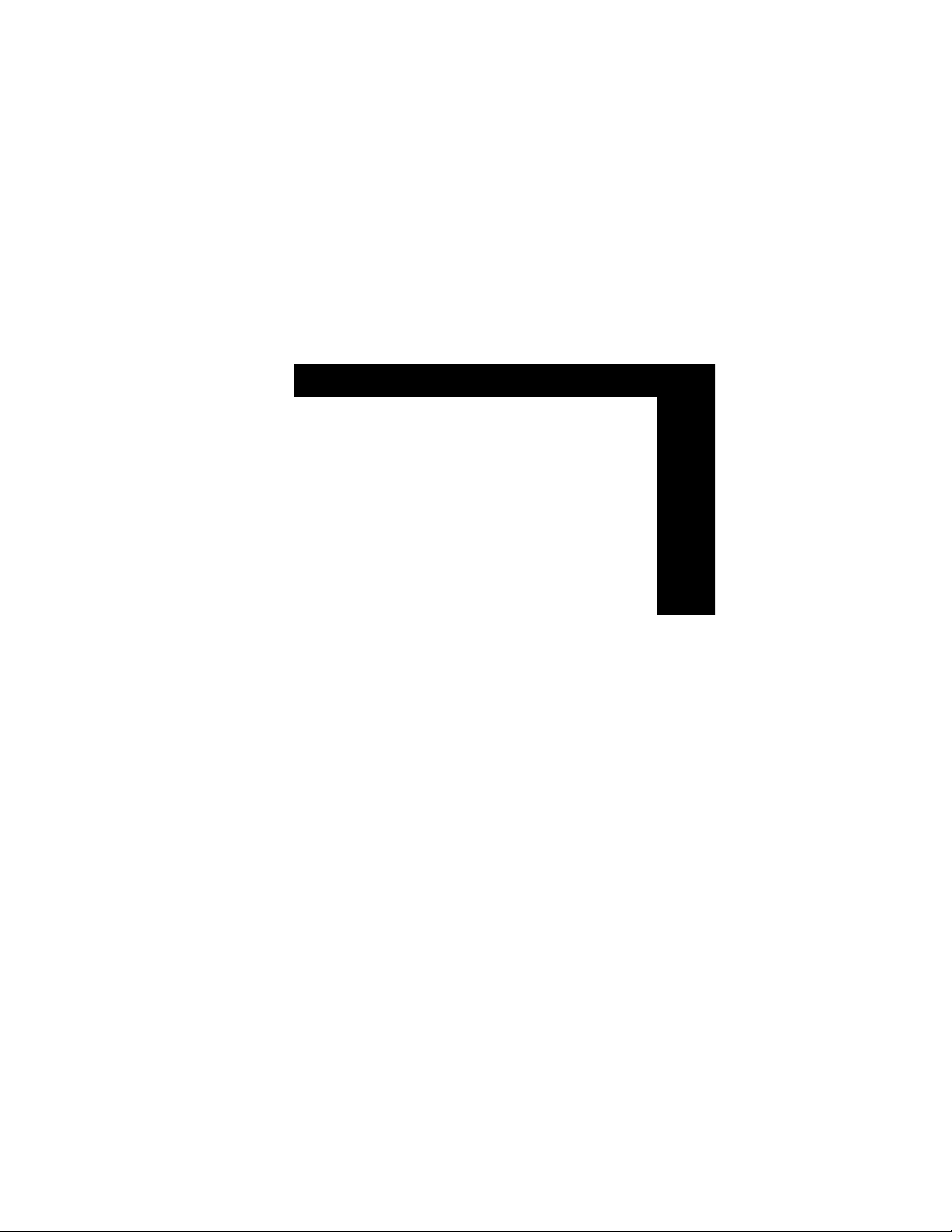
Ca
Es
Po
En
F8E211
P73104 F8E211-USB
Quick Reference Guide for
Belkin MediaBoard
™
Guide de référence rapide –
clavier MediaBoard
™
Belkin
Guía de referencia rápida para
el MediaBoard
™
de Belkin
Guia de referência rápida para
o MediaBoard
™
da Belkin
Page 2
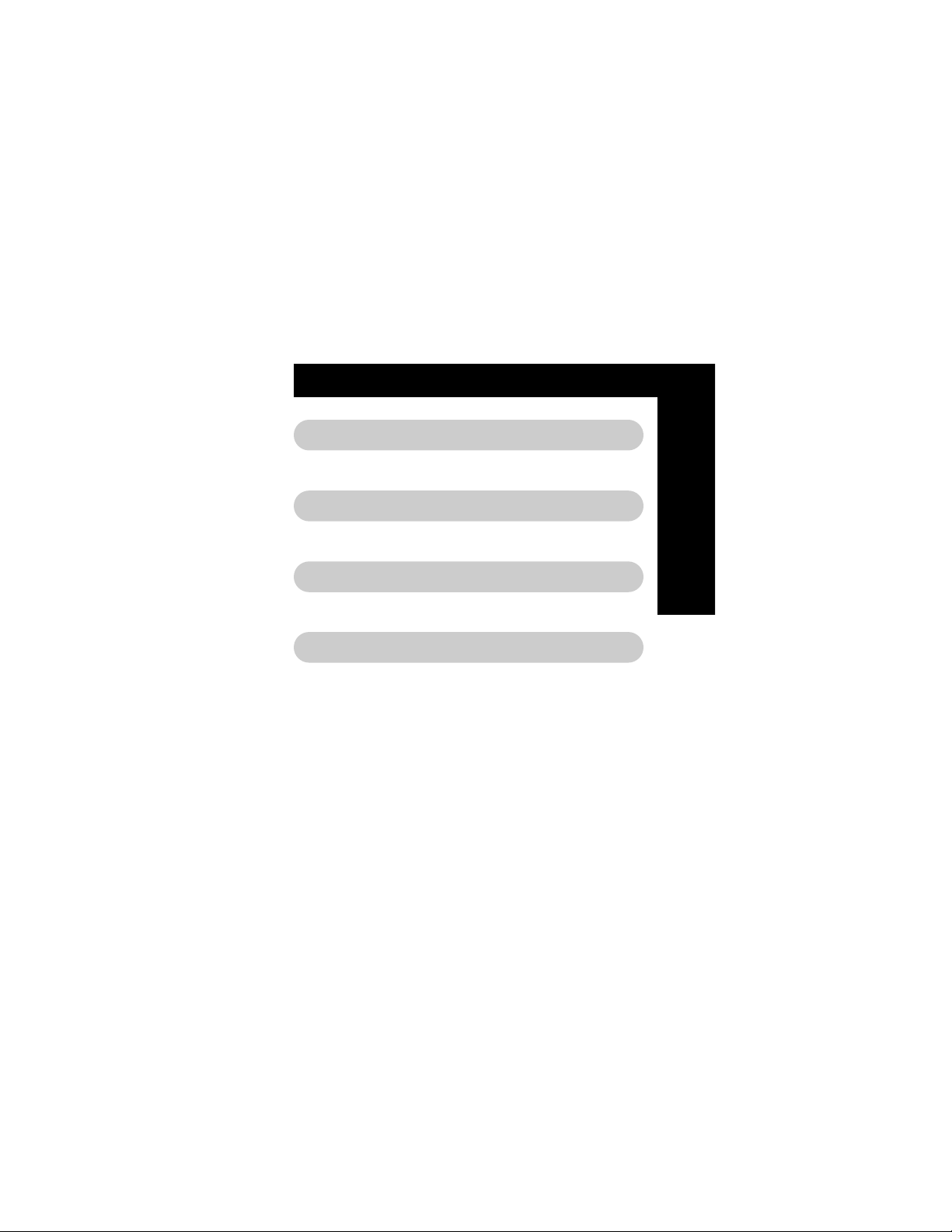
Table of Contents
Ca
Es
Po
En
English . . . . . . . . . . . . . . . . . . . . . . . . . . . 1
Français (Canada) . . . . . . . . . . . . . . . . . . . 9
Español . . . . . . . . . . . . . . . . . . . . . . . . . . 17
Português . . . . . . . . . . . . . . . . . . . . . . . . 25
Page 3
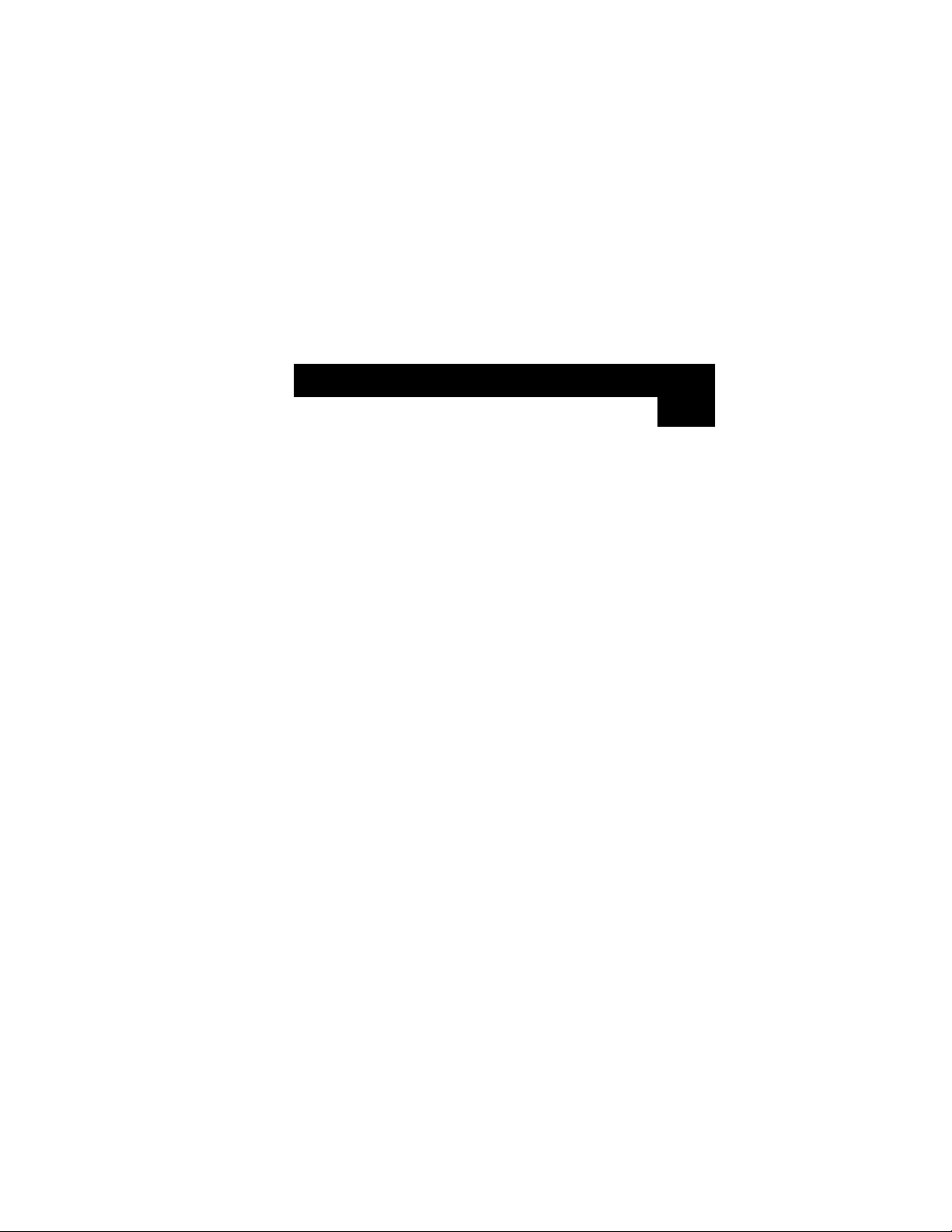
Introduction
1
Congratulations on your purchase of the Belkin
MediaBoard™. You have taken the next step in smart
computer usage. With the MediaBoard™Hot keys, controlling
your CD-ROM and browsing the Internet is only the touch of
a button away. And, of the 23 Hot keys, 10 are
programmable so that you can modify your keyboard to fit
your personal needs.
En
Page 4
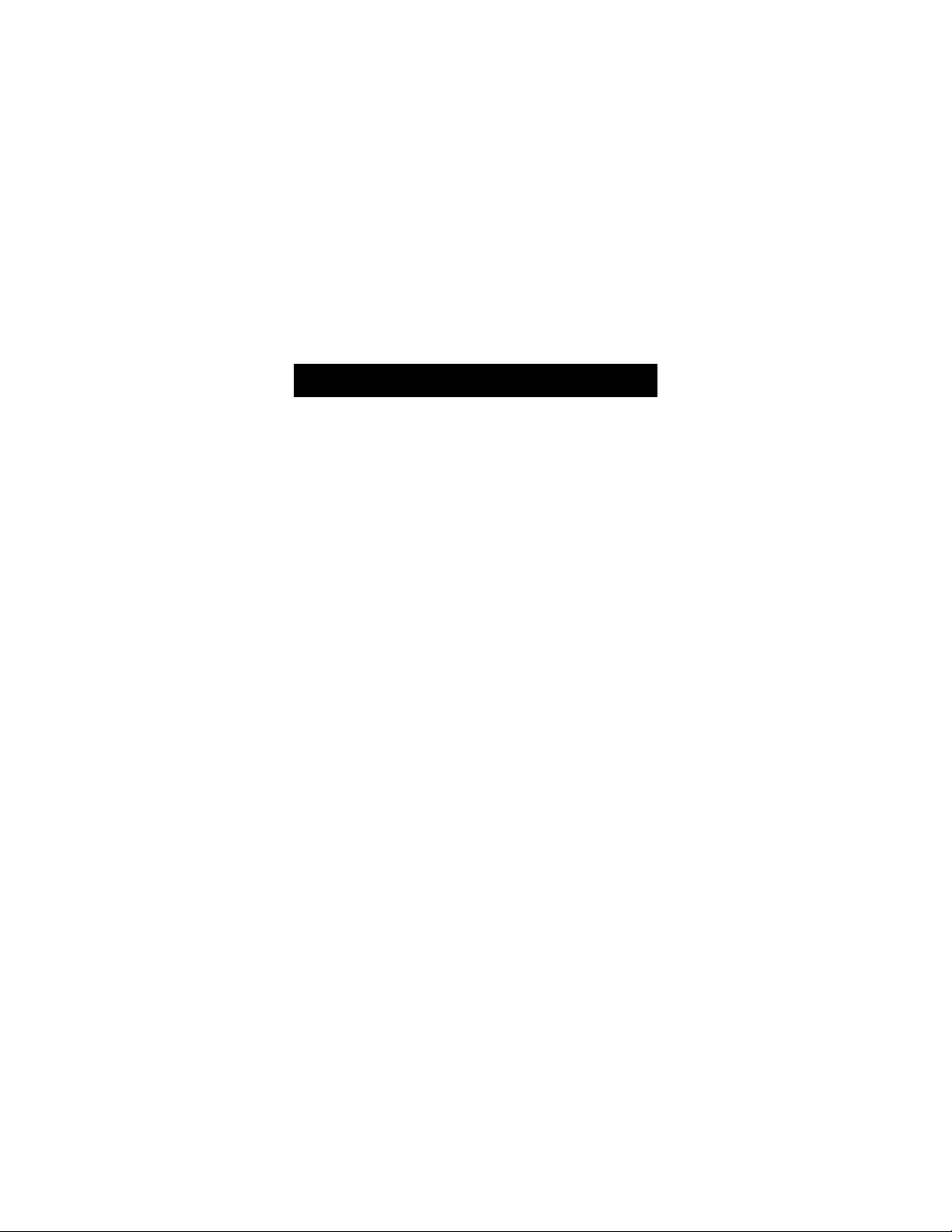
Software Installation
2
Installation of MediaBoard™Program Software:
1. Insert the program Diskette 1 into your 3.5" drive.
Choose “Run” from the “Start” menu.
2. In the “Run” window, type “A:\Setup” and click “OK.”
3. The setup program will start. At the “Welcome” window,
once you have read the information, click on “Next.”
4. The program will setup the driver automatically for you.
When prompted, insert Diskette 2 and click “OK.”
5. After finishing the installation, you will be requested to
restart your computer. Remove the diskette from the
3.5" drive.
6. Click on “Yes, I want to restart my computer now.”
7. Click “OK.”
Page 5
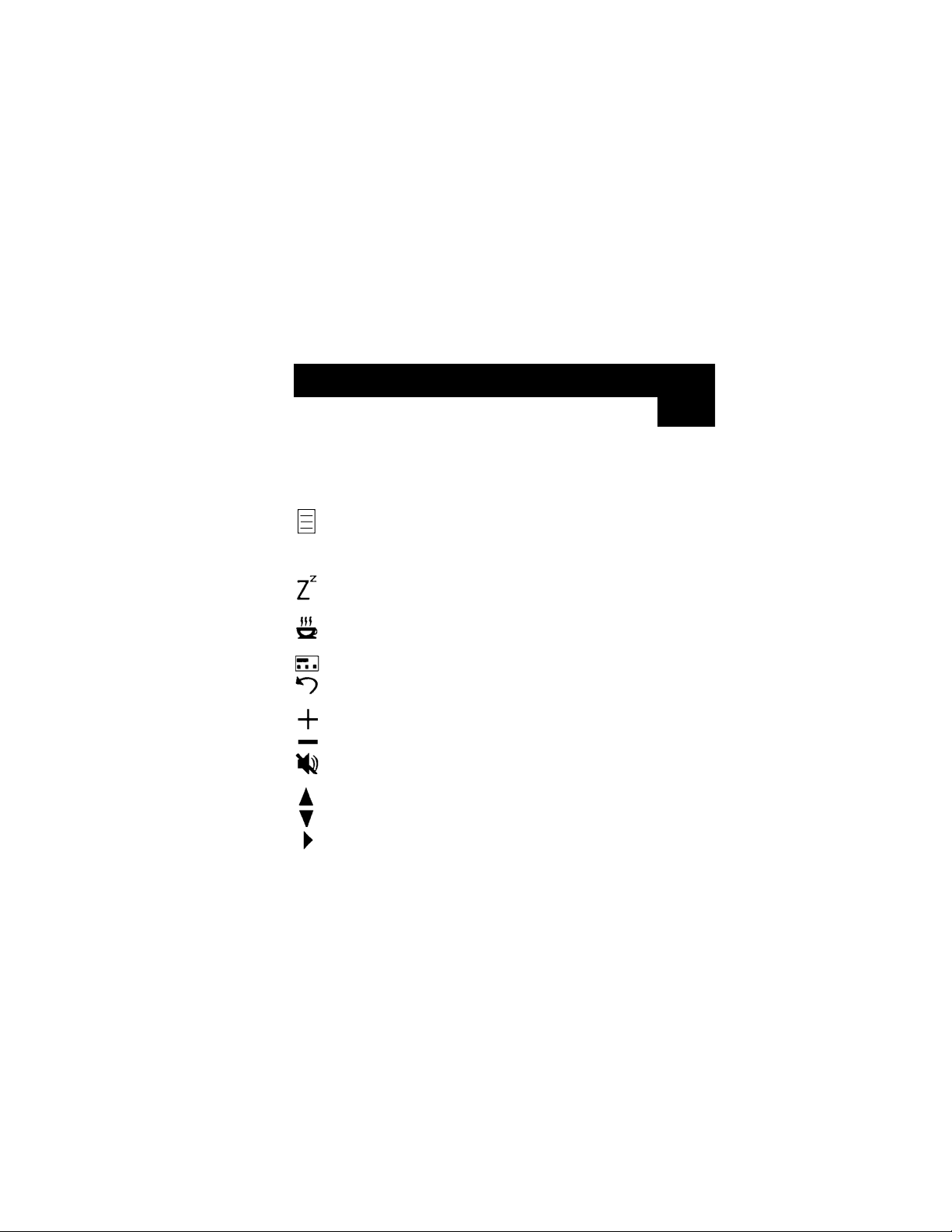
3
En
Software Installation (continued)
Using the MediaBoard
™
Hot keys
There are 23 Hot keys which provide easy access to a number of
functions and applications. The following definitions correspond
to your keyboard icons:
Menu Activates the MediaBoard™menu that allows
you to configure the 10 programmable
Hot keys to perform specific functions or
launch other applications
ZZZ Puts system into suspend mode (Windows
NT®does not support this function)
Coffee Puts system into screen saver mode
Break
Calculator Displays your calculator application
Xfer Transfers the amount on the calculator to
Worksheet
Vol Up Increases the volume
Vol Down Decreases the volume
Mute Mutes the master volume output. Press the
button again to resume volume.
Scroll Up Scrolls up the worksheet or web site
Scroll Down Scrolls down the worksheet or web site
Play/Pause* Begins playing or pauses the CD or DVD disk
Page 6
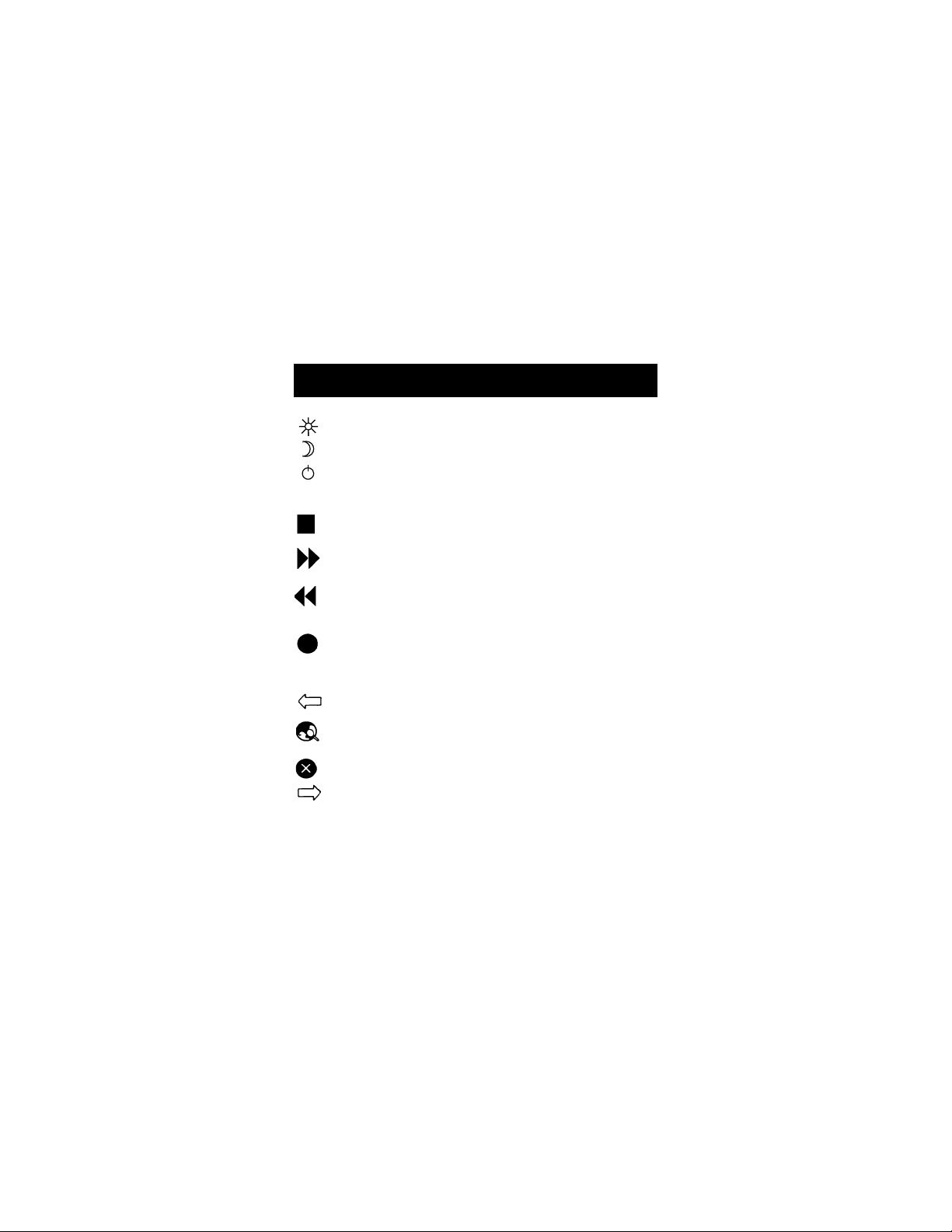
Wake Wakes system up from Sleep mode
Sleep Turns on Sleep mode
Power Powers off whole system
4
Software Installation (continued)
Stop/Eject* Stops playing the current track or ejects
the CD from the CD-ROM
Forward* Goes to the next track of your CD or
DVD disk
Rewind* Goes to the beginning of the current
track or to the previous track of your CD
or DVD disk
Record* Records from an assigned source, such as
a CD
Internet* Launches your Internet program
Back* Takes you back to the previous
Internet page
SRCH* Allows you to search for something on
the Internet
Stop* Stops loading web site
Next* Goes forward to next Internet page
*These Hot keys are programmable.
W W W
Page 7
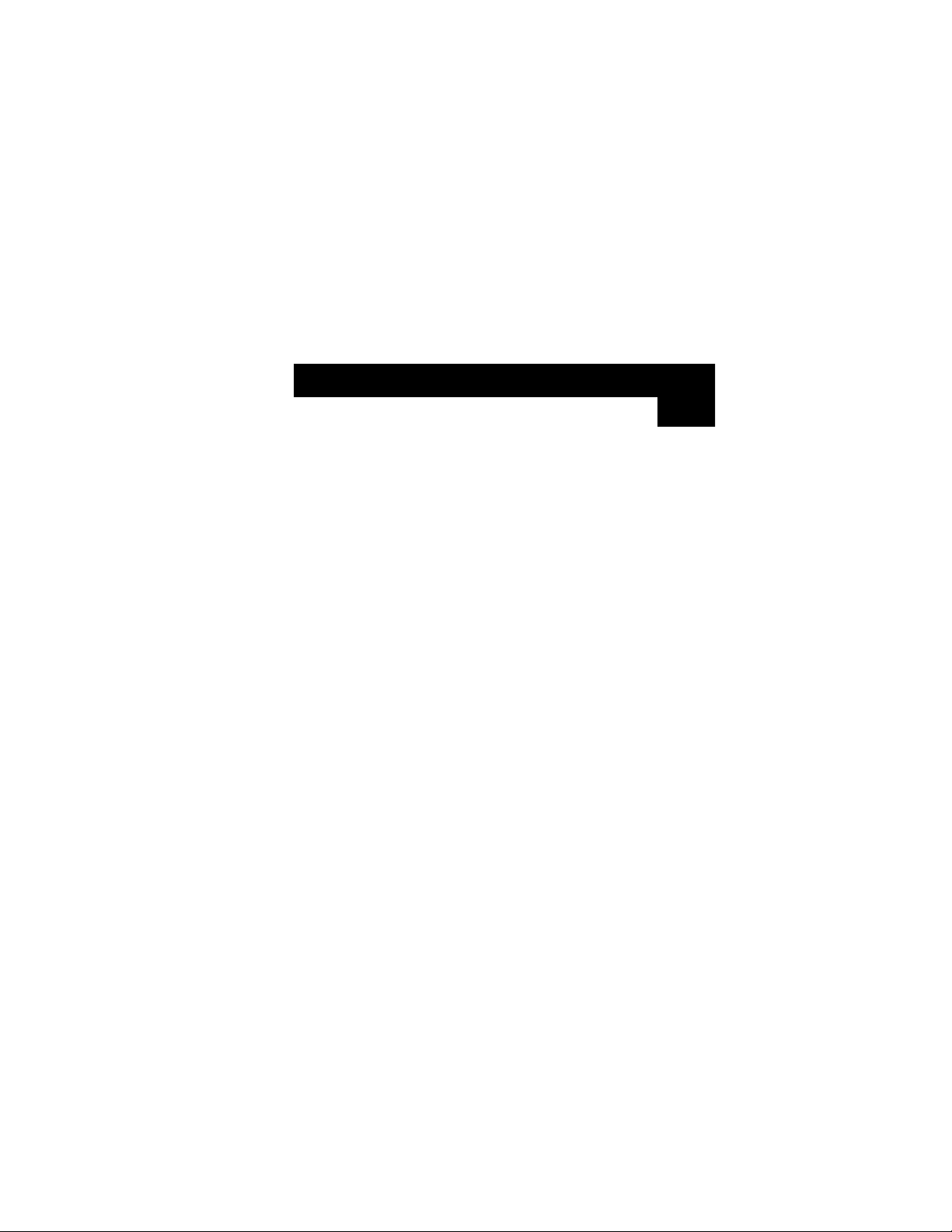
5
En
Programming the Hot keys
Once the MediaBoard™software has been installed and your
computer has been rebooted, an icon will appear in the lower
right panel of your screen that resembles a single keyboard key.
Place your mouse pointer on this icon and click the right button
of your mouse. This will bring up a menu. Move your pointer to
Multimedia Keyboard and hold it there for a second. Another
menu will appear. Move your pointer to Configure Button and
click the left button of your mouse. The menus will disappear.
Now place your pointer back on the icon in the lower right
panel and click the left button of your mouse. This will bring up
a picture of the right side of your MediaBoard™.
If you click on any of the Hot keys buttons in the picture, the
customization window will appear. You can choose to disable
the buttons so that they will not function when pressed. You
can choose a pre-defined function from the menu or you can
choose to attach it to a file or program.
For more details, click the “Help” button.
Page 8

Information
FCC Statement
DECLARATION OF CONFORMITY WITH FCC RULES
FOR ELECTROMAGNETIC COMPATIBILITY
We, Belkin Components, of 501 West Walnut Street, Compton CA 90220,
declare under our sole responsibility that the product:
F8E211/F8E211-USB
to which this declaration relates:
Complies with Part 15 of the FCC Rules. Operation is subject to the following
two conditions: (1) this device may not cause harmful interference, and (2) this
device must accept any interference received, including interference that may
cause undesired operation.
CE Declaration of Conformity
We, Belkin Components, declare under our sole responsibility that the F8E211/F8E211-USB,
to which this declaration relates, is in conformity with Generic Emissions Standard EN500811 and with Generic Immunity Standard EN50082-1 1992.
Belkin Components Limited Lifetime Product Warranty
Belkin Components warrants this product against defects in materials and workmanship for
its lifetime. If a defect is discovered, Belkin will, at its option, repair or replace the product at
no charge provided it is returned during the warranty period, with transportation charges
prepaid, to the authorized Belkin dealer from whom you purchased the product. Proof of
purchase may be required.
This warranty does not apply if the product has been damaged by accident, abuse, misuse,
or misapplication; if the product has been modified without the written permission of Belkin;
or if any Belkin serial number has been removed or defaced.
THE WARRANTY AND REMEDIES SET FORTH ABOVE ARE EXCLUSIVE IN LIEU OF ALL OTHERS,
WHETHER ORAL OR WRITTEN, EXPRESSED OR IMPLIED. BELKIN SPECIFICALLY DISCLAIMS
ANY AND ALL IMPLIED WARRANTIES, INCLUDING, WITHOUT LIMITATION, WARRANTIES OF
MERCHANTABILITY AND FITNESS FOR A PARTICULAR PURPOSE.
No Belkin dealer, agent, or employee is authorized to make any modification, extension, or
addition to this warranty.
BELKIN IS NOT RESPONSIBLE FOR SPECIAL, INCIDENTAL, OR CONSEQUENTIAL
DAMAGES RESULTING FROM ANY BREACH OF WARRANTY, OR UNDER ANY OTHER
LEGAL THEORY, INCLUDING BUT NOT LIMITED TO LOST PROFITS, DOWNTIME,
GOODWILL, DAMAGE TO OR REPROGRAMMING, OR REPRODUCING ANY PROGRAM
OR DATA STORED IN OR USED WITH BELKIN PRODUCTS.
Some states do not allow the exclusion or limitation of incidental or consequential damages
or exclusions of implied warranties, so the above limitations of exclusions may not apply to
you. This warranty gives you specific legal rights, and you may also have other rights that
vary from state to state.
Page 9

Belkin Components B.V.
Diamantlaan 8 • 2132 WV
Hoofddorp • The Netherlands
Tel: +31 (0) 235698765
Fax: +31 (0) 235612694
Belkin Components, Ltd.
Unit 13 • Gatelodge Close • Round Spinney
Northampton • Northants • NN3 8RX • UK
Tel: +44 (0) 1604678300
Fax: +44 (0) 1604678330
belkin.com
Belkin Components
501 West Walnut Street
Compton • CA • 90220 • USA
Tel: 310.898.1100
Fax: 310.898.1111
© 2000 Belkin Components. All rights reserved.
All trade names are registered trademarks of respective manufacturers listed.
