Page 1
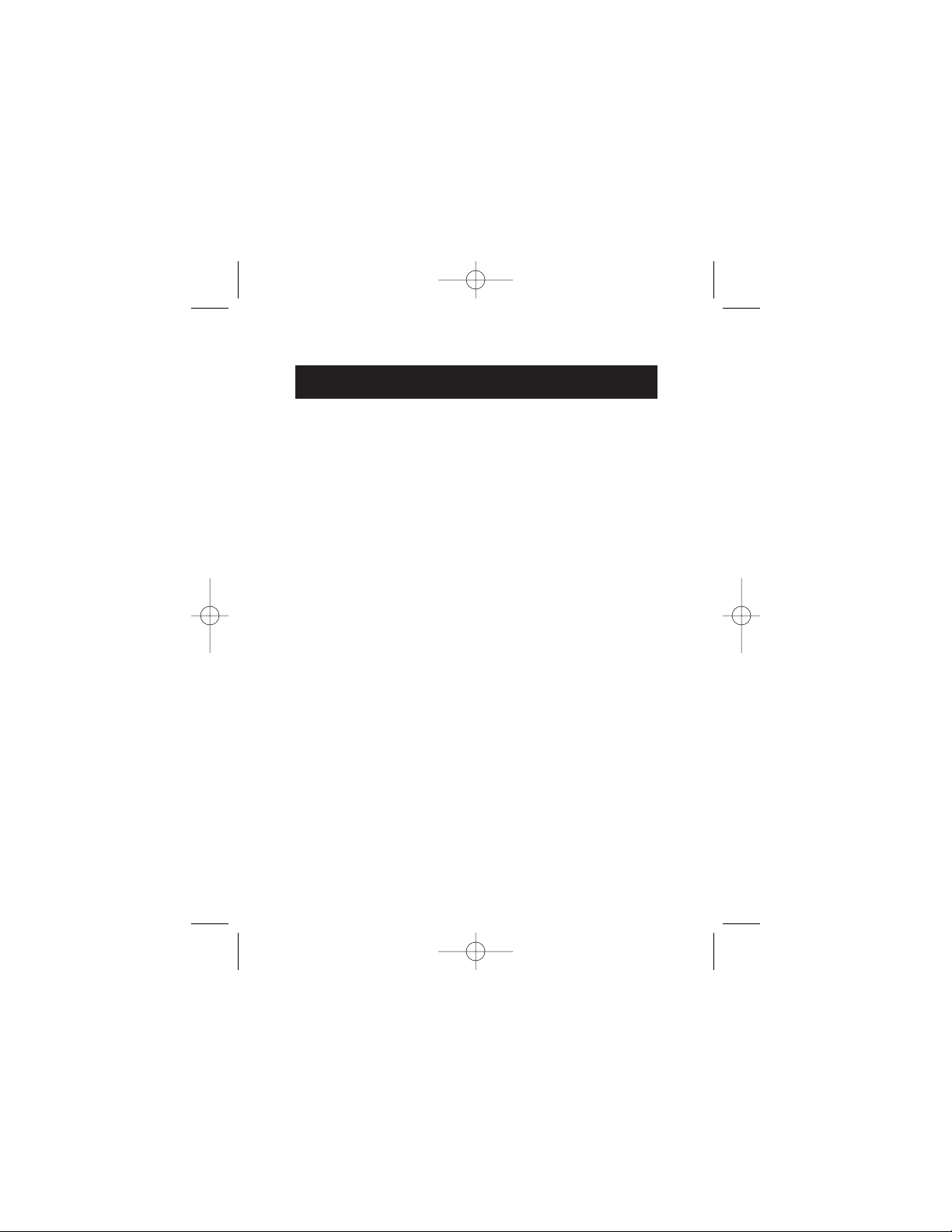
P73611 F8E206-MM
Multimedia
Keyboard
User Manual
P73611-F8E206-MM-man.qxd 8/27/01 10:25 AM Page 1
Page 2
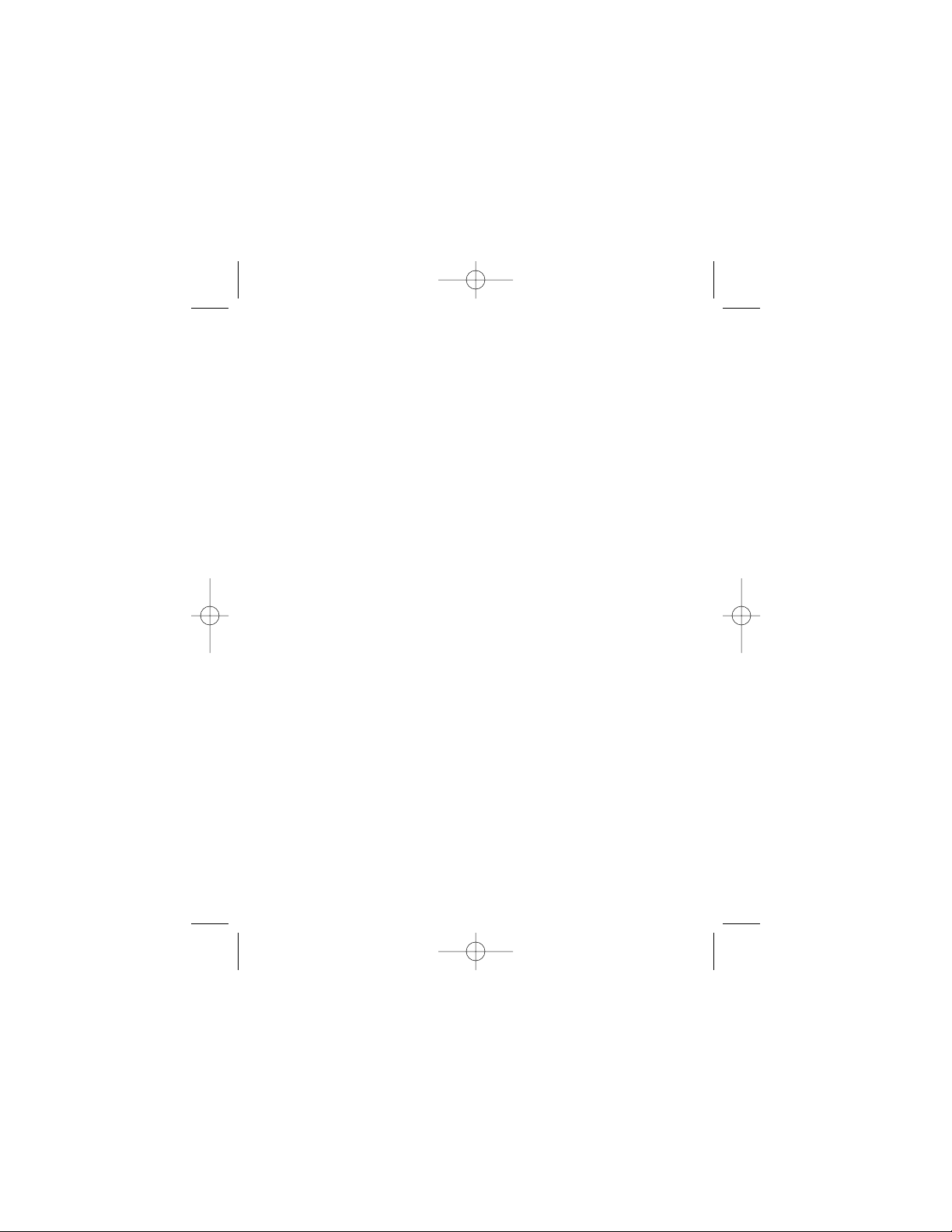
P73611-F8E206-MM-man.qxd 8/27/01 10:25 AM Page 2
Page 3
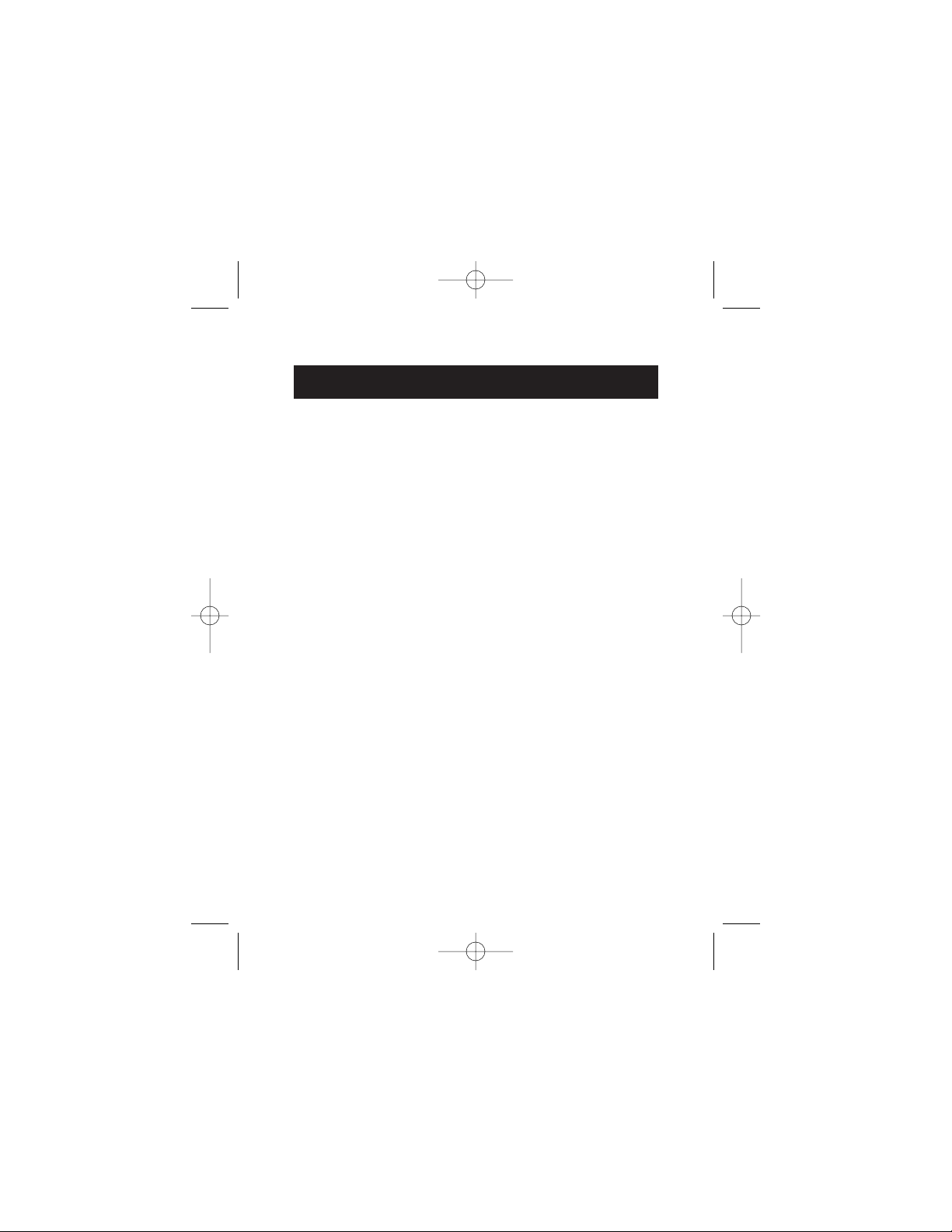
An Introduction to Your New Belkin
Multimedia Keyboard
This keyboard is perfect for users who desire highperformance features at an economical price. It features the
highest quality and design, including high-quality data
markings that ensure the durability of all letters and symbols.
Bothersome key clicking noise is eliminated by high-quality
membrane rubber employing our QuietType™technology.
Of course, all Belkin keyboards are compatible with your
Microsoft®Windows®operating systems.
The Multimedia still has the familiar layout that you are used
to. Using a QuietType™membrane with soft tactile keys will
ensure you ease of use and a comfortable feel. With a 20million keystroke operating life and a larger-sized “Enter”
key, you can expect reliable and convenient performance
for years to come.
You will also notice that your keyboard comes with a “Turbo”
key, located just below the “Enter” key. When combined with
your function keys (F1 through F12) the “Turbo” key will
adjust your cursor speed for backspacing, deleting, or using
the arrow keys.
About Your Keyboard
1
P73611-F8E206-MM-man.qxd 8/27/01 10:25 AM Page 1
Page 4

Connecting Your Keyboard
2
1. Turn off all the power to your computer.
2. Remove the existing keyboard (if installed).
3. Align the PS/2 connector to the keyboard port and
gently insert.
4. Turn on your computer, and the keyboard is ready.
Note: It is not necessary to install this multimedia driver if
your operating system is Windows Me.
1. Insert the driver CD into your CD-ROM drive.
2. The welcome screen will appear.
3. Move cursor below the words “Multimedia Installer”
(cursor will change to hand icon) and click once.
Note: Memory Card Installer does not function
with this model.
4. Follow the on-screen instructions.
5. You will be prompted to re-start your computer. Choose
“yes”, and restart your computer at this time.
Software Installation
P73611-F8E206-MM-man.qxd 8/27/01 10:25 AM Page 2
Page 5

Changing Drive Letter
If your PC is equipped with both a DVD/VCD and a CD
writer, the media player keys may not work properly. You may
have to change the drive letter(s) as instructed below.
1. Click “Start”/“Settings”/“Control Panel”.
2. Double-click the "System” icon; the system properties
window will open.
3. Click “Device Manager Label”. There are two CD-ROM
devices, DVD and CD writer.
4. Highlight the DVD device and click the
"Properties" button.
5. Change the “Start” drive letter and the “End” drive
letter from F to E, for example, and then click "OK".
6. Highlight the CD writer device and click the
"Properties" button.
7. In CD writer properties, change the “Start” drive letter
and the “End” drive letter from E to F, and then
click "OK".
8. After changing the drive letter, the system will request
to restart your computer.
3
P73611-F8E206-MM-man.qxd 8/27/01 10:25 AM Page 3
Page 6

4
Using Your Multimedia Function Keys
Activating Multimedia Hot Keys
The multimedia functions can be set to “on” or “off” by
holding down the "Turbo" key and pressing F12. The LEDs
above the SCROLL and 2000 indicators located in the upper
right-hand corner will be illuminated.
Hot Key Descriptions:
Back Go back one page.
Forward Go forward one page.
Stop Stop the current search.
Refresh Refresh this page.
Search Launch the Internet search function.
My Favorites Open “My Favorites” file.
Home Go to home page.
E-mail Open e-mail application.
Mute Disable the sound.
Volume Down Decrease the volume.
Volume Up Increase the volume.
Previous Go to the previous track.
Stop Stop the CD player.
Play/Pause Play or pause the
audio CD, DVD, or VCD.
Next Go to the next track.
P73611-F8E206-MM-man.qxd 8/27/01 10:25 AM Page 4
Page 7

Using Your Multimedia
Function Keys (Continued)
5
Reconfiguring Multimedia Hot Keys
Media Launch the media player.
Calculator Open the calculator.
My Computer Call my computer.
The following hot keys can be reconfigured: “Media” key,
“Calculator” key, “My Computer” key, and “Mail” key.
1. Click “Start”/”Programs”/”Multimedia Keyboard”.
Multimedia keyboard properties will be pop-up.
(Other buttons like Portal, News, Finances, Shopping,
Entertainment, and People are not available on
this model.)
2. Click the "Media" button, for example.
3. On the pop-up configure button, there are two
selections: “Functions” and “Launch Application
or Website”.
4. Click the check box for “Functions” and select “My
Documents”. Now the "Media" hot key of the keyboard
becomes the "My Documents" hot key.
P73611-F8E206-MM-man.qxd 8/27/01 10:25 AM Page 5
Page 8

1. Click “Start”/”Programs”/”Multimedia Keyboard”.
2. Click the check box "Launch Application or Website".
3. Key in the URL address that you want to browse when
you press "Media" hot key. Or you can key in an
application path to activate any application you want.
Reconfiguring “Launch Application
or Website” Hot Key Assignments
6
P73611-F8E206-MM-man.qxd 8/27/01 10:25 AM Page 6
Page 9

FCC Statement
DECLARATION OF CONFORMITY WITH FCC RULES FOR
ELECTROMAGNETIC COMPATIBILITY
We, Belkin Components, of 501 West Walnut Street, Compton CA 90220,
declare under our sole responsibility that the product:
F8E206-MM
to which this declaration relates:
Complies with Part 15 of the FCC Rules. Operation is subject to the following
two conditions: (1) this device may not cause harmful interference, and (2) this
device must accept any interference received, including interference that may
cause undesired operation.
CE Declaration of Conformity
We, Belkin Components, declare under our sole responsibility that the F8E206-MM, to which
this declaration relates, is in conformity with Generic Emissions Standard EN50081-1 and
with Generic Immunity Standard EN50082-1 1992.
Belkin Components Limited Lifetime Product Warranty
Belkin Components warrants this product against defects in materials and workmanship for
its lifetime. If a defect is discovered, Belkin will, at its option, repair or replace the product at
no charge provided it is returned during the warranty period, with transportation charges
prepaid, to the authorized Belkin dealer from whom you purchased the product. Proof of
purchase may be required.
This warranty does not apply if the product has been damaged by accident, abuse, misuse,
or misapplication; if the product has been modified without the written permission of Belkin;
or if any Belkin serial number has been removed or defaced.
THE WARRANTY AND REMEDIES SET FORTH ABOVE ARE EXCLUSIVE IN LIEU OF ALL OTHERS,
WHETHER ORAL OR WRITTEN, EXPRESSED OR IMPLIED. BELKIN SPECIFICALLY DISCLAIMS
ANY AND ALL IMPLIED WARRANTIES, INCLUDING, WITHOUT LIMITATION, WARRANTIES OF
MERCHANTABILITY AND FITNESS FOR A PARTICULAR PURPOSE.
No Belkin dealer, agent, or employee is authorized to make any modification, extension, or
addition to this warranty.
BELKIN IS NOT RESPONSIBLE FOR SPECIAL, INCIDENTAL, OR CONSEQUENTIAL
DAMAGES RESULTING FROM ANY BREACH OF WARRANTY, OR UNDER ANY OTHER
LEGAL THEORY, INCLUDING BUT NOT LIMITED TO LOST PROFITS, DOWNTIME,
GOODWILL, DAMAGE TO OR REPROGRAMMING, OR REPRODUCING ANY PROGRAM
OR DATA STORED IN OR USED WITH BELKIN PRODUCTS.
Some states do not allow the exclusion or limitation of incidental or consequential damages
or exclusions of implied warranties, so the above limitations of exclusions may not apply to
you. This warranty gives you specific legal rights, and you may also have other rights that
vary from state to state.
Information
P73611-F8E206-MM-man.qxd 8/27/01 10:25 AM Page 7
Page 10

Belkin Components B.V.
Diamantlaan 8 • 2132 WV
Hoofddorp • The Netherlands
Tel: +31 (0) 235698765
Fax: +31 (0) 235612694
Belkin Components, Ltd.
Unit 13 • Gatelodge Close • Round Spinney
Northampton • NN3 8RX • United Kingdom
Tel: +44 (0) 1604678300
Fax: +44 (0) 1604678330
Belkin Components
501 West Walnut Street
Compton • CA • 90220 • USA
Tel: 310.898.1100
Fax: 310.898.1111
© 2001 Belkin Components. All rights reserved.
All trade names are registered trademarks of respective manufacturers listed.
P73611-F8E206-MM-man.qxd 8/27/01 10:25 AM Page 8
