Page 1
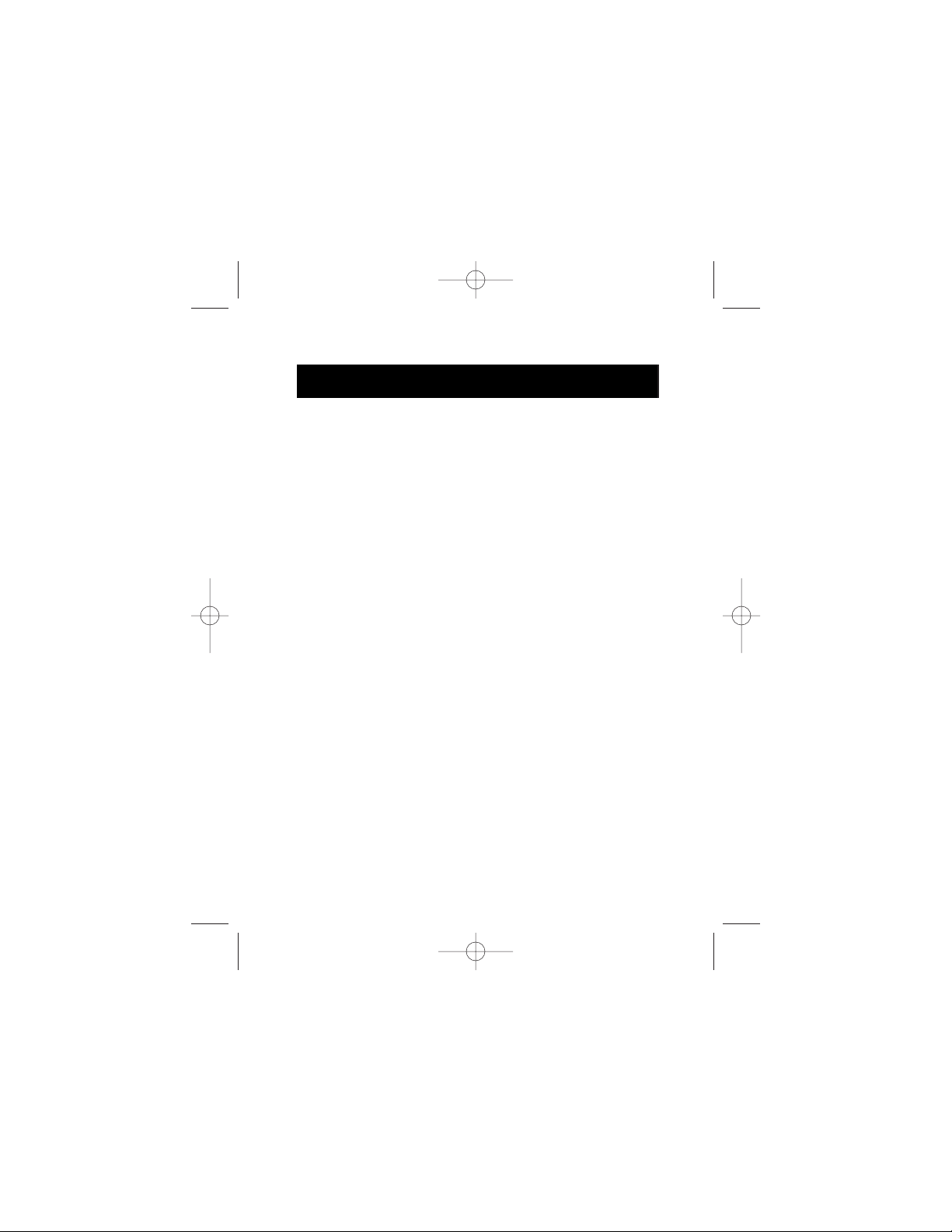
F8E201
P73096 F8E201-BLK
ClassicMouse
User Manual
P73096-F8E201-US-man-qxd 3/9/00 8:14 AM Page 1
Page 2

P73096-F8E201-US-man-qxd 3/9/00 8:14 AM Page 2
Page 3
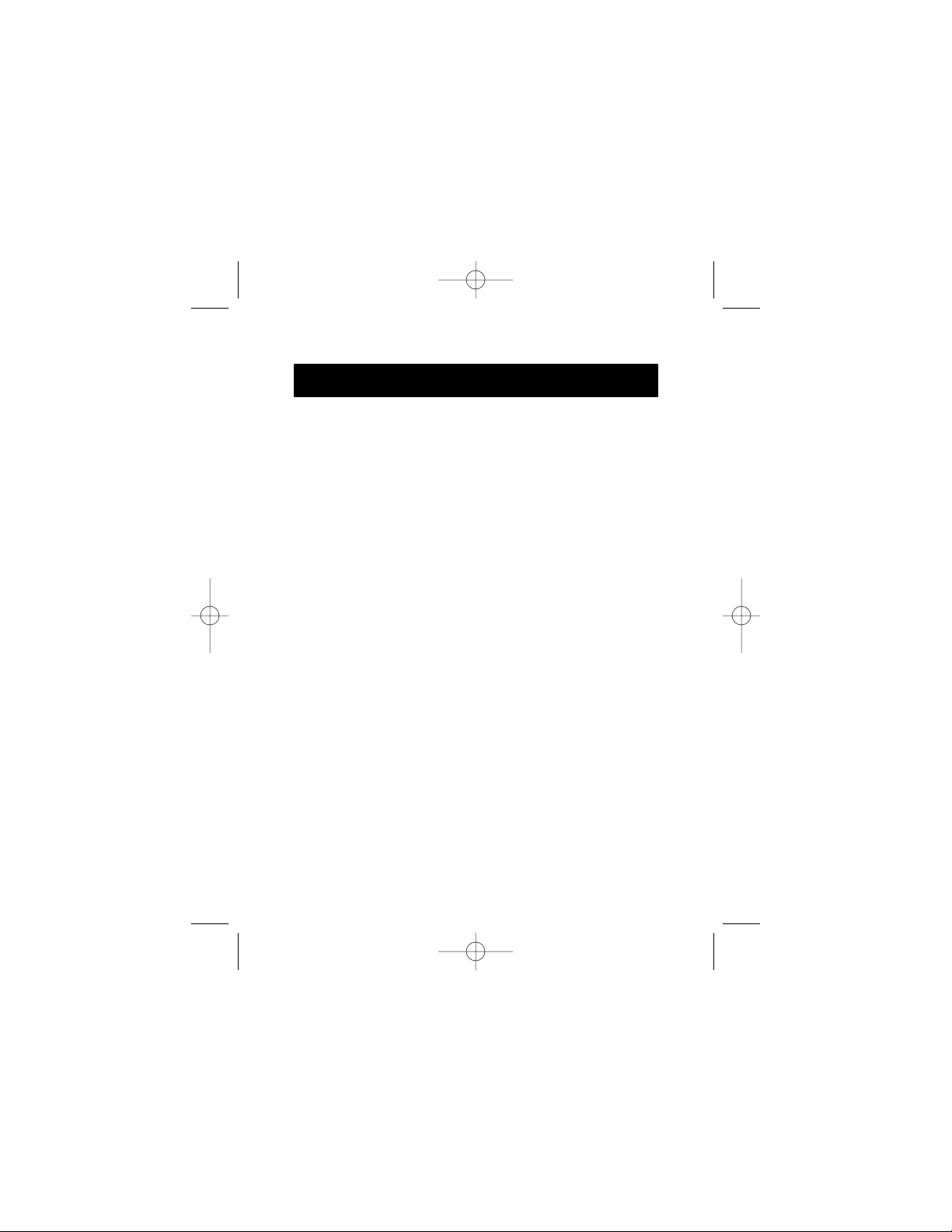
ABOUT YOUR MOUSE
1.1 An Introduction to Your New Belkin ClassicMouse
The Belkin ClassicMouse is a high-resolution three-button mouse
designed for today’s active PC user. It works with Microsoft
®
systems for optimum compatibility, and its sleek design helps
reduce stress and undue hand and wrist fatigue. It features
dynamic resolution, low-friction rollers and three separate
function micro-switch buttons for years of productive use.
Once the software has been loaded onto your computer, the
center button of your mouse can be programmed to perform the
same tasks as:
• Left Button Double Click
• F1 through F12
• Enter Key
• Page Up Key
• Page Down Key
• Home Key
• End Key
1. Introduction
1
P73096-F8E201-US-man-qxd 3/9/00 8:14 AM Page 1
Page 4
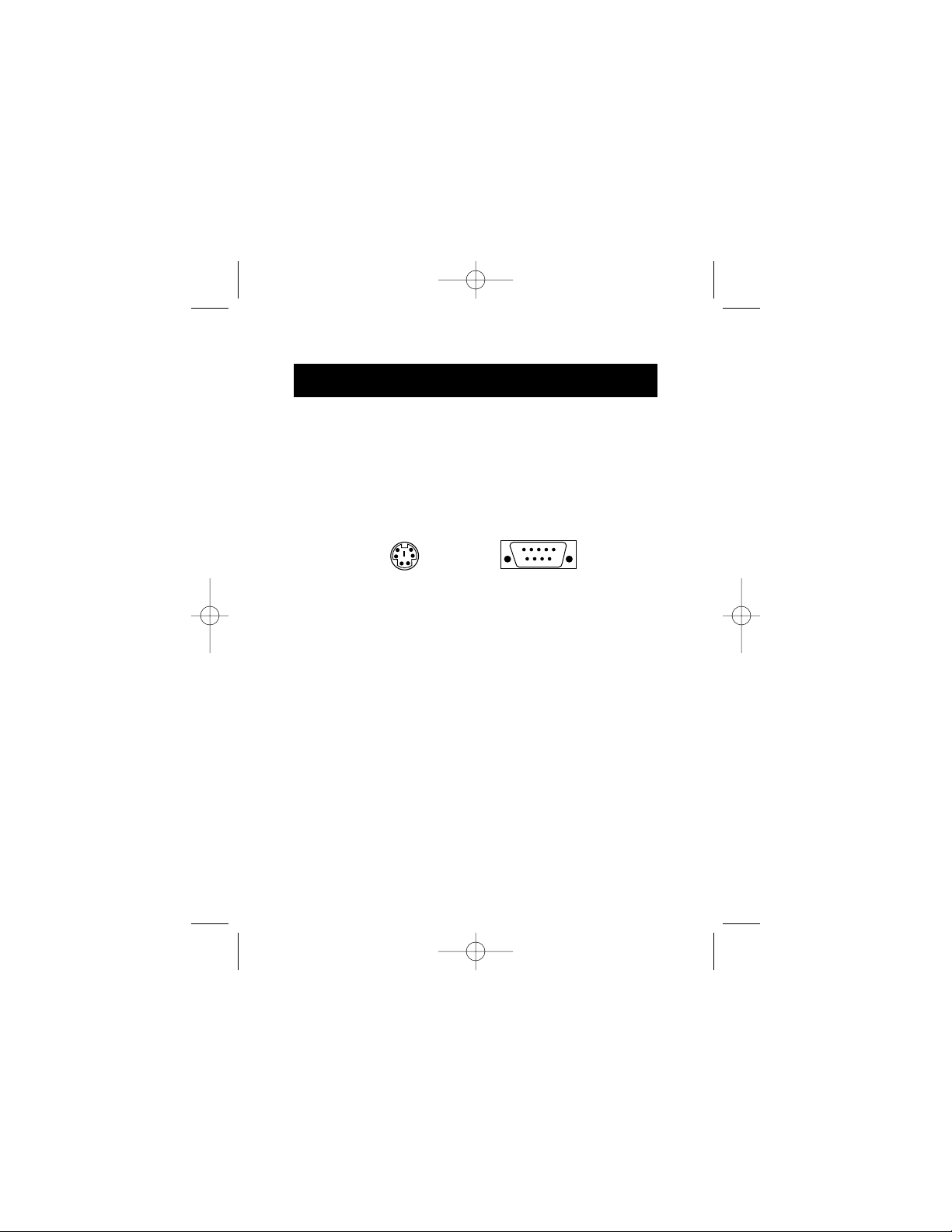
2
1. Introduction (continued)
1.2 Connecting Your Mouse
Your mouse connects to either a PS/2 (or 6 pin MiniDIN) mouse
port or a 9 pin serial port. To verify your connectors, locate the
port on the back of your computer that is designated for your
mouse. Most PCs will have the word MOUSE marked next to
the PS/2 connector. Older PCs will have either Serial 1 (and up)
or COM 1 (and up) for the serial connector. If you are still
unsure, please refer to your hardware manual.
For PS/2 mouse port installation, simply remove the serial
adapter before connecting the mouse cable to the computer.
WARNING: To avoid damage, turn your computer off
before plugging or unplugging any
pointing devices.
a. Locate the computer PS/2 mouse port or Serial port
on the back of your computer.
b. Plug your mouse into the appropriate port suggested
above. Check the box in which your mouse was shipped to
verify the ports supported.
c. If applicable, tighten down the connector thumbscrews.
d. Turn your computer on. At this point, your mouse will work
with the built-in Microsoft®Operating System. To use the
extra features of your middle button, you must install the
included software.
6 pin MiniDIN
9 pin Serial
P73096-F8E201-US-man-qxd 3/9/00 8:14 AM Page 2
Page 5

3
2. Software Installation
A STEP BY STEP GUIDE
2.1 Windows®3.1 and Windows®3.11
a. Insert the ClassicMouse diskette in the A: or B: drive.
b. From the “Program Manager”, click on “File”, then click
on “Run”.
c. Type “A:setup” or “B:setup” and then click on “OK”.
d. Follow the on-screen instructions to complete the
installation of the ClassicMouse.
e. To make the process run smoothly:
1. Click “Next” twice.
2. Type your name and the company’s name, then
click “Next”.
3. Click “Next” twice.
4. Specify if you are using a PS/2 or Serial mouse (refer
to section 1.2) then click “OK”.
5. Select “Yes, I want to restart my computer now” then
click on “Finish”.
Note: Remove the software from the disk drive before you
restart your computer. Don’t worry if it has already
restarted before you can remove it. The computer will
prompt you to remove it.
P73096-F8E201-US-man-qxd 3/9/00 8:14 AM Page 3
Page 6

2. Software Installation (continued)
4
2.2 Windows®95, Windows®98 and Windows NT®4.0
a. Insert the ClassicMouse™diskette in the A: or B: drive.
b. Click on "Start" in the lower left corner of your screen, then
click on "Run".
c. Type "A:setup" (or "B:setup") and then click on "OK".
d. Follow the on-screen instructions to complete the installation of
the ClassicMouse™.
e. To make the process run smoothly:
1. Click on “Next” twice.
2. Type your name and the company’s name, then
click “Next”.
3. Click “Next” twice.
4. Specify if you are using a PS/2 or Serial mouse (refer
to section 1.2) then click “OK”.
5. Select “Yes, I want to restart my computer now”, then
click “Finish”.
Note: Remove the software from the disk drive before you
restart your computer. Don't worry if it has already
restarted before you can remove it. The computer will
prompt you to remove it.
P73096-F8E201-US-man-qxd 3/9/00 8:14 AM Page 4
Page 7

5
3. Troubleshooting
Q: When installing the software, which driver should I
choose? The PS/2, Serial Mouse on COM1, or Serial
Mouse on COM2?
A: If you are using a PS/2 mouse (refer to section 1.2), then
the driver must state that it is using a PS/2 driver. If you
are using a Serial mouse (refer to section 1.2), then the
driver must state that it is using a Serial driver on COM1
or COM2.
Q: I can get into Windows®or into Safe Mode but I
cannot use the mouse.
A: If you have more than one driver, this could be causing
your computer to boot in safe mode or not allow your
mouse to work at all. If you are using a PS/2 mouse then
the driver must state that it is using a PS/2 driver. If you are
using a Serial mouse then the driver must state that it is
using a Serial driver on COM1 or COM2. If you have a
Serial Mouse and you are not sure whether you are using
COM1 or COM2 then try moving the mouse to another
serial port on the back of your computer (most computers
have two; if you have only one then it will more than likely
be COM1). If you have more than one driver then you must
remove the excess drivers.
Q: If I have more than one mouse driver how do I remove
the driver without the mouse control? How do I boot
into normal Windows®mode?
A: Use your "Windows®" key at the bottom left hand corner
of your keyboard if you have one; if not, press "Alt + S" to
go to the "Start" button in Windows®98. Then use your
“Up” arrow" to select "Settings", then use your “Right”
arrow to select "Control Panel" and then press "Enter".
P73096-F8E201-US-man-qxd 3/9/00 8:14 AM Page 5
Page 8

6
3. Troubleshooting (continued)
These steps have taken you to the "Control Panel" where
you can gain access to your "Device Manager". The "Device
Manager" shows your driver status and information and it
will allow you to modify their settings.
After entering the "Control Panel" use your "Up" and
"Down" arrows to select "System", and then press "Enter".
After entering "System Properties" use your "Right” arrow
to select "Device Manager". Then press "Tab" until you have
selected "Computer" and then use the "Down” arrow until
your "Mouse" is highlighted. Then use your "Right” arrow to
expand and select your mouse driver or drivers. After you
have chosen your mouse driver you can now modify it by
removing the driver or changing the driver.
To remove the driver you have selected, use your "Tab" key
until the "Remove" tab is selected. Then press "Enter". This
will remove the driver. Use your "Arrow” keys to select any
other drivers and repeat the process until all but one driver
remains. Even if it is the wrong driver you can use it and
change it to the mouse driver you want.
After removing or changing the mouse driver, use your
"Tab" key until "Close" is selected and then press "Enter".
Then you will have to reboot your computer. Use your
"Windows
®
" key at the bottom left hand corner of your
keyboard if you have one; if not, press "Alt + S". Then use
the "Up” arrow to select "Shut Down" and press "Enter".
Use your "Arrow” key to select "Restart" and press "Enter".
Q: After installing the mouse driver and rebooting, my
mouse will not work. How do I change the mouse driver
without mouse control?
P73096-F8E201-US-man-qxd 3/9/00 8:14 AM Page 6
Page 9

7
3. Troubleshooting (continued)
A: Use your "Windows®" key at the bottom left hand corner
of your keyboard if you have one; if not press "Alt + S" to
go to the "Start" button in Windows®98. Then use your
"Up" arrow to select "Settings" then use your "Right"
arrow to select "Control Panel" and then press "Enter".
These steps have taken you to the "Control Panel" where
you can gain access to your "Device Manager". The
"Device Manager" shows your driver status and
information and it will allow you to modify their settings.
After entering the "Control Panel" use the "Up" and
"Down" arrows to select "System" and then press
"Enter". After entering "System Properties" use the
"Right" arrow to select "Device Manager". Then press
"Tab" to bring your selection to "Computer" and then
use the "Down" arrow until your "Mouse" is highlighted.
Then use your "Right" arrow to expand and select your
mouse driver or drivers. After you select the mouse
driver, use your "Tab" key to select "Properties" and
then press "Enter". Use your "Right” arrow key to
choose the "Driver" tab and then use your "Tab" key to
choose "Update driver" and then press "Enter".
The next options will vary from computer to computer
because there are many types of Windows®operating
systems. The wording or options will be a little different
but should be somewhat the same.
Windows®will then continue to ask questions and help
guide you through the changes. Use your "Arrow" keys,
"Enter", and "Tab" keys to continue through the process.
Windows®may or may not start searching for Plug-andPlay devices right away, and it may or may not find
P73096-F8E201-US-man-qxd 3/9/00 8:14 AM Page 7
Page 10

8
3. Troubleshooting (continued)
anything new. If it does not find anything new it will ask you
another line of questions, and if it does find something new
choose something similar to "This Device is not in the list".
Windows®will then ask if you want Windows®to search for a
new device or will ask if you want to select a driver from a
list. You will want to choose a device or driver from a list.
Use your "Arrow", "Tab" and "Enter" keys to navigate and
finish until the end of questioning. After finishing, Windows
®
may or may not ask you to reboot your computer. You will
want to restart your computer. If it does not ask you to
restart your computer you will have to close "System
Properties". Use the "Tab" key until "Close" is selected and
then press "Enter". You will have to restart your computer.
Use your "Windows®" key at the bottom left hand corner of
your keyboard if you have one; if not, press "Alt + S". Then
use the "Up” arrow to select "Shut Down" and use your
"Enter" key. Use the "Arrow" key to select "Restart" and
press "Enter".
Q: Why does my external mouse not work with my
laptop computer?
A: You may have to disable the onboard mouse in order to use
an external mouse. Try looking in your CMOS or BIOS in
order to disable the onboard mouse. If you do not have this
option or do not know how to get into your BIOS or CMOS,
please follow instructions in your computer manual or call
the computer dealer or technical support for your computer.
P73096-F8E201-US-man-qxd 3/9/00 8:14 AM Page 8
Page 11

9
3. Troubleshooting (continued)
Q: My mouse works but the middle button will not work.
A: Look at the bottom of the mouse; it will have a switch
labeled PC/MS. Try moving it to the PC mode and then
restart. Also, go to “Start”, select “Programs” and look
for the mouse folder. There will be a program in this
folder to program the middle button.
Q: Why does the mouse pointer act irregularly on
the screen?
A: Look at the bottom of the mouse; it will have a switch
labeled PC/MS. Try moving it to the opposite direction
and then restart.
P73096-F8E201-US-man-qxd 3/9/00 8:14 AM Page 9
Page 12

4. How to Use Your ClassicMouse
4.1 Changing Mouse Settings
To program your middle button, click the “Mouse Control
Panel” from the taskbar.
To test if your mouse is responding properly, keep the pointer
anywhere in the window and click either the left, middle or right
button. The button on the picture of the mouse (top middle of
window) will light up for the corresponding button. Program
your middle button to perform your most frequently used tasks
by clicking on any portion of the box with the word
“Unassigned” in it. Highlight the feature you would like your
middle button to perform. Once you select “OK”, your middle
button will be programmed. To change the command, simply
repeat the process above.
“Double Click Speed” allows you to modify the speed at which
your mouse responds. The slower the setting, the slower you
can double click for your mouse to respond. To see which speed
is best for you, try double clicking within the “Test” box. If you
double click and it does not change color, you might want to
change the speed to a lower setting.
“Mouse Speed” determines how quickly your pointer moves
across the screen. The faster the setting, the higher the
response. The slower the setting, the lower the response.
Directly below the “Mouse Speed” is a small box marked “Swap
Left/Right” button. This feature is mainly for left-handed users.
By clicking on the box, the right and left button functionality are
switched. To switch it back, simply click in the box again (using
the right button – remember, they’re switched!).
• To keep your setting(s), select “OK”.
• To keep your settings as they were before you opened the
settings window, select “Cancel”.
• To return the settings to the Belkin default, click on “Reset”.
10
P73096-F8E201-US-man-qxd 3/9/00 8:14 AM Page 10
Page 13

11
4. How to Use Your ClassicMouse
(continued)
4.2 Care for Your Mouse
Maintenance of your ClassicMouse is important. It is designed
to provide years of trouble-free service. A self-cleaning ball
cage helps prevent dust and lint from building up around the
ball. However, if the pointer should skip or move abnormally
on screen, we recommend you clean your mouse manually.
a. First, turn the retainer ring counterclockwise to remove
the ball.
b. Wipe the ball with a clean lint-free cloth.
c. Blow into the ball cage to dislodge any dust and lint.
d. If there is build-up on the rubber rollers inside the ball
cage, clean using a cotton swab lightly coated with
isopropyl alcohol to remove any debris.
P73096-F8E201-US-man-qxd 3/9/00 8:14 AM Page 11
Page 14

12
REMOVING THE MOUSE SOFTWARE FROM
YOUR COMPUTER
WARNING: To avoid damage, turn your computer off
before plugging or unplugging any
pointing devices.
5.1 Windows®3.1 and Windows®3.11
a. Double click on the “Windows®Setup” icon in the
“Main Group”.
b. Select “Options”.
c. Select “Change System Setting …” in Windows®3.1.
d. Select “Mouse:\”.
e. Choose the new mouse driver you require. This will
override any previous settings.
f. If you are prompted to keep current driver, click on “Current”.
5.2 Windows®95, Windows®98 and Windows NT®4.0
a. First, it will be necessary to close the “Mouse Control Panel”
in your taskbar. Click on the "X" button in the upper right
corner of the “Mouse Control Panel” window. When asked if
you are sure if you want to quit, click on "Yes". Now you are
ready to begin the uninstall process.
b. Select “Start”, point to “Settings” and click “Control Panel”.
c. Double click on “Add/Remove Programs”.
d. In the “Install/Uninstall” window, you will be asked if you are
sure if you want to remove "Belkin Mouse Driver" and all of
its components. Click “Yes”.
e. The uninstall process will begin. Follow the on-screen
instructions to complete the process.
5. Uninstall
P73096-F8E201-US-man-qxd 3/9/00 8:14 AM Page 12
Page 15

Information
FCC Statement
DECLARATION OF CONFORMITY WITH FCC RULES FOR
ELECTROMAGNETIC COMPATIBILITY
We, Belkin Components, of 501 West Walnut Street, Compton CA 90220,
declare under our sole responsibility that the product:
F8E201/F8E201-BLK
to which this declaration relates:
Complies with Part 15 of the FCC Rules. Operation is subject to the following
two conditions: (1) this device may not cause harmful interference, and (2) this
device must accept any interference received, including interference that may
cause undesired operation.
CE Declaration of Conformity
We, Belkin Components, declare under our sole responsibility that the F8E201/F8E201-BLK,
to which this declaration relates, is in conformity with Generic Emissions Standard EN500811 and with Generic Immunity Standard EN50082-1 1992.
Belkin Components Limited Lifetime Product Warranty
Belkin Components warrants this product against defects in materials and workmanship for
its lifetime. If a defect is discovered, Belkin will, at its option, repair or replace the product at
no charge provided it is returned during the warranty period, with transportation charges
prepaid, to the authorized Belkin dealer from whom you purchased the product. Proof of
purchase may be required.
This warranty does not apply if the product has been damaged by accident, abuse, misuse,
or misapplication; if the product has been modified without the written permission of Belkin;
or if any Belkin serial number has been removed or defaced.
THE WARRANTY AND REMEDIES SET FORTH ABOVE ARE EXCLUSIVE IN LIEU OF ALL OTHERS,
WHETHER ORAL OR WRITTEN, EXPRESSED OR IMPLIED. BELKIN SPECIFICALLY DISCLAIMS
ANY AND ALL IMPLIED WARRANTIES, INCLUDING, WITHOUT LIMITATION, WARRANTIES OF
MERCHANTABILITY AND FITNESS FOR A PARTICULAR PURPOSE.
No Belkin dealer, agent, or employee is authorized to make any modification, extension, or
addition to this warranty.
BELKIN IS NOT RESPONSIBLE FOR SPECIAL, INCIDENTAL, OR CONSEQUENTIAL
DAMAGES RESULTING FROM ANY BREACH OF WARRANTY, OR UNDER ANY OTHER
LEGAL THEORY, INCLUDING BUT NOT LIMITED TO LOST PROFITS, DOWNTIME,
GOODWILL, DAMAGE TO OR REPROGRAMMING, OR REPRODUCING ANY PROGRAM
OR DATA STORED IN OR USED WITH BELKIN PRODUCTS.
Some states do not allow the exclusion or limitation of incidental or consequential damages
or exclusions of implied warranties, so the above limitations of exclusions may not apply to
you. This warranty gives you specific legal rights, and you may also have other rights that
vary from state to state.
P73096-F8E201-US-man-qxd 3/9/00 8:14 AM Page 13
Page 16

Belkin Components B.V.
Diamantlaan 8 • 2132 WV
Hoofddorp • The Netherlands
Tel: +31 (0) 235698765
Fax: +31 (0) 235612694
Belkin Components, Ltd.
Unit 13 • Gatelodge Close • Round Spinney
Northampton • Northants • NN3 8RX • United Kingdom
Tel: +44 (0) 1604678300
Fax: +44 (0) 1604678330
belkin.com
Belkin Components
501 West Walnut Street
Compton • CA • 90220 • USA
Tel: 310.898.1100
Fax: 310.898.1111
© 2000 Belkin Components. All rights reserved.
All trade names are registered trademarks of respective manufacturers listed.
P73096-F8E201-US-man-qxd 3/9/00 8:14 AM Page 14
