Page 1
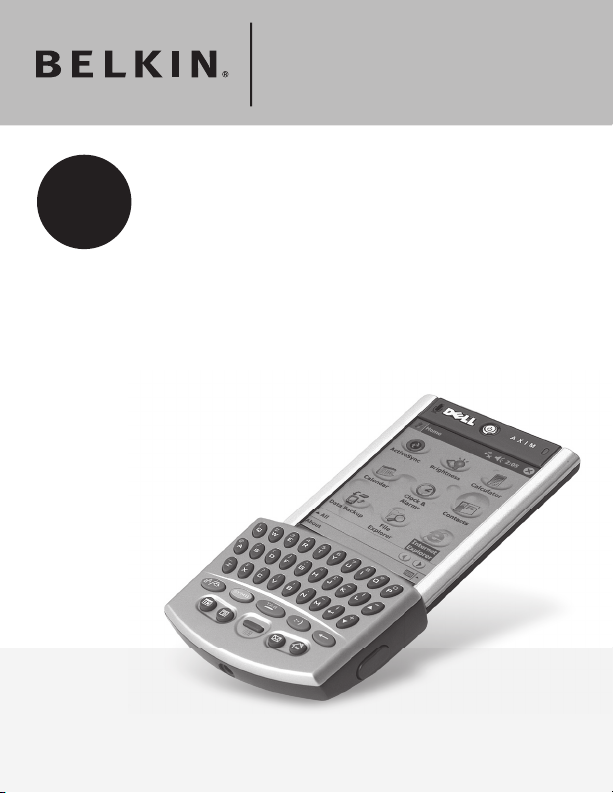
Thumb Keyboard for Dell
®
X50/X51 Handhelds
For
Dell Axim
X50/X51
Page 2
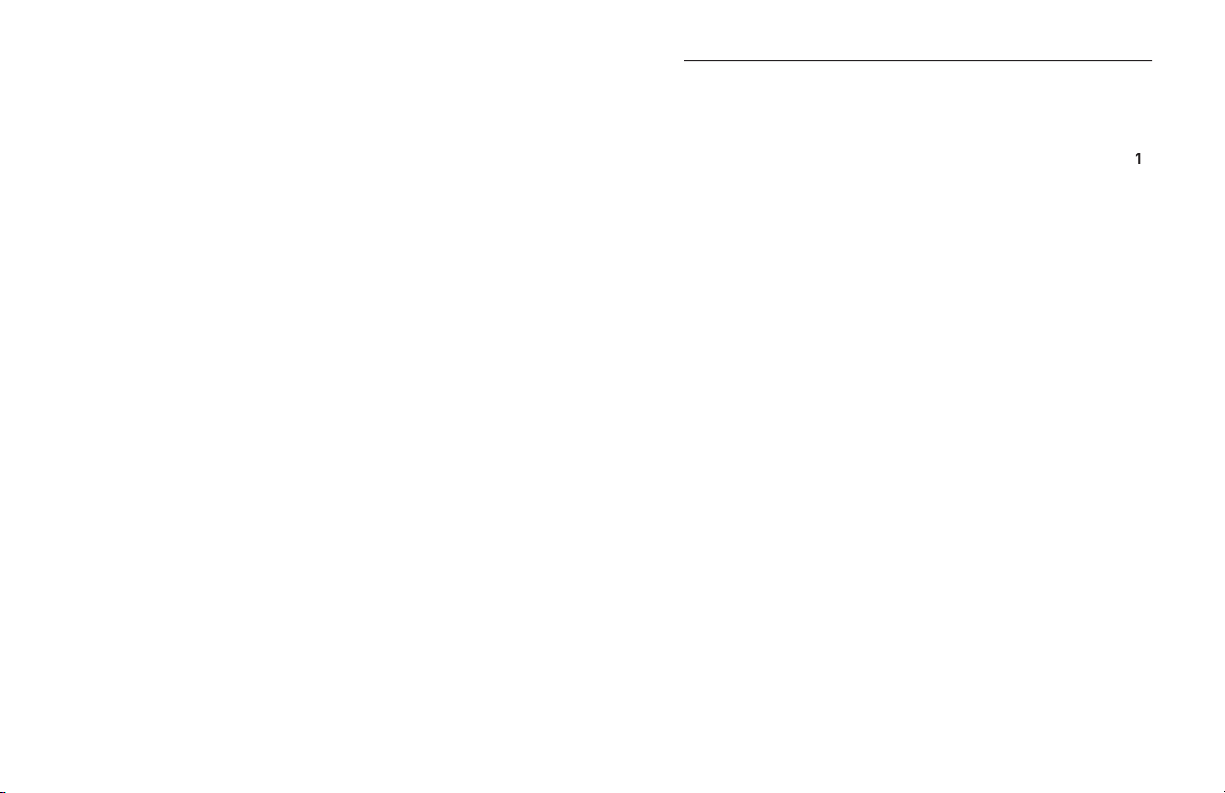
Table of Contents
. . . . . . . . . . . . . . . . . .
. . . . . . . . . . . . . . . . . . . . . . . . . . . .
. . . . . . . . . . . . . . . . . . . . . . . . . . . . . . . . . . . . . . . . . .
Table of Contents
Page 3

Congratulations and thank you for your purchase of the Belkin Thumb
and use, the Thumb Keyboard features a compact design that lets you
start writing your email and notes anywhere you go. Please review this
2
Before installing t he Thumb Keyboar d sof tware,
You have saved all documents;
2.
ActiveSync is installed and active on your PC; and
3.
Your Dell handheld has at least 300KB of free memory.
Follow these instructions to install your Belkin Thumb Keyboard
software on your Dell Axim handheld:
Close all active windows on your Axim.
Connect your Axim to your desktop computer and make sure
3.
Insert the Belkin Thumb Keyboard Installation CD into the CD-ROM
drive of the desktop, then the setup program will launch automatically.
4.
Choose the “Next” option in the setup program.
5.
Microsoft ActiveSync’s “Add/Remove Programs” dialog will pop up.
6.
Click “Yes” in response to the question, “Install Belkin ThumbBoard
Click “OK” in response to the “Application Downloading
Complete” dialog.
Note:
For X51 Pocket PC (Window Mobile 5.0), please click “Yes”
when asked if you trust the publisher to continue.
8.
The Thumb Keyboard software is successfully installed on your Axim.
You can disconnect your Axim from the desktop at this time.
9.
On the Axim side, the “ThumbBoard” configuration page will launch
automatically. If not, tap the “Thumb keyboard” icon on the “Start”
Connect the Thumb Keyboard to your Axim and start typing in the test
area. You can also customize the other configurations here to suit
your needs.
Page 4

3
4
Follow thes e ins truc tion s if you want to remove the Thu mb
Close all active windows on your Axim.
2.
Go to the “Remove Programs” settings page under the “System”
section in the ”Settings” menu.
3.
Select “BelkinThumbBoard” and then tap “Remove”.
4.
Tap “Yes” in response to the “Remove Program” dialog in confirming
the removal of the software.
Note:
Make sure you have reinstalled the software before using the
To reinstall or upgrade the Thumb Keyboard software, you must first
Then follow the steps outlined in the “Software Installation” section.
Atta ching the Thumb Keyboard to your Axim
Hold your Axim face up in the palm of one hand and the Thumb
2.
Slide your Axim into the Thumb Keyboard until the connector
Detaching the Thumb Keyboard from your Axim
Hold your Axim face up in the palm of one hand.
Press the release buttons on both sides of the Thumb Keyboard to
3.
Remove the Axim by sliding away from the Thumb Keyboard.
Charging your A xim with the Thumb Keyboard
The Thumb Keyboard includes a DC jack on the bottom. To charge
your Axim, just insert the AC adapter plug into the DC jack of the
Thumb Keyboard.
Page 5

5
6
After installing the Thumb Keyboard driver, the software runs automatically
and you can use the Thumb Keyboard at any time. Simply attach the
Thumb Keyboard to your Axim and start typing.
Typing Lowercase Letters
To enter lowe rcase letters with your Thumb Keyboard, simply t ype them
as you would on a standard computer keyboard.
Typing Uppercase Letters
To capitalize one letter: press
once and the next letter you enter will
To capitalize a block of letters: press and hold
enter while holding
will be capitalized.
To turn on Caps Lock: press
and then press
Caps Lock is turned on, all characters will be entered in uppercase.
To release Caps Lock: press
and then press
Typing Numbers and Symbols
To type one number or symbol: press
once—the next key you press
once—the next key you press
will register as the number or symbol printed in orange on the key top.
There are two ways to type a block of numbers or symbols:
Press and hold
will register the number or symbol.
Press
twice—the Keyboard will enter “Symbol Lock” mode. All
twice—the Keyboard will enter “Symbol Lock” mode. All
subsequent keys you press will register as the number or symbol
printed in orange on the key top. To exit “Symbol Lock” mode, press
one more time.
one more time.
The navigation keys enable you to quickly relocate the cursor on your
Axim. The following table lists available navigation-key commands.
Applicat ion Key s
Since the Thumb Keyboard covers the application buttons on your Axim,
these buttons are reproduced on the Thumb Keyboard.
Page 6

8
The OK/FaceBoard Butto n
) performs the same
) performs the same
confirmation feature as tapping “OK” on the right-hand
corner of the screen.
and
and
buttons will pop up
a window containing various less frequently used
symbols and punctuation marks. There are also popular
smiley patterns for your email. To select a symbol,
you can either touch the on-screen button or press the
corresponding key shown on the top of the
on-screen button.
The FaceBoard is
a unique extended
you to easily type extra
symbols and email
smiley patterns.
Customizi ng th e FaceBoard
You can customize the FaceBoard with any
combination of symbols or key string. To configure
the FaceBoard:
Tap on the “Edit” tab in the FaceBoard
screen to bring up the editing
screen (Fig. A).
Tap on the key you want to redefine, and an
input screen will come up (Fig. B).
3.
Type the desired characters or symbols in
the edit box. You can use the Axim
on-screen SIP keyboard to input special
symbols or International characte rs.
screen
characters/symbols
Tap “OK” to confirm the change. The new
symbol will be replaced in the relative key in
the FaceBoard (Fig. C).
To restore the FaceBoard to its original settings,
you can tap on the “Default” button on the
editing screen (Fig. A) .
Configuring the Thu mb Keyboard Software
To bring up the Thumb Keyboard configuration screen
(Fig. D), tap “Start” and then “ThumbBoard”(
) on
your Axim.
– tapping on this button will turn on the Thumb
from the Keyboard.
– this will turn off the Thumb Keyboard driver.
– this will determine the repeat frequency
of a key when you hold it down continuously.
– this will determine the delay from your holding down
a key to the key repeating.
Click Sound
– you can enable or disable “key click”. For this function to
work properly, you need to first turn on hardware-buttons sound in your
Axim: tap “Start”, then “Settings”. Select “Sounds & Reminders” and
check the “Hardware buttons” box.
Close Software Keyboard
– this can close the software keyboard when
you type.
Test Area
– you can test your Thumb Keyboard by typing in this area.
configuration screen
Page 7

What should I do when I ty pe on the Keyboar d and nothing
Thumb Keyboard securely.
Will ActiveSyn c be affec ted?
The Thumb Keyboard is fully compatible with ActiveSync.
Can I send and receive infr ared whil e usi ng th e Thumb Keyboard ?
Yes, infrared will not be affected.
Can I use the st ylus while using the Thu mb Keyboard ?
Yes, you can use the stylus and Keyboard simultaneously.
Technic al Su ppor t
Thum b Keyboard, please contact our technical suppor t team at
supp ort @belkin.com. For the most updated Thumb Key boar d driver or
9
This device complies with part 15 of the FCC rules. Operation is subject
to the following two conditions:
2. This device must accept any interference received, including
interference that may cause undesired operation.
workmanship for its lifetime. If a defect is discovered, Belki n will, at its o ption, repair
or rep lace the prod uct at no char ge prov ided it is ret urned during the war ranty
whom yo u purc hased the pro duct. Proof of purcha se may be requ ired.
This warranty doe s not ap ply if the pro duct h as bee n damaged by a cciden t, abu se,
THE WAR RANT Y AND REMEDIE S SET FORTH AB OVE ARE EXCLUSI VE IN LIEU OF
ALL OTH ERS, WH ETHER ORAL OR WRIT TEN, EXPRESSED OR I MPLIED. B ELKIN
SPECIFICALLY DISCL AIMS A NY AND ALL IM PLIED WAR RANTI ES, INC LUDING,
WITHOUT LIMITATIO N, WARR ANTIES OF MERC HANTABILITY AND FITNESS FOR A
extension, o r addit ion to this war ranty.
OTHER L EGAL TH EORY, INCLUD ING BUT NOT LIMI TED TO LOST PROFIT S,
ANY PROGRAM OR DATA STORED I N OR USED WITH BELKIN PRODUCTS.
Some s tates d o not allow the exclusi on or limitati on of in cidental or conseq uentia l
damag es or exclusio ns of im plied warran ties, s o the a bove limitation s or exc lusion s
Page 8

© 2005 Belkin Corporation. All rights reserved. All trade names are registered trademarks of
respective manufacturers listed.
310-898-1100, ext. 2263
Australia: 1800 235 546
501 West Walnut Street
Compton, CA 90220-5221, USA
310-898-1100
310-898-1111 fax
+44 (0) 1933 35 2000
+44 (0) 1933 31 2000 fax
+31 (0) 20 654 7300
+31 (0) 20 654 7349 fax
7 Bowen Crescent, West Gosford
+61 (0) 2 4372 8600
+61 (0) 2 4372 8603 fax
Thumb Keyboard for Dell
X50/X51 Handhelds
