Belkin 8820AU00390, F7D2401AU User Manual
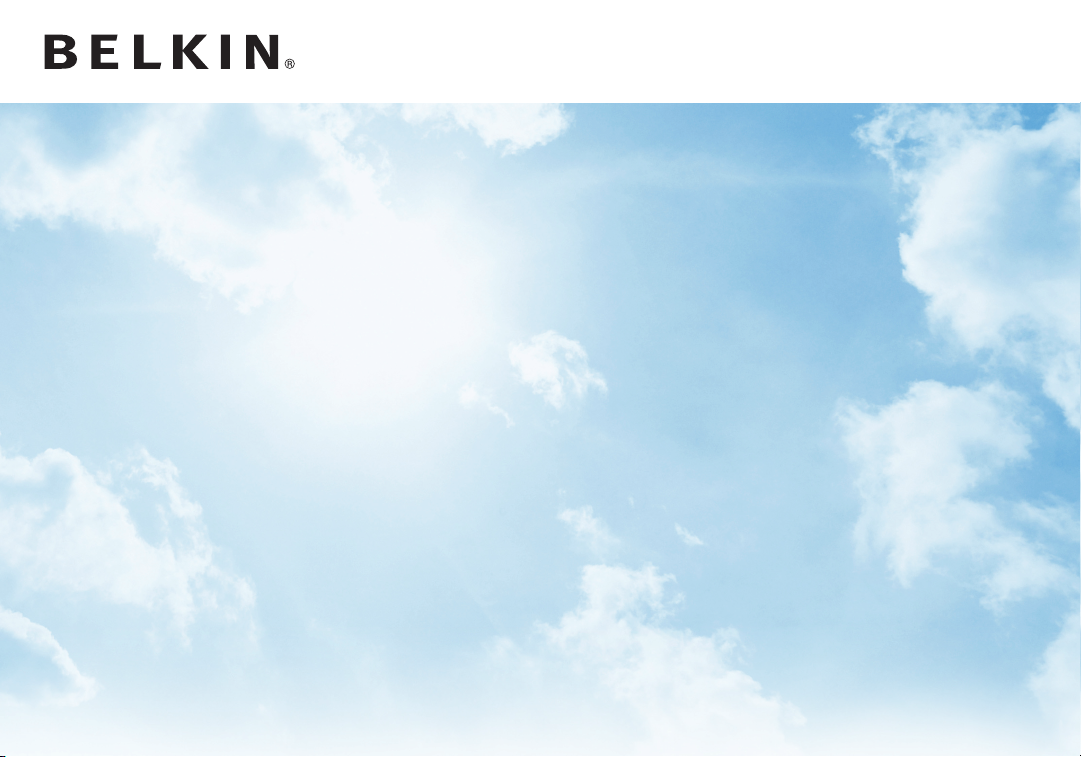
Surf
WIRELESS MODEM-ROUTER
User Manual
F7D2401au 8820au00390
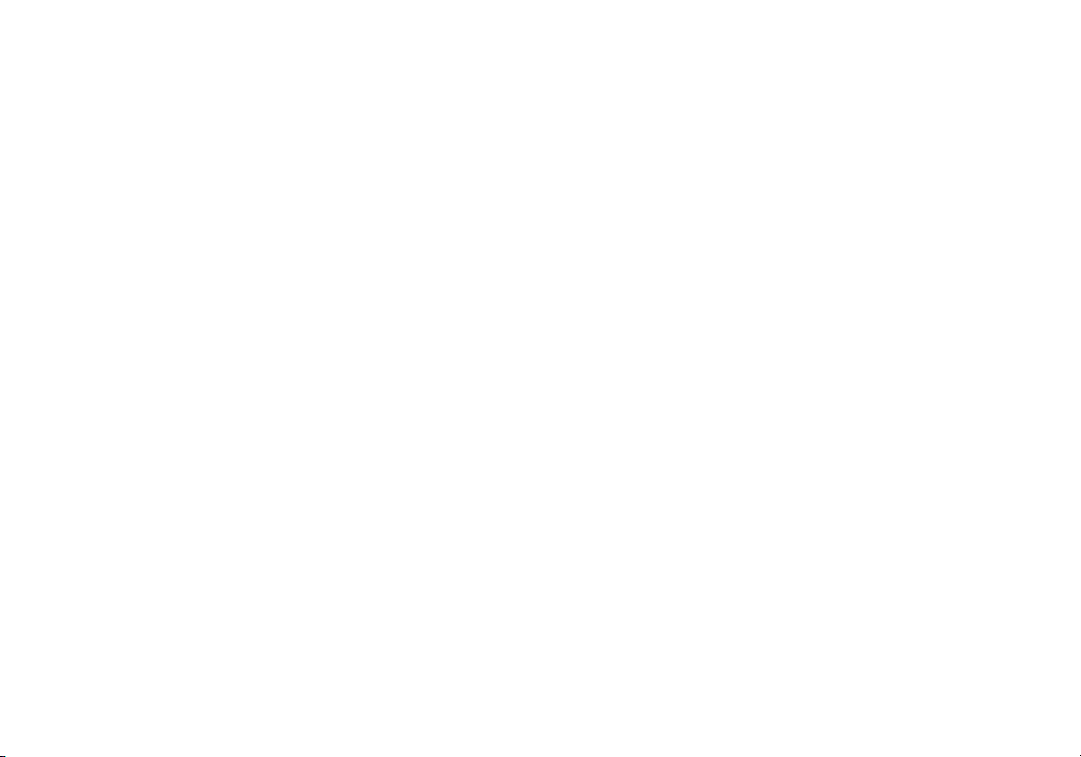
TABLE OF CONTENTS
Getting Started ............................................1
What’s in the Box ............................................. 1
Initial Setup .................................................. 1
Advanced Tools & Settings..................................... 6
The Belkin Router Manager .................................... 7
Manual Setup Using Your Browser .............................. 8
Adding Computers to Your Network ............................. 9
Getting Started ............................................1
What’s in the Box ............................................. 1
Initial Setup .................................................. 1
Advanced Tools & Settings..................................... 6
The Belkin Router Manager .................................... 7
Manual Setup Using Your Browser .............................. 8
Adding Computers to Your Network ............................. 9
Technical Details .........................................11
Technical Features .......................................... 11
System Requirements........................................ 12
Troubleshooting, Support, and Warranty ....................13
Troubleshooting .............................................13
Technical Support ...........................................20
Belkin International, Inc., Limited 3-Year Product Warrant y......... 21
Regulatory Information ................................... 24
FCC Statement.............................................. 24
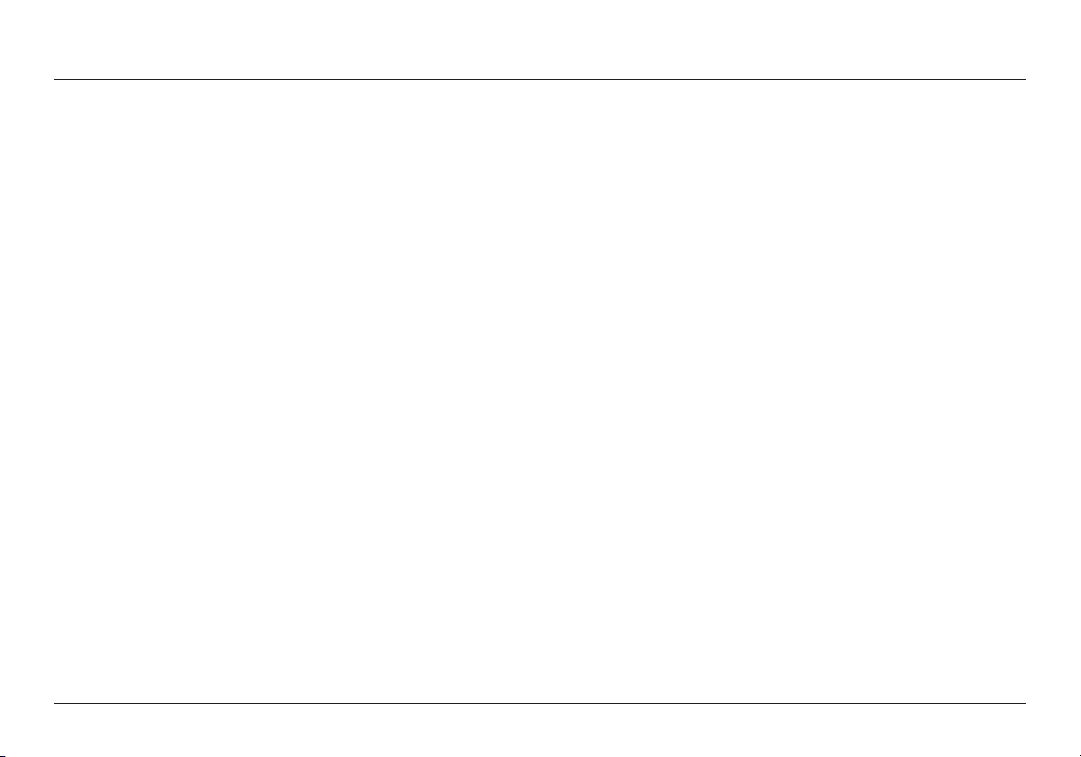
GETTING STARTED
What’s in the Box
Surf Wireless Modem-Router
ADSL cable (attached to router)
Power supply (attached to router)
Network information card (attached to router)
Belkin Setup CD with User Manual
Initial Setup
Whe re to Place Your R outer
For the best results, place the Router in an open location
away from large metal o bjects an d mag ne ts su ch as t ho se
found in spea kers. Raising the R outer above f lo or le vel
can improve the strength of your wireless signal.
1
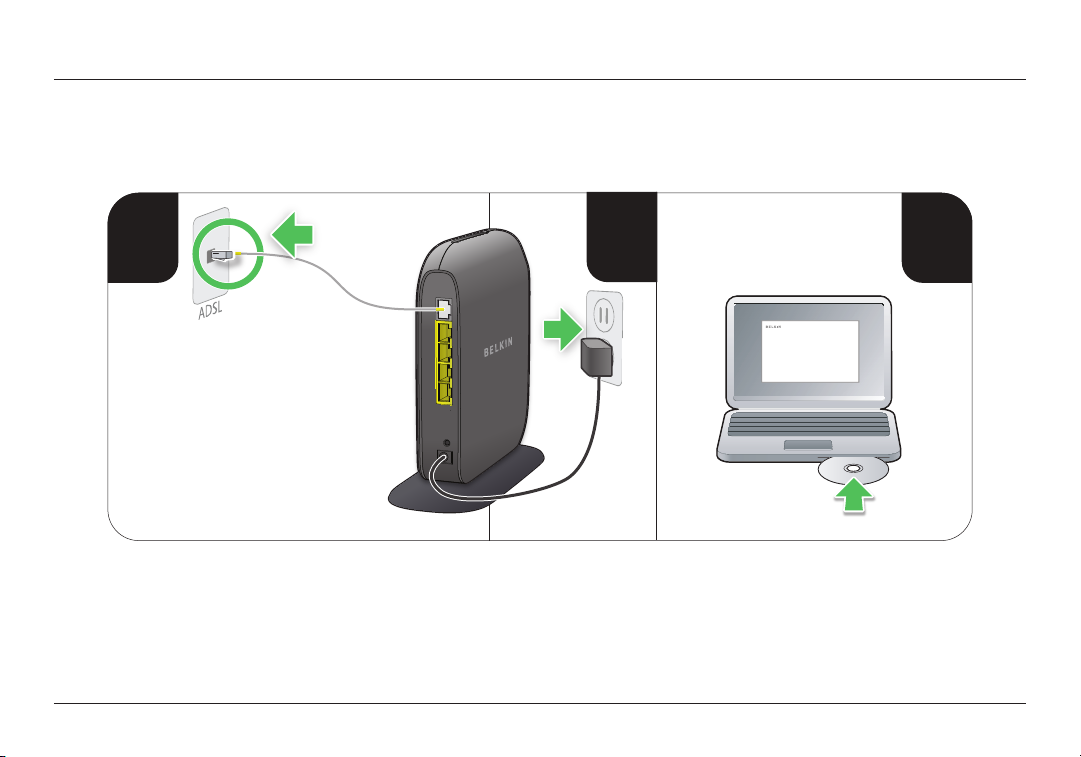
GETTING STARTED
3
1
2
How to Set It Up
2
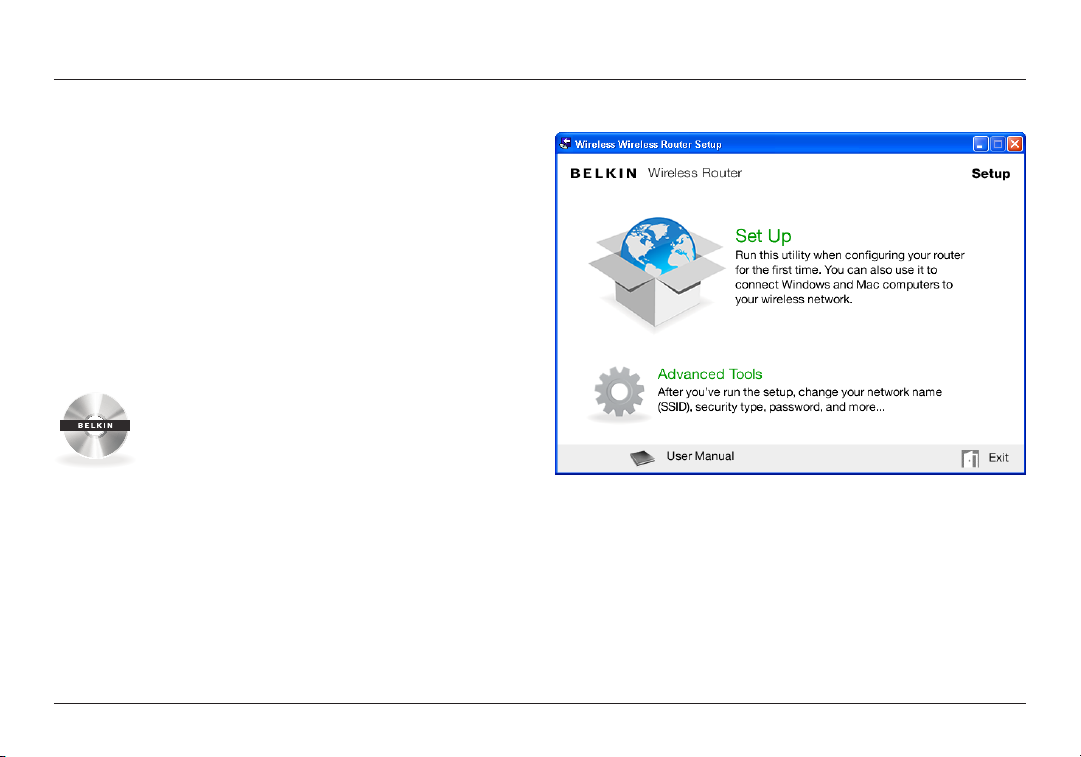
GETTING STARTED
Setup
1. Connect your Router’s ADSL cable to your ADSL connection.
If you are replacing an existi ng Router or gateway, this
may require unplugging the existing gateway.
Note: If a telep ho ne is connecte d to the s am e telephone
jac k then an ADSL Splitter/ Filte r is require d. T hi s
can be purchased from your local retailer.
2. Plug the Router’s power supply into a wall outlet.
3. Put the CD i nto your c omputer. If the CD do es n’t
ope n aut omaticall y, p le as e browse to your CD d ri ve
and double- click on the Belkin Setup CD icon.
4. Click the Setup icon on the CD menu.
3
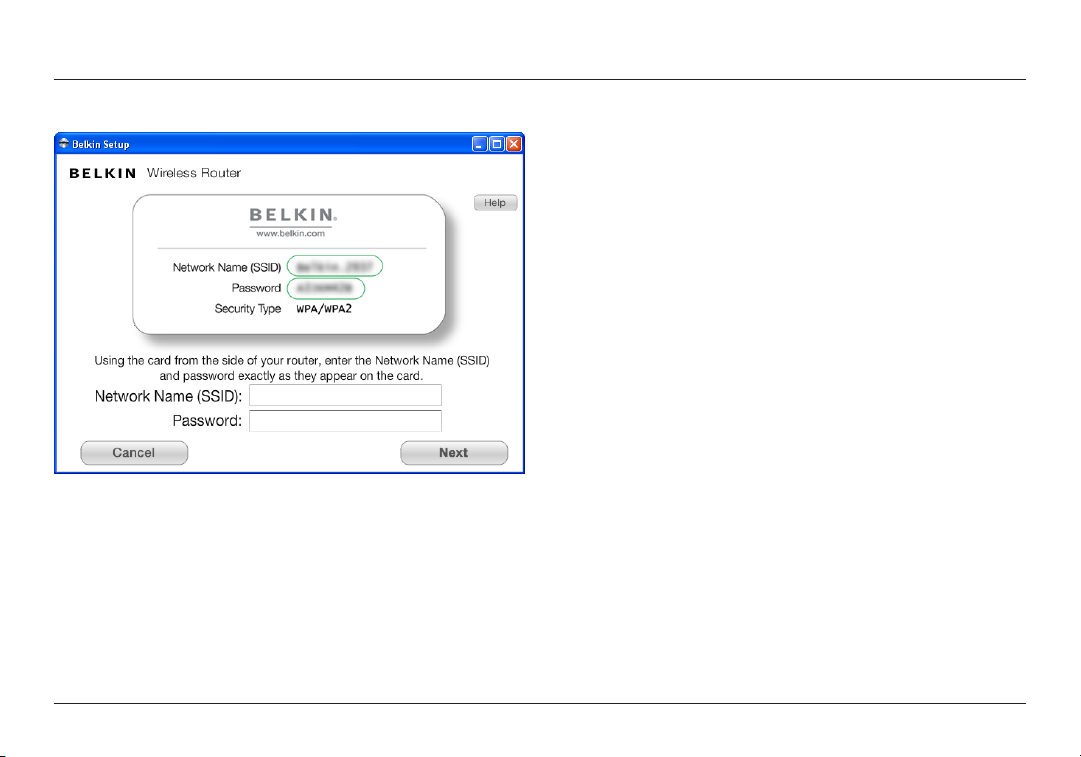
GETTING STARTED
5. Afte r a b ri ef in st allatio n, th e setup software will a sk yo u
for the network name a nd pa ss word from the n et work
informat io n card that is at tache d to you r Router. S tore the
card under the base of your Router for future reference.
4
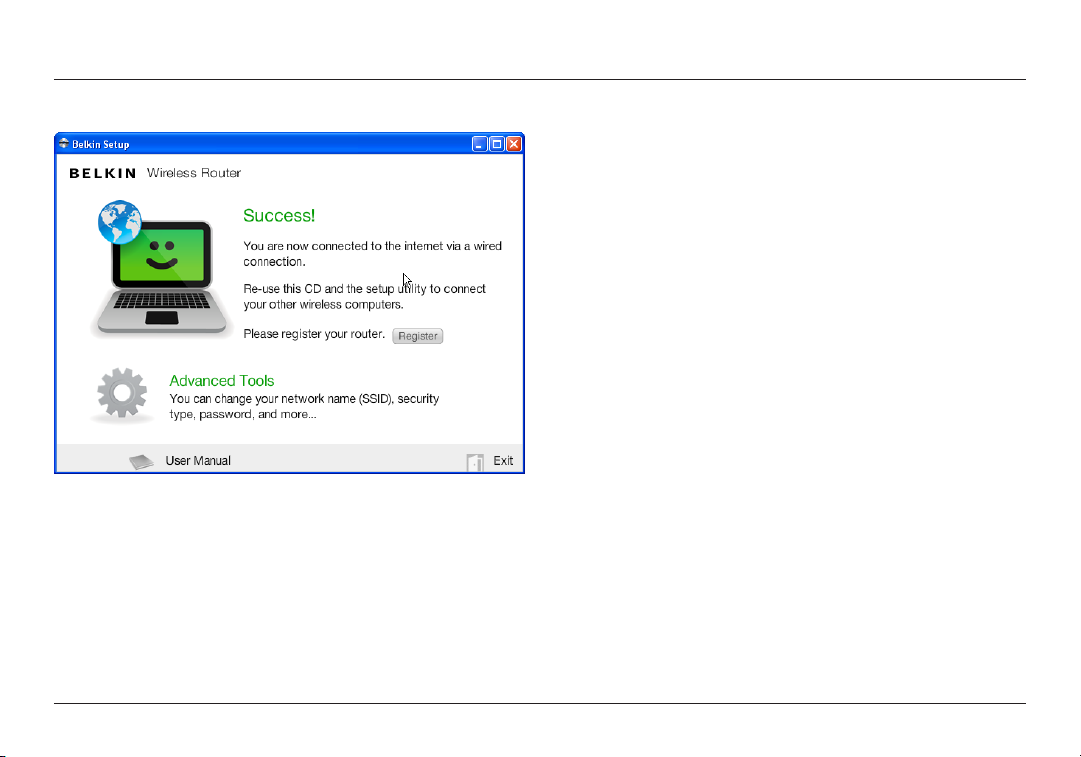
GETTING STARTED
6. A progres s screen will appear while additi on al software is
ins ta lled. This m ay ta ke a few mi nu tes to c om pl ete . Once
fin is hed, a “Succes s” messag e will appear indicat in g tha t you
are connected to the Internet via your new Belkin Router.
During setup you may be asked for additional information.
You m ay ne ed to ente r a username and pa sswor d pro vided
by you r ISP. T his u se rn ame a nd password is li kely to be
found on mate rials t hat c am e fro m you r ISP when you
sig ne d up for ser vi ce. I f necessa ry, you may need t o con ta ct
your ISP to retrieve your username and password.
If you have a static IP ad dress, you may need to en ter
additional information also provided by your ISP.
If you r computer d oe sn’t have a w ireless a dapte r, o r the
set up so ftwa re is unable to c ontrol it, y ou may b e asked to
connect your computer to the Router with a network cable.
If the setup software is unable to detect your VCI and VPI
settings based on your countr y, you may also need to enter
this information. Your ISP is likely to have provided it.
5
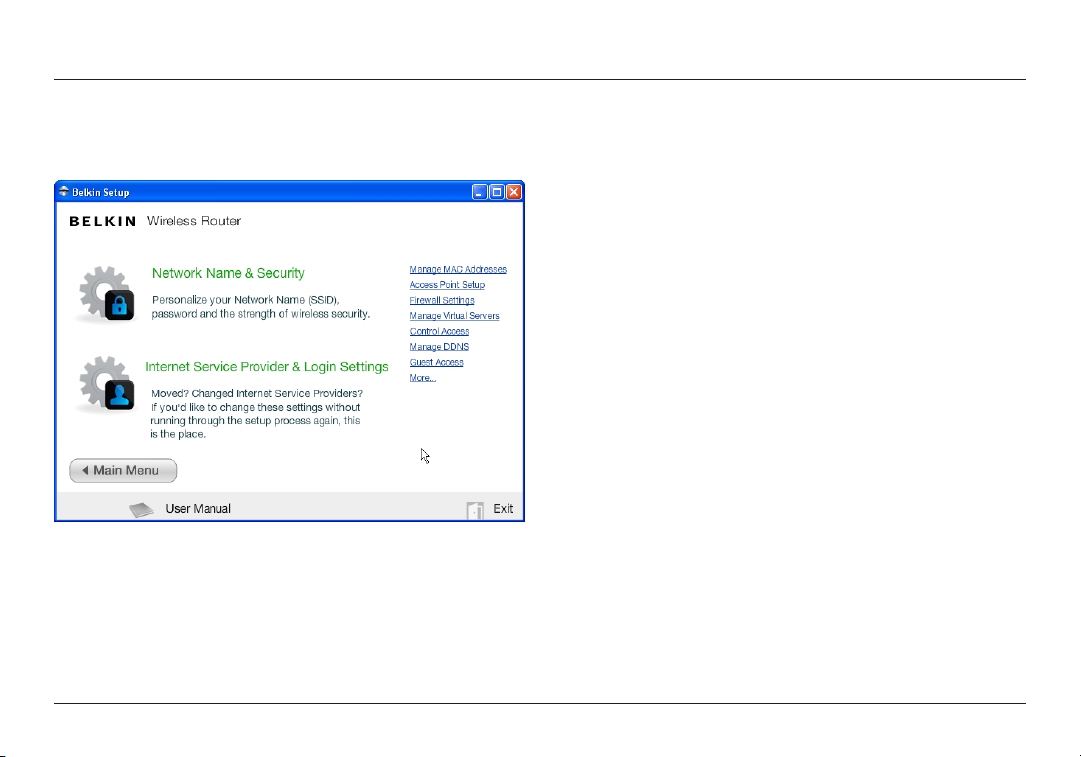
GETTING STARTED
Advanced Tools & Settings
After the initial setu p is co mplete, you h ave the op tion to
change settings like your network name, securit y type, and
pas sword . To ma ke th ese c ha nges an d oth er s, cl ic k on the
Advanced Too ls ic on at t he CD Setu p men u and s elect o ne
of the following set tings that you would like to change:
Network Name & Security – P ersonalize your n et work na me
(SSID), password, and strength of wireless security.
Internet Service Provider & Login Settings – Have
you moved or changed Internet Service Providers?
If you ’d like to chang e these set tings w ithout running
through the setup process again, this is the place.
6
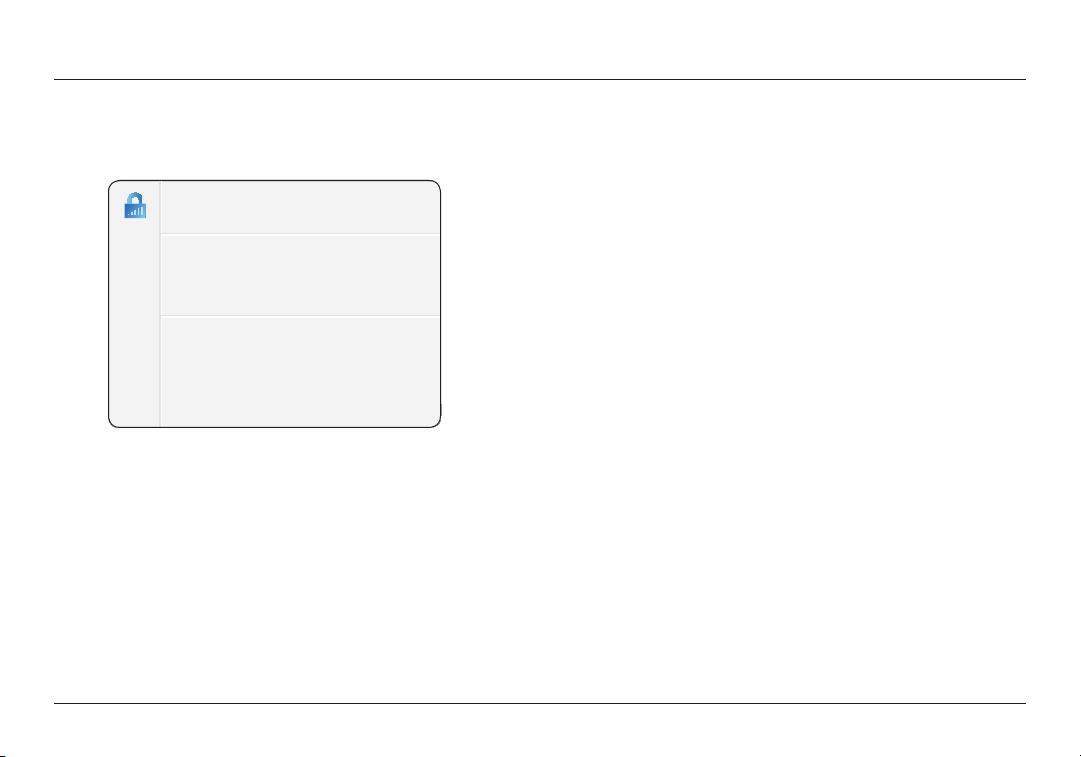
GETTING STARTED
Belkin.2234
Router Settings
User Manual
Check for Updates
Options
Exit
The Belkin Router Manager
The Belkin Router Manager appears in your system tray
(Wind ows) o r men u bar (Mac). Its ic on indi ca tes t he cu rr ent
sta tus o f you r Rou ter a nd also allows you t o acces s you r
Rou ter’s se tt in gs to make chan ge s. It also prov id es qu ic k
access to software that came bundled with your Router.
To access the Router set tings, click on the icon
and select from the menu that appears.
The status of your Router is shown by the Belkin Router Manager
icon, which closely mimics the light on the front of the Router.
Green: You a re conn ec ted t o your B el ki n Rou ter
and it is connected to the Internet.
Amber: You a re co nn ec ted to your B elkin R outer,
but it is not connected to the Internet.
7
