Belkin F7D2301AU User Manual
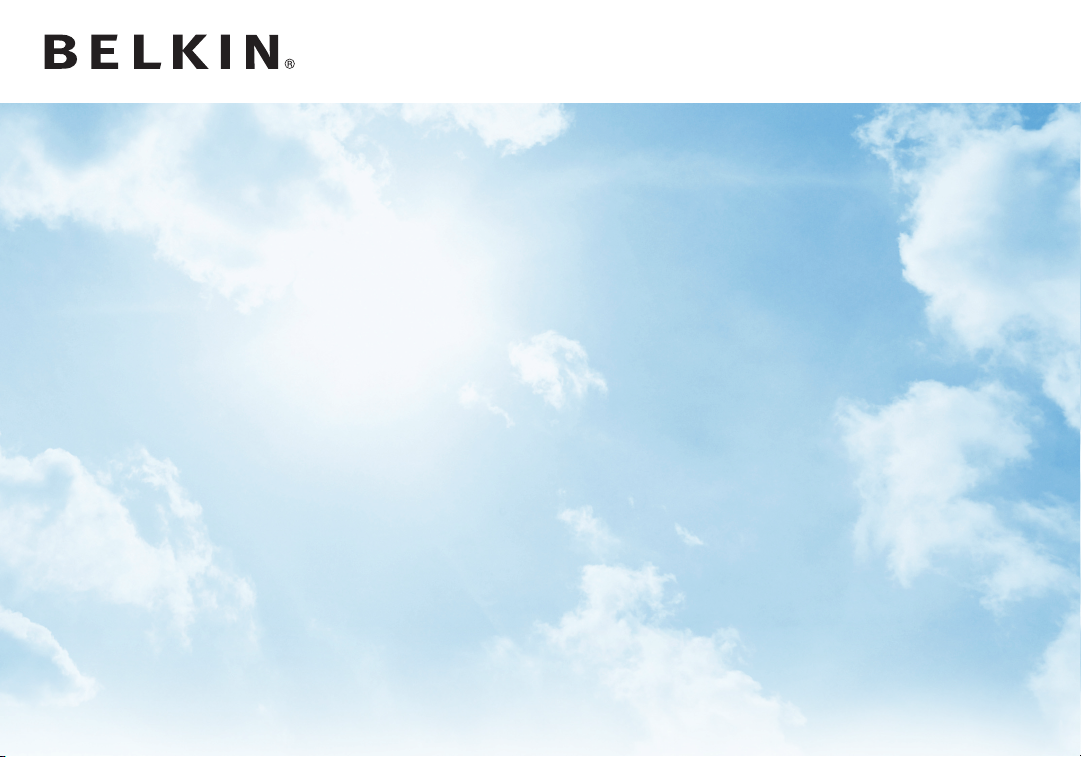
Surf
WIRELESS ROUTER
User Manual
F7D2301au 8820au00372
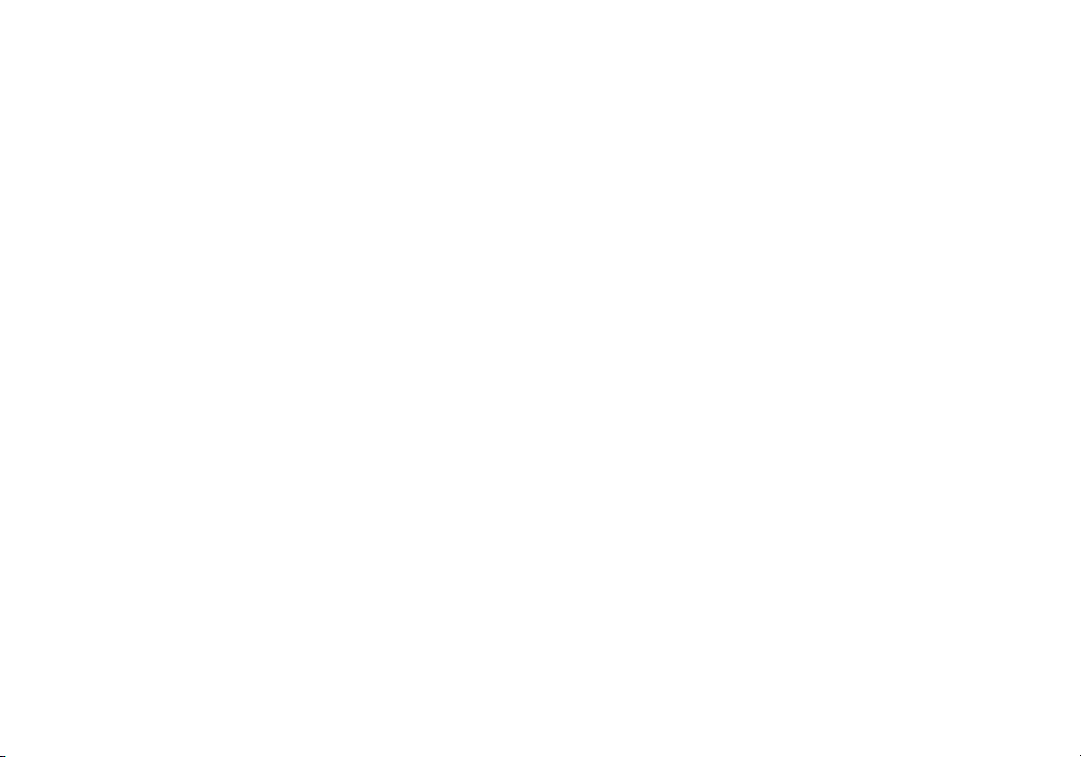
TABLE OF CONTENTS
Getting Started ........................................... 1
What’s in the Box .............................................1
Initial Setup ..................................................1
Advanced Tools & Settings.....................................6
The Belkin Router Manager ....................................7
Manual Setup Using Your Browser ..............................8
Adding Computers to Your Network .............................9
Getting to Know Your Router .............................. 11
Front Panel .................................................11
Back Panel .................................................12
Technical Details ........................................ 13
Technical Features ..........................................13
System Requirements........................................14
Troubleshooting, Support, and Warranty ................... 15
Troubleshooting .............................................15
Technical Support ...........................................22
Belkin International, Inc., Limited 3-Year Product Warrant y.........23
Regulatory Information ...................................26
FCC Statement..............................................26
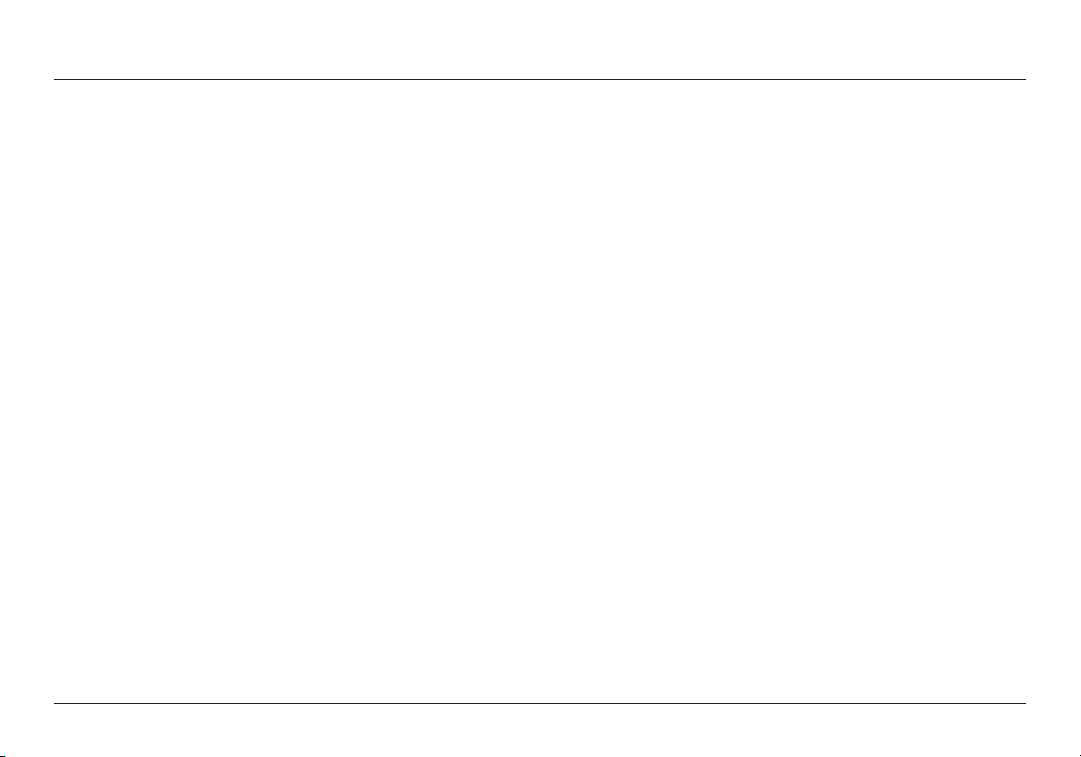
GETTING STARTED
What’s in the Box
Surf Wireless Router
Ethernet cable (attached to router)
Power supply (attached to router)
Network information card (attached to router)
Belkin Setup CD with User Manual
Initial Setup
Whe re to Place Your R outer
For the best results, place the Route r nex t to y our m od em in
an open location away from large metal objects and magnets
suc h as th ose f ound in spea kers. Raisin g the Router above
floor level can improve the strength of your wireless signal.
1
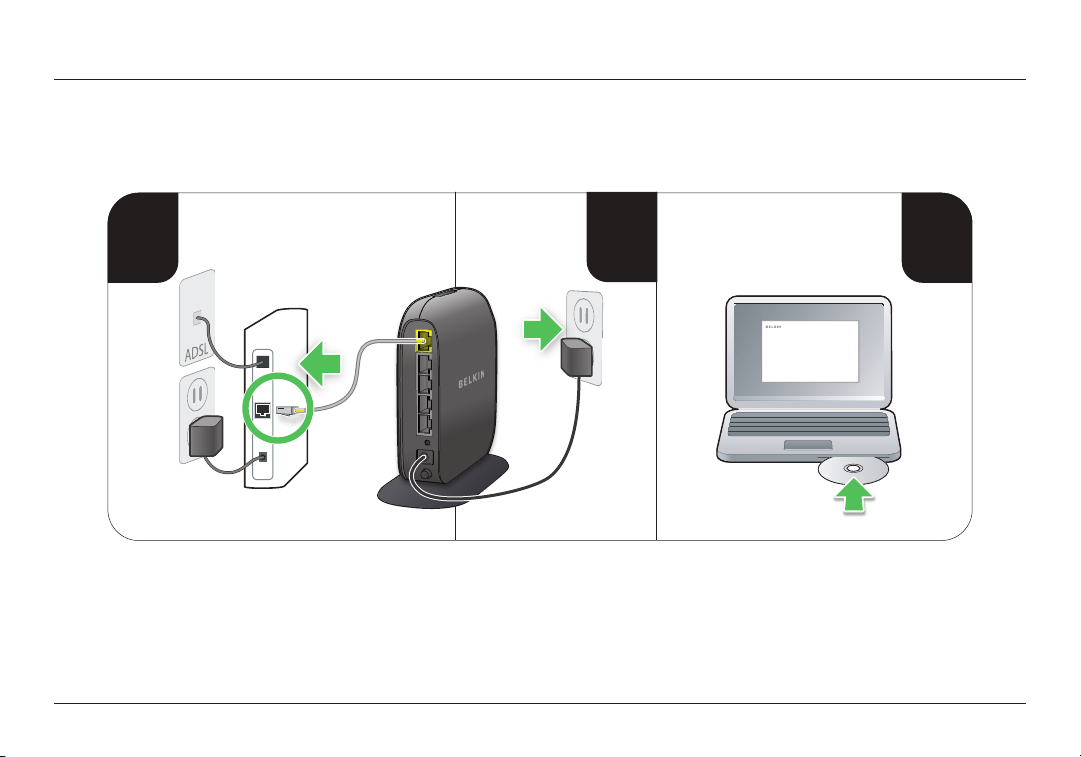
GETTING STARTED
3
modem
1
2
How to Set It Up
2
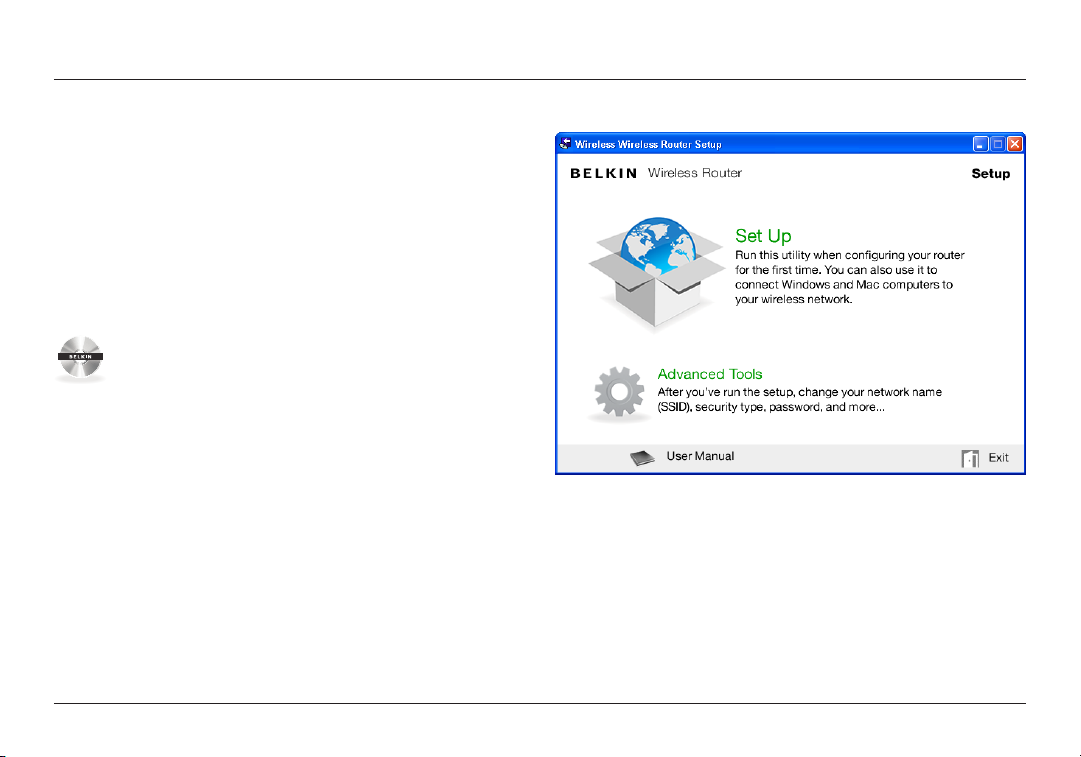
GETTING STARTED
Setup
1. Co nn ec t you r Rou ter’s Etherne t cable to your modem’s Et he rn et
por t (on the back o f your m od em). This p or t might be l ab eled
dif ferently o n your p ar ticul ar mode m. If you are a dding a
Rou ter for th e fir st time , thi s port may b e connected to yo ur
computer by an Ethernet cable. It is OK to disconnect your
computer and plug the Router into the modem instead.
2. Plug the Router’s power supply into a wall outlet.
3. Put the CD i nto your c omputer. If the CD do es n’t
ope n aut omaticall y, p le as e browse to your CD d ri ve
and double- click on the Belkin Setup CD icon.
4. Click the Setup icon on the CD menu.
3
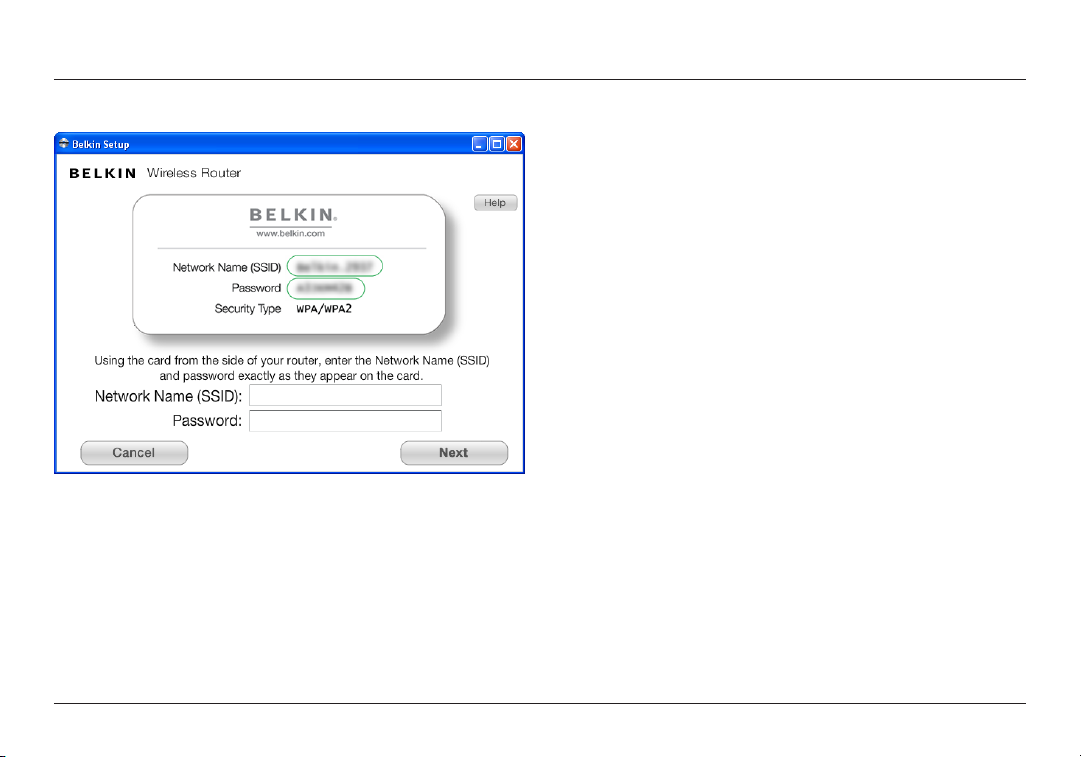
GETTING STARTED
5. Afte r a b ri ef in st allatio n, th e setup software will a sk you
for the network name a nd pa ss word from the n et work
informat io n card that is at tach ed to yo ur Router. Store the
card under the base of your Router for future reference.
4
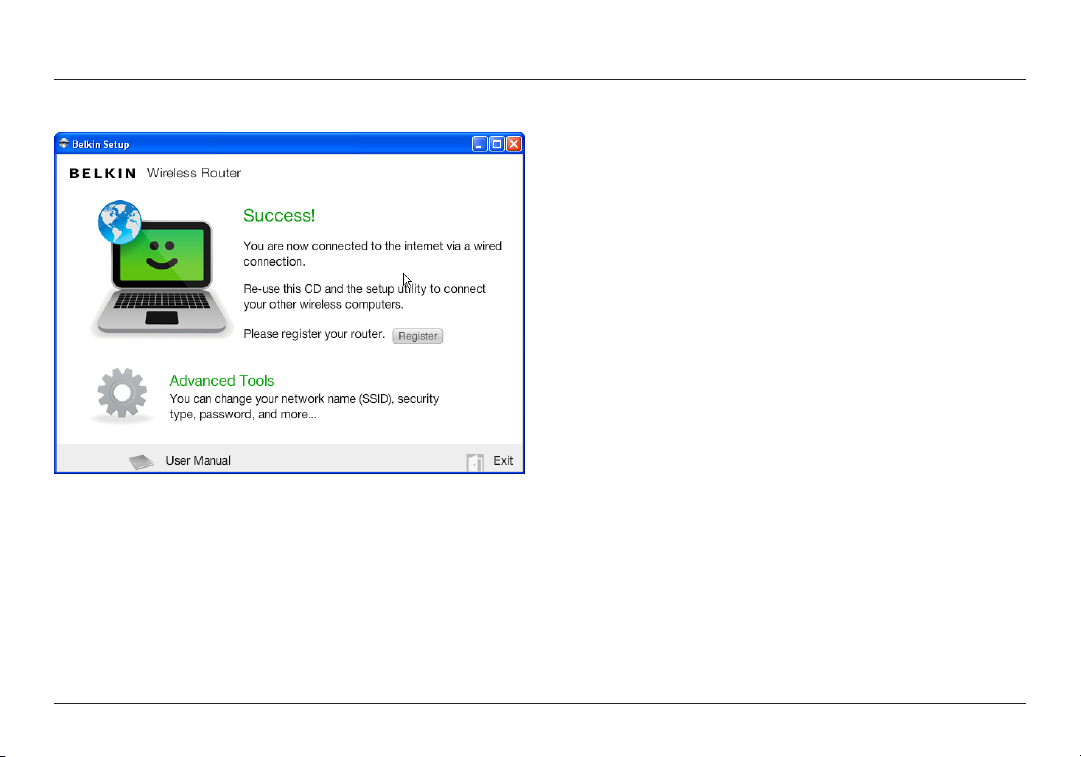
GETTING STARTED
6. A progres s screen will appear while additi on al so ftware is
ins ta lled. This m ay ta ke a few mi nu tes to c om plete . Onc e
fin is hed, a “Succes s” messag e will appear indic at ing t ha t you
are connected to the Internet via your new Belkin Router.
During setup you may be asked for additional information.
You m ay ne ed to enter a username and pa sswor d pro vided
by you r ISP. T his u se rn ame a nd pa ss word is li kely to be
found on mate rials t hat c am e fro m you r ISP when you
sig ne d up for ser vi ce. I f necessa ry, you may need to c on tact
your ISP to retrieve your username and password.
If you have a static IP ad dress, you may need to en ter
additional information also provided by your ISP.
If you r computer d oe sn’t have a w ireless adapte r, o r the
set up so ftwa re is unable to c ontrol it, y ou may b e asked to
connect your computer to the Router with a network cable.
5
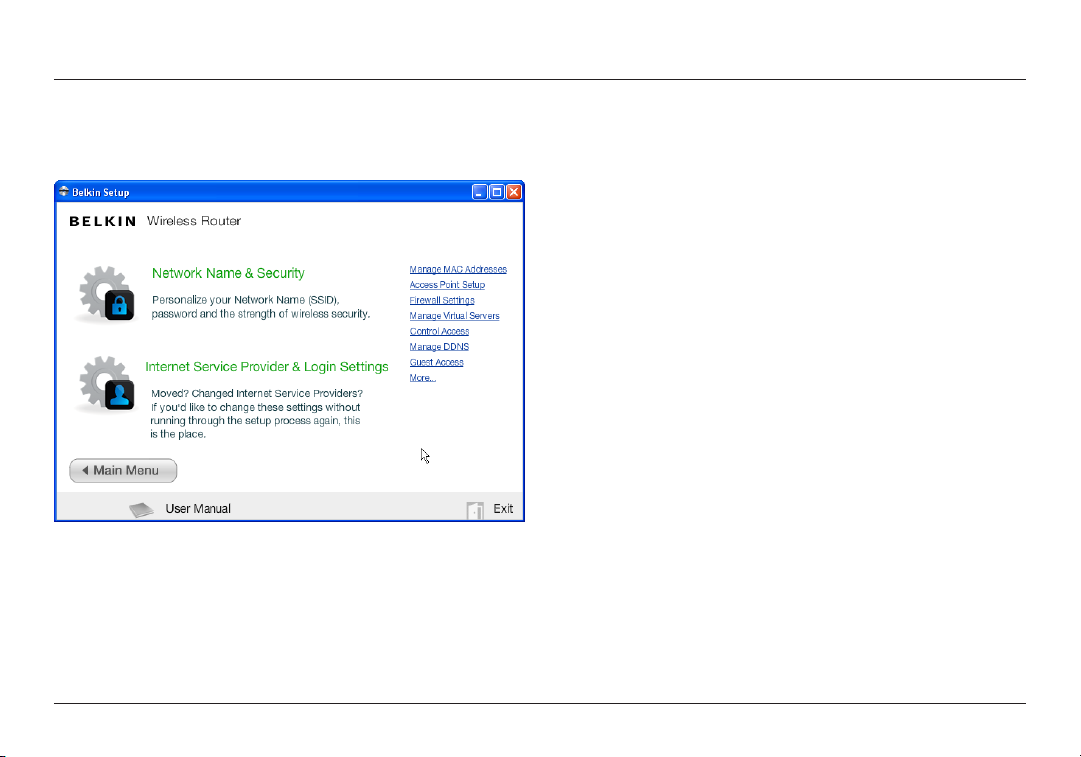
GETTING STARTED
Advanced Tools & Settings
After the initial setu p is co mplete, you h ave the option to
change settings like your network name, securit y type, and
pas sword . To ma ke th ese c ha nges an d oth er s, cl ic k on the
Advanced Too ls ic on at the CD Setu p men u and select o ne
of the following set tings that you would like to change:
Network Name & Security – Personalize your n et work na me
(SSID), password, and strength of wireless security.
Internet Service Provider & Login Settings – Have
you moved or changed Internet Service Providers?
If you ’d like to chang e these settings w ithout running
through the setup process again, this is the place.
6
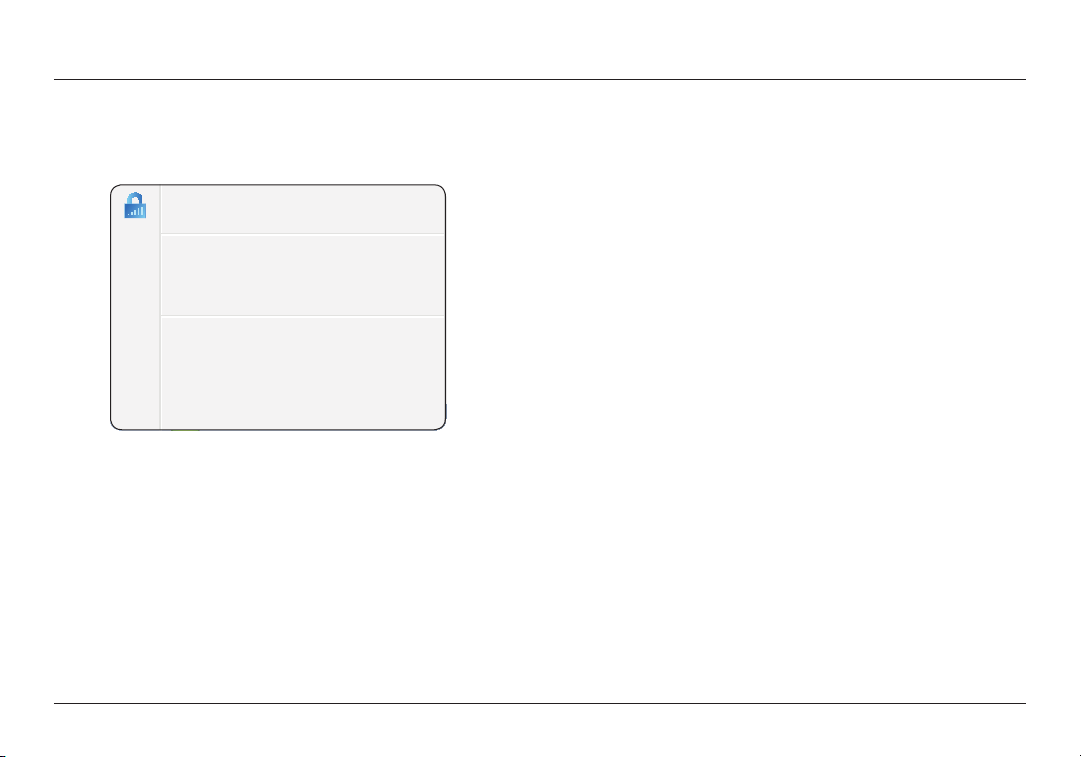
GETTING STARTED
Belkin.2234
Router Settings
User Manual
Check for Updates
Options
Exit
The Belkin Router Manager
The Belkin Router Manager appears in your system tray
(Wind ows) o r men u bar (Mac). Its ic on indi ca tes t he cu rr ent
sta tus o f you r Rou ter a nd also allows you t o acc es s you r
Rou ter’s se tt in gs to make chan ge s. It also prov id es qu ic k
access to software that came bundled with your Router.
To access the Router set tings, click on the icon
and select from the menu that appears.
The status of your Router is shown by the Belkin Router Manager
icon, which closely mimics the light on the front of the Router.
Green: You a re conn ec ted t o your B el kin R ou ter
and it is connected to the Internet.
Amber: You a re co nn ected to your B elkin R outer,
but it is not connected to the Internet.
7
